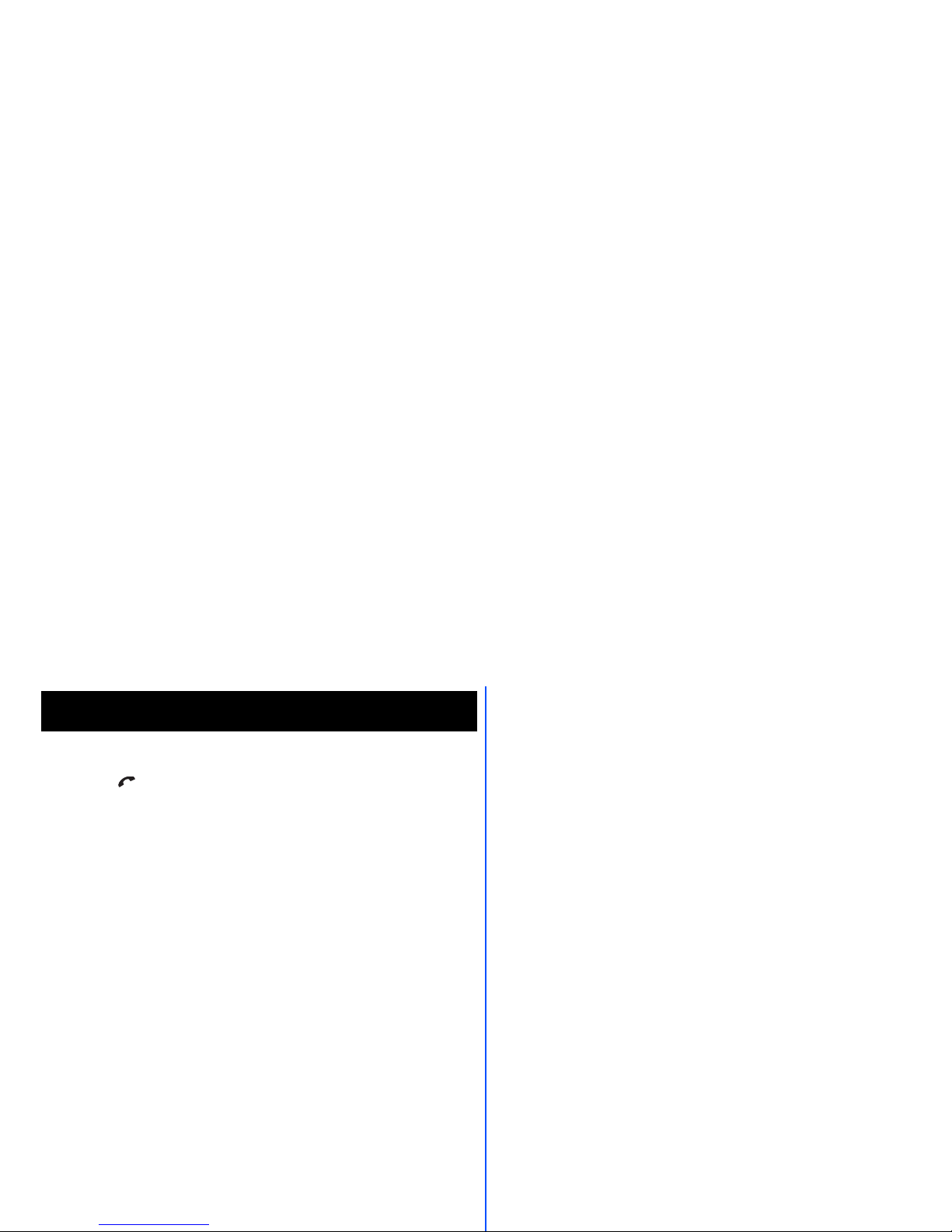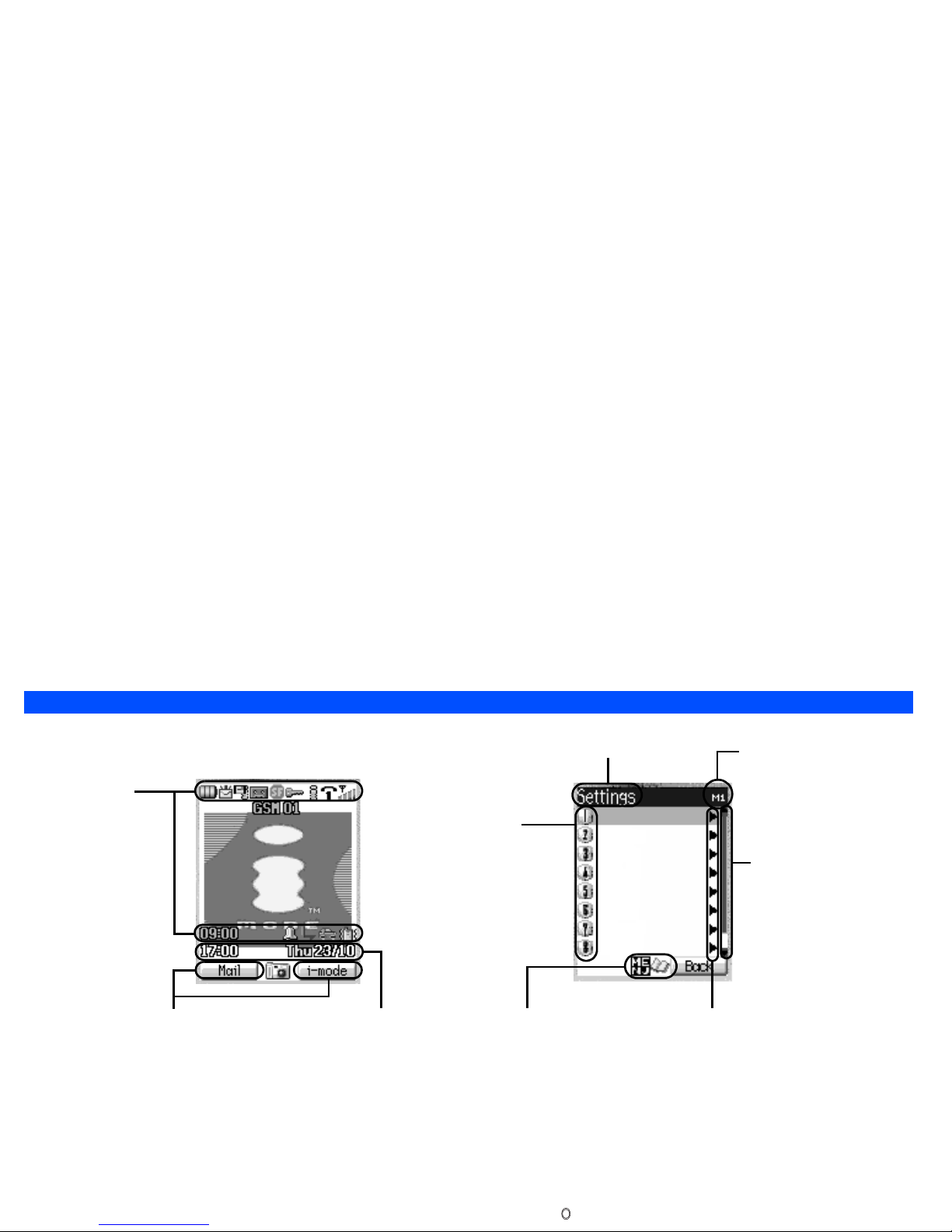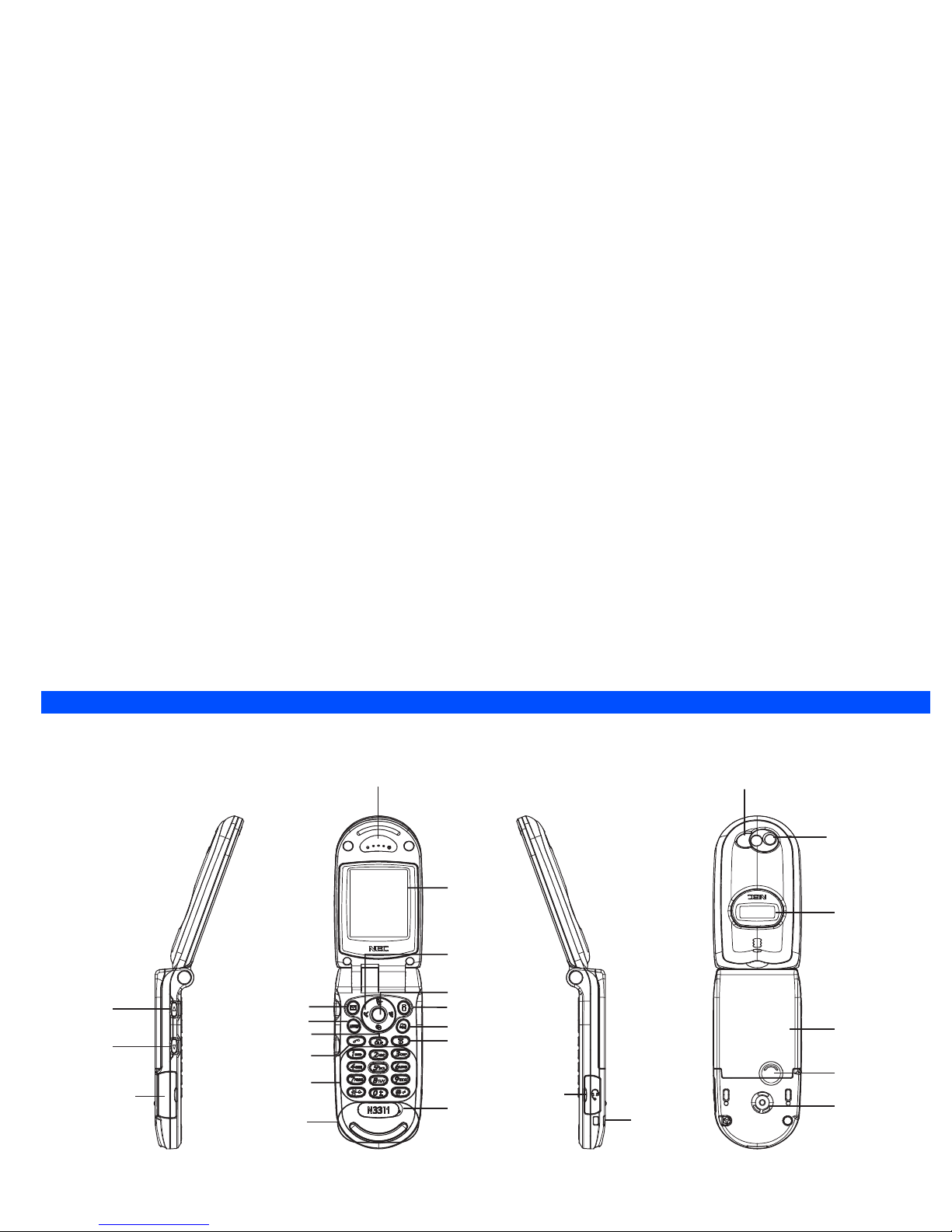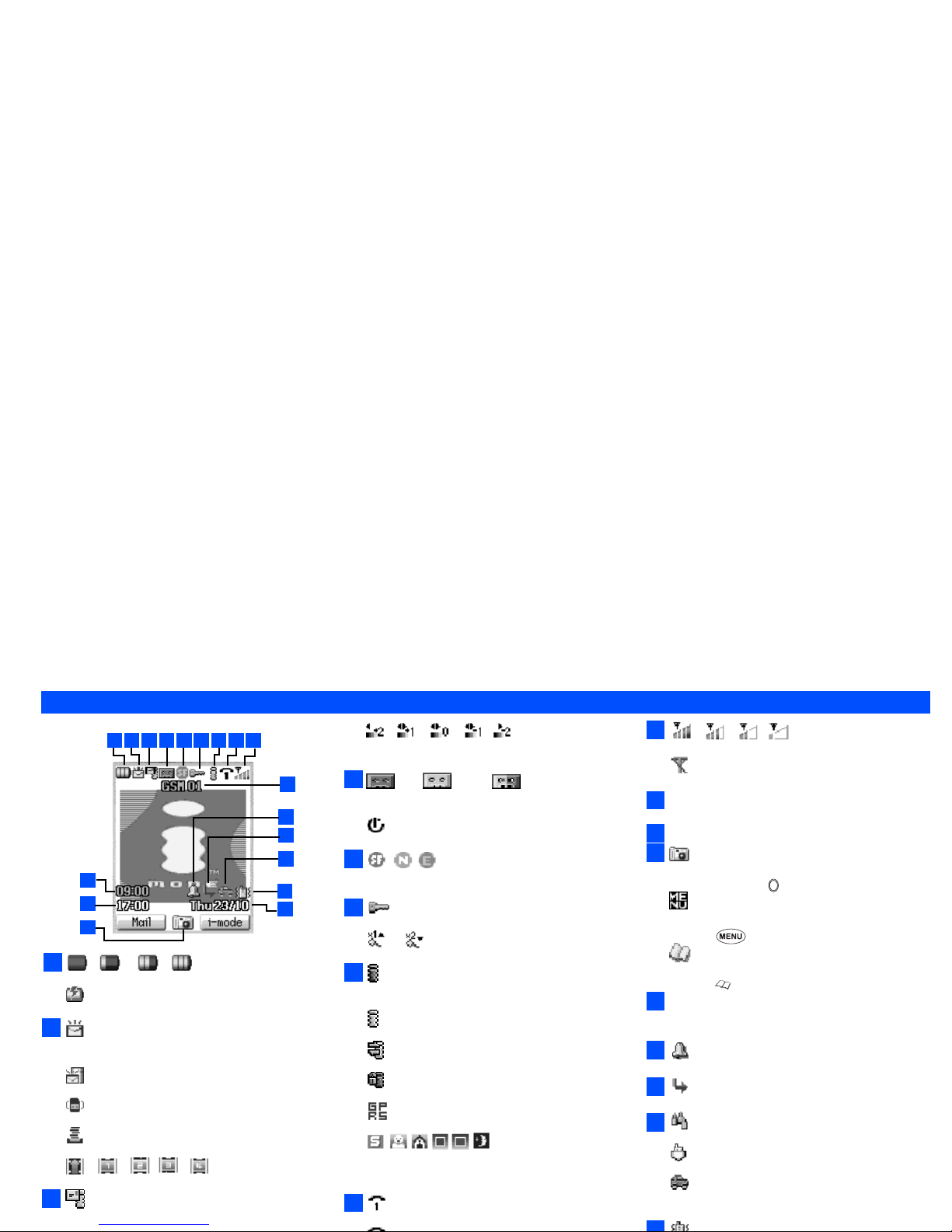ii
•Switch off your phone at a refuelling point, such as a petrol station, even if you are not
refuelling your own car.
•Do not store or carry flammable or explosive materials in the same compartment where
a radio transmitter, such as a cellphone, is placed.
•Electronic vehicle systems, such as anti-lock brakes, speed control and fuel injection
systems are not normally affected by radio transmissions. The manufacturer of such
equipment can advise if it is adequately shielded from radio transmissions. If you
suspect vehicle problems caused by radio transmissions, consult your dealer and do
not switch on your phone until it has been checked by qualified approved installers.
Vehicles Equipped with an Air Bag
An air bag inflates with great force. Do not place objects, including either installed or
portable
wireless equipment, in the area over the air bag or in the air bag deployment area. If in
vehicle wireless equipment is improperly installed and the air bag inflates, serious injury
could result.
Third Party Equipment
The use of third party equipment, cables or accessories, not made or authorized by NEC,
may invalidate the warranty of your cellphone and also adversely affect the phone’s
operation. For example use only the NEC mains cable supplied with the AC charger.
Service
The cellphone, batteries and charger contain no user-serviceable parts. We recommend
that your NEC cellphone is serviced or repaired by an NEC authorized service centre.
Please contact your Service Provider or NEC for advice.
Non-Ionizing Radiations
The radio equipment shall be connected to the antenna via a non-radiating cable (e.g.
coax).
The antenna shall be mounted in a position such that no part of the human body will
normally rest close to any part of the antenna unless there is an intervening metallic
screen, for example, the metallic roof.
Use only an antenna that has been specifically designed for your phone. Use of
unauthorized antennas, modifications or attachments could damage your phone and
may violate the appropriate regulations, causing loss of performance and radio
frequency (RF) energy above the recommended limits.
Efficient Use
For optimum performance with minimum power consumption, note the following:
•Your phone has the internal antenna. Do not cover part of the internal antenna of the
phone with your hands. This affects call quality, may cause the phone to operate at a
higher power level than needed and may shorten talk and standby times.
Radio Frequency Energy
Your phone is a low-power radio transmitter and receiver. When it is turned on, it
intermittently receives and transmits radio frequency (RF) energy (radio waves). The
system that handles the call controls the power level at which the phone transmits.
Exposure to Radio Frequency Energy
Your phone is designed not to exceed the limits for exposure to RF energy set by
national authorities and international health agencies. * These limits are part of
comprehensive guidelines and establish permitted levels of radio wave exposure for the
general population. The guidelines were developed by independent scientific
organizations such as ICNIRP (International Commission on Non-Ionizing Radiation
Protection) through periodic and thorough evaluation of scientific studies. The limits
include a substantial safety margin designed to assure the safety of all persons,
regardless of age and health, and to account for any variations in measurements.
*Examples of radio frequency exposure guidelines and standards that your phone is
designed to conform to:
•ICNIRP, “Guidelines for limiting exposure to time-varying electric, magnetic, and
electromagnetic fields (up to 300 G Hz)-International Commission on Non-Ionizing
Radiation Protection (ICNIRP)”.
•Health Physics, vol. 74. pp, 494-522, April 1998.
•99/519/EC Council Recommendation on the limitation of exposure to the general
public to electromagnetic fields 0 Hz-300 GHz, Official Journal of the European
Communities, July 12,1999.
•ANSI/IEEE C95.1-1992. “Safety levels with respect to human exposure to radio
frequency electromagnetic fields, 3kHz to 300 GHz”. The Institute of Electrical and
Electronics Engineers Inc., New York, 1991.
•FCC Report and Order, ET Docket 93-62, FCC 96-326, Federal Communications
Commission (FCC), August 1996.
•Radio communications (Electromagnetic Radiation Human Exposure) Standard 1999,
Australian Communications Authority (ACA), May 1999.
Declaration of Conformity
This product complies with the requirements of the R&TTE Directive 1999/5/EC.
The ‘Declaration of Conformity’ leaflet can be found within this box.
Licenses
•T9®Text Input and the T9 logo are registered trademarks of Tegic Communication.
“T9 Text Input is licensed under one or more of the following:
U.S. Pat. Nos. 5,818,437, 5,953,541, 5,187,480, 5,945,928, 6,011,554, and
6,307,548; Australian Pat. No. 727539; Canadian Pat. No. 1,331,057; United Kingdom
Pat. No. 2238414B; Hong Kong Standard Pat. No. HK0940329; Republic of Singapore
Pat. No. 51383; Euro. Pat. No. 0 842 463 (96927260.8) DE/DK, FI, FR, IT, NL, PT. ES,
SE, GB; Republic of Korea Pat. Nos. KR201211B1 and KR226206B1; and additional
patents are pending worldwide”
•This product contains ACCESS CO., LTD’s Compact NetFront™ Plus internet browser
software.
Copyright© 1998-2004 ACCESS CO., LTD.
Compact NetFront™ is a registered trademark or trademark of ACCESS CO., LTD in
Japan and selected countries worldwide.
•The James Bond Theme by Monty Norman
©EMI Unart Catalog Inc. (BMI)
All Right Reserved. International Copyright Secured. Used by permission.
•©2002 Music Airport Inc., http://www.music-airport.com/
•i-mode and i-mode logos are trademarks or registered trademarks of NTT DoCoMo.
For the purpose of improvement, the specifications for this product and its
accessories are subject to complete or partial change without prior notice.