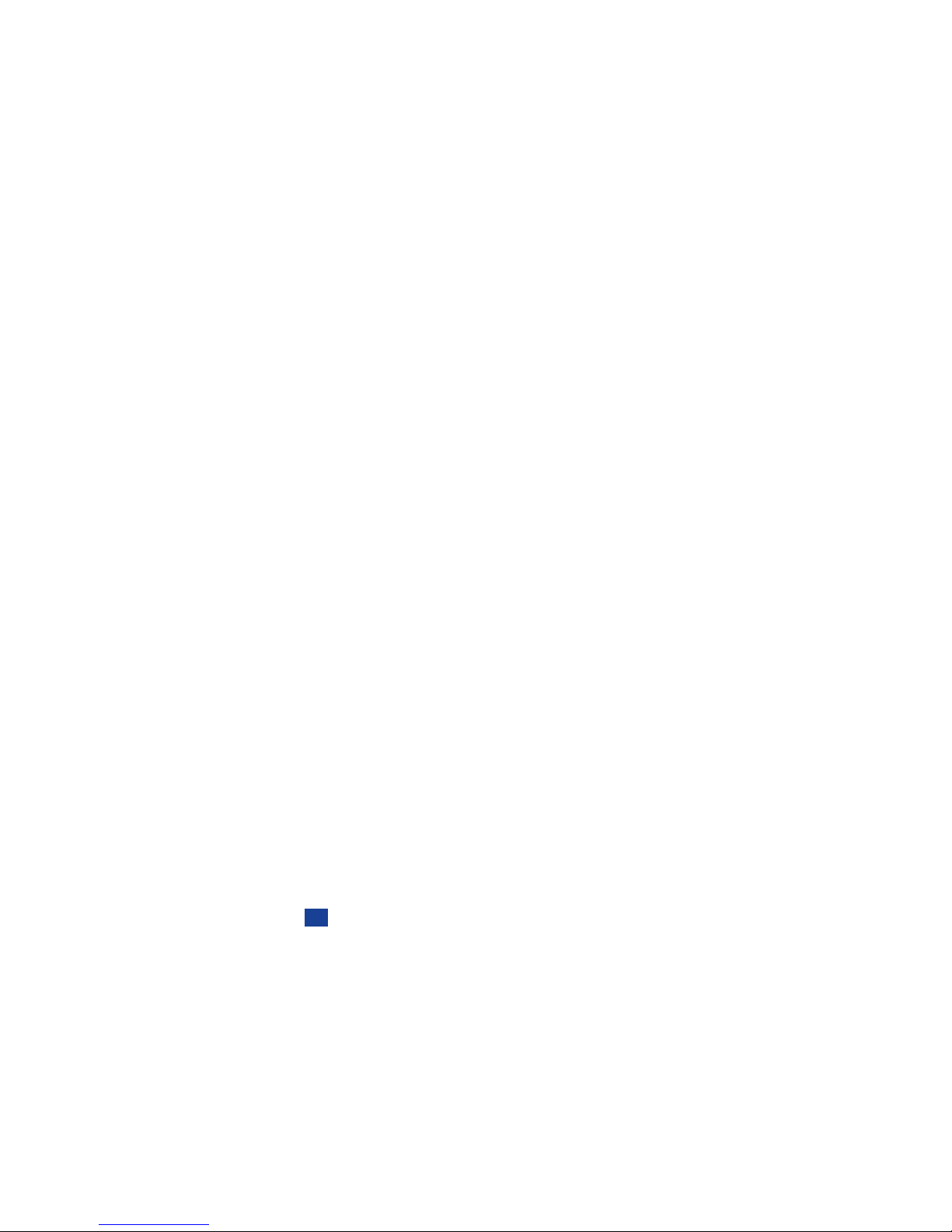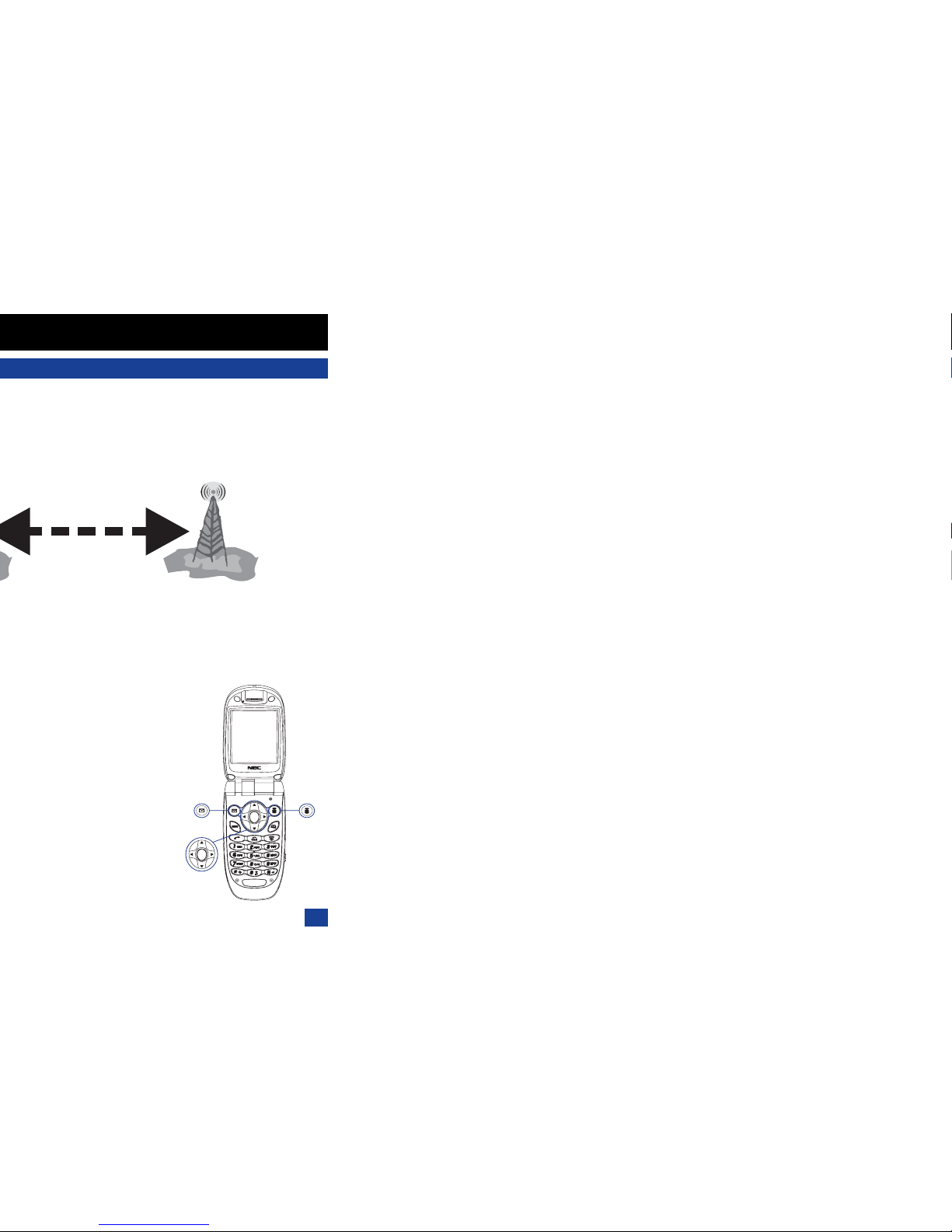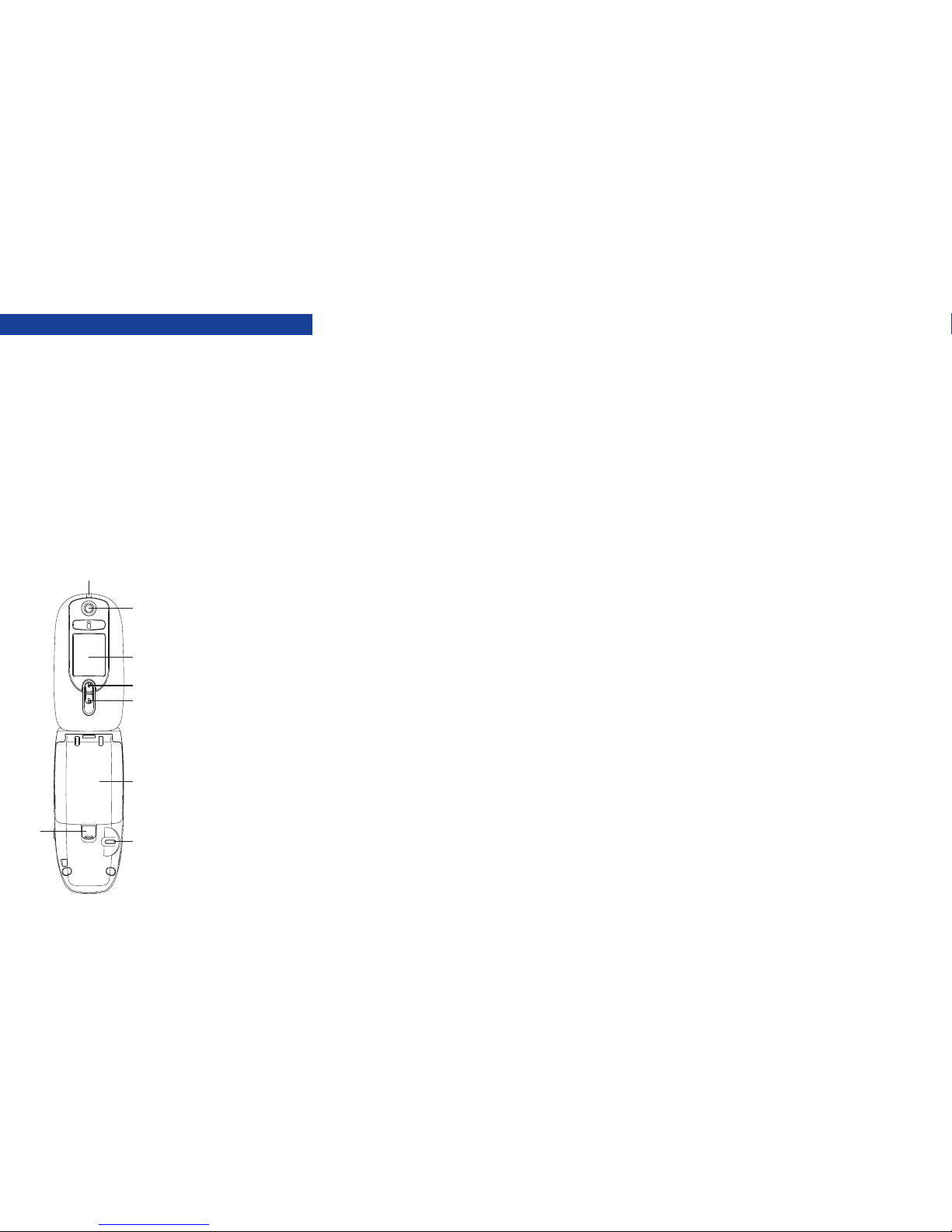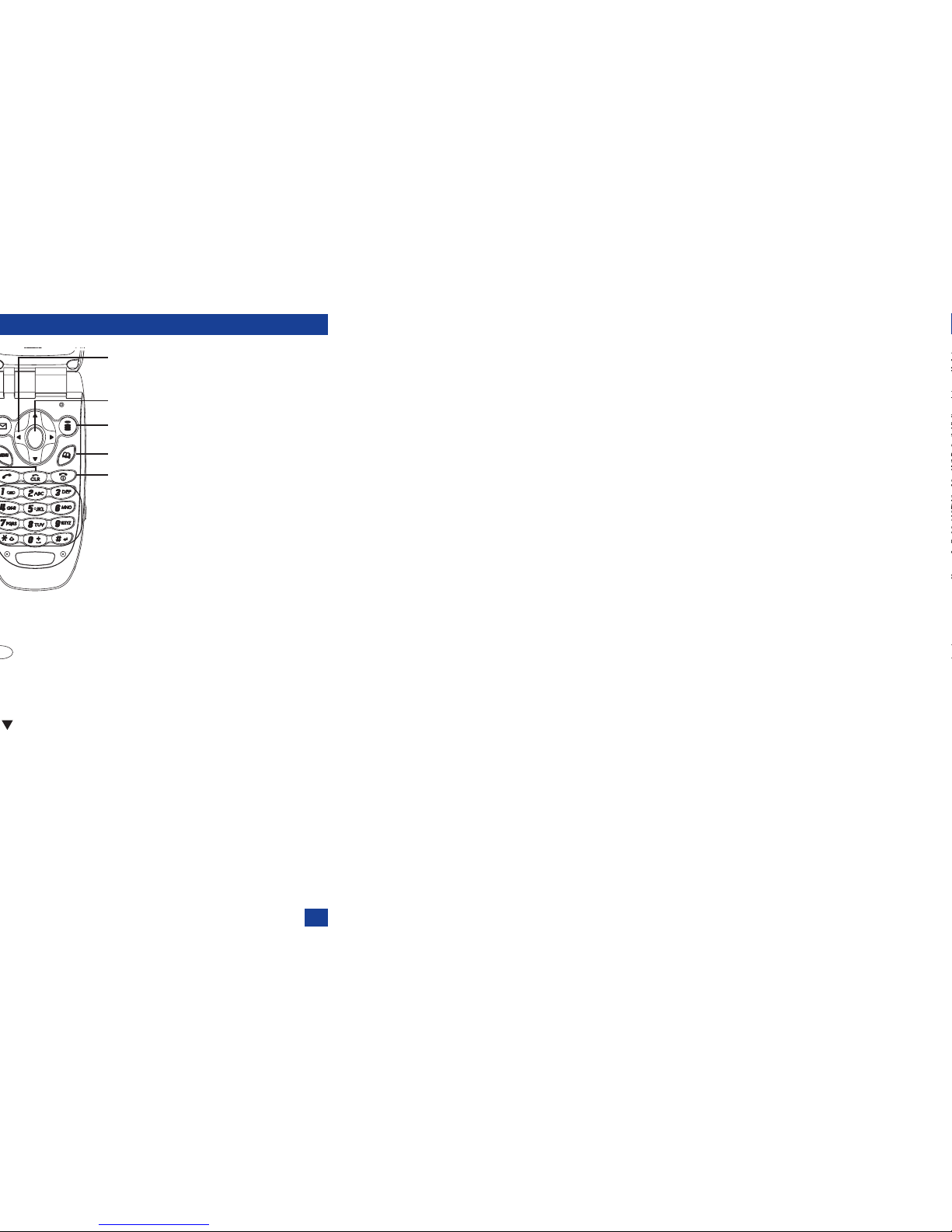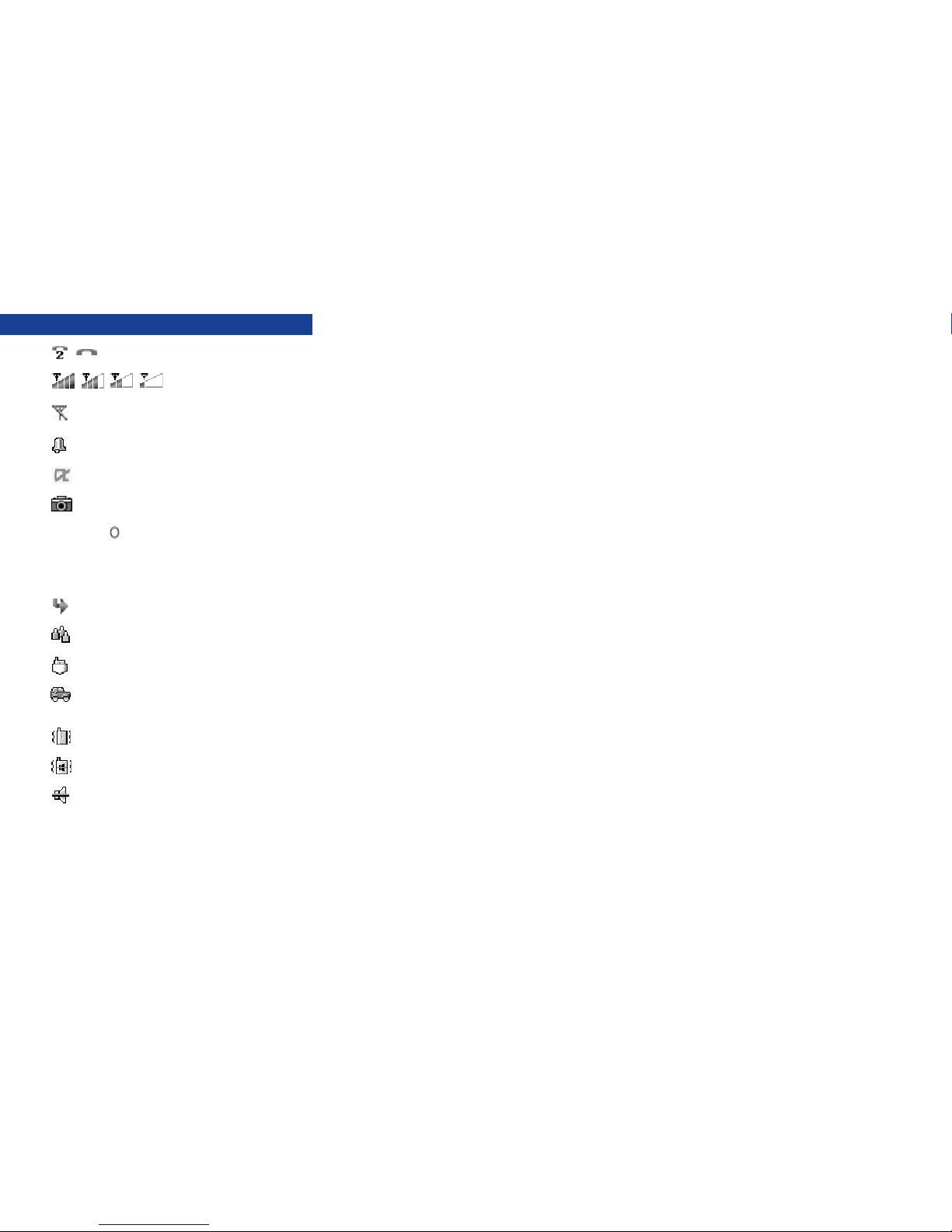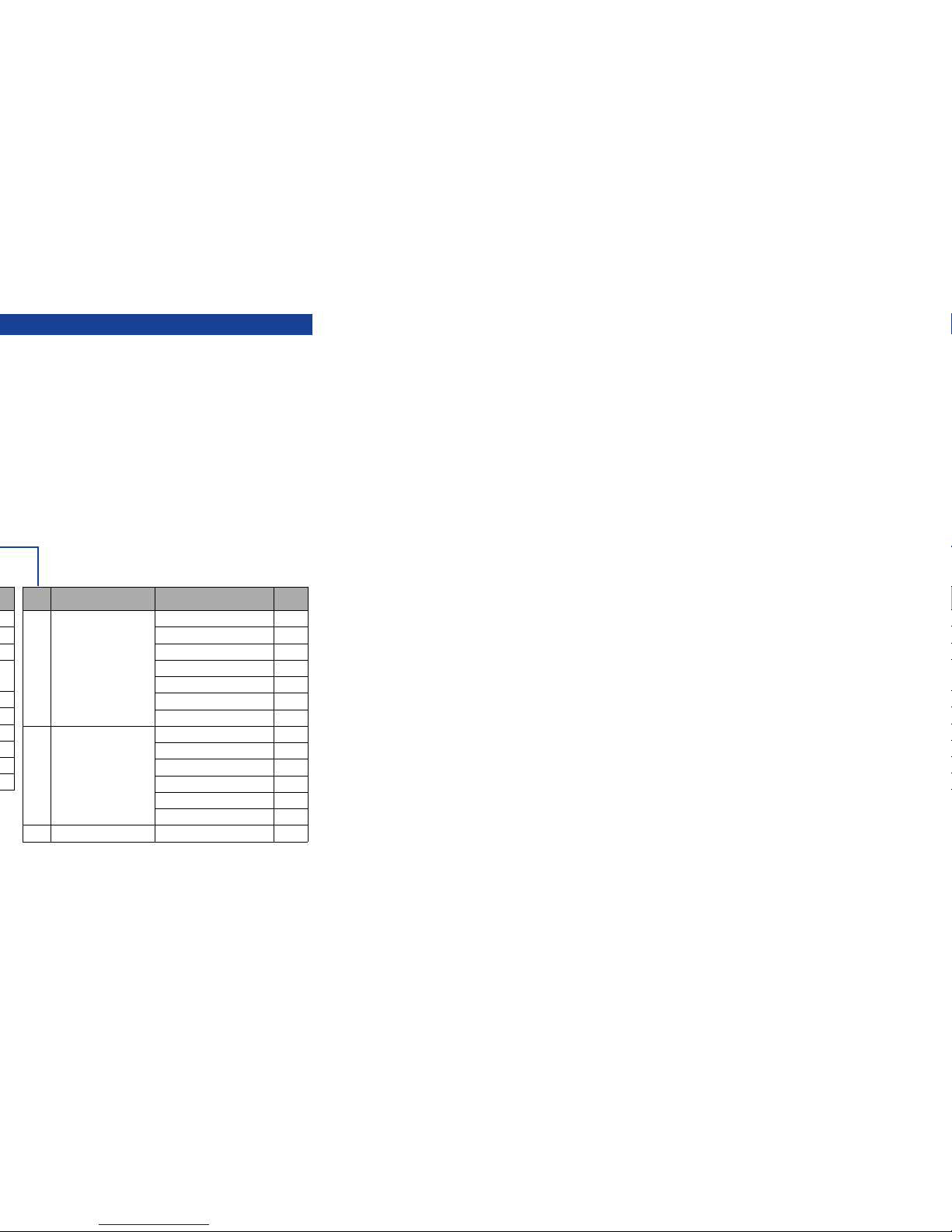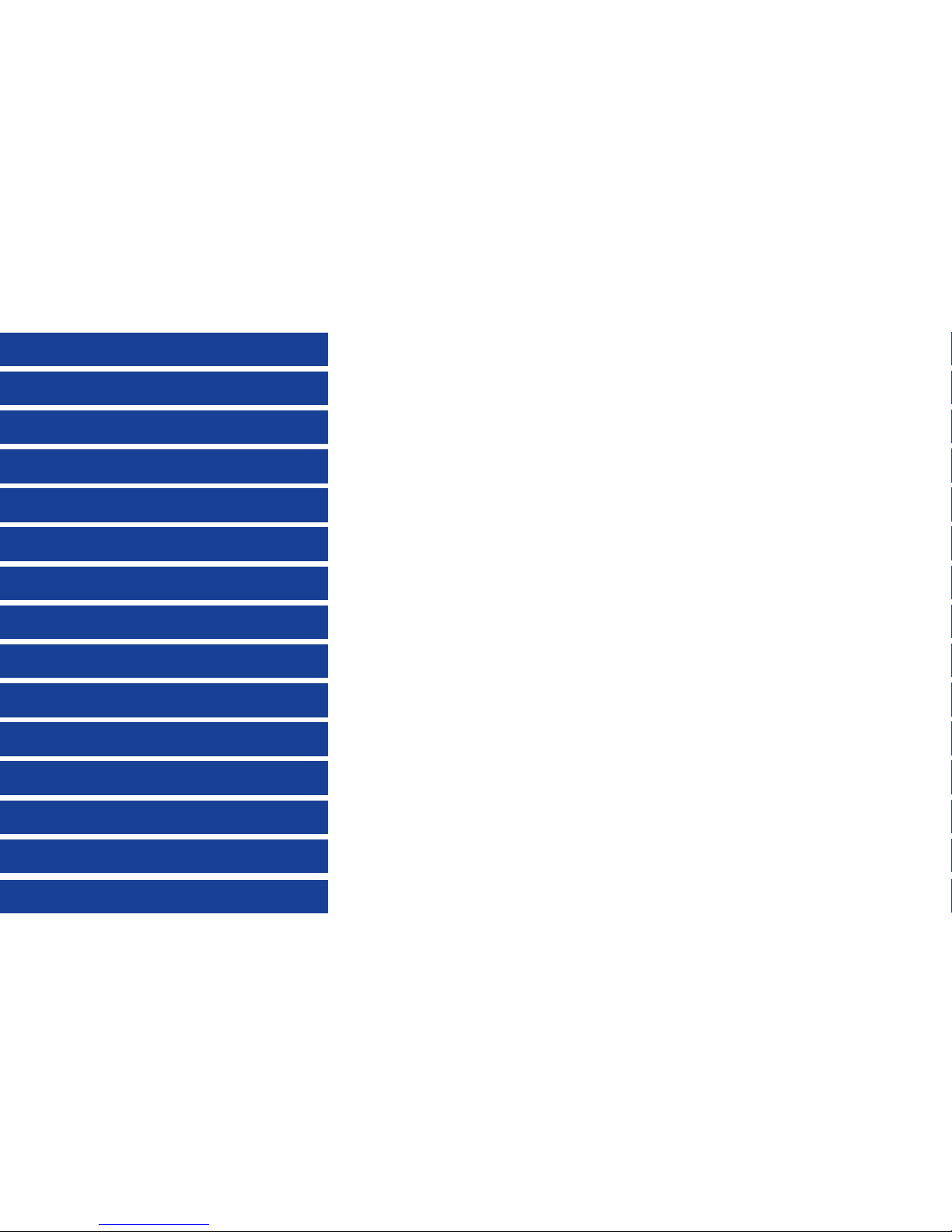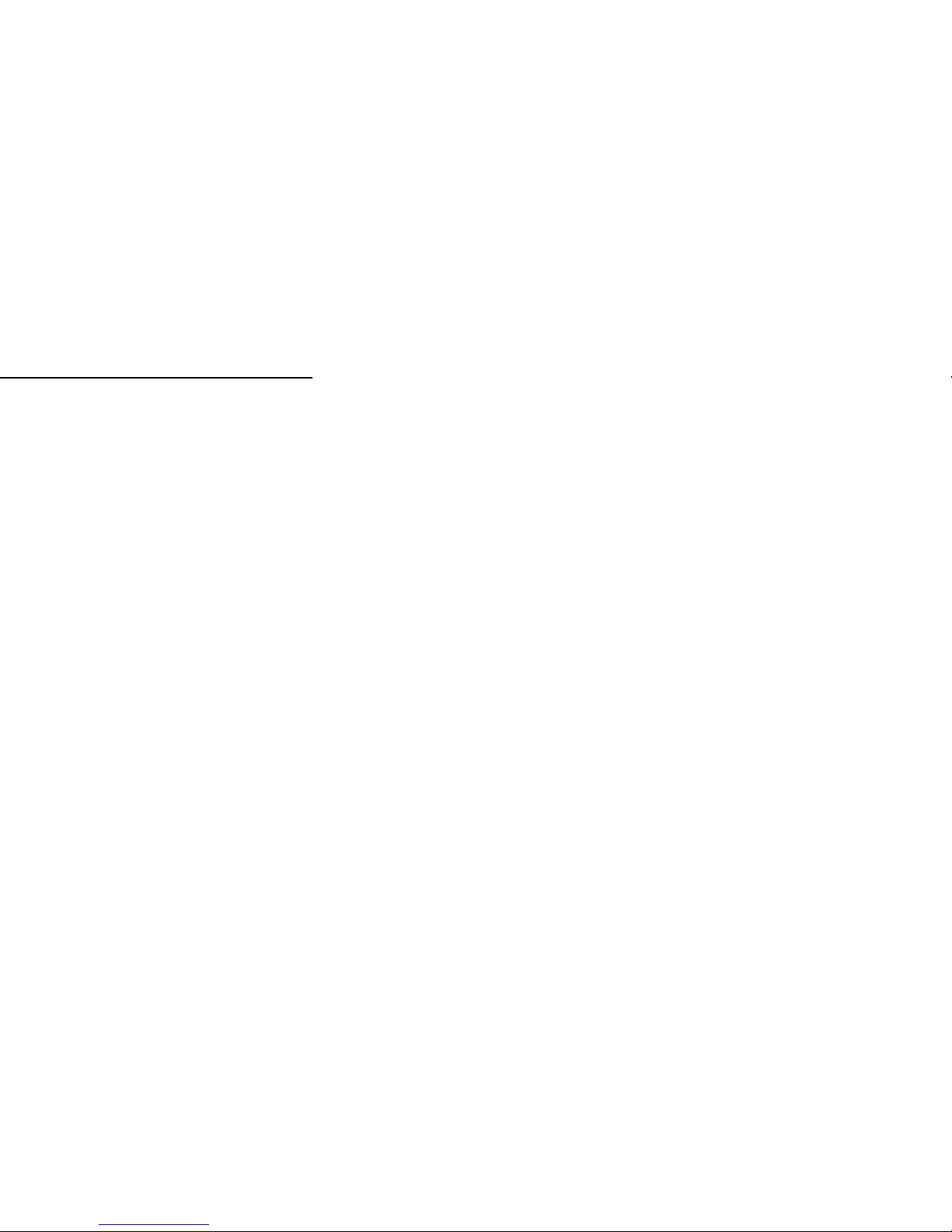ii
Vehicles Equipped with an Air Bag
An air bag inflates with great force. Do not place objects, including either installed or portable
wireless equipment, in the area over the air bag or in the air bag deployment area. If invehicle wireless
equipment is improperly installed and the air bag inflates, serious injury could result.
Third Party Equipment
The use of third party equipment, cables or accessories, not made or authorised by NEC, may
invalidate the warranty of your cellphone and also adversely affect the phone's operation. For example
use only the NEC mains cable supplied with the AC charger.
Service
The cellphone, batteries and charger contain no user-serviceable parts. We recommend that your
NEC cellphone is serviced or repaired by an NEC authorised service centre. Please contact your
Service Provider or NEC for advice.
Non-Ionising Radiations
The radio equipment shall be connected to the antenna via a non-radiating cable (e.g. coax).
The antenna shall be mounted in a position such that no part of the human body will normally rest
close to any part of the antenna unless there is an intervening metallic screen, for example, the
metallic roof.
Use only an antenna that has been specifically designed for your phone. Use of unauthorized
antennas, modifications or attachments could damage your phone and may violate the appropriate
regulations, causing loss of performance and radio frequency (RF) energy above the recommended
limits.
Efficient Use
For optimum performance with minimum power consumption, note the following:
•Your phone has the internal antenna. Do not cover part of the internal antenna of the phone with
your hands. This affects call quality, may cause the phone to operate at a higher power level than
needed and may shorten talk and standby times.
Radio Frequency Energy
Your phone is a low-power radio transmitter and receiver. When it is turned on, it
intermittently receives and transmits radio frequency (RF) energy (radio waves). The system that
handles the call controls the power level at which the phone transmits.
Exposure to Radio Frequency Energy
Your phone is designed not to exceed the limits for exposure to RF energy set by national authorities
and international health agencies. * These limits are part of comprehensive guidelines and establish
permitted levels of radio wave exposure for the general population. The guidelines were developed by
independent scientific organizations such as ICNIRP (International Commission on Non-ionizing
Radiation Protection) through periodic and thorough evaluation of scientific studies. The limits
include a substantial safety margin designed to assure the safety of all persons, regardless of age and
health, and to account for any variations in measurements.
*Examples of radio frequency exposure guidelines and standards that your phone is designed to
conform to:
•ICNIRP, “Guidelines for limiting exposure to time-varying electric, magnetic, and electromagnetic
fields (up to 300 G Hz)-International Commission on Non-Ionizing Radiation Protection (ICNIRP)”.
•Health Physics, vol. 74. pp, 494-522, April 1998.
•99/519/EC, EU Council Recommendation on the limitation of exposure to the general public to
electromagnetic fields 0 Hz-300 GHz, Official Journal of the European Communities, July 12,
1999.
•ANSI/IEEE C95.1-1992. “Safety levels with respect to human exposure to radio frequency
electromagnetic fields, 3kHz to 300 GHz”. The Institute of Electrical and Electronics Engineers Inc.,
New York, 1991.
•
FCC Report and Order, ET Docket 93-62, FCC 96-326, Federal Communications Commission (FCC),
August 1996.
•
Radio communications (Electromagnetic Radiation Human Exposure) Standard 1999, Australian
Communications Authority (ACA), May 1999.
Declaration of Conformity
This product complies with the requirements of the R&TTE Directive 1999/5/EC.
The ‘Declaration of Conformity’ leaflet can be found within this box.
Licenses
•
T9
®
Text Input and the T9 logo are registered trademarks of Tegic Communication.
“T9 Text Input is licensed under one or more of the following:
U.S. Pat. Nos. 5,818,437, 5,953,541, 5,187,480, 5,945,928, 6,011,554, and 6,307,548; Australian
Pat. No. 727539; Canadian Pat. No. 1,331,057; United Kingdom Pat. No. 2238414B; Hong Kong
Standard Pat. No. HK0940329; Republic of Singapore Pat. No. 51383; Euro. Pat. No. 0 842 463
(96927260.8) DE/DK, FI, FR, IT, NL, PT. ES, SE, GB; Republic of Korea Pat. Nos. KR201211B1 and
KR226206B1; and additional patents are pending worldwide”
•
This product contains ACCESS CO., LTD's Compact NetFront™ Plus internet browser software.
Copyright © 1998-2003 ACCESS CO., LTD.
Compact NetFront ™ is a registered trade mark or trademark of ACCESS CO., LTD. in Japan and
selected countries worldwide.
•
This product contains ACCESS CO., LTD's JV-Lite2™ Java virtual machine software.
Copyright © 2000-2003 ACCESS CO., LTD.
JV-Lite2™ is a registered trade mark or trademark of ACCESS CO., LTD. in Japan and selected
countries worldwide.
•
© 2002 Music Airport Inc., http://www.music-airport.com/
•
“Tout, tout pour ma chérie” Written by Michel Polnareff © 1969 Assigned Ma Music 1966
•
i-mode, i-Appli and i-mode/i-Appli logos are trademarks or registered trademarks of NTT DoCoMo.
•
Java and all Java-based trademarks and logos are trademarks or registered trademarks of Sun
Microsystems, Inc. in the U.S. and other countries.
For the purpose of improvement, the specifications for this product and its accessories are
subject to complete or partial change without prior notice.