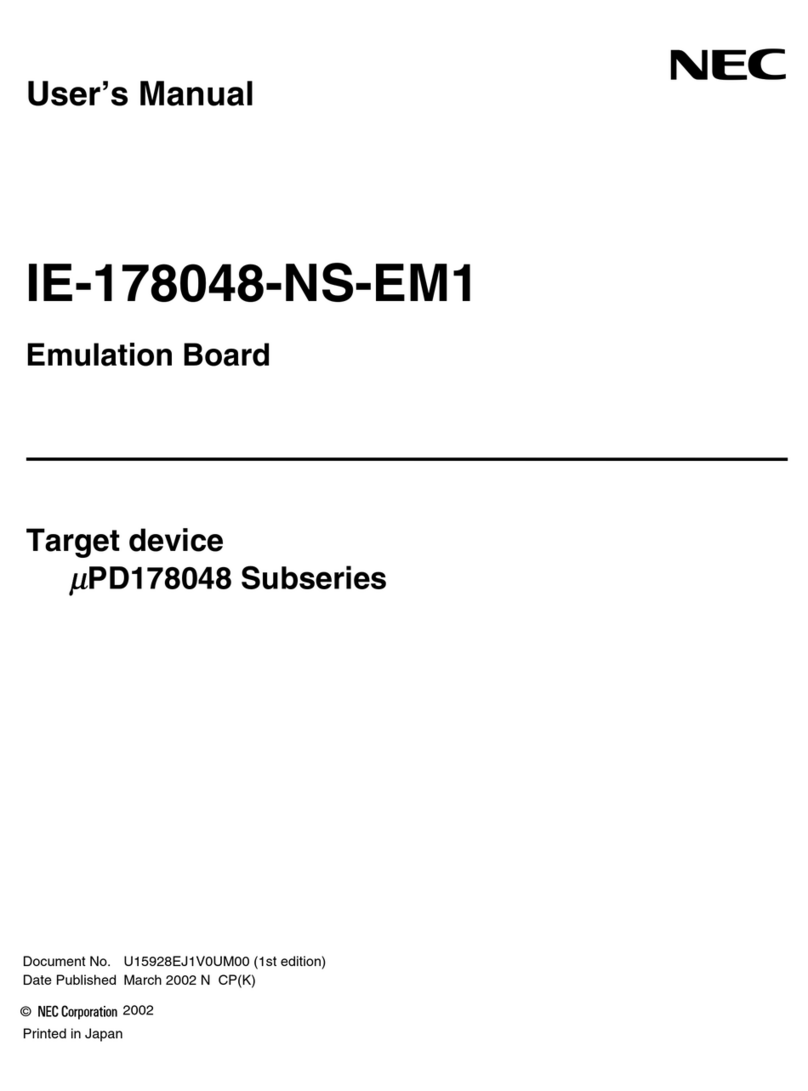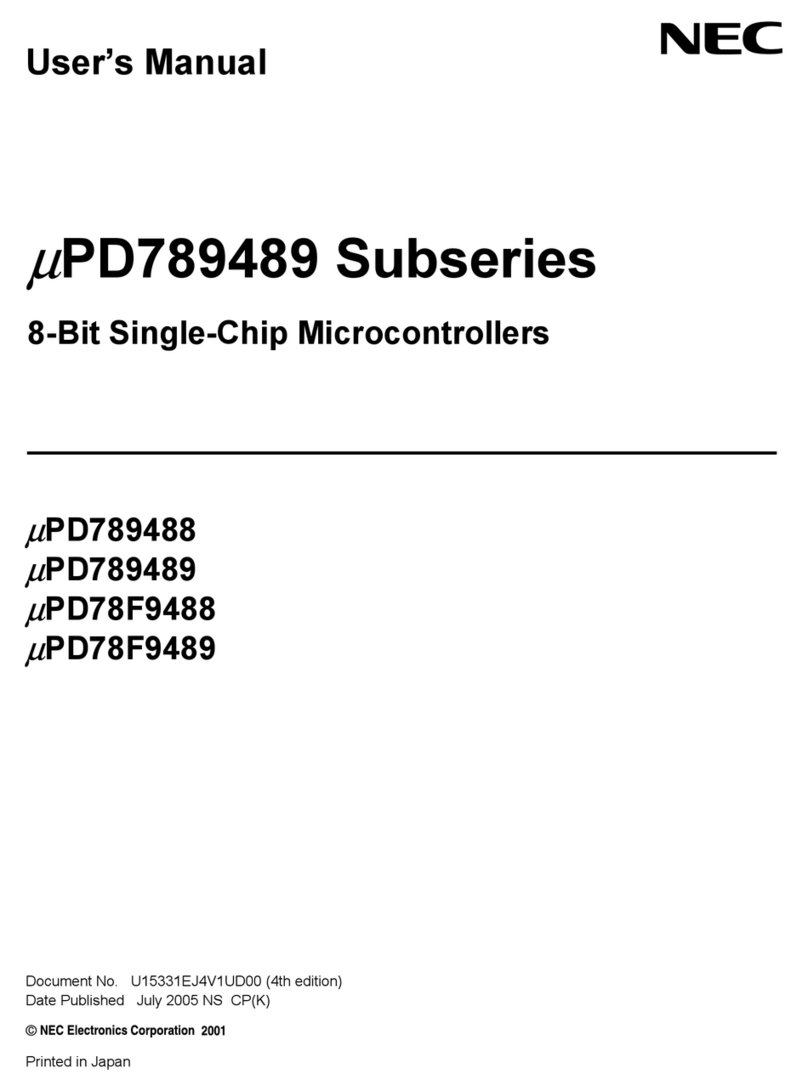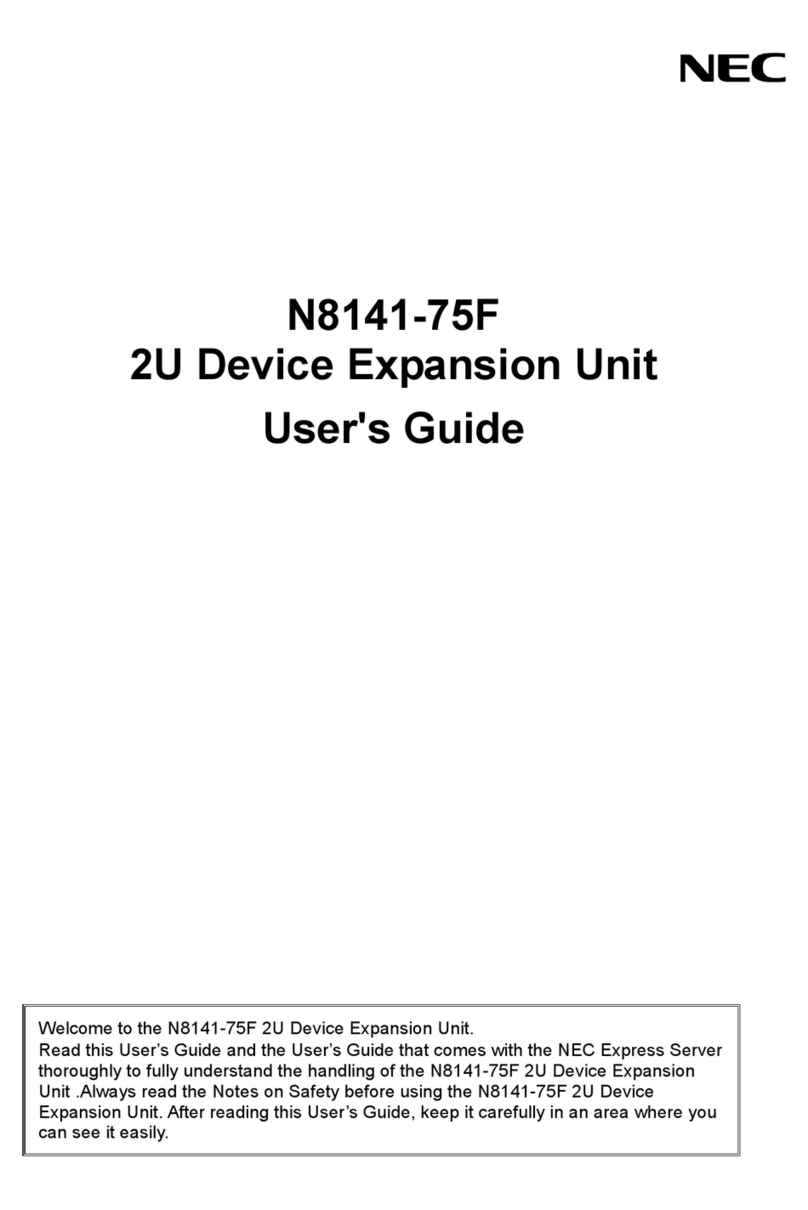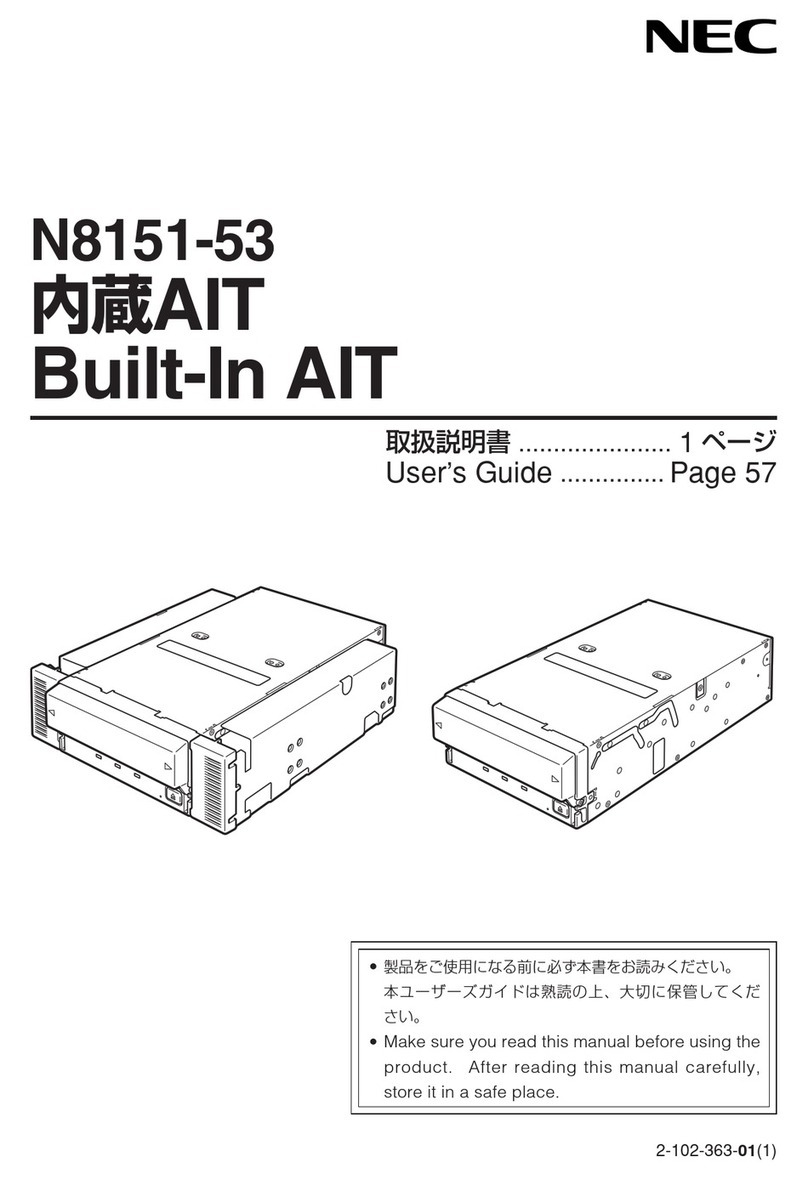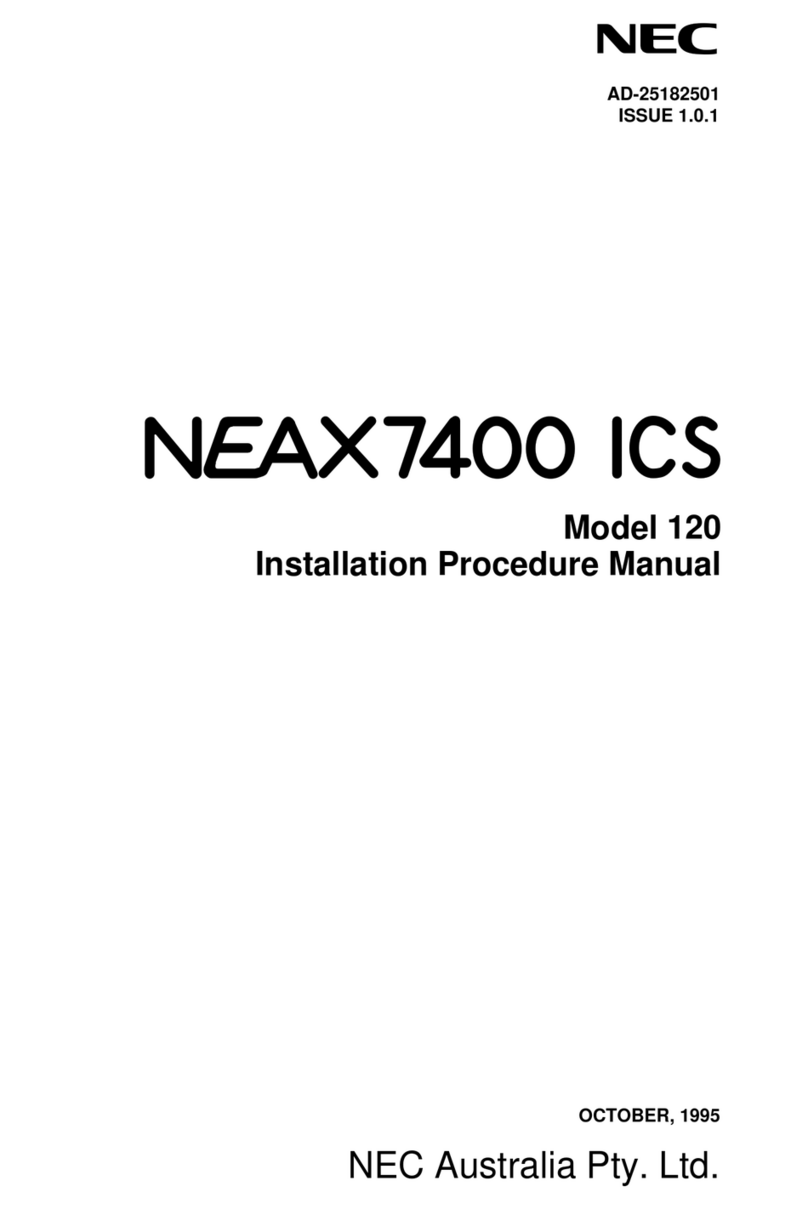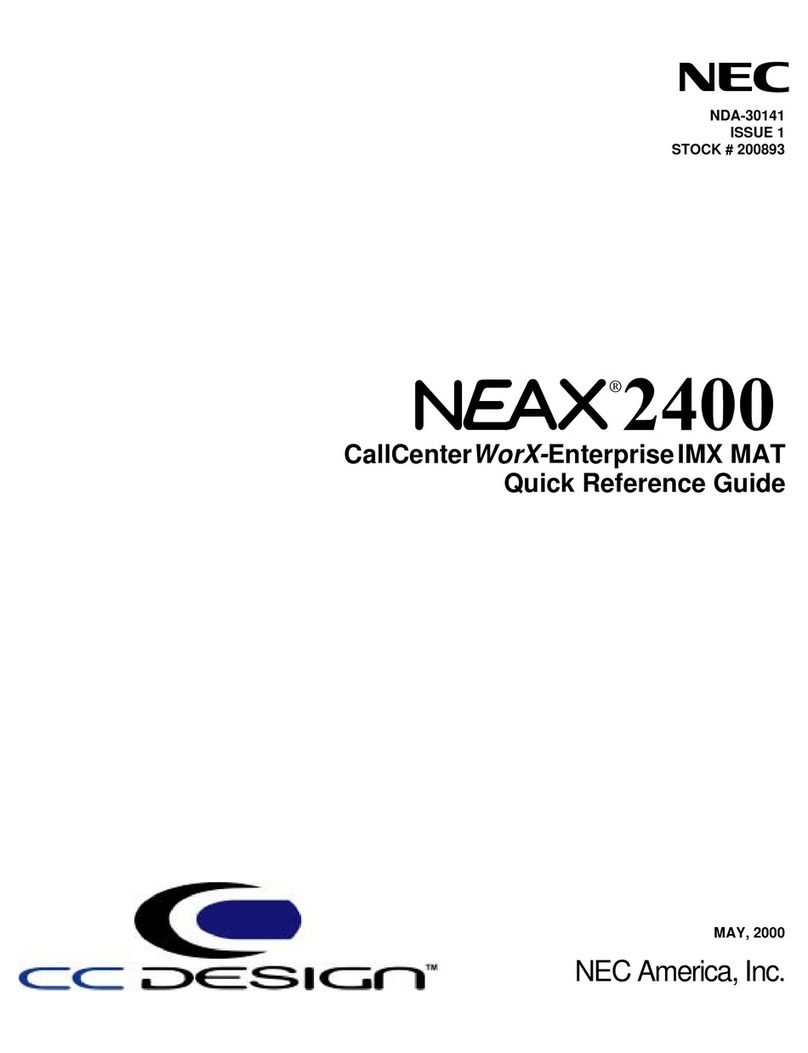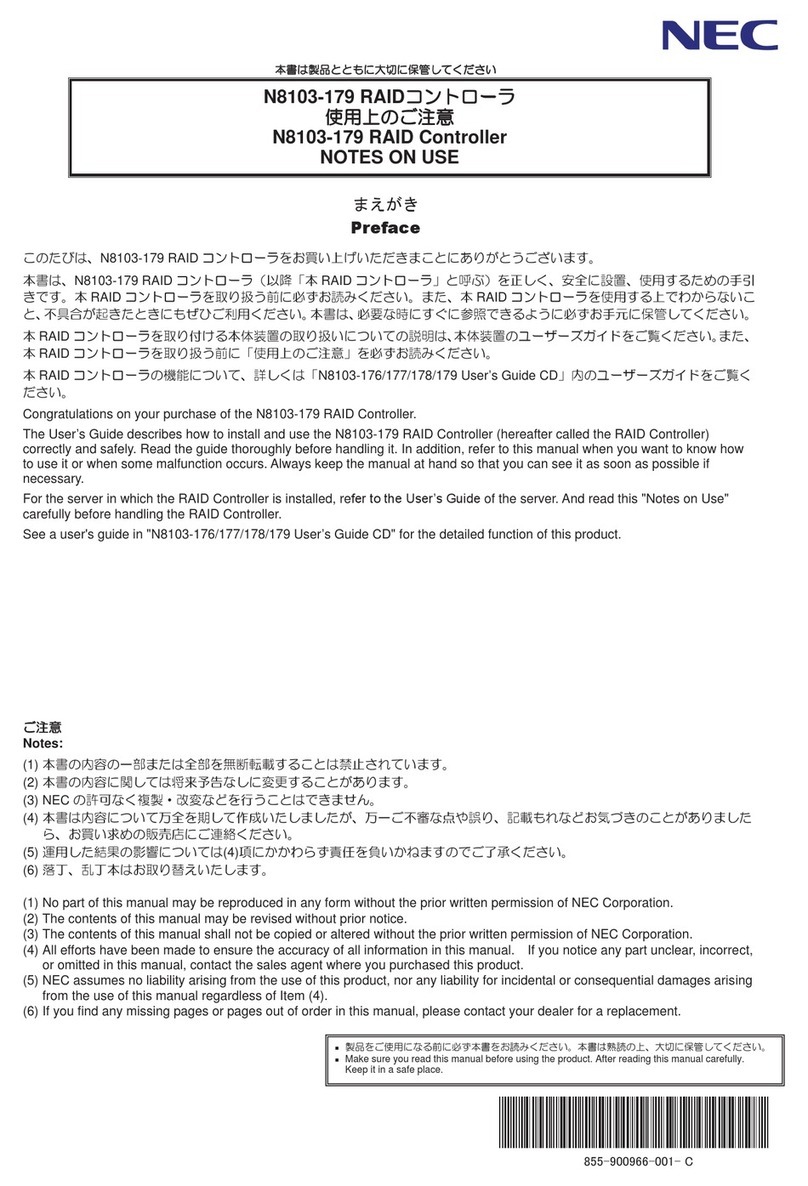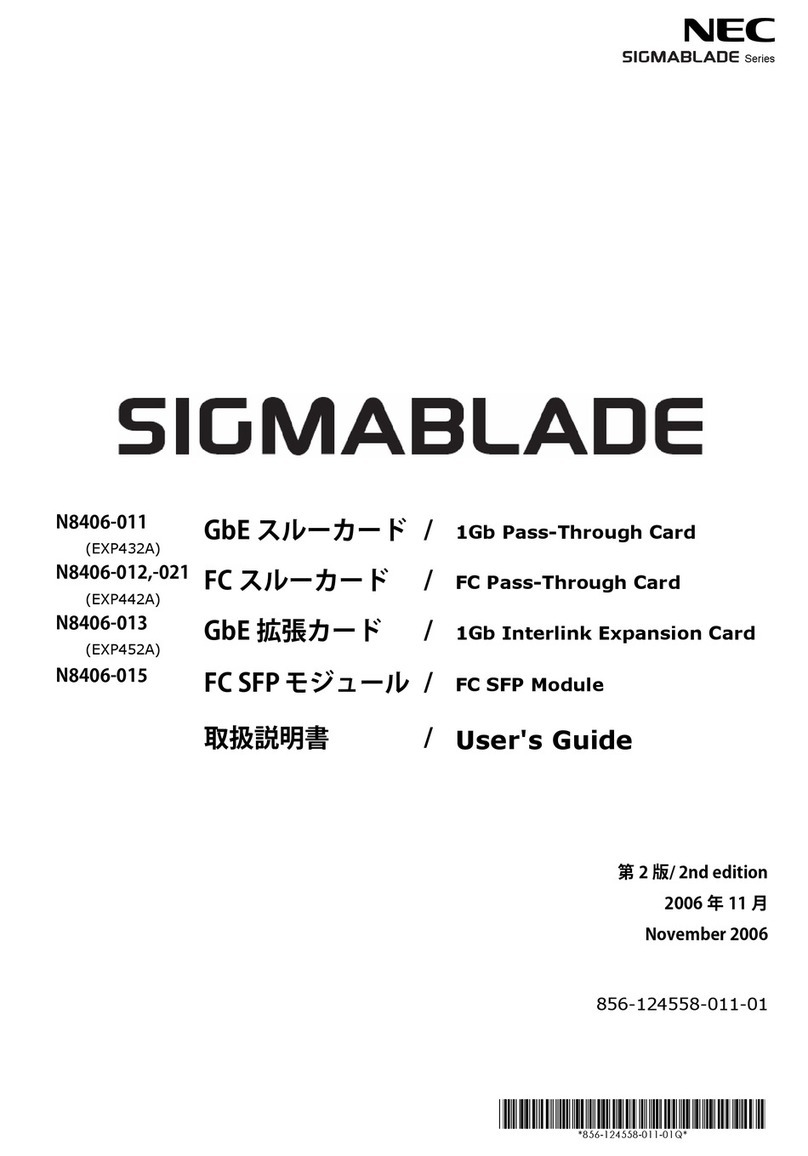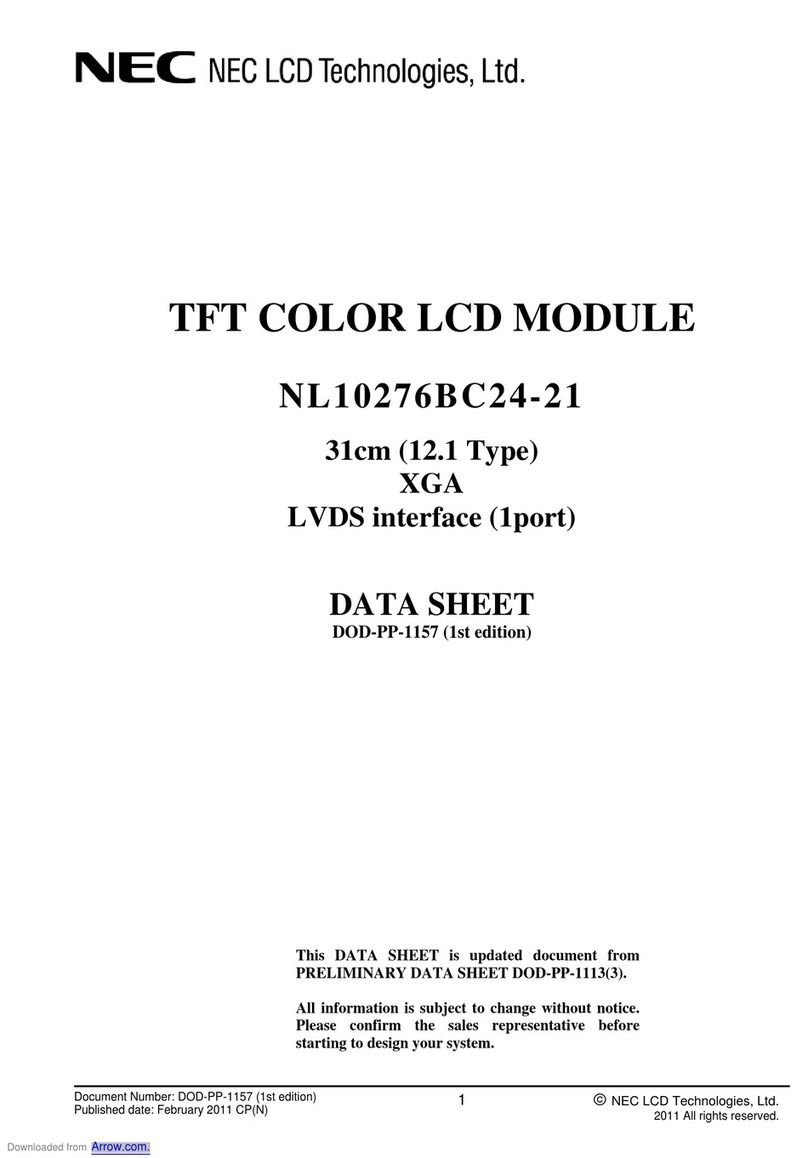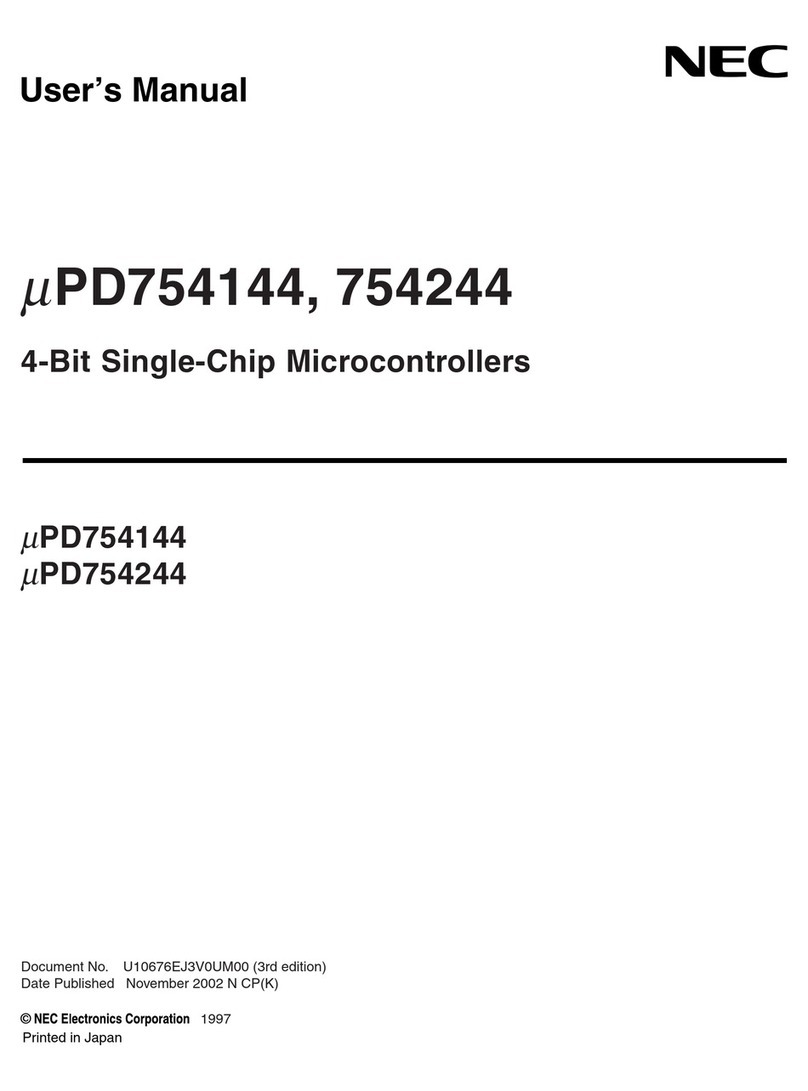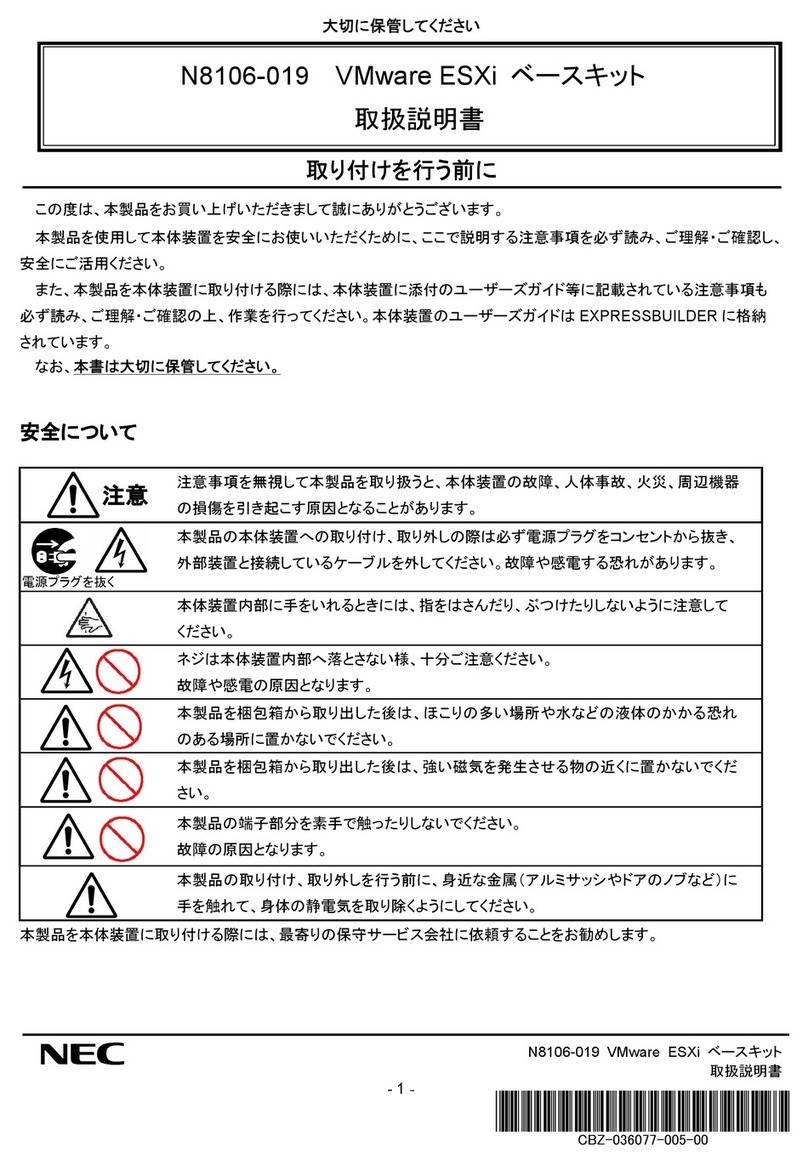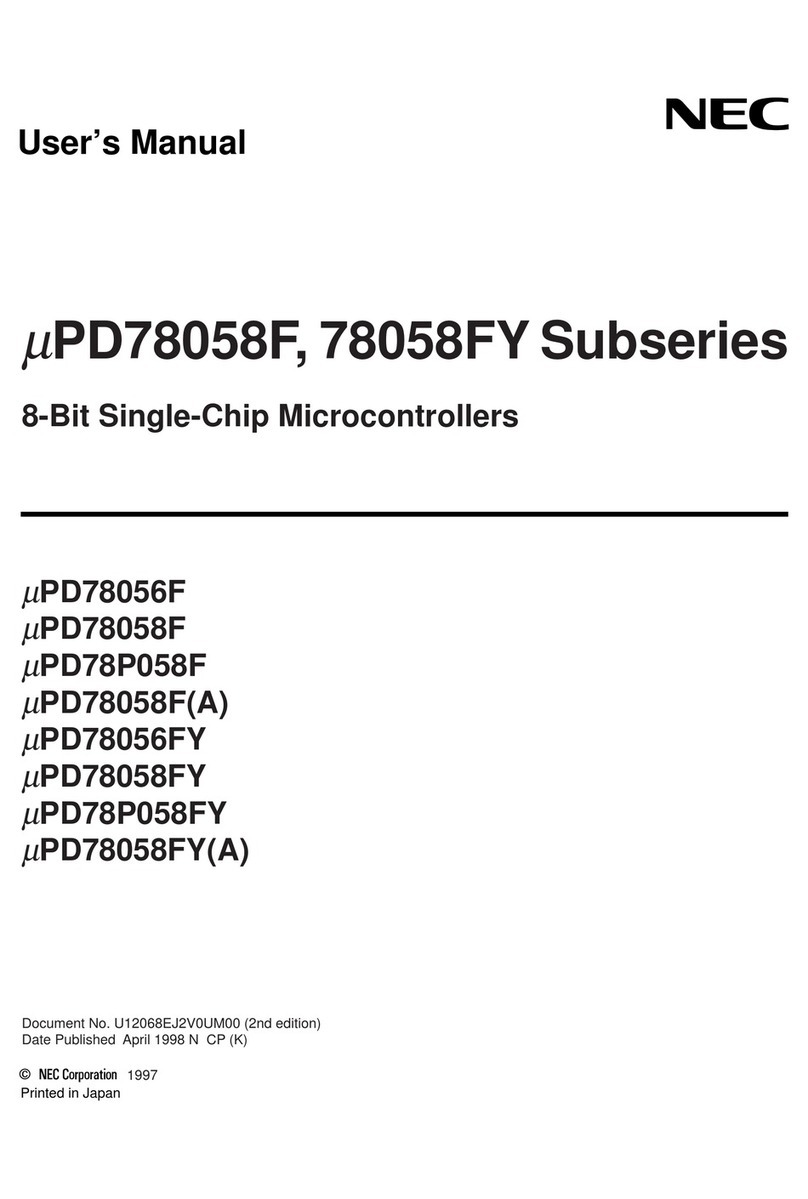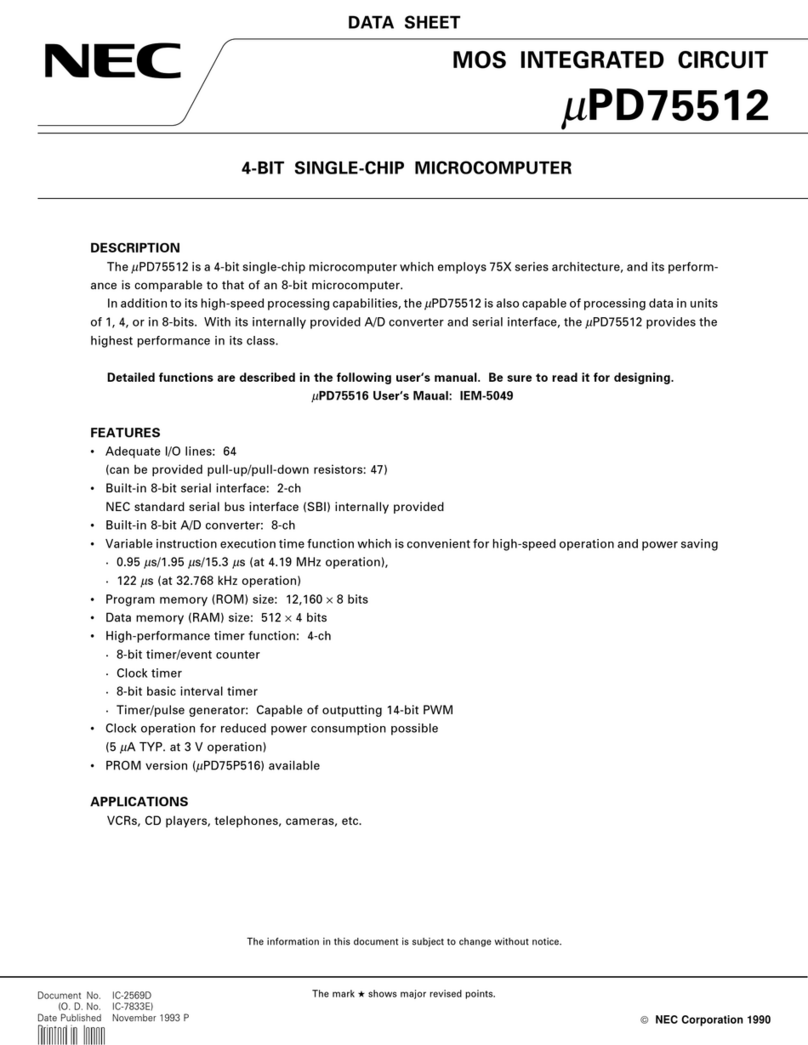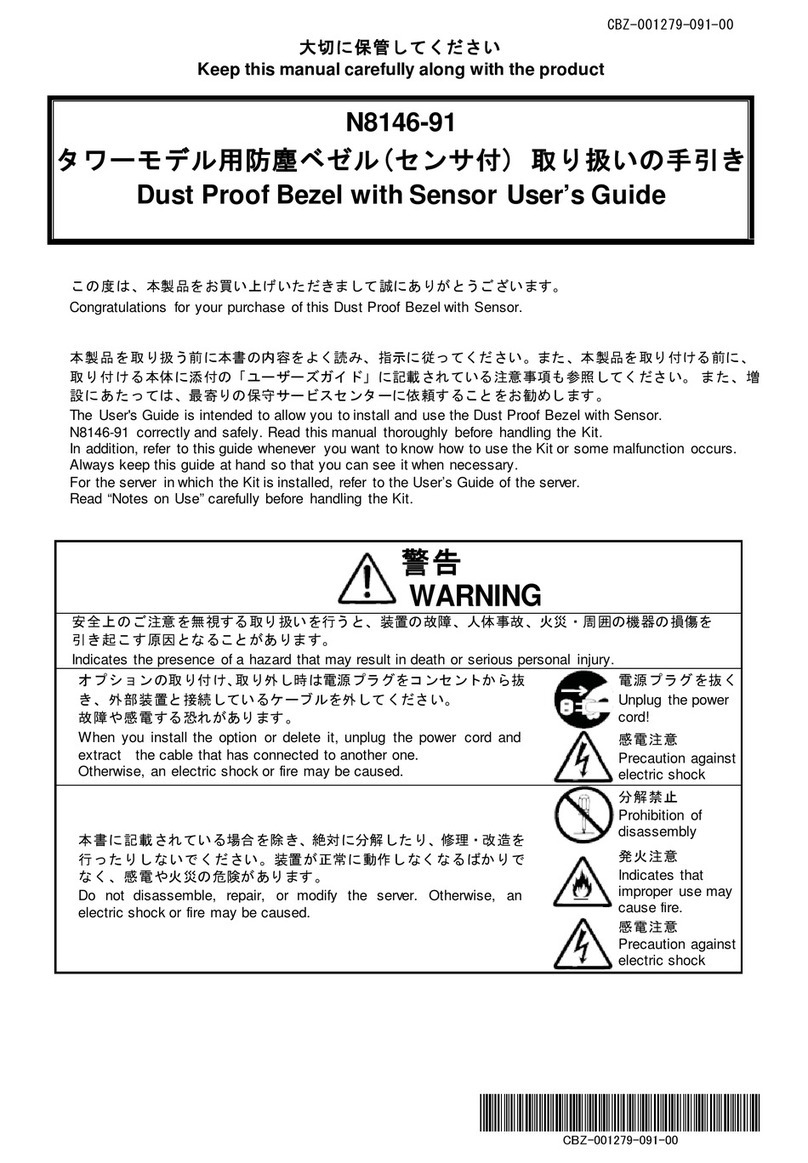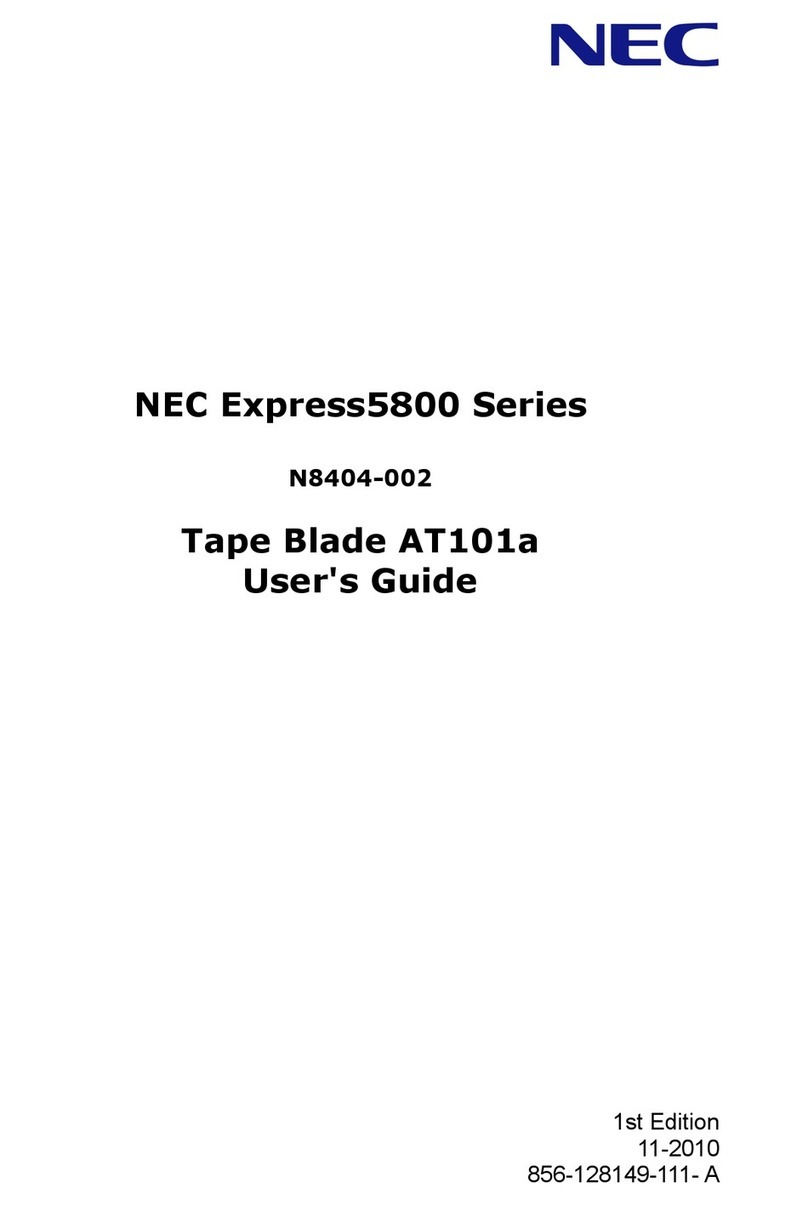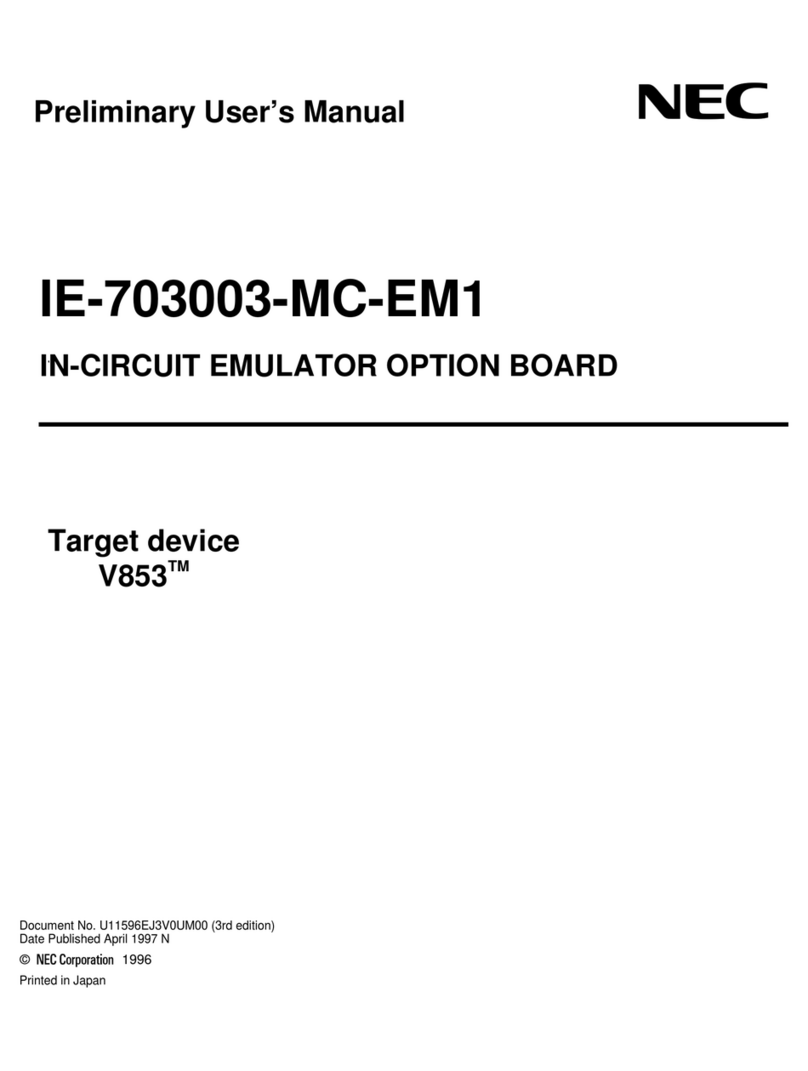- 9 - 2022 April(1st Edition)
2.4.2.Wake On LAN
Important Wake On LAN only supports N8104-213/217 and can be used after lan driver is
applied.
Please refer to the following procedure only when using N8104-217 in a Windows
Server 2022 environment.
When using Wake On LAN on the Windows Server 2022 environment with the N8104-217, follow
the procedure below to set it.
1. Open the Device Manager.
2. Expand Network Adapters, and then double-click the network adapter you want to
configure. The properties of the network adapter will be displayed.
3. Open Advanced tab, click Enable PME on shutdown to show Value.
4. Change the value to Enabled by the down-arrow button.
5. Click OK in the network adapter properties dialog box.
When not using Wake On LAN on the Windows Server 2022 environment with the N8104-217,
follow the procedure below to set it.
1. Start the system.
2. Press the <F9> key during the startup process to access System Utility.
3. Enter the System Configuration, select the LAN controller to set Wake On LAN.
In the case of this product, it is the following name.
・OCP Slot 10 Port 1 : Broadcom NetXtreme-E 2Px10GBASE-T OCP 3.0 Ethernet -
xx:xx:xx:xx:xx:xx
・OCP Slot 10 Port 2 : Broadcom NetXtreme-E 2Px10GBASE-T OCP 3.0 Ethernet -
xx:xx:xx:xx:xx:xx
4. Select Device Configuration Menu, set the Enable PME Capability to Disabled.
5. Select F12:Save and Exit, and select OK or Yes - Save Changes.
6. When the Reboot button appears, press enter to restart the system.
Adapter teaming setting
This section describes setting procedures about adapter teaming.
Refer to the URL below and follow the instructions.
- Windows Server 2016:
https://www.58support.nec.co.jp/global/download/w2016/index.html
-> [Technical Information] - [NIC Teaming (LBFO)]
- Windows Server 2019:
https://www.58support.nec.co.jp/global/download/w2019/index.html
-> [Technical Information] - [NIC Teaming (LBFO)]
- Windows Server 2022:
https://www.58support.nec.co.jp/global/download/w2022/index.html
-> [Technical Information] - [NIC Teaming (LBFO)]