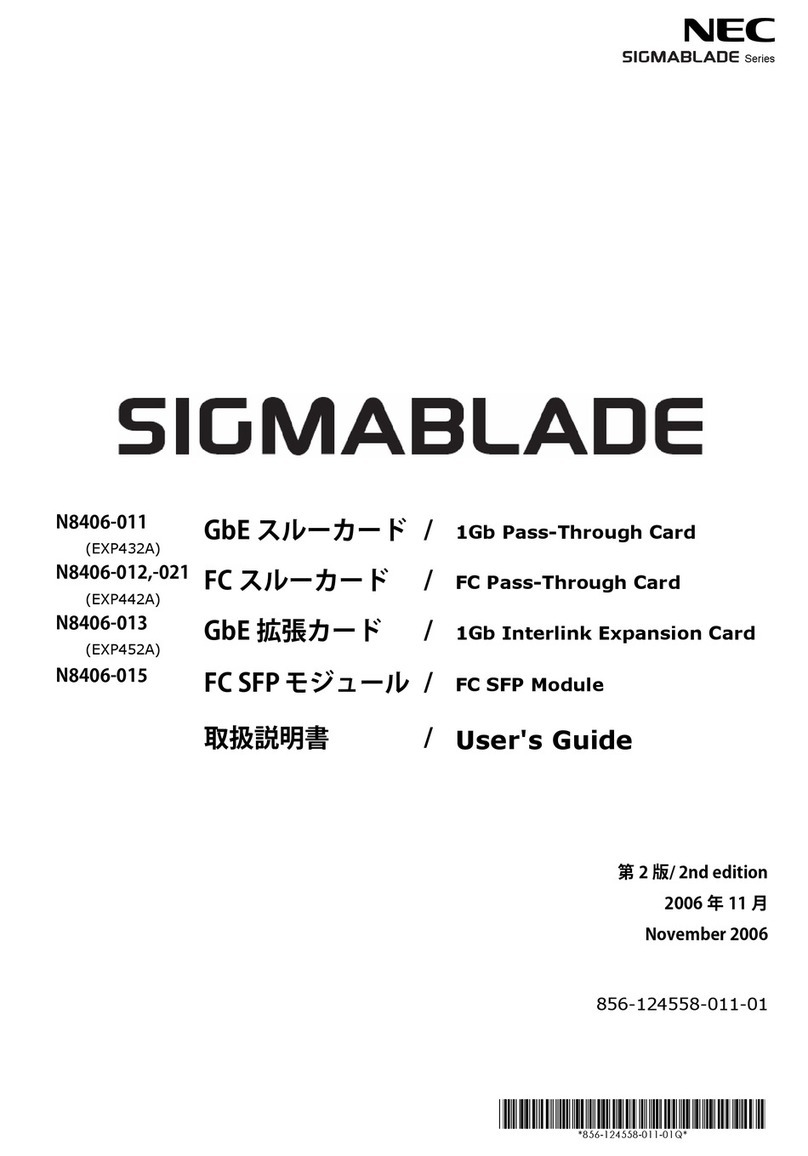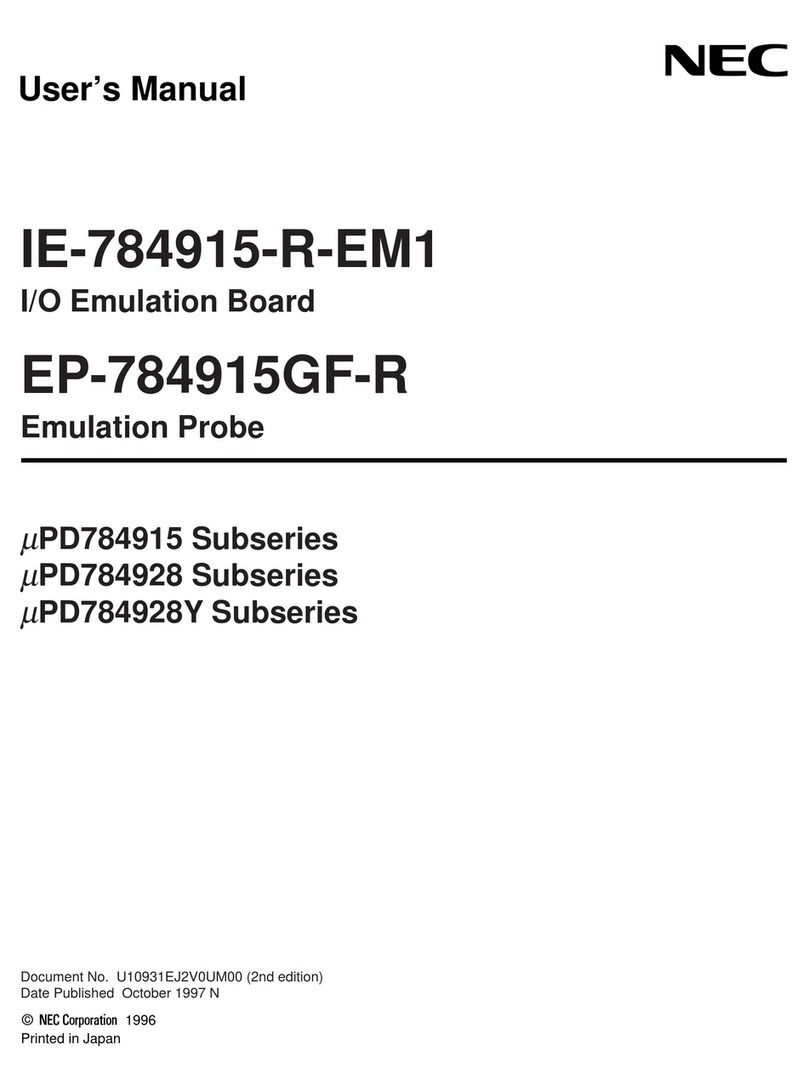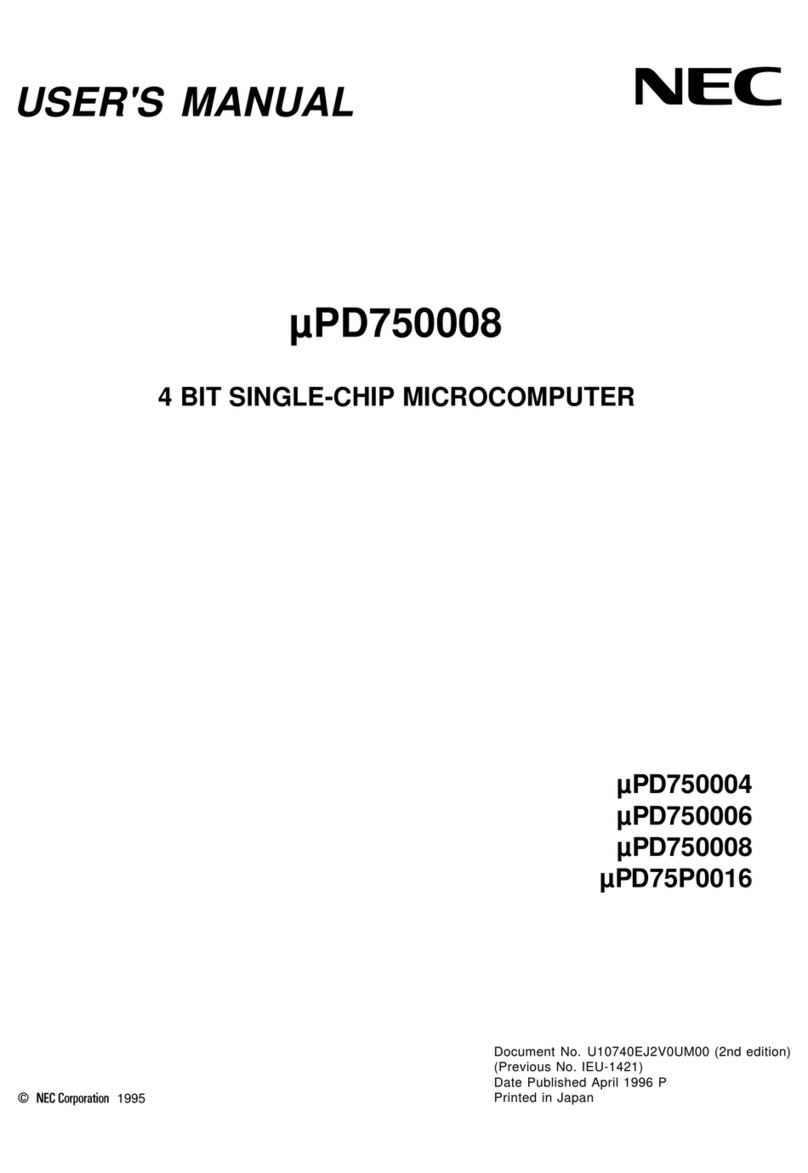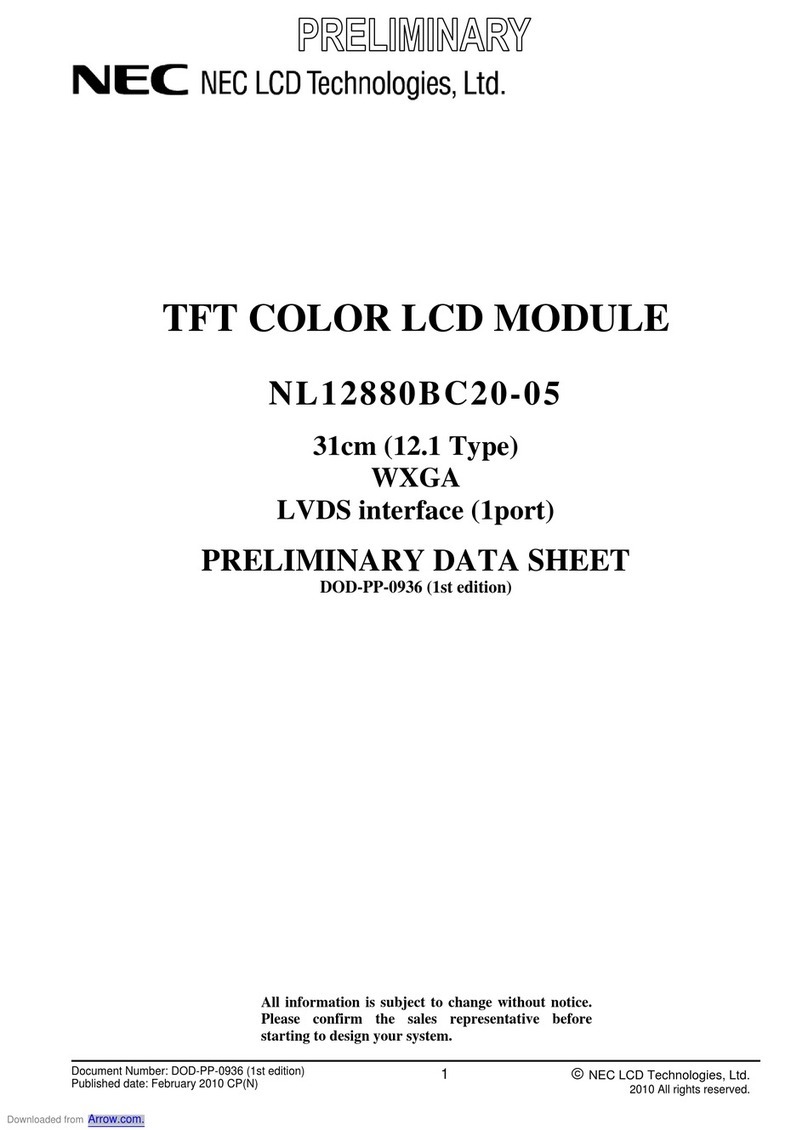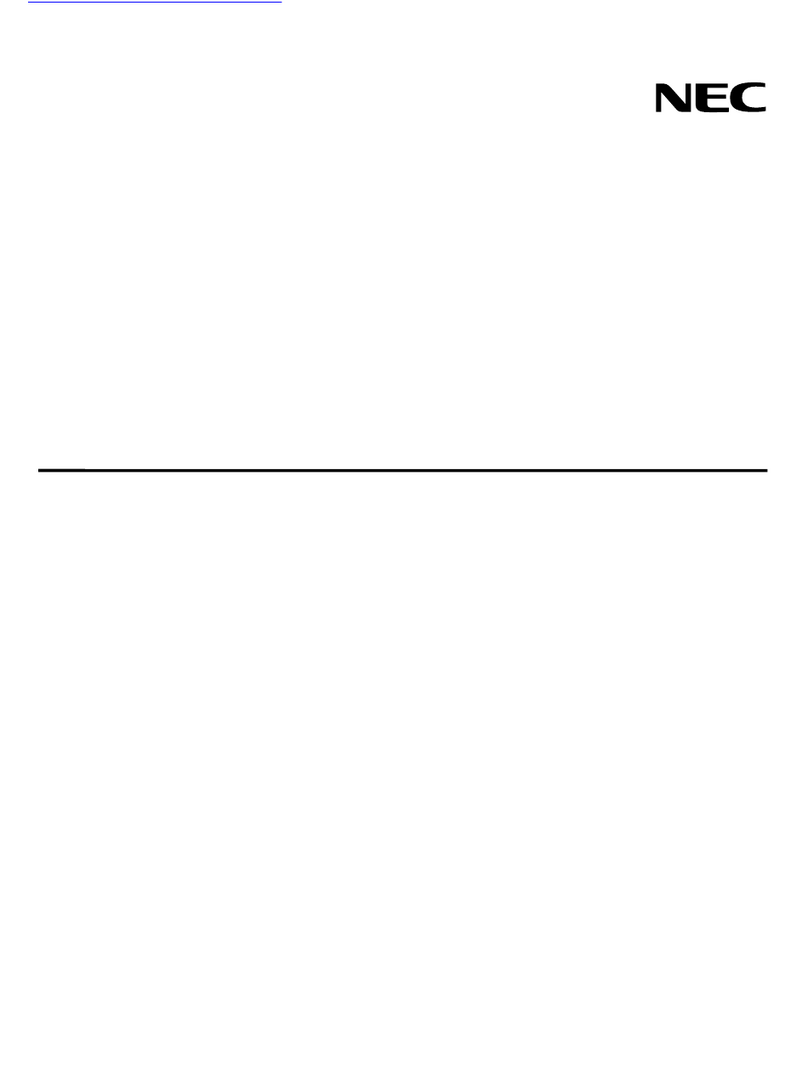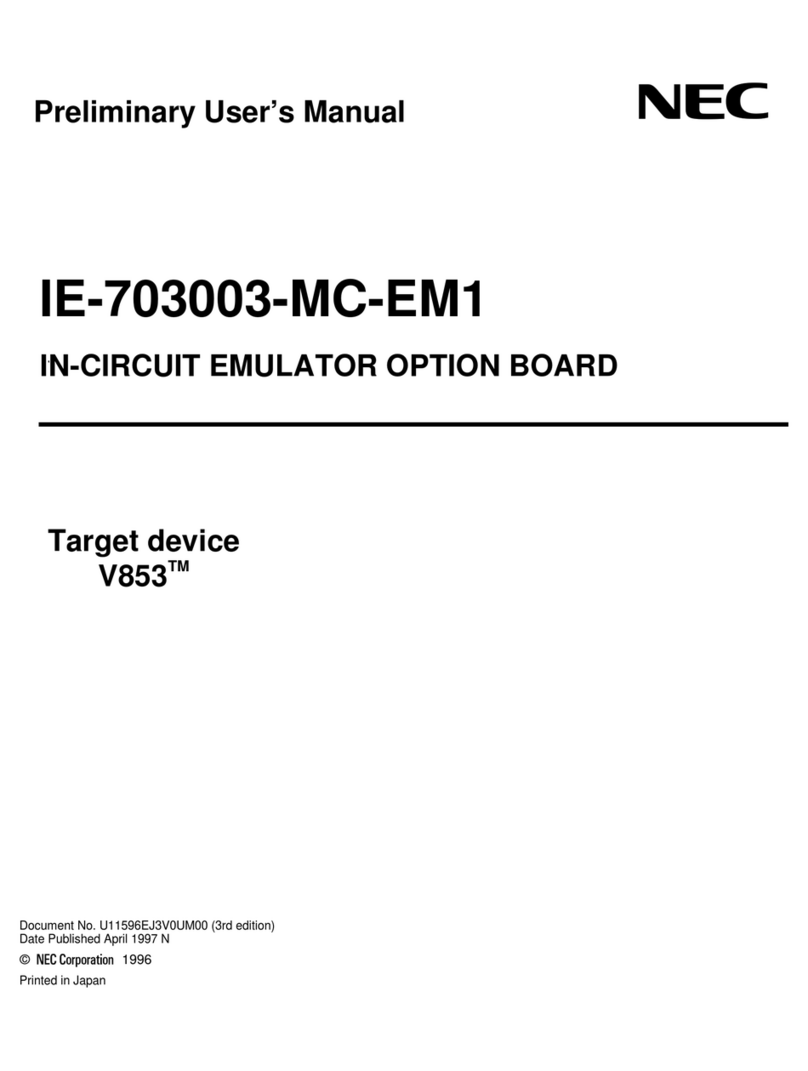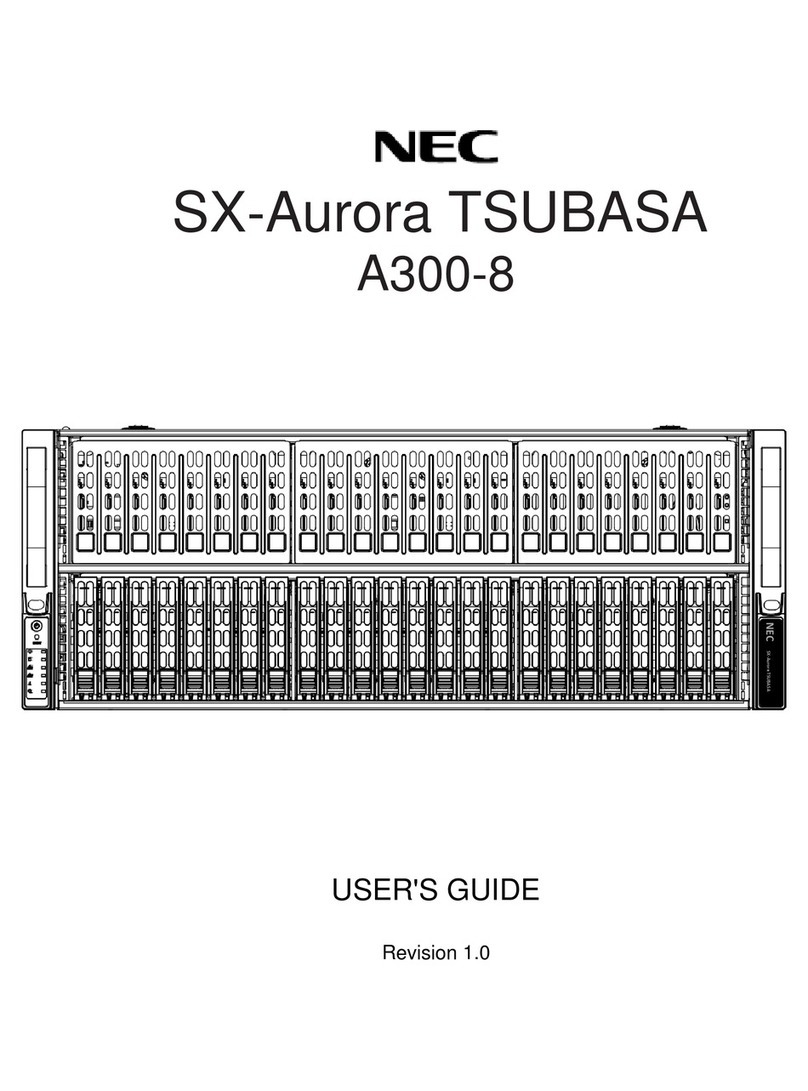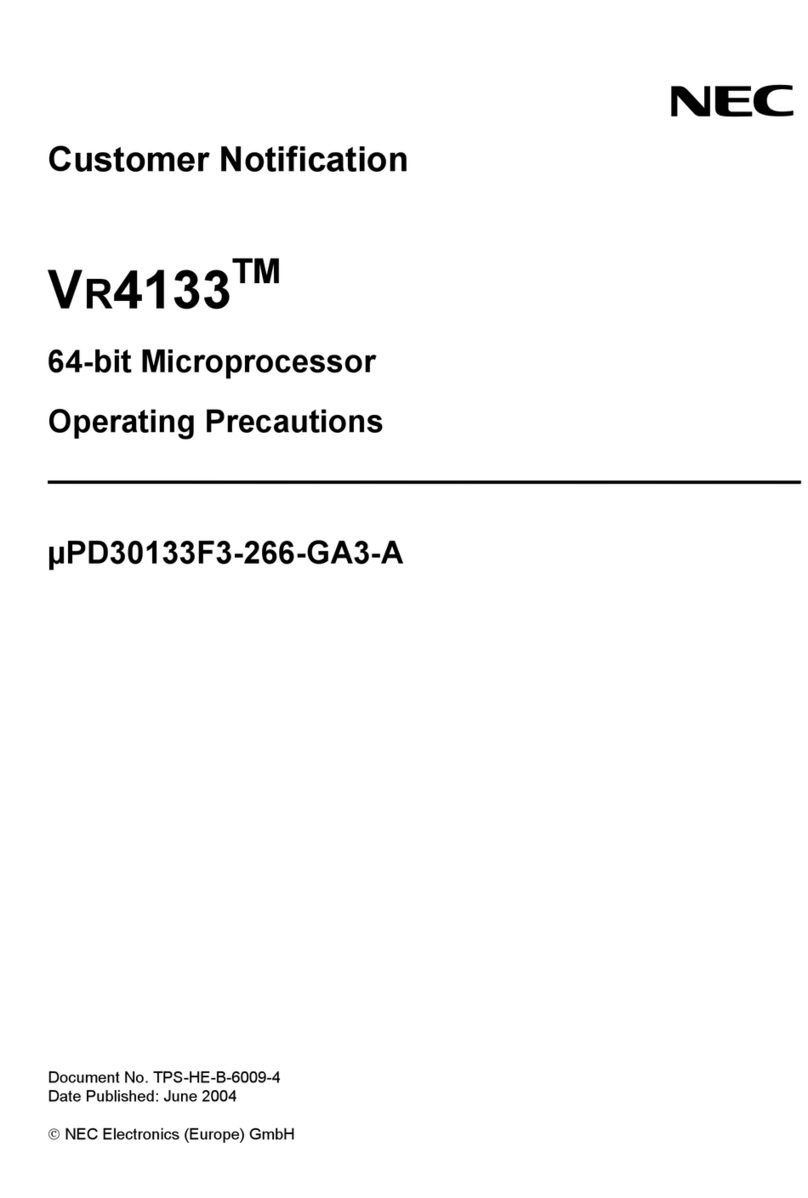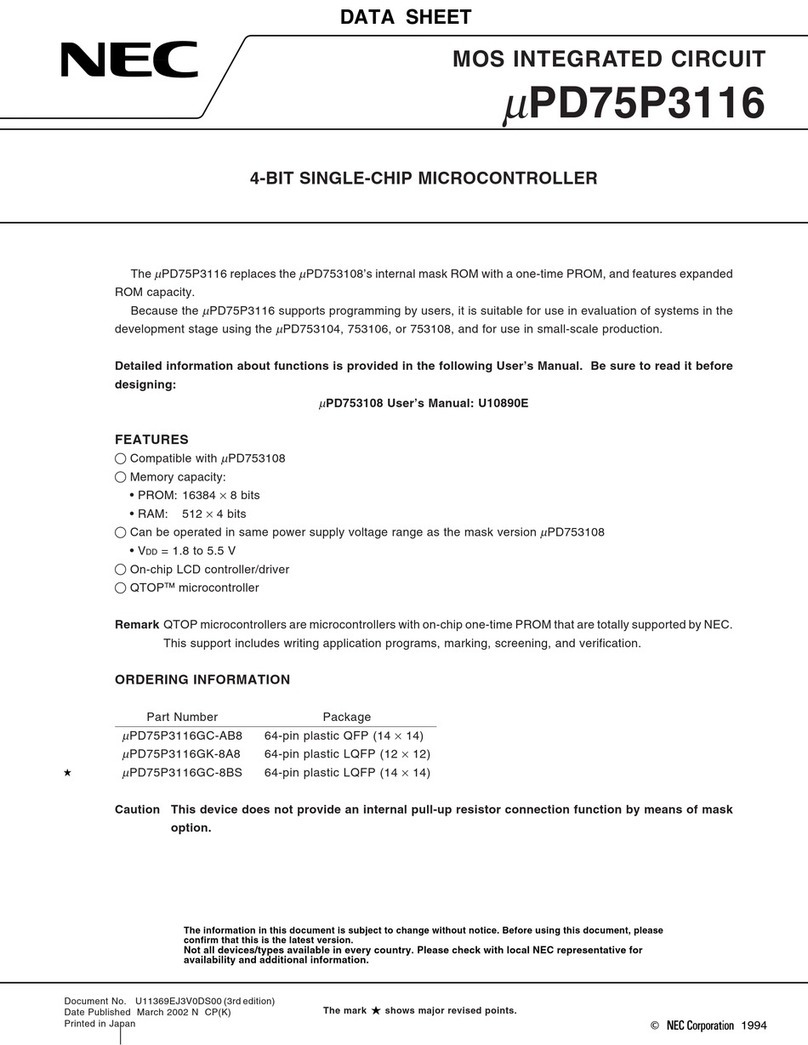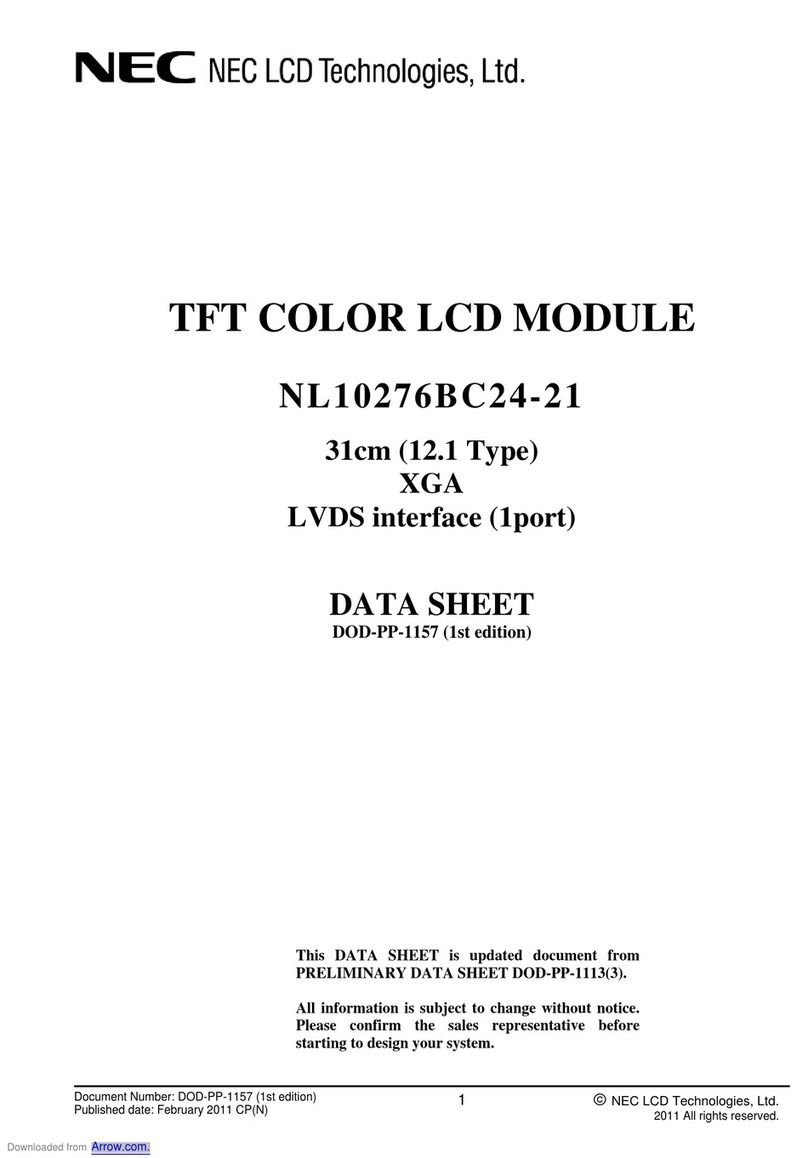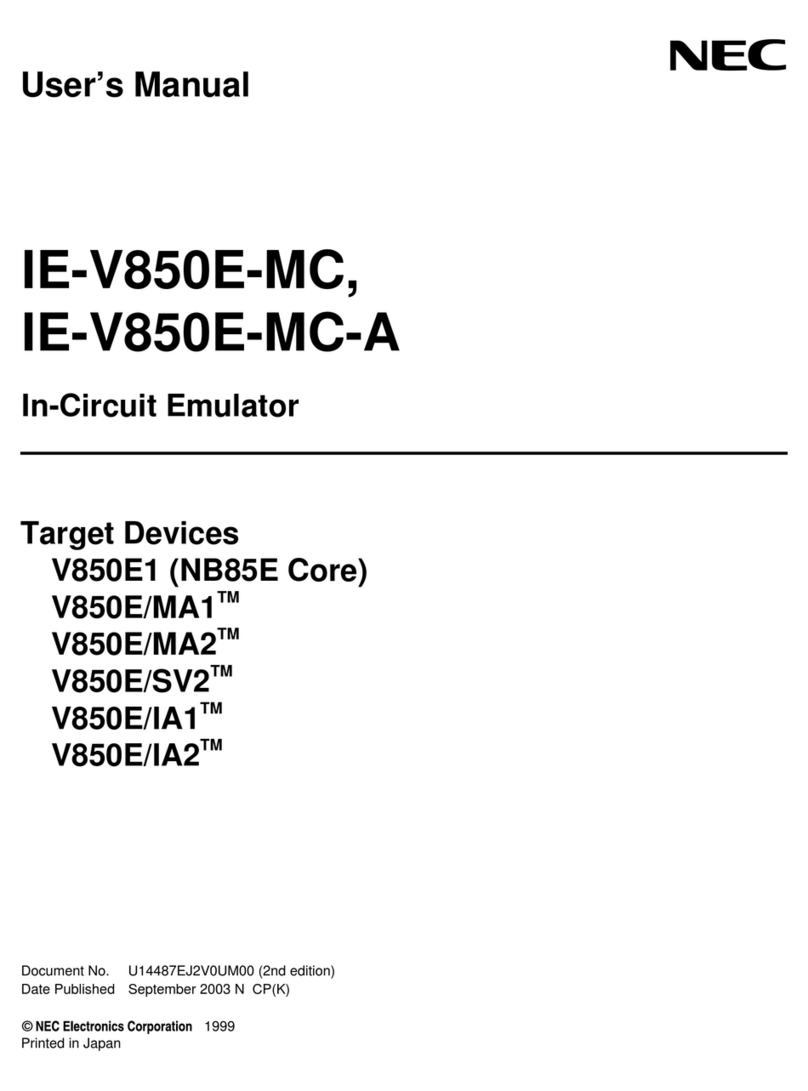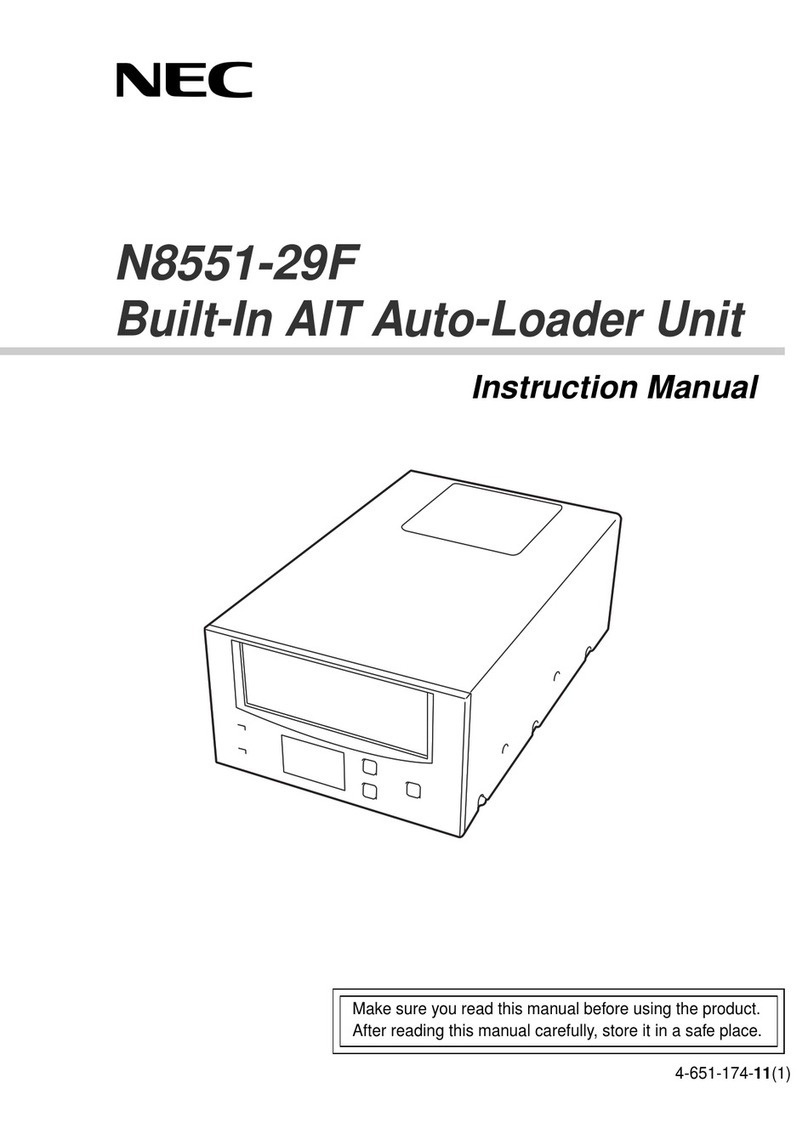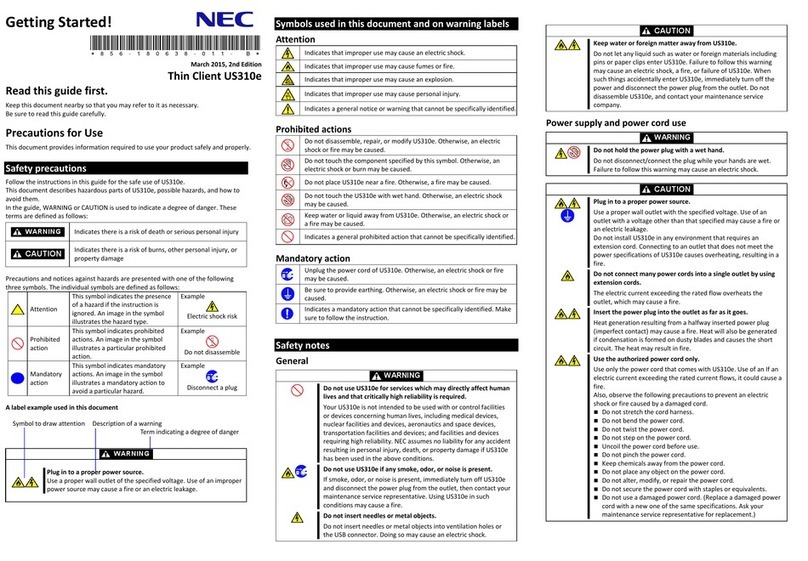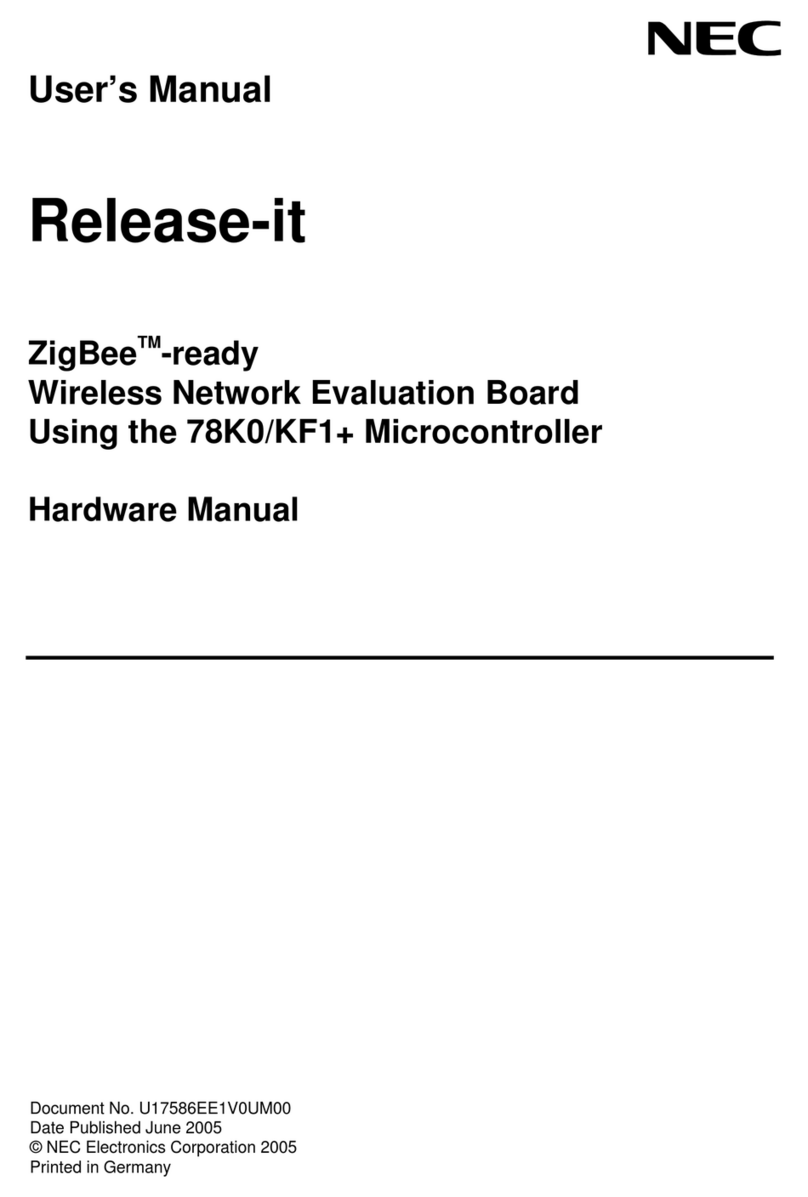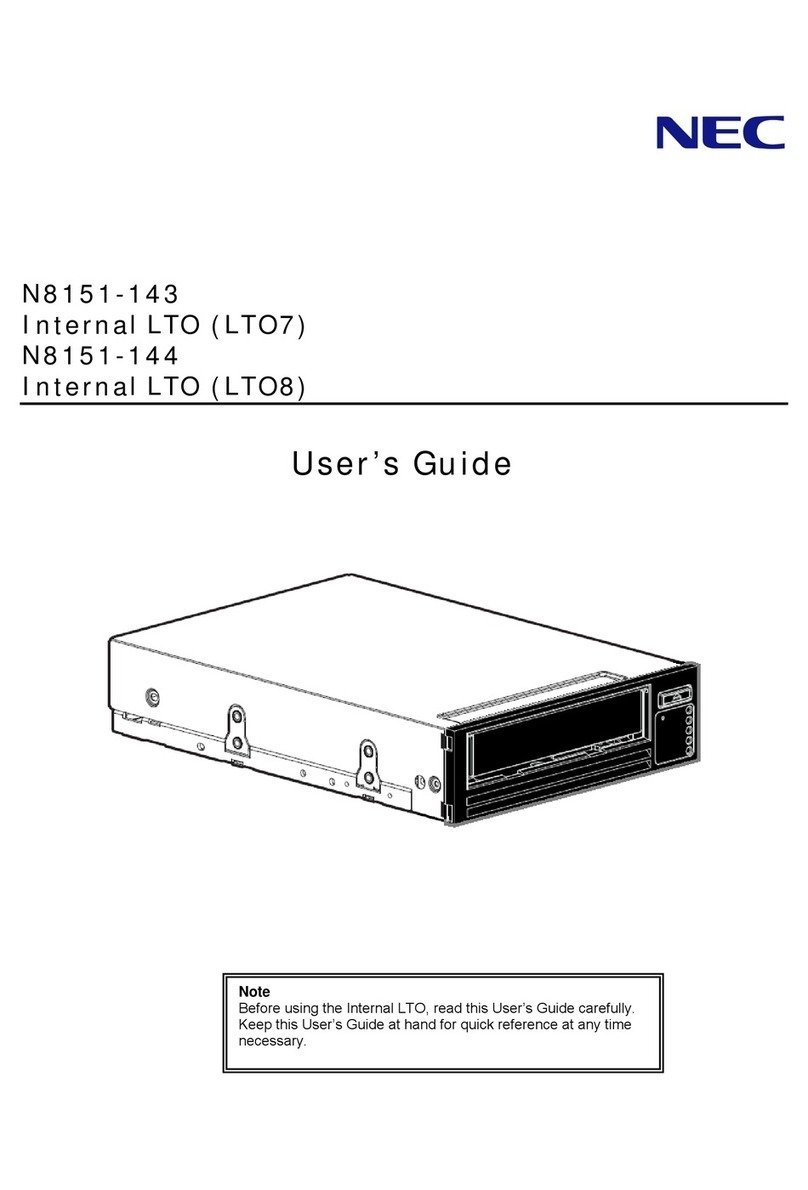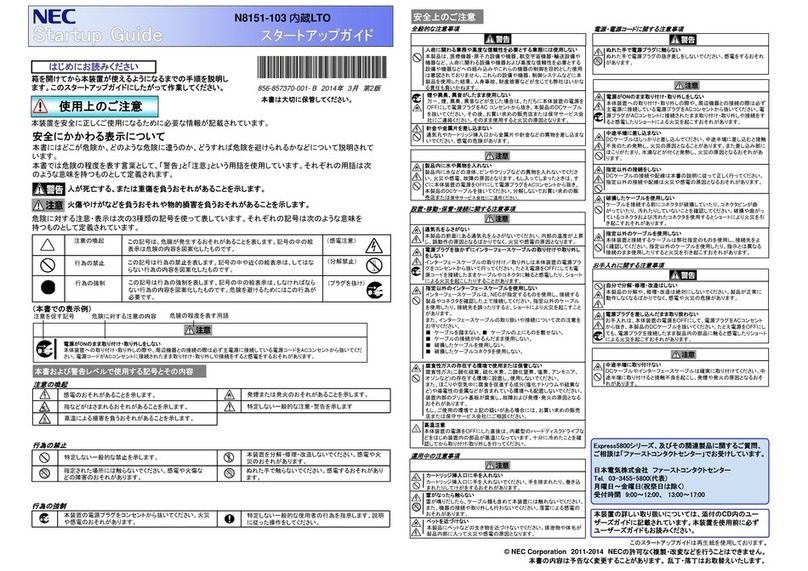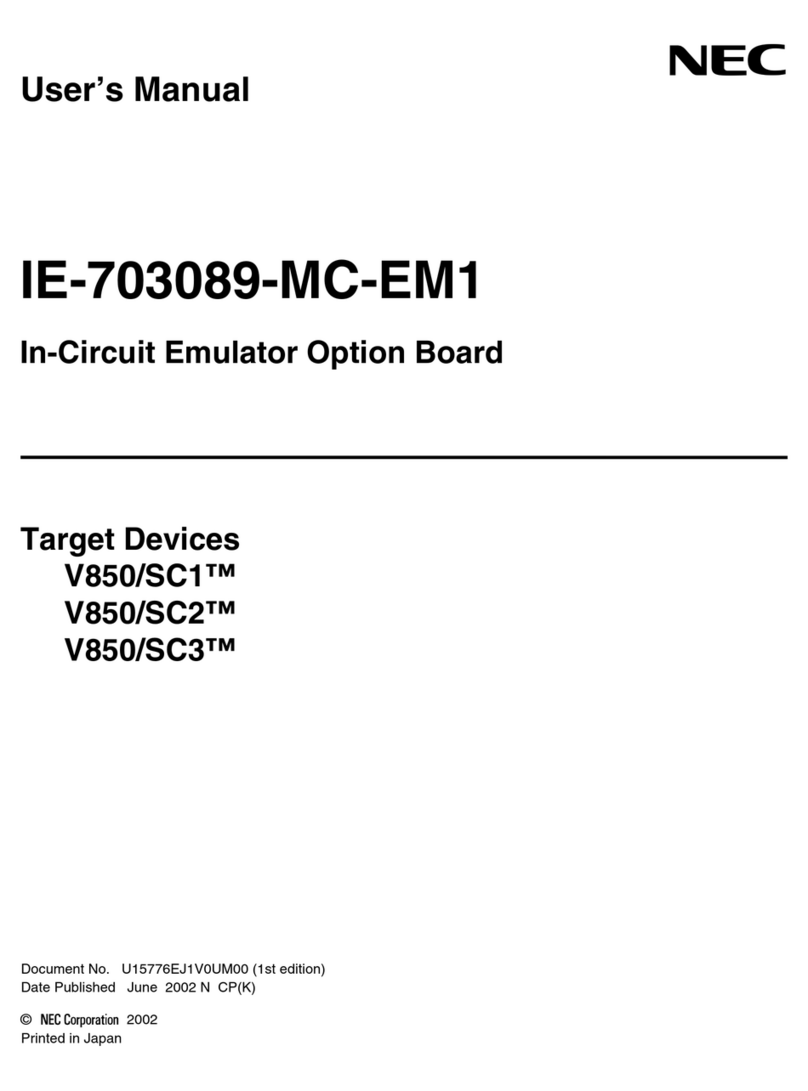NEC Versa LX, LXi, and NEC Versa Dock Hard Disk Drive Cradle Pack 7
4. Type Yand press Enter.
The FDISK Options Menu appears.
5. Select option 5, “Change current fixed disk drive,”and press Enter.
The Change Current Fixed Disk Drive Menu appears.
6. Enter 1if the drive being partitioned is the primary hard drive or enter 2as the Fixed Disk
Drive Number if the VersaBay III hard drive is being partitioned. Press Enter.
The FDISK Options Menu appears.
7. Select option 4, “Display Partition Information,”and press Enter.
8. Verify that “Current fixed disk drive: 1 or 2”(depending on which drive to be partitioned)
appears under the Display Partition Information Menu.
9. Press Esc to continue.
10. Select option 1, “Create DOS Partition or Logical DOS drive,”and press Enter.
The Create DOS Partition or Logical DOS Drive screen appears.
11. Select option 1, “Create Primary DOS Partition,”and press Enter.
FDISK verifies the drive integrity. A message appears asking “Do you wish to use the
maximum available size for a Primary DOS Partition (Y/N)?”
12. Enter Yand press Enter to confirm that you want to use the maximum available partition
size.
FDISK verifies the drive integrity.
13. Press Esc to display the FDISK Options Menu.
14. Press Esc twice to exit to the DOS prompt.
15. Reboot the system.
Now that your drive has been partitioned, it must be formatted before use. If the drive is the
primary hard drive, boot with an MS-DOS boot diskette and format drive c (format c:). If
the drive is in the VersaBay III, follow steps 16 through 20.
16. Double click the My Computer icon to display its contents. Verify that drive D represents
your newly installed VersaBay III hard disk drive.
17. Right click the drive D icon and click Format.
18. Select Full, optionally enter a volume name in the Label field using up to11 characters, and
then click Start.
19. Verify the information given by the warning message and click OK to format the hard disk
drive.
The formatting process takes several minutes.
20. When the formatting process is complete, click Close, click OK, then click Close again.
A Windows Help screen displays giving you the option to run ScanDisk. When running
ScanDisk be sure to select drive D, the newly installed hard disk drive.
Note
Some disk compression and defragmentation programs may not work with a drive
formatted using FAT 32. Some older DOS applications and utilities may also be incompatible with
FAT 32.