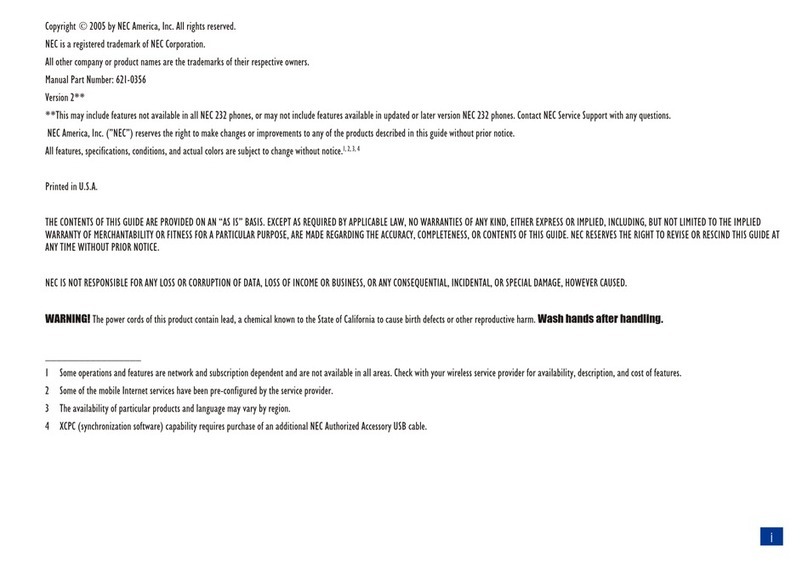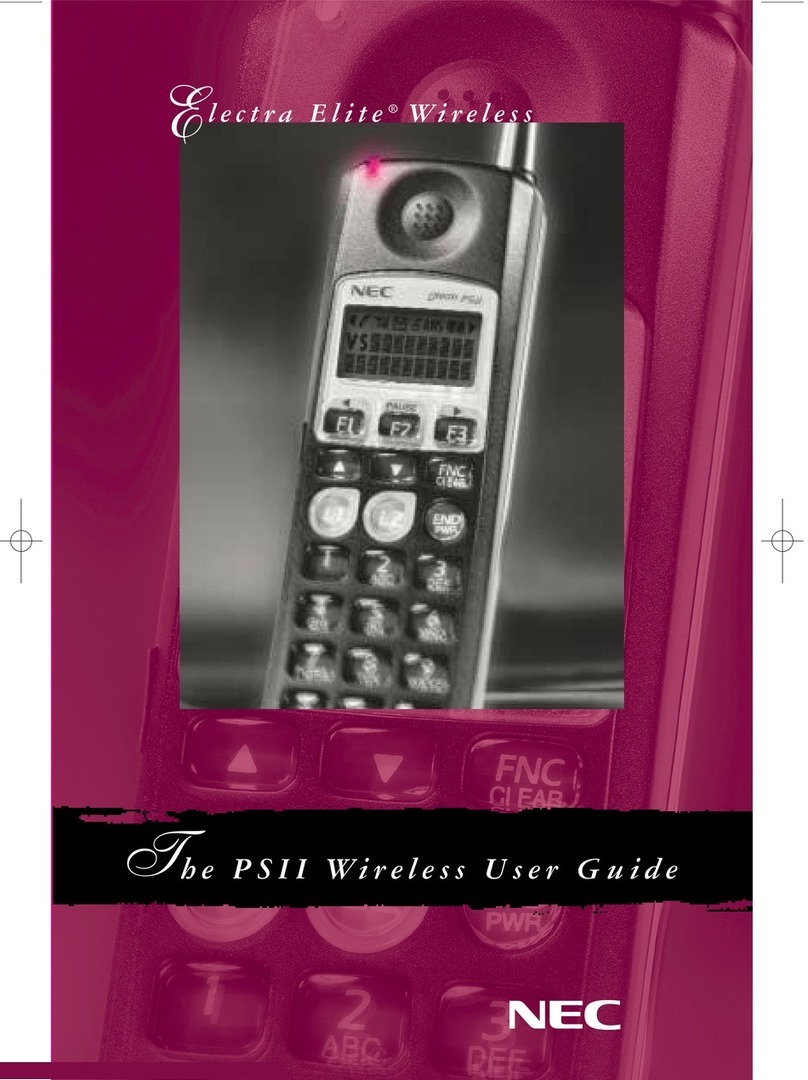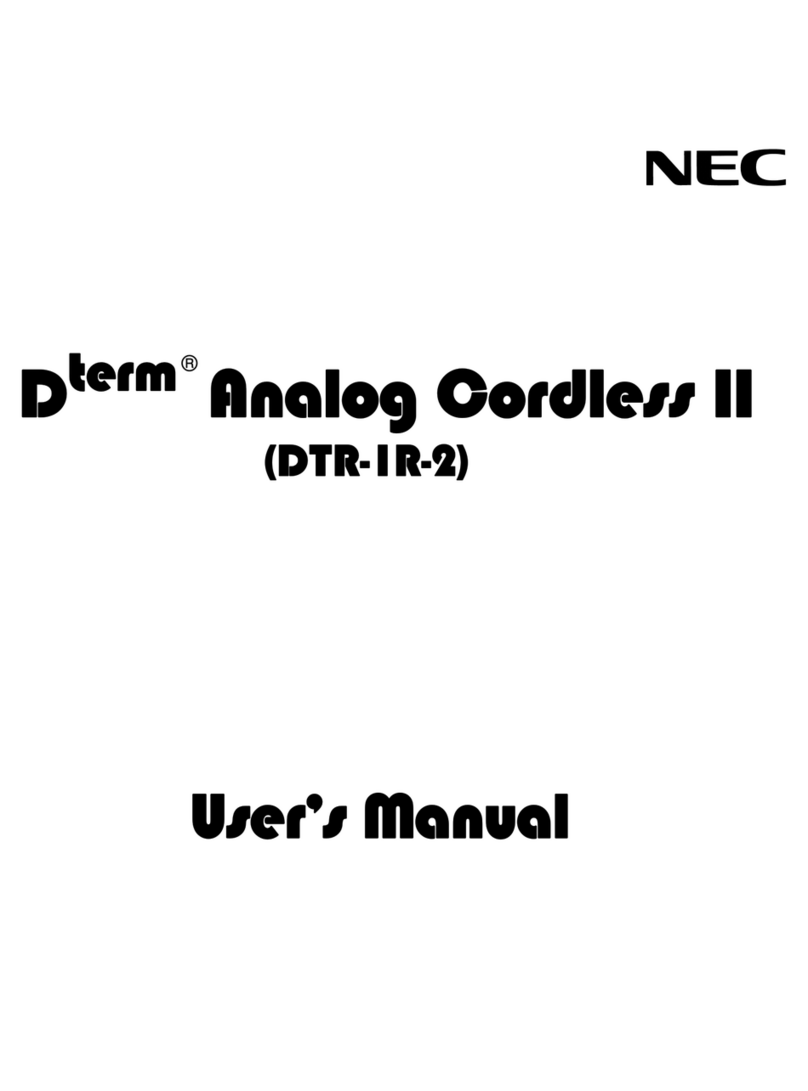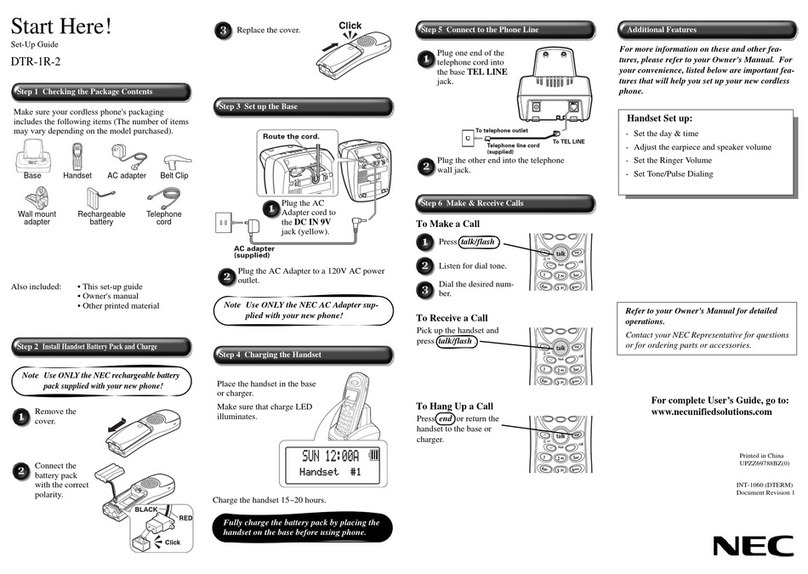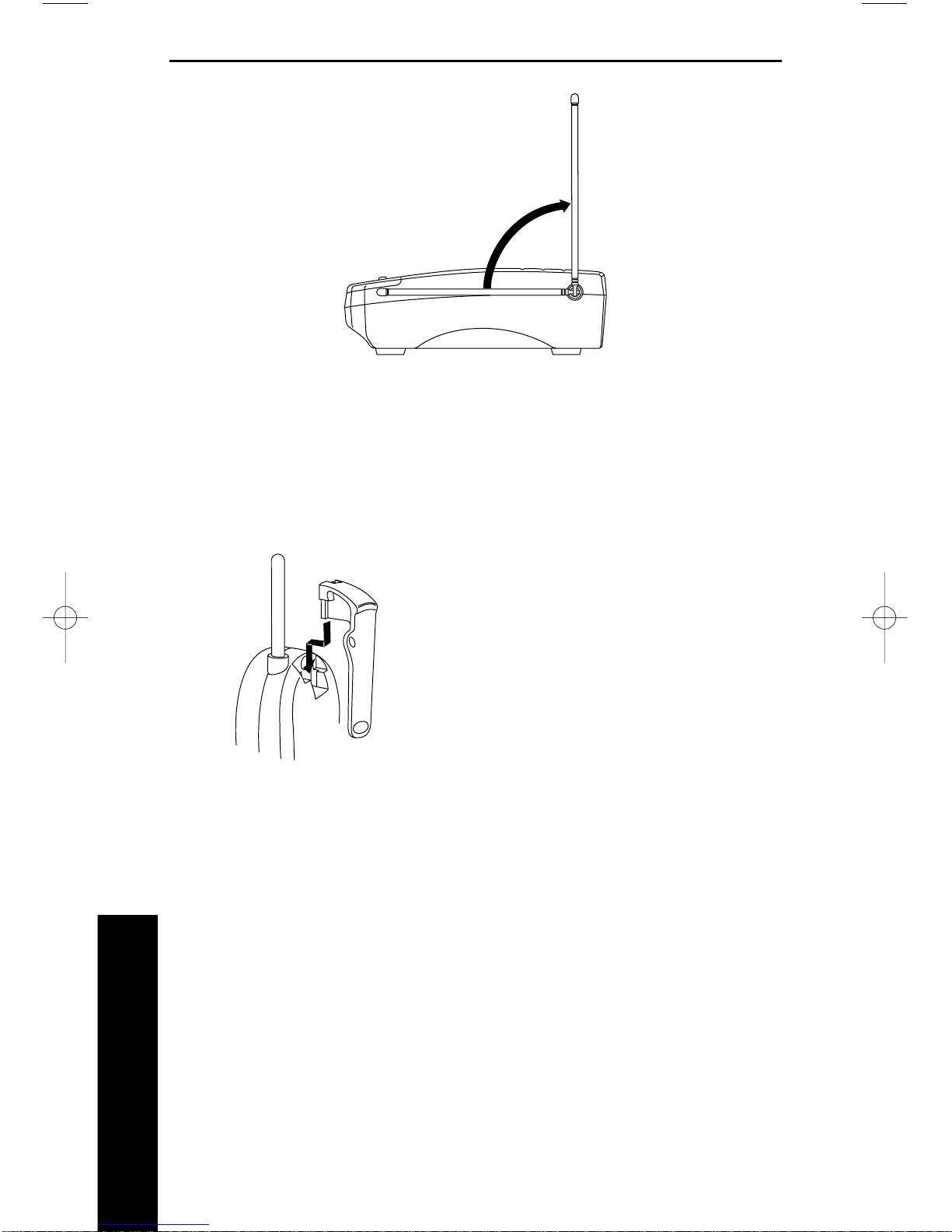1-3
Precautions
1. Installation
Important Safety Instructions
When using your telephone equipment, basic safety precautions should
always be followed to reduce the risk of fire, electrical shock, and
injury to persons, including the following:
1. Read and understand all instructions.
2. Follow all warnings and instructions marked on the product.
3. Unplug this product from the wall outlet before cleaning. Do not
use liquid cleaners or aerosol cleaners. Use a dry cloth for clean-
ing.
4. Do not use this product near water; for example, near a sink or in
a wet area.
5. Do not place this product on an unstable cart, stand, or table. The
telephone may fall, causing serious damage to the unit.
6. To protect the product from overheating, do not block or cover any
slots or openings in the base unit. This product should never be
placed near or over a radiator or heat register. This product should
not be placed in a built-in installation unless proper ventilation is
provided.
7. This product should be operated only from the type of power
source indicated on the marking label.
8. Do not allow anything to rest on the power cord.
Do not locate this product where the cord will be damaged by per-
sons walking on it.
9. Do not overload wall outlets and extension cords, as this can result
in the risk of fire or electrical shock.
10. Never push objects of any kind into this product through the base
unit slots, as they may touch dangerous voltage points or short out
parts that could result in a risk of fire or electric shock. Never
spill liquid of any kind on the product.