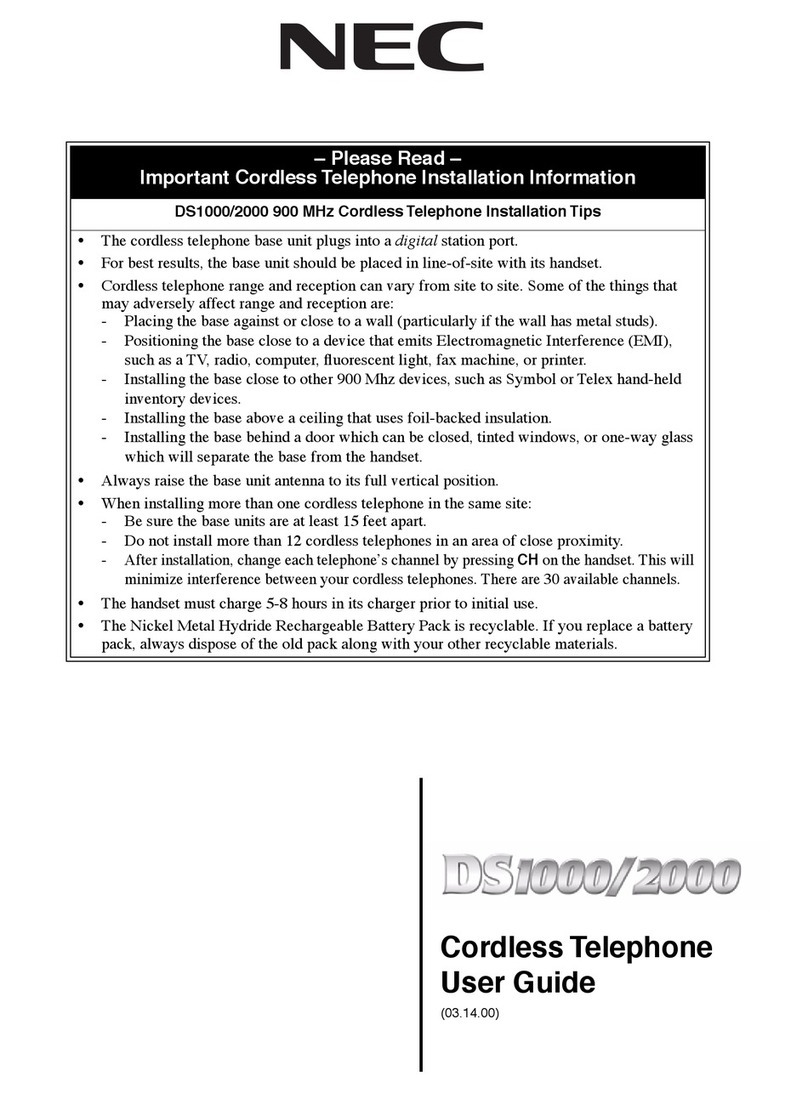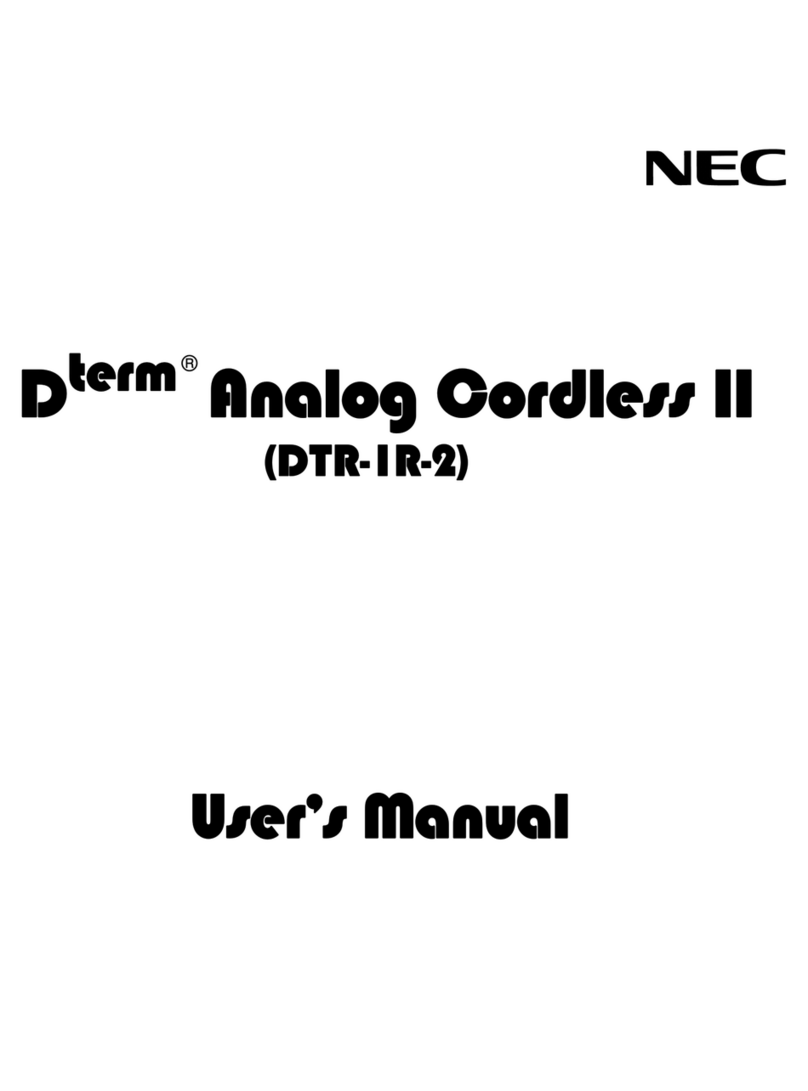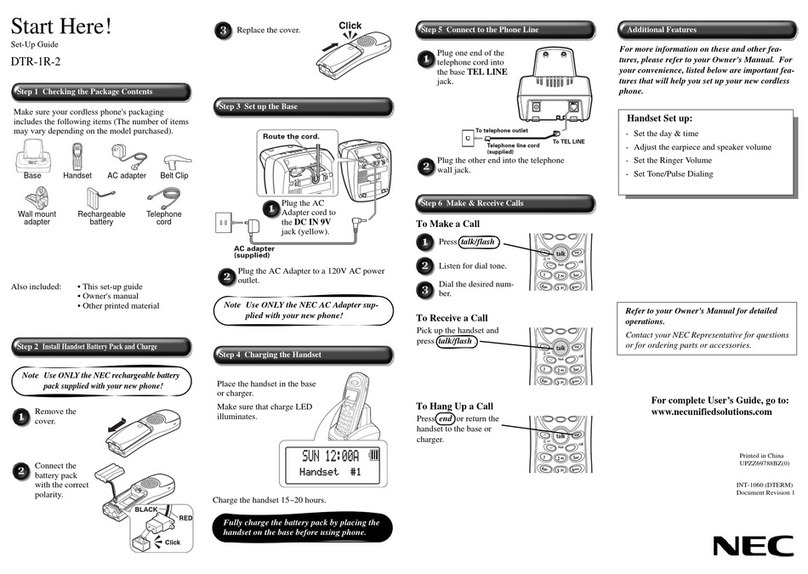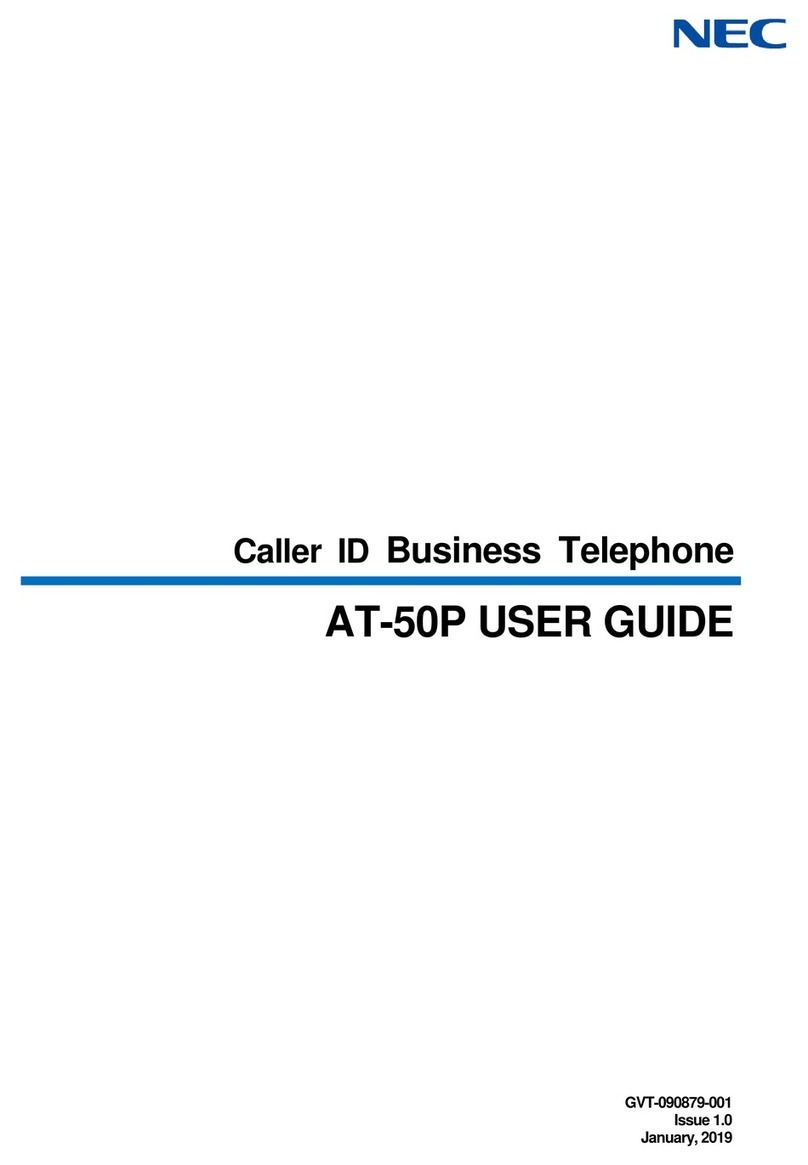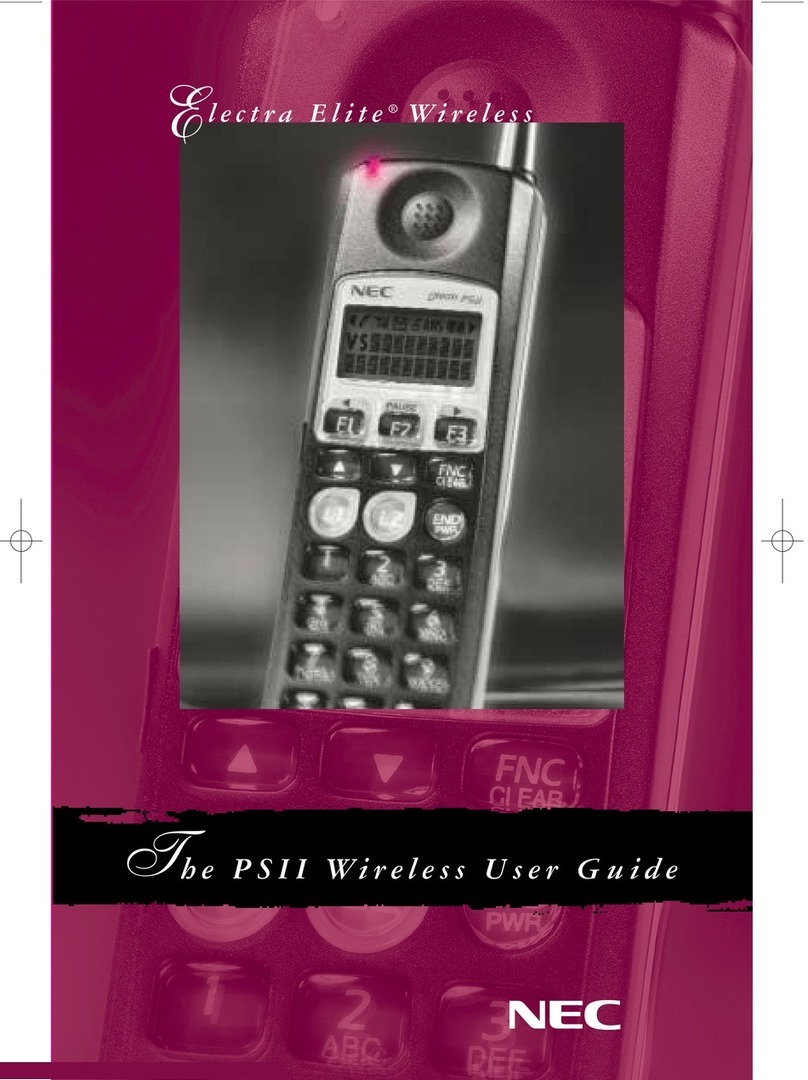1-3
Precautions
1. Installation
IMPORTANT ELECTRICAL CONSIDERATIONS
Warning: Please do not attempt to unplug any appliance during an electrical storm.
Unplug all electrical appliances when you know an electrical storm is approaching. Lightning can pass through your household
wiring and damage any device connected to it. This phone is no exception.
Caution: Changes or modifications to this product not expressly approved by NEC America, Inc. or operation of this product in any
way other than as detailed by this Operating Guide, could void your authority to operate this product.
TELEPHONE LINE PROBLEMS
The FCC and IC have granted the telephone company the right to disconnect service in the event that your phone causes prob-
lems on the telephone line. Also, the telephone company may make changes in facilities and services which may affect the opera-
tion of your unit. However, your telephone company must give adequate notice in writing prior to such actions to allow you time
for making necessary arrangements to continue uninterrupted service. If you are having trouble with your telephone service, you
must first disconnect your phone to determine if it is the cause of your problem. If you determine that it is the cause, you must
leave it disconnected until the trouble has been corrected.
Radio Interference
Radio interference may occasionally cause buzzing and humming in your cordless Handset, or clicking noises in the Base Unit.
This interference is caused by external sources such as a TV, refrigerator, vacuum cleaner, fluorescent lighting, computer equip-
ment, or electrical storm. Your unit is NOT DEFECTIVE. If these noises continue and are too distracting, please check around
your office to see what appliances may be causing the problem. In addition, we recommend that the Base not be plugged into a
circuit that also powers a major appliance because of the potential for interference. Be certain that the antenna on the unit is fully
extended when needed.
In the unlikely event that you consistently hear other voices or distracting transmissions on your phone, you may be receiving
radio signals from another cordless telephone or another source of interference. If you cannot eliminate this type of interference,
you need to change to a different channel. Finally, it should be noted that some cordless telephones operate at frequencies that
may cause interference to nearby TVs and VCRs. To minimize or prevent such interference, the base of the cordless telephone
should not be placed near or on top of a TV or VCR. If interference is experienced, moving the cordless telephone farther away
from the TV or VCR will often reduce or eliminate the interference.
More Than One Cordless Telephone
If you want to use more than one cordless telephone in your office, they must operate on different channels. Press the channel
(CH) key to select a channel that provides the clearest communication. There are 10 channels from which to choose.
Privacy
Note: Cordless phones are radio devices. Communications between the Handset and Base Unit of your cordless telephone are
accomplished by means of radio waves which are broadcasted over the open airways. Because of the inherent physical properties
of radio waves, your communications can be received by radio receiving devices other than your own cordless telephone unit.
Consequently, any communications using your cordless telephone may not be private.