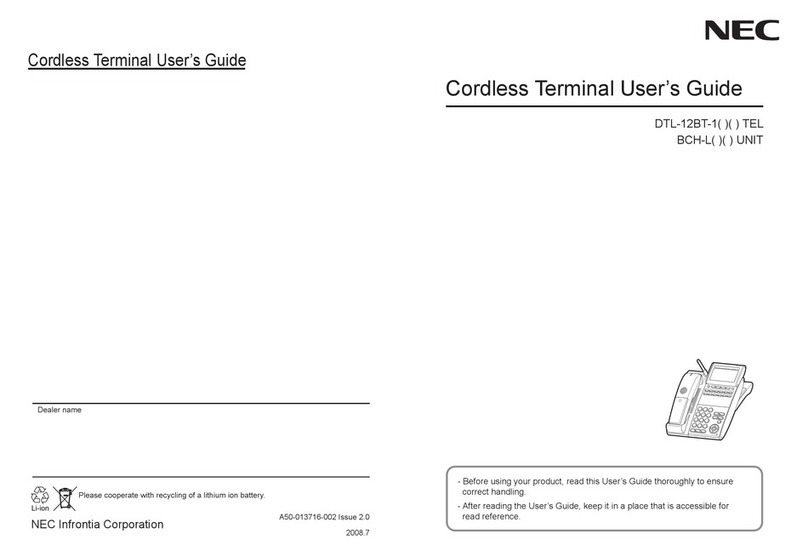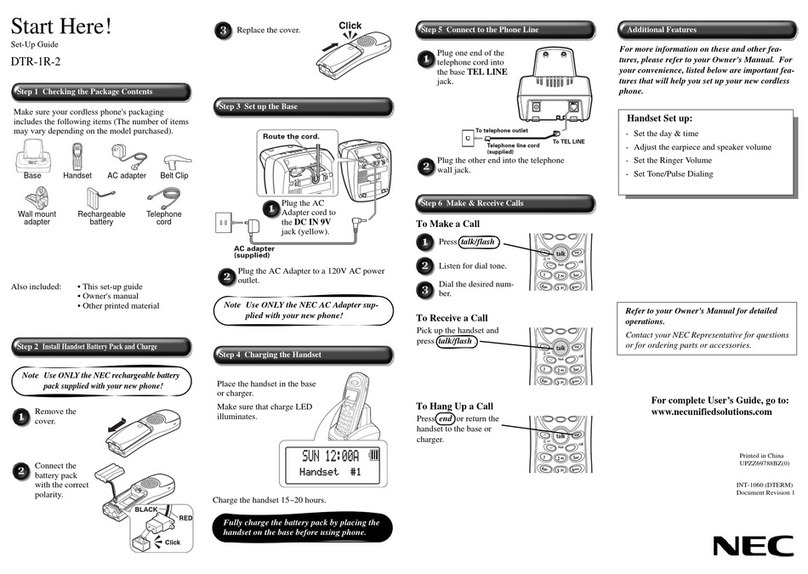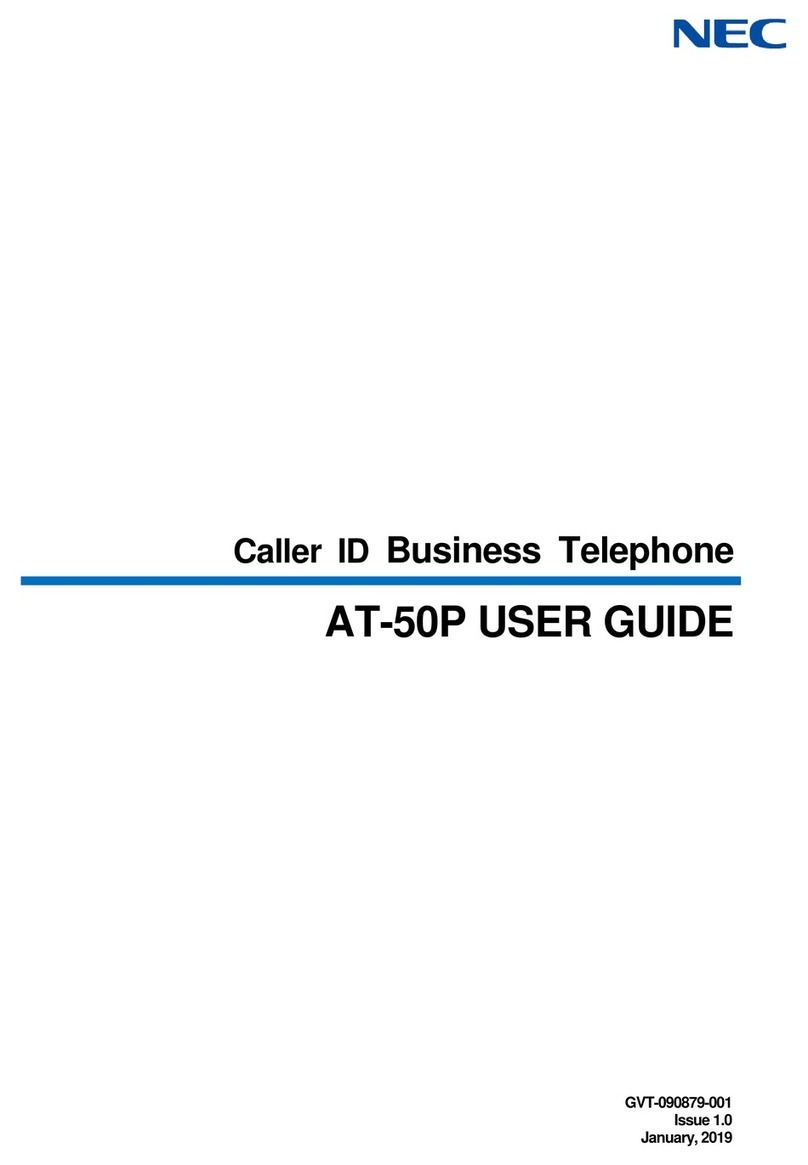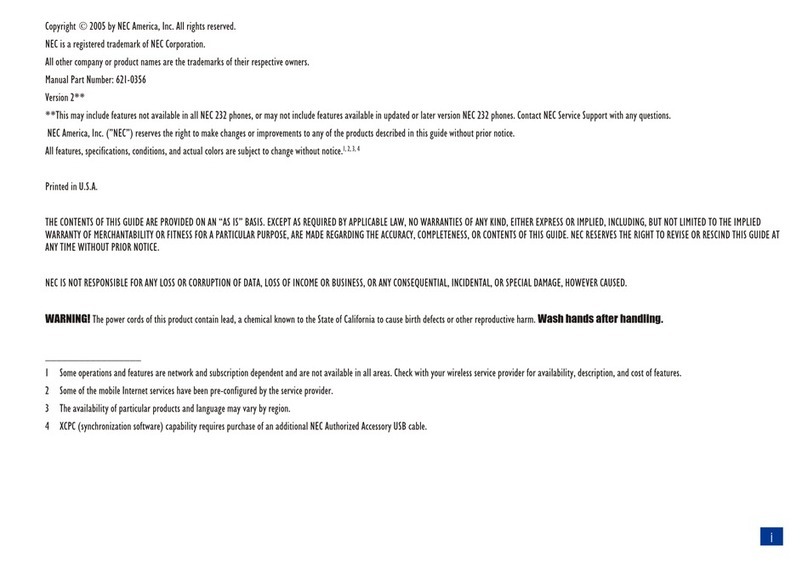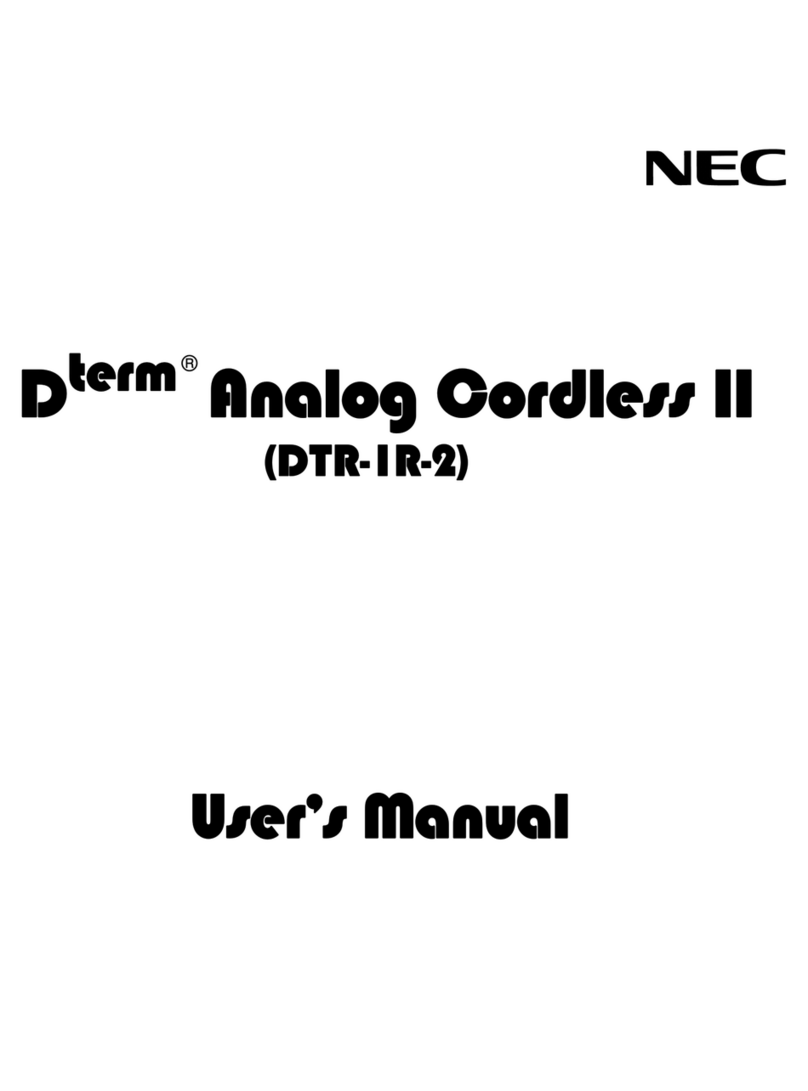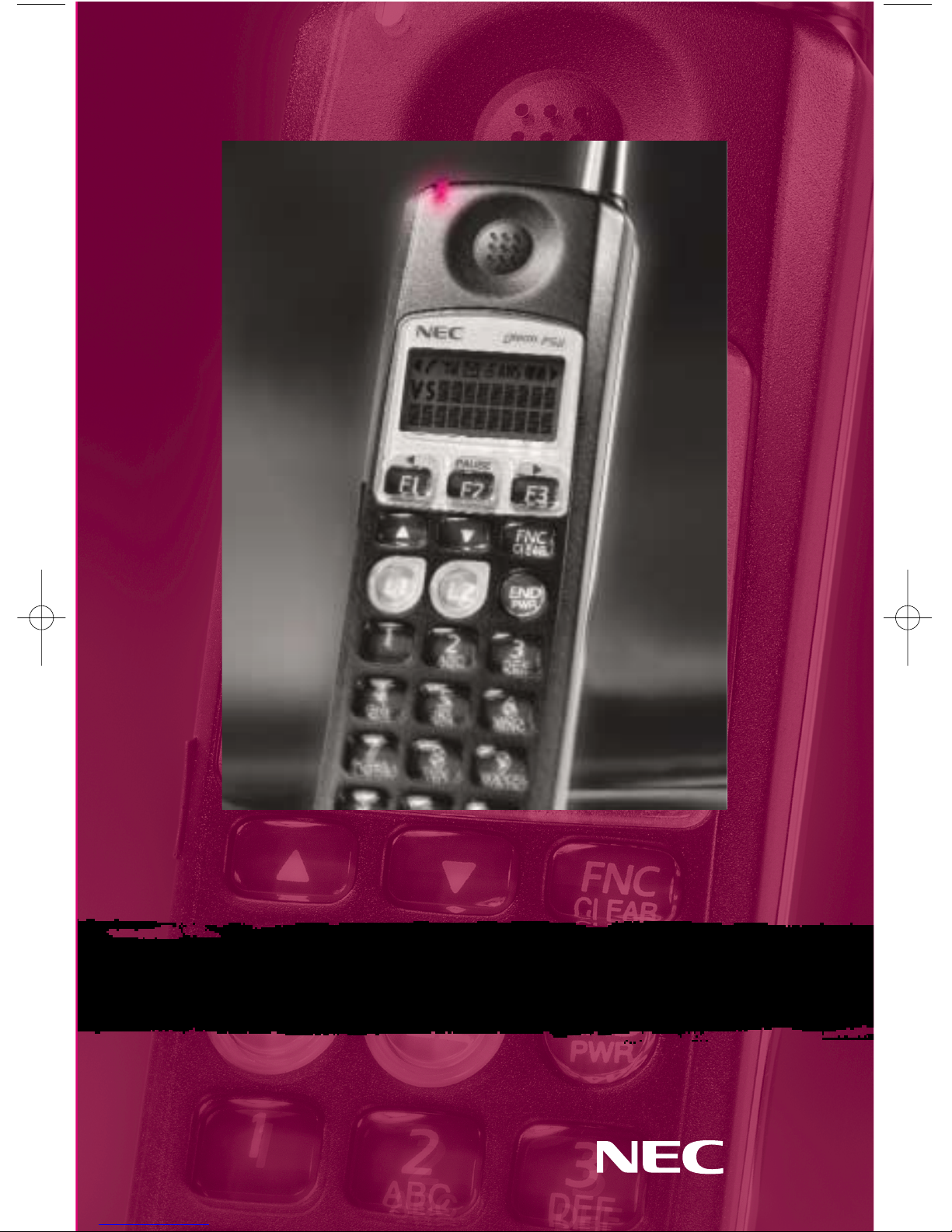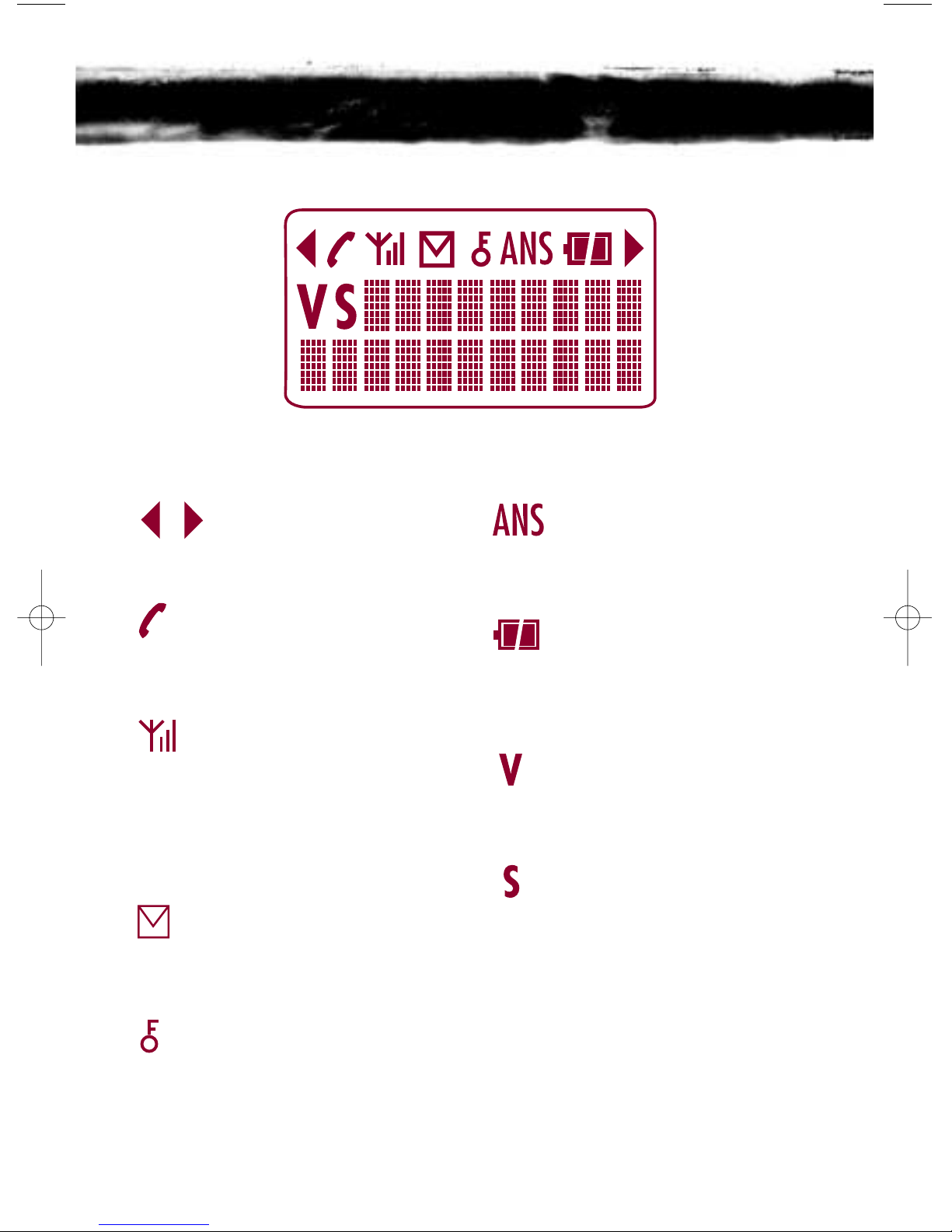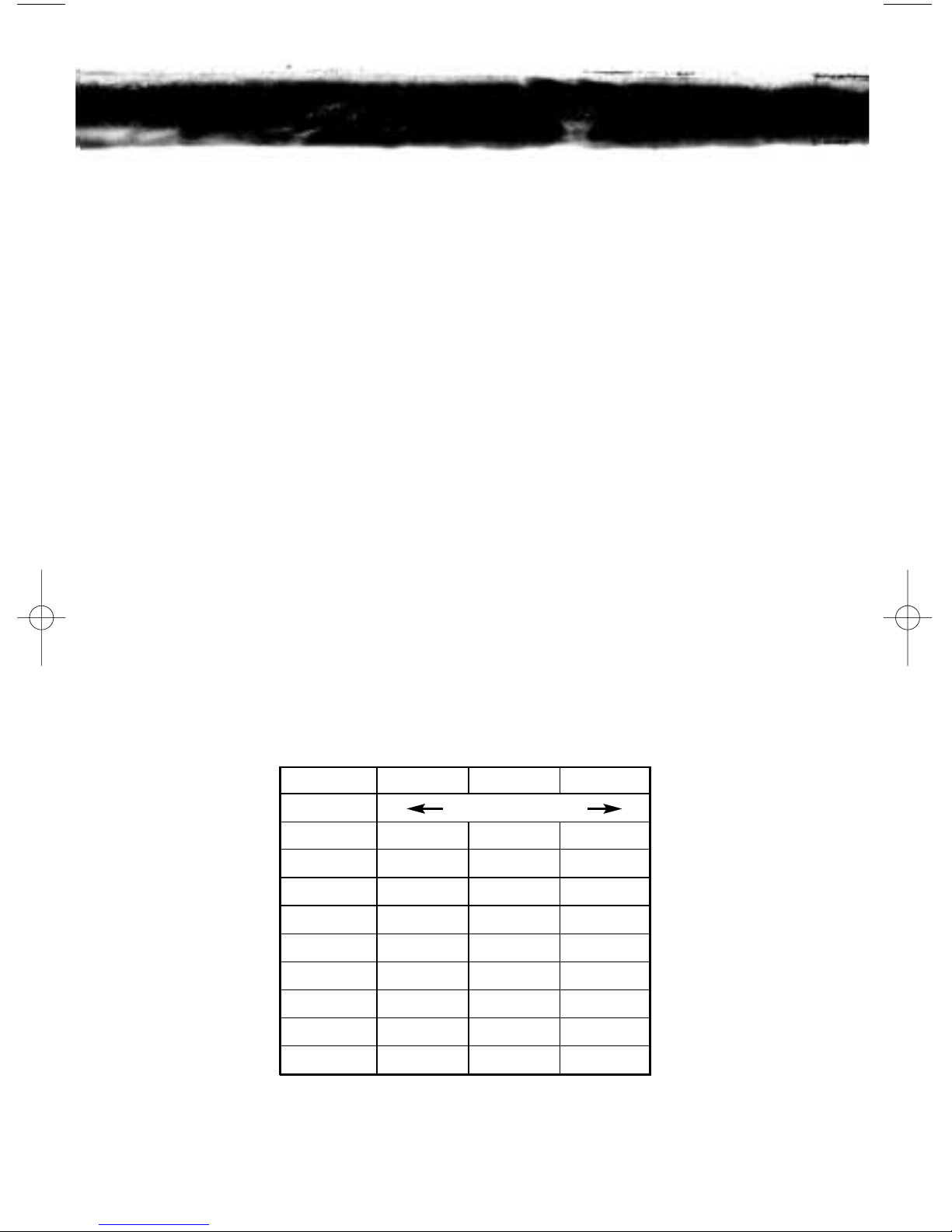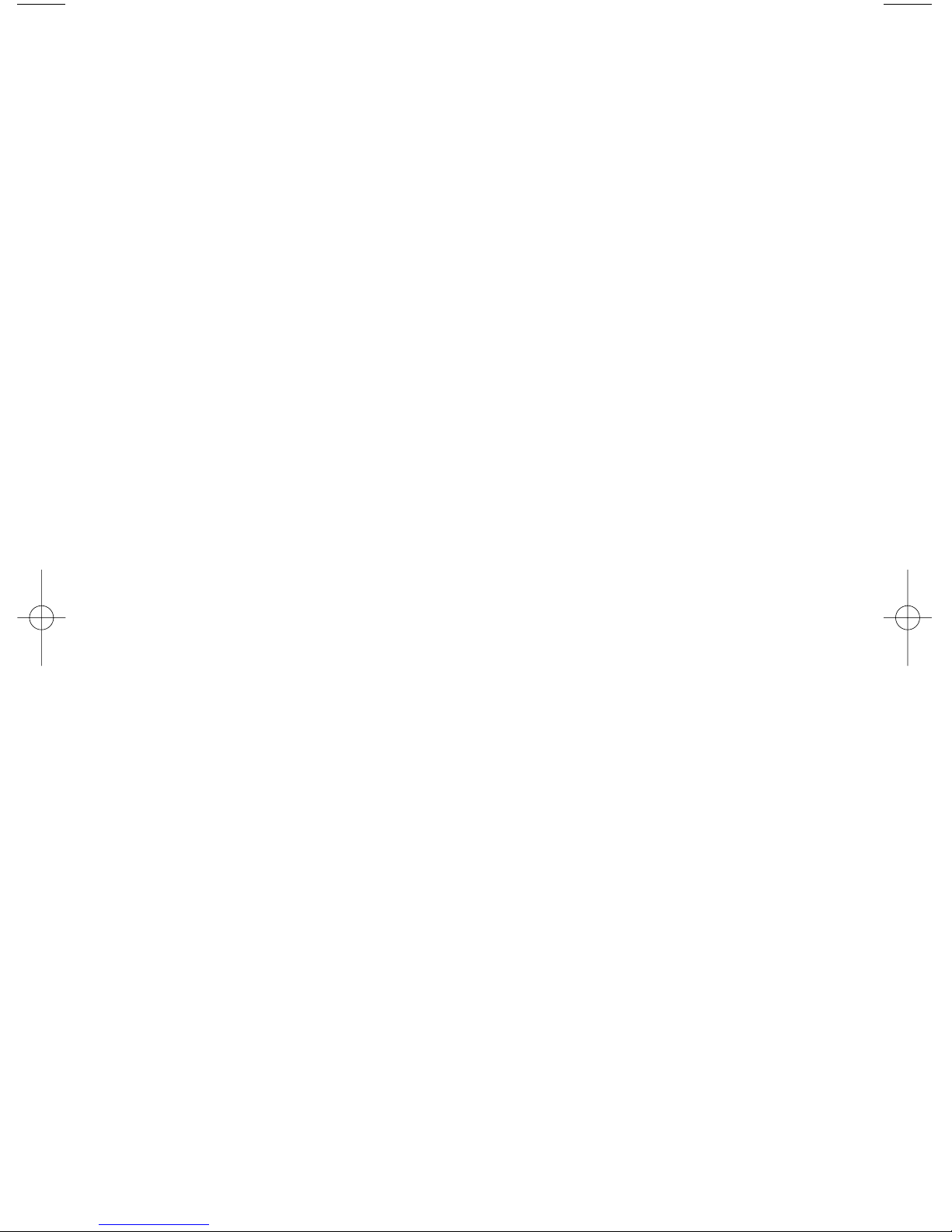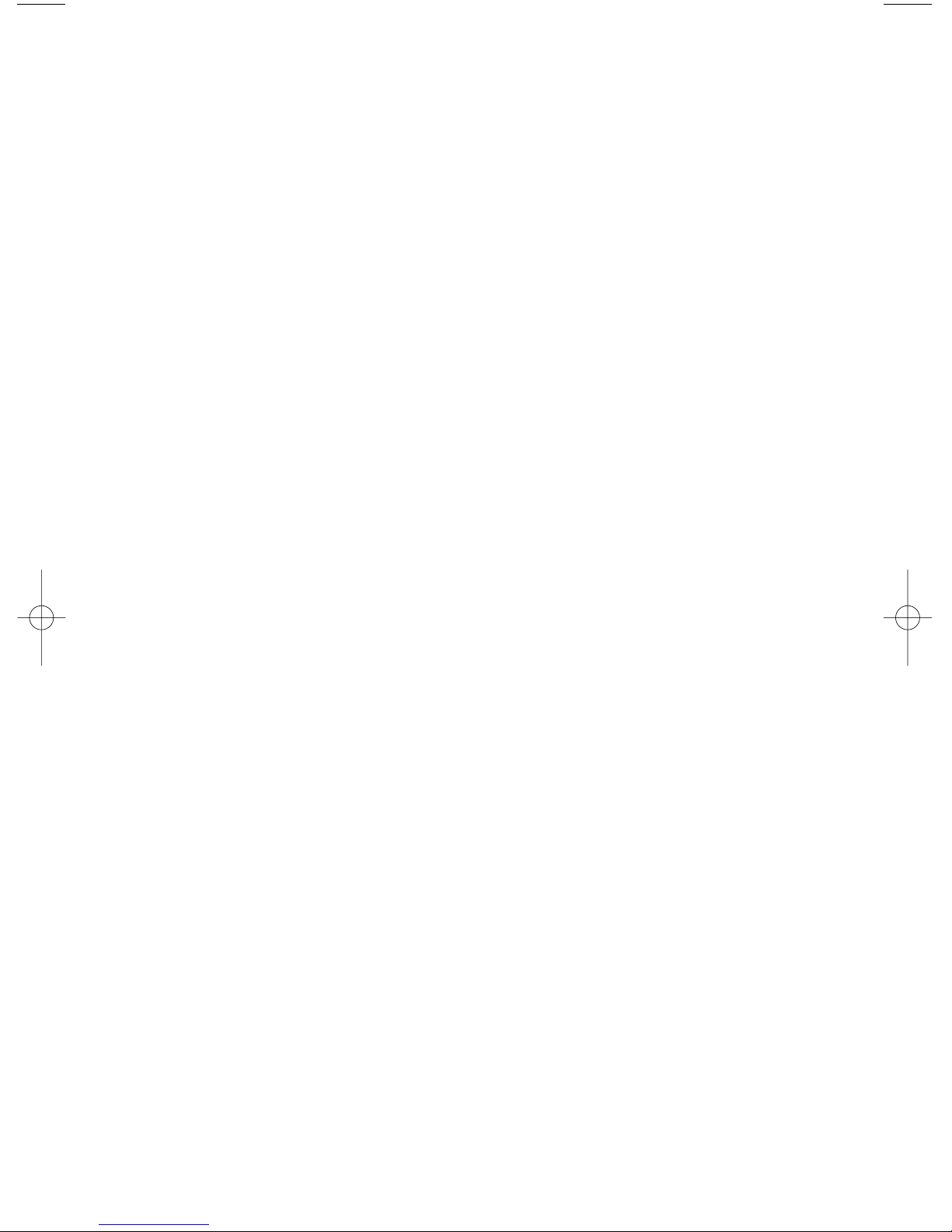7
TOUSE DIRECTORY DIALING
➤While in standby mode, press F1.
➤To search the directory in alphabetical order, press SCROLL DOWN.
*You may push SCROLL UP to scan in reverse order.
➤To search the directory by name, key in the first few letters of the person’s last
name then push the down key until the desired selection appears.
➤Once you’ve found the name, press L1 to dial the number.
➤To make another selection, press END/PWR then repeat above steps.
TOENTER SPEED DIAL NUMBERS
➤Press FNC/CLEAR.
➤Enter 04.
➤Press F1.
➤Enter your speed dial number 01 through 20.
➤Press L1 to enter.
➤Key in the name using the chart on page 6.
➤Press L1 to enter name.
➤Key in the digits for that number.
➤Press L1 to enter digits.
➤Press L1 again to confirm.
➤Press END/PWR to exit.
NOTE: Do not remove the battery until at least one minute has elapsed since entering Directory or Speed Dial numbers.
TOUSE SPEED DIAL NUMBERS
➤While in stand-by mode, press F2.
➤Key in the speed dial number 01 through 20.
➤Press L1 to dial the number or press one of the SCROLL keys to scroll
through the list of speed dial entries.
TOACCESS LAST NUMBER REDIAL
➤While the phone is in standby mode, press F3.
➤The PSII will display the last number dialed.
➤If that is the number you wish to dial, press L1.
➤If that is not the number you wish to dial, press SCROLL DOWN to scroll
through the last five numbers dialed.
NOTE: The PSII retains the last five numbers you have called.