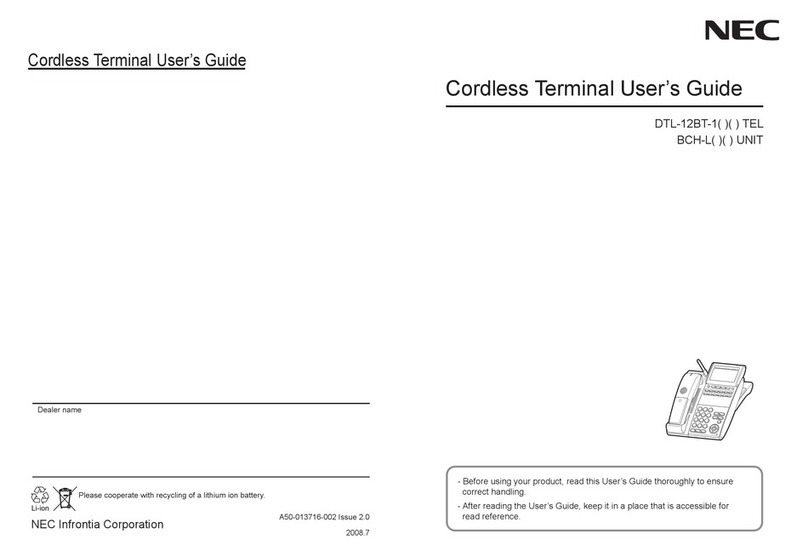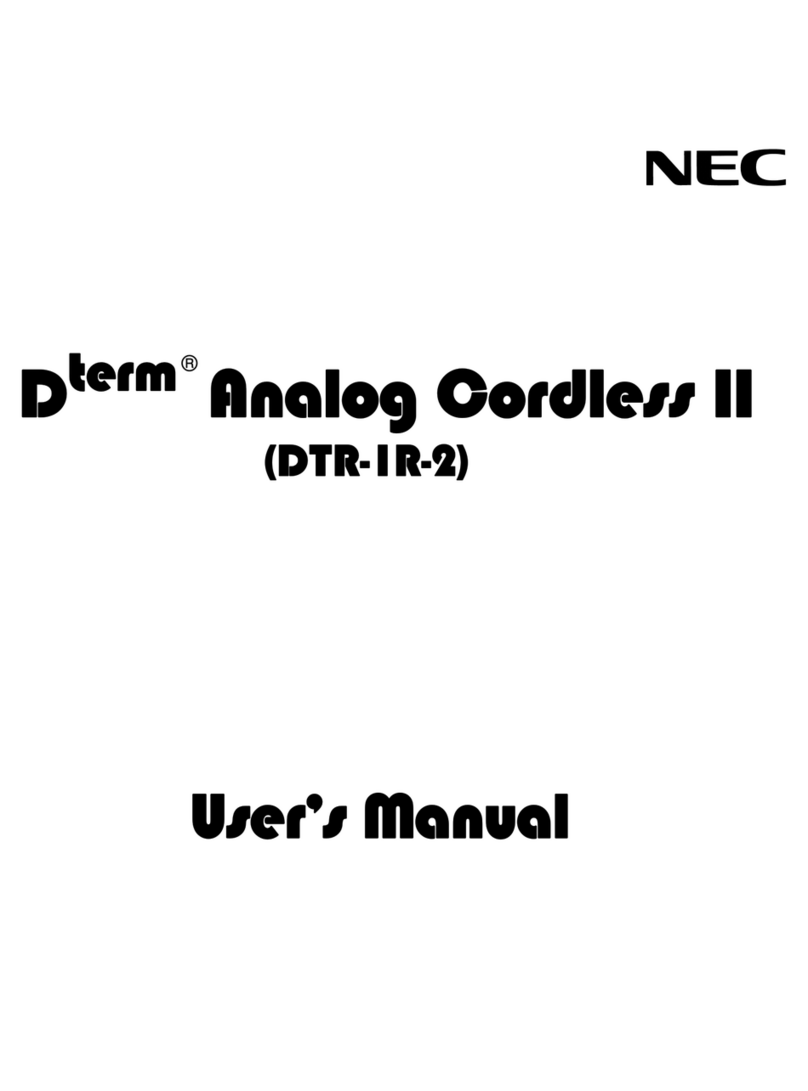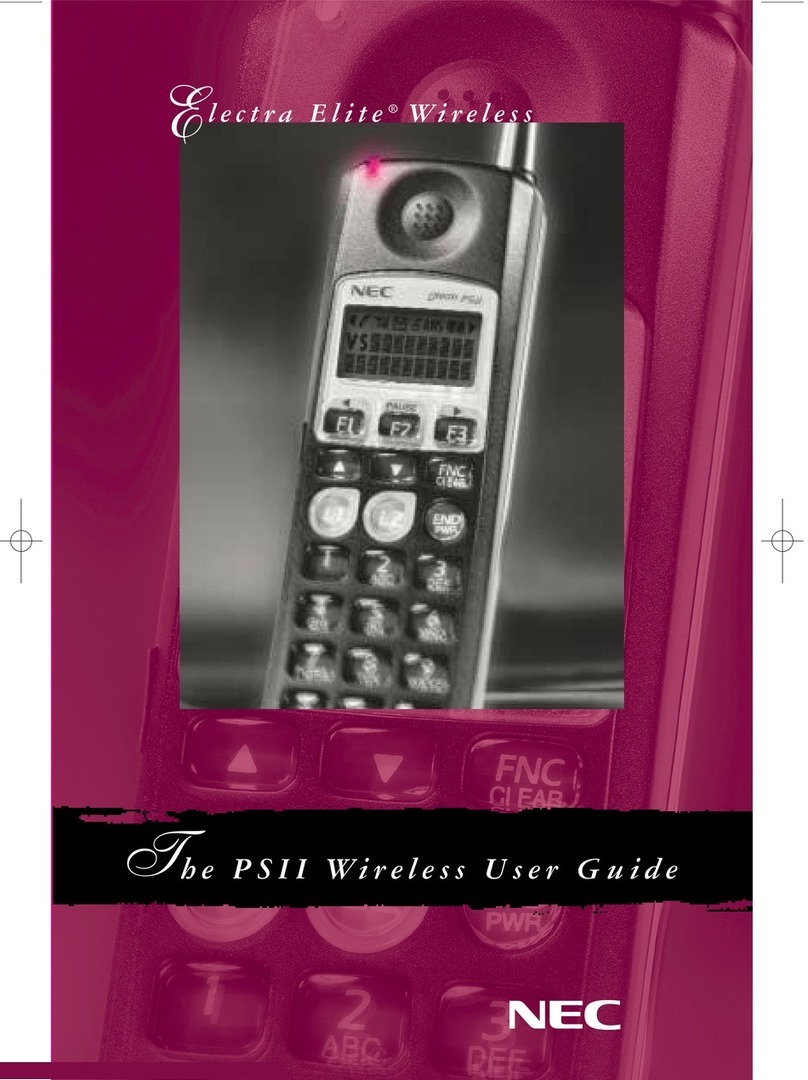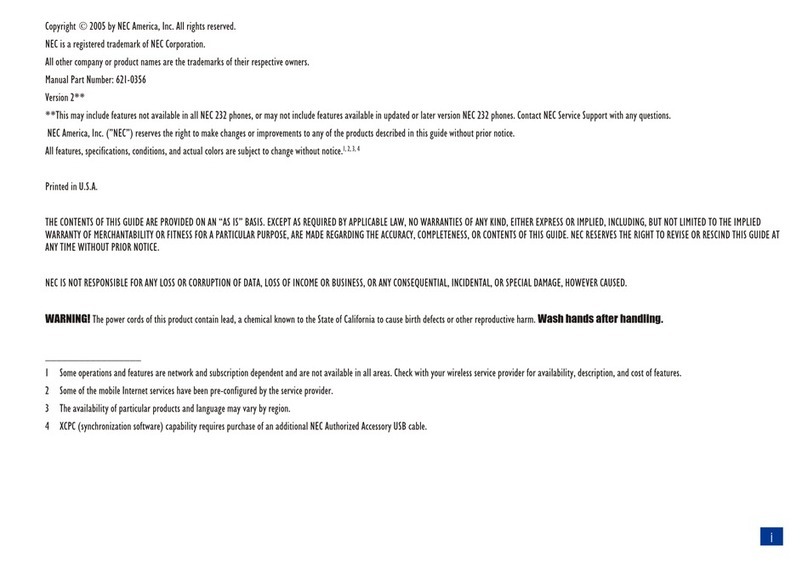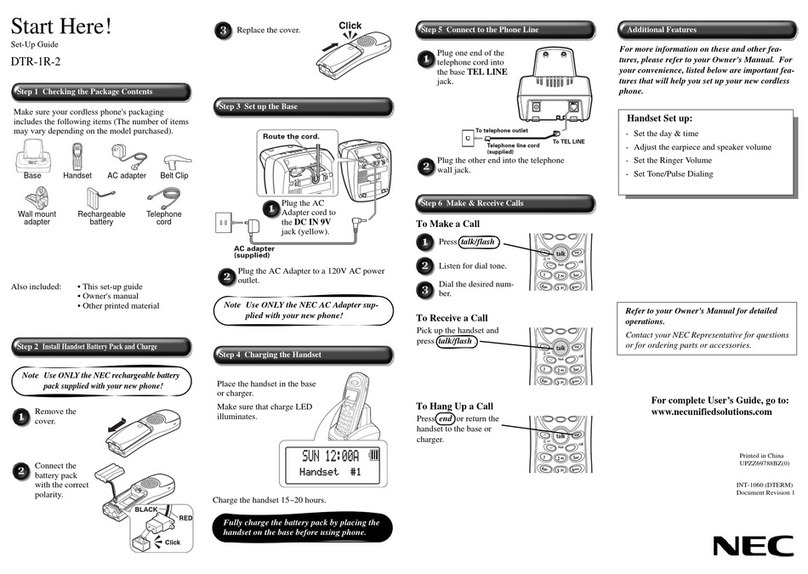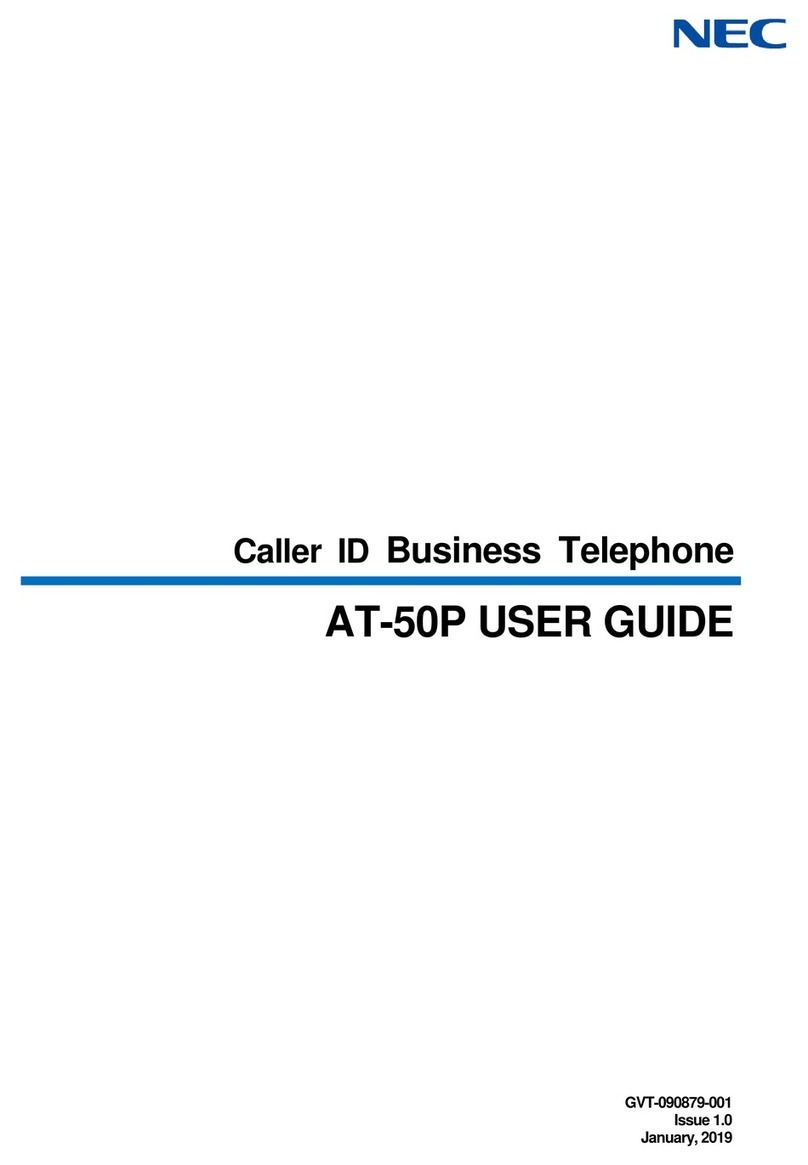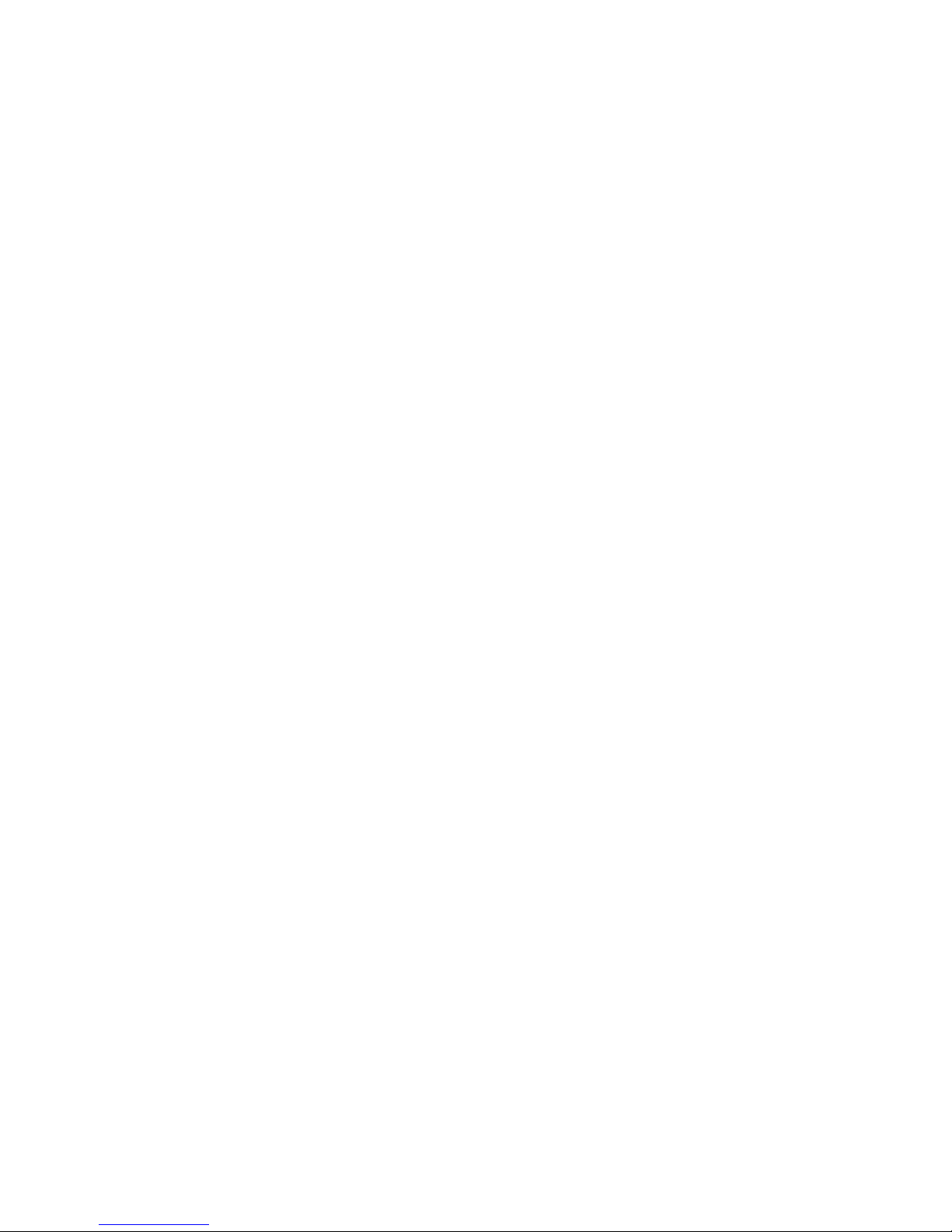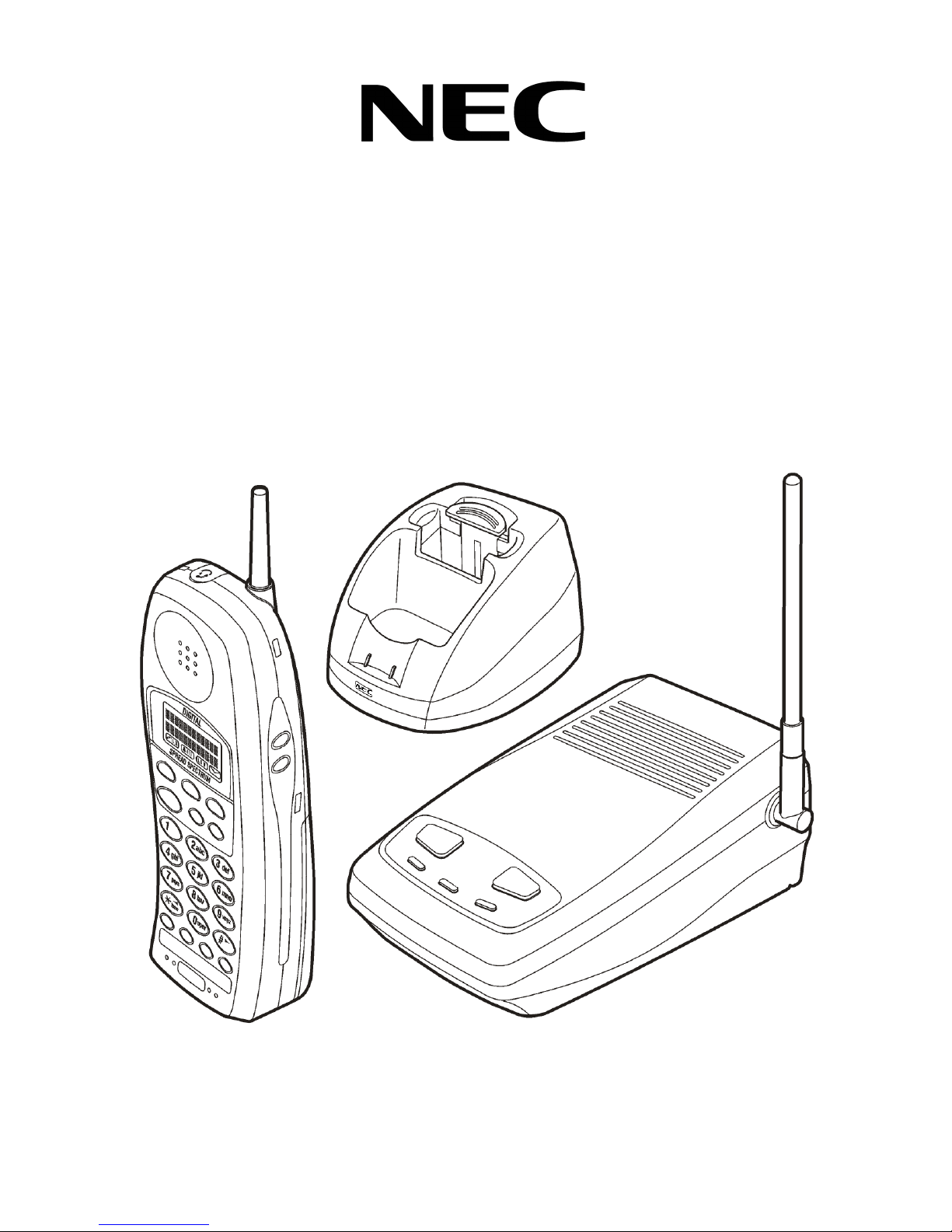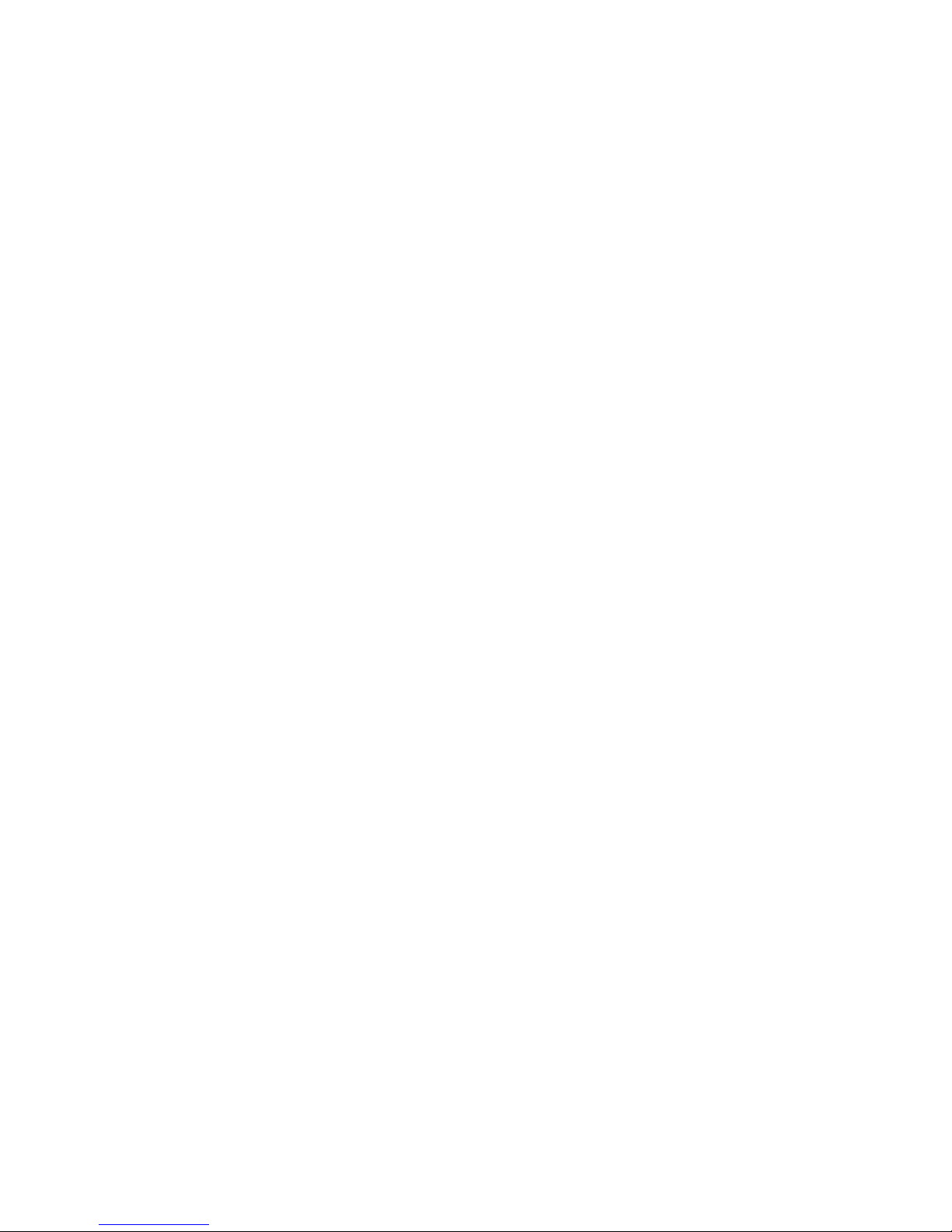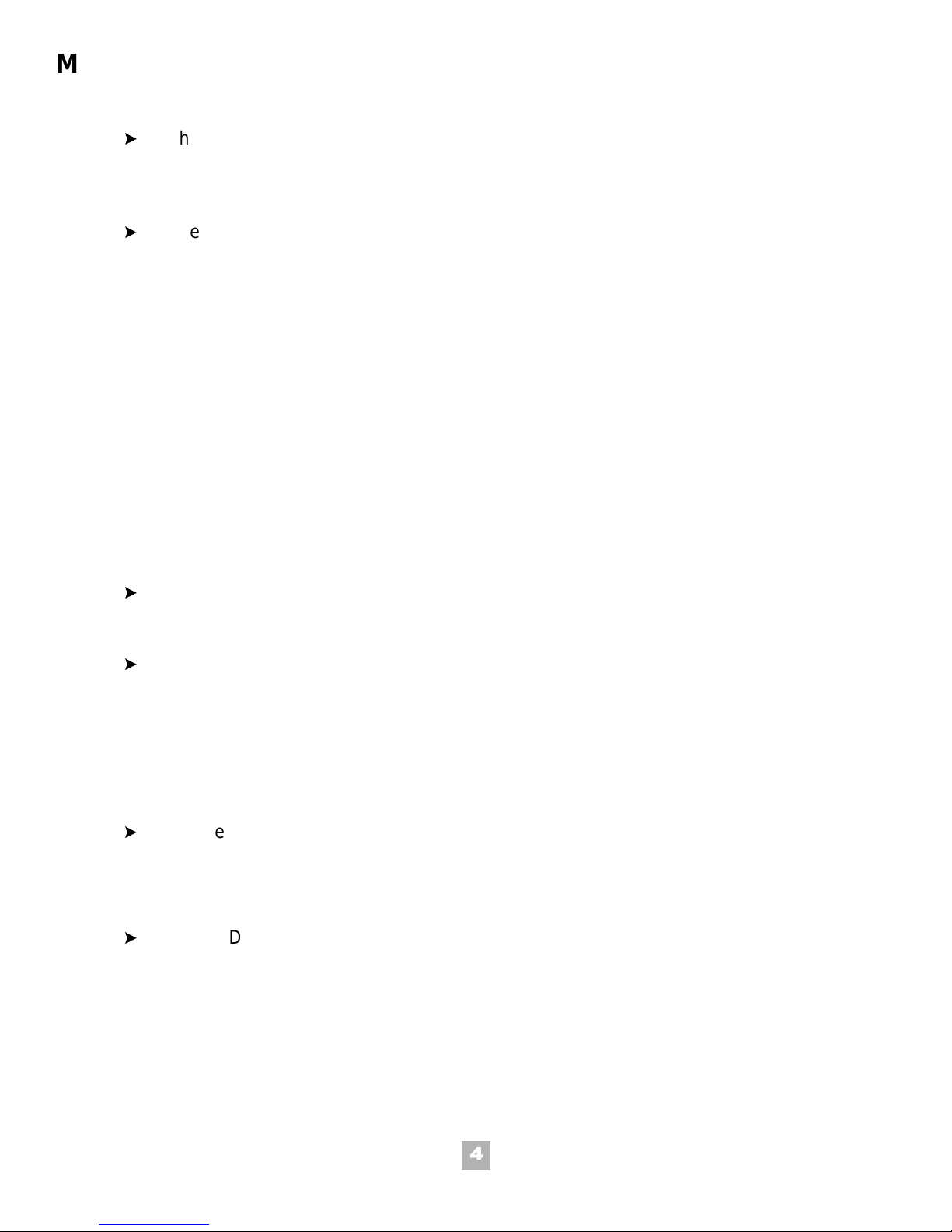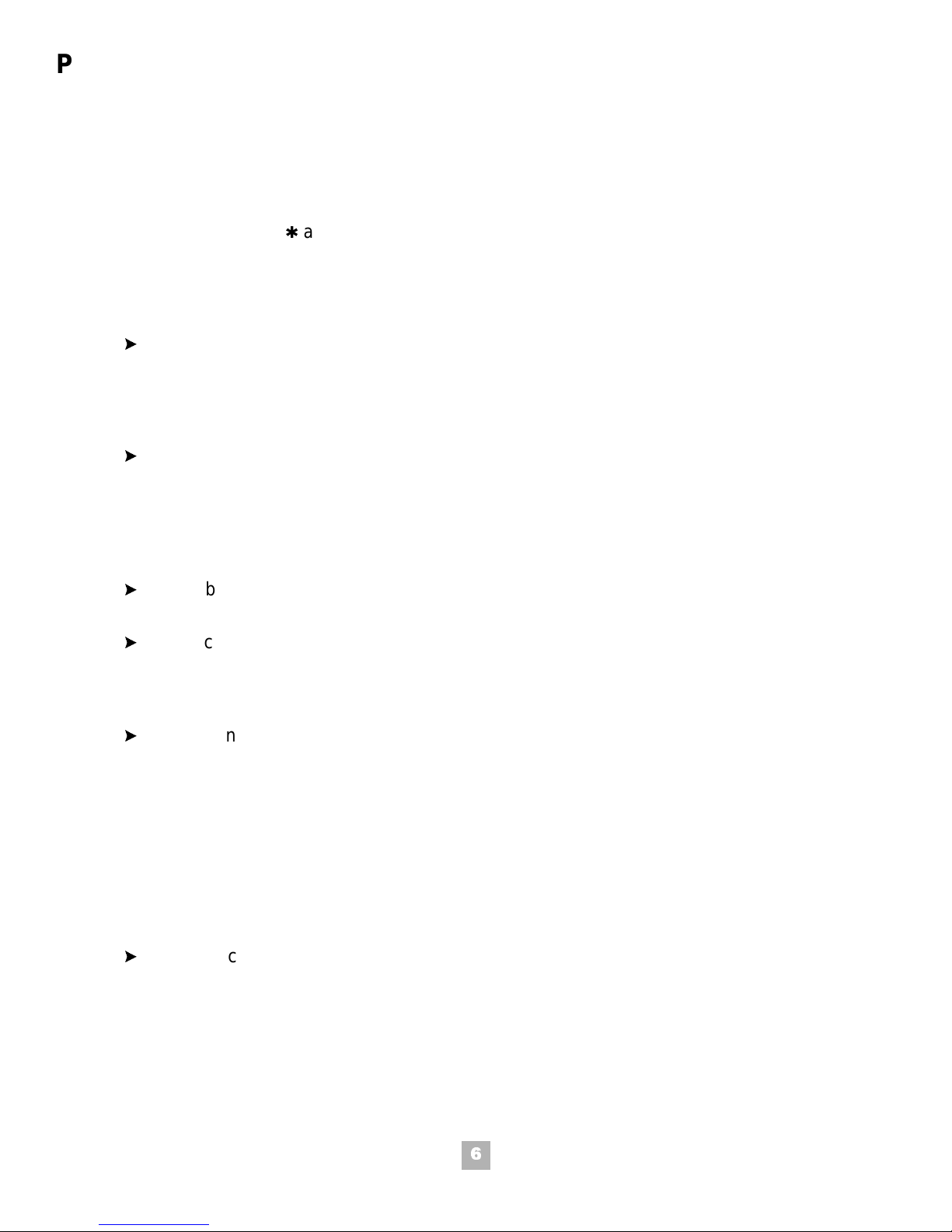7
Radio interference causes interruptions in conversation. When this happens, your unit is not
defective. When noise continues, move to a different location while you talk. (You might even need
to move the base unit.) When the situation persists, contact National Technical Assistance Center.
Traveling Out of Range
If function keys (F1 ~ F4) are pressed and no connection is established within five seconds, the
telephone times out and returns to standby mode.
When using the TALK key, the handset sounds an error tone and ‘NO SERVICE’ displays in
the LCD.
While talking, if the handset cannot receive a signal from the base unit in approximately 35
seconds, it emits an error tone and goes to standby mode.
Charging the Battery
1. Remove the handset battery cover.
2. Slide the battery into the handset.
3. Replace the battery cover.
4. Place the handset in the front slot of the charging unit to charge.
LED 1 lights. A spare battery can be placed in the back slot of the charging unit; which lights
LED 2.
Low Battery Indicator
The handset has visual and audible indicators to warn of low-battery.
In standby mode, the handset displays the battery ‘LOW’ icon. All LEDs and LCD messages
are cleared and keys are disabled. The battery low alert tone emits every 15 seconds for
three minutes.
In talk mode, the handset displays the battery ‘LOW’ icon. All keys and functions are
available. The battery low alert tone emits every three seconds until the conversation ends.
!
After the handset has been on the charger for one minute, the battery low condition
cancels, the battery icon turns off and the battery low tone stops.
Before plugging the telephone line into your new telephone, the rechargeable
nickel-cadmium battery pack must be fully charged. Charge the battery for
approximately five to eight hours without interruption.
If ‘low’ battery happens during a conversation, you have 30 seconds to switch
the low battery with a charged battery before automatically disconnecting.