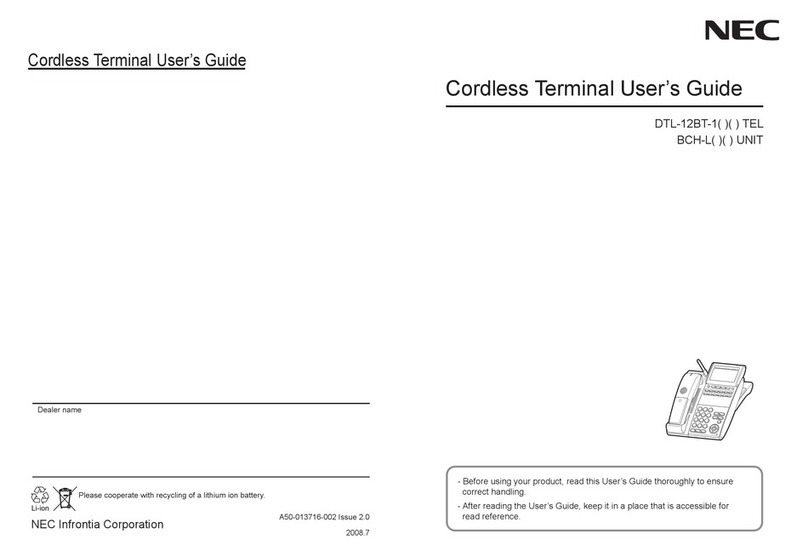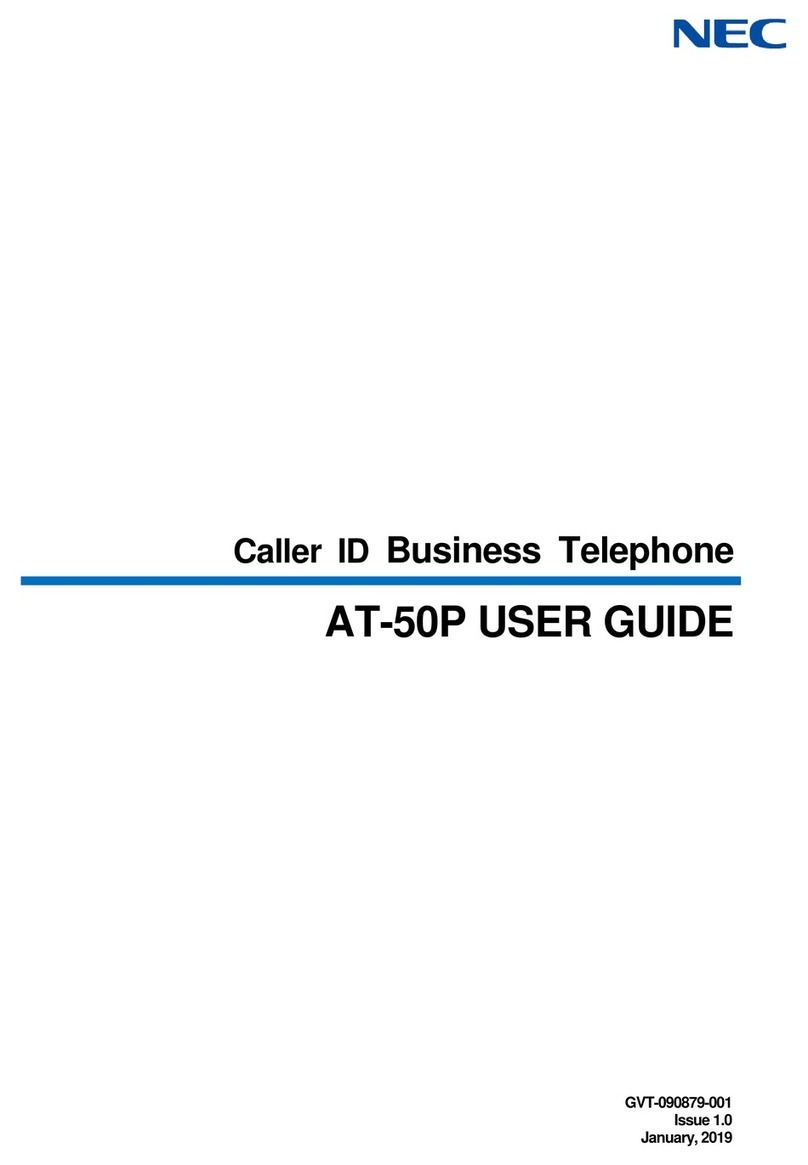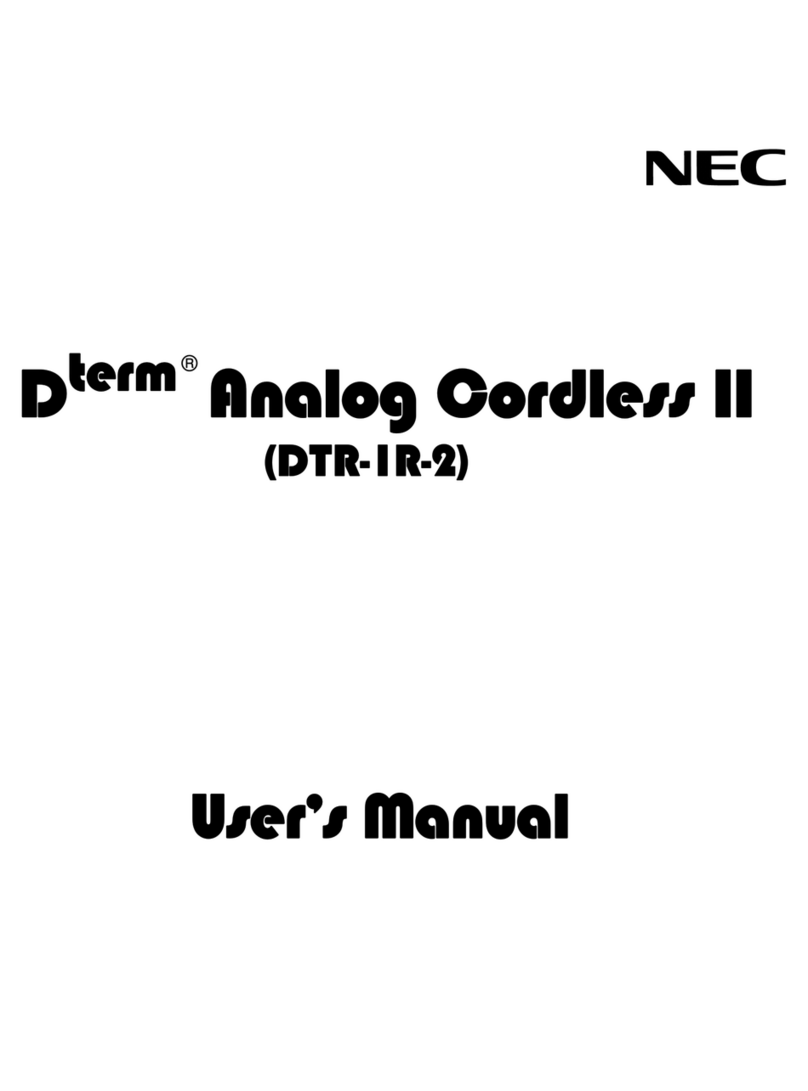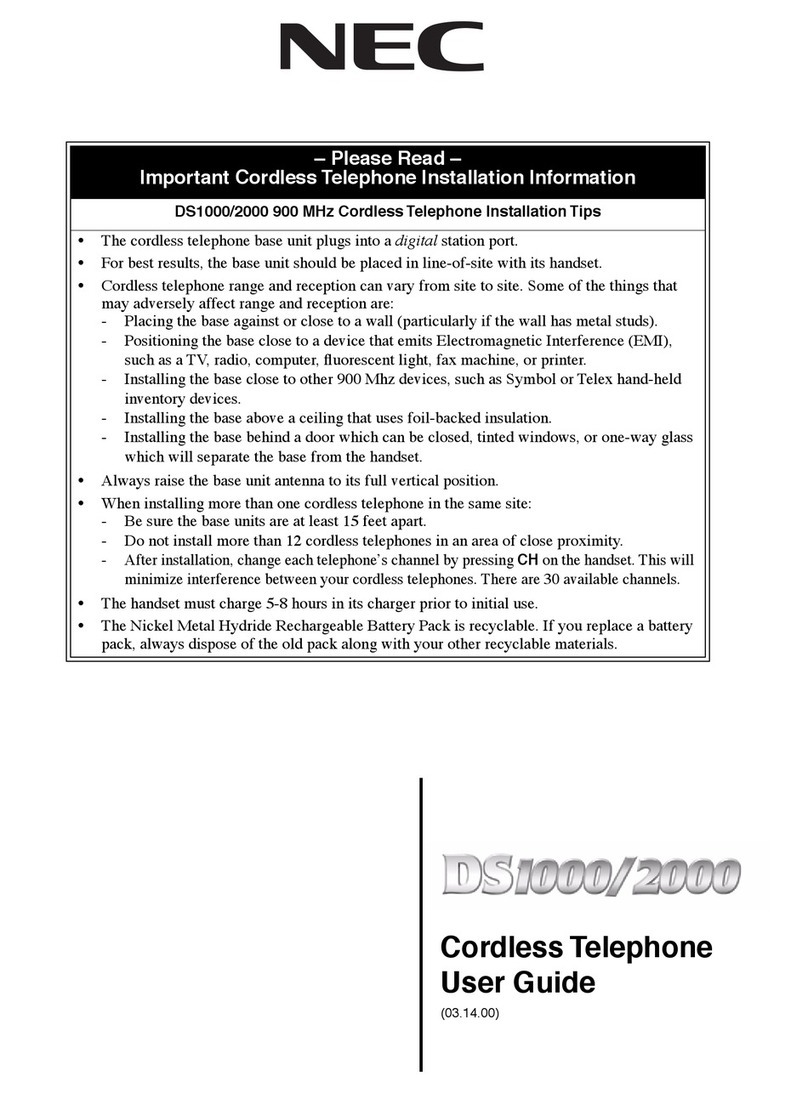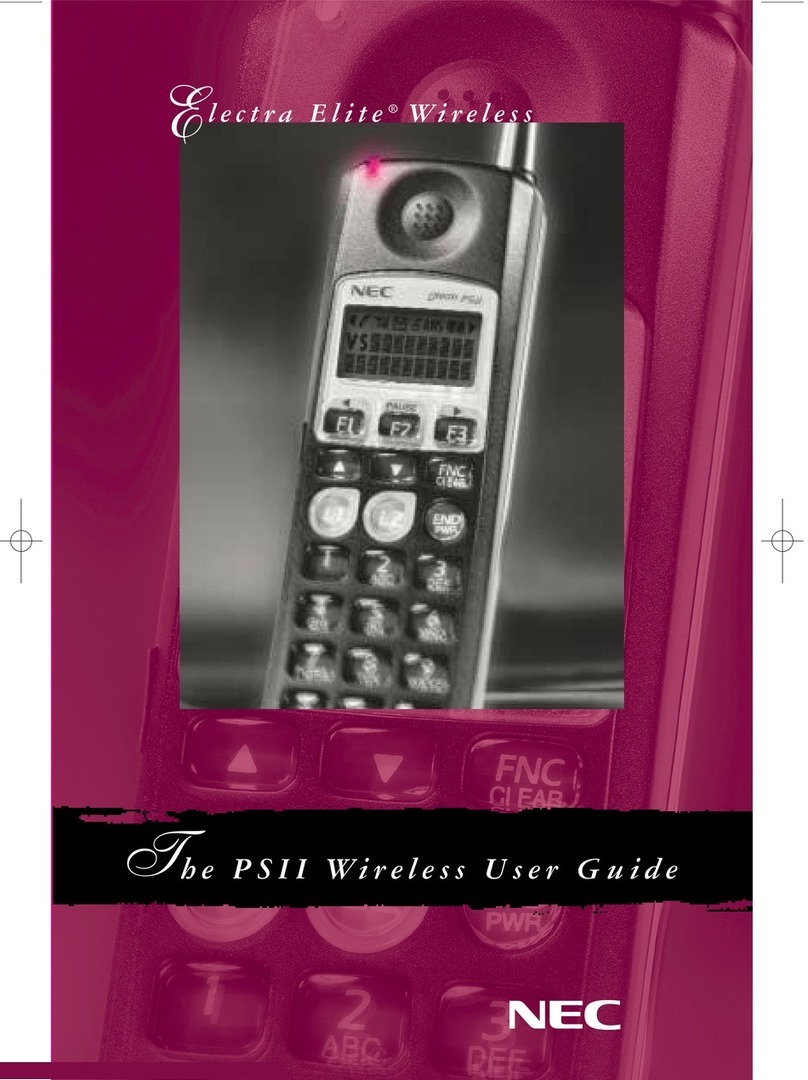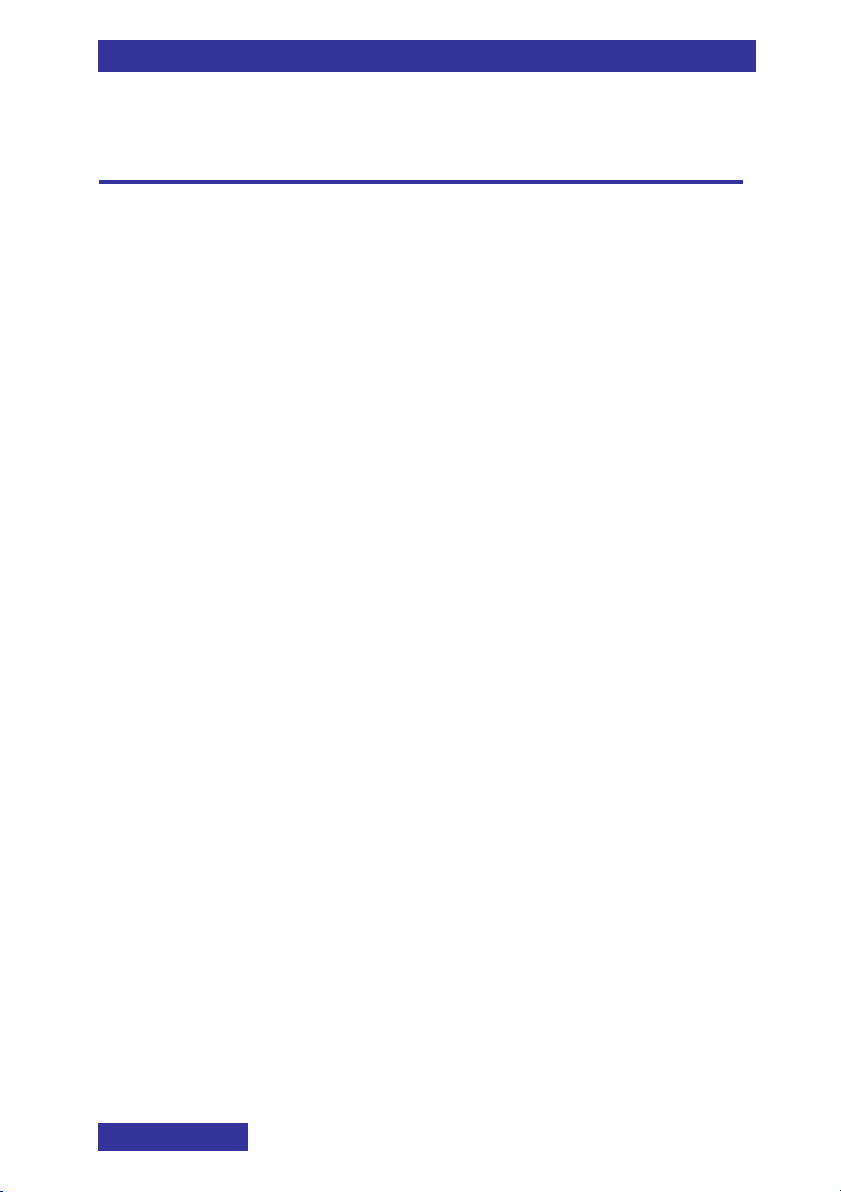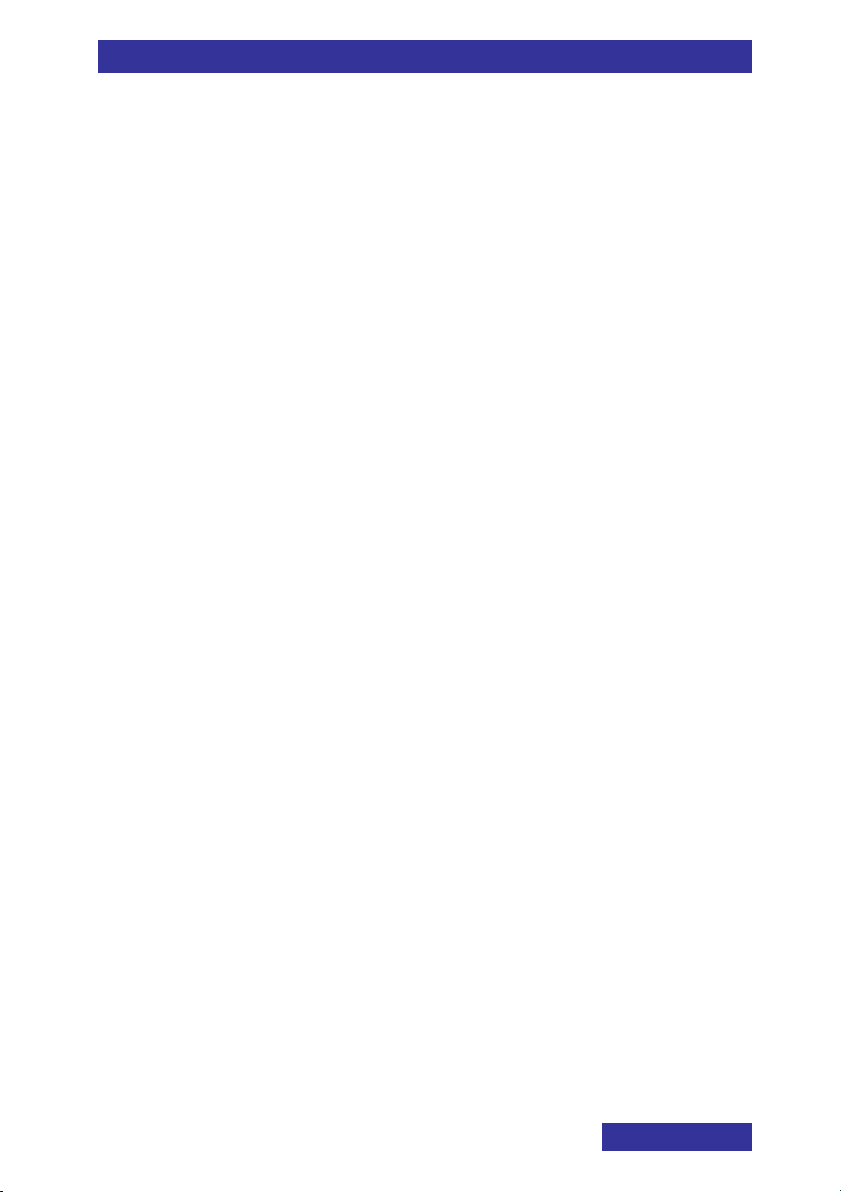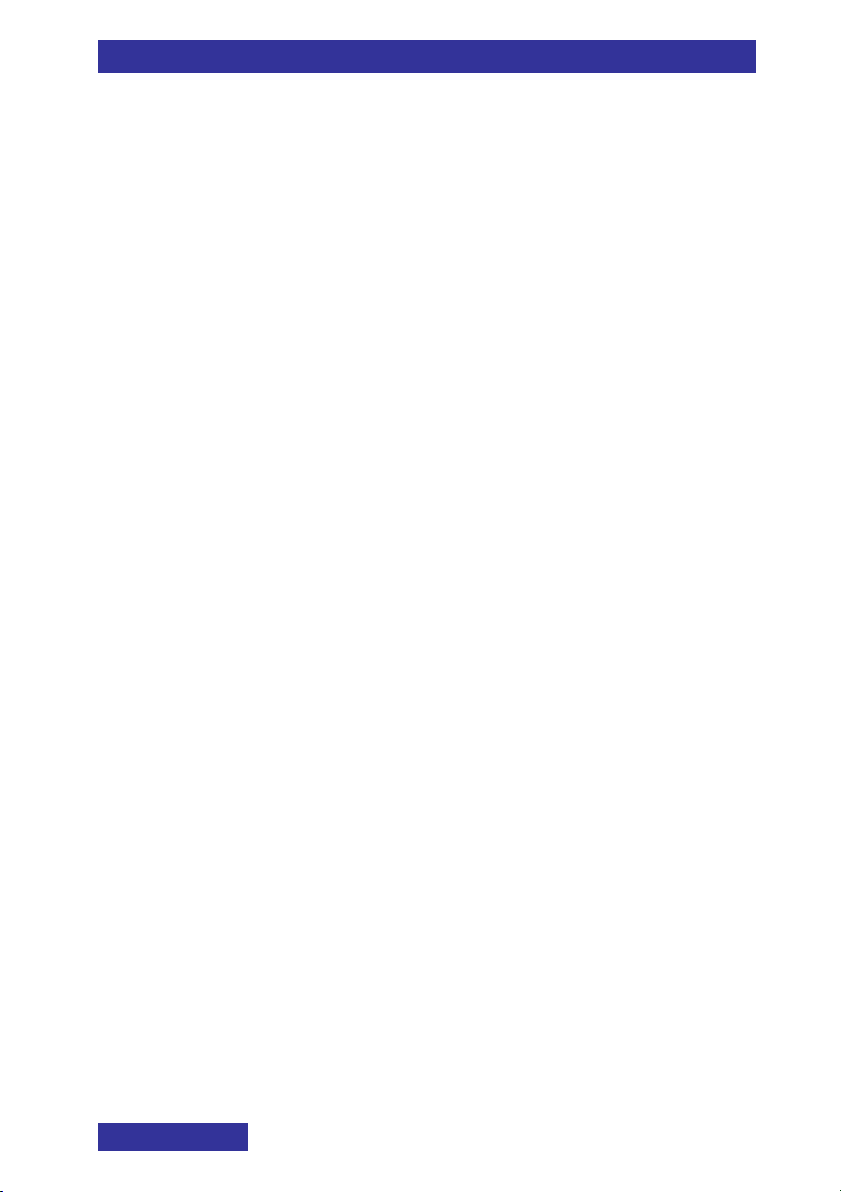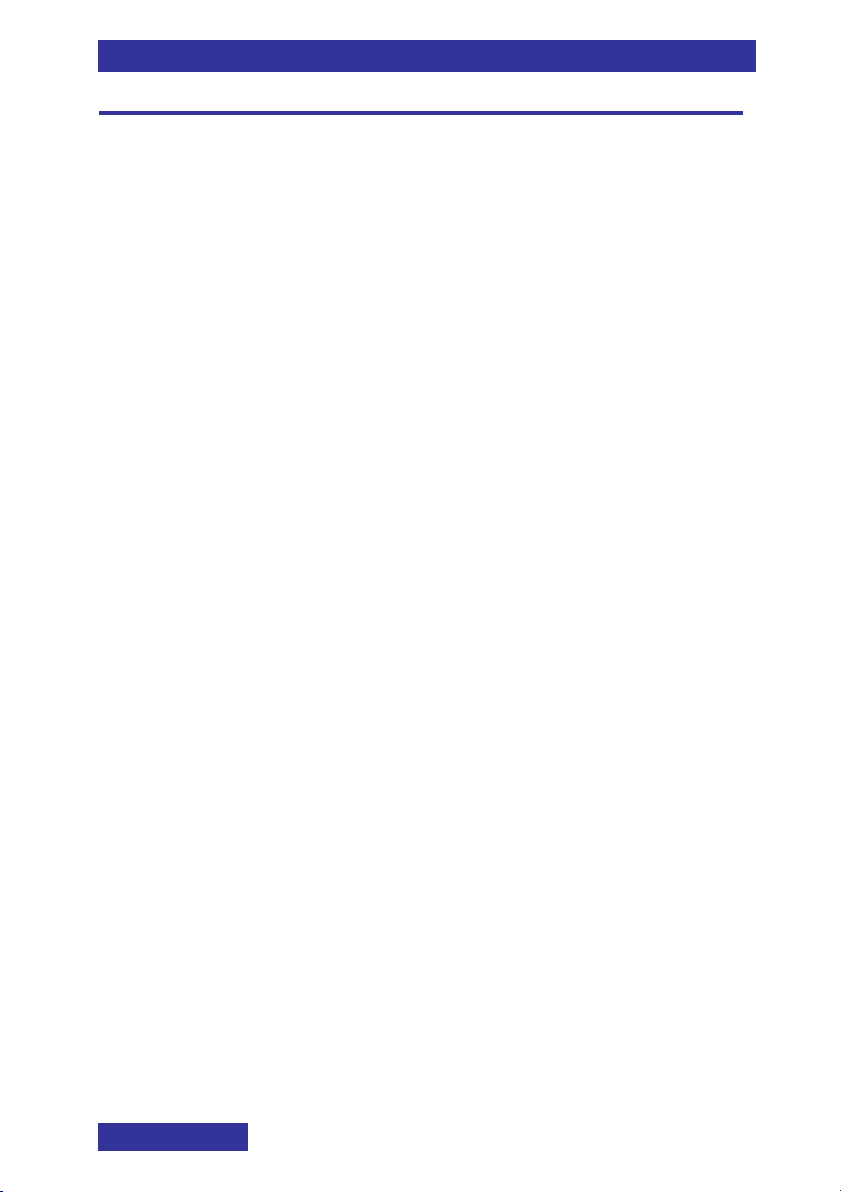Setting the language .........................................................................69
Configuring shortcuts.........................................................................69
Configuring the LED signal ................................................................70
Security options................................................................. 71
Setting the Phone lock feature ..........................................................71
Setting the Automatic keypad lock feature ........................................72
Changing the PIN code......................................................................72
Changing the Proxy password...........................................................73
Defining the handset name................................................................74
Resetting settings ..............................................................................74
View status information......................................................................75
Sounds (normal & silent) settings ..................................... 76
Incoming call......................................................................................78
Message notifications........................................................ 80
Setting the notification volume ..........................................................80
Setting the notification melodies ........................................................84
Setting the increasing notification feature ..........................................84
Setting the vibrator feature ................................................................85
Alerts .................................................................................................86
Feedback...........................................................................................88
Display settings ................................................................. 90
Selecting Wallpaper...........................................................................90
Selecting startup screen ....................................................................91
Configuring power save .....................................................................91
Calls settings..................................................................... 93
View statistics information .................................................................94
Answer mode configuration ...............................................................94
Caller filter configuration ....................................................................95
Configuring emergency or SOS calls (G577) ................. 100
Assigning emergency call number................................... 100
Assigning an emergency message..................................................102
Assigning the Silent charging feature ..............................................102
Defining the missed call time ...........................................................103
Voicemail........................................................................... 103
Assigning the Voicemail number ..................................... 104
Connectivity settings ....................................................... 105
DECT system selection ................................................... 105
Bluetooth settings (G577) ............................................... 106
Enable Bluetooth .............................................................................106
Disable Bluetooth ............................................................................107
Pairing a Bluetooth headset ............................................................108
Connecting a paired Bluetooth headset ..........................................108