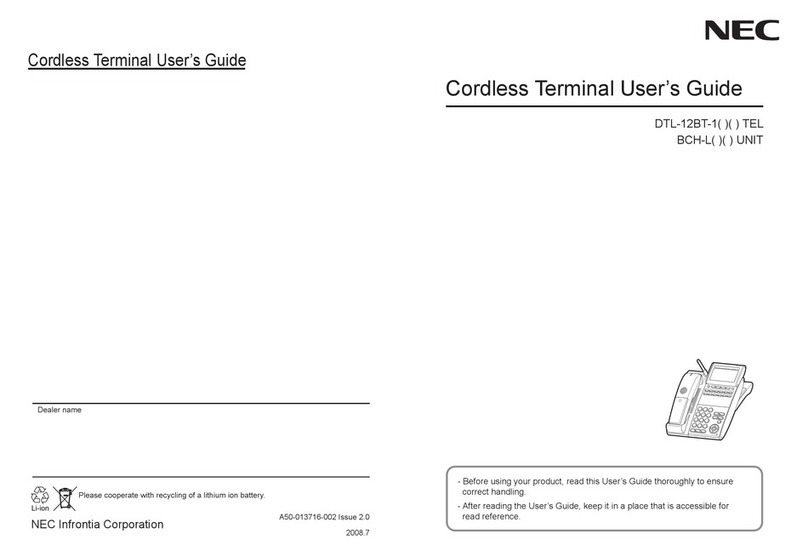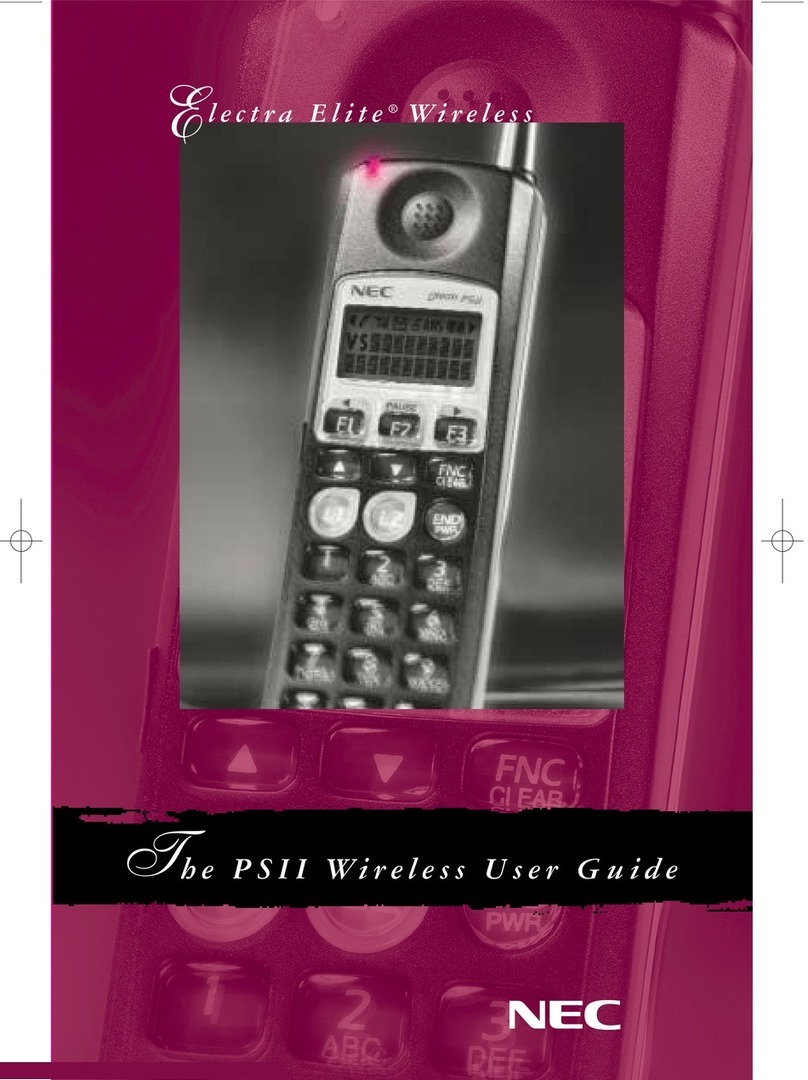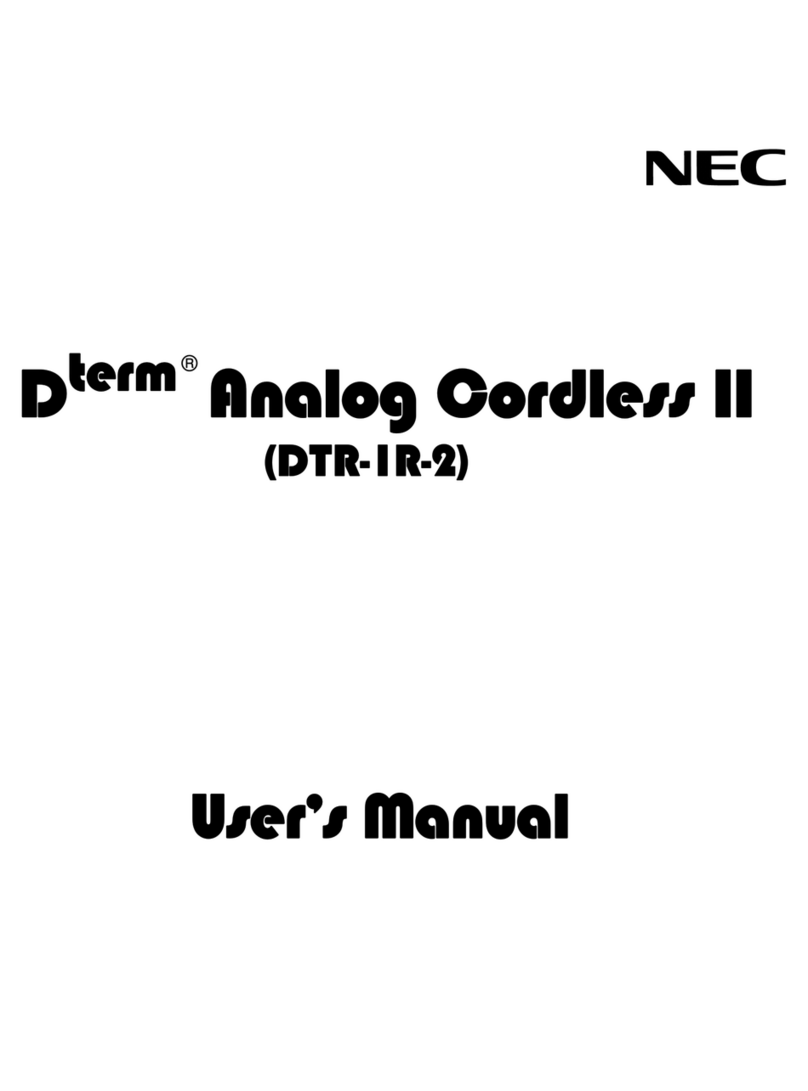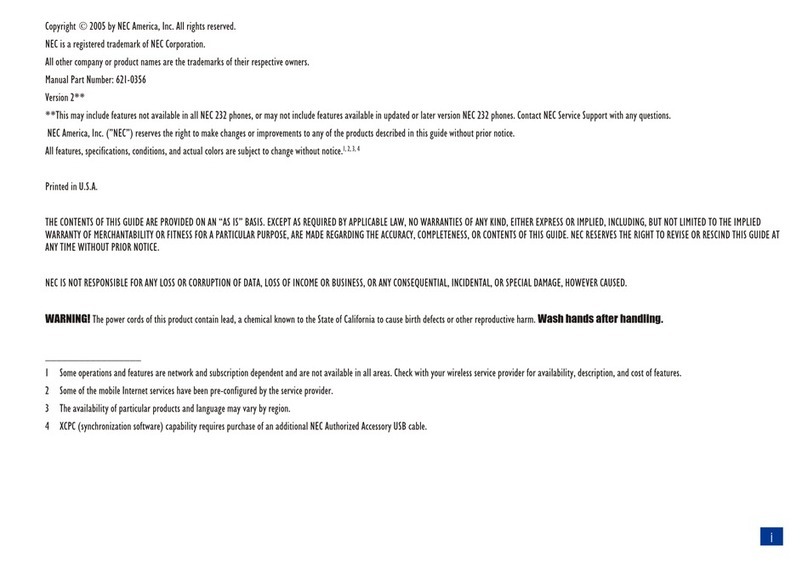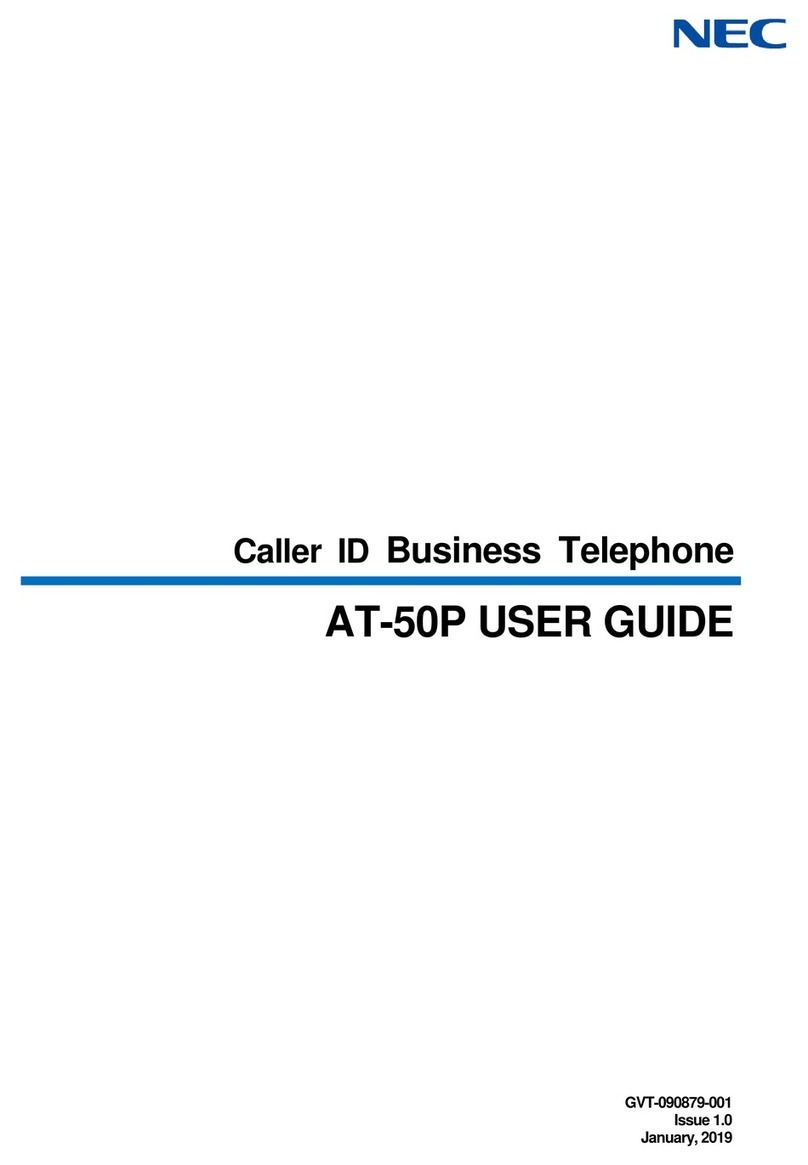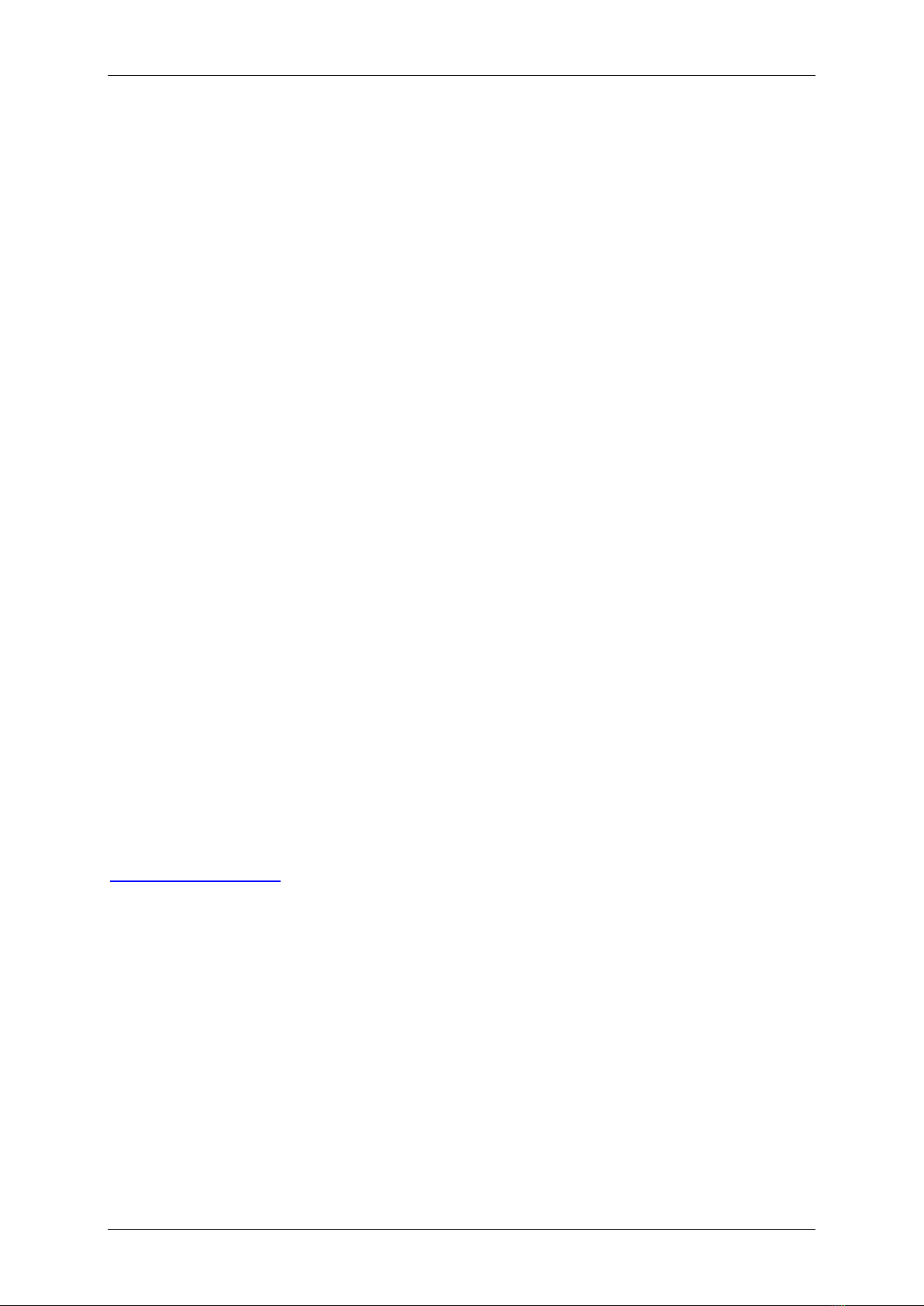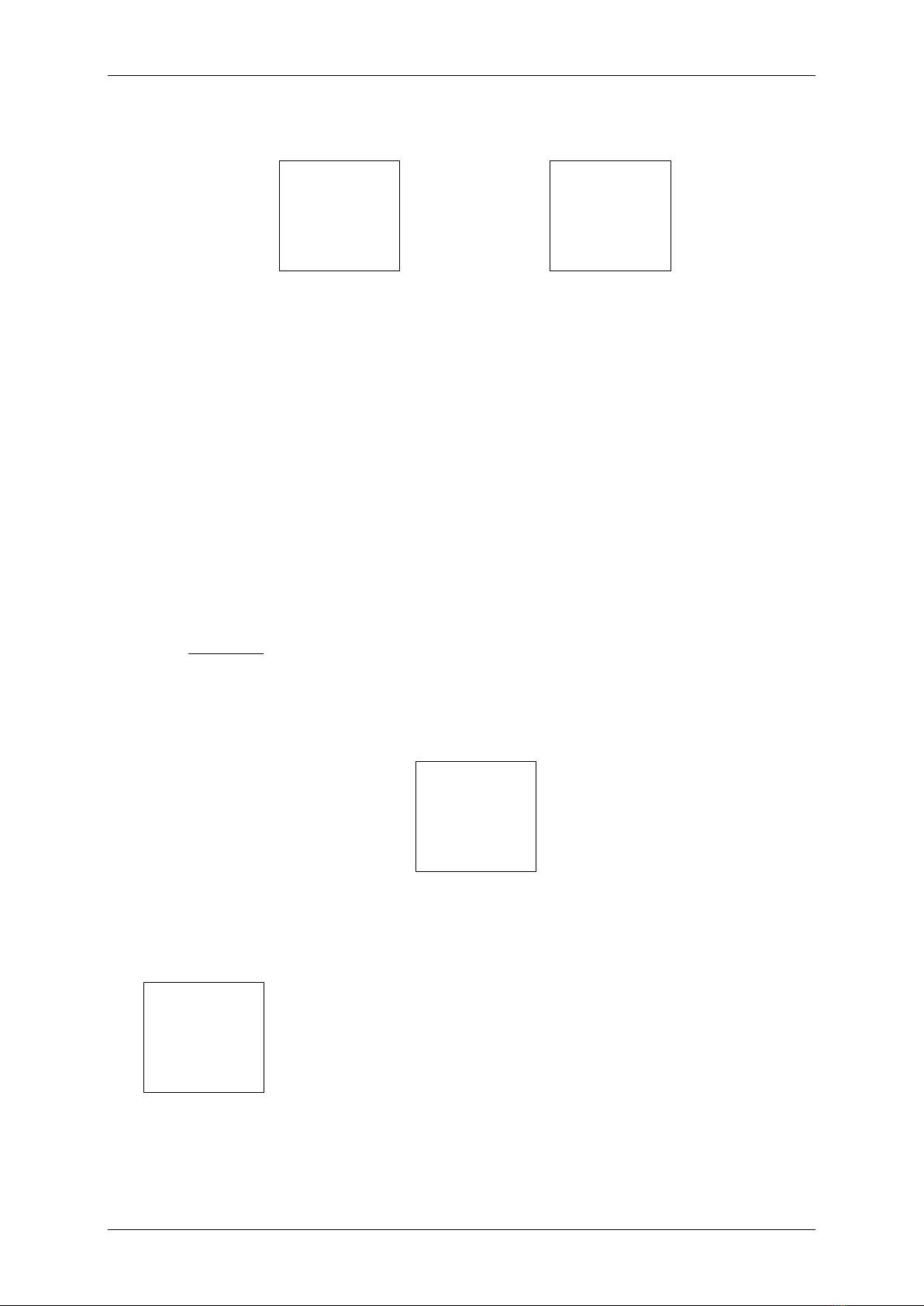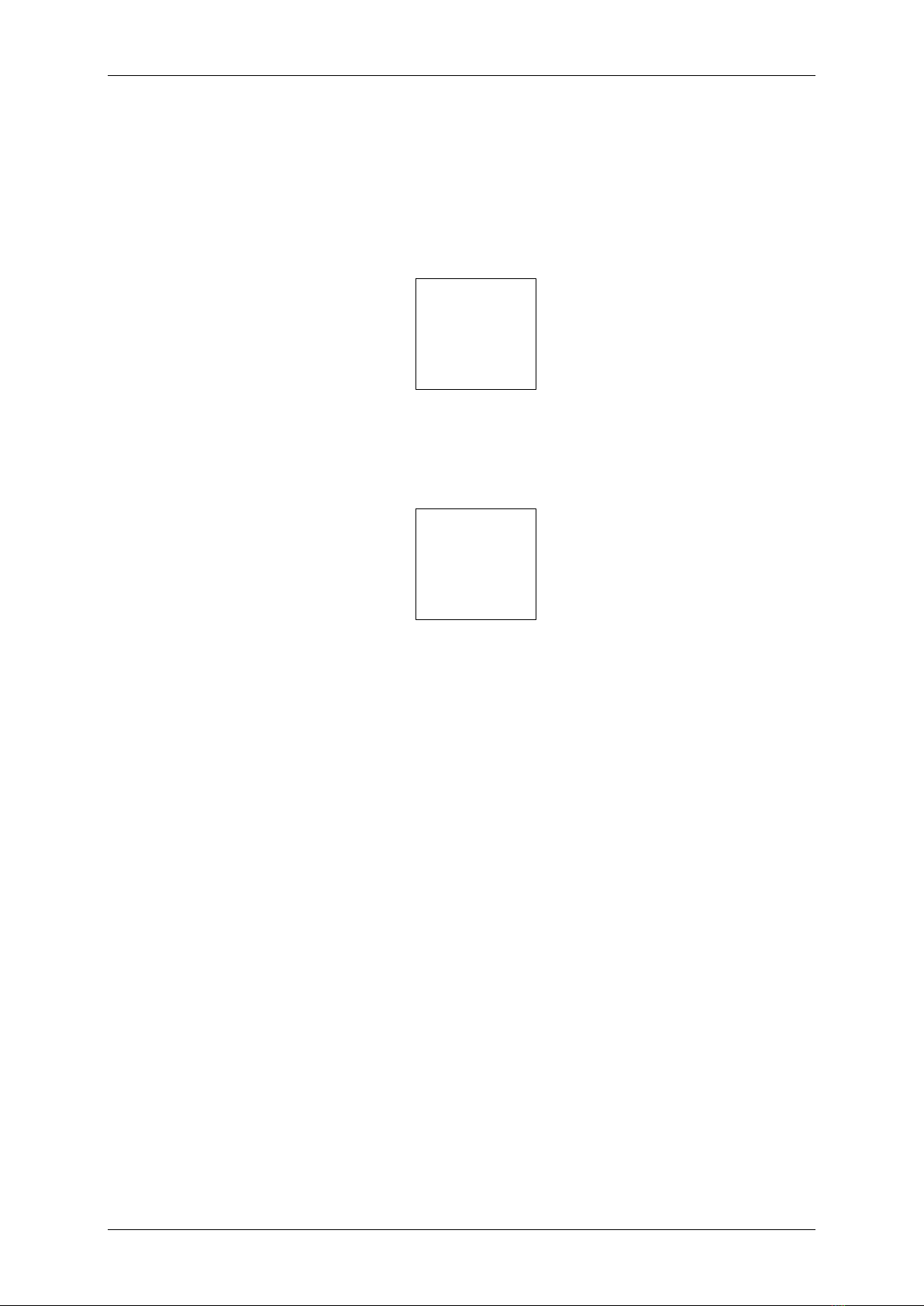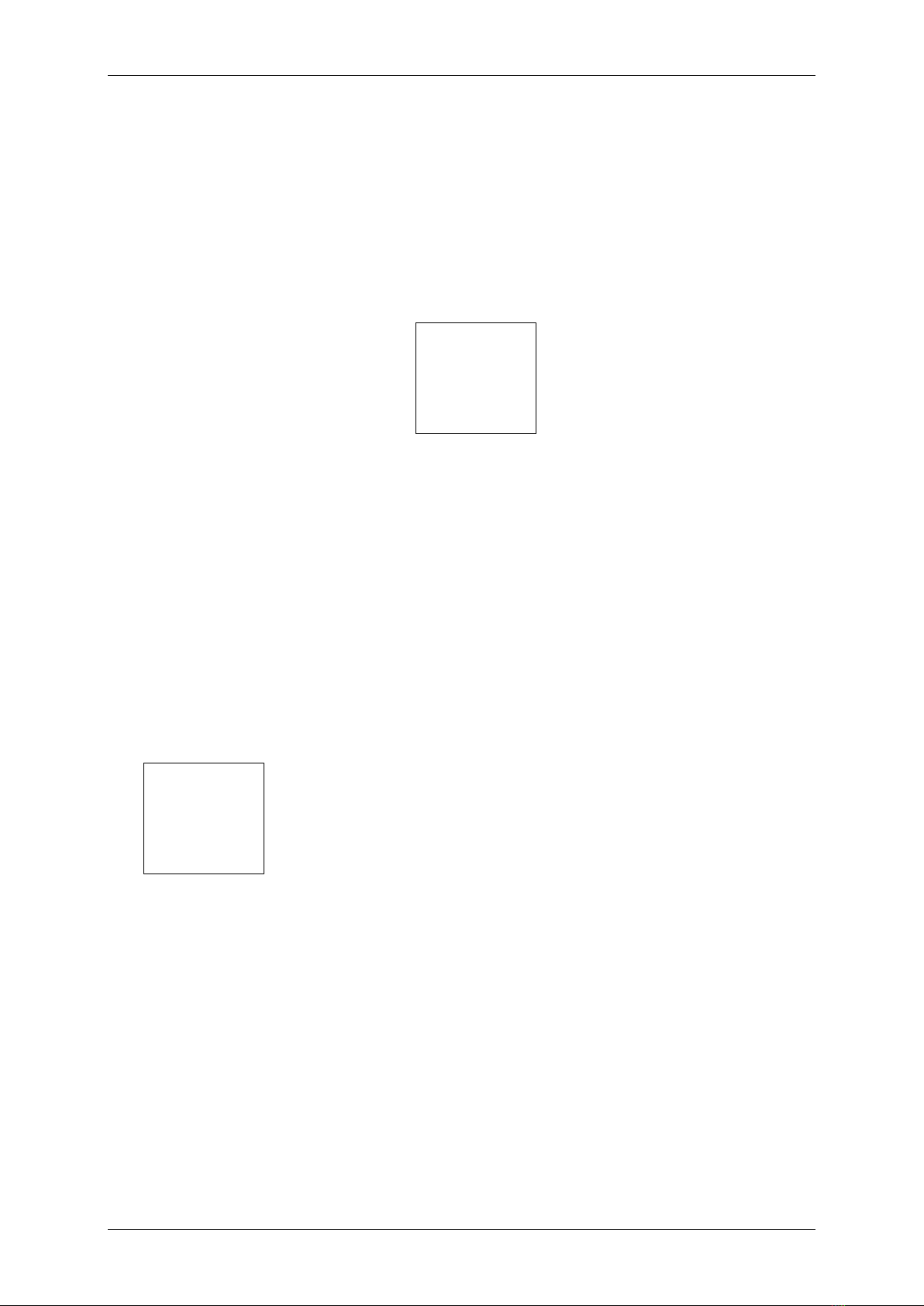Quick user manual for NEC iSIP DECT with G566 and i766
3
Index of contents
Important Information ...............................................................................................2
General.....................................................................................................................3
Answer a call............................................................................................................4
Initiate an internal call...............................................................................................4
External outgoing calls..............................................................................................5
Last Number Dial......................................................................................................6
Hold/ Enquiry call......................................................................................................7
Transfer....................................................................................................................8
DSS-Key (Direct Station Selection)..........................................................................9
Speed Dial..............................................................................................................10
Station Speed Dial..................................................................................................11
Call Pickup..............................................................................................................12
Call Forwarding ......................................................................................................15
Follow Me...............................................................................................................18
DND (Do Not Disturb).............................................................................................19
Callback / Camp On ...............................................................................................20
Conference.............................................................................................................22
Voicemail (InMail)...................................................................................................23
List of selected Service codes................................................................................24
List of supported Function-Keys.............................................................................26
General
We are pleased that you have decided for a product from NEC.
The high innovation-level of NEC Telecommunication servers and terminals is ensured by permanent
enhancements of performance and operation. Due to this and the flexible programming of the system
there can be deviations between this manual and your system. Particularly with regard to the Service
codes that can be adjusted individually to the customers demand. Please contact your installer and/or
system administrator for customized handling and operation.
Also we cannot completely exclude errors. Therefore please understand that no claims or rights can
be derived from the following instruction, illustrations and descriptions.
NEC Enterprise Solutions
www.nec-enterprise.com