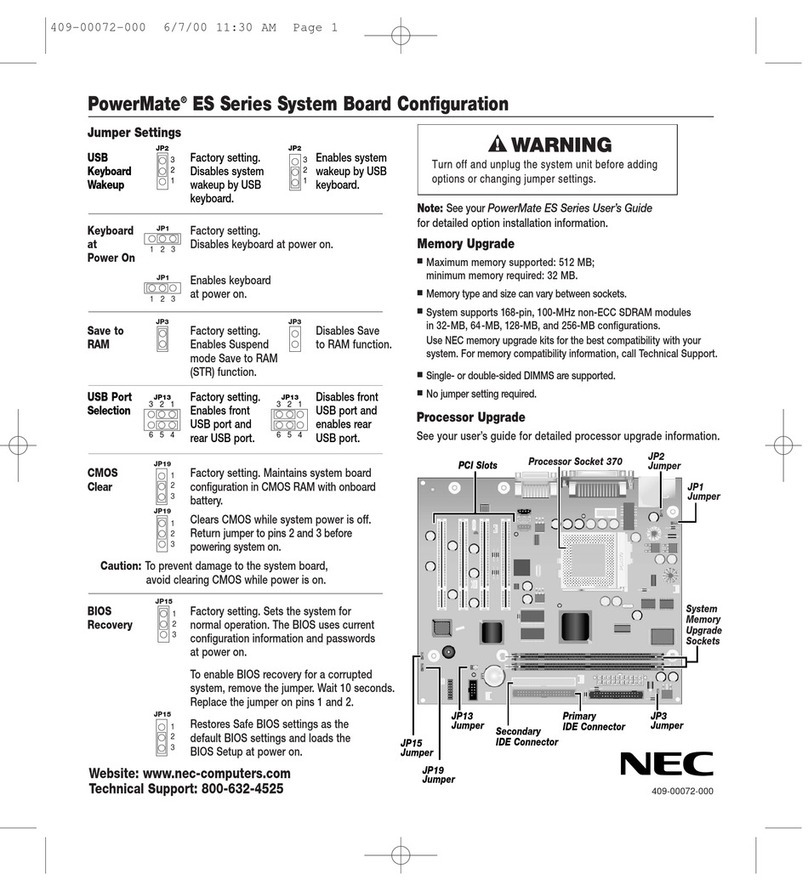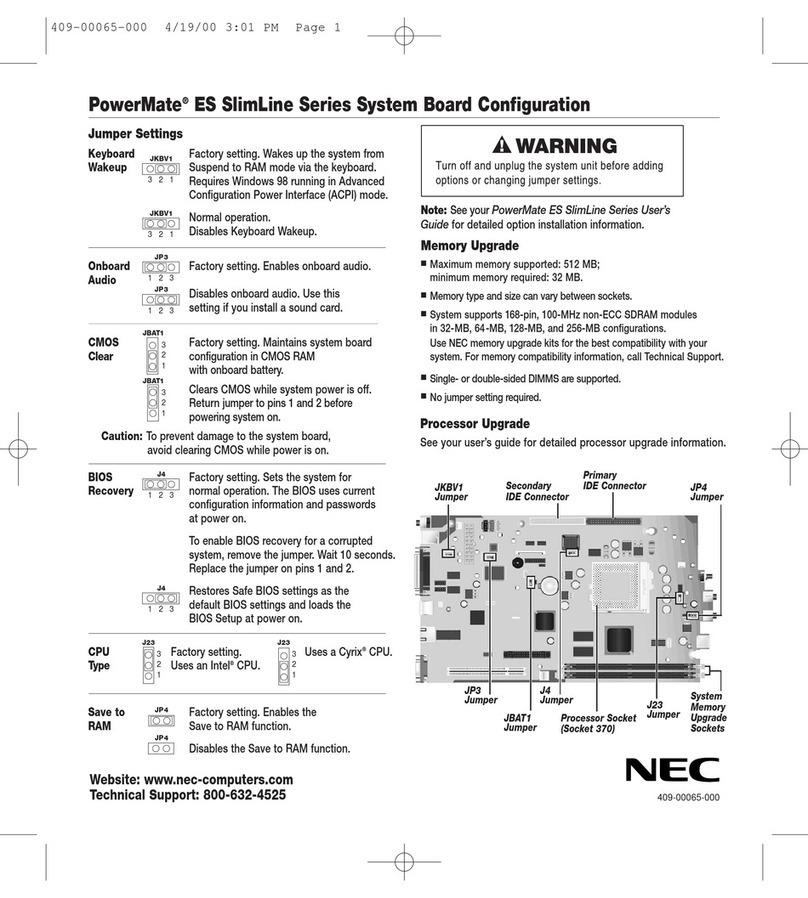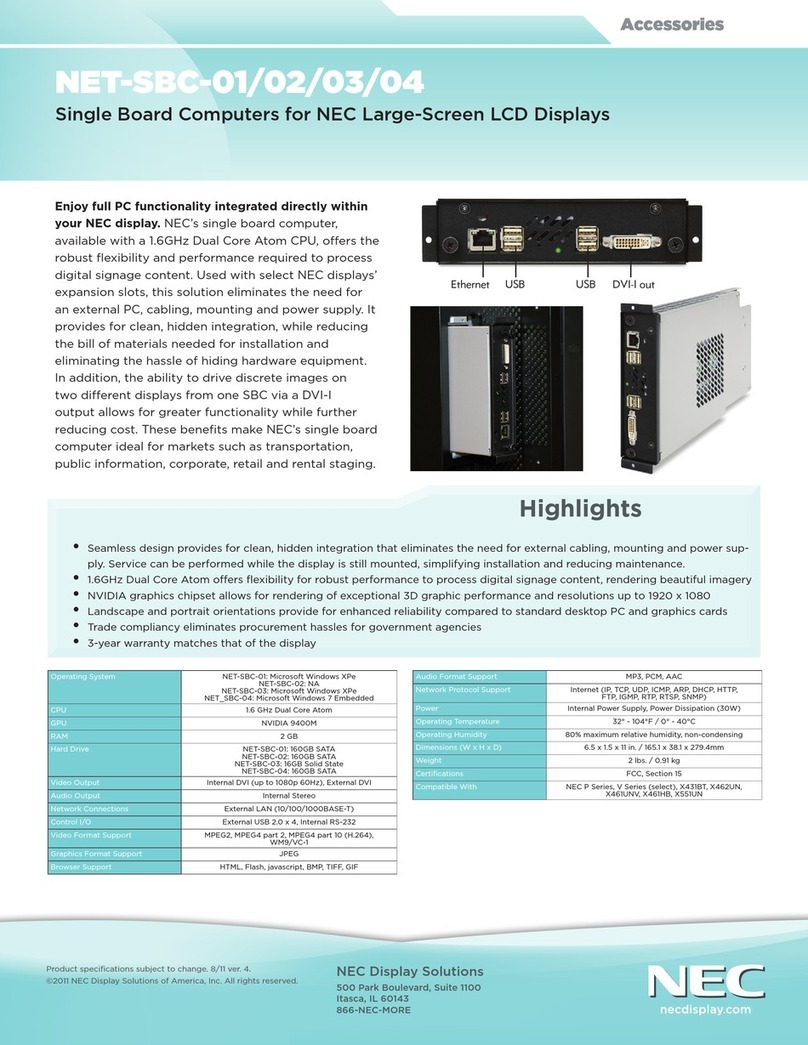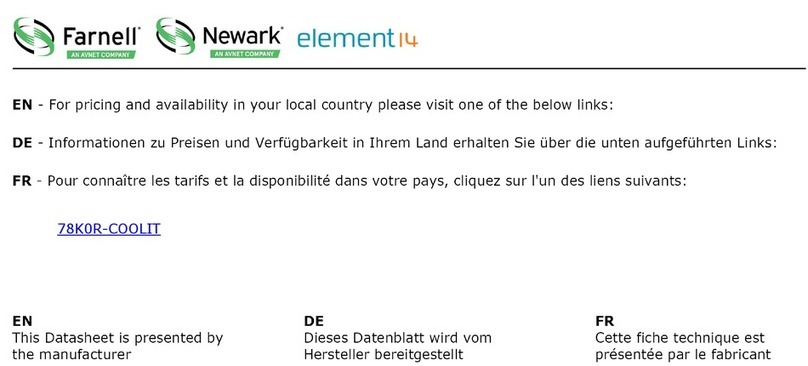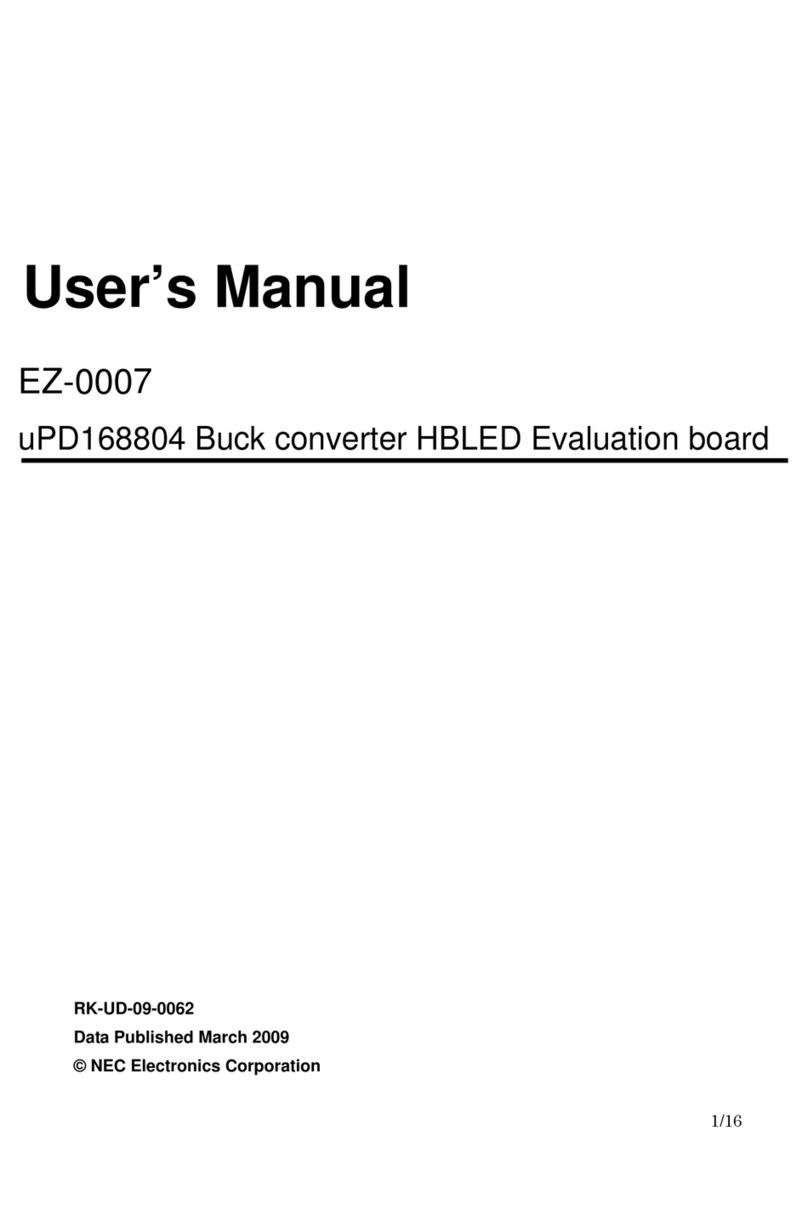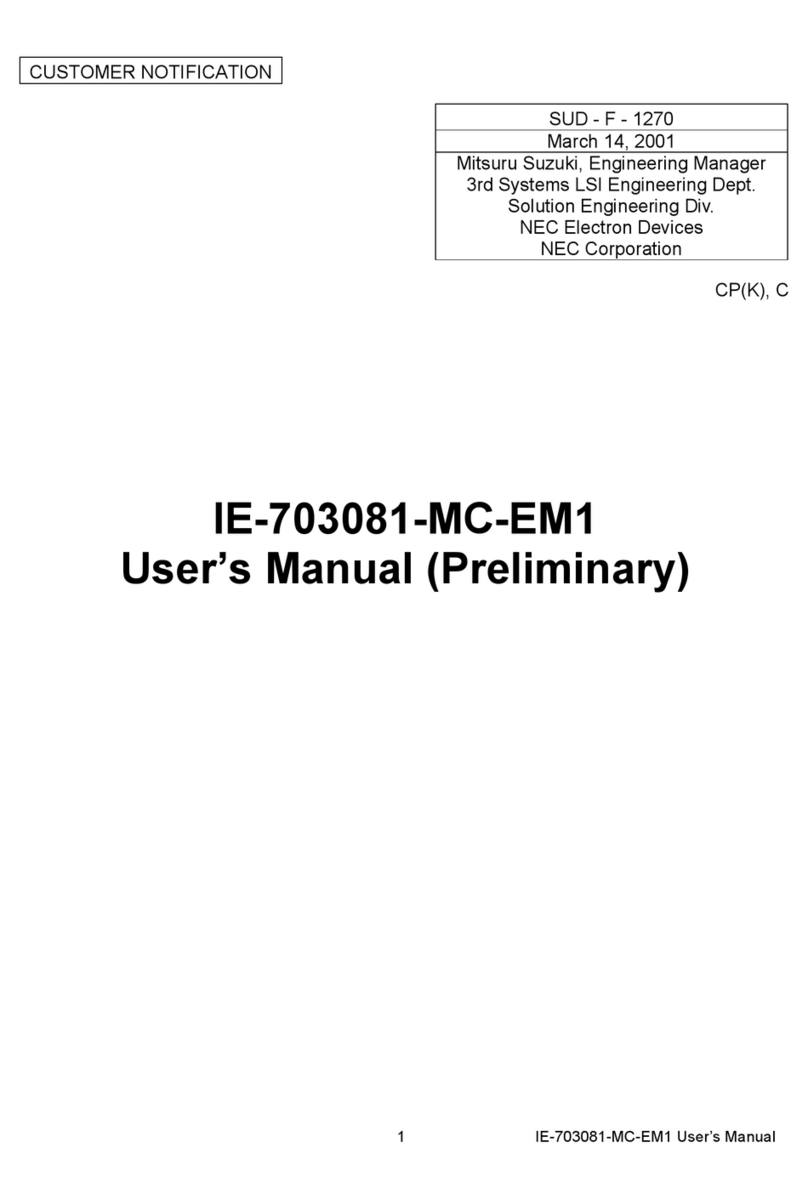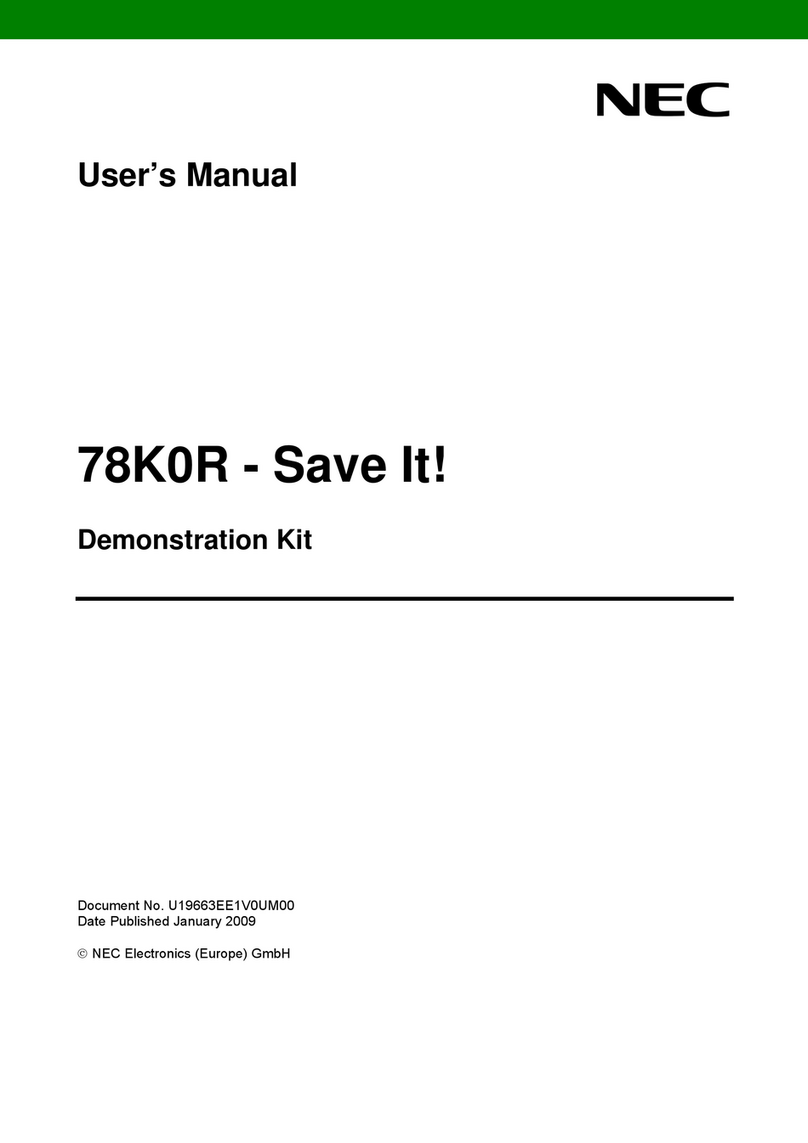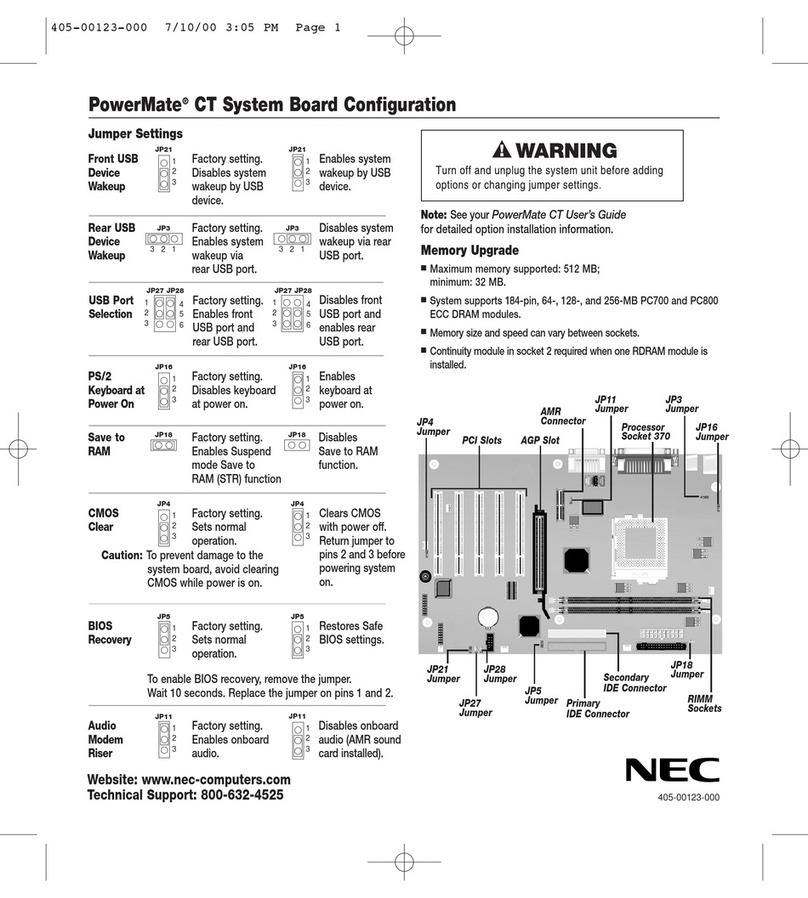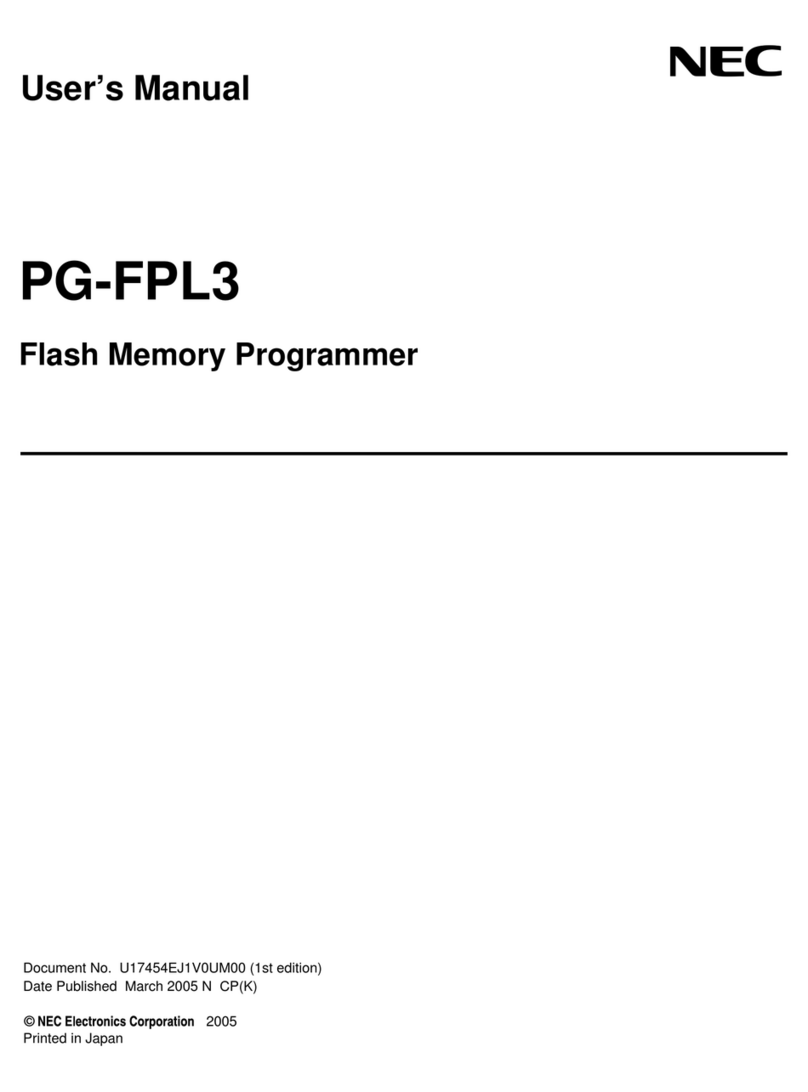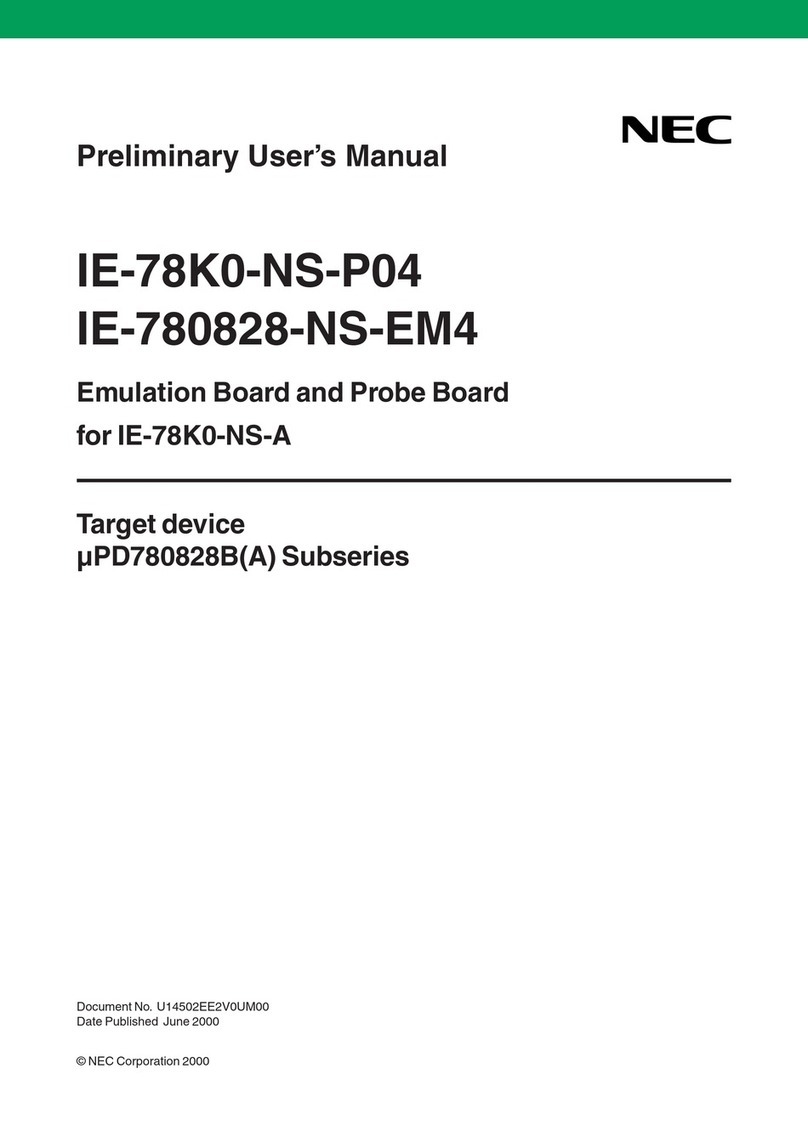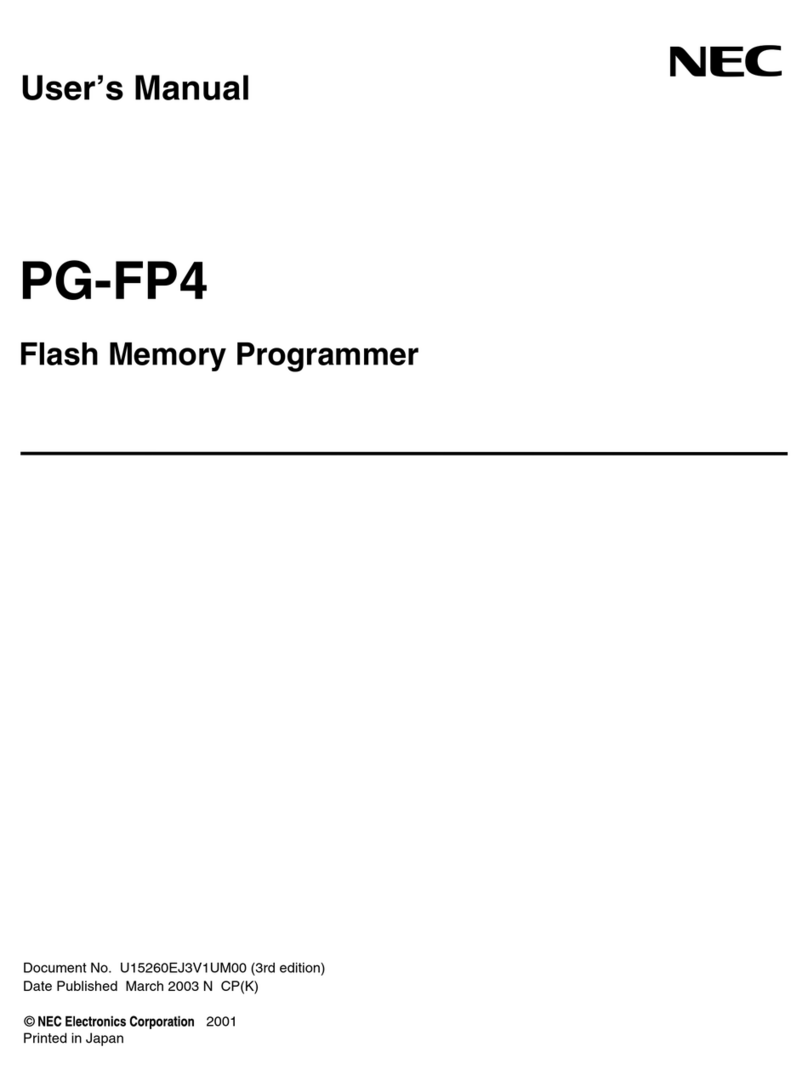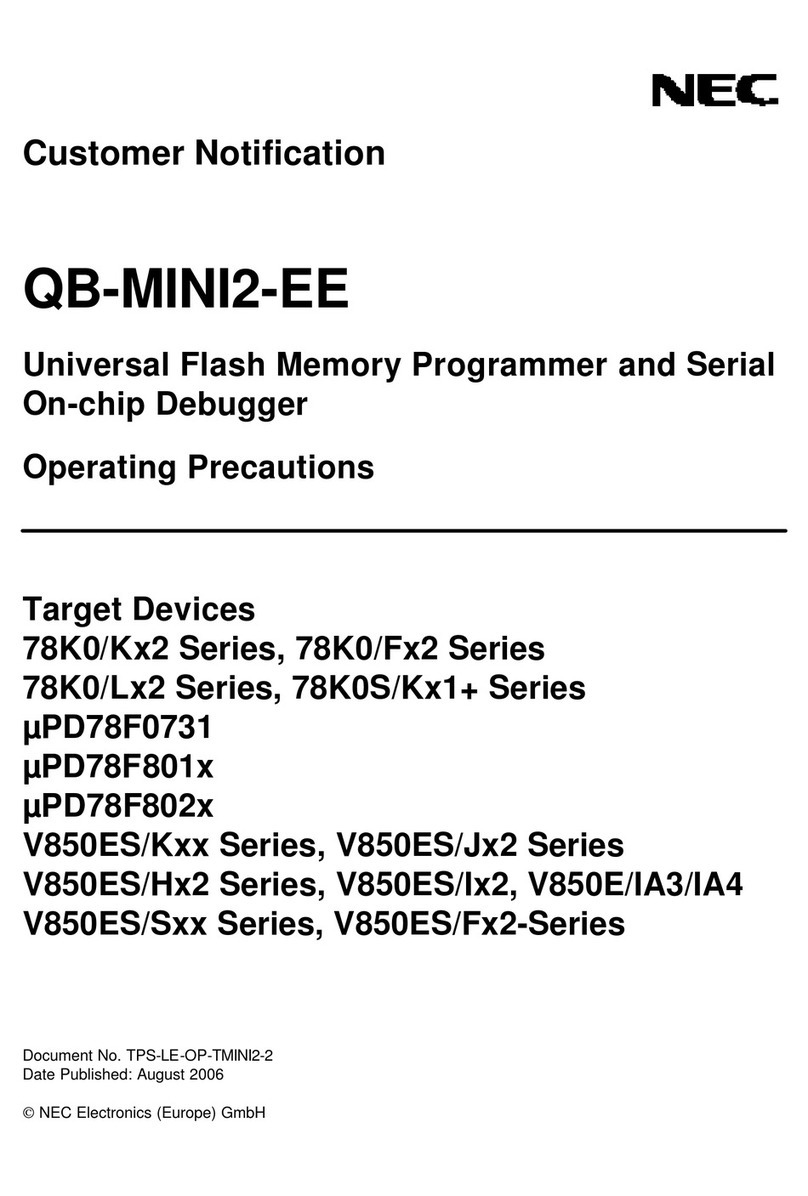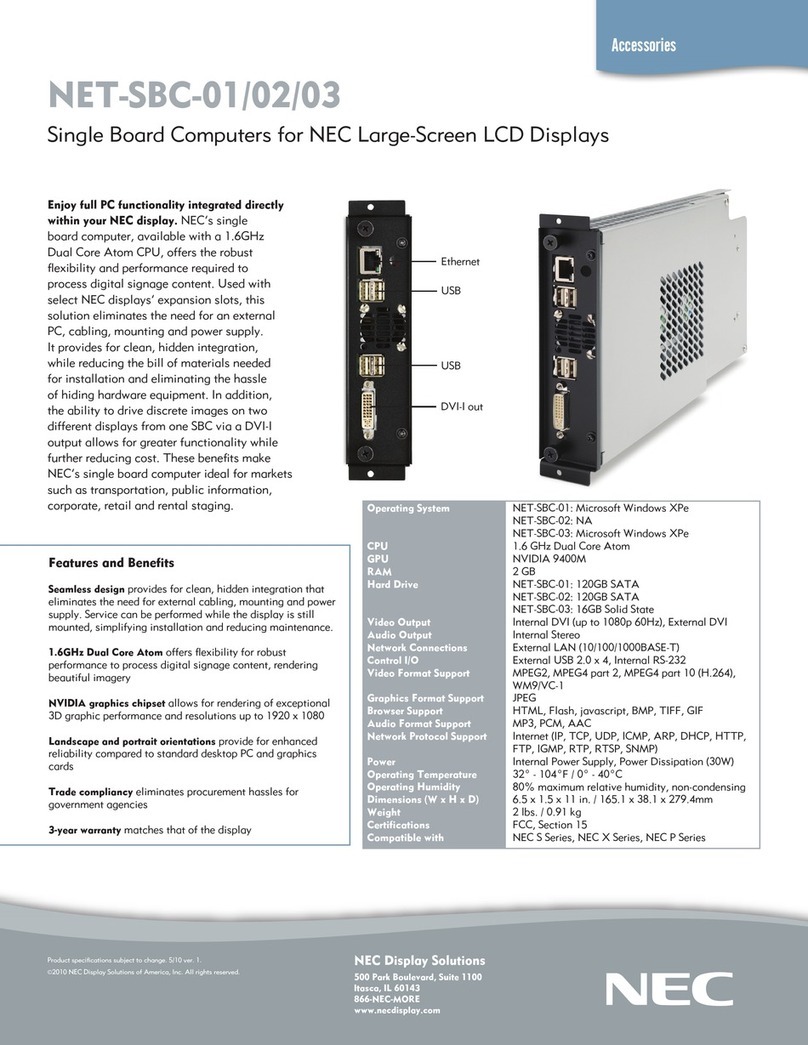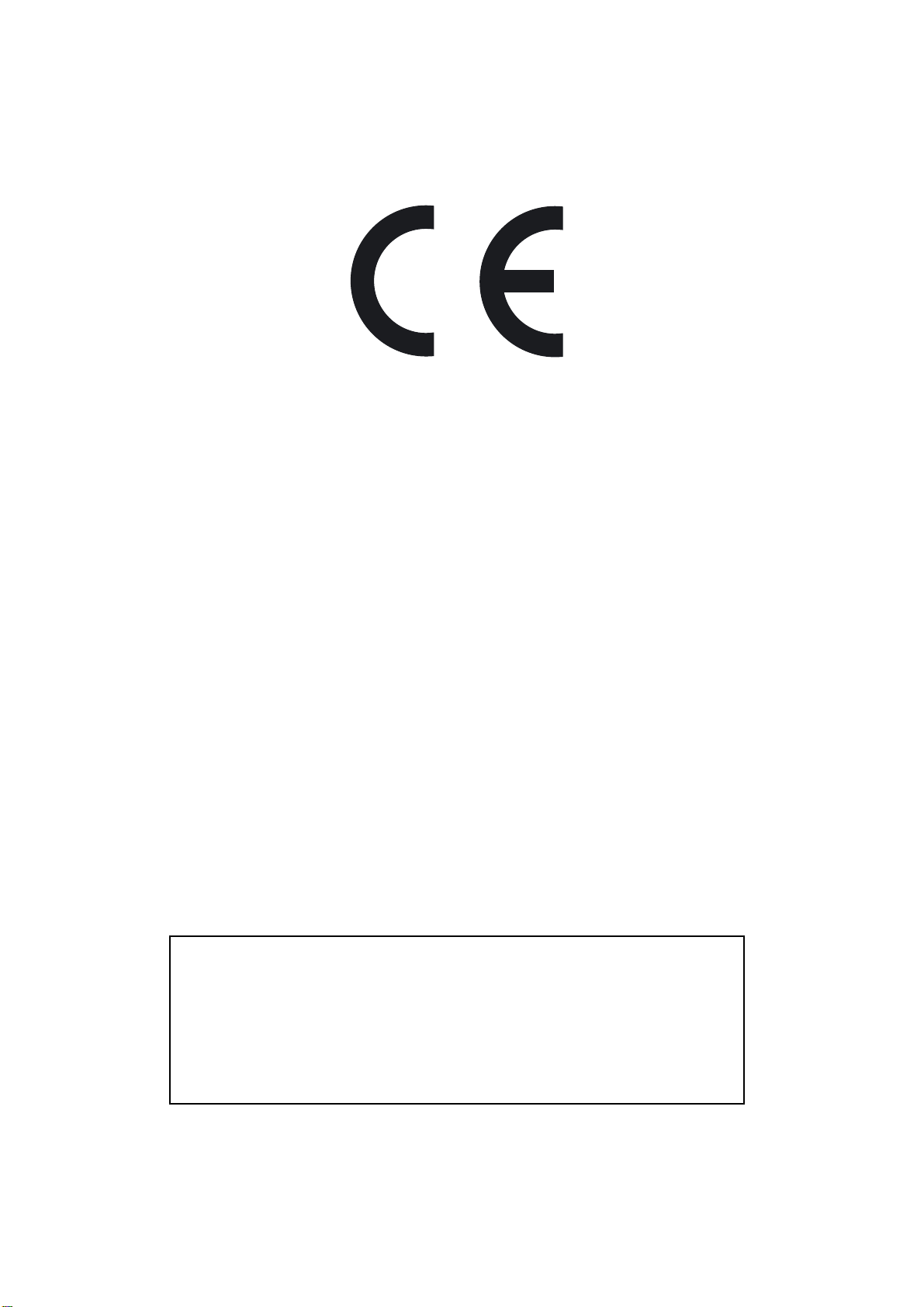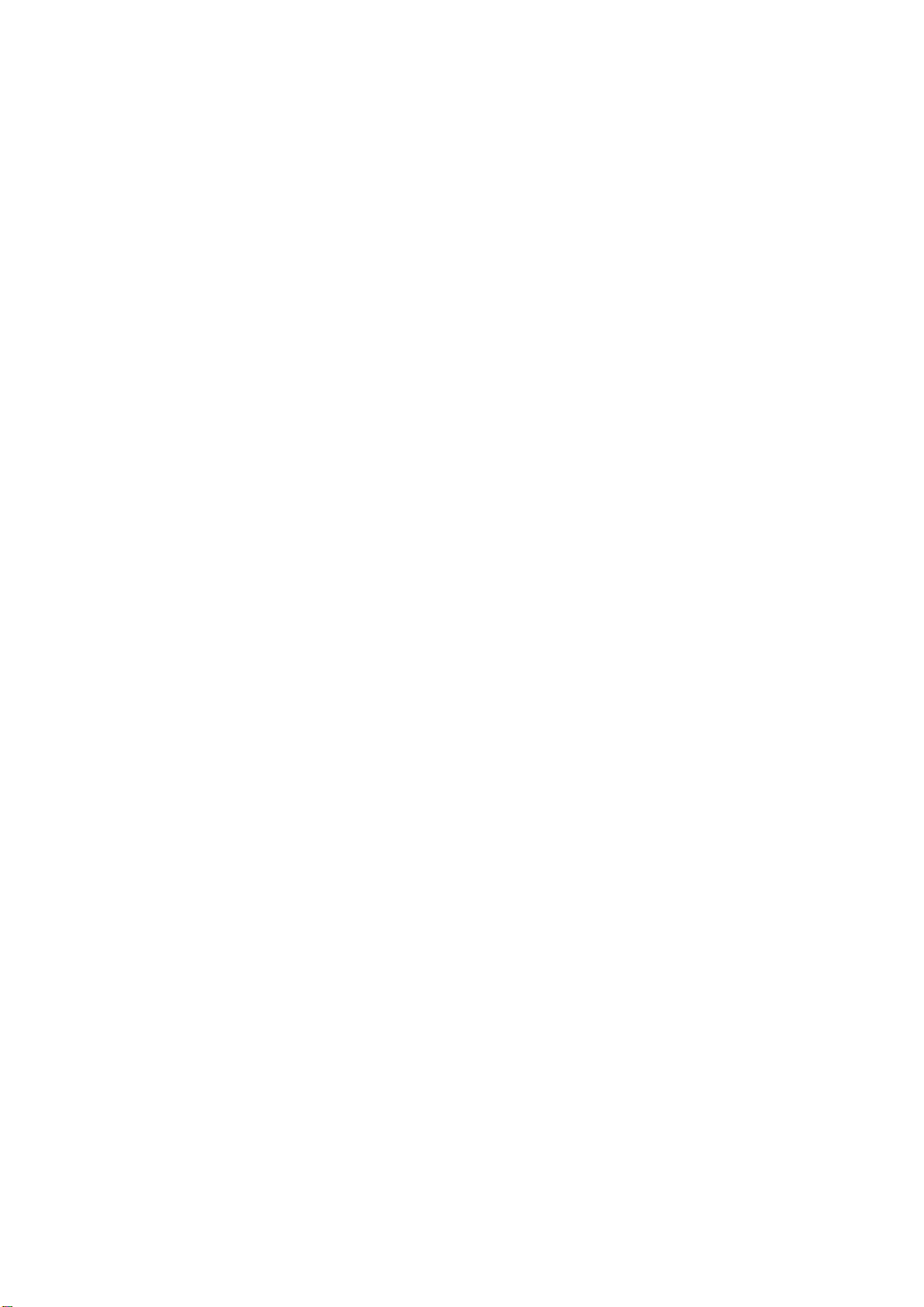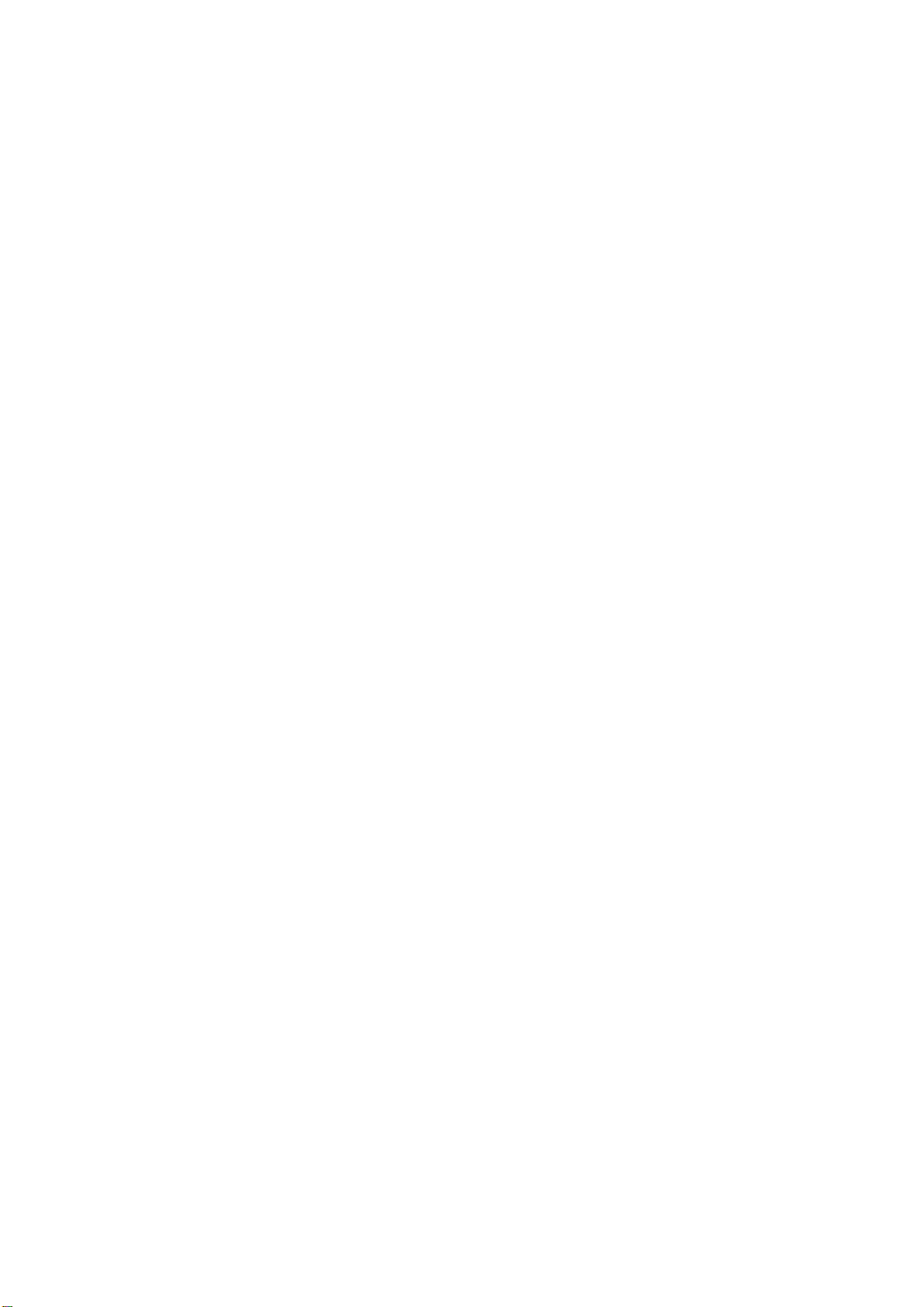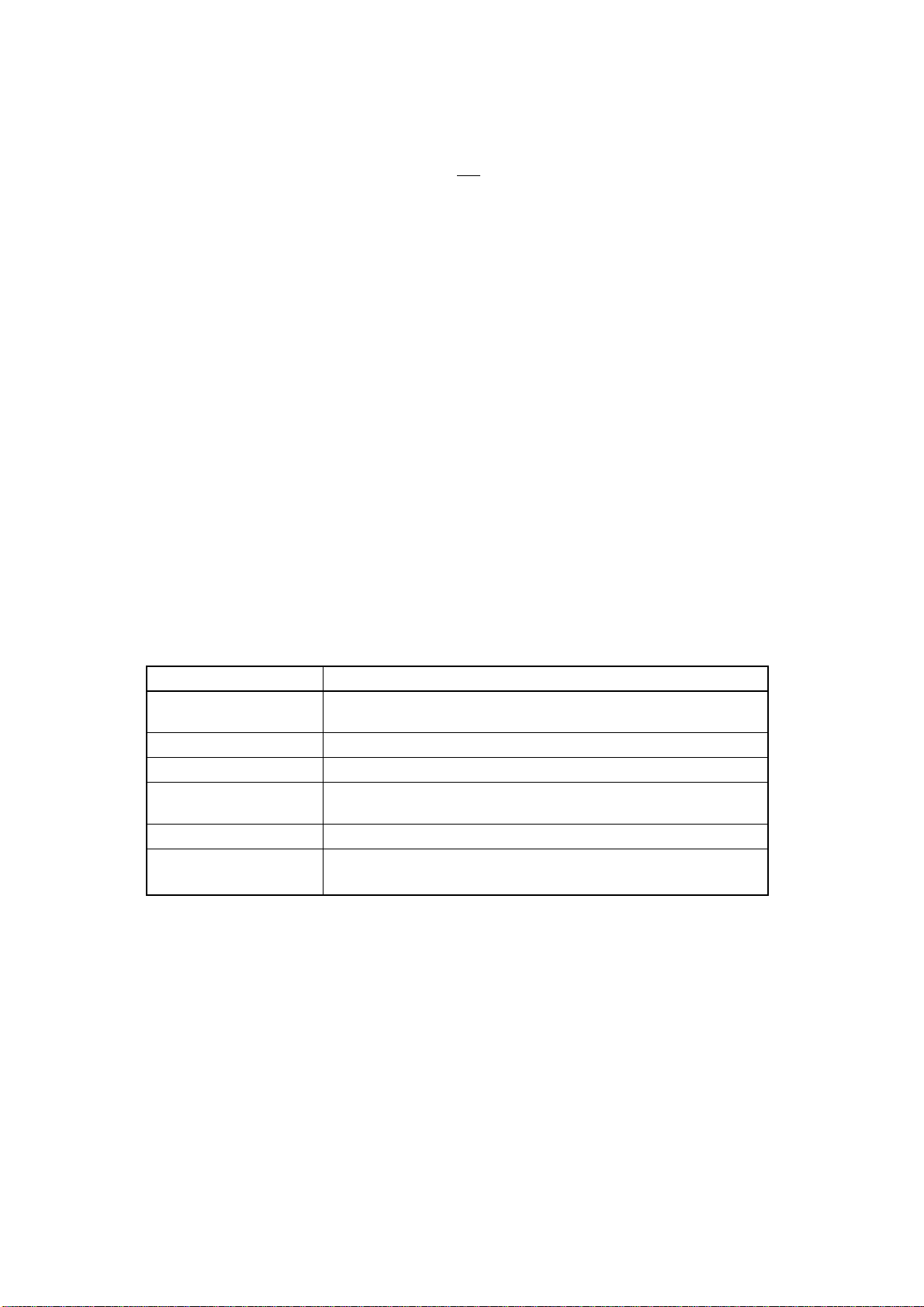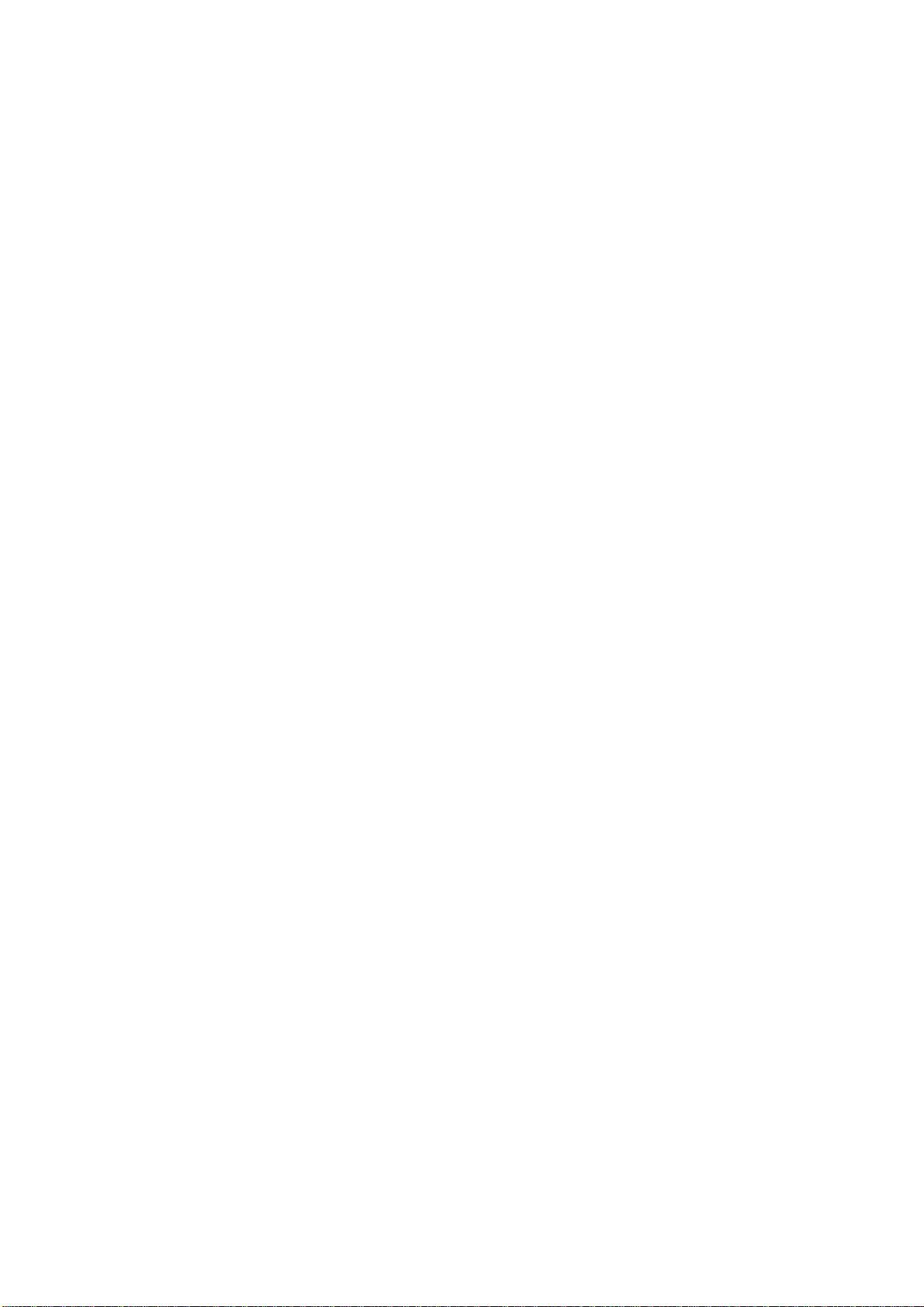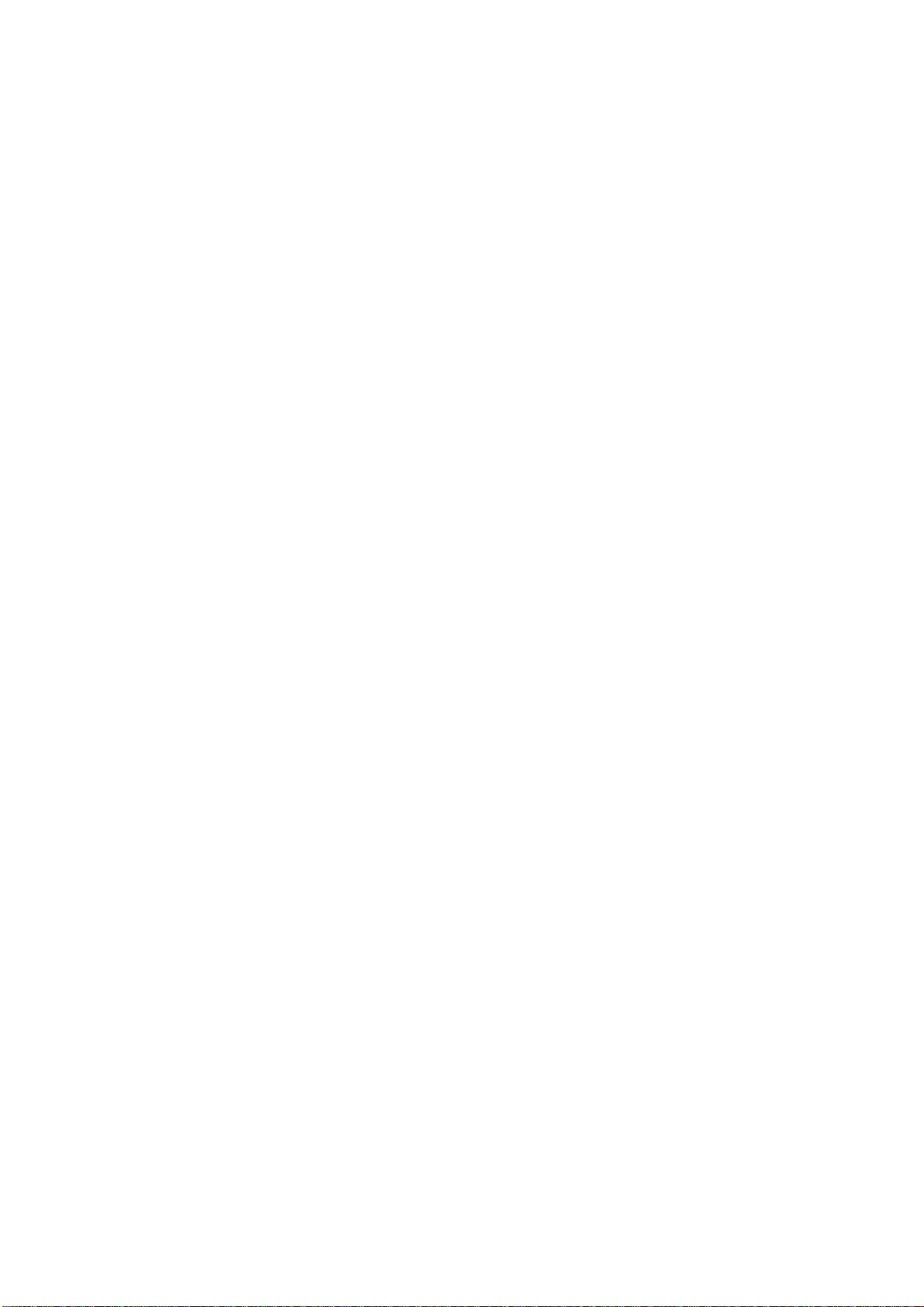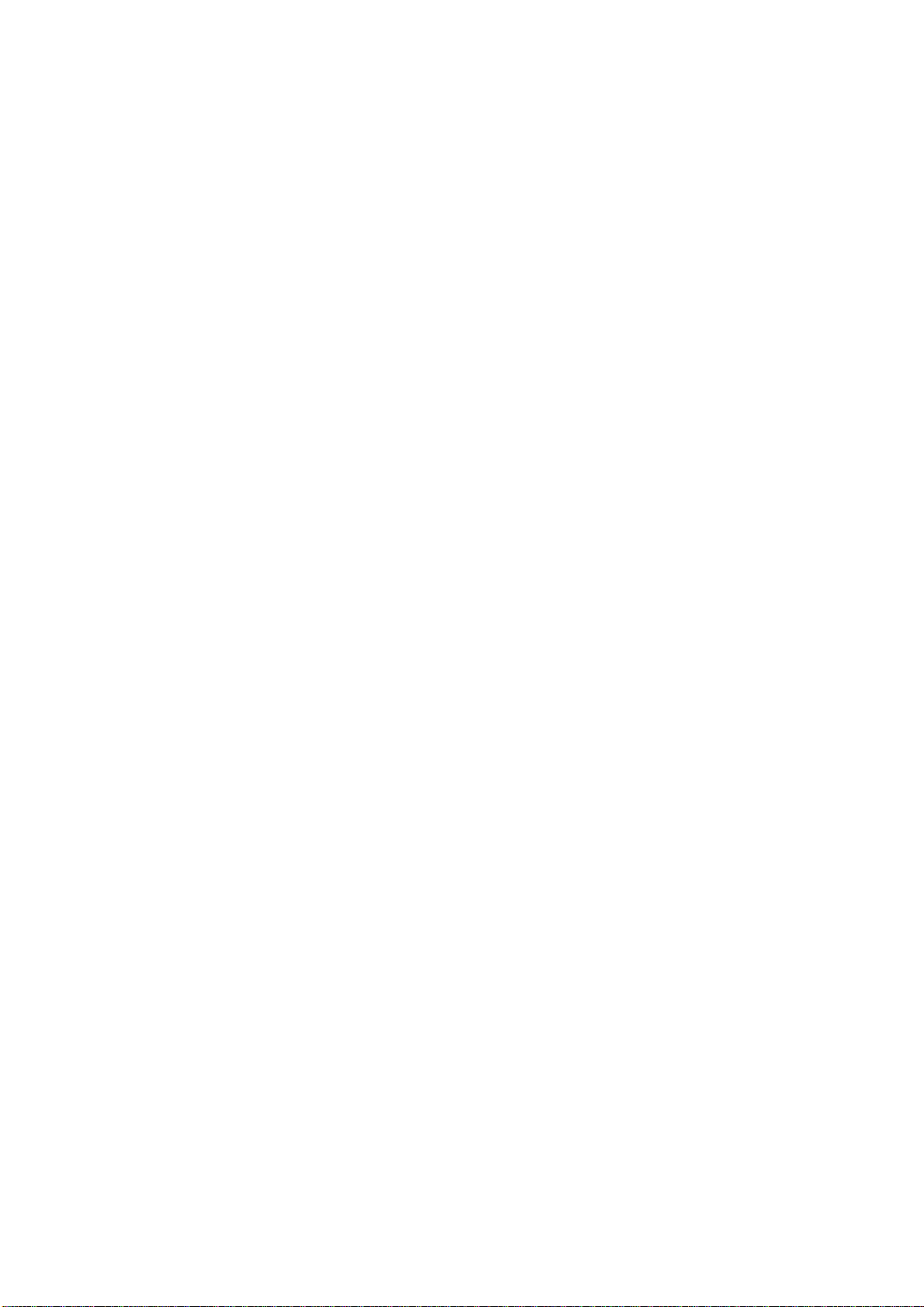9
Preliminary User’s Manual U17271EE1V0UM00
List of Figures
Figure 2-1: FPL System Configuration .......................................................................................... 16
Figure 2-2: Connector and LED Configuration .............................................................................. 17
Figure 2-3: FPL-FA Connector Configuration................................................................................ 18
Figure 2-4: MODE Switch Setting..................................................................................................19
Figure 2-5: Connecting the Target Cable with the FPL-FA............................................................ 20
Figure 3-1: Setup Folder................................................................................................................ 23
Figure 3-2: Setup Language Selection .......................................................................................... 24
Figure 3-3: Welcome Window........................................................................................................ 24
Figure 3-4: License Agreement ..................................................................................................... 25
Figure 3-5: Setup Type.................................................................................................................. 25
Figure 3-6: Changing the Installation Folder.................................................................................. 26
Figure 3-7: Custom Installation...................................................................................................... 26
Figure 3-8: Program Folder Selection............................................................................................ 27
Figure 3-9: Start of File Copy Operation........................................................................................ 27
Figure 3-10: Completion of Installation............................................................................................ 28
Figure 3-11: Folder Configuration after Installation ......................................................................... 28
Figure 3-12: Add New Hardware Wizard (Windows 98).................................................................. 29
Figure 3-13: Search Method (Windows 98)..................................................................................... 30
Figure 3-14: Search Location Specification (Windows 98).............................................................. 31
Figure 3-15: Checking Driver to Be Installed (Windows 98)............................................................ 32
Figure 3-16: Installation Completion (Windows 98)......................................................................... 32
Figure 3-17: Found New Hardware Wizard 1 (Windows 2000) ....................................................... 33
Figure 3-18: Search Method 1 (Windows 2000).............................................................................. 33
Figure 3-19: Driver File Location 1 (Windows 2000)........................................................................ 34
Figure 3-20: Address Specification 1 (Windows 2000).................................................................... 34
Figure 3-21: Driver File Search 1 (Windows 2000).......................................................................... 35
Figure 3-22: USB Driver Installation Completion 1 (Windows 2000)............................................... 35
Figure 3-23: Found New Hardware Wizard 2 (Windows 2000) ....................................................... 36
Figure 3-24: Search Method 2 (Windows 2000).............................................................................. 36
Figure 3-25: Driver File Location 2 (Windows 2000)........................................................................ 37
Figure 3-26: Address Specification 2 (Windows 2000).................................................................... 37
Figure 3-27: Driver File Search 2 (Windows 2000).......................................................................... 38
Figure 3-28: USB Driver Installation Completion 2 (Windows 2000)............................................... 38
Figure 3-29: Found New Hardware Wizard 1 (Windows XP)........................................................... 39
Figure 3-30: Search Location Specification 3 (Windows XP) .......................................................... 40
Figure 3-31: Windows XP Logo Testing 3 (Windows XP)................................................................ 40
Figure 3-32: USB Driver Installation Completion 1 (Windows XP) .................................................. 41
Figure 3-33: Found New Hardware Wizard 2 (Windows XP)........................................................... 41
Figure 3-34: Search Location Specification 2 (Windows XP) .......................................................... 42
Figure 3-35: Windows XP Logo Testing 2 (Windows XP)................................................................ 42
Figure 3-36: USB Serial Port2 Driver Installation Completion (Windows XP).................................. 43
Figure 3-37: Device Manager ..........................................................................................................44
Figure 3-38: Driver Uninstallation .................................................................................................... 45
Figure 3-39: Driver Uninstaller......................................................................................................... 46
Figure 3-40: Completion of Driver Uninstallation............................................................................. 46
Figure 3-41: Setup Folder................................................................................................................ 47
Figure 3-42: Setup Language Selection .......................................................................................... 48
Figure 3-43: Program Modification .................................................................................................. 48
Figure 3-44: Confirmation of File Deletion.......................................................................................49
Figure 3-45: Completion of Maintenance......................................................................................... 49
Figure 4-1: GUI Software Main Window ........................................................................................ 51
Figure 4-2: [File] Menu................................................................................................................... 53
Figure 4-3: HEX File Selection Window......................................................................................... 53
Figure 4-4: [Device] Menu ............................................................................................................. 54
Figure 4-5: Device Setup Window - Standard ............................................................................... 57