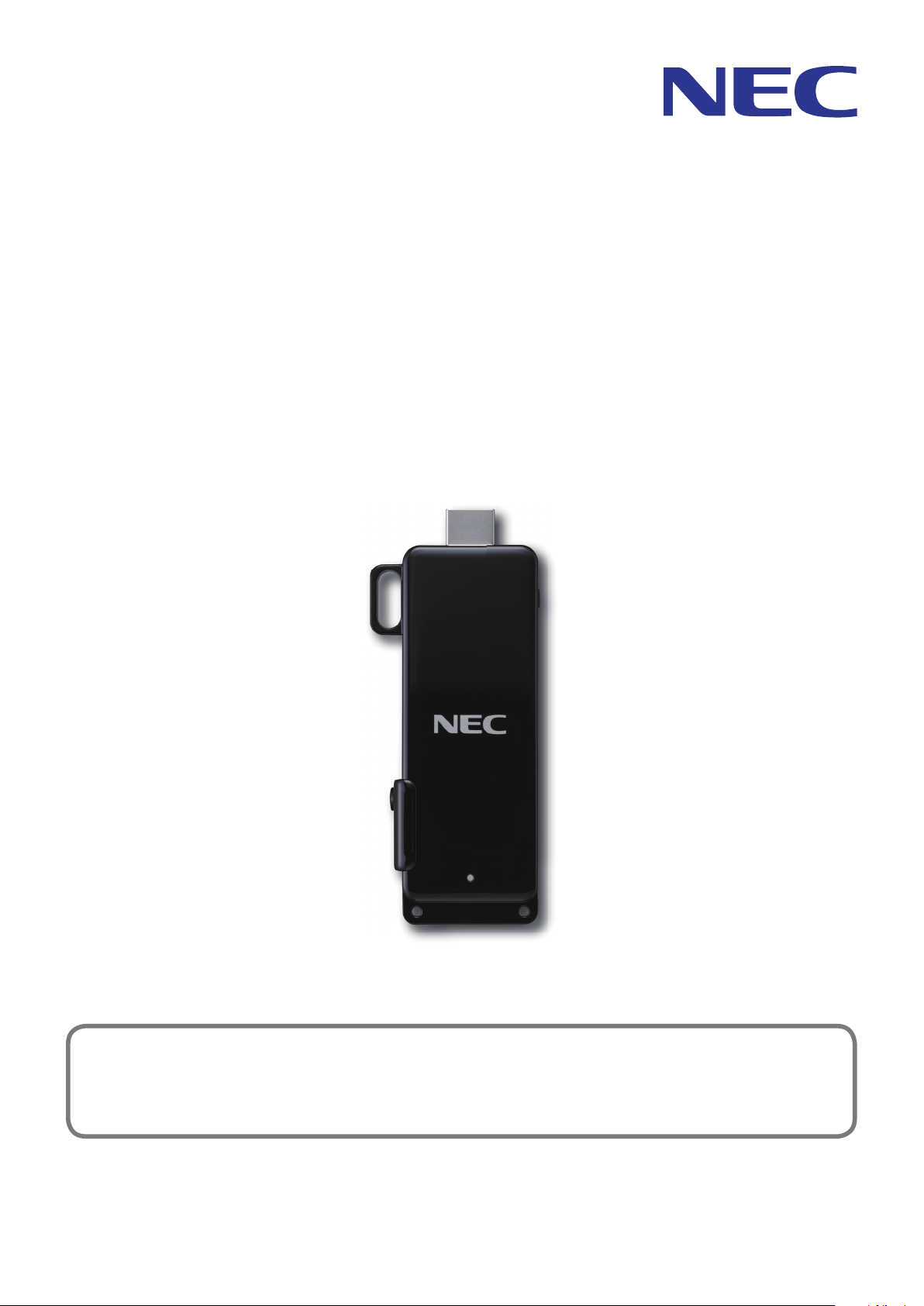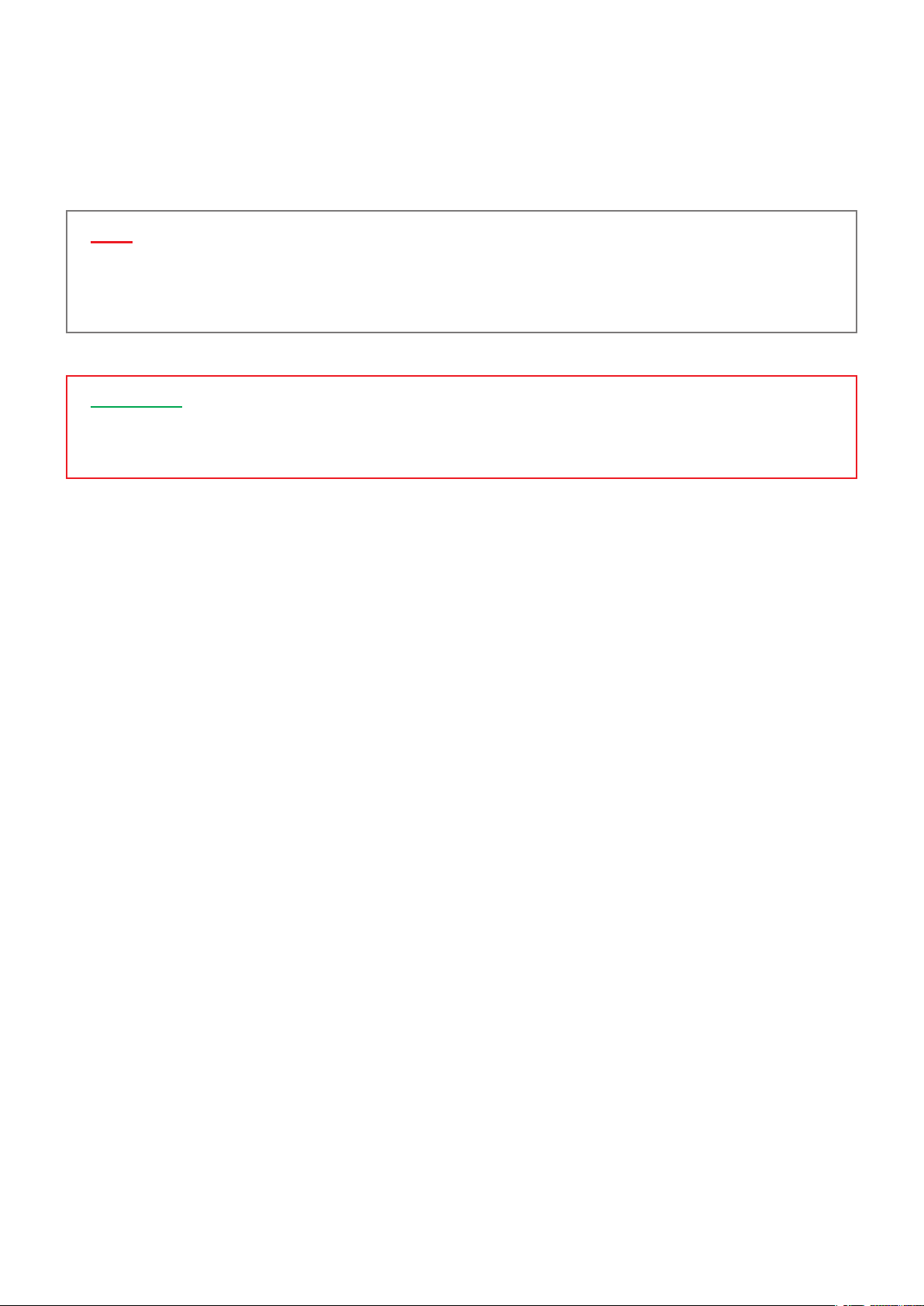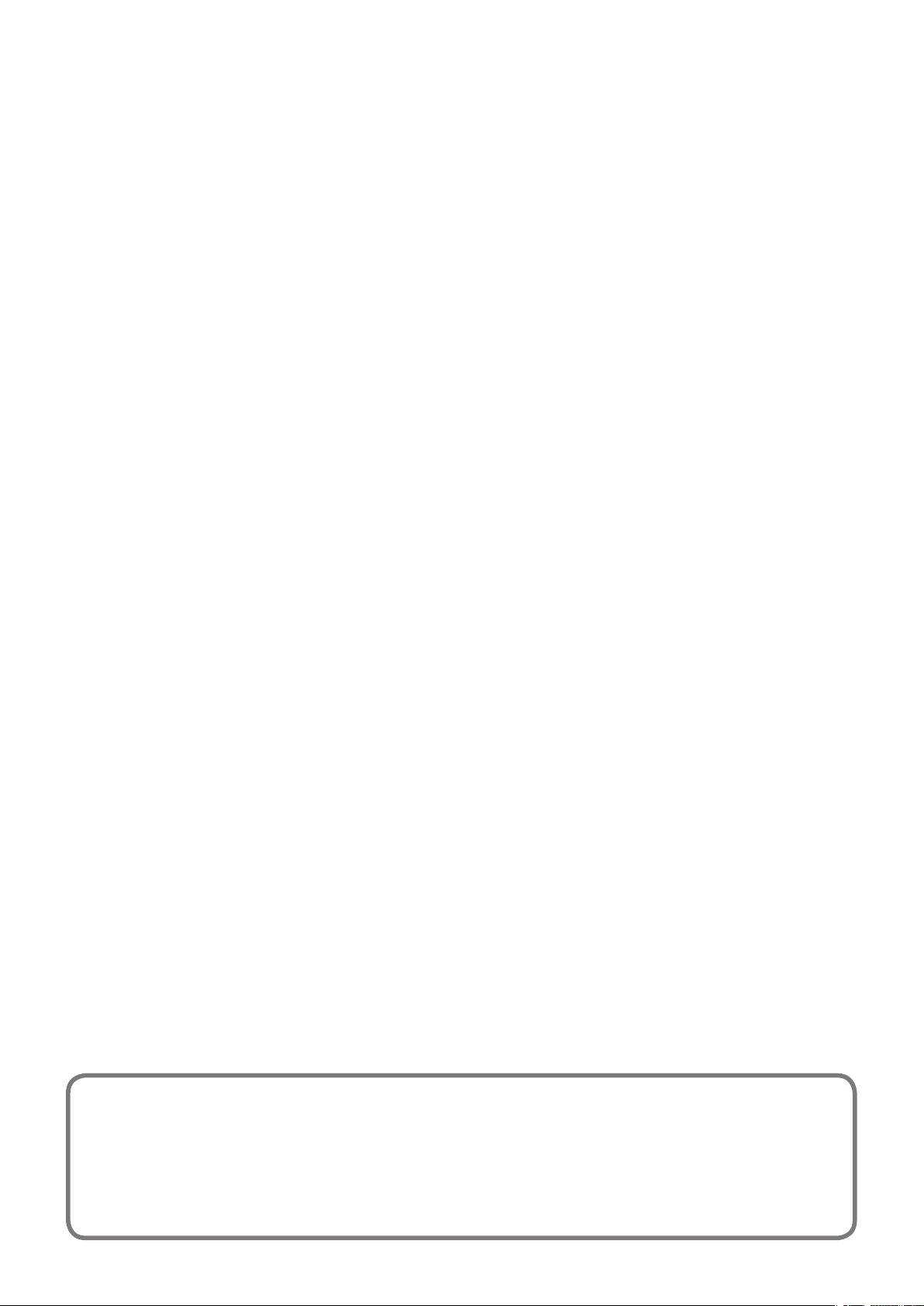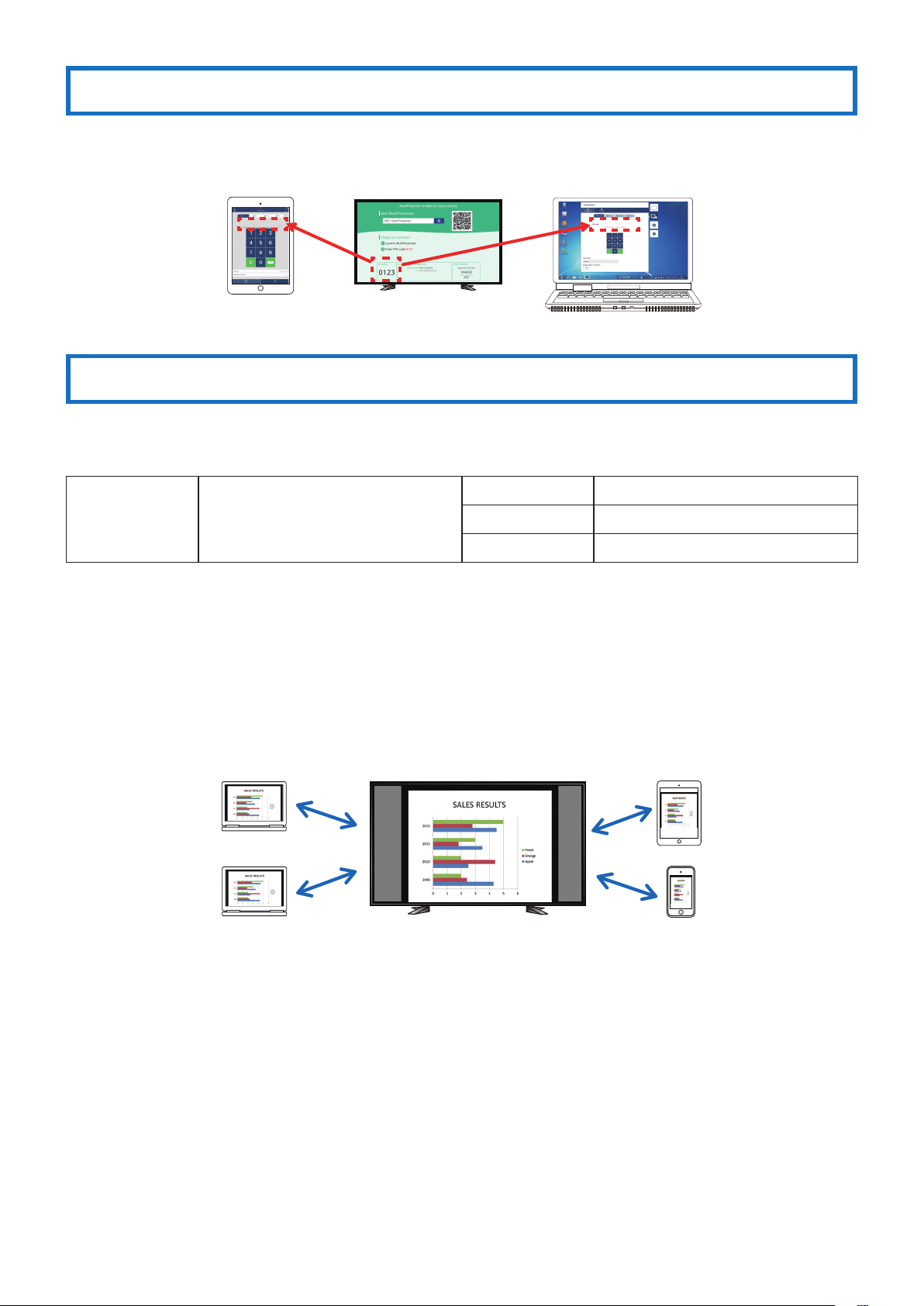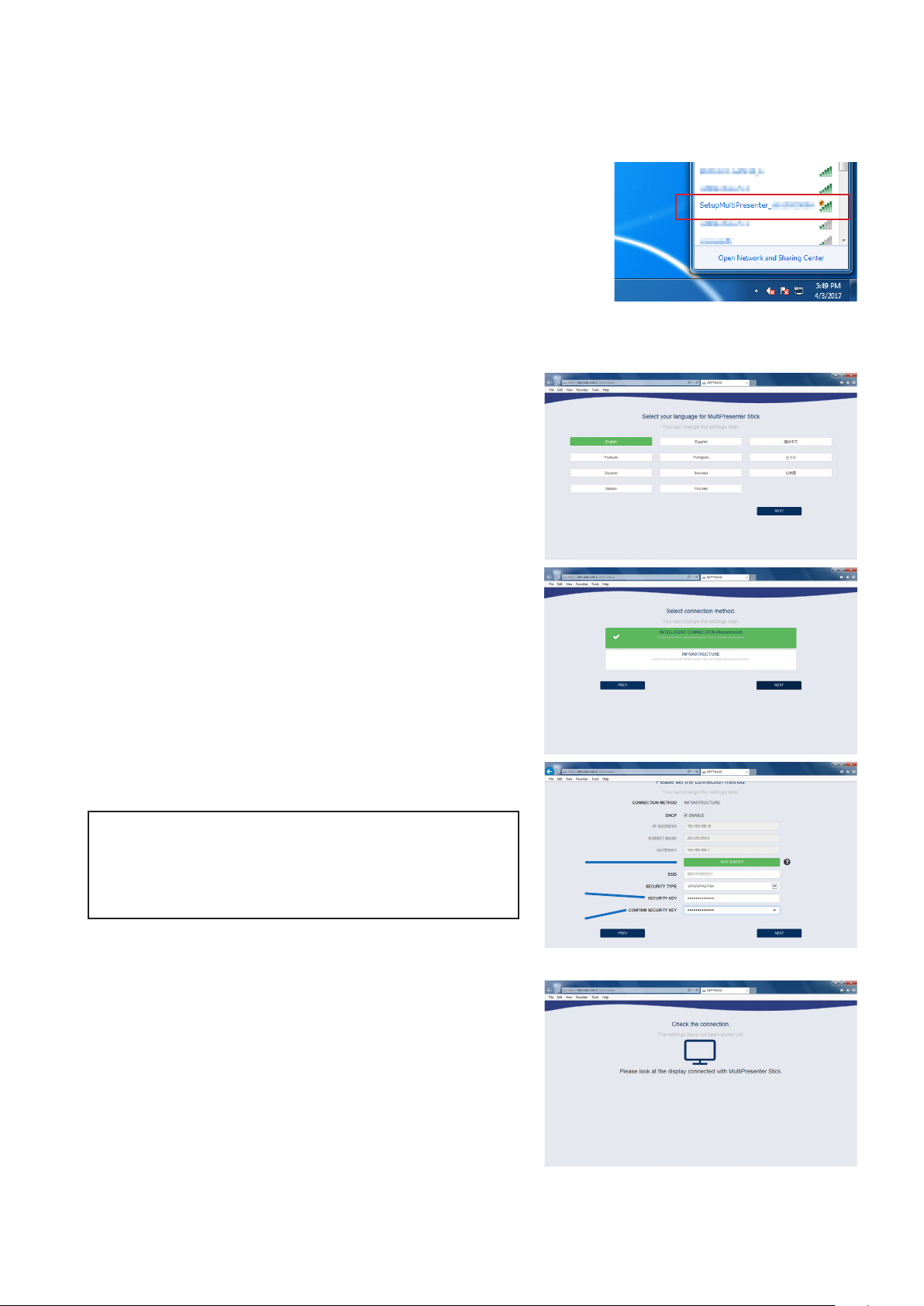3
Contents
1. What can be done with the MultiPresenter Stick...................................................................................... 4
2. Packaged Items................................................................................................................................................ 6
3. Names of parts................................................................................................................................................. 7
4. Basic operation (from connecting to devices to displaying images) .................................................... 8
4-1. Connecting the MultiPresenter Stick to an image display device and turning on the power..................................................8
4-2. Making the MultiPresenter Stick’s initial settings......................................................................................................................................9
4-2-1. Making the initial settings using a computer or smartphone......................................................................................................................... 10
4-2-2.MakingtheinitialsettingsusingacommerciallyavailableUSBmouse...................................................................................................... 12
4-3. Preparing the MultiPresenter application.................................................................................................................................................12
4-3-1.Usingacomputer(WindowsorOSX)...................................................................................................................................................................... 12
4-3-2.UsinganAndroiddeviceoraniOSdevice ............................................................................................................................................................. 12
4-4. Connecting the MultiPresenter application to the MultiPresenter Stick and displaying images .........................................13
4-4-1.Usingacomputer(WindowsorOSX)...................................................................................................................................................................... 13
4-4-2.UsinganAndroiddeviceoraniOSdevice ............................................................................................................................................................. 13
5. Web server functions.................................................................................................................................... 16
5-1. Connecting computers or smartphones to the MultiPresenter Stick’s web server....................................................................16
5-1-1.Usingacomputer ............................................................................................................................................................................................................ 16
5-1-2.Usingasmartphone ....................................................................................................................................................................................................... 17
5-2.Usingawebbrowsertotransferlesbetweendevices(websharing) ..........................................................................................19
5-3. Controlling the number of panels or moderator, in the MultiPresenter Managed mode (MultiPresenter)...................... 21
5-3-1. Switching from the Free mode to the Managed mode ..................................................................................................................................... 21
5-3-2. Displaying the MultiPresenter screen ...................................................................................................................................................................... 22
5-3-3. Changing the number of panels on the screen.................................................................................................................................................... 22
5-3-4. Changing the order of the images on the screen................................................................................................................................................ 23
5-4.UsingawebbrowsertochangetheMultiPresenterStick’ssettings(SETTINGStab)................................................................24
5-4-1. Normal menu.................................................................................................................................................................................................................... 24
5-4-2. Moderator menu.............................................................................................................................................................................................................. 25
5-4-3. Administrator menu....................................................................................................................................................................................................... 26
6. Setting the method of connecting to a wireless or wired LAN............................................................. 28
6-1. Wireless LAN settings........................................................................................................................................................................................28
6-1-1.INTELLIGENTCONNECTIONsettingitems.............................................................................................................................................................. 28
6-1-2.INFRASTRUCTUREsettingitems................................................................................................................................................................................. 29
6-1-3.SIMPLEACCESSPOINTsettingitems........................................................................................................................................................................ 29
6-2. Wired LAN settings.............................................................................................................................................................................................30
7. Displaying the MultiPresenter Stick’s settings menu............................................................................. 31
8. Appendix......................................................................................................................................................... 32
8-1. Troubleshooting .................................................................................................................................................................................................32
8-2. Frequently asked questions............................................................................................................................................................................34
8-3.Updatingthermwareversion .....................................................................................................................................................................36
Index................................................................................................................................................................................................................................38
ADDITIONAL EXPLANATIONS
Aboutthe“INTELLIGENTCONNECTION”and“INFRASTRUCTURE”functions ................................................................................. 9
Connecting to multiple MultiPresenter Sticks.........................................................................................................................................15
UsingtheMultiPresenterapplicationtodisplaythewebserverscreen........................................................................................18
About the MultiPresenter“Free mode”and“Managed mode””.........................................................................................................21