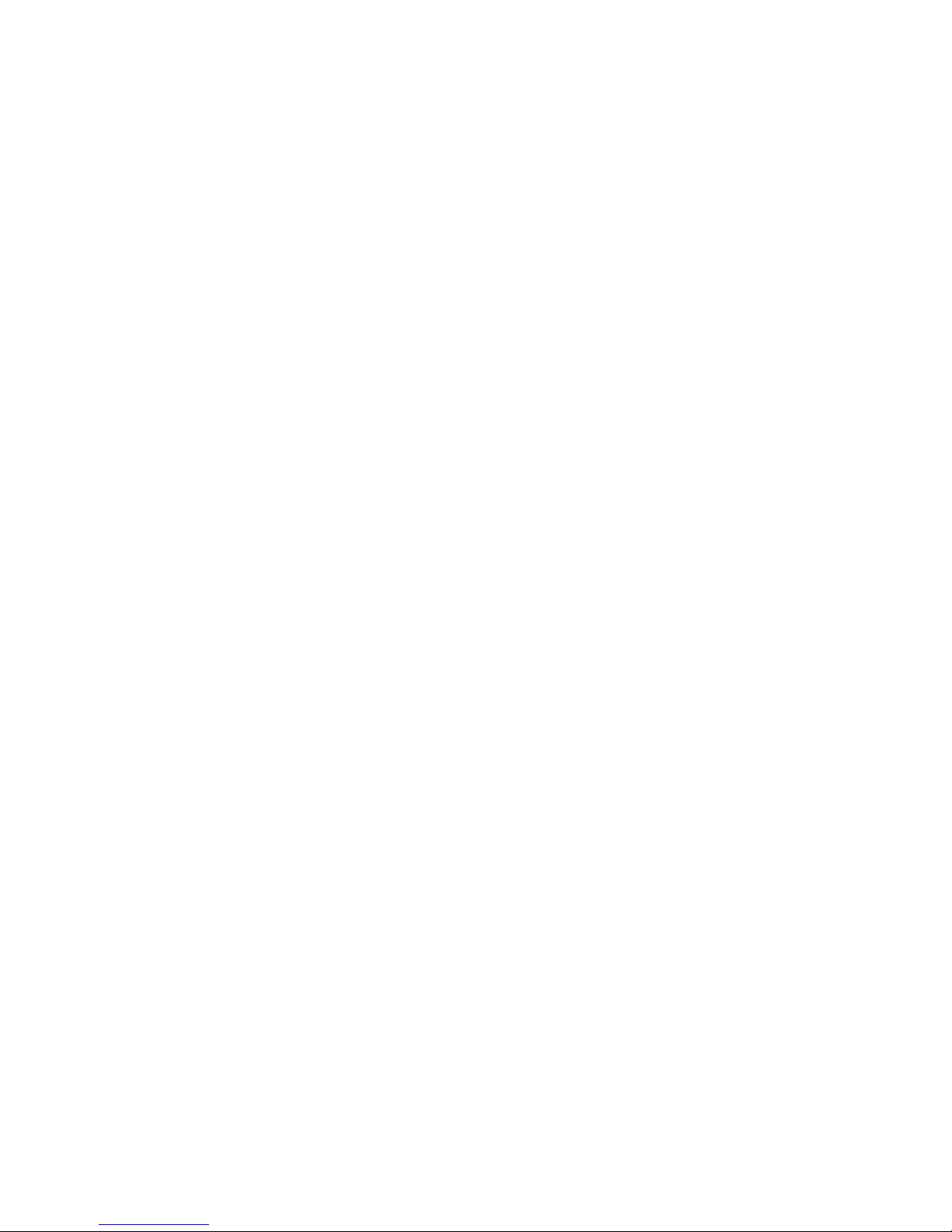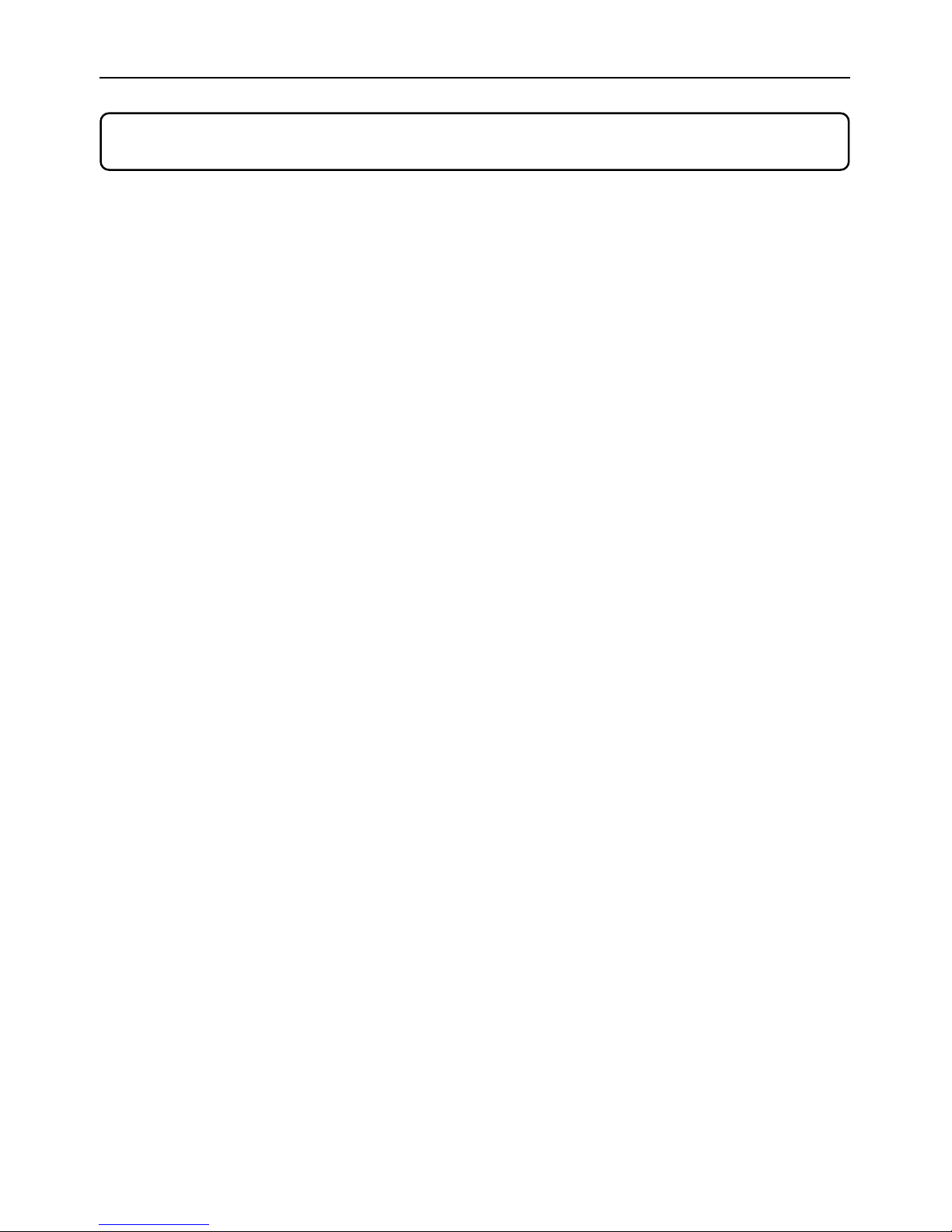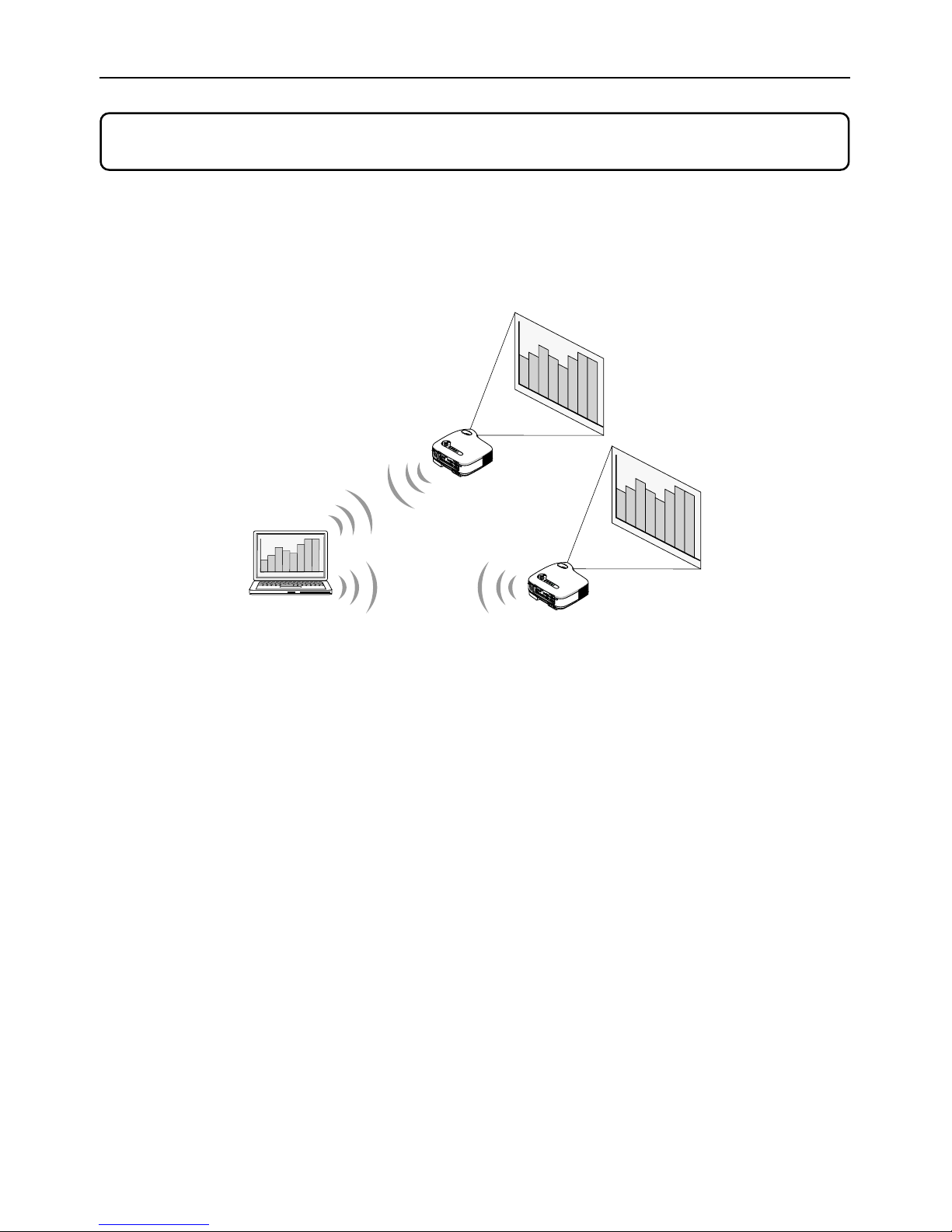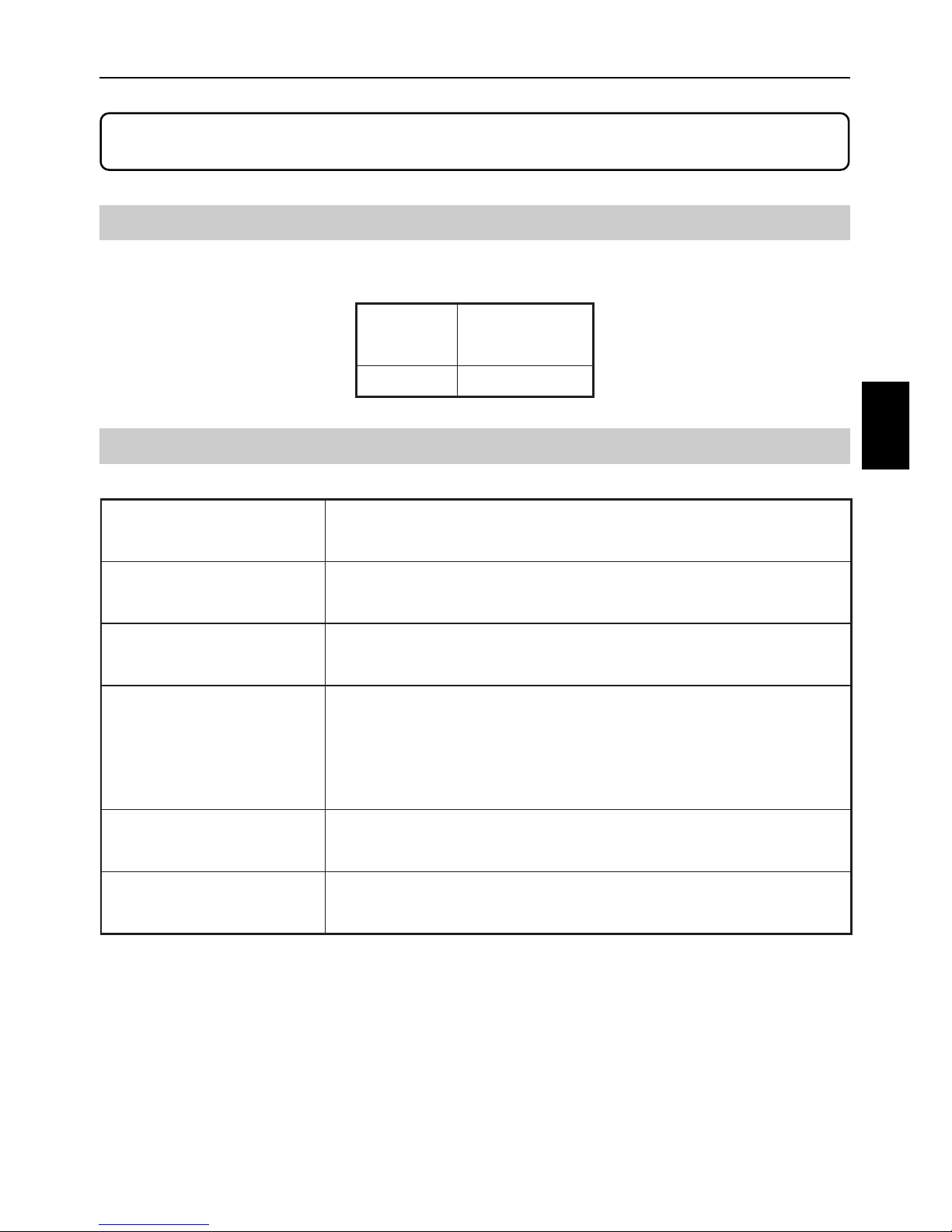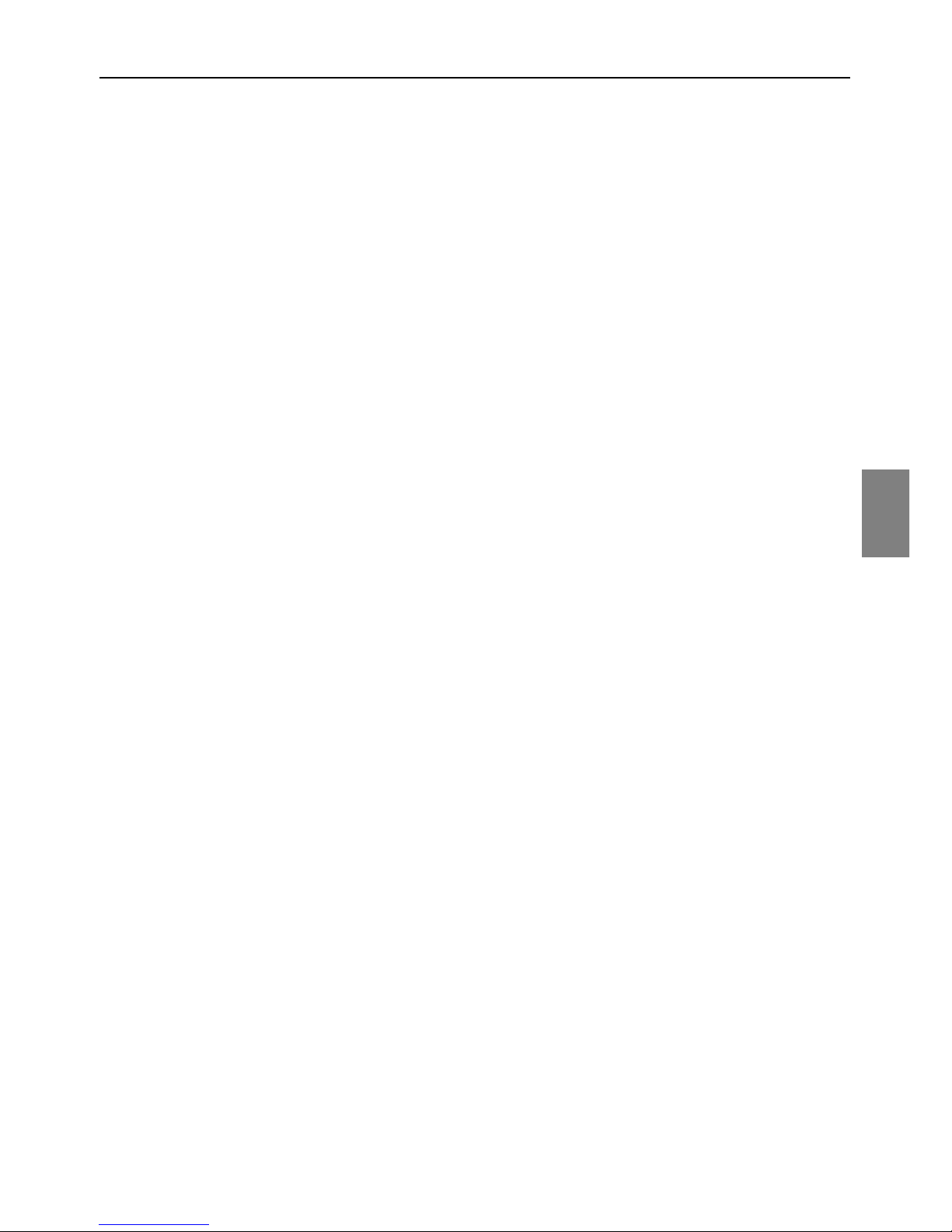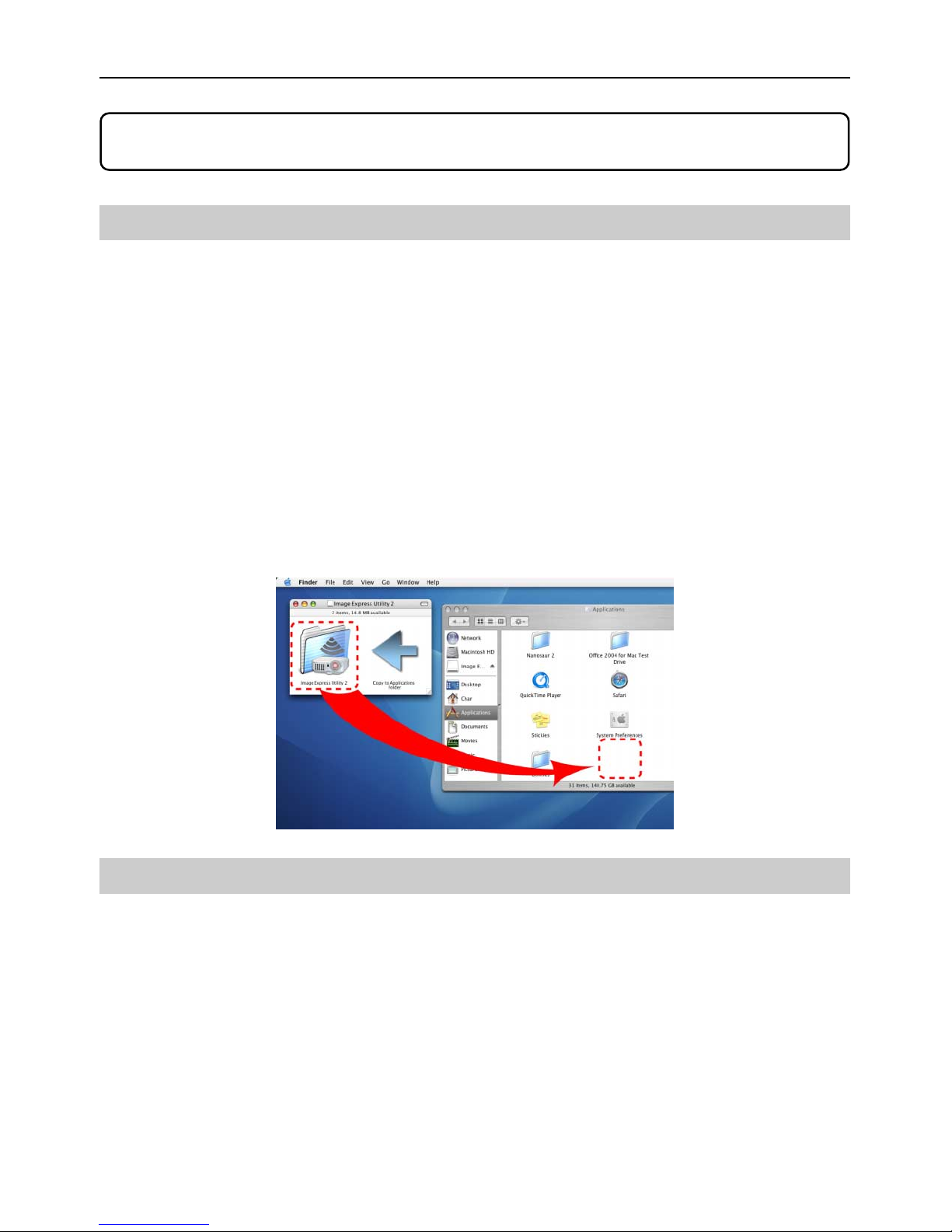3
Contents
Contents
Introduction .............................................................................. Inside cover
Contents.....................................................................................................3
1. What You Can Do with Image Express Utility 2 ................................4
2. Operating Environment .......................................................................5
2-1. Supported Projector ............................................................................5
2-2. Operating Environment .......................................................................5
3. Setting the LAN Settings for the Projector........................................ 6
4. Setting the LAN Settings for Macintosh ............................................ 8
5. Installing Image Express Utility 2.....................................................10
5-1. Installation .........................................................................................10
5-2. Uninstallation.....................................................................................10
6. Using Image Express Utility 2 .......................................................... 11
6-1. Connecting to a projector .................................................................. 11
6-2. Stopping/Restarting Image Transmission .........................................14
6-3. Exiting Image Express Utility 2 .........................................................14
7.
Reference: Setting the Connection by Entering IP Address and Other Configurations .........
15
7-1. Setting the LAN Settings for the Projector ........................................15
7-2. Setting the LAN Settings for Macintosh ............................................15
About the Downloading Service...............................................................18
For Information.........................................................................................18