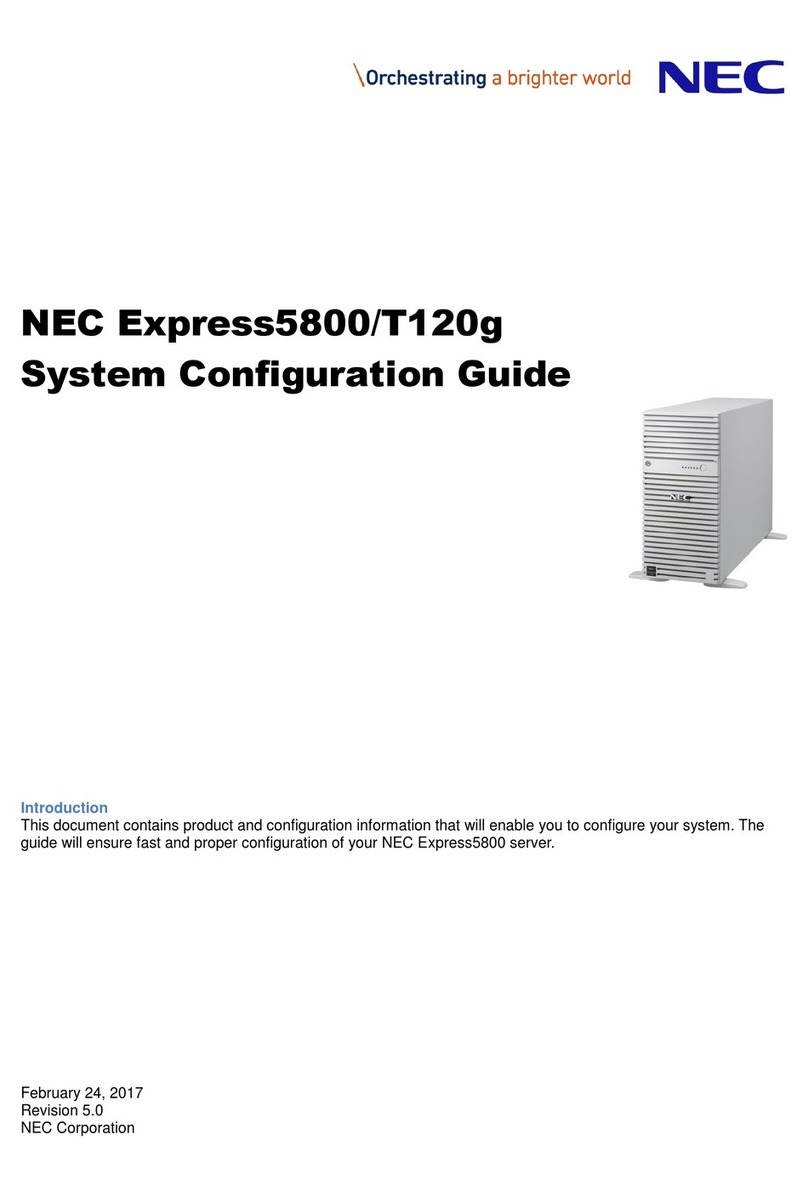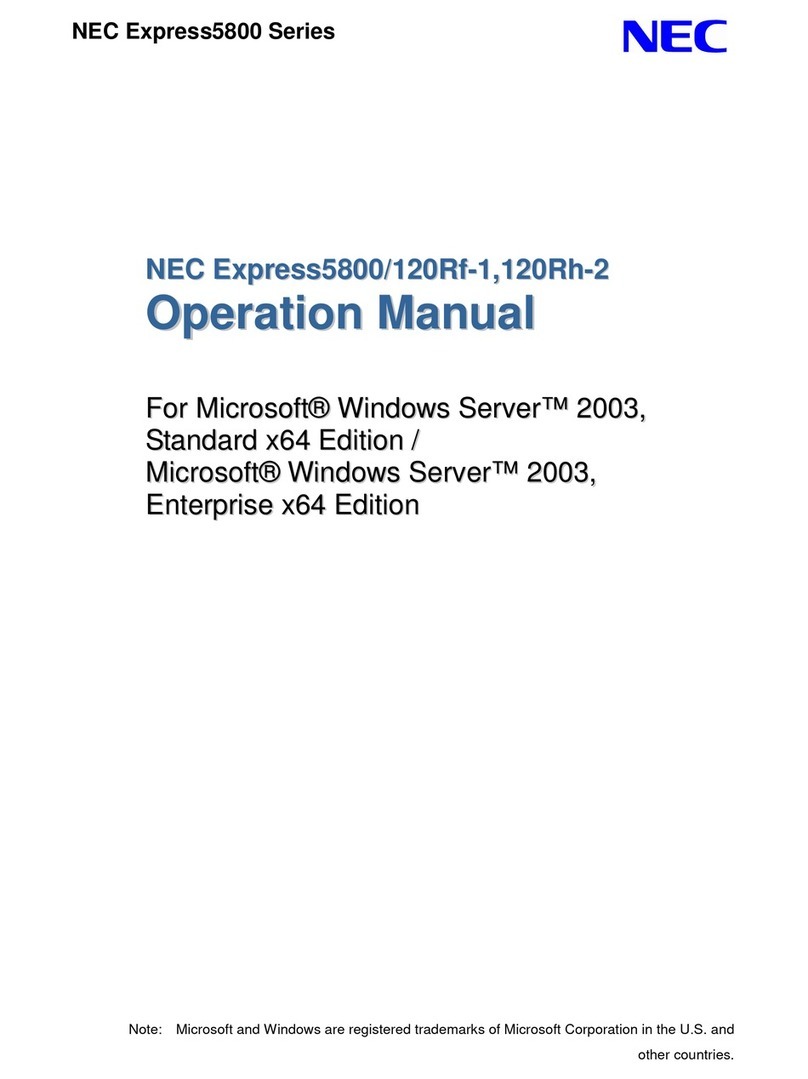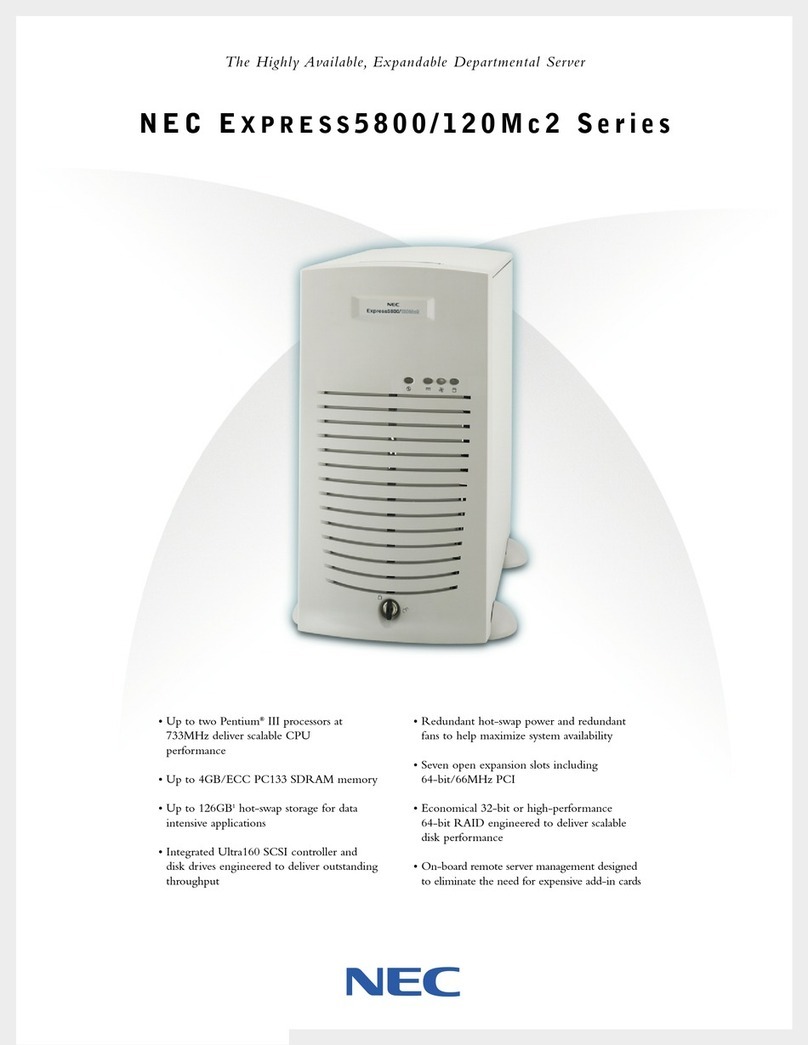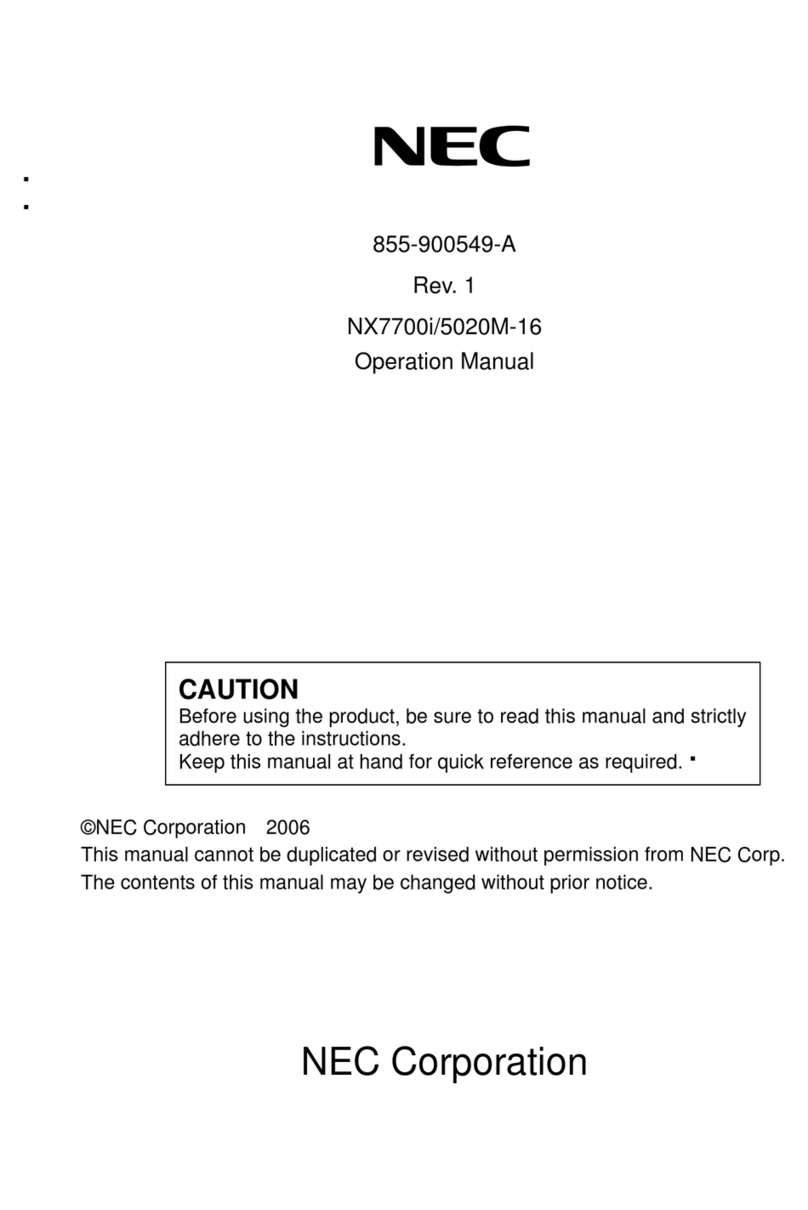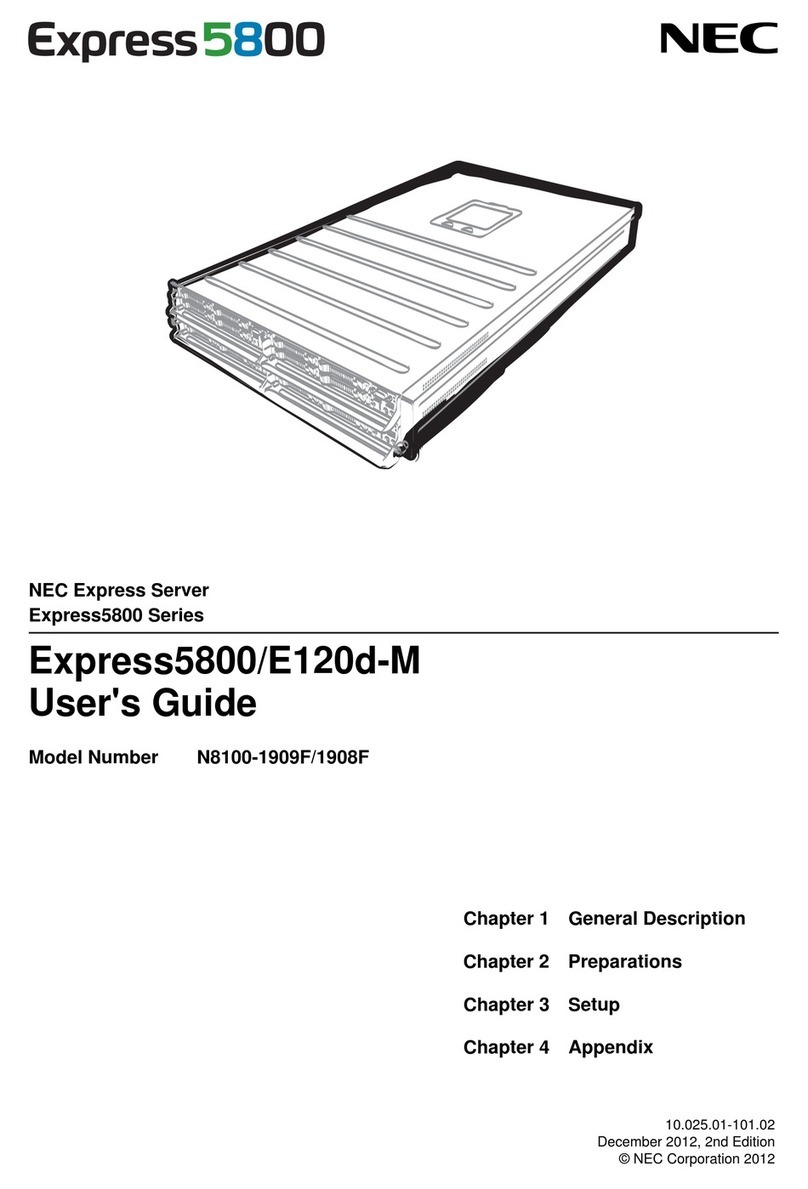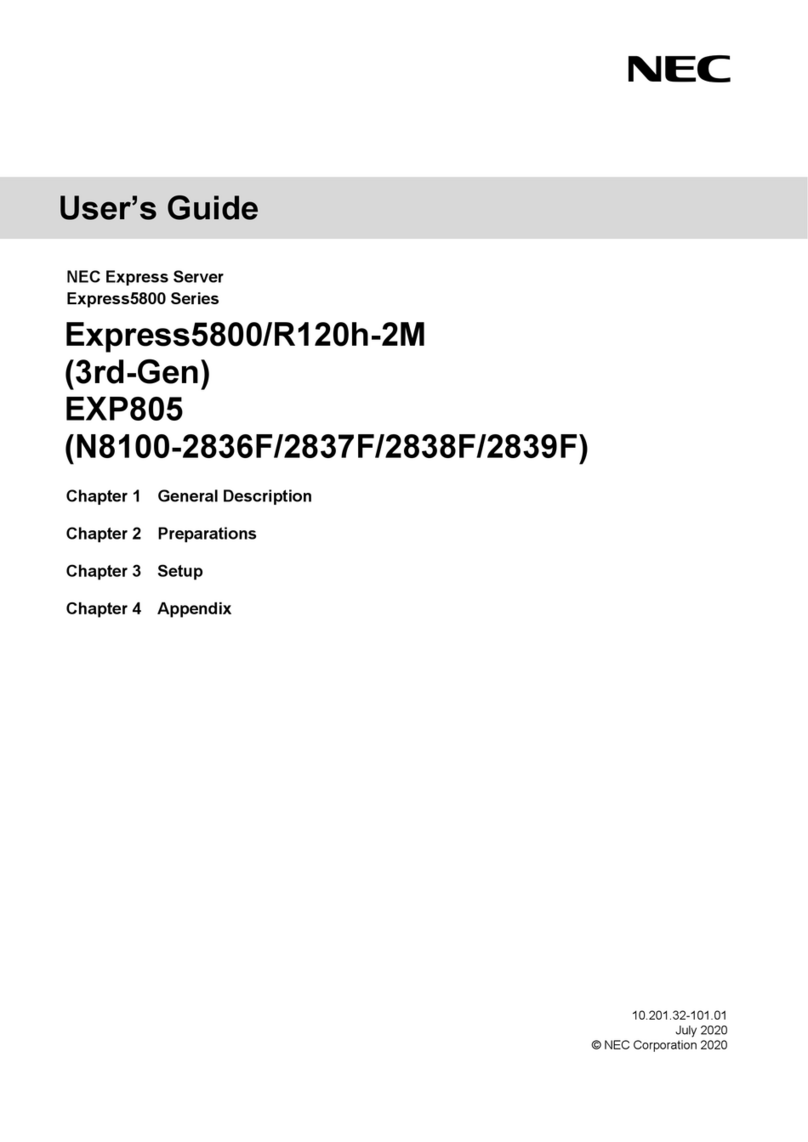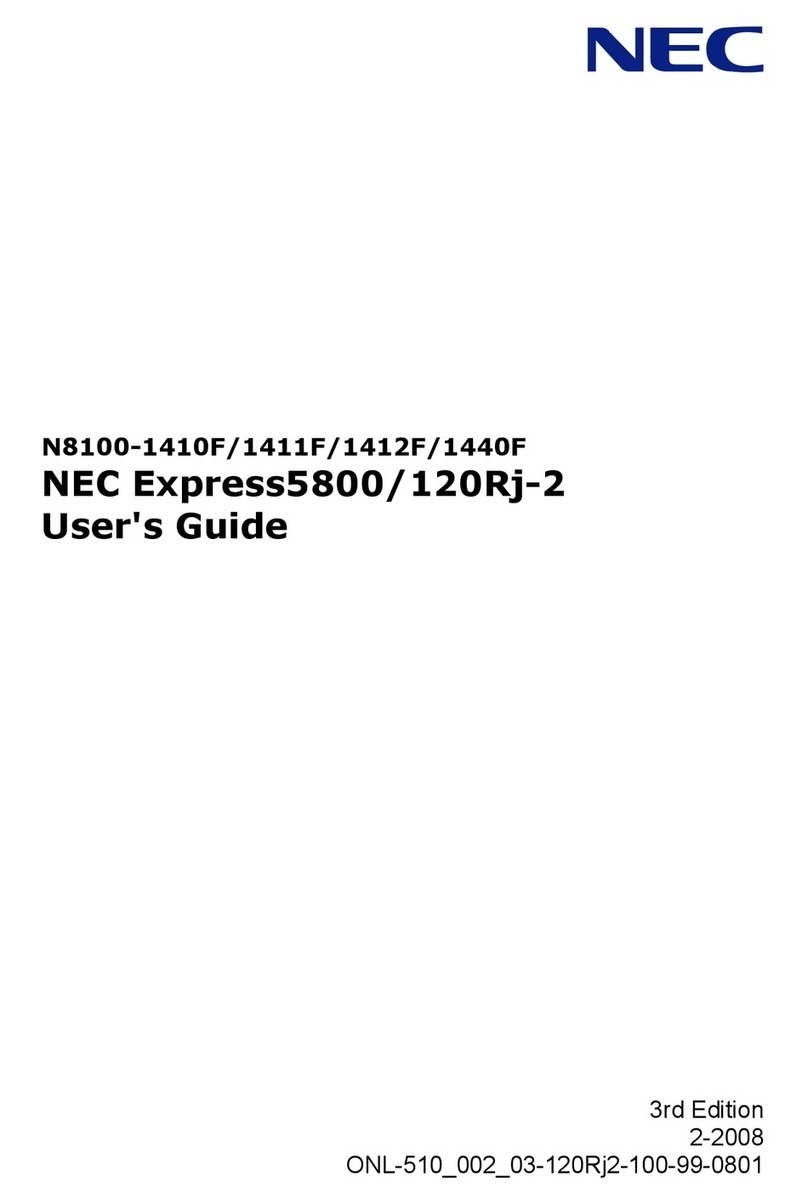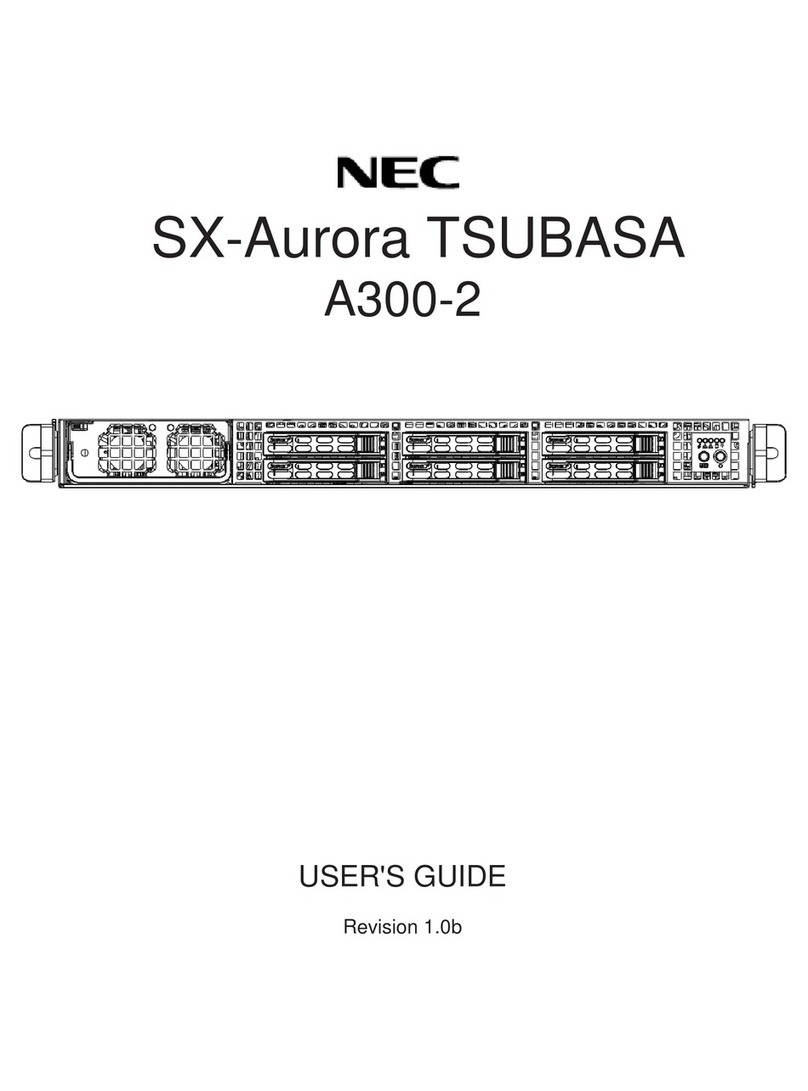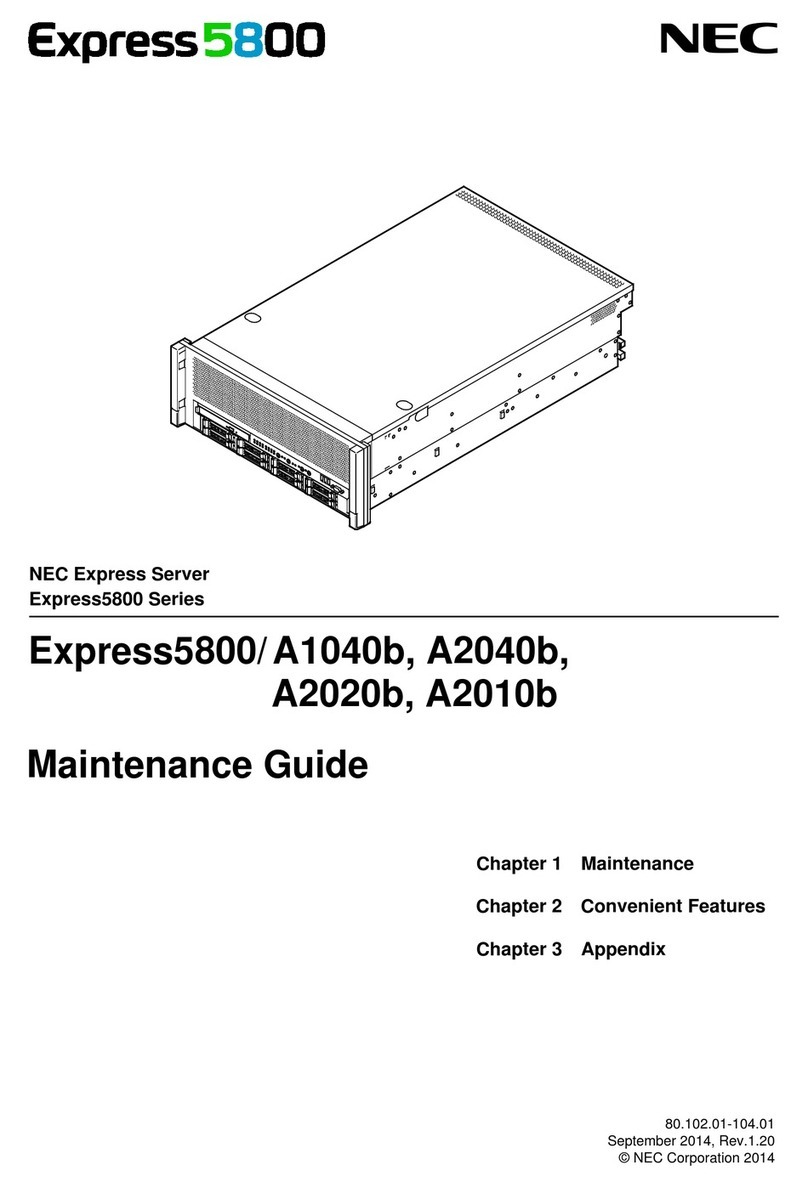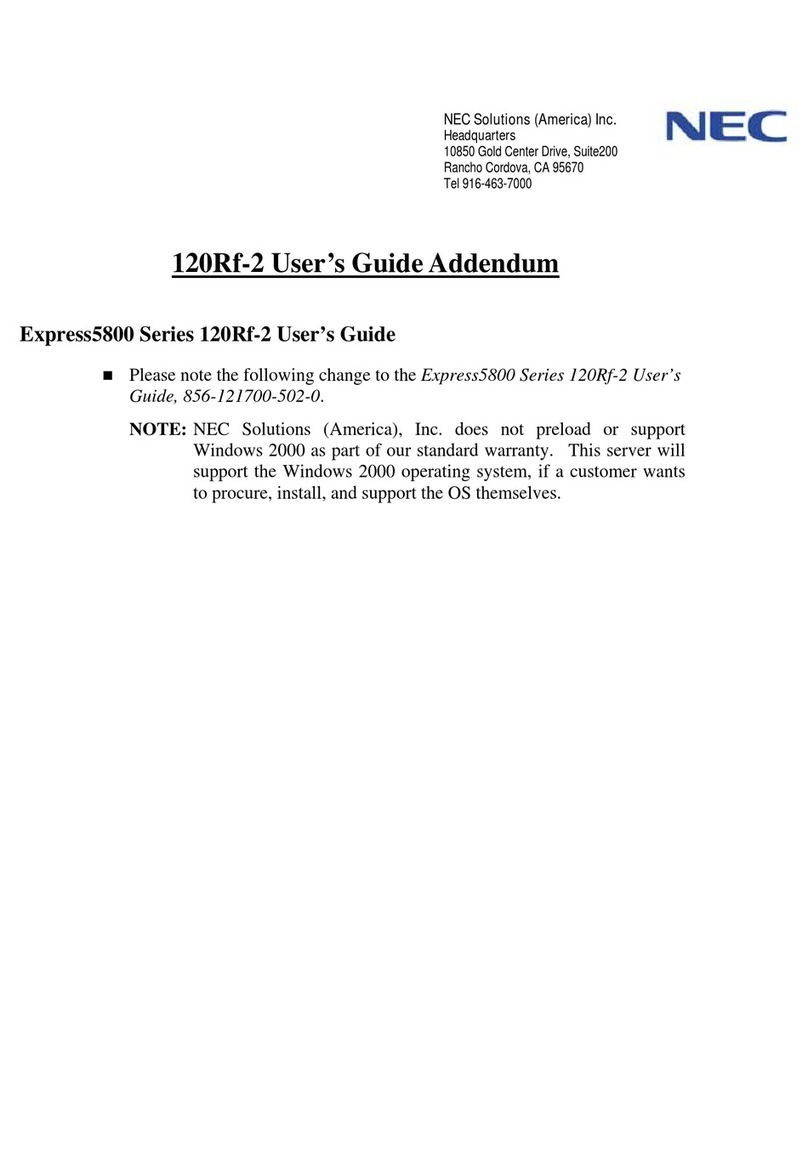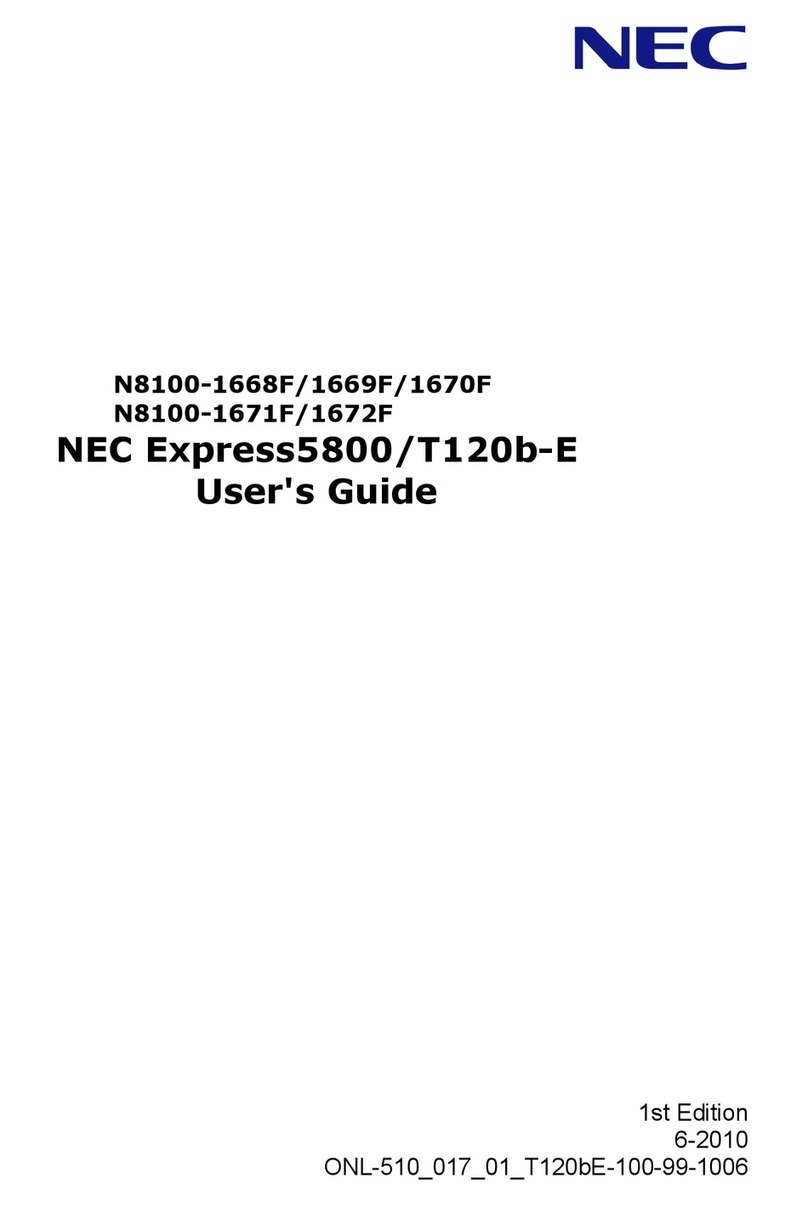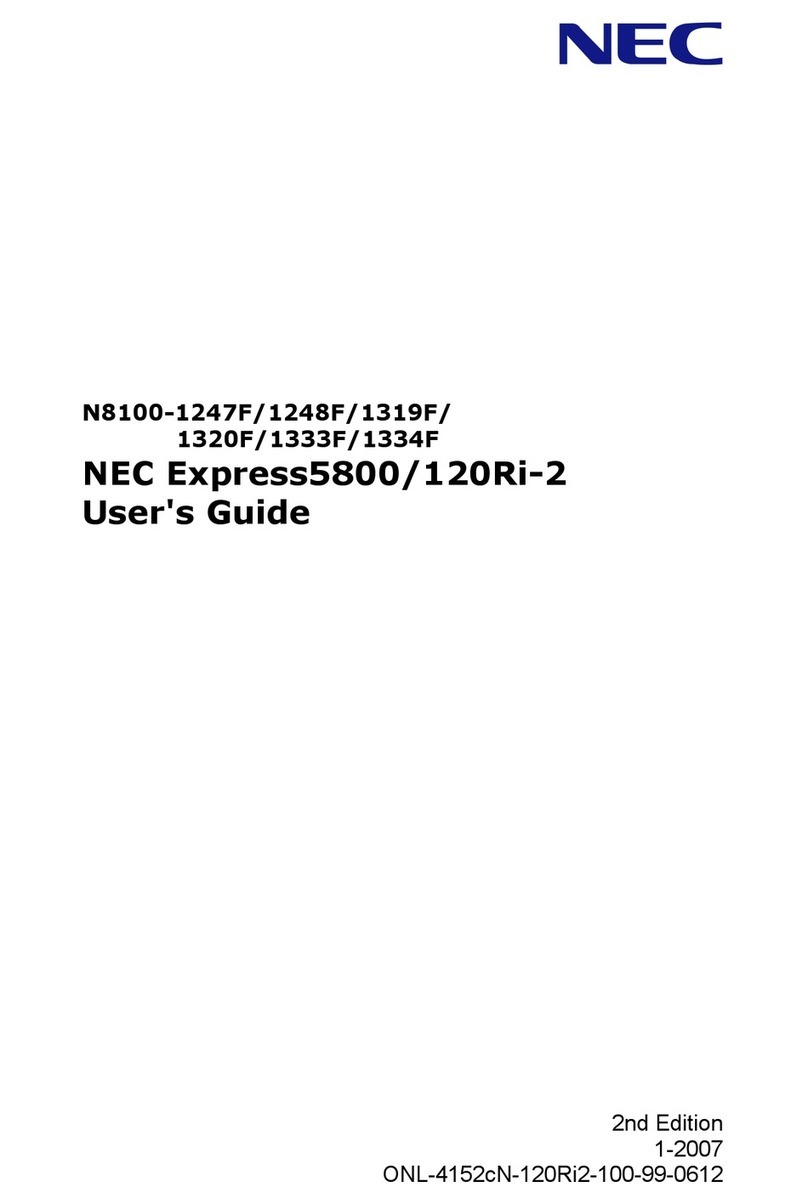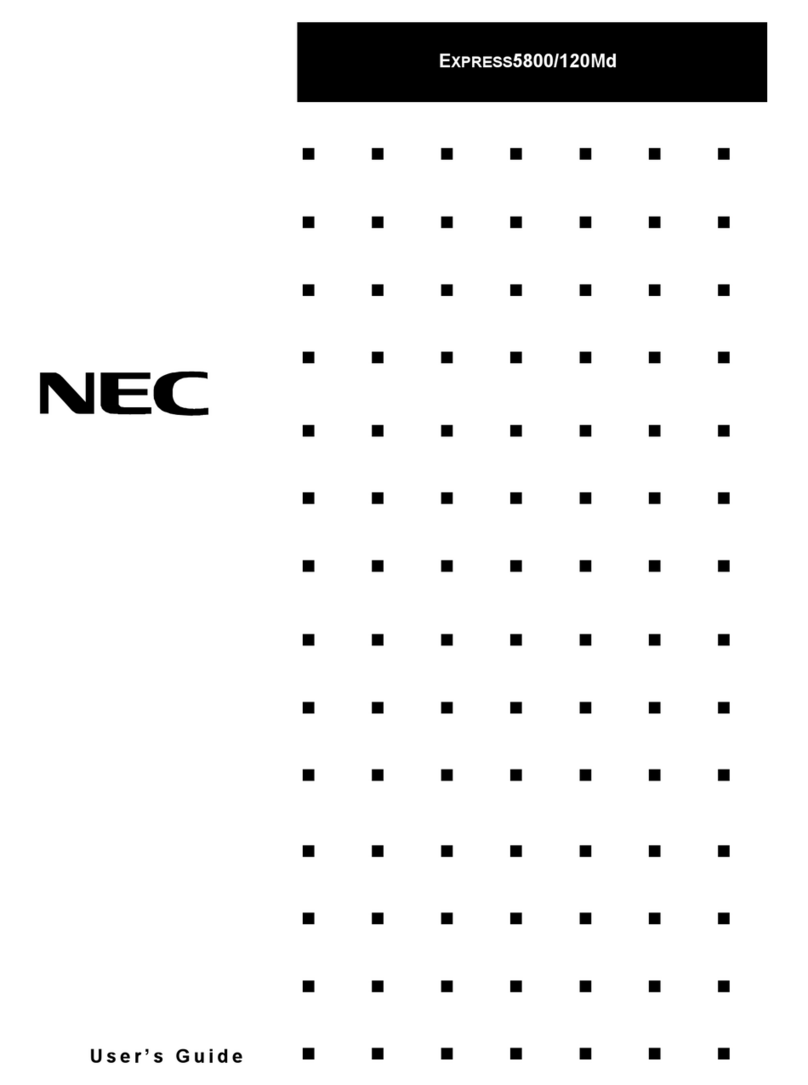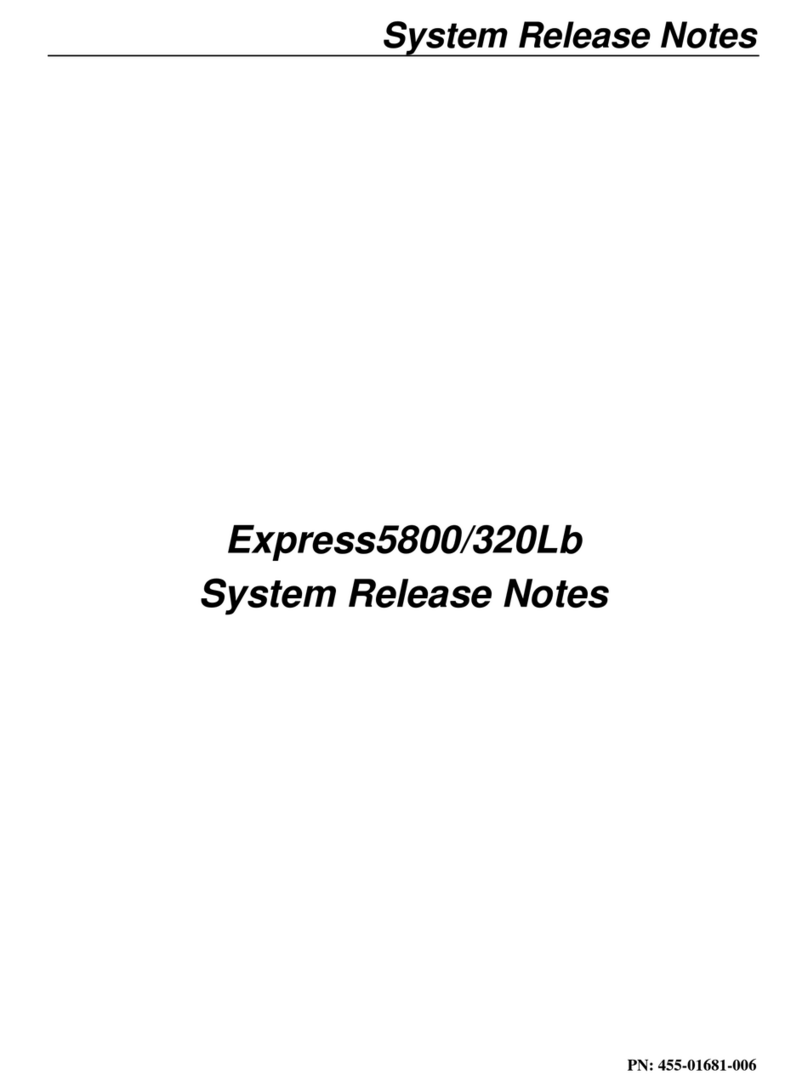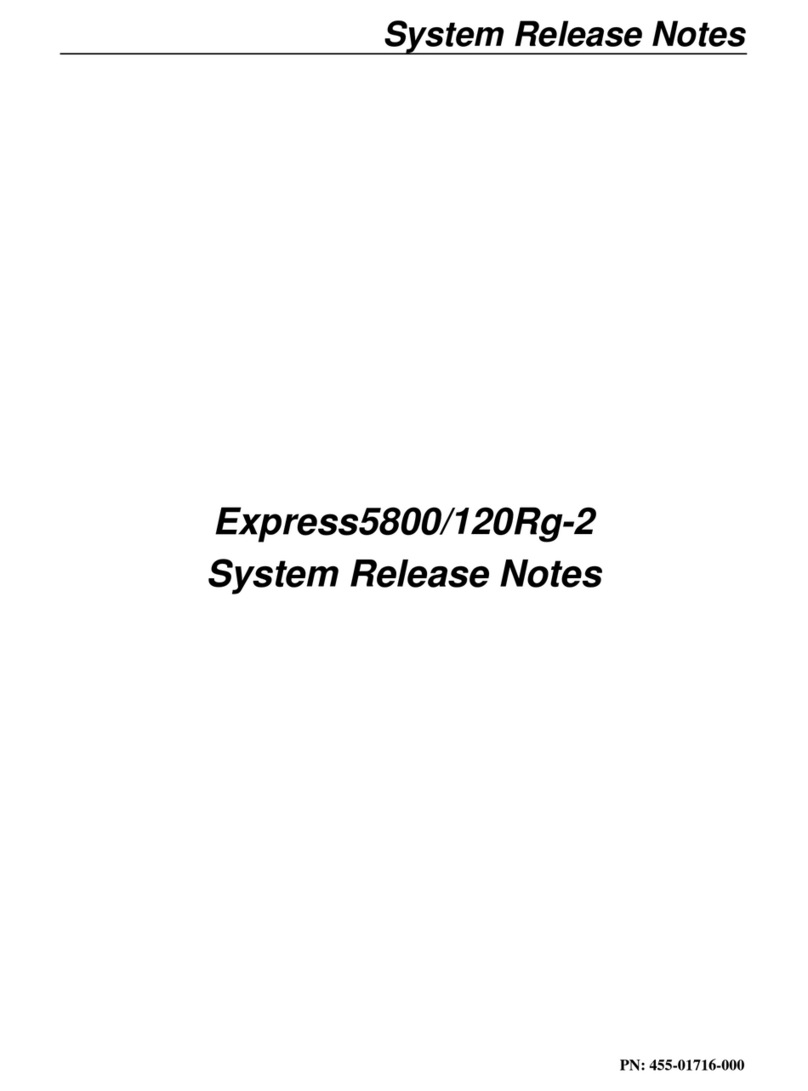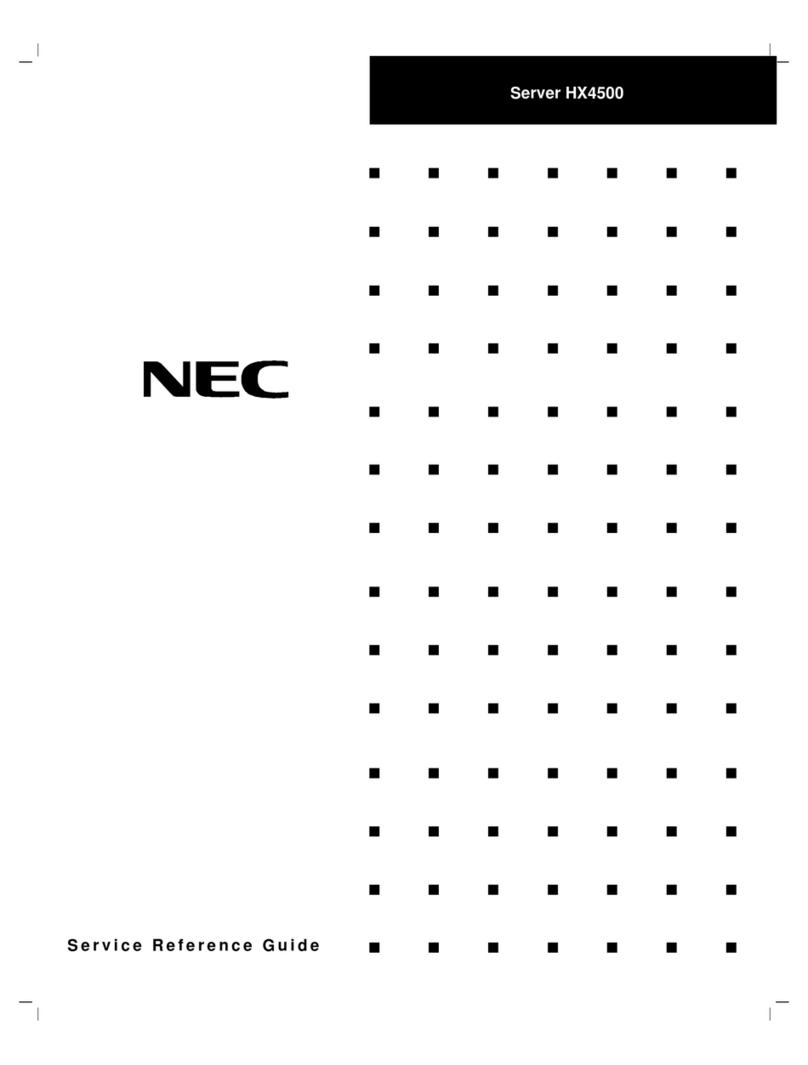Express5800/R120h-2M
First Edition,
July 2020
Be sure to read this guide carefully before using this
server and retain it for reference.
This document provides information required to use your server safely and properly.
Keep this document nearby so that you may refer to it as necessary. Before using this server, be sure to read
this guide and “User’s Guide” (User’s Guide is available at NEC Web Site “http://www.58support.nec.co.jp/
global/download/”). It is recommended to keep the firmware of this server updated. For details of names in this
document, refer to Names and Functions of Parts in the “User’s Guide”.
The following describes the procedures from opening the carton box to
starting using this product. Be sure to follow these steps.
Step 1
Check the accessories.
Open the carton box, and then make sure you have all the accessories listed below:
These accessories are required for setup and maintenance. Please keep them in a safe
place.
●Getting Started (This guide) × 1 ●Rack rail (Selection required option) × 2
●Safety Precautions and Regulatory Notices × 1 ●Front Bezel × 1
●Security key (attached to Front Bezel) × 2 ●Test & Diagnostic Tool CD × 1
Important: For set models and BTO (Build to Order) products, see also “List of
Embedded Products and Accessories”.
Step 2
Install internal optional devices.
Install internal optional devices. (Go to Step 3 if you have not purchased options.)
Note: See Installing Internal Optional Devices in the “User’s Guide” and the guide provided with the
optional device.
Step 3
Place the product to a proper location.
Determine the location to place this product.
Set up a rack in an appropriate place, and then mount the server in the rack.
Note: See Installation and Connection in the “User’s Guide”.
CAUTION: Please do not use this equipment in the environment that contains
corrosive gases (Sulfur dioxide (SO2), hydrogen sulfide (H2S), nitrogen
monoxide (NO), nitrogen dioxide (NO2), chlorine (Cl), ammonia (NH3),
ozone (O3)), or the environment exists components (salt or Sulphur) that
aggravate corrosion.
Step 4
Connect cables.
Connect the cables to the server.
Note: The figures below are reference diagrams including optional devices added.
See Installation and Connection in the “User’s Guide”.
*1 Connect the power cord to a circuit breaker of up to 15 A.
Getting Started!
• Keep proper posture • Adjust the angle, brightness, and contrast of the
display to suit your preferences.
Tips for your health and safety
Using acomputer extensively may affect different partsof your body. Here are tipsyoushould
follow while working on acomputer to minimize strain on your body.
•Take abreak. Light exercise isalso recommended.• Adjust the angle of keyboard
The environment that satisfiesthe
following conditions
<Operating>
Ambient temperature:
10˚C to 35˚C
Humidity: 8% to 90%
Temperature gradient: ±10˚C/hour
Air pressure: 749 to 1040 hpa
Outlet or UPSwithin
reach of the power cord
100/200 VAC two-prong
grounded outlet or UPS
On the flat and robust board
Do not use in the environment where
corrosive gas isgenerated.
There must be 1 m clearance in
front and behind the unit, 60 cm
on each side, and 40 cm above.
When installing
multiple racks,
be sure to
anchor them
together.
Attach stabilizers.
User’s Guide
User’s Guide is available at NEC Web Site
“https://www.58support.nec.co.jp/global/download/”.
Search the
roduct manual b
the model number of the server
ou
urchased.
REAR
Device with serial interface
USB3.0 device
Display unit
Finally, connect the provided
power cord to an outlet *1
1000BASE-T/
100BASE-TX/
10BASE-T
Management
LAN port
8x 2.5-inch drive model
USB device
FRONT 8x 3.5-inch drive model