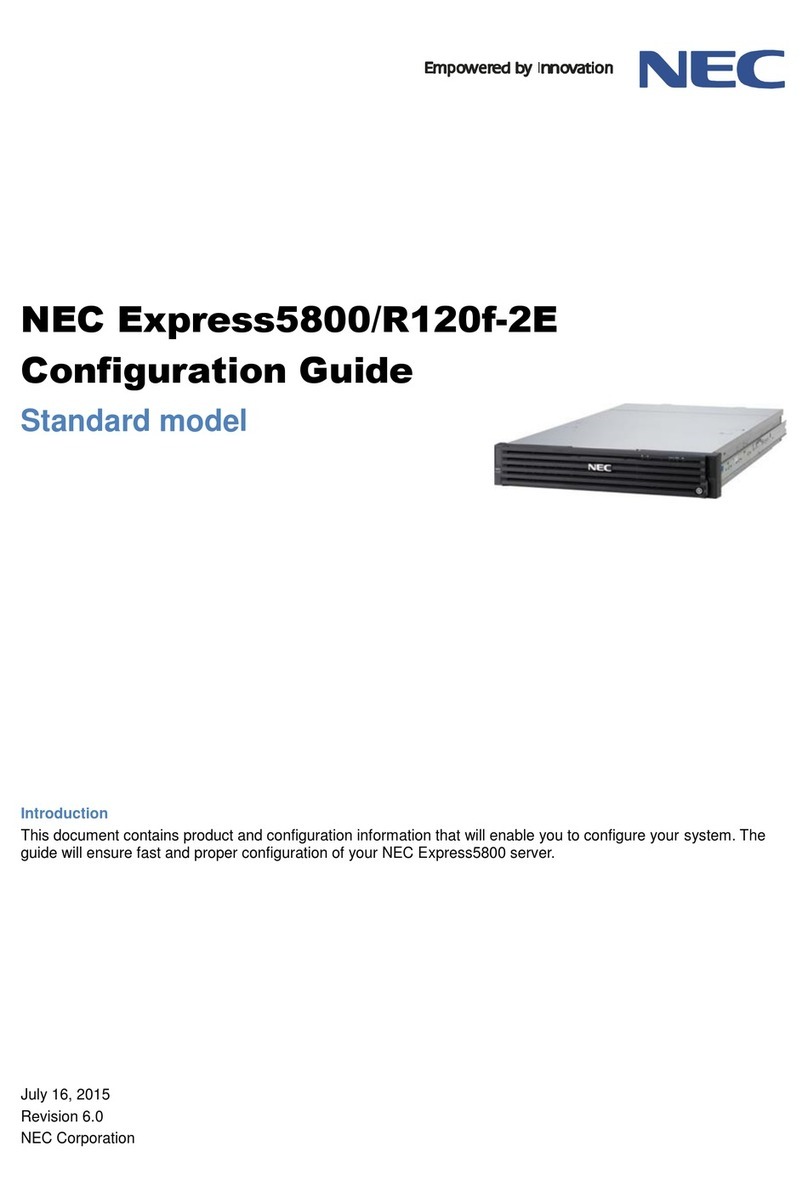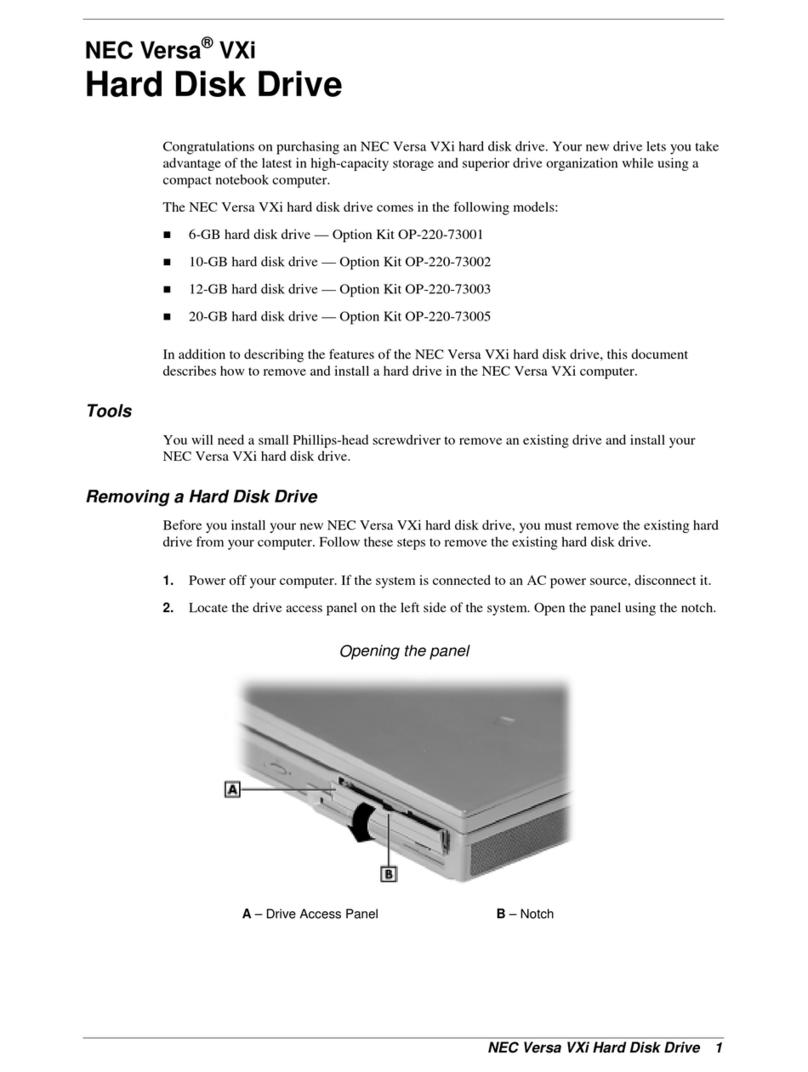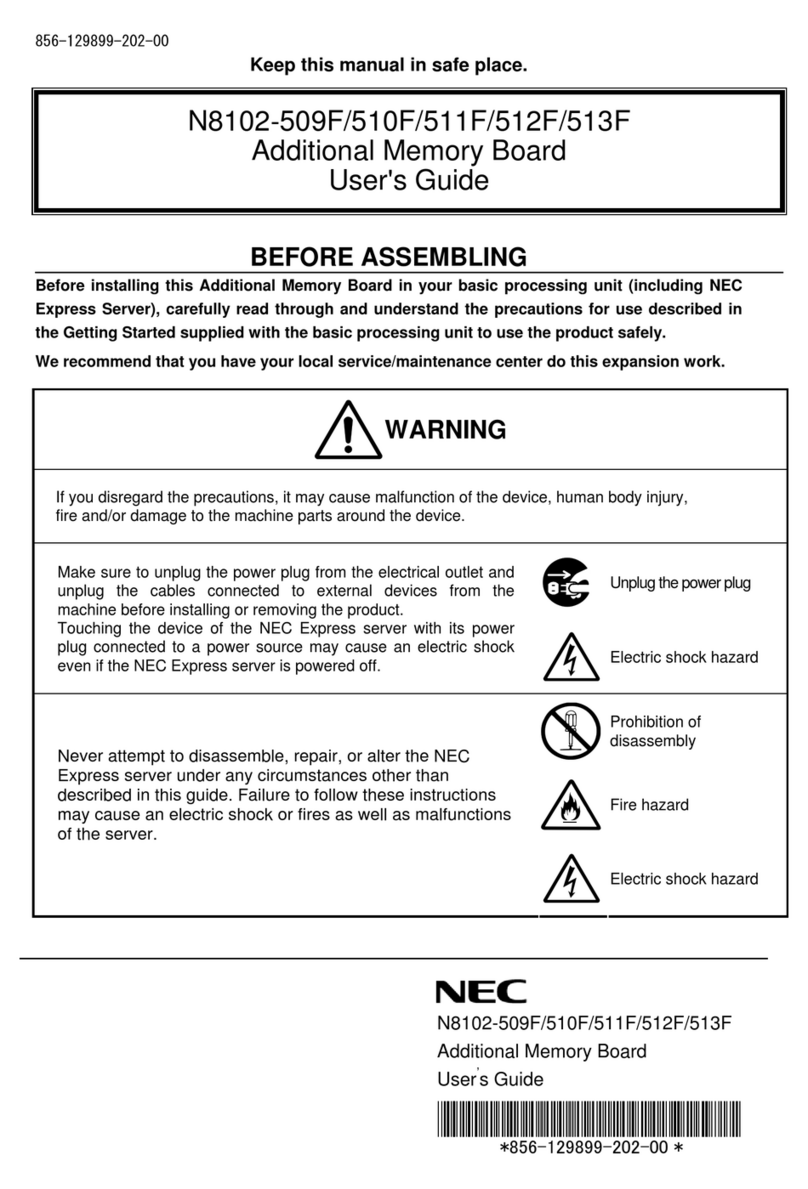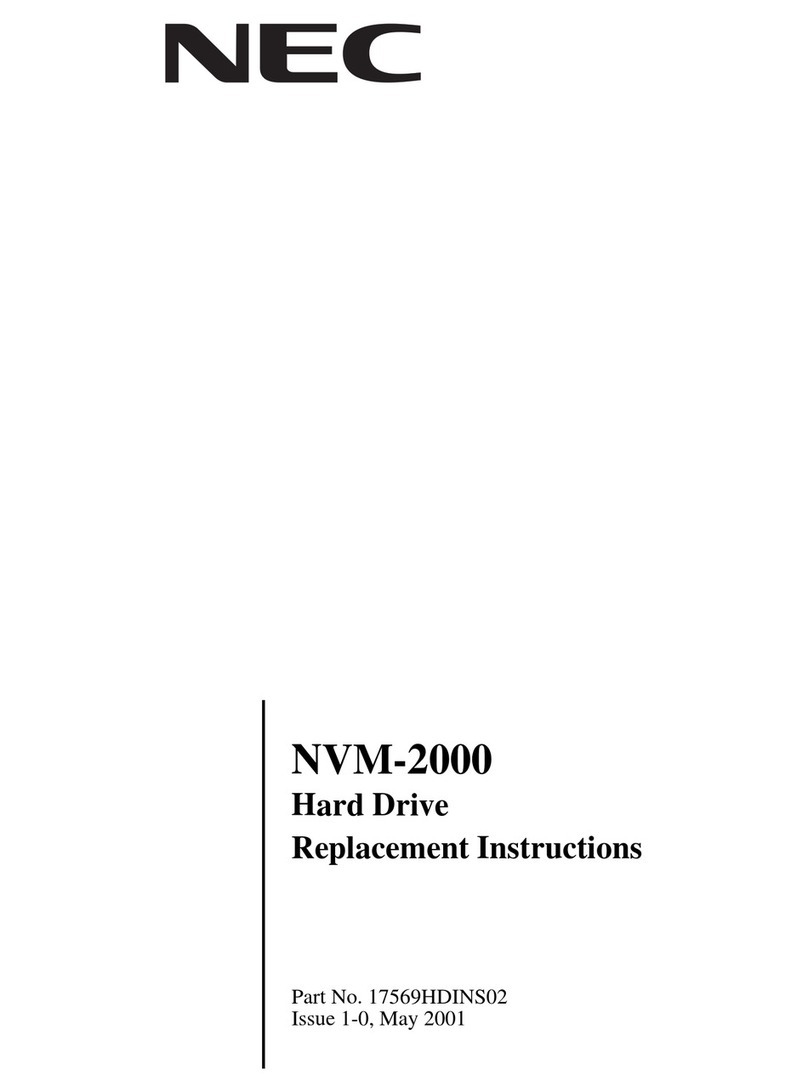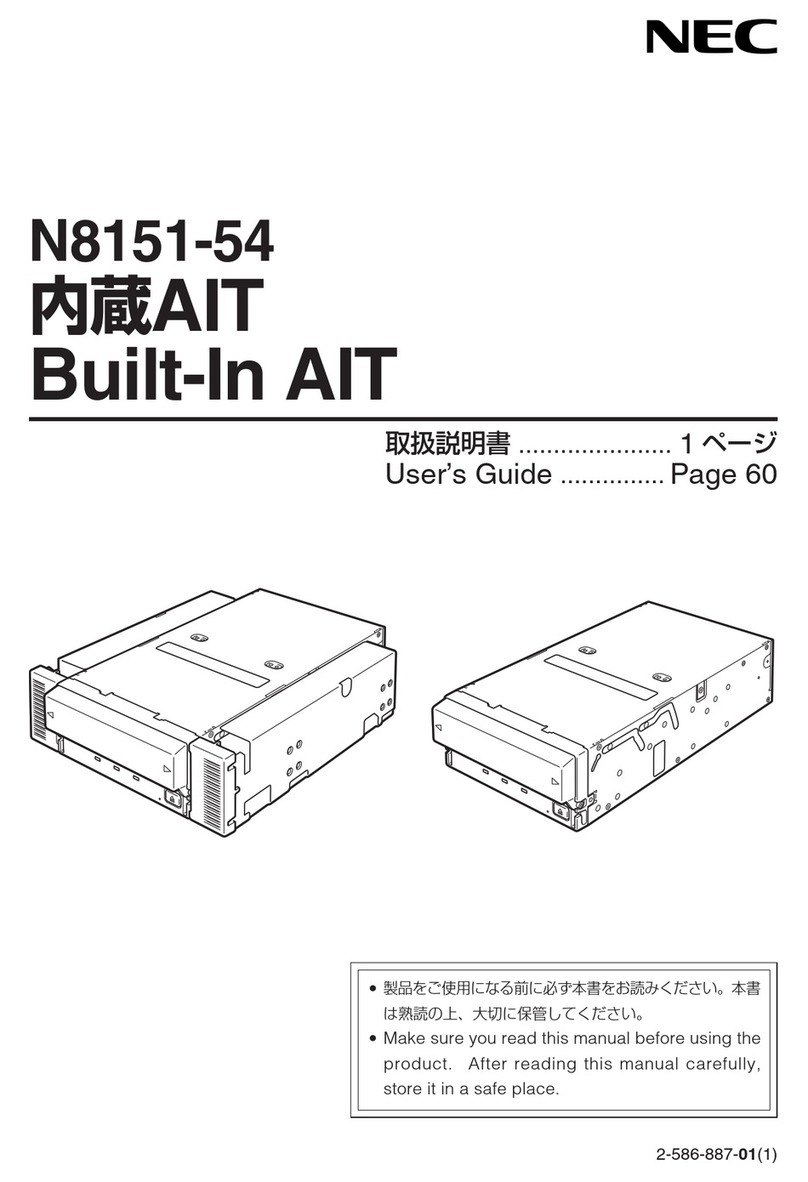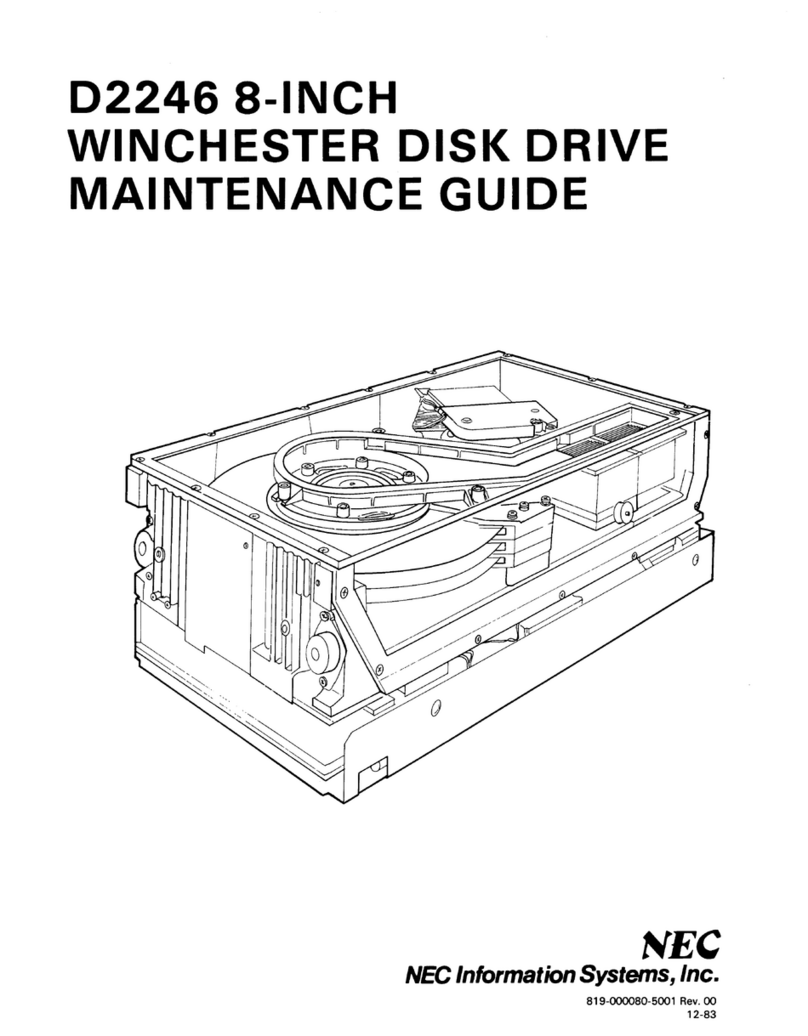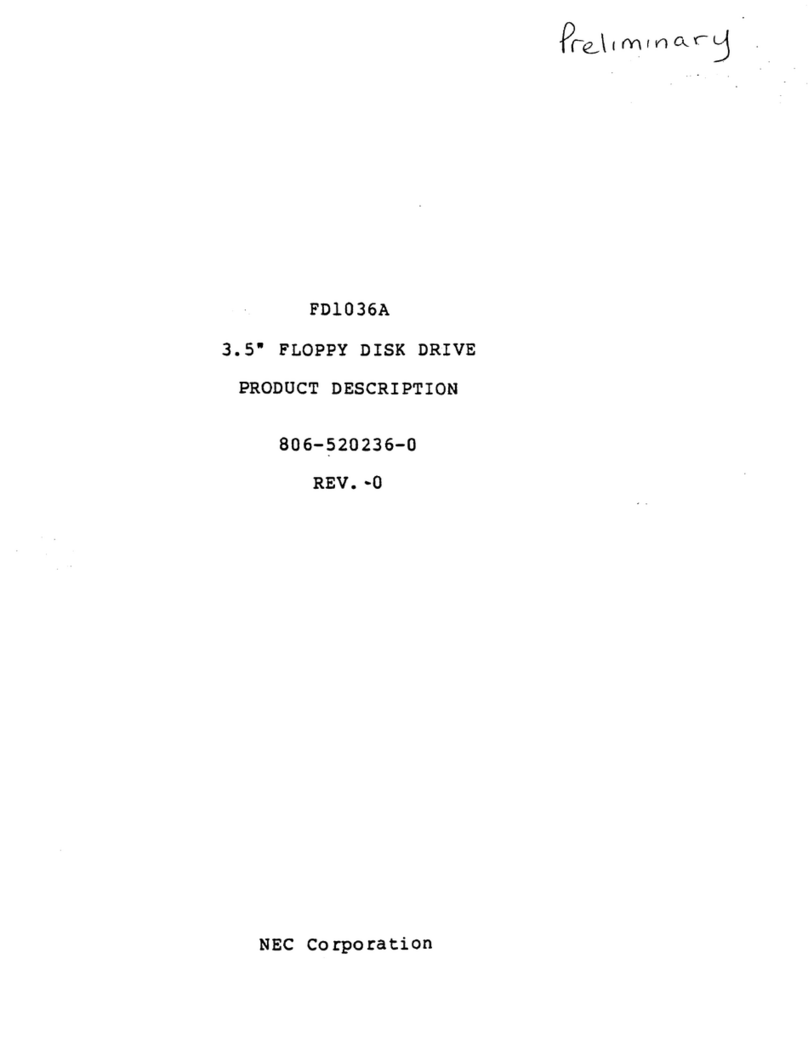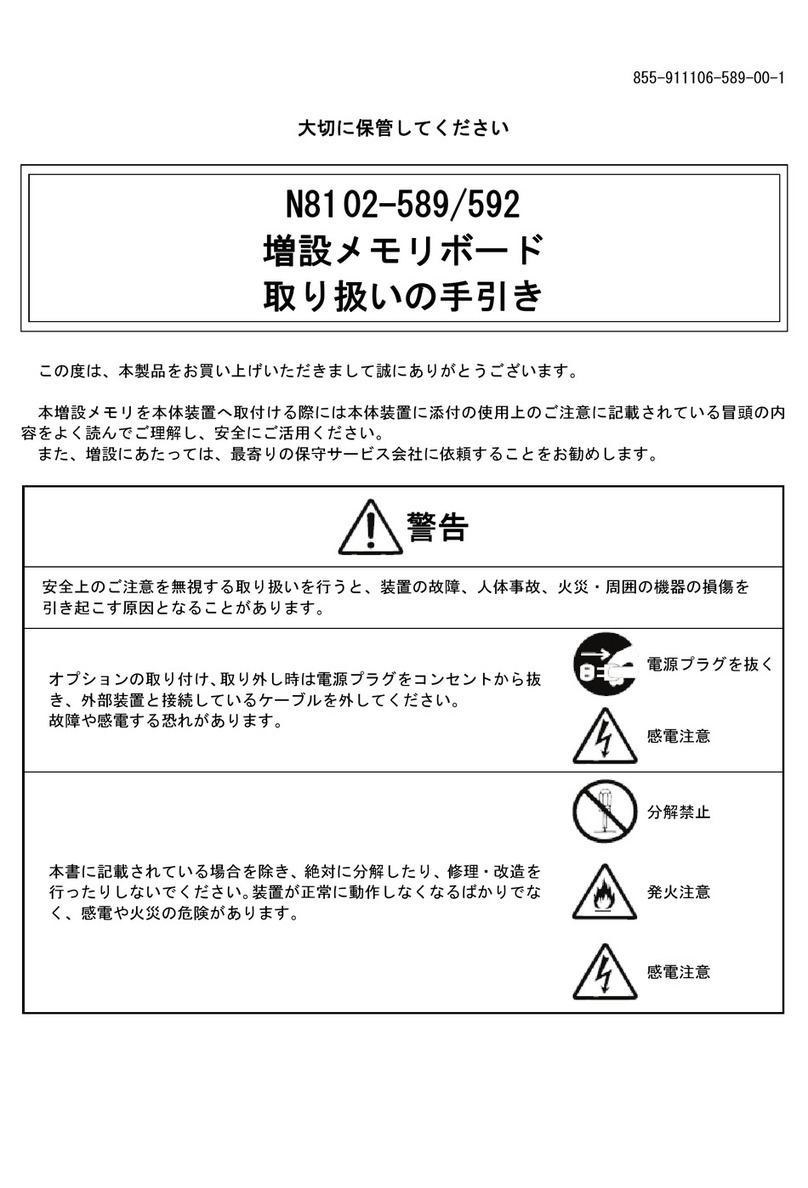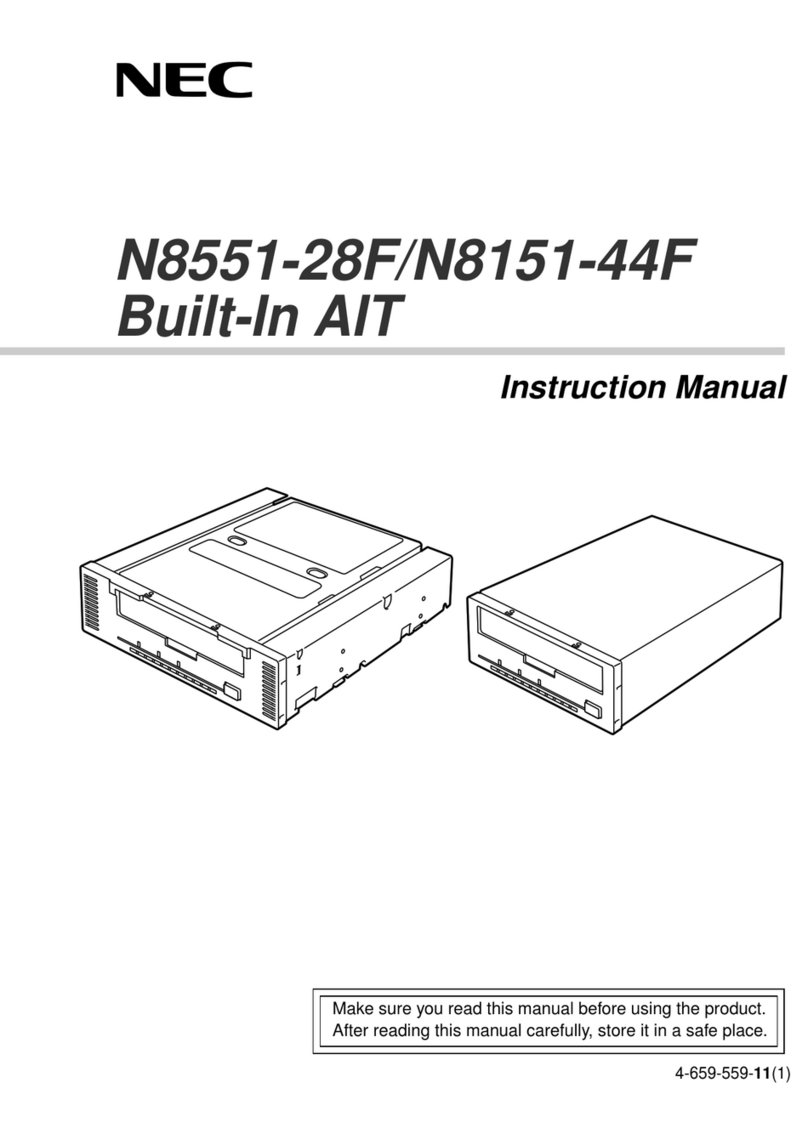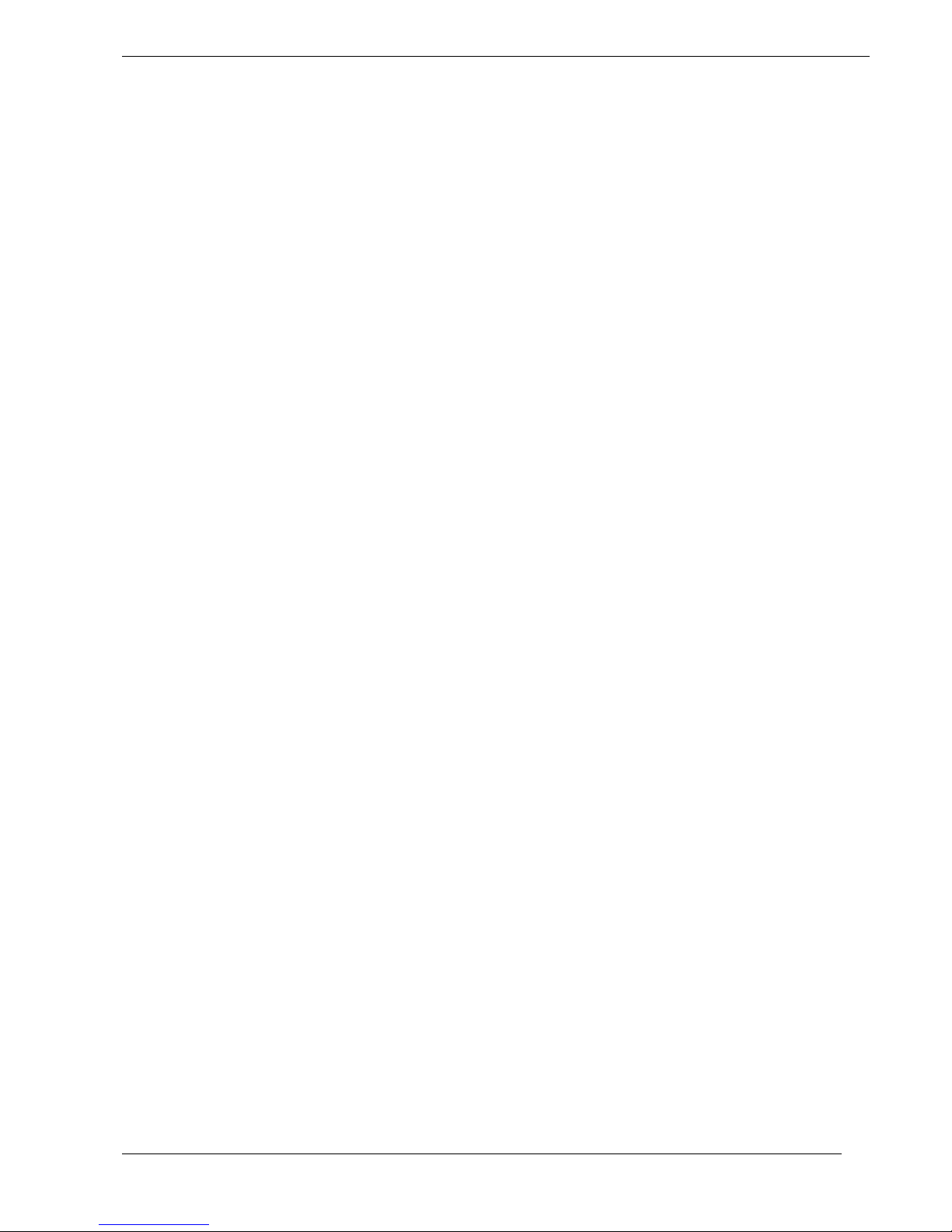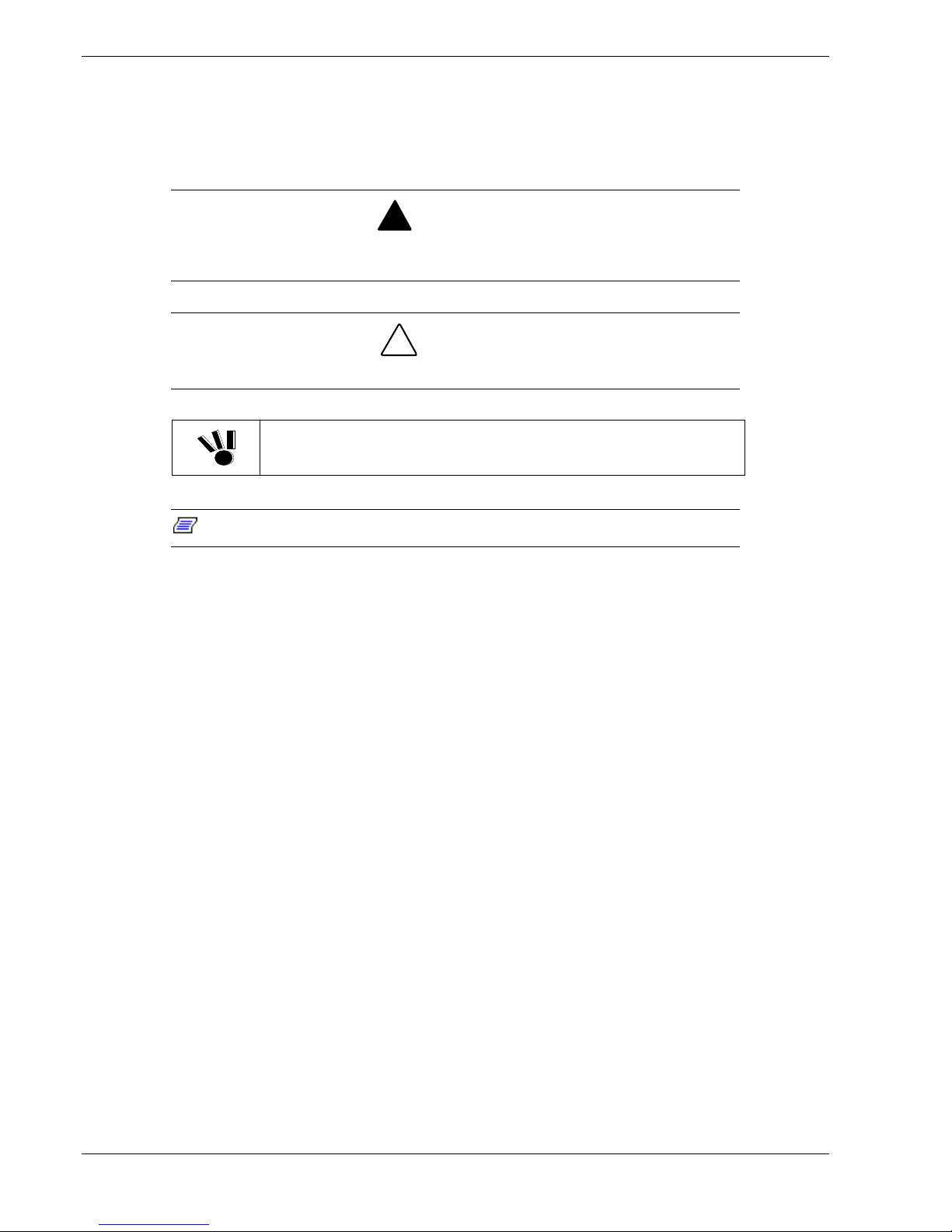Contents
Proprietary Notice
Using This Guide ............................................................................................vii
Text Conventions ............................................................................................................... viii
Related Documents .............................................................................................................. ix
Safety Notices ....................................................................................................................... x
General Notices................................................................................................................ x
Safety Notices for Users Outside of the U.S.A. and Canada .......................................... xi
Fire Related Notices....................................................................................................... xii
Shock Related Notices .................................................................................................. xiii
Rack-mount Related Notices ........................................................................................ xiv
Care and Handling ......................................................................................................... xv
System Overview ...........................................................................................1-1
Overview ............................................................................................................................ 1-2
System Chassis................................................................................................................... 1-3
Front Panel .................................................................................................................... 1-3
Rear Panel ..................................................................................................................... 1-5
System Power................................................................................................................ 1-7
Controller ......................................................................................................................1-9
Battery Backup Units .................................................................................................. 1-11
LAN Card.................................................................................................................... 1-12
Connection to UPS Systems................................................................................ 1-13
System Features ............................................................................................................... 1-14
RAID Configuration ................................................................................................... 1-15
Logical Disk Capacity................................................................................................. 1-16
Arbitrary Logical Disk Capacity ......................................................................... 1-16
Maximum Logical Disk Capacity ....................................................................... 1-17
Dummy Logical Disk.................................................................................................. 1-18
Hot Spare Feature........................................................................................................ 1-18
Auto Repair Mode....................................................................................................... 1-19
Repair Time ................................................................................................................ 1-19
Write Cache Feature.................................................................................................... 1-20
1-BBU Cache Enable Mode........................................................................................ 1-21
1-CNT Cache Enable Mode........................................................................................ 1-21
Cross Call Feature....................................................................................................... 1-22
Initial Assignment Feature .......................................................................................... 1-23
Auto Assignment Feature............................................................................................ 1-23
Path Fail-Over Feature ................................................................................................ 1-24
Expand LUN ............................................................................................................... 1-24
Dynamic Capacity Expansion..................................................................................... 1-24
Access Control Feature ............................................................................................... 1-26
About Access Control ......................................................................................... 1-26
Modes Supported by Access Control .................................................................. 1-26
Administration Software ............................................................................................. 1-29
NEC Storage Manager (iSM).............................................................................. 1-29
NEC Storage AccessControl for S1300 .............................................................. 1-29
NEC Storage PathManager ................................................................................. 1-29
Updating of Control Software..................................................................................... 1-30
Contents iii