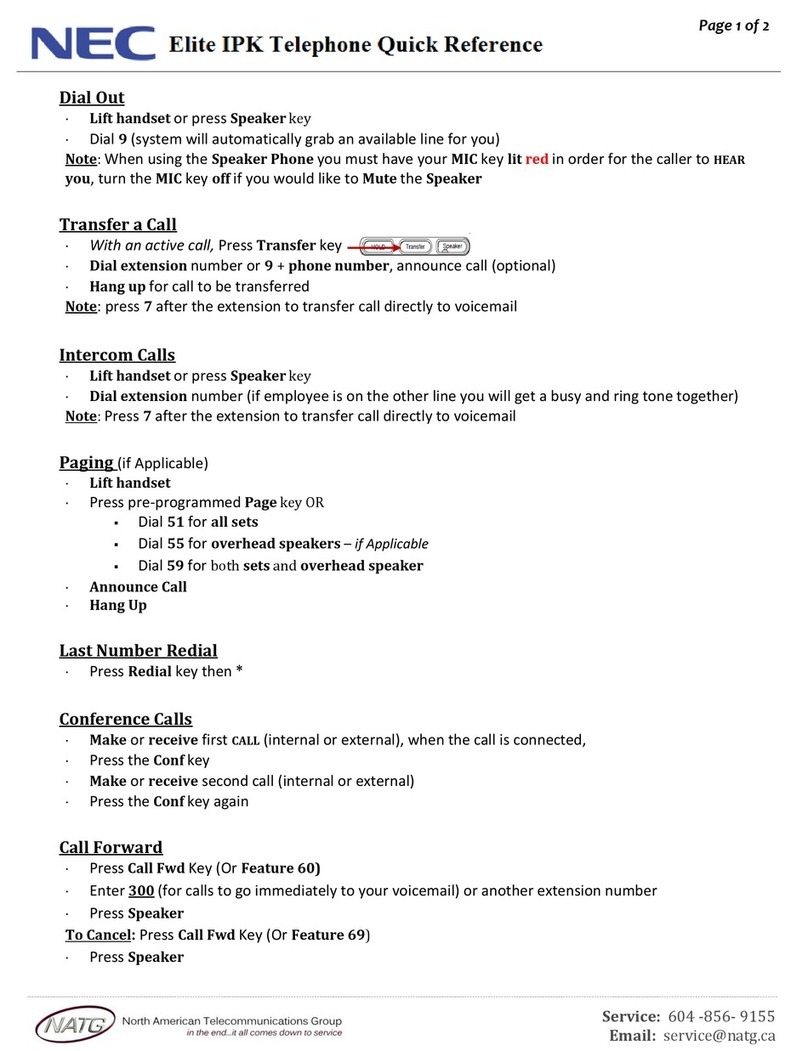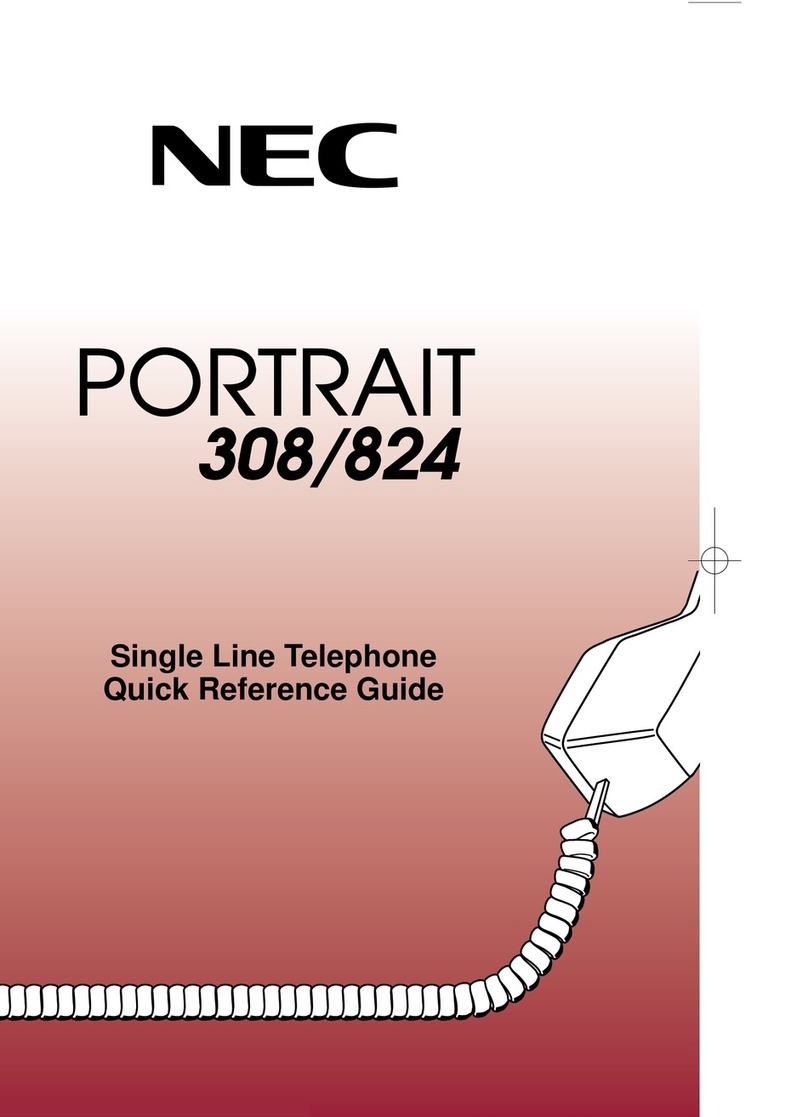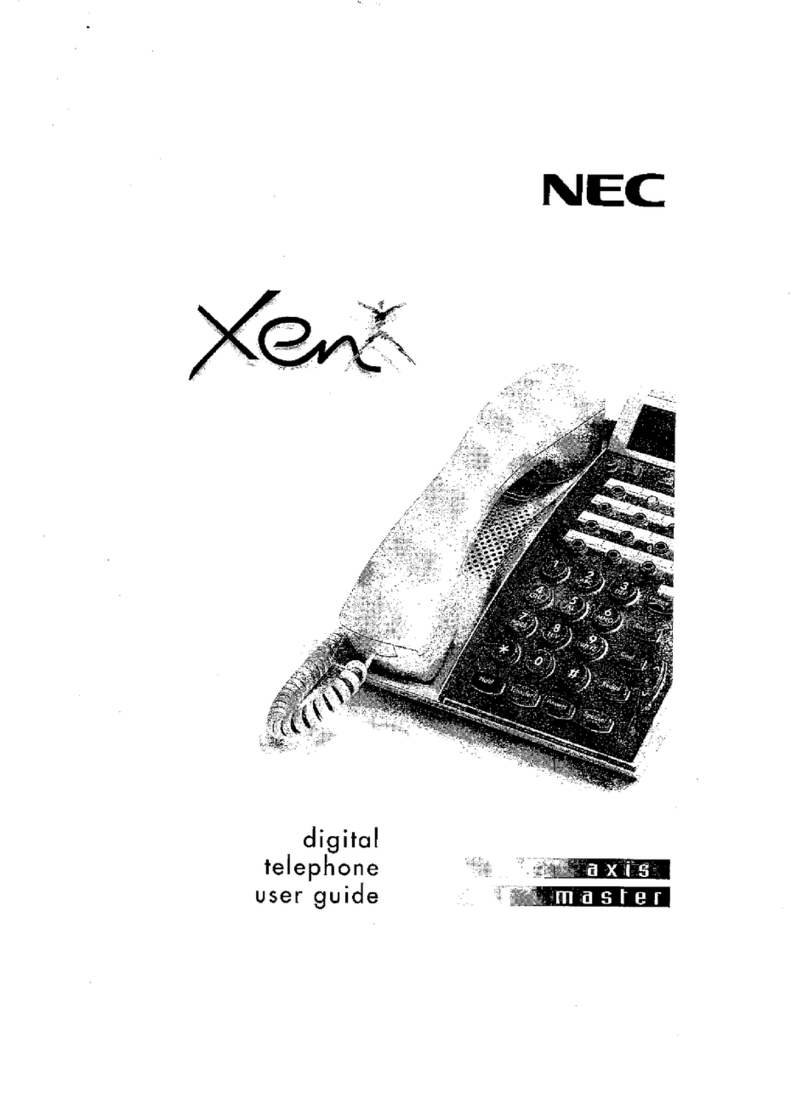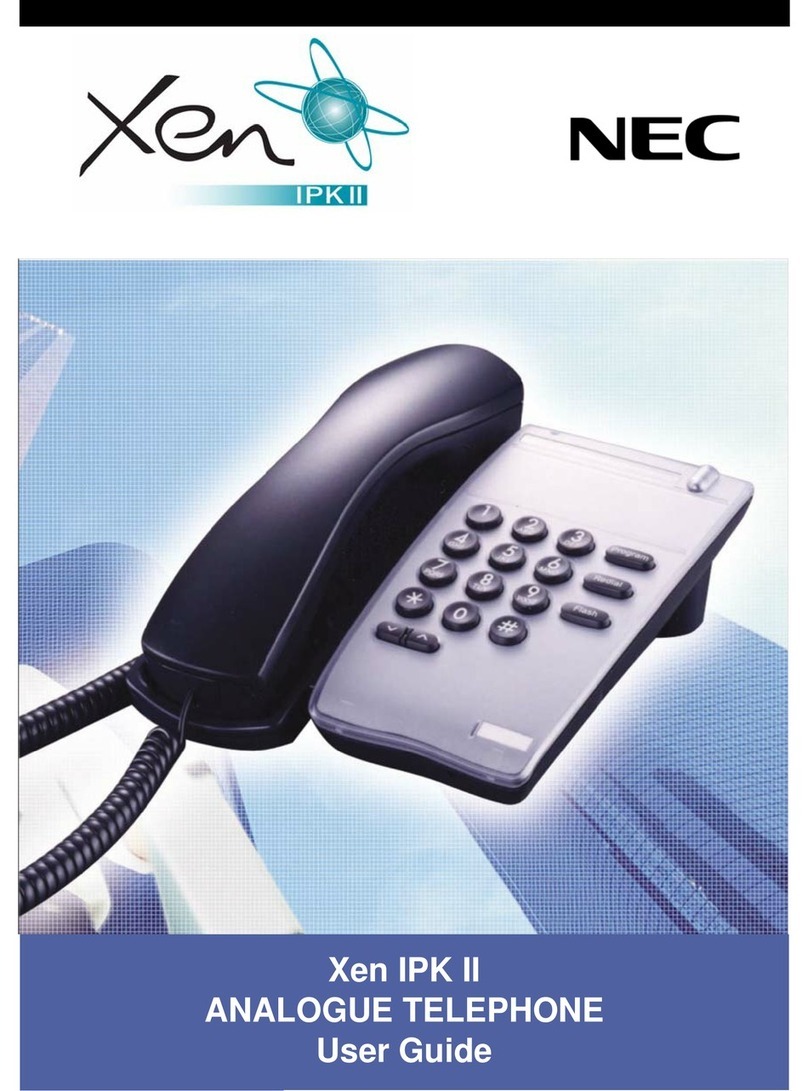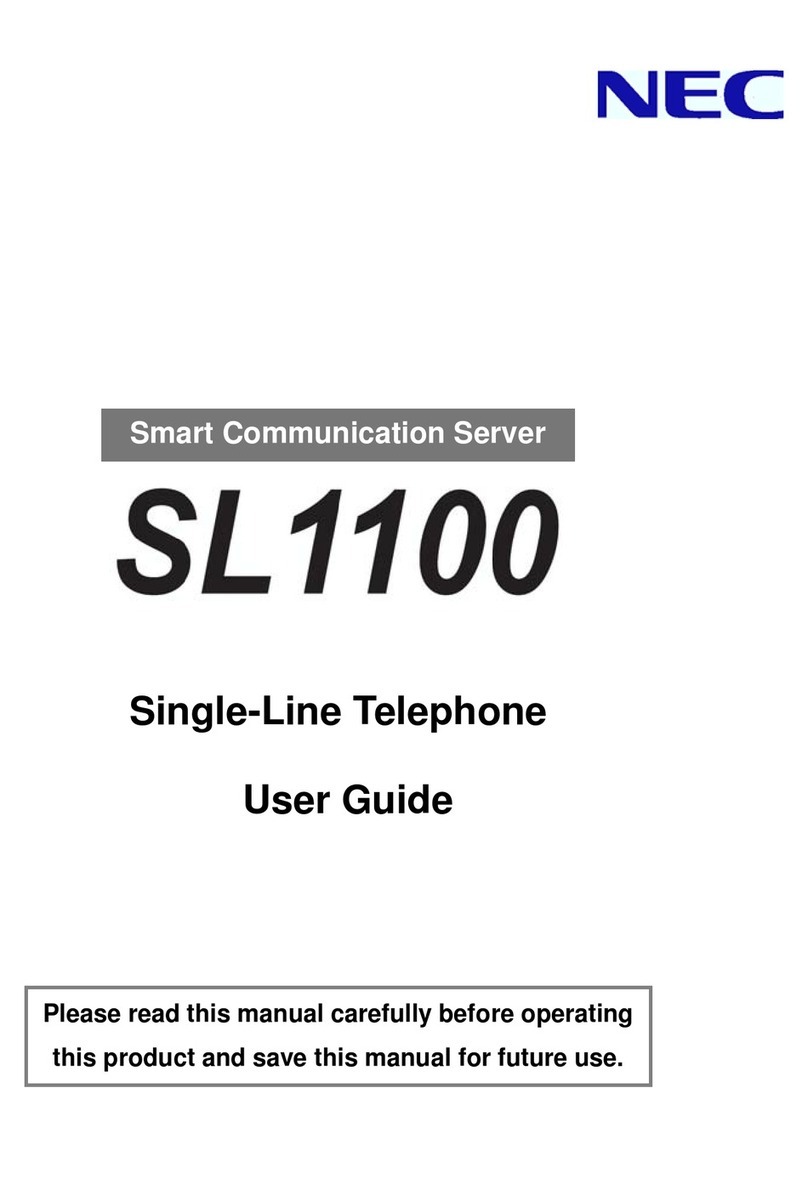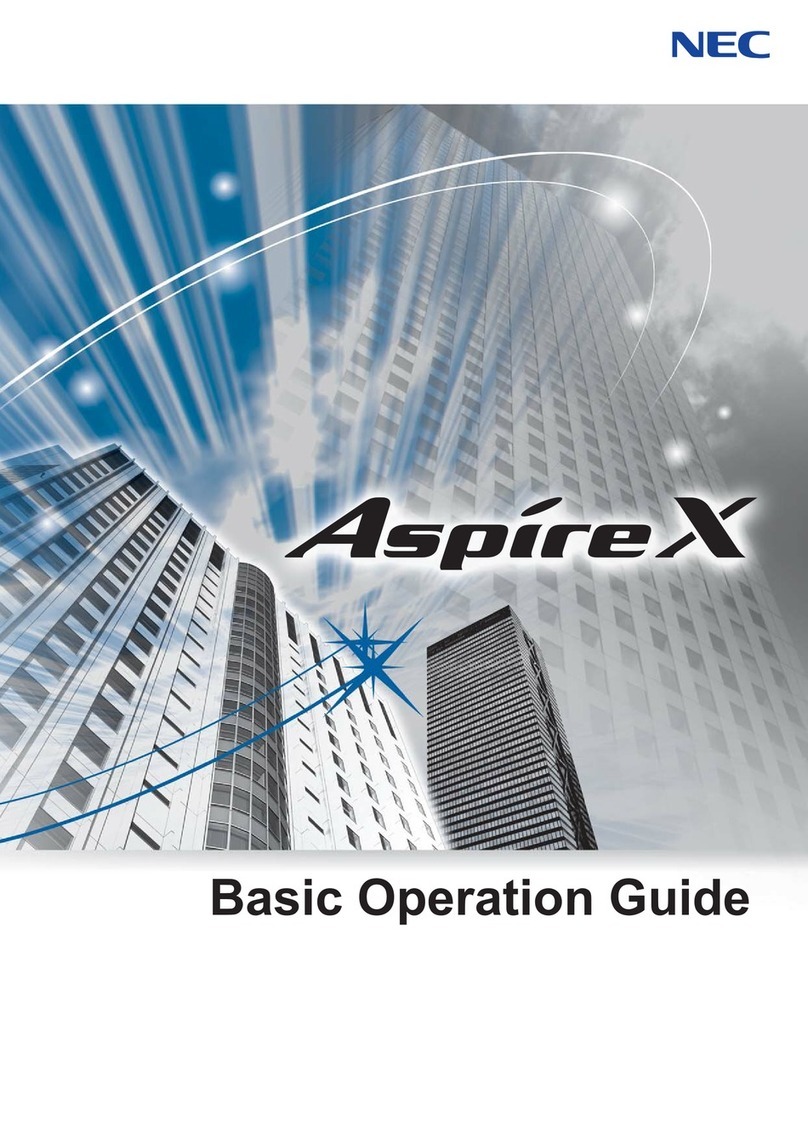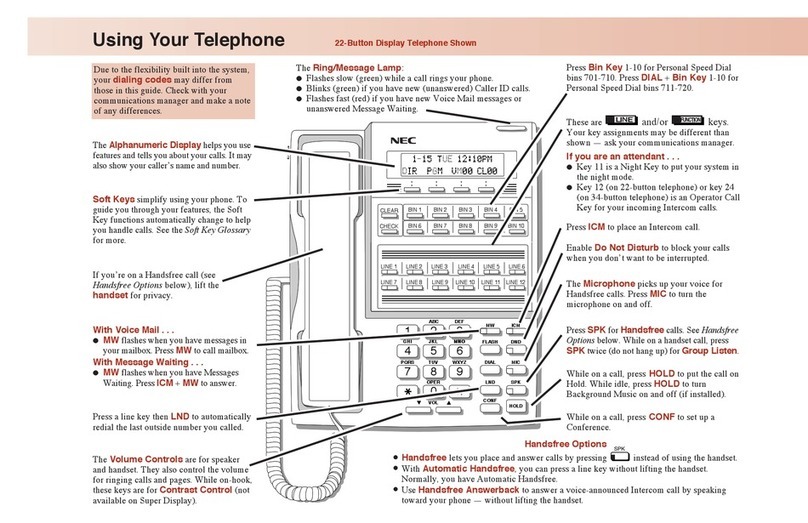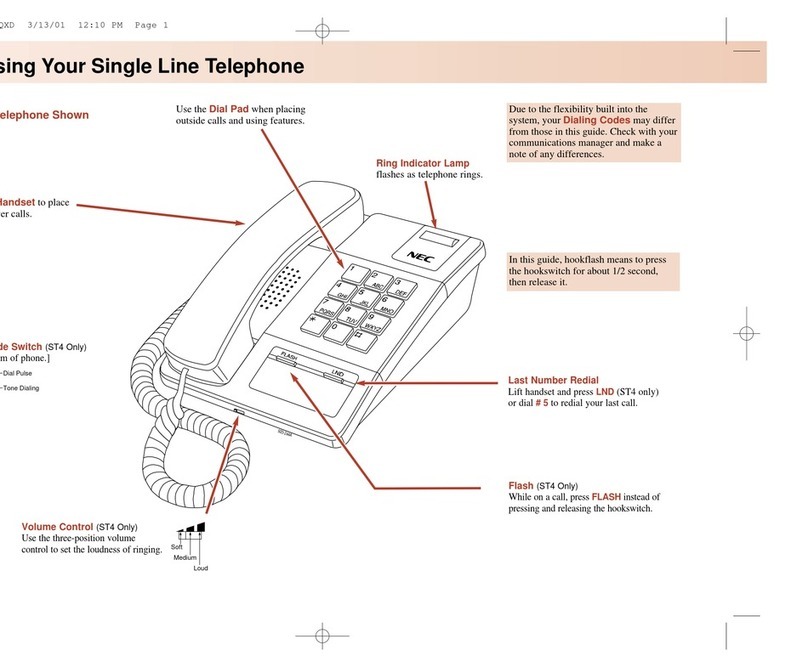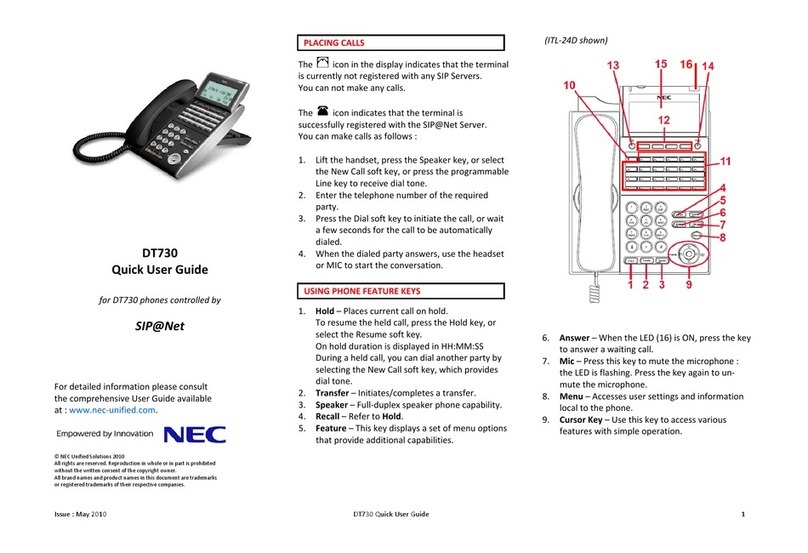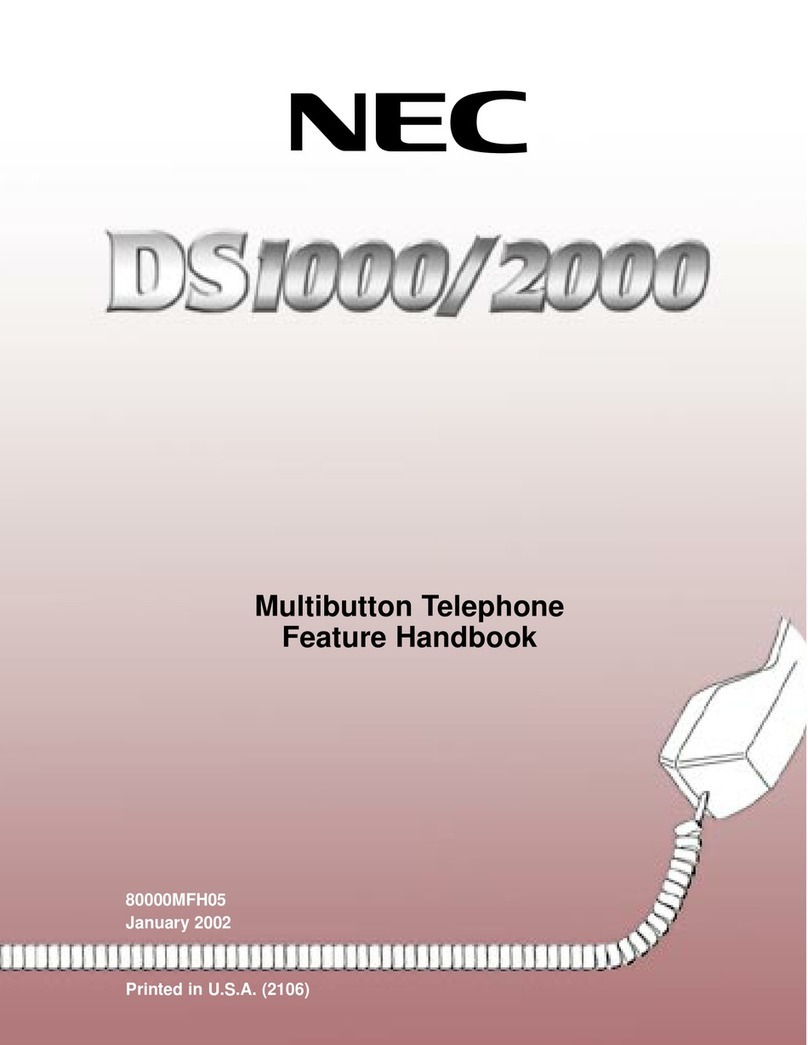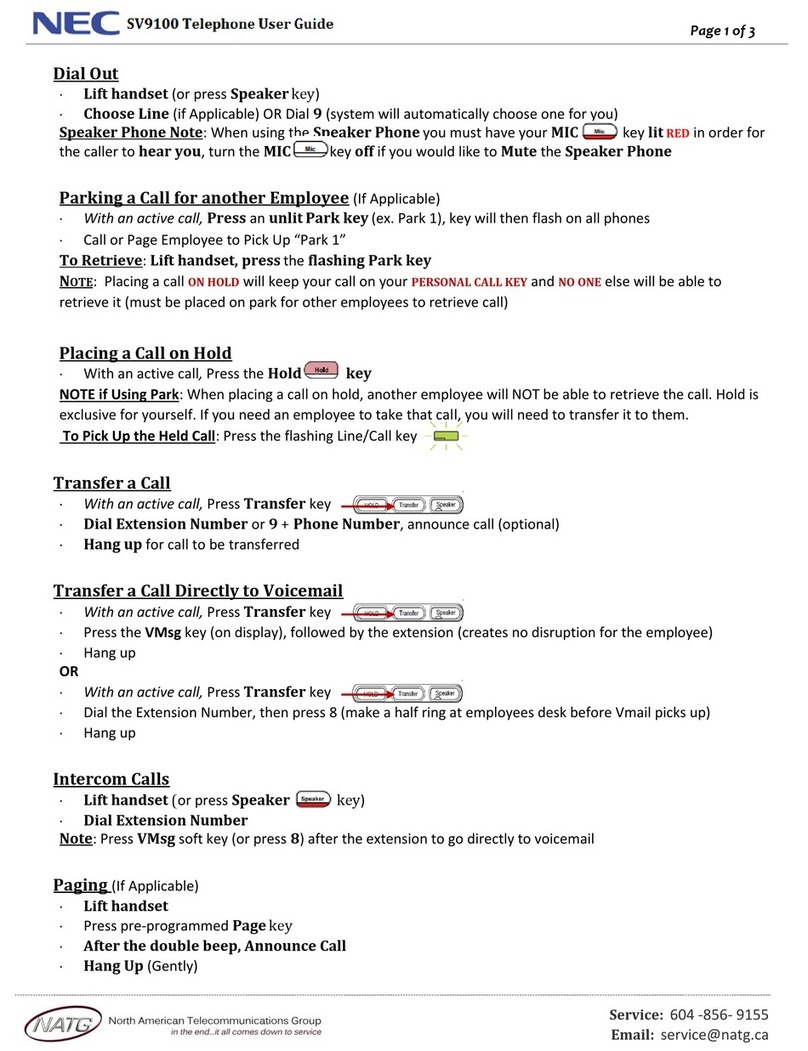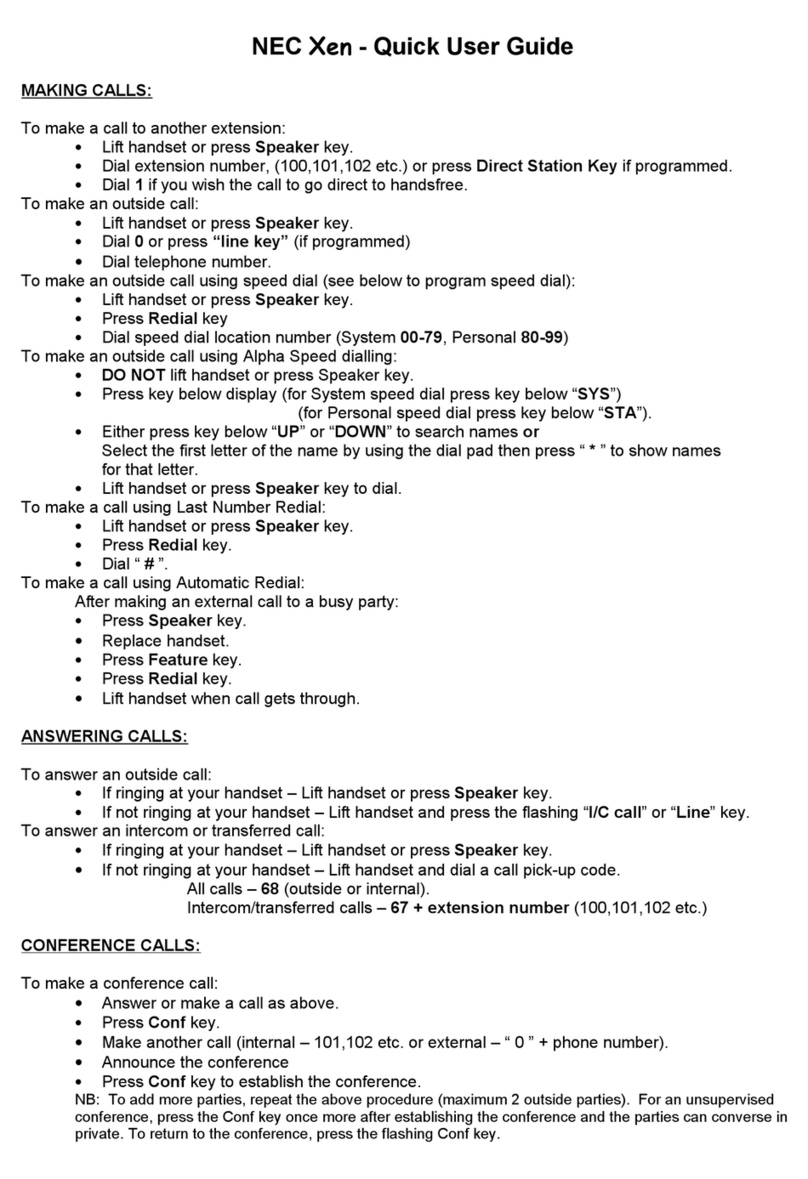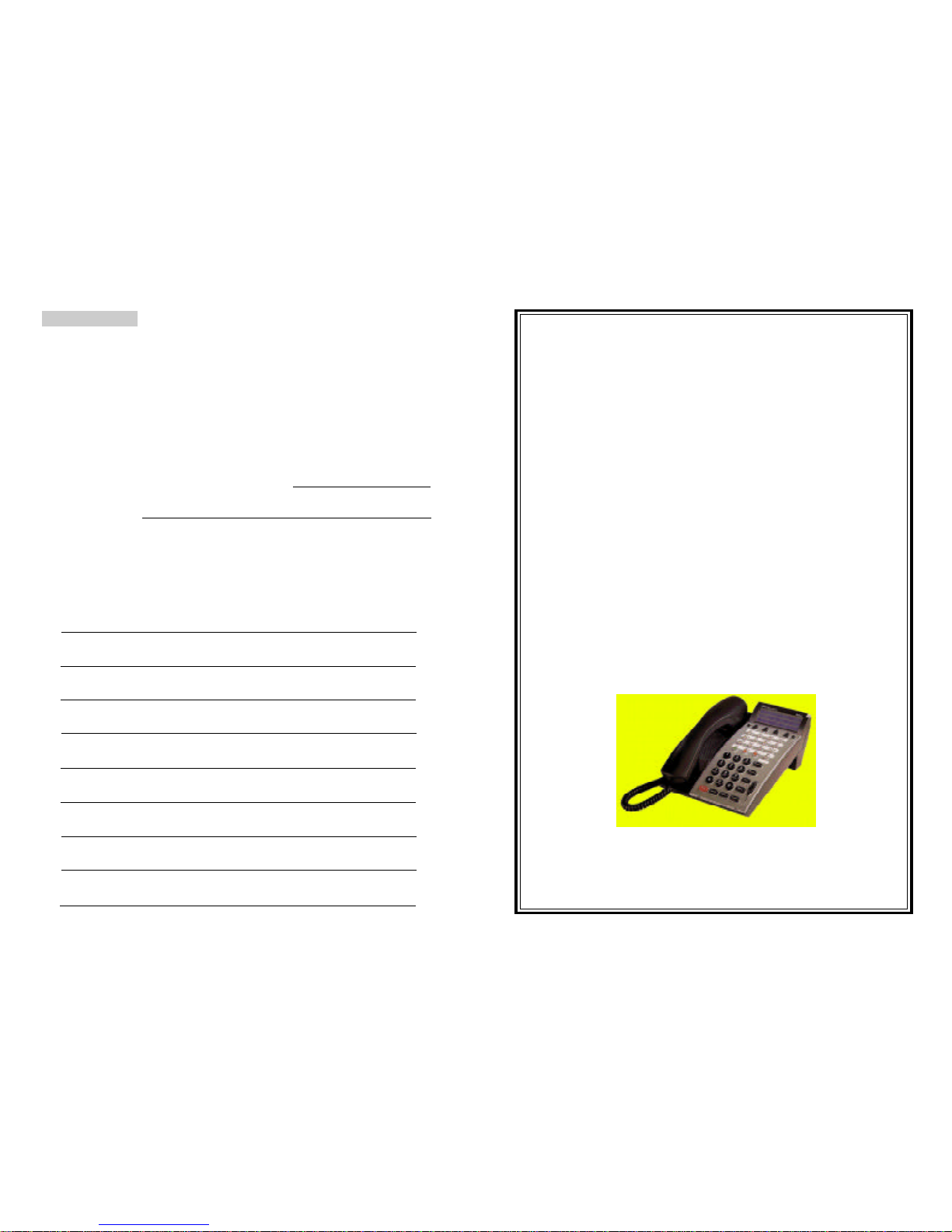TRANSFER
The transfer feature allows you to transfer a call to another
station. You can transfer a call to another station on
campus, a station at another campus or District Office, or a
number outside the MCCCD.
To transfer a call:
1. Depress the TRANSFER button once. Do not place a
call on hold (receive service tone).
2. Dial the transfer number and stay on the line. Three
things may happen when you transfer a call:
1. The party at the transfer station will answer. You
then may converse with the person at the transfer
station (i.e. "I have a transfer call for you"). The
caller you are transferring has been placed "on hold"
by the system and cannot hear your conversation
(exception: calls being transferred to the console
operator are not placed on hold, and the caller will
hear everything you and the operator say). After
announcing the call, hang up. The call will then be
connected to the transfer station.
2. You will encounter a busy signal or no answer at
the transfer station. To retrieve a transfer call,
depress the TRANSFER button once. You will be
reconnected to the caller and then can try another
station or ask the caller to place the call later.
3. You may inadvertently dial the wrong number. If
you realize you have dialed the wrong number
before the transfer station answers, depress the
TRANSFER button once to cancel the transfer and
retrieve the call. If the party at the "wrong" station
answers, ask them to hang up, and you will be
reconnected to the caller.
Note: If you transfer a call and do not stay on the line to
ensure that the transfer was completed, the call may be
returned to you. For example, if the transfer station is busy
and you hang up without realizing it is busy, automatic call
back will be initiated and the call will be returned to your
station. The same thing happens if there is no answer at the
transfer station; automatic call back will be initiated.
To transfer a call to another station location within the
District, use the 5-digit extension.
To transfer a call to a number outside the District, dial 9and
then the transfer number.
UP/DOWN
The UP/DOWN key is an adjustment feature. This function
key allows you to adjust the contrast of the LCD display,
adjust the speaker/receiver volume, and allows you to adjust
the ringer volume of your terminal.
To adjust the LCD Contrast:
1. Depress the Up or Down arrow key when the terminal is
idle.
To adjust the Speaker/Receiver Volume:
1. Depress the Up or Down arrow key during conversation.
To adjust the Ringer Volume:
1. Depress the Up or Down arrow key during ringing.
The NEC Dterm Series E digital terminals have several
indicator lamps. An explanation of the different lamps is as
follows: