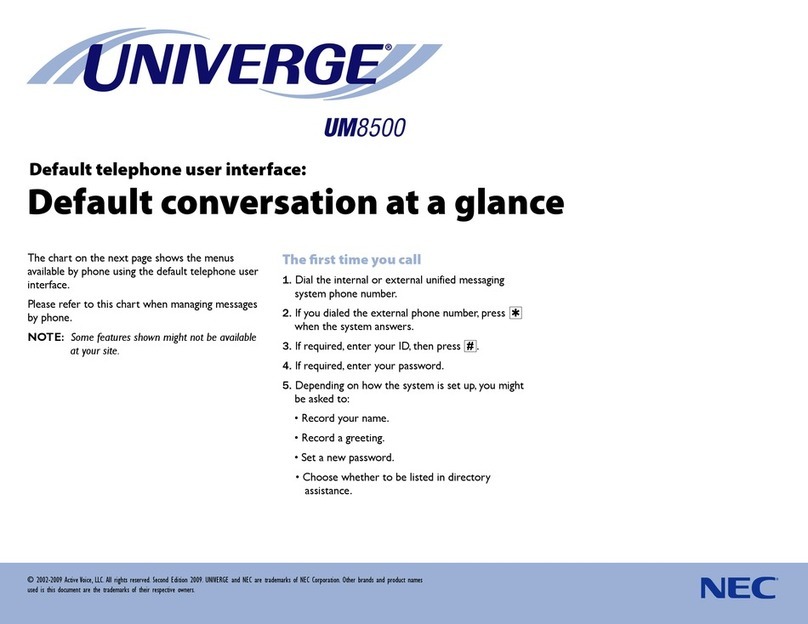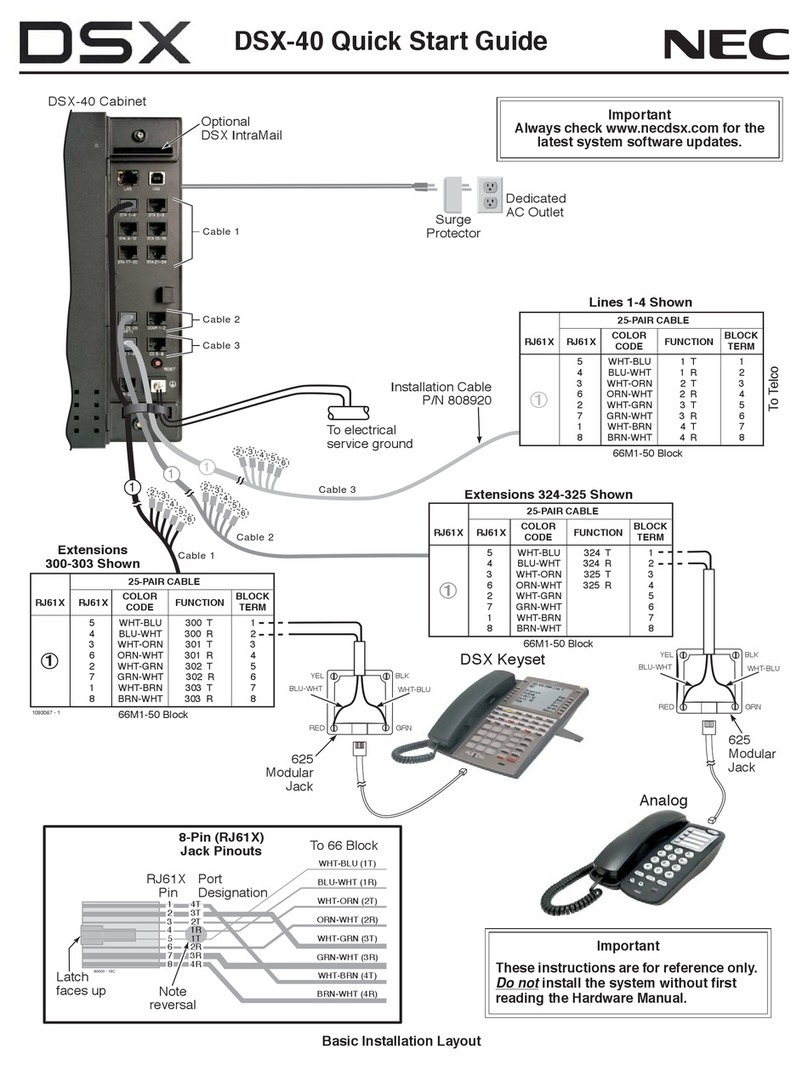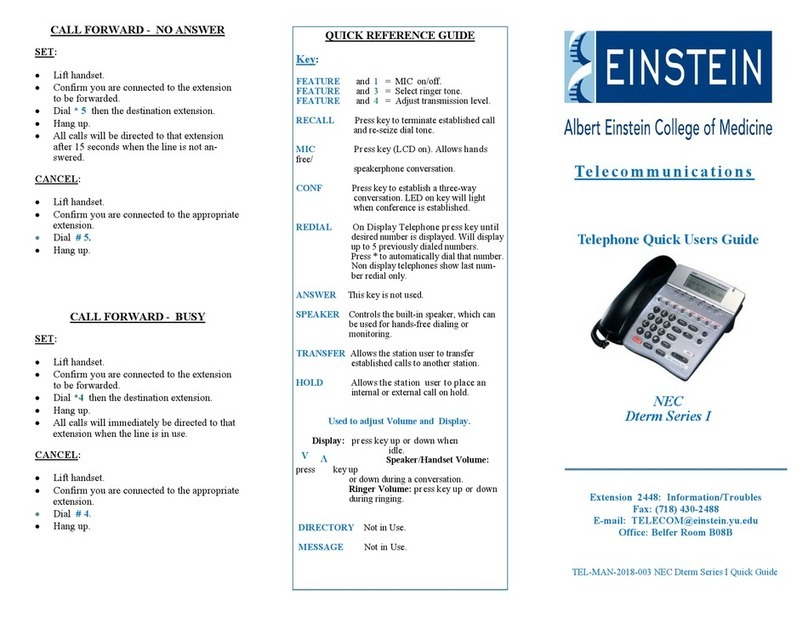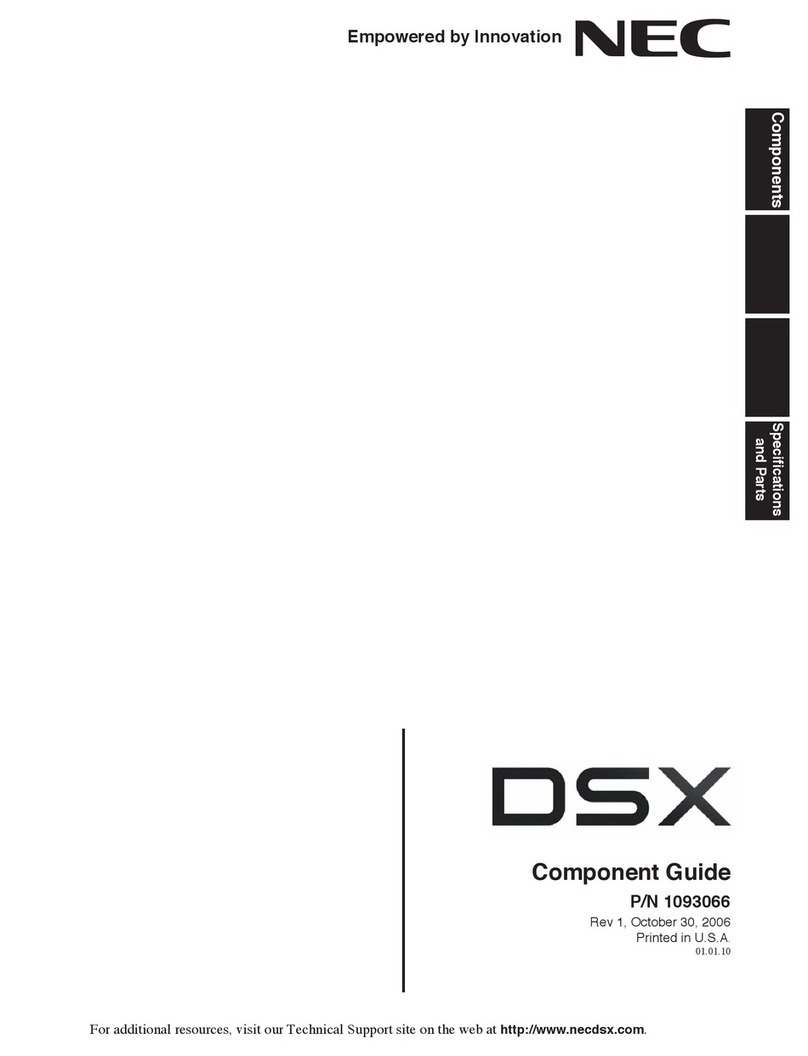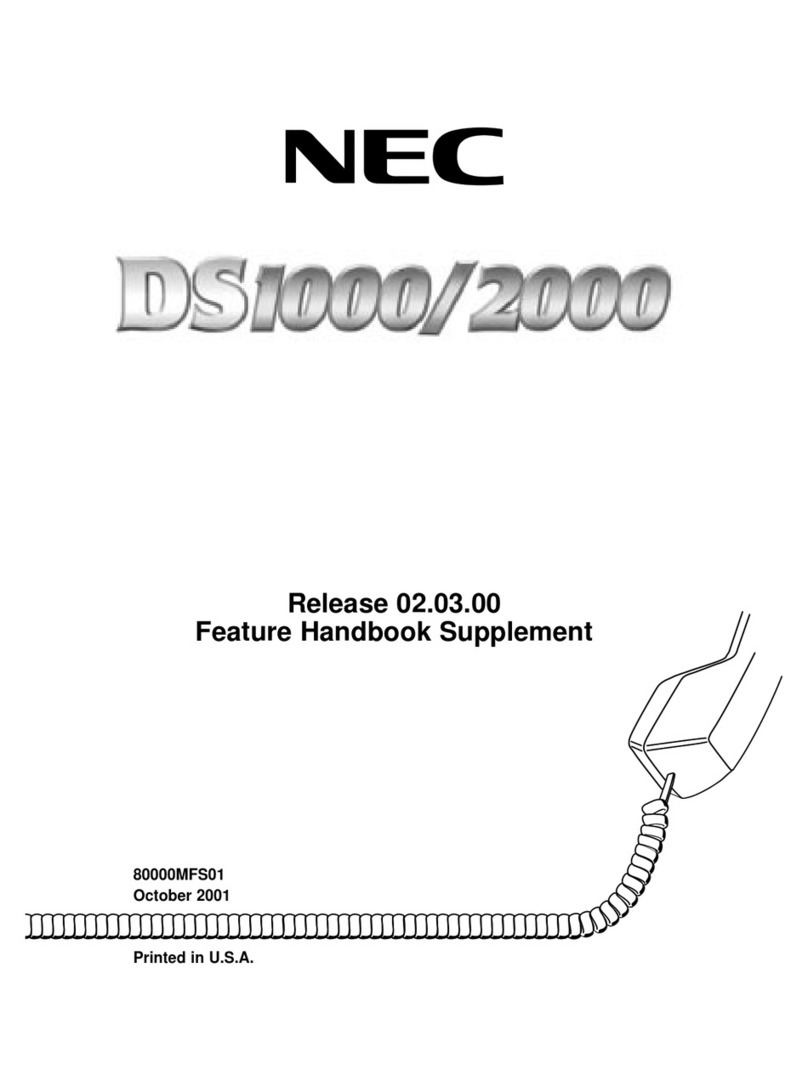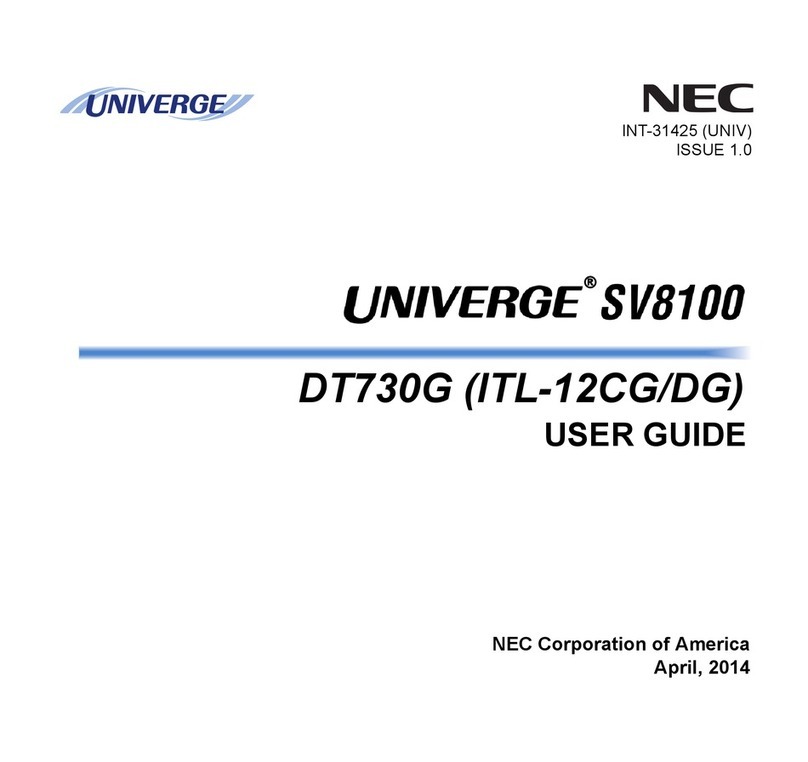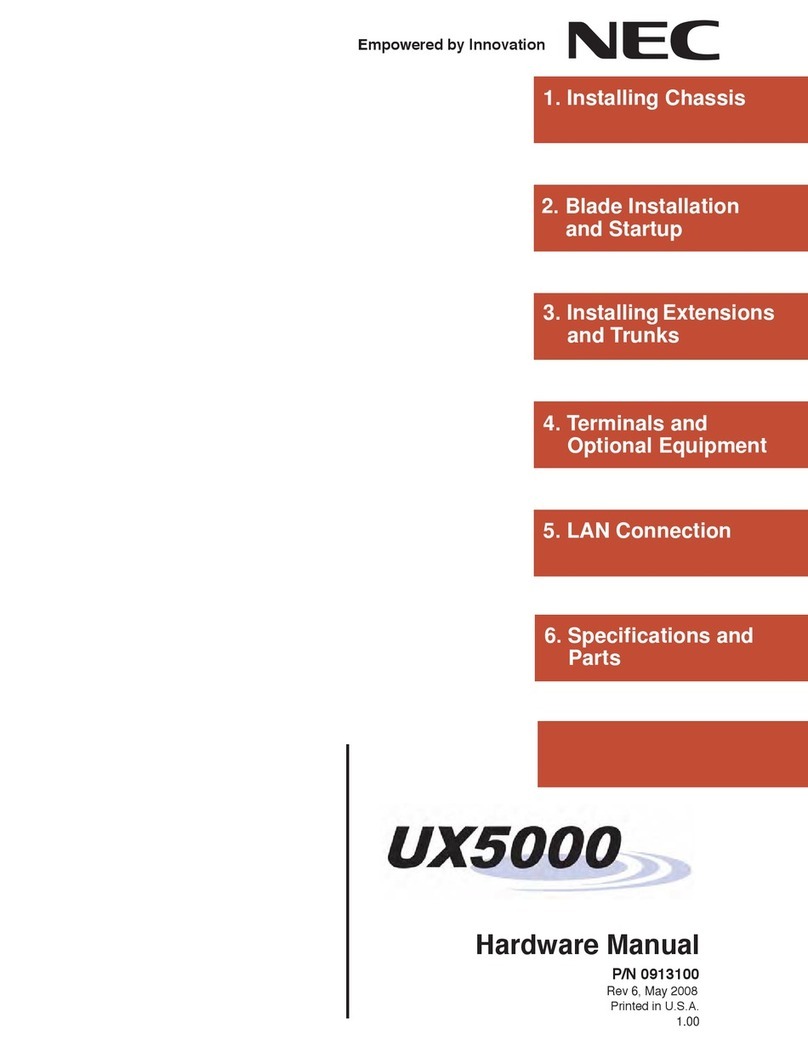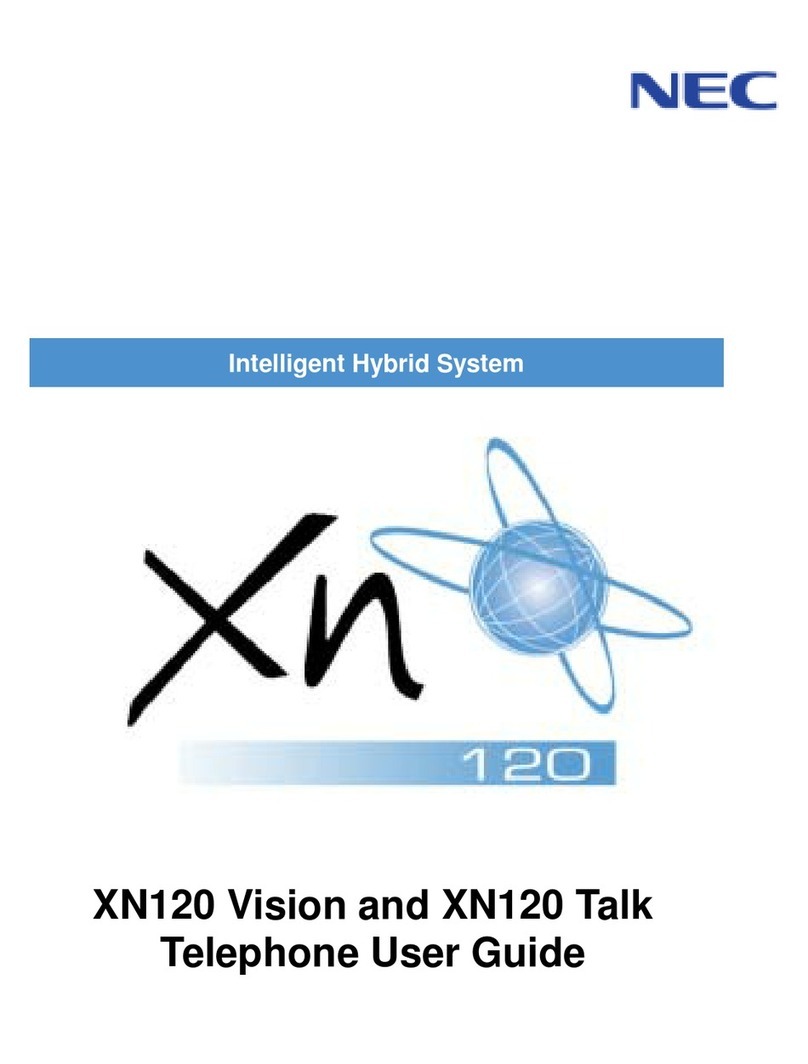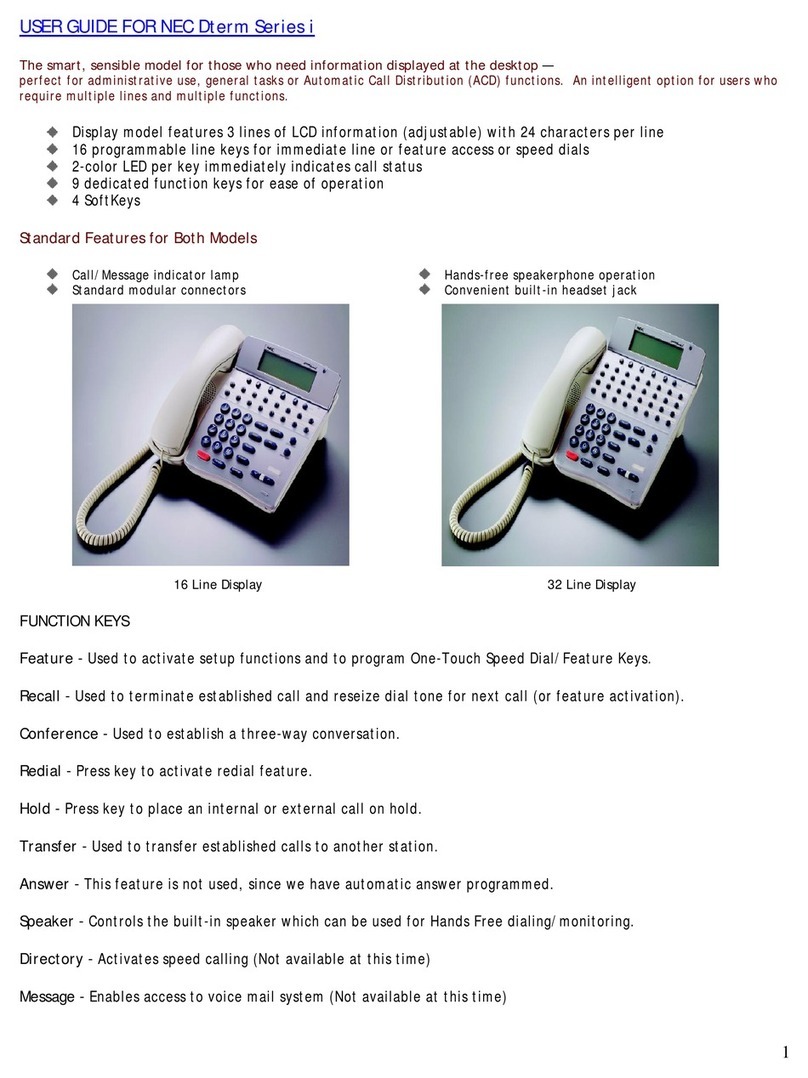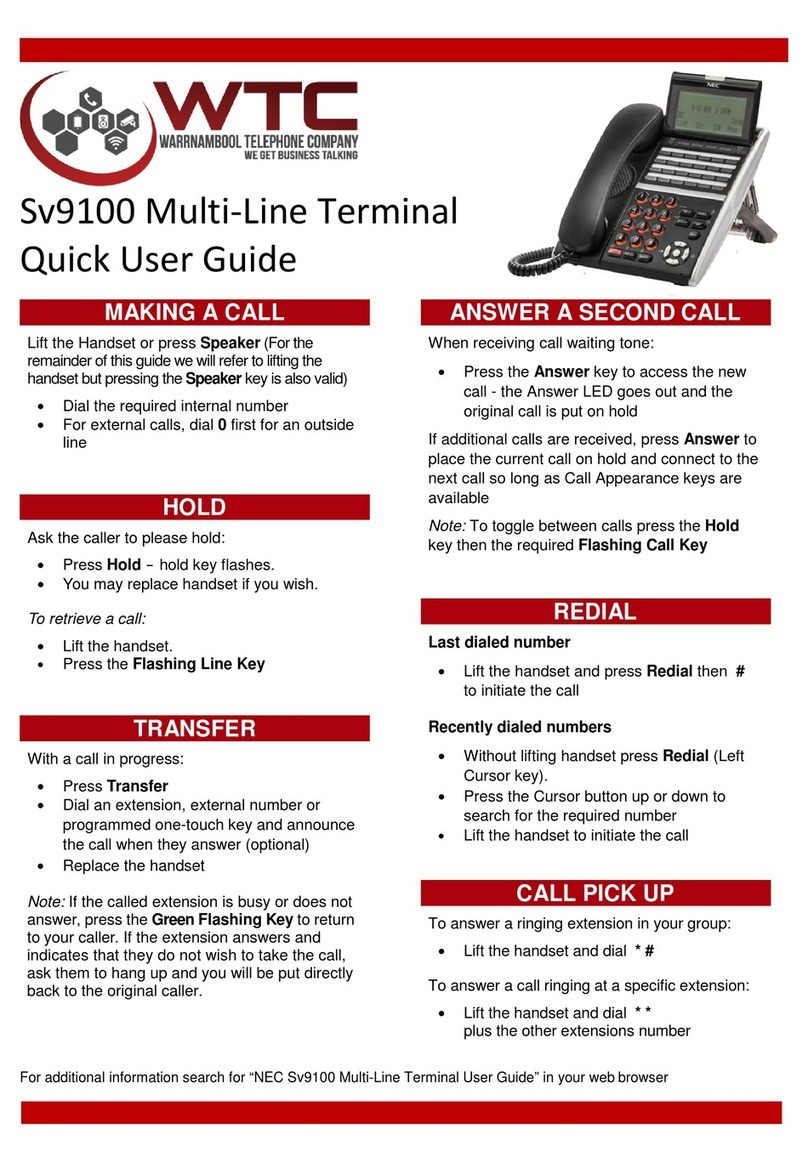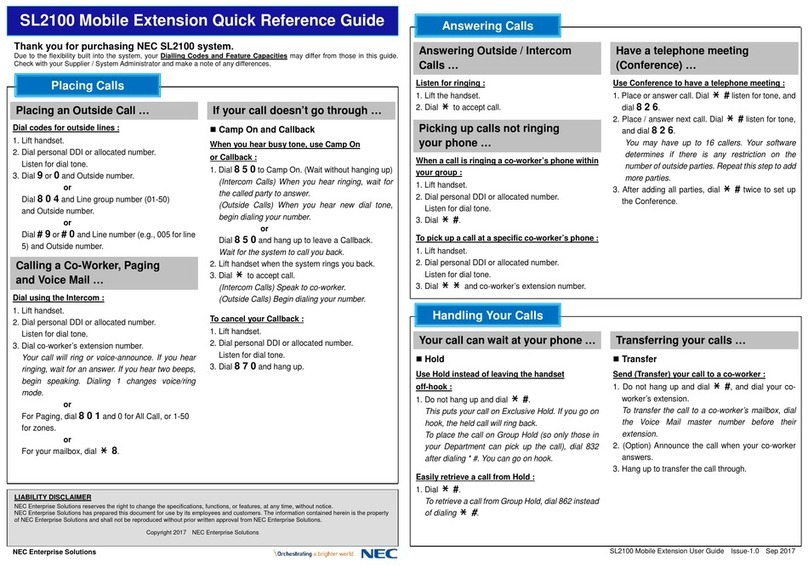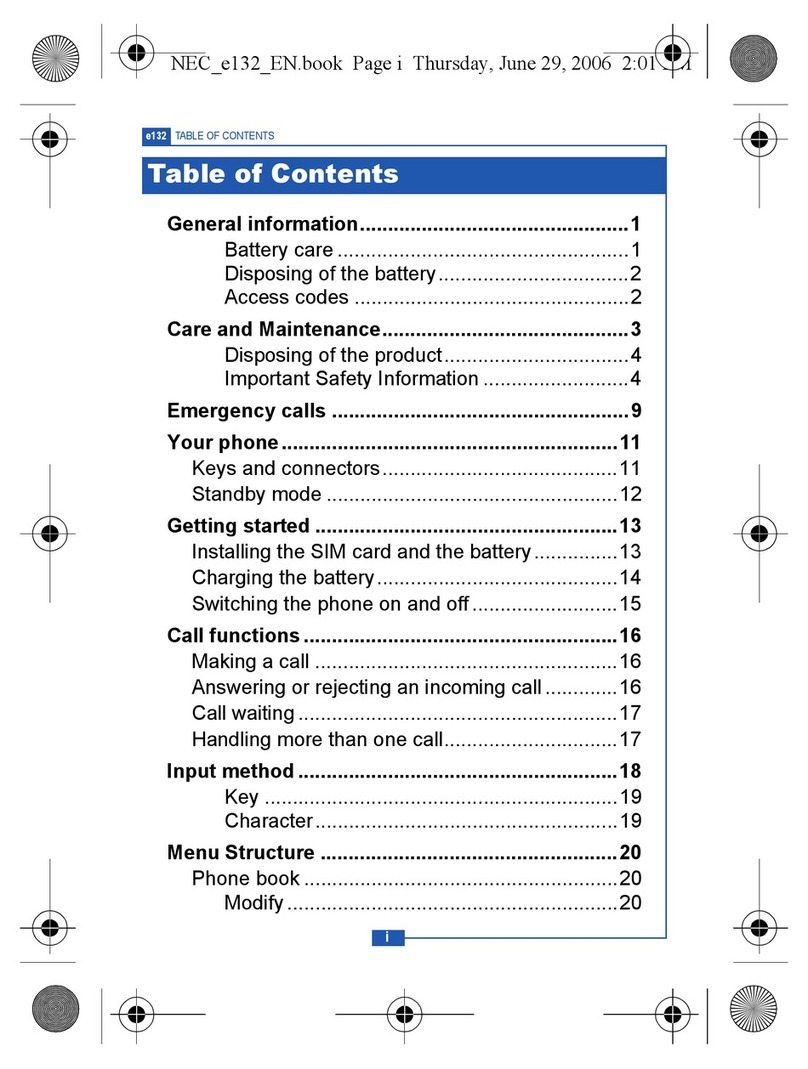3
pad to enter a new backlight timeout (in seconds) and press the
OK softkey.
CALL HISTORY
You can view information about Missed Calls, Received Calls
and Placed Calls on your telephone.
The phone stores call information for the most recent 50 calls,
displaying the newest entries first. For multiple phone calls from
the same telephone number, the most recent time and date
information for that number is shown. If you have a Personal
Directory entry that matches a number in your Call History, the
name from the Personal Directory is shown.
The / icon indicates a missed call, and depending on the
administrator’s configuration of your phone, the Call Indicator
Lamp may light. This icon and the Call Indicator Lamp are
cleared after you check the Call History.
To view Missed Calls:
1. Press the Menu key.
2. Select 2Call History.
3. Select 1Missed Calls.
4. Use the Up and Down softkeys or the dUp/bDown
keys on the cursor pad to scroll through the missed call infor-
mation.
To view Received Calls:
1. Press the Menu key.
2. Select 2Call History.
3. Select 2Received Calls.
4. Use the Up and Down softkeys or the dUp/bDown
keys on the cursor pad to scroll through the received call
information.
To view Placed Calls:
1. Press the Menu key.
2. Select 2Call History.
3. Select 3Placed Calls.
4. Use the Up and Down softkeys or the dUp/bDown
keys on the cursor pad to scroll through the placed call infor-
mation.
CALL WAITING/CONCURRENT CALLS
Note:The call waiting feature and maximum number of concur-
rent calls you can receive is determined by your system
administrator.
If you have call waiting on your phone line, you will hear a tone
in your handset and the call indicator lamp flashes when
another call on the line is waiting for consultation.
To answer the other incoming call (Call Waiting):
1. You will hear a tone that indicates you have another call. Also,
the Call Indicator Lamp on the phone will blink.
2. Do one of the following:
•To review the caller information before answering the
call: Press the Line Key, and then press the Answer key to
take the call, or press the Reject softkey to reject the call.
•To answer the call without reviewing the caller informa-
tion: Press the Answer key.
3. When you have completed the call, press the EndCall softkey
to end the call and return to your original call.
4. Press the Resume softkey to resume the original call.
To place a second call (Concurrent call):
If it is enabled by your system administrator, you can place a
new call while you are on another call. They will be treated like
two separate phone calls and you cannot switch between
phone calls.
1. Do one of the following:
• Press the Hold key to place the current call on hold, then
press the NewCall softkey to get dial tone.
• Press the Recall key to get dial tone.
2. Enter the phone number you want to call.
3. Press the Dial softkey to initiate the call, or wait a few sec-
onds for the call to be automatically dialed.
4. When you have completed the call, press the EndCall softkey
to end the call and return to your original call.
5. Press the Resume softkey to resume the original call.
To switch between calls:
• Press the Shuttle softkey to switch between the calls.
TRANSFERRING CALLS
To transfer a call:
• Consult with the other party (Attended Transfer)
1. While on a call press the Transfer key.
2. Use the key pad to dial the telephone number to which the
held call is to be transferred.
3. If you want all three parties to speak together, then a 3-way
call can be established by pressing the Conf or Conference
softkey.
4. If you decide not to complete the transfer, then the call can be
terminated by pressing the EndCall softkey.
5. You can complete the transfer by pressing the Transfer key.
• Transfer without consulting with the other party (Blind
Transfer)
1. While on a call press the Transfer key.
2. Press the Blind softkey, then use the use the key pad to dial
the telephone number to which the held call is to be trans-
ferred.
3. You can complete the transfer by pressing the Transfer key.