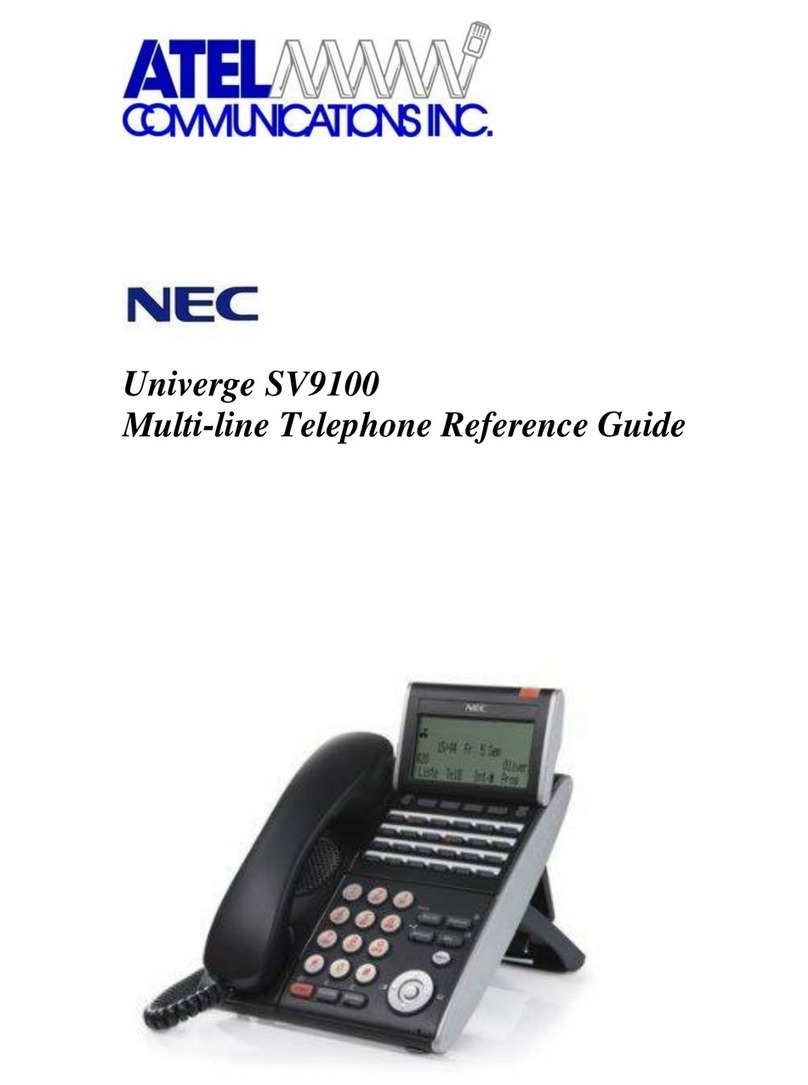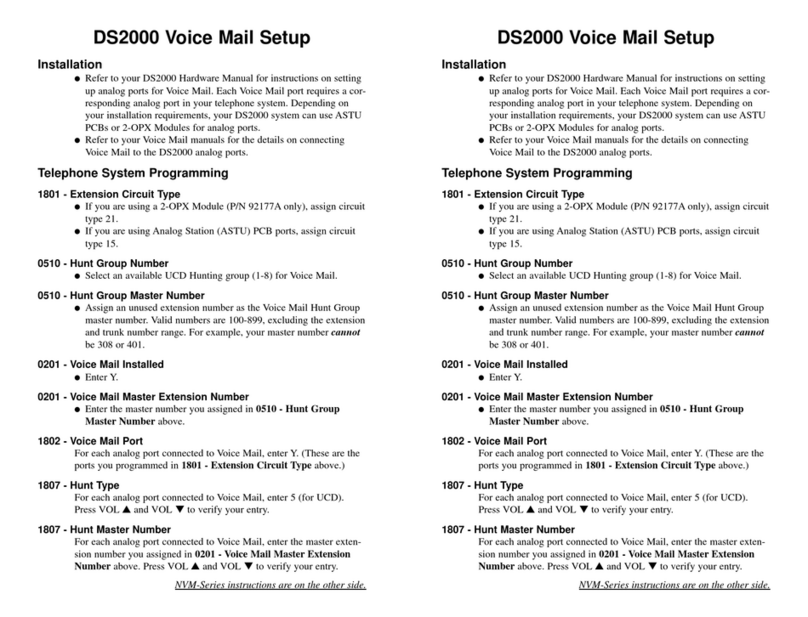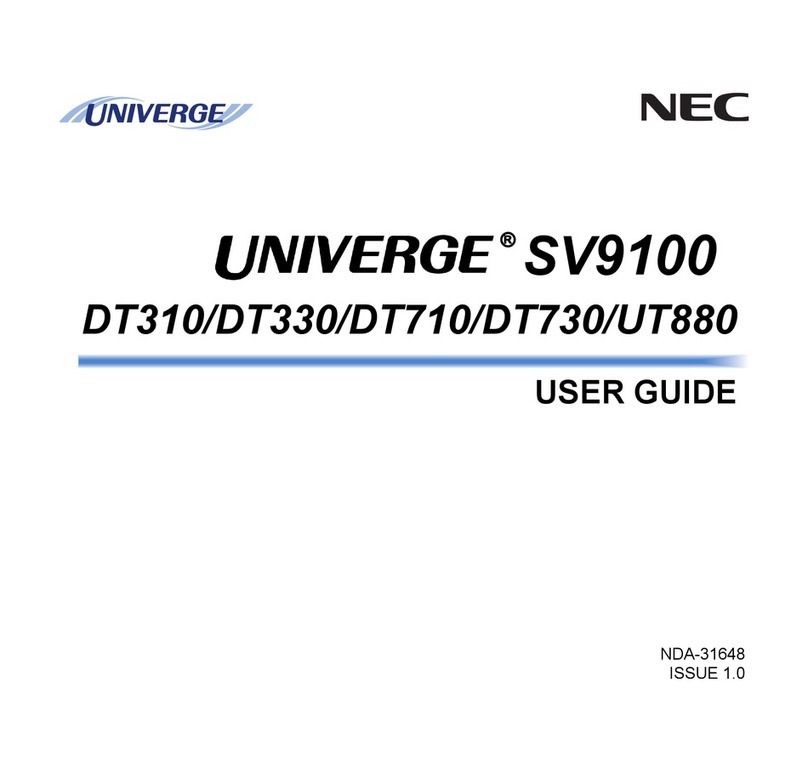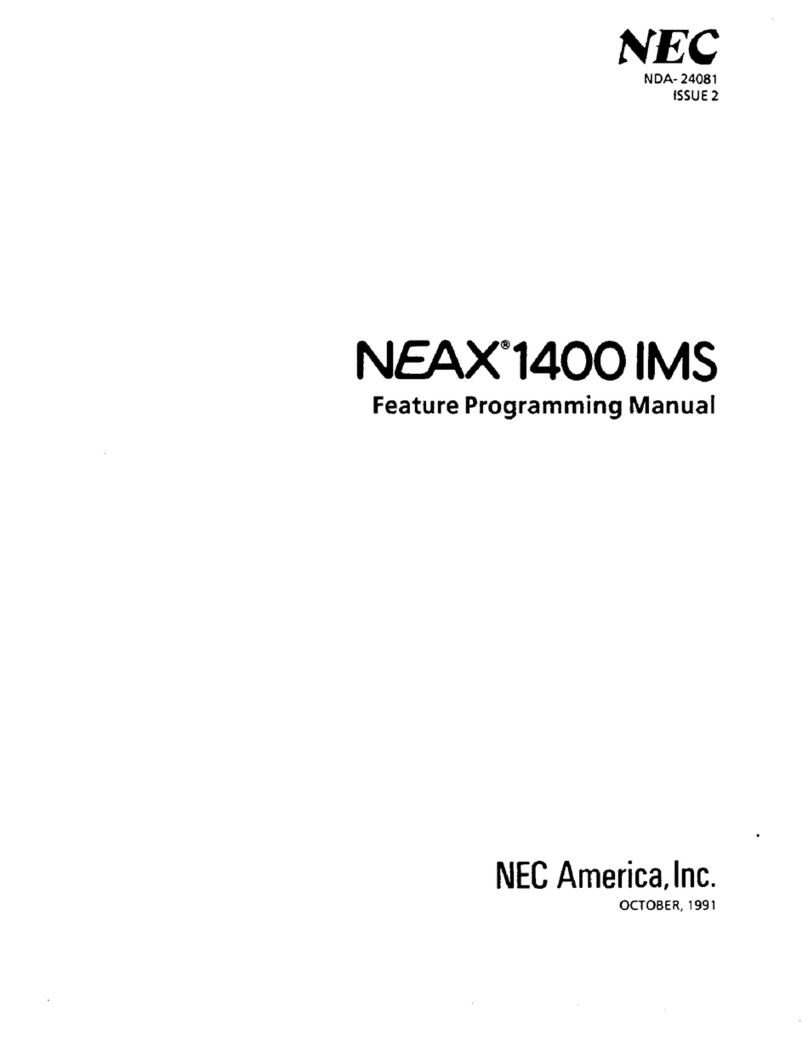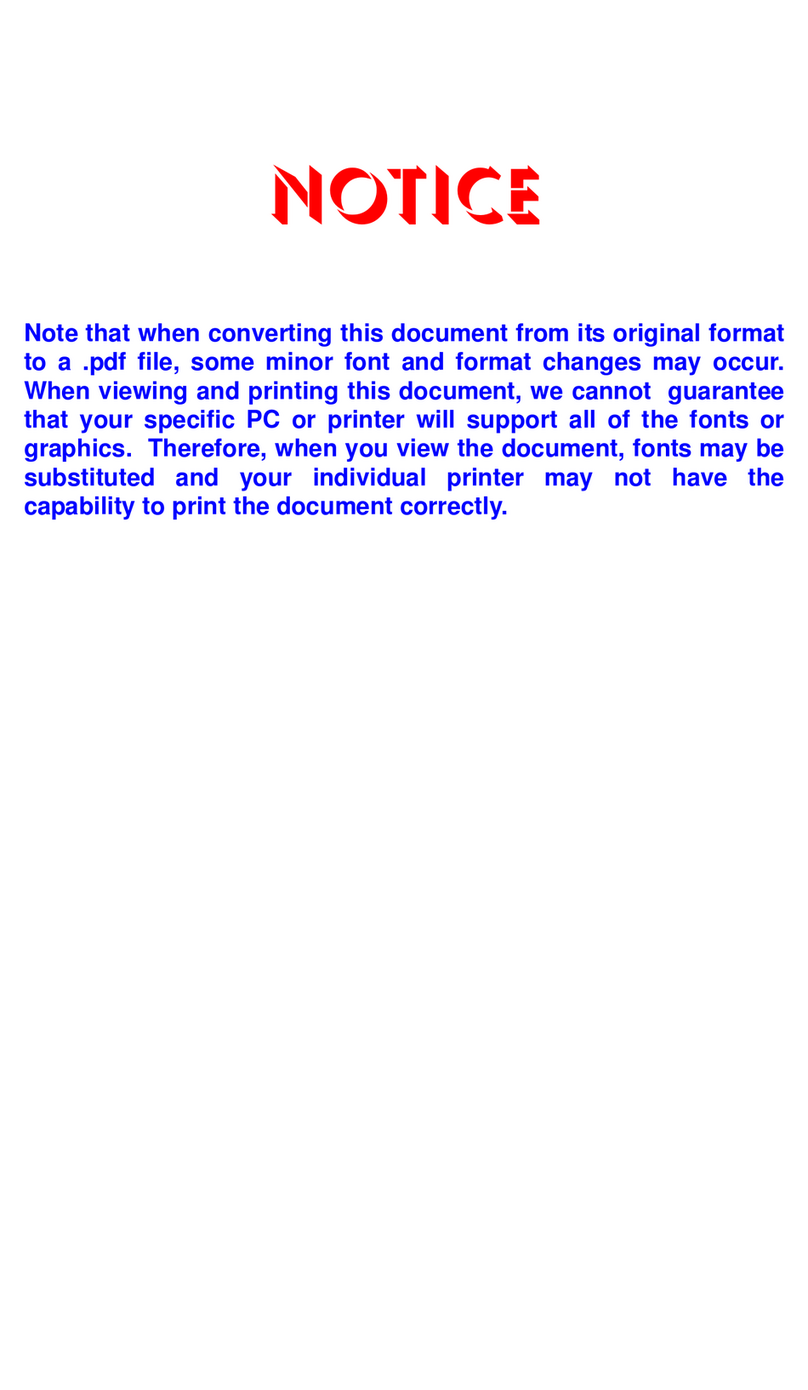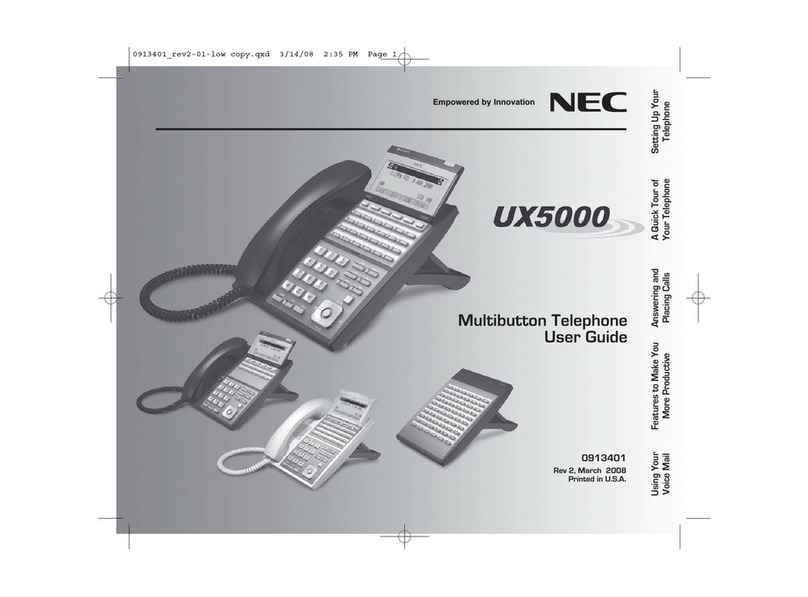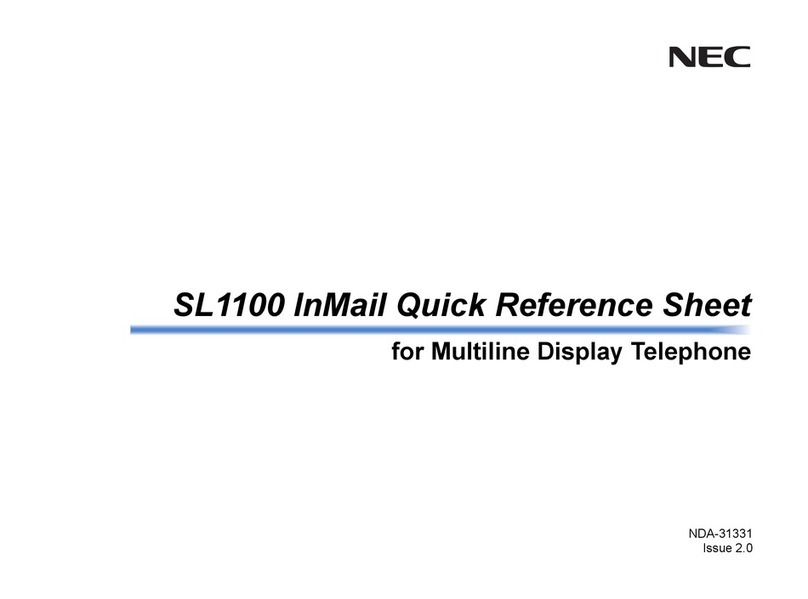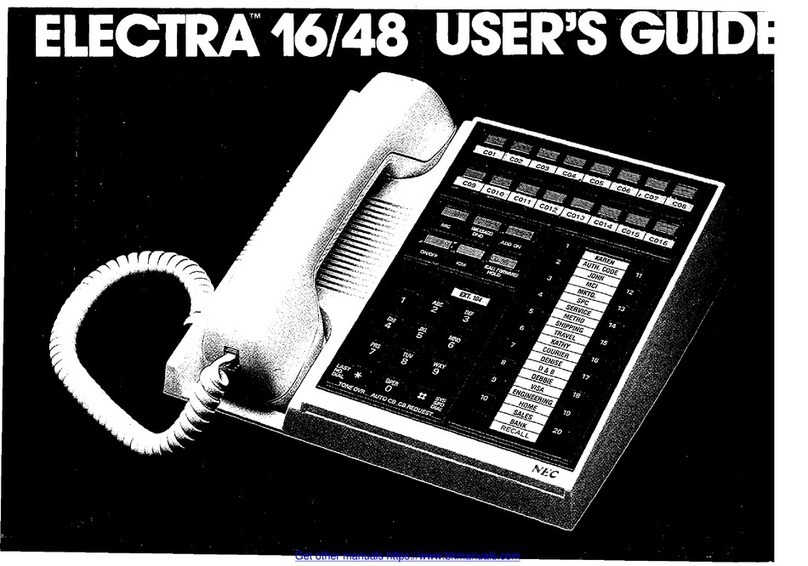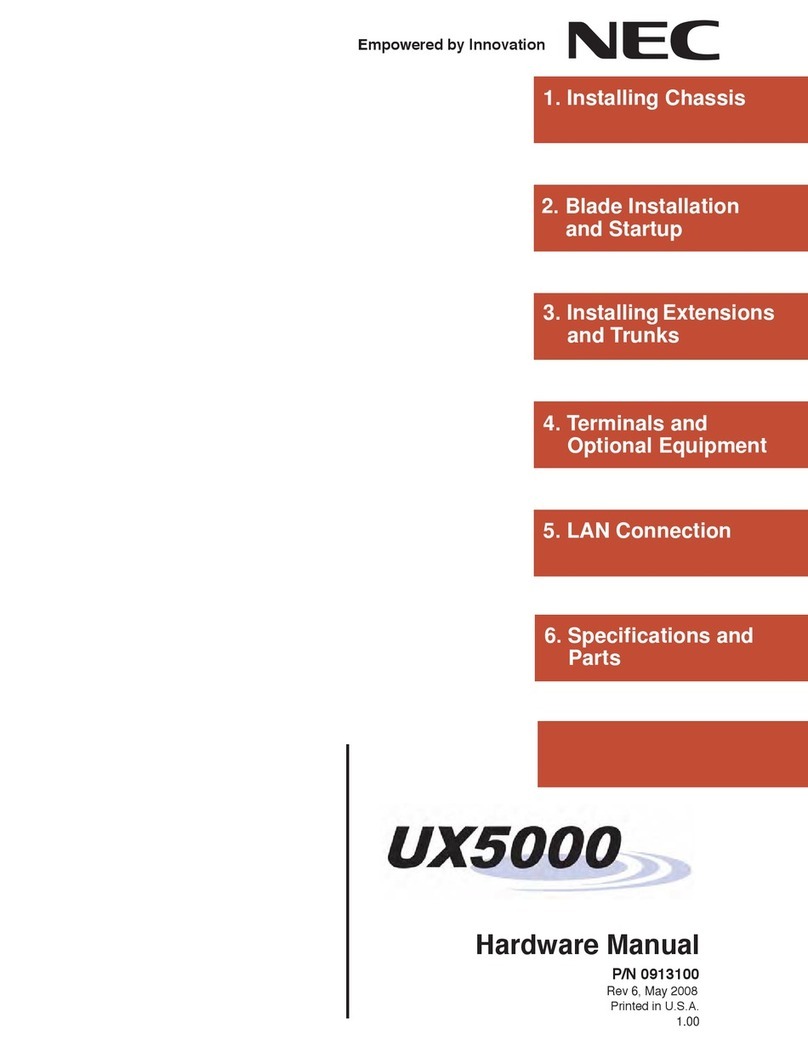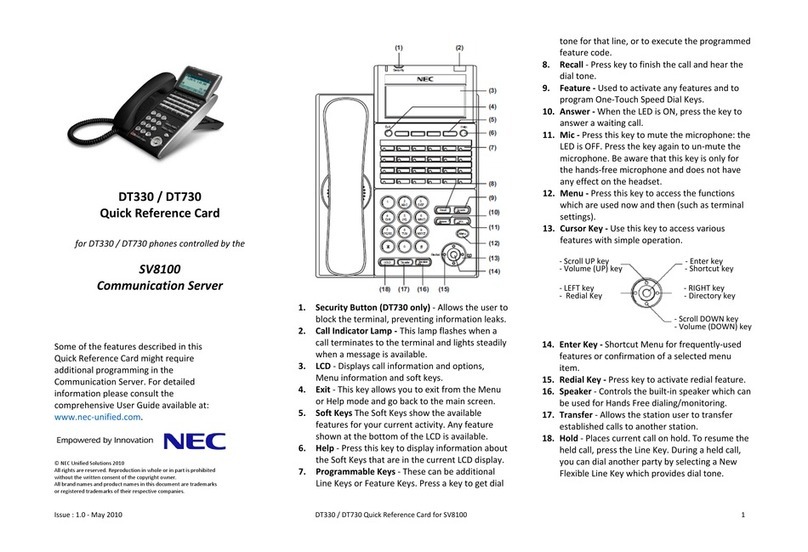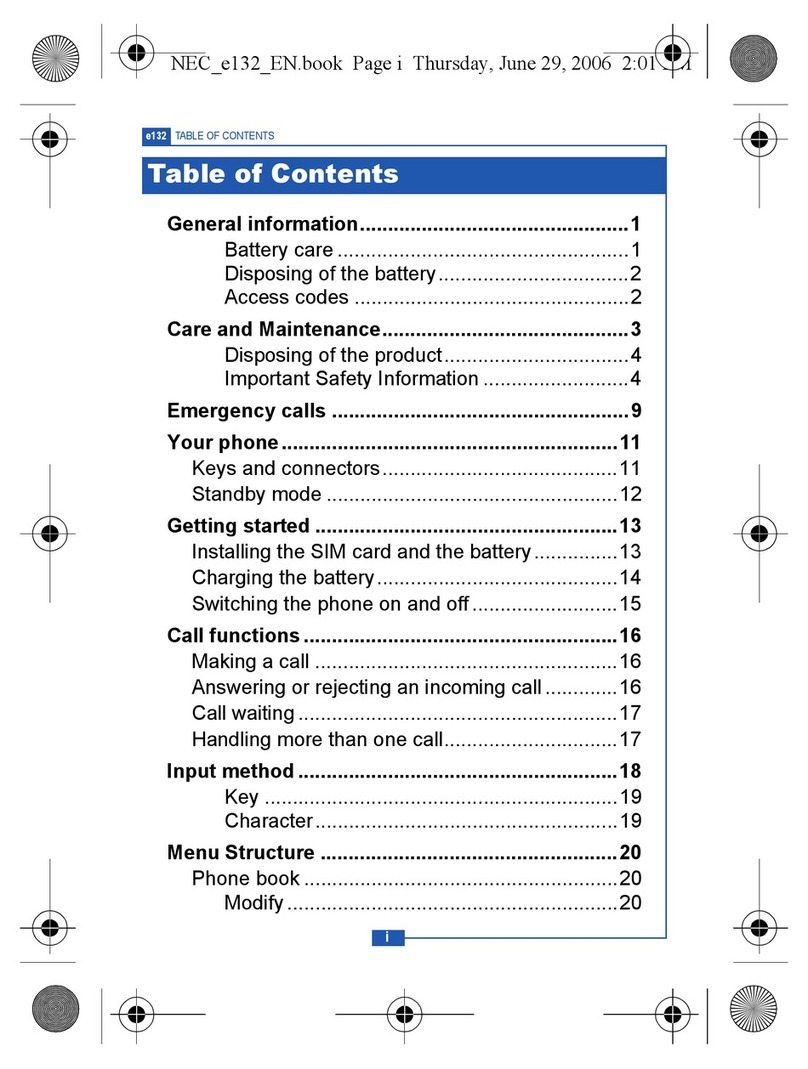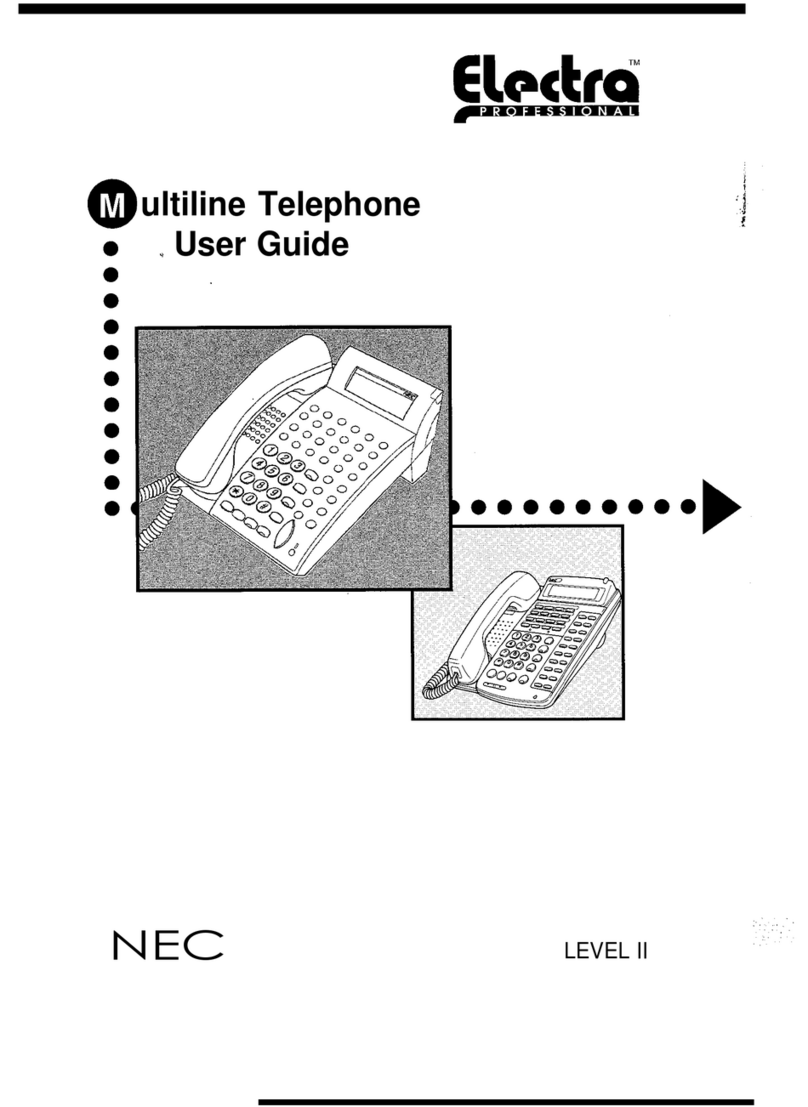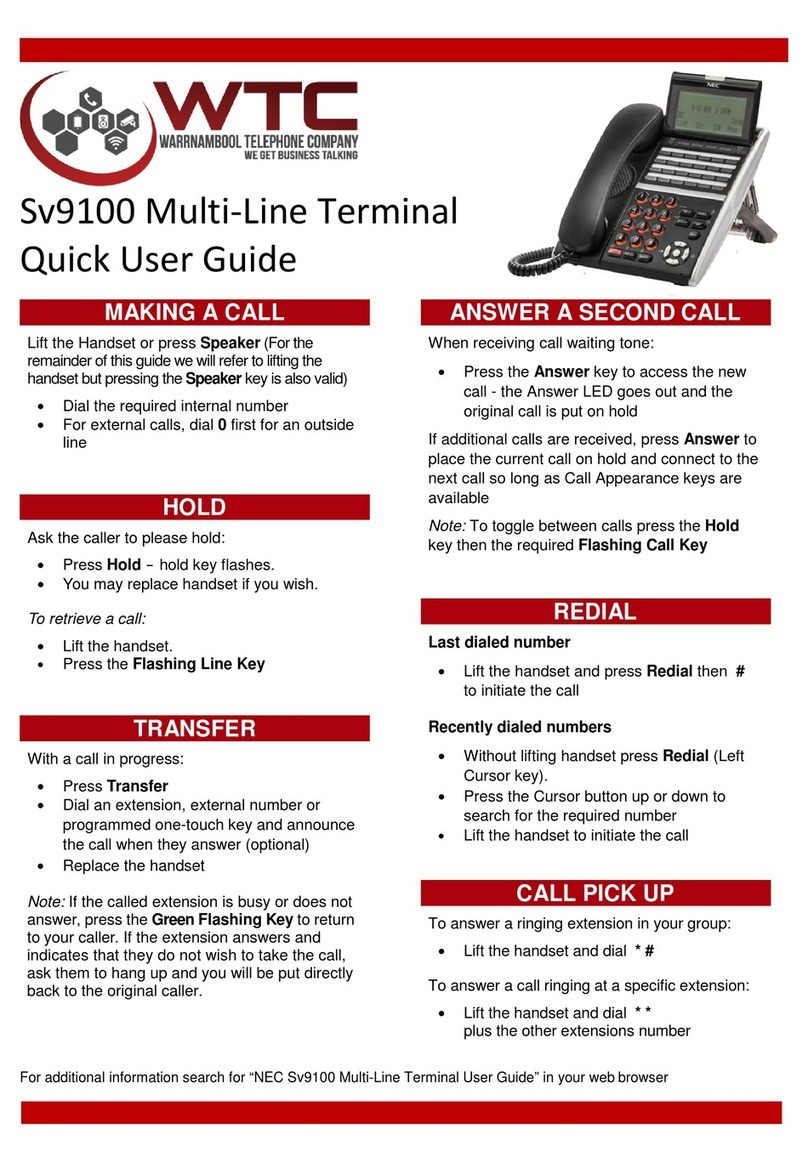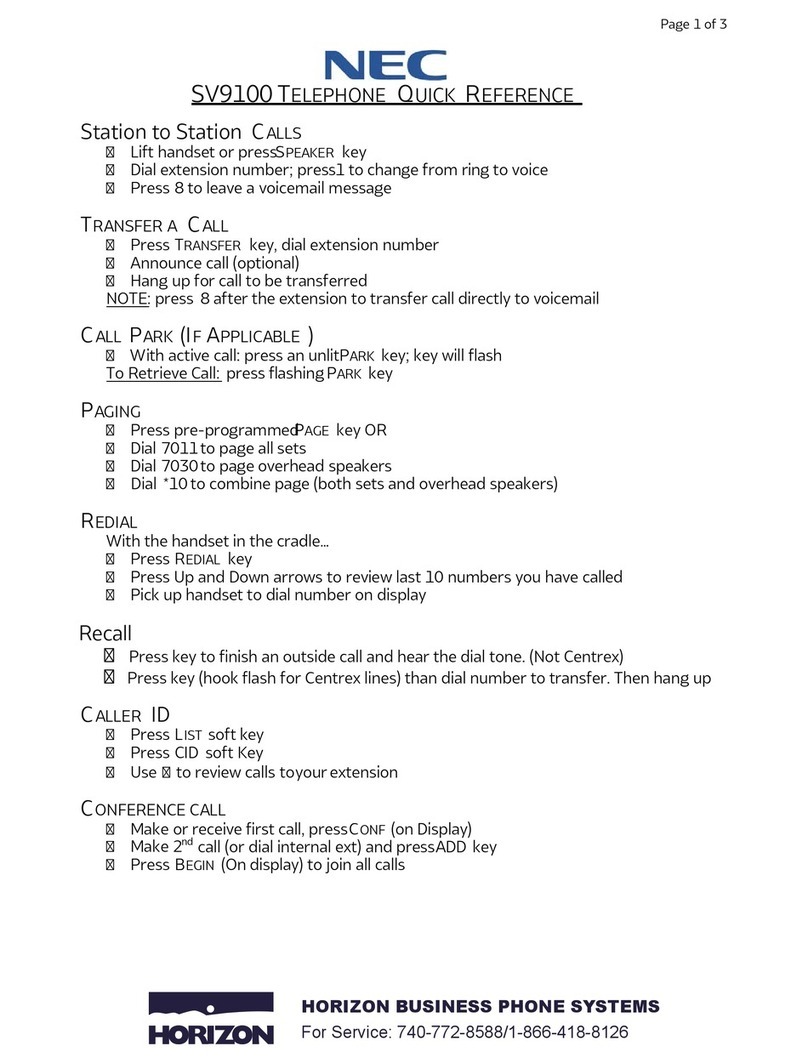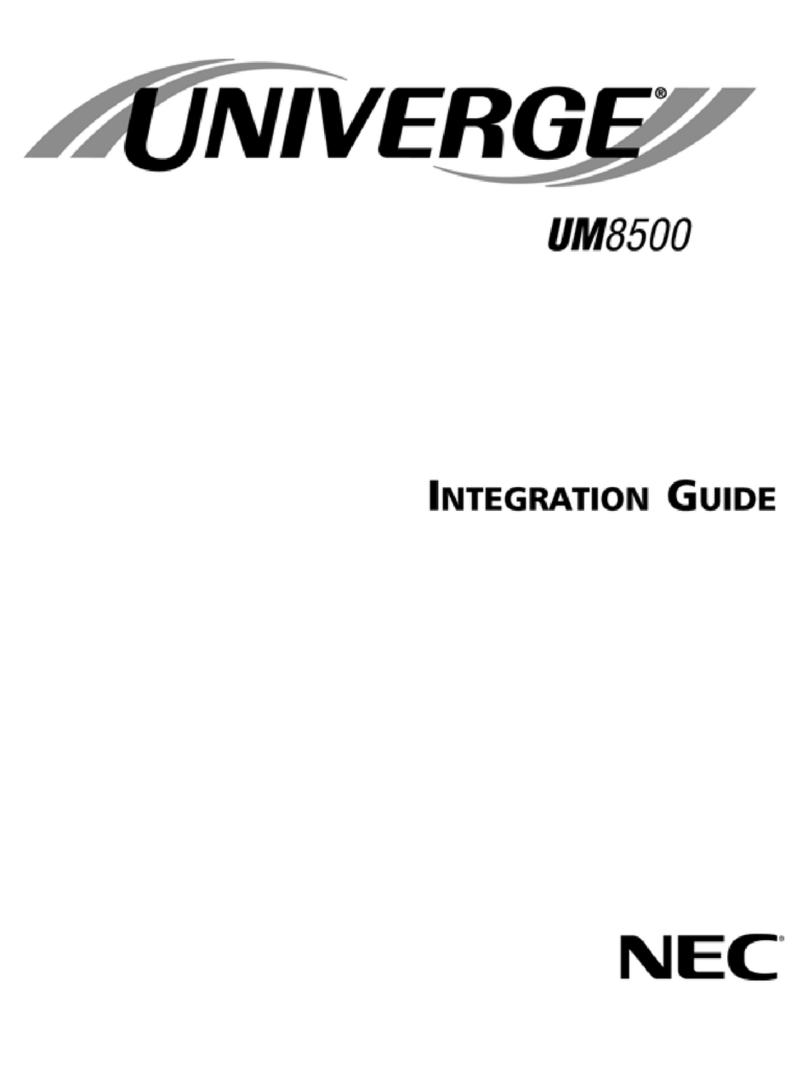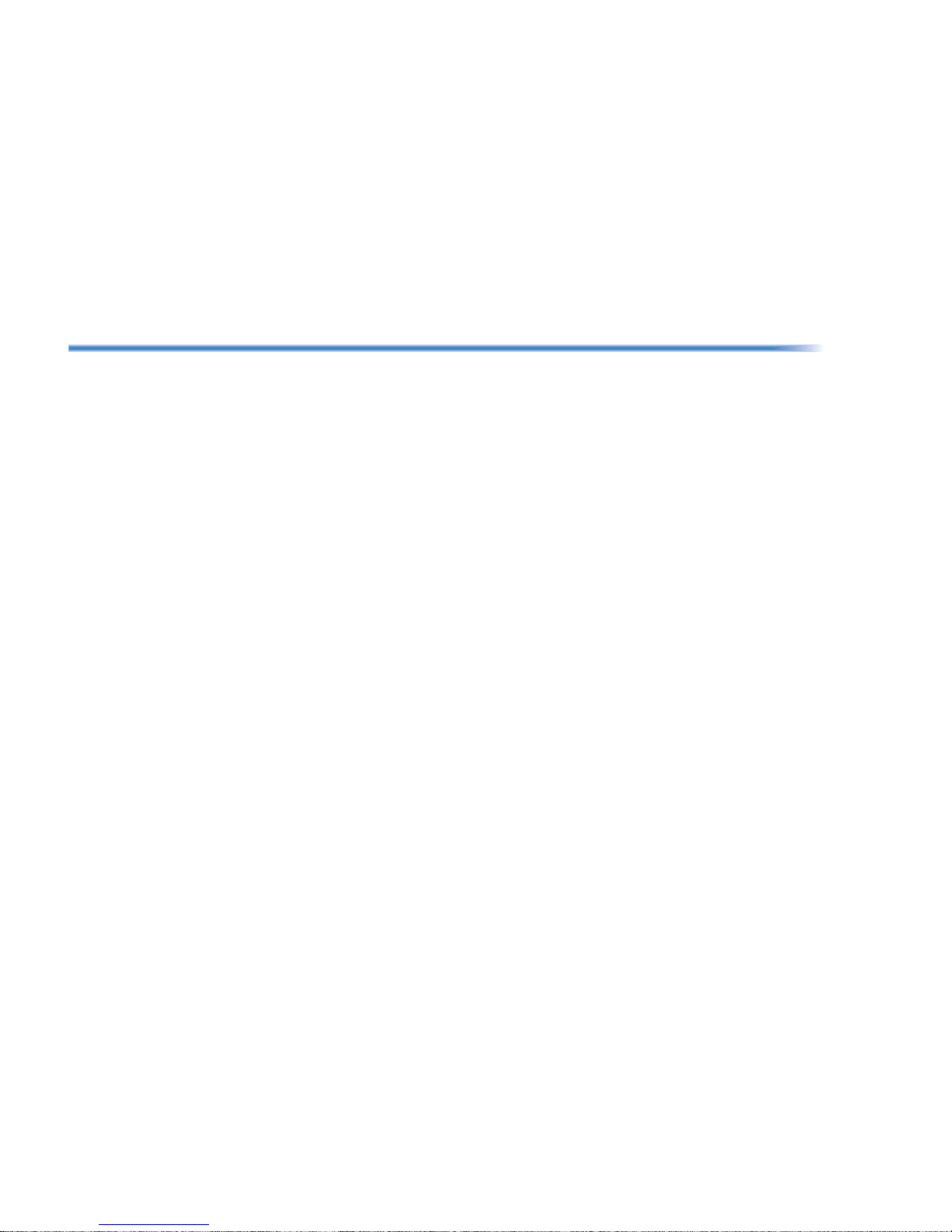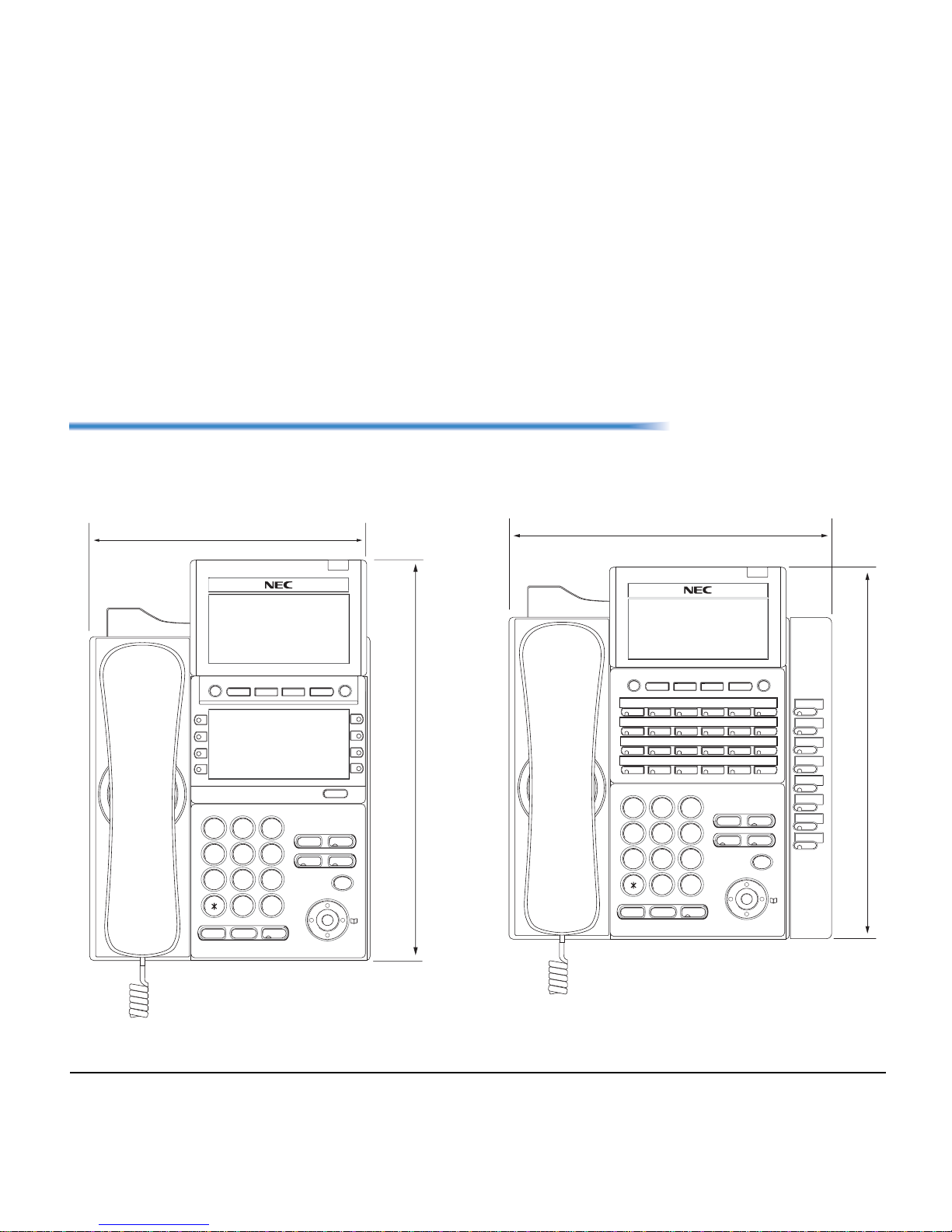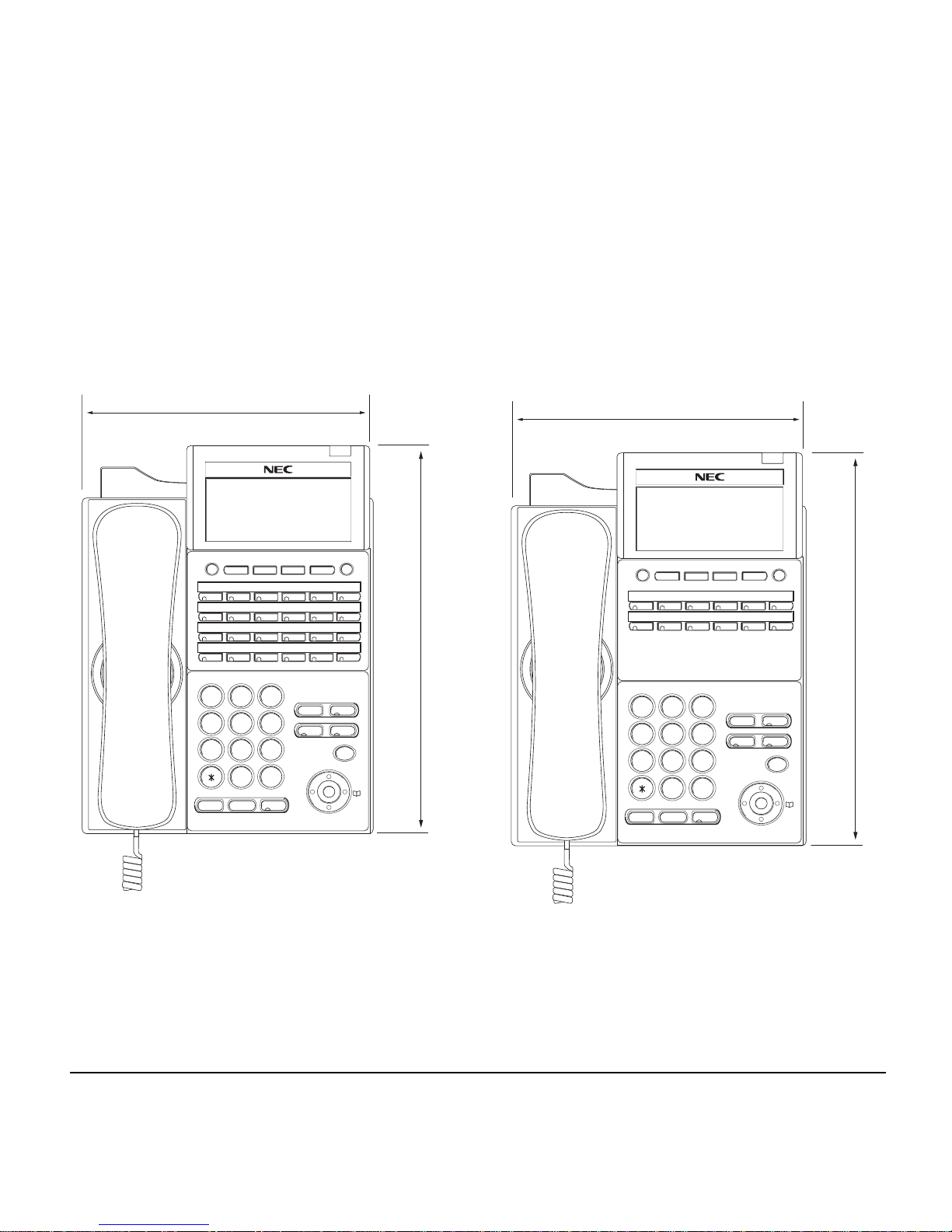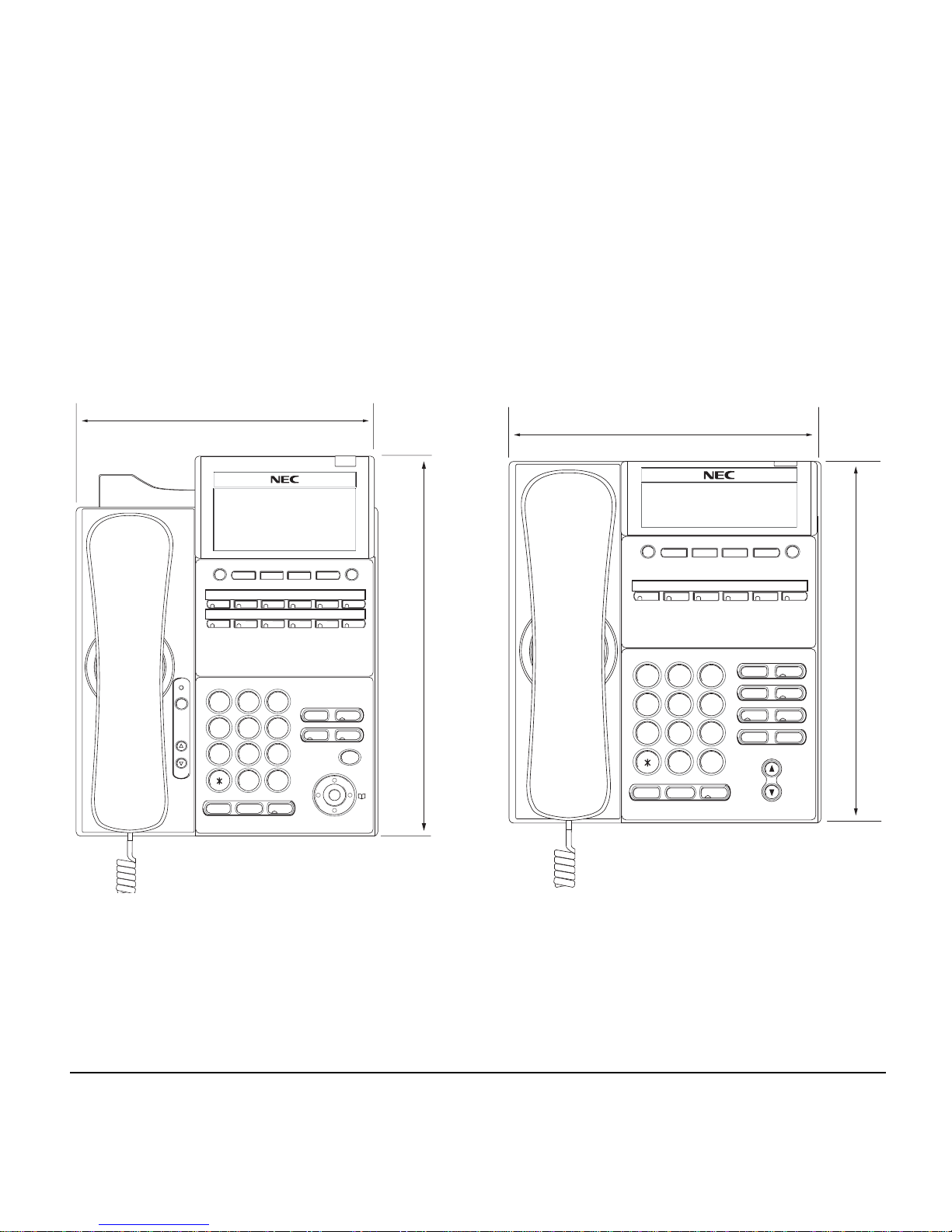iii
TABLE OF CONTENTS
CALL PICK-UP (DIRECT) ................................................................... 53
OUTGOING TRUNK QUEUING ......................................................... 54
OFF-HOOK TRUNK QUEUING .......................................................... 54
EXECUTIVE OVERRIDE ..................................................................... 54
LAST NUMBER REDIAL ..................................................................... 55
CALL FORWARDING - ALL CALLS ................................................... 55
CALL FORWARDING - BUSY LINE .................................................. 56
CALL FORWARDING - DON’T ANSWER ........................................... 57
CALL BACK ......................................................................................... 59
TO SAVE AND REPEAT A NUMBER ................................................ 60
TO LEAVE A MESSAGE...................................................................... 60
TO ANSWER A MESSAGE ................................................................. 61
VOICE MAIL SYSTEM ........................................................................ 61
MEET-ME PAGING ............................................................................. 62
PAGING TRANSFER .......................................................................... 62
BOSS/SECRETARY TRANSFER ...................................................... 63
BOSS/SECRETARY - MW LAMP CONTROL ..................................... 64
BOSS SECRETARY OVERRIDE ....................................................... 65
DO NOT DISTURB .............................................................................. 66
CALL REDIRECT ................................................................................ 67
PRIVACY ............................................................................................. 68
PRIVACY RELEASE ........................................................................... 69
PHONEBOOK ...................................................................................... 70
CALL HISTORY.................................................................................... 72
6.CALL HISTORY OPERATION
TO VIEW CALL HISTORY ................................................................... 77
TO MAKE A CALL FROM CALL HISTORY ......................................... 79
TO DELETE ALL DATA ....................................................................... 80