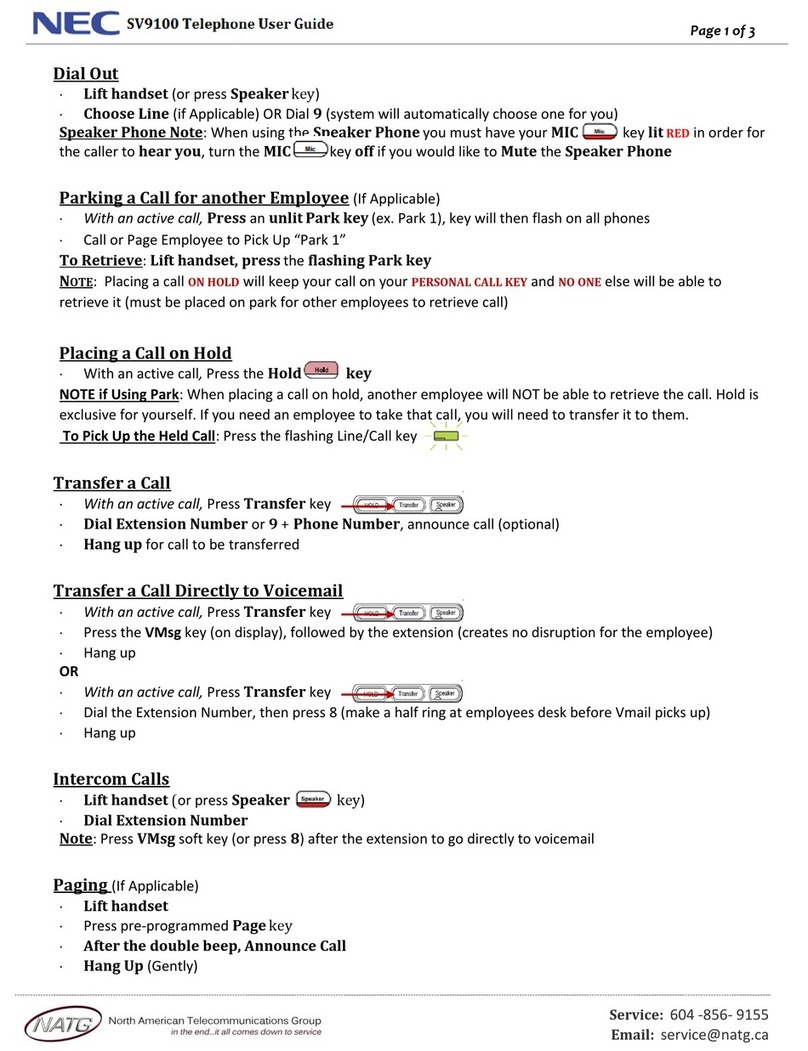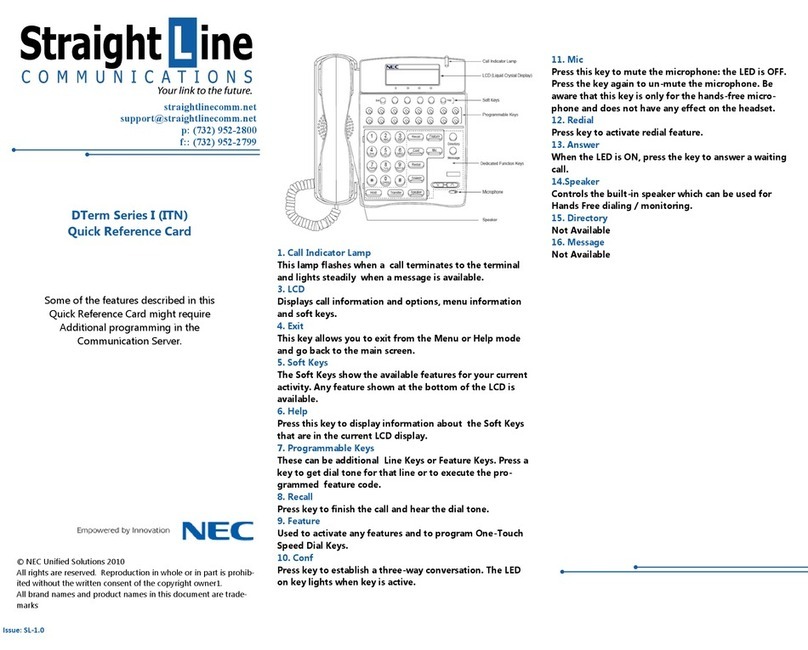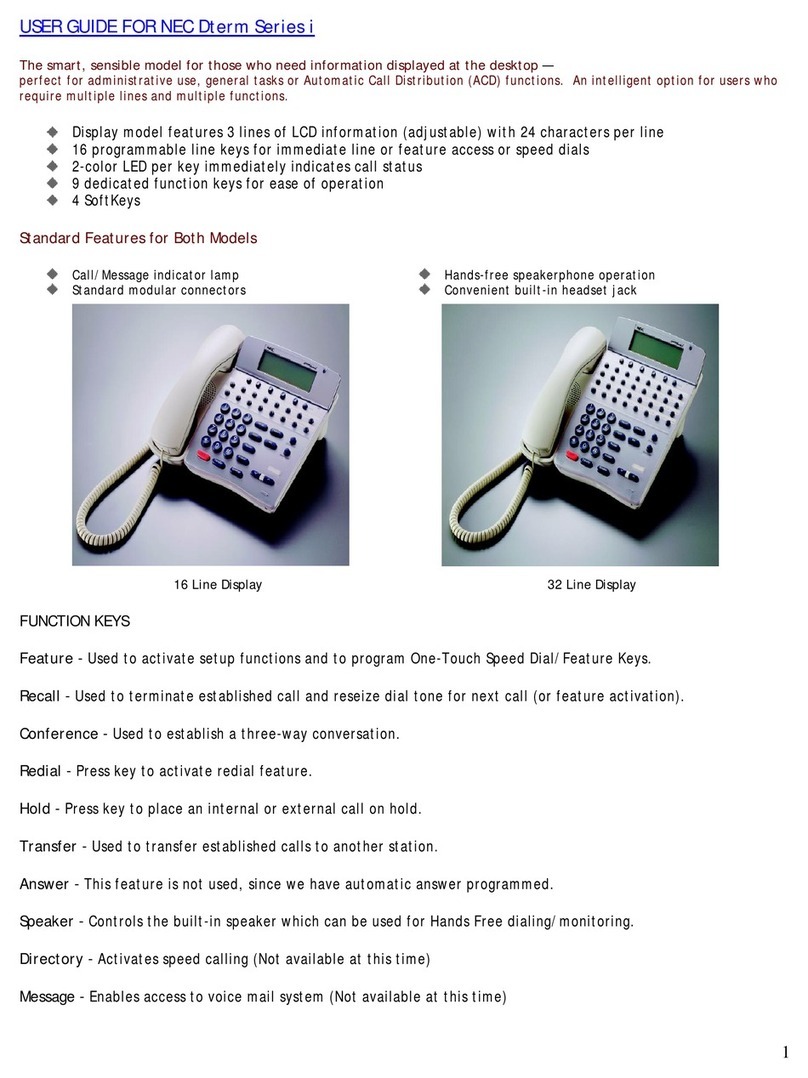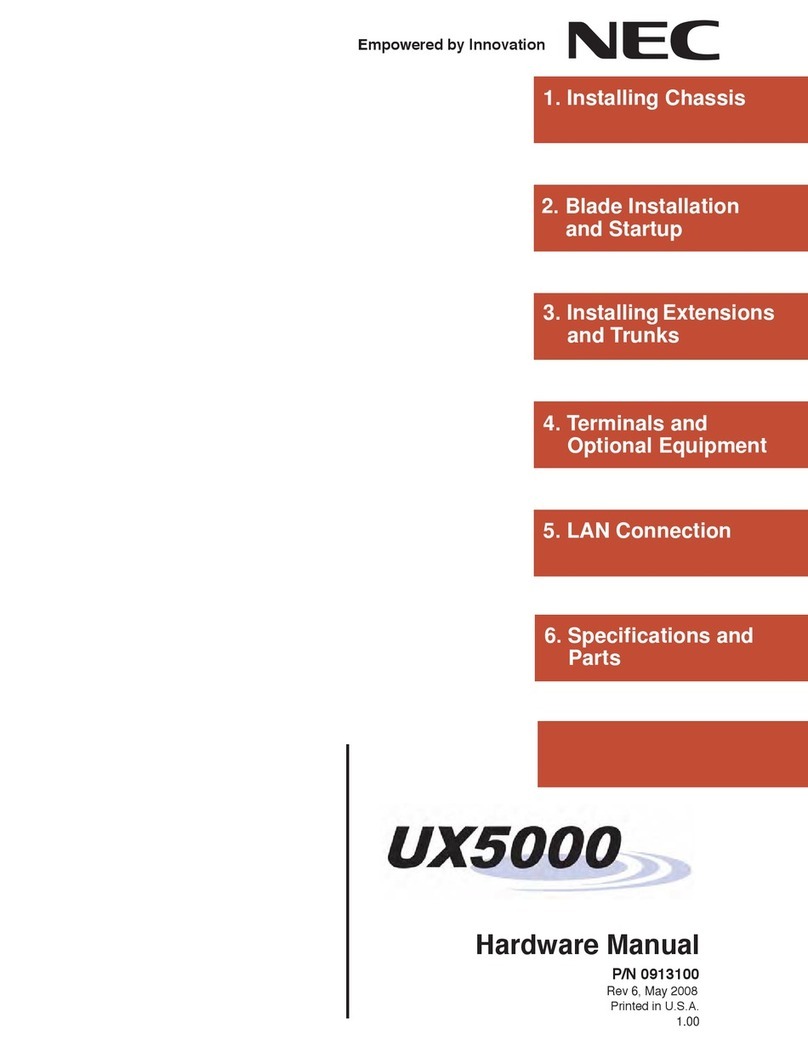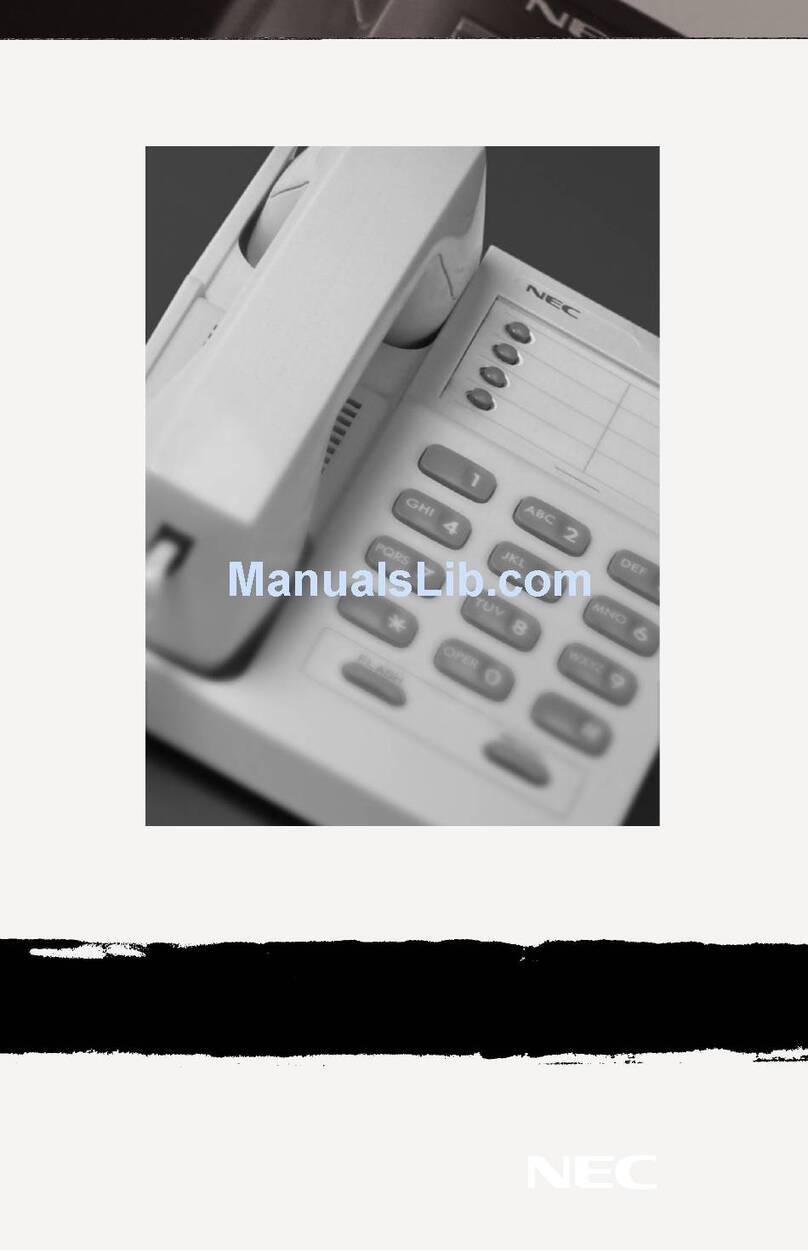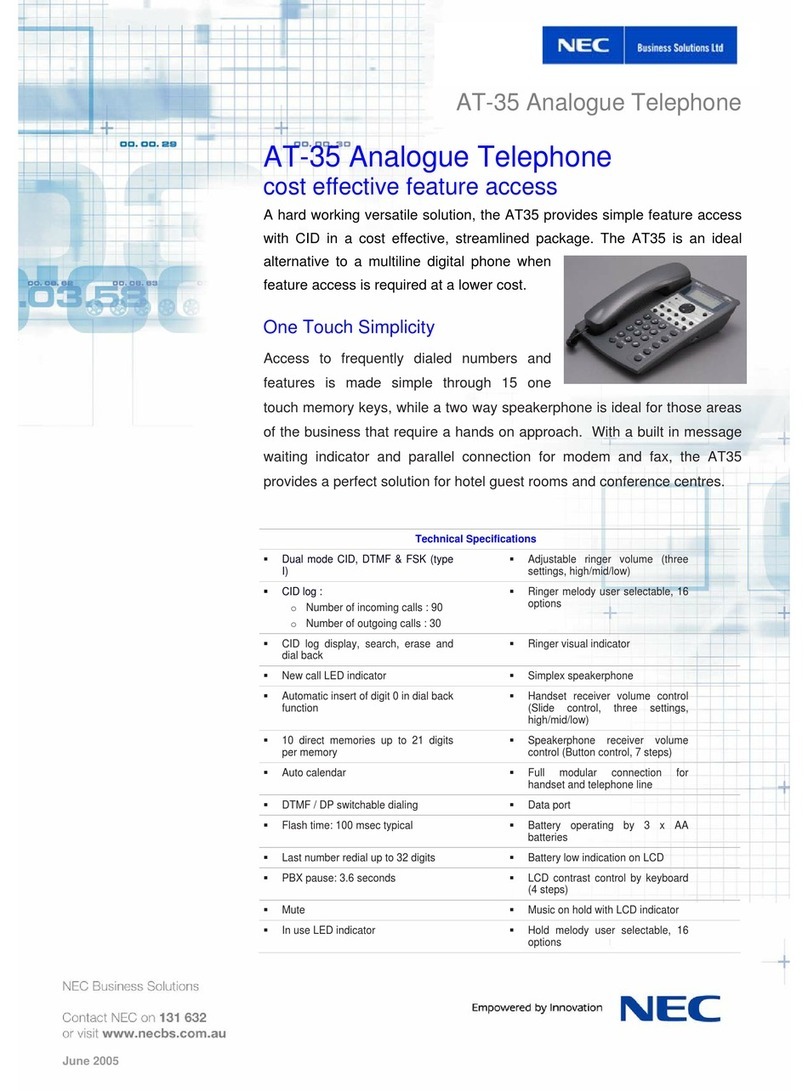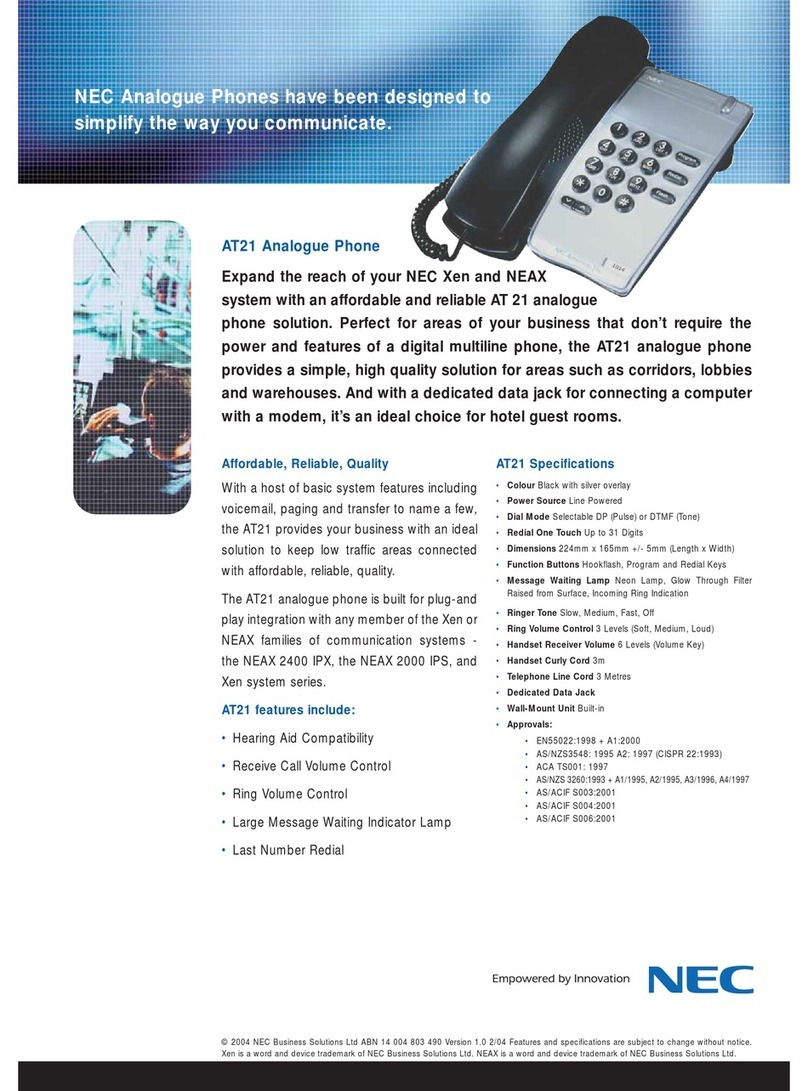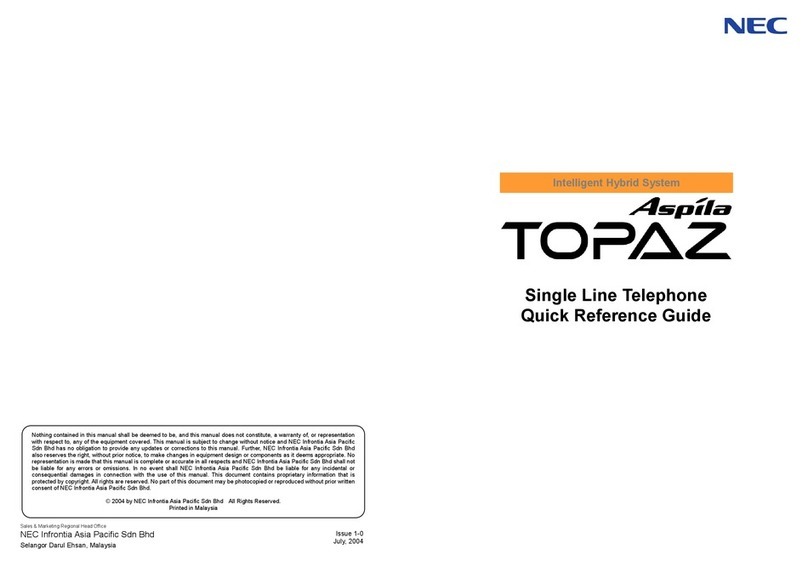Certified Alarm Co. (256) 383-1225 By: Jerry W. Sharp 2012 by Certified Alarm Co. of Ala. Inc.
To check Voice Mail Messages
From your Phone:
• When the Message Waiting lamp blinks, the display will indicates the
number of messages Press the VMsg Softkey, when prompted enter
your security code
• Follow prompts to listen to messages, or press the softkkeys to Lstn
then you can select Next, Rplay, Del or More. List, Rew, FFwd or
More. Reply, Redir, Call or More. CID and Back
From outside the System:
• Dial a Line answered by the AutoAttendent or dial the main number
and ask the attendant to transfer you to ext#3999
• When Auto Attendant answers, Dial # + your Mail Box Number (3-
Digit extension number), when prompted enter your security code
• Follow the prompts to listen to messages Save, Erase and Exit the
same as if you were in the office
Voice Mail options (for complete lists see the Voice Mail user’s guide)
While listening to messages dial:
• TI (84) to hear the Time and Date the message was left
• SA (72) to Save the message
• MF (63) to have Message Forwarded to another user
• E (3) to Erase the message
• L (5) to Listen to the next message
• B (2) to Back up a few seconds
• BB (22) to Backup to the Beginning
• G (4) to Go Ahead a few seconds
•
*
to Pause/Resume listening
• # to Exit listen mode
Conversation Recording*
Recording your conversation
• Press the “Record” button
• “Recording” will be in the display
• Press the “Record” button to stop or hang-up
• The recording will be saved as a voicemail message
*Before recording any conversations, you should seek the advice of a local
attorney to ensure you are complying with State and Federal Law.
Page 14
SoftKeys (button function displayed on bottom line of the display)
• Each display telephone provides interactive softkeys for intuitive
feature access It is no longer necessary to remember feature codes
to access the telephone advanced features because the function of
the Softkeys change as the user processes calls
Programmable Keys (See page 10 for programming instructions)
• Usually programmed for your Extension number, CO Lines, Direct
Station Select (DSS), Park, Page, Record Buttons etc
Non Programmable Keys
• Message Waiting Lamp= Blinks with new voice mail message(s)
• Exit = Cancel and returns to main screen
• Help = Press Help then press a programmable key(s) to display
current key programming
• Recall = Used to disconnect calls and get dial tone for the next call
• Feature = Used in programming
• Answer = Used to answer a second call, like call waiting (page 7)
• Mic = Turns the phones mic on/off, usually left on (page 5)
• Menu = Access to call history, directory and settings
• Hold = Place callers on Hold (page 5)
• Transfer = Transfer to stations without a DSS button (page 5)
• Speaker = Press to answer or place calls handsfree
Volume/Contrast Adjustments
To adjust Ring Volume
(see page 12 to change the ring tone)
• While the phone is ringing (internal or external)
• Press the up or down Cursor key to adjust ring volume
• Or press the Menu key
• Select option “Settings”
• Select option 1 “Ring Volume”
• Adjust the volume with the Up or Down cursor key
• Save with the OK Softkey
To adjust Handset or Speakerphone Volume
• While on a call using either the Handset or Speakerphone
• Press the up or down Cursor key to adjust caller’s volume
To Adjust the Display Contrast levels
• With phone idle (not in use)
• Press the up or down Cursor key to adjust the LCD display contrast
from light to dark
Page 3