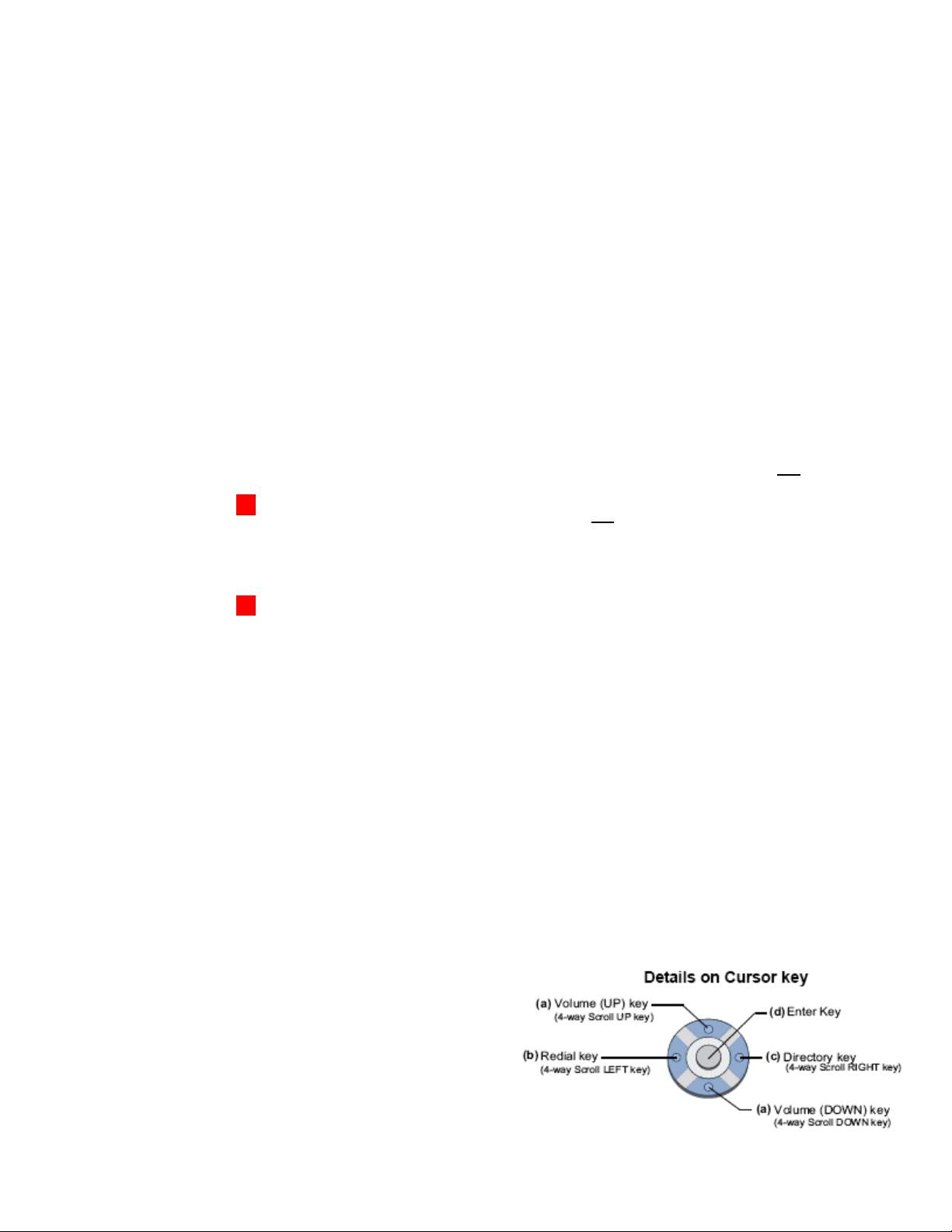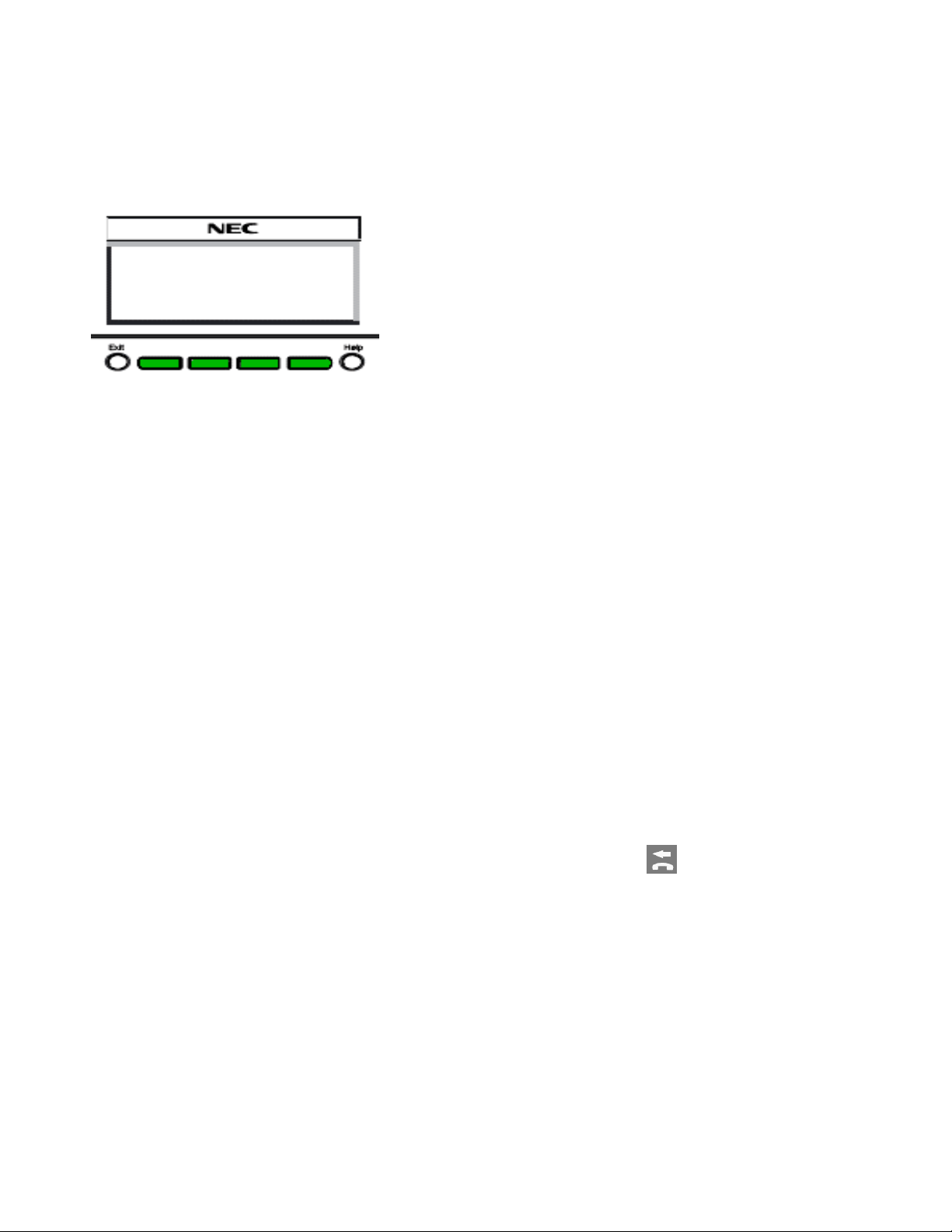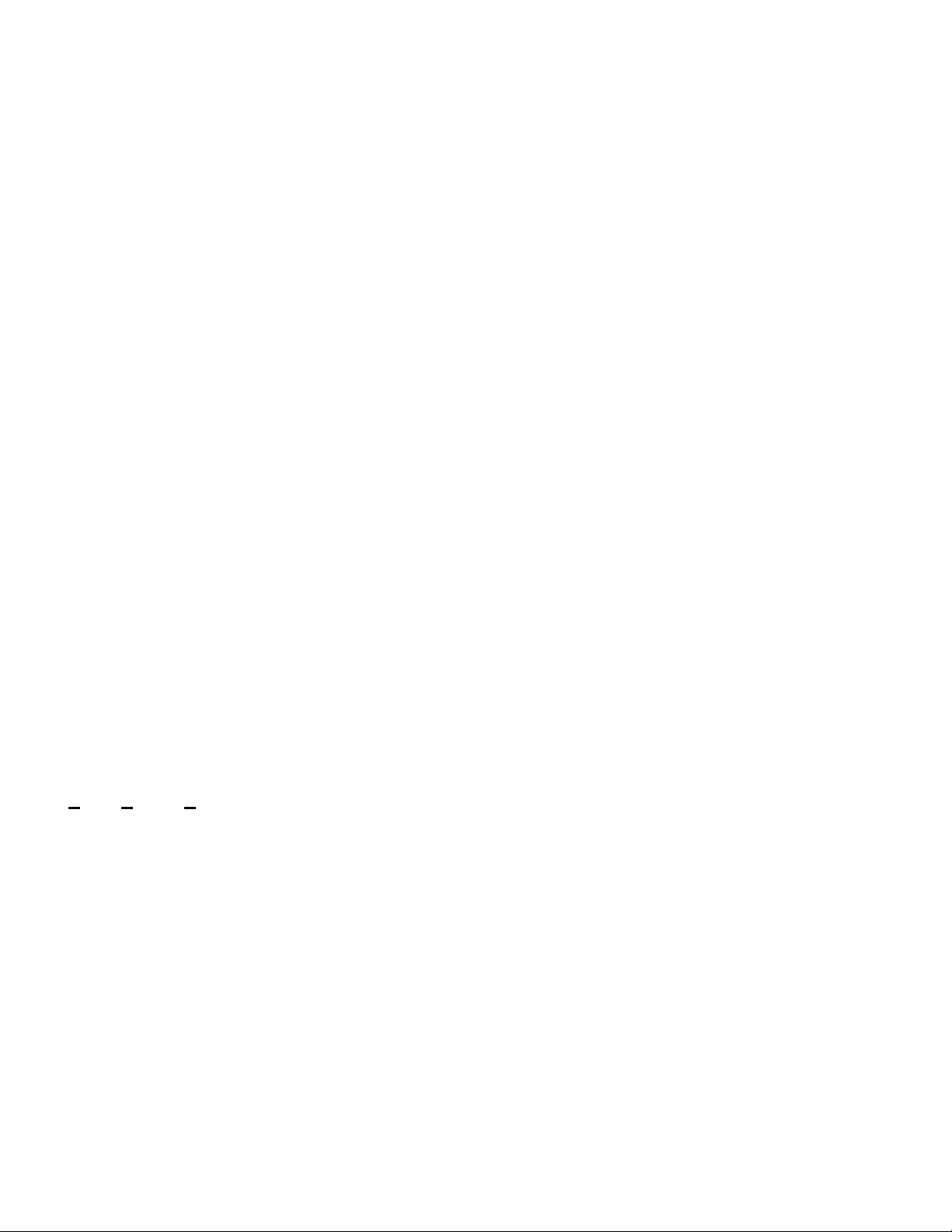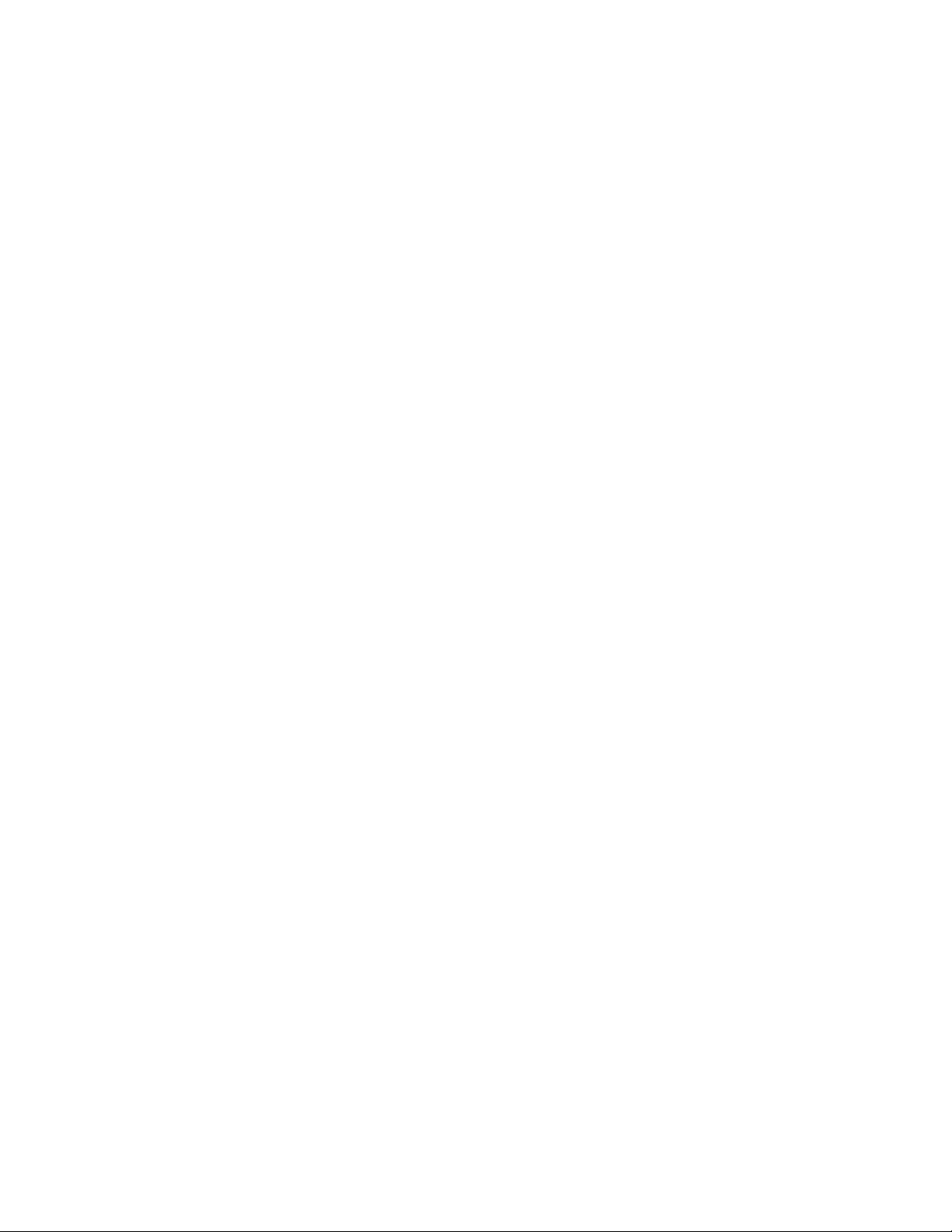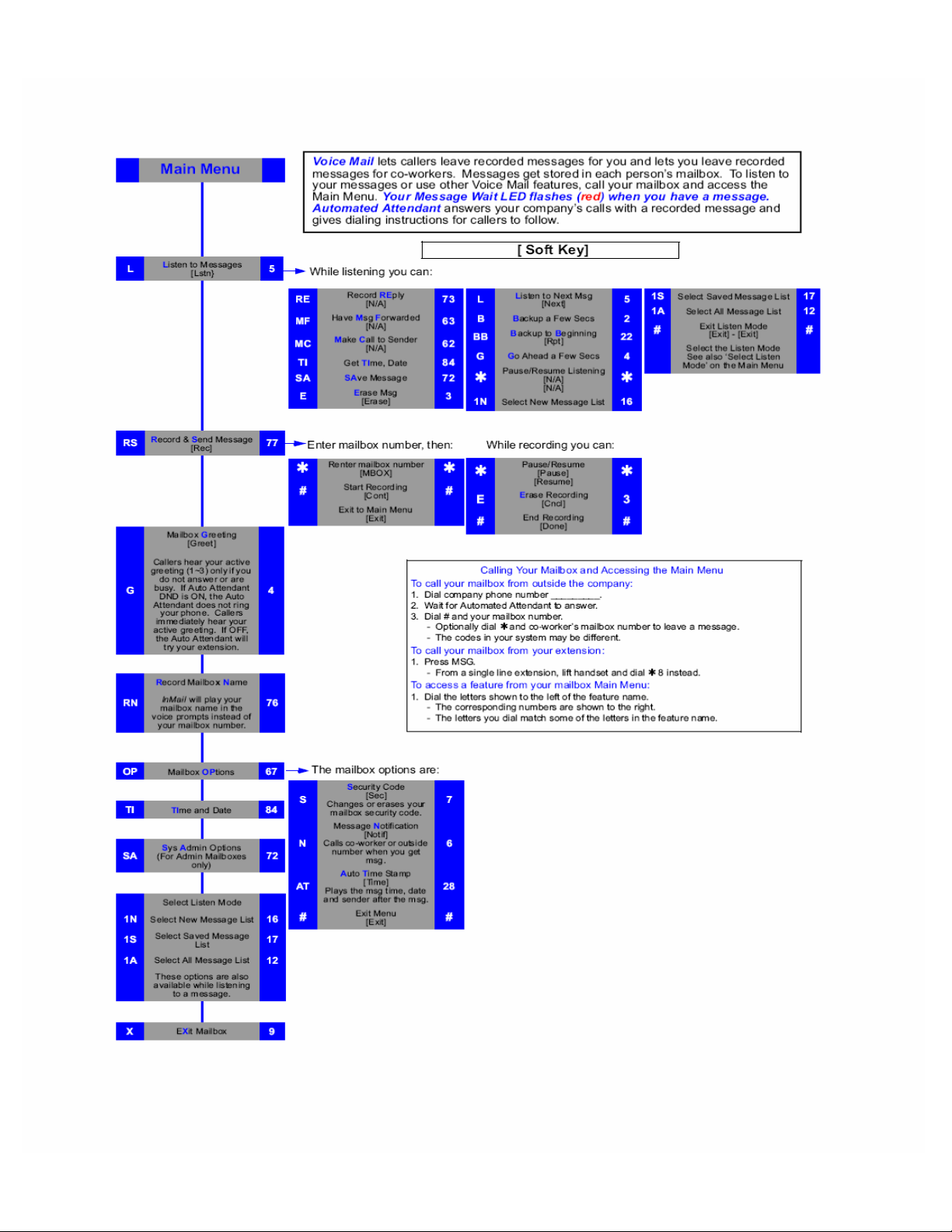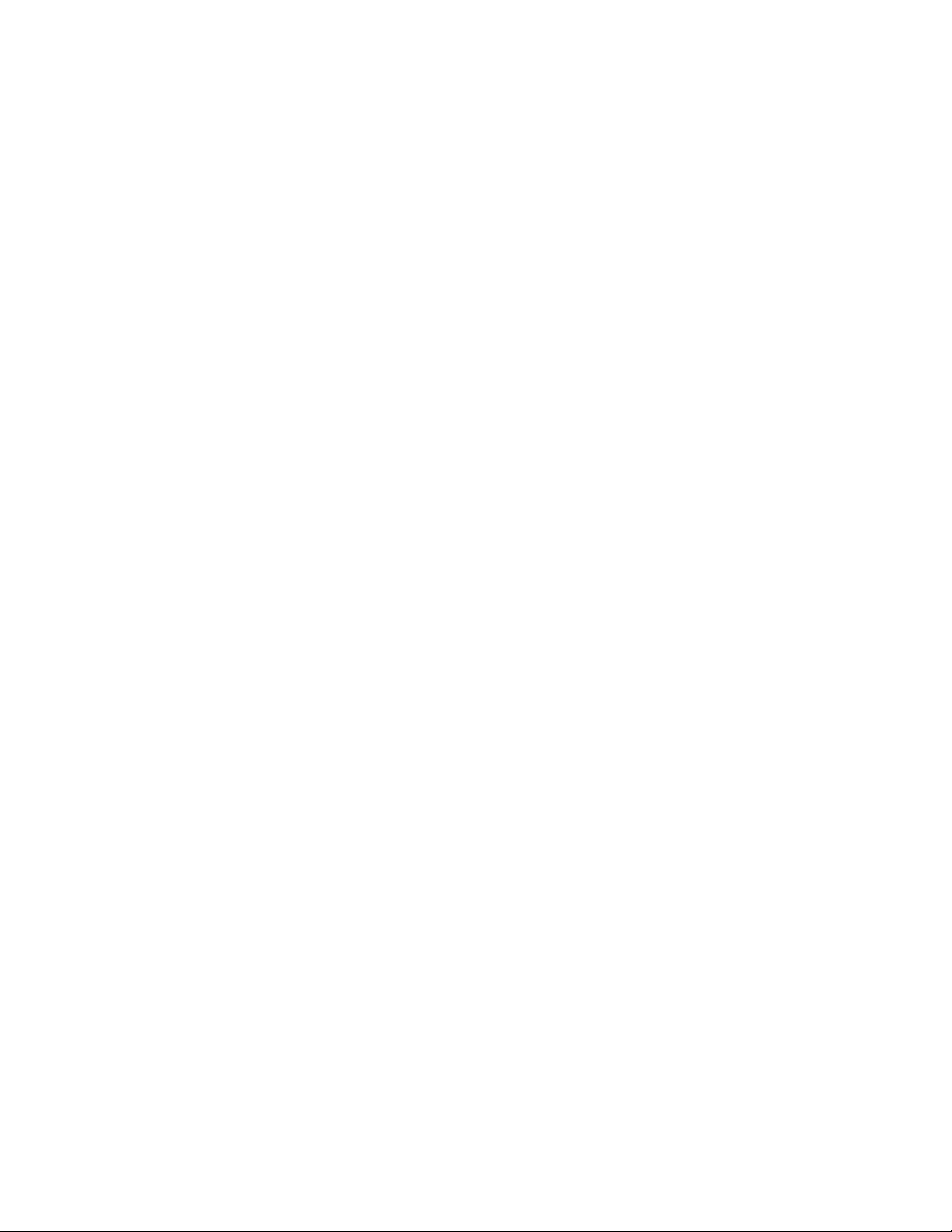© Jerry W. Sharp 2008-2009, Revised 08/05/2009
Page 6 of 8
Voice Mail and Auto Attendant
Voice Mail answers your phone and gives the caller the
option to leave you a message or dial another extension.
Automated Attendant automatically answers the
incoming outside calls. After listening to a customized
message (Day, Night or Holiday), an outside caller can
dial directly to a extension or department.
Set Up your Voice Mail
(Must complete all 3 steps)
1. Record your Greeting
• Press the VMsg oftkey
• Press the Greet oftkey .
• Press the Gr1 (greeting 1) oftkey. (you may
record the other greetings later)
• Press the Rec oftkey.
• Follow the prompts to record your greeting.
• Press LSTN (Listen), REC (Record over) Del
(Delete) Back (Previous Menu) or # to exit.
2. Record Your Name
• Press the VMsg oftkey
• Press R N (7 6) to record your name.
• Press the Rec oftkey.
• Follow the prompts to record your name.
• Press LSTN (Listen), REC (Record over) Del
(Delete) Back (Previous Menu) or # to exit.
3. Enter your assword* (Security Code)
• Press the VMsg oftkey
• Press O (6 7) for Mail Box Options.
• Press the Code oftkey.
• Follow the prompts, enter your 4 digit Password.
(you must use this each time you access your mail box,
do not forget it!. There is no way to retrive it.)
• Press OK to save or Clear to start over.
*
Without a password callers may be able to listen and delete
your voice mail messages.
To check Voice Mail Messages
From your hone:
• When VM lamp blinks and display indicates
number of messages, Press the VMsg oftkey
• Follow prompts to listen to messages, you may
press T I (8 4) for time and date stamp, Save S A
(7 2), or Erase E (3) to get next message. Press
X (9) to Hang Up.
From outside the Building:
• Dial a Line answered by AutoAttendent or main
number and ask attendent to transfer to ext#3999
• When Auto Attendent answers, Dial # + your Mail
Box Number (3-Digit extension number).
• Follow prompts to listen to messages. ave, Erase
and Exit the same as if you were in the office.
Auto Attendant Greetings*
(All recordings or mode changes must be from the
ystem Administrators phone)
Recording the Day/Night/Override Greeting
• Press the VMsg oftkey
• Press 72 (SA) for the System Administrator menu.
• Press the Instr oftkey, for the Instruction Menu
Messages.
• Enter mailbox number for the Day Greeting 001*,
Night Greeting 002*, Lunch/Out of Office 003* or
the Override Mailbox 004*.
• Follow the prompts to Lstn (Listen), Rec (Record)
or Erase the greeting.
• To record or change the greeting press the Rec.
oftkey.
• Press the Done oftkey or the # Key when
finished recording.
• Press the Lstn oftkey to review,
• Press Rec softkey to re-record, or press the Exit
oftkey and Hang Up.
Activating the Override Greeting (used for Holiday
Greetings or unexpected Weather Closings)
• Press the VMsg oftkey
• Press 726 (SAO) for the System Administrator,
Answering chedule Override menu.
• Enter the Table Number 1 .
• The Display/Prompts gives the information about
the Answering chedule Override, you may turn
the mailbox On/OFF or change the Mail box
number (MBOX, usually 004*) .
• To turn On, press the On oftkey. (be sure the
greeting for the override mailbox is recorded)
• Press the Exit oftkey and Hang Up.
• This Override greeting will answer until you renter
the ystem Administrator Override menu and
press the Off oftkey.
*When recording the Day/Night greeting, it will be easier to
change the greetings if you use extension numbers (Press
102 for ales) instead of menu numbers (Press 1 for ales).
Any valid extension number, Mailbox number or Group
number can be used, see your installer for a list of numbers.
Having your greetings written down before you start will
help. Remember KI (Keep it Short and Simple)
*
Default Mailbox Numbers, Note any changes or additions.
Day MB 001 MB 005
Night MB 002 MB 006
Lunch/Out MB 003 MB 007
Override MB 004 MB 008