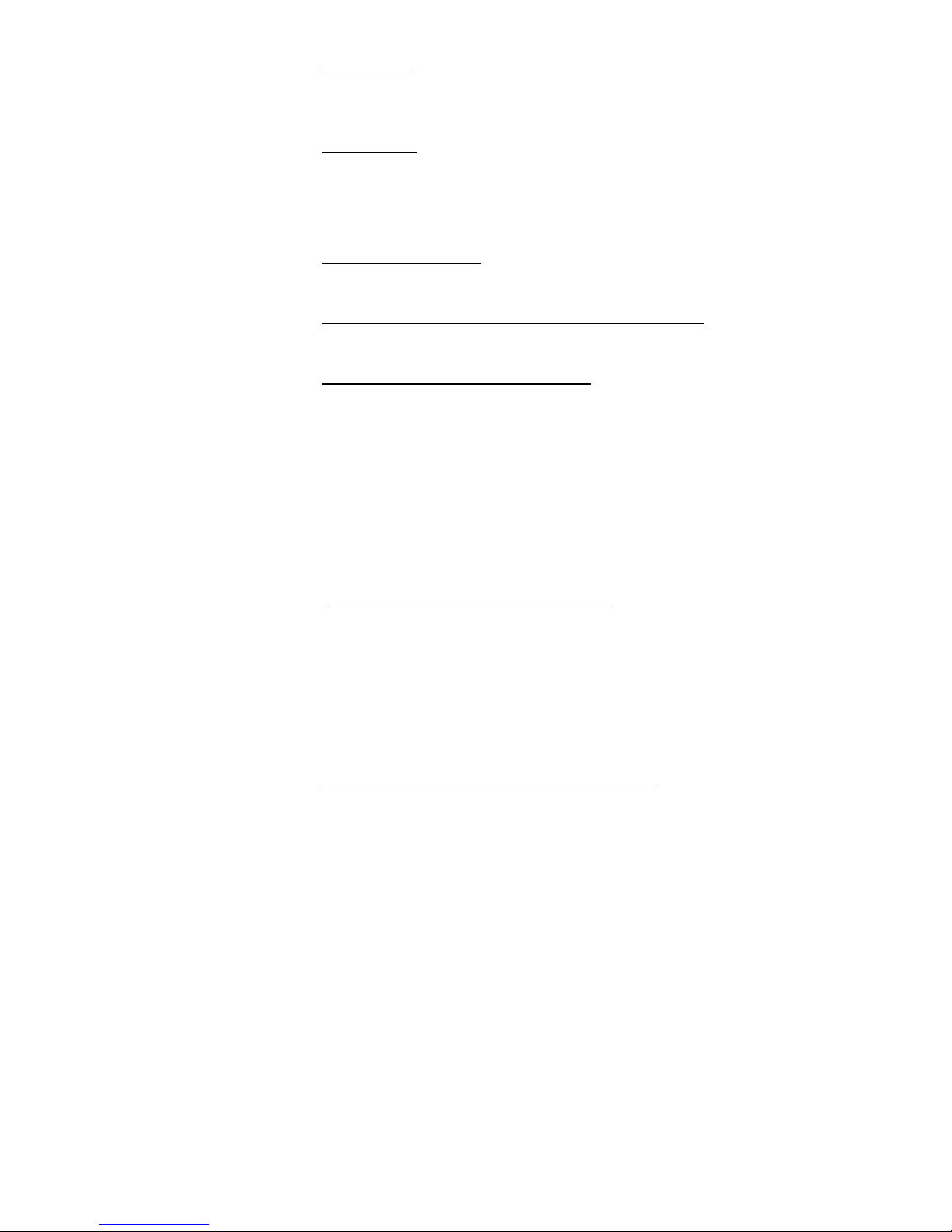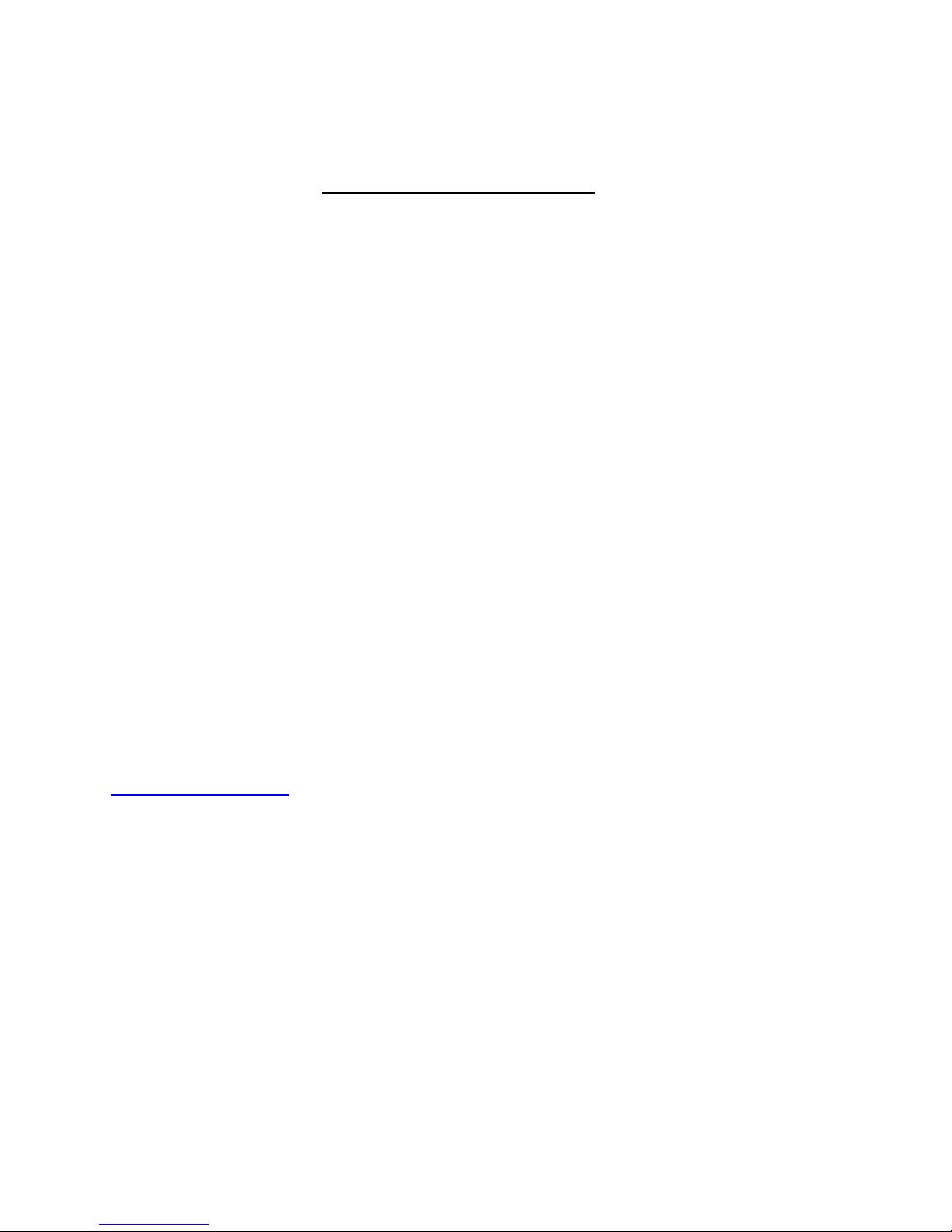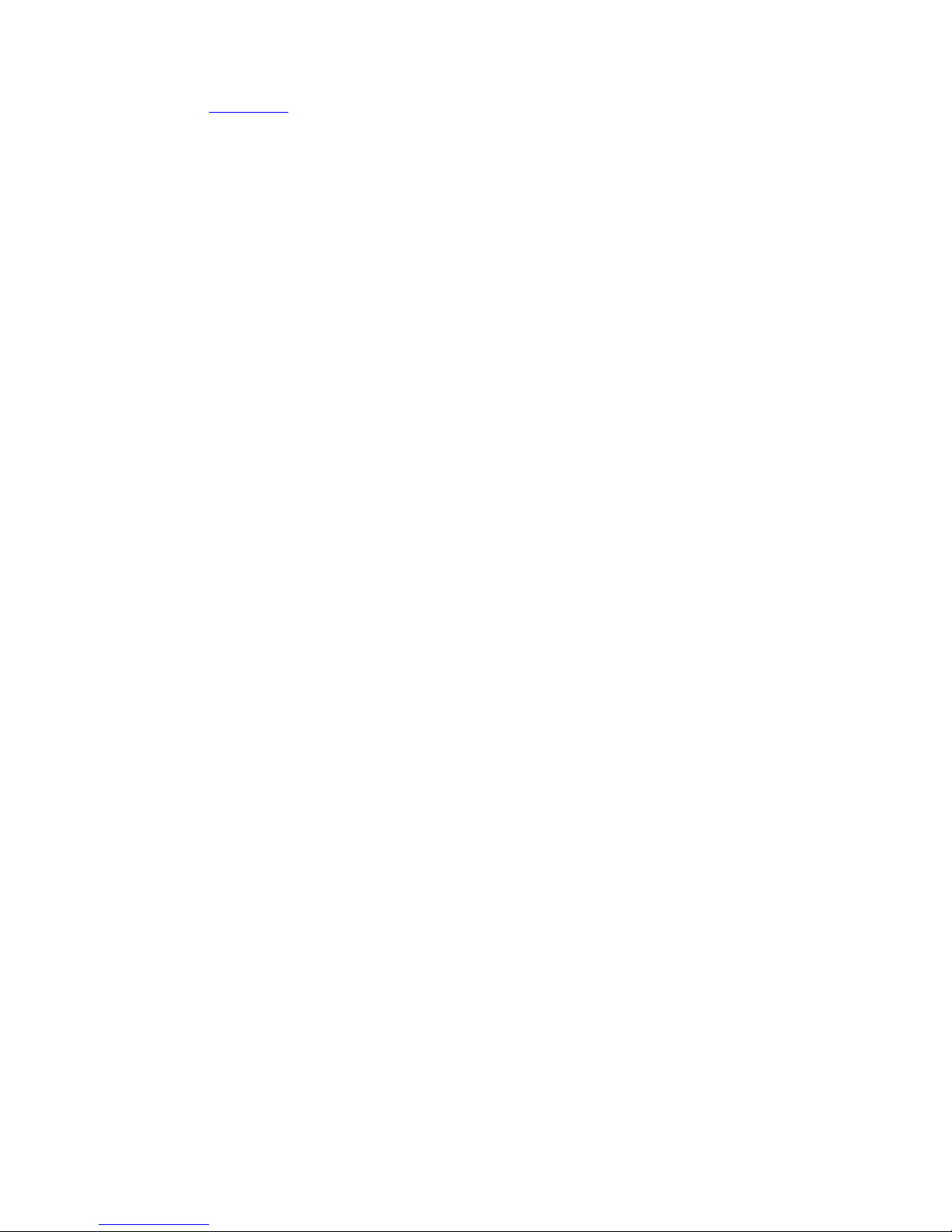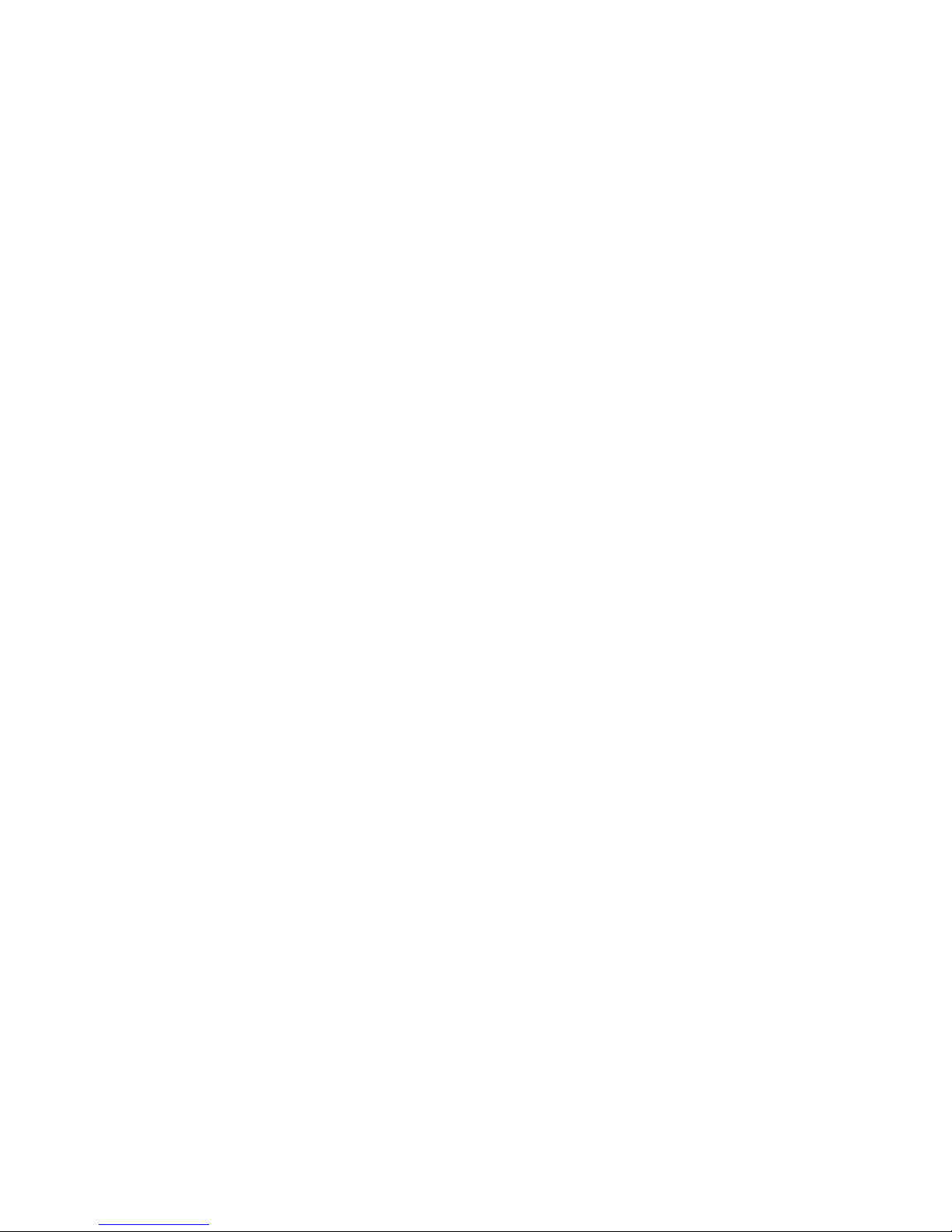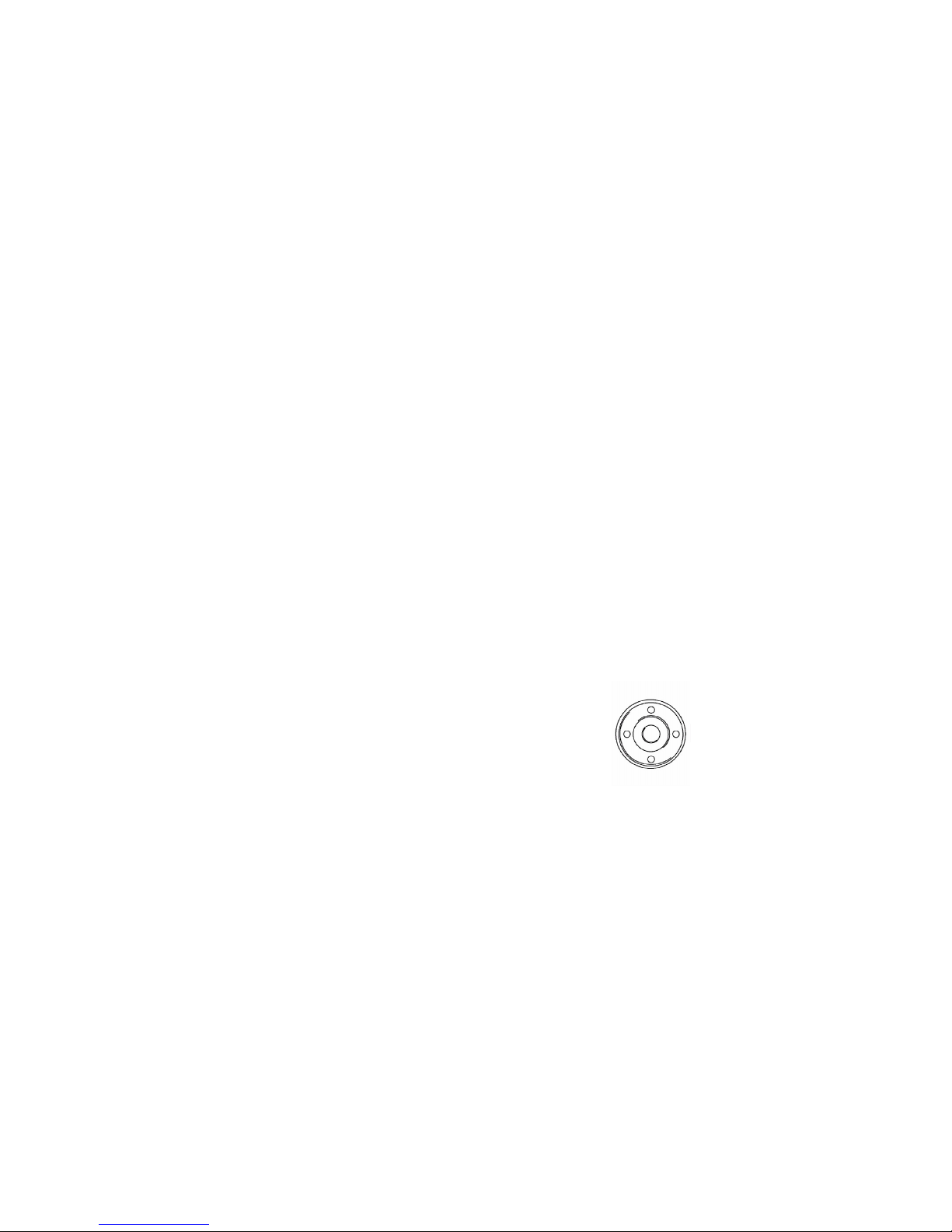REDIAL To dial the last number phoned:
Press Redial button without lifting handset redial
The last dialled number will be on
the screen
Press Redial again to call num er
OR
Scroll through previous called number using the up
and down functions on the jogdial button. When you see
the desired number on the screen, press redial again
to call the number.
INTERNAL PAGING To make an internal page through all desktop handsets:
Lift handset
Press Page soft utton
Press InPg soft utton
Press “0” which is group for all internal page
Make announcement
Hang up gently
(Note: This feature is announcement only, extensions cannot reply)
*EXTERNAL PAGING To make an external page through a Paging orn:
Lift andset
Dial 703
Press “0” (for all Zones)
Make Announcement and replace handset
(Note: This feature only works if an external speaker is installed)
CONFERENCE CALLS To set up a Conference Call:
While on an Outside call or connected to your first party
Press Conf Button under screen, hear dialtone
Dial an outside line or second party extension
When called party answers:
Press Add utton under screen
(Repeat steps 2-4 to add more parties. Maximum of 16 internal or external
parties can e conferenced).
Press ADD under display
Press Begin to start conference