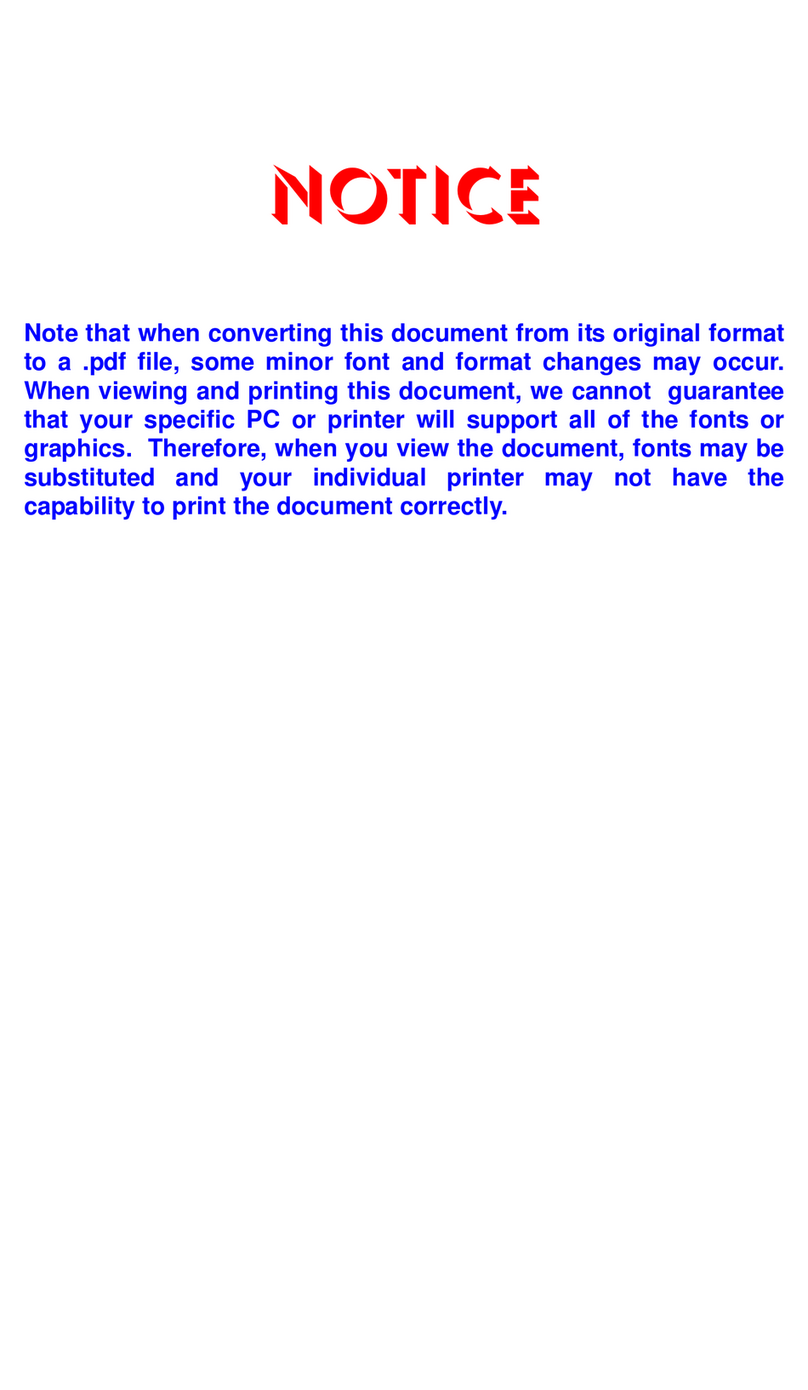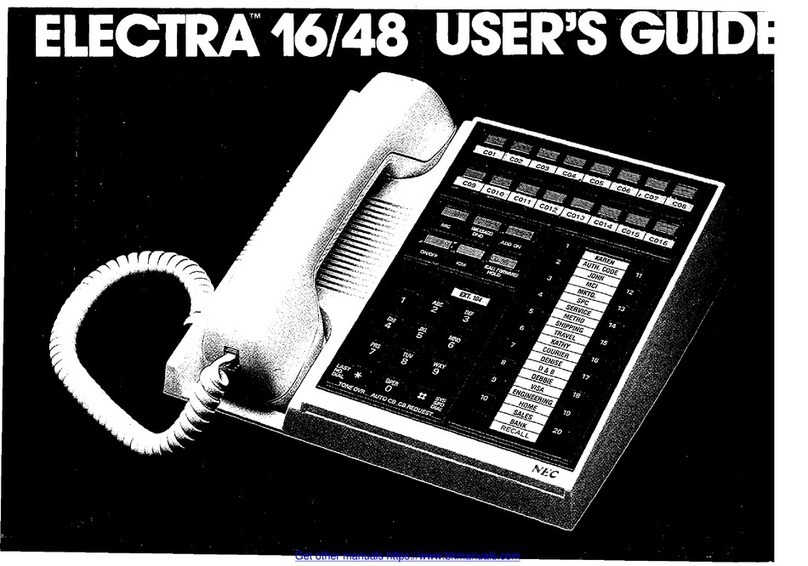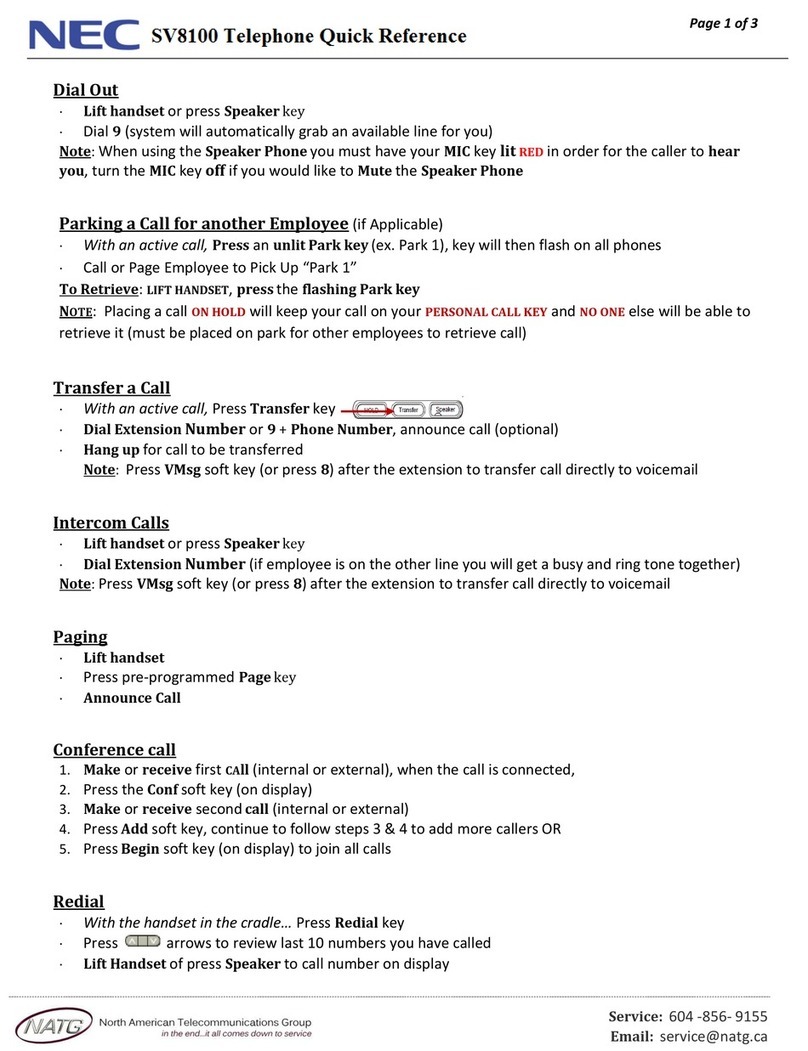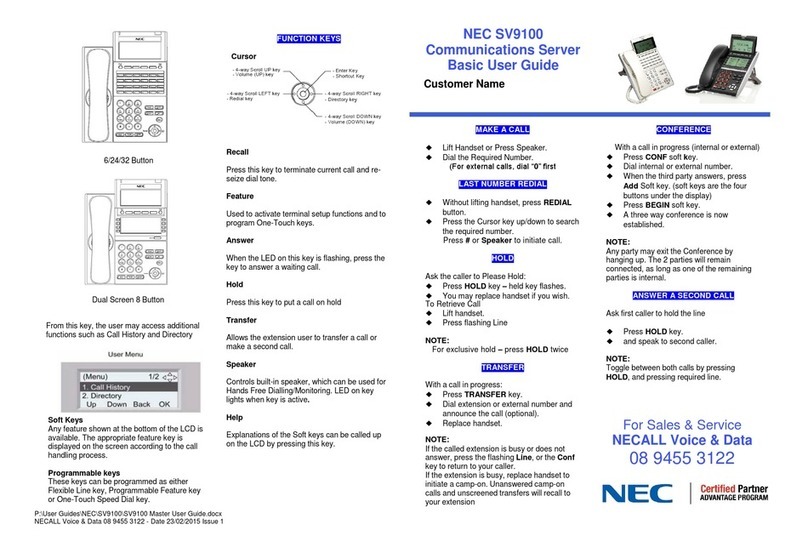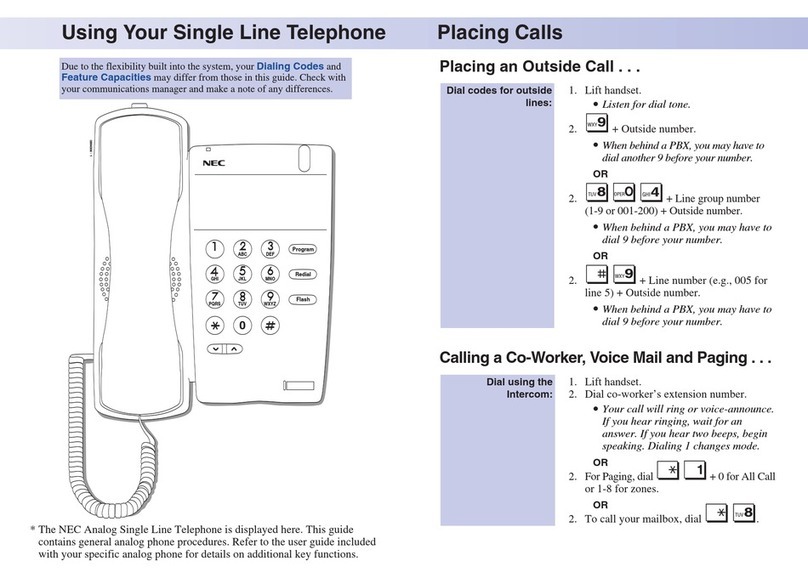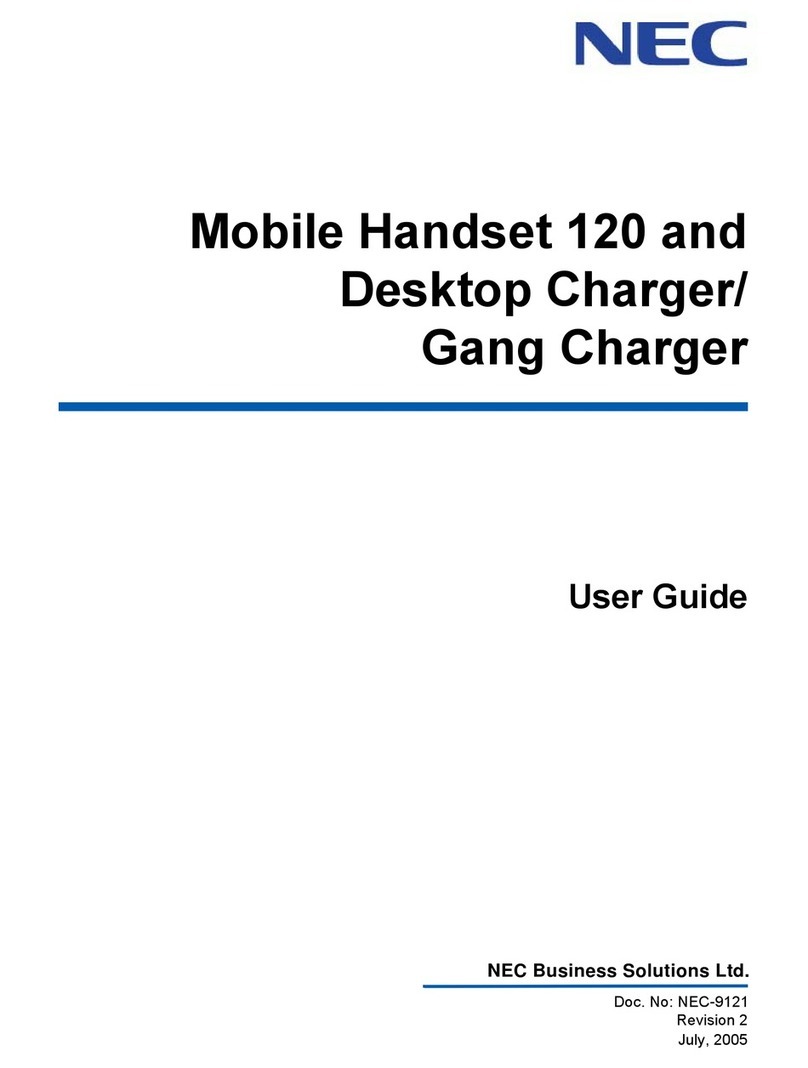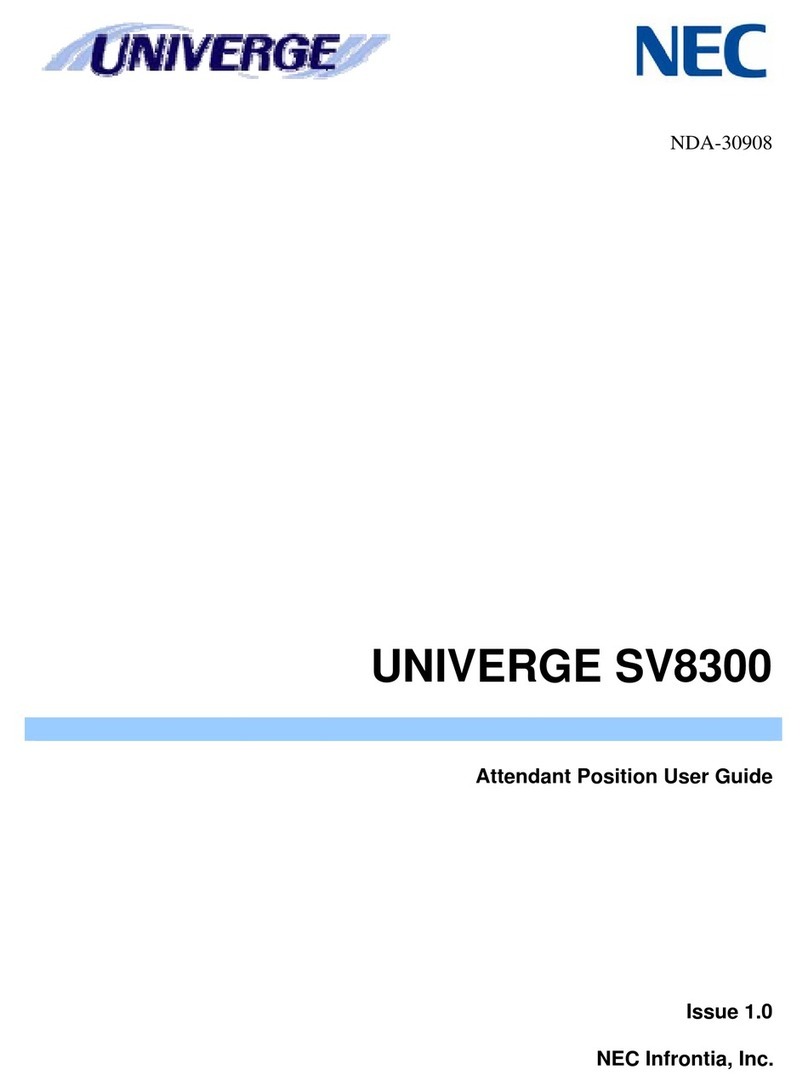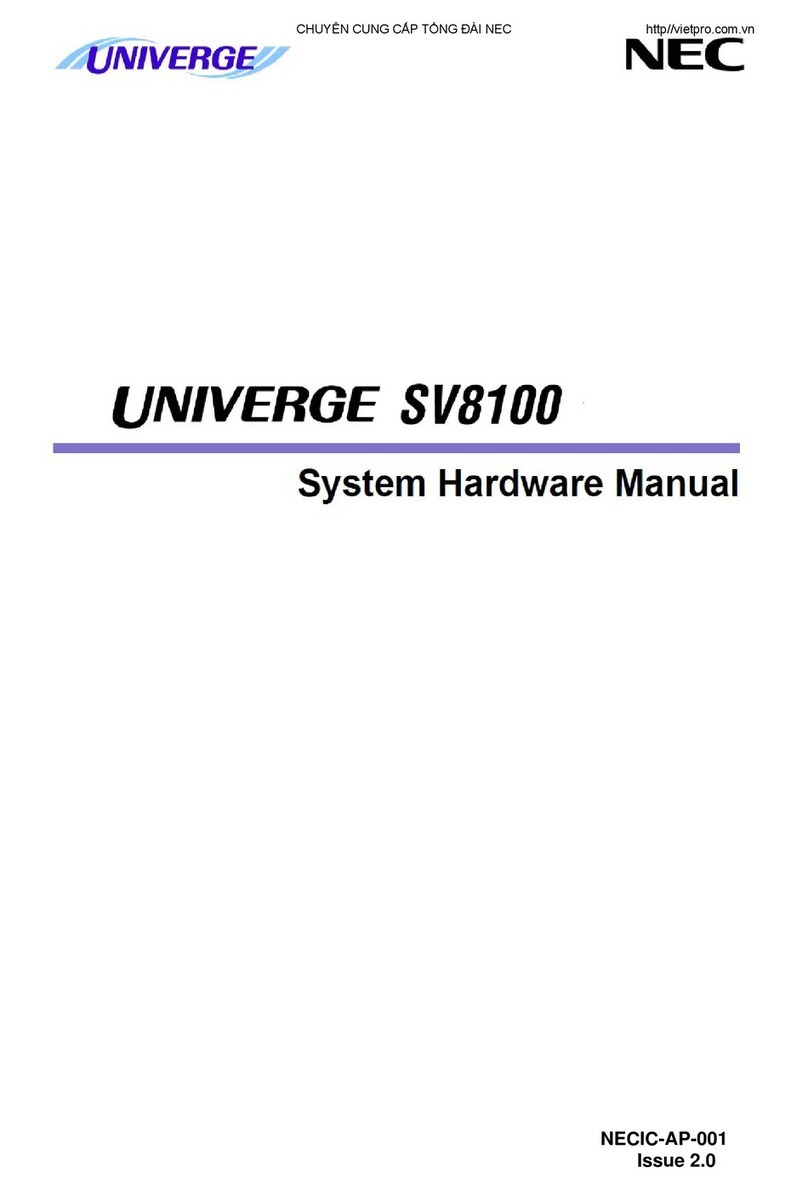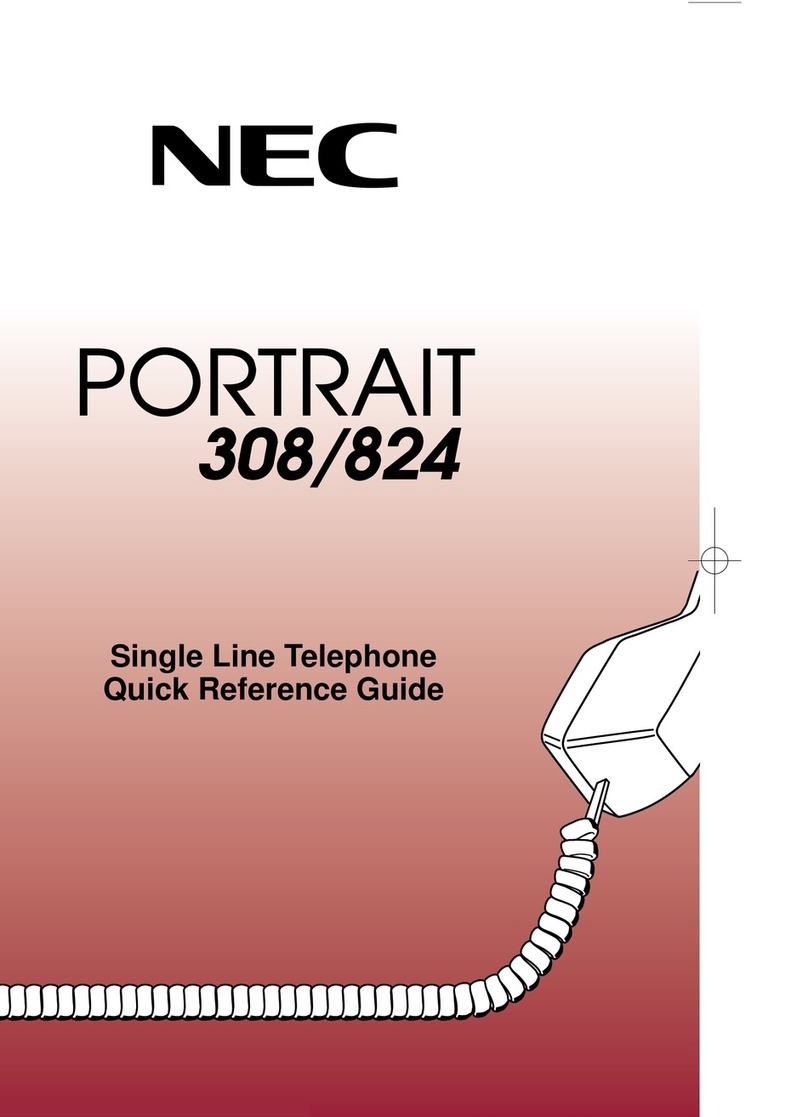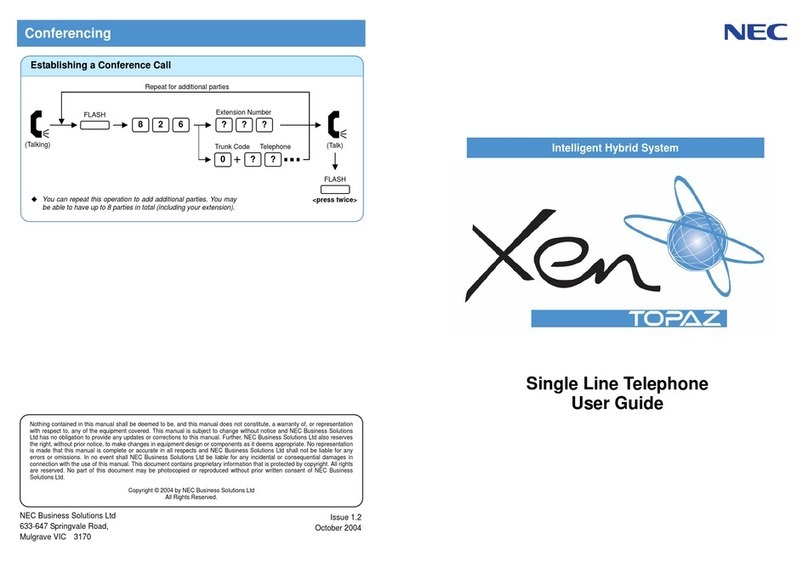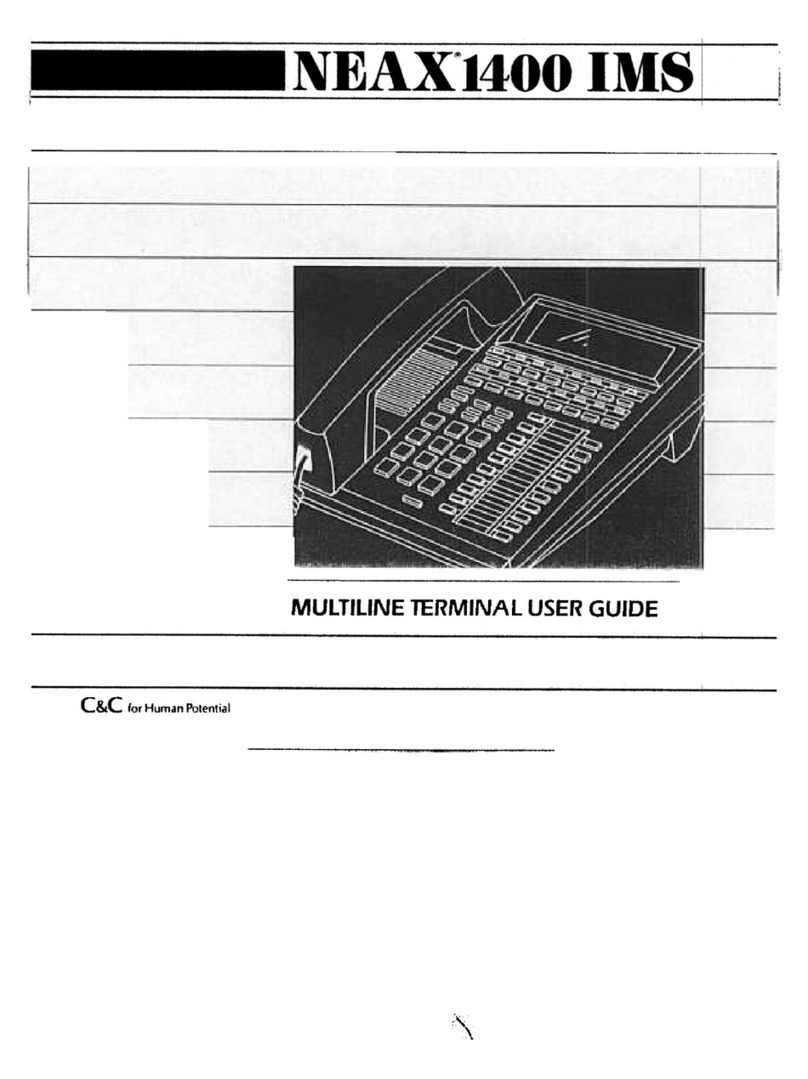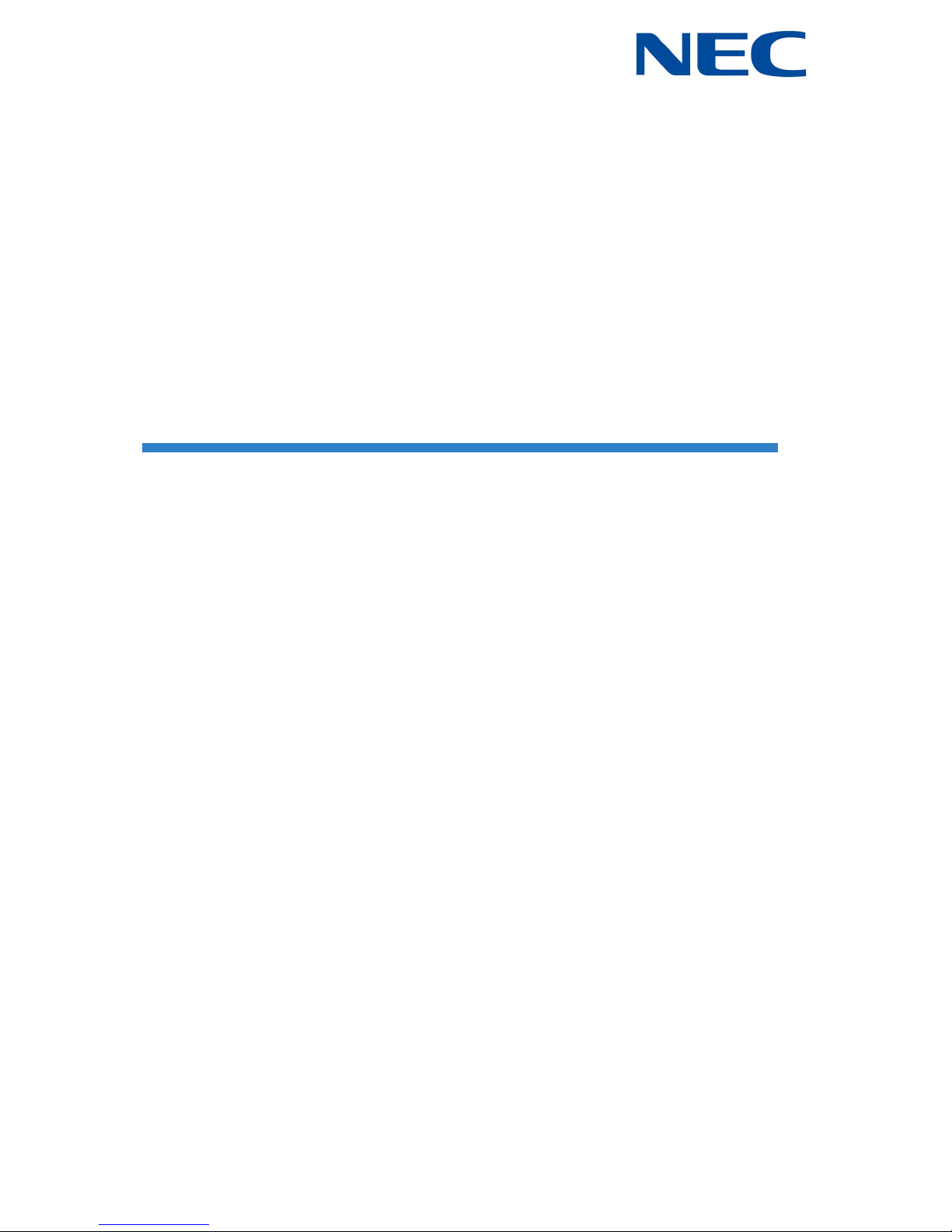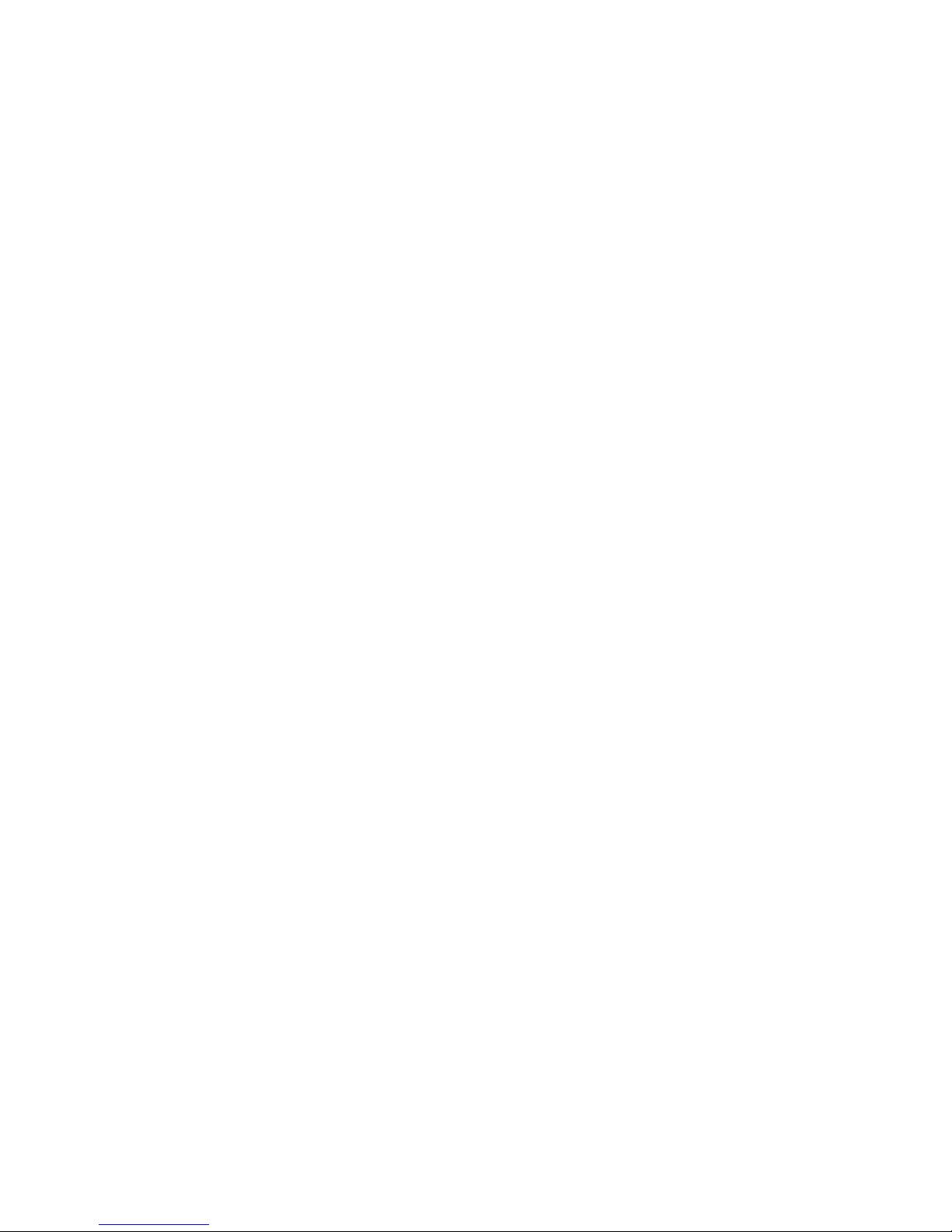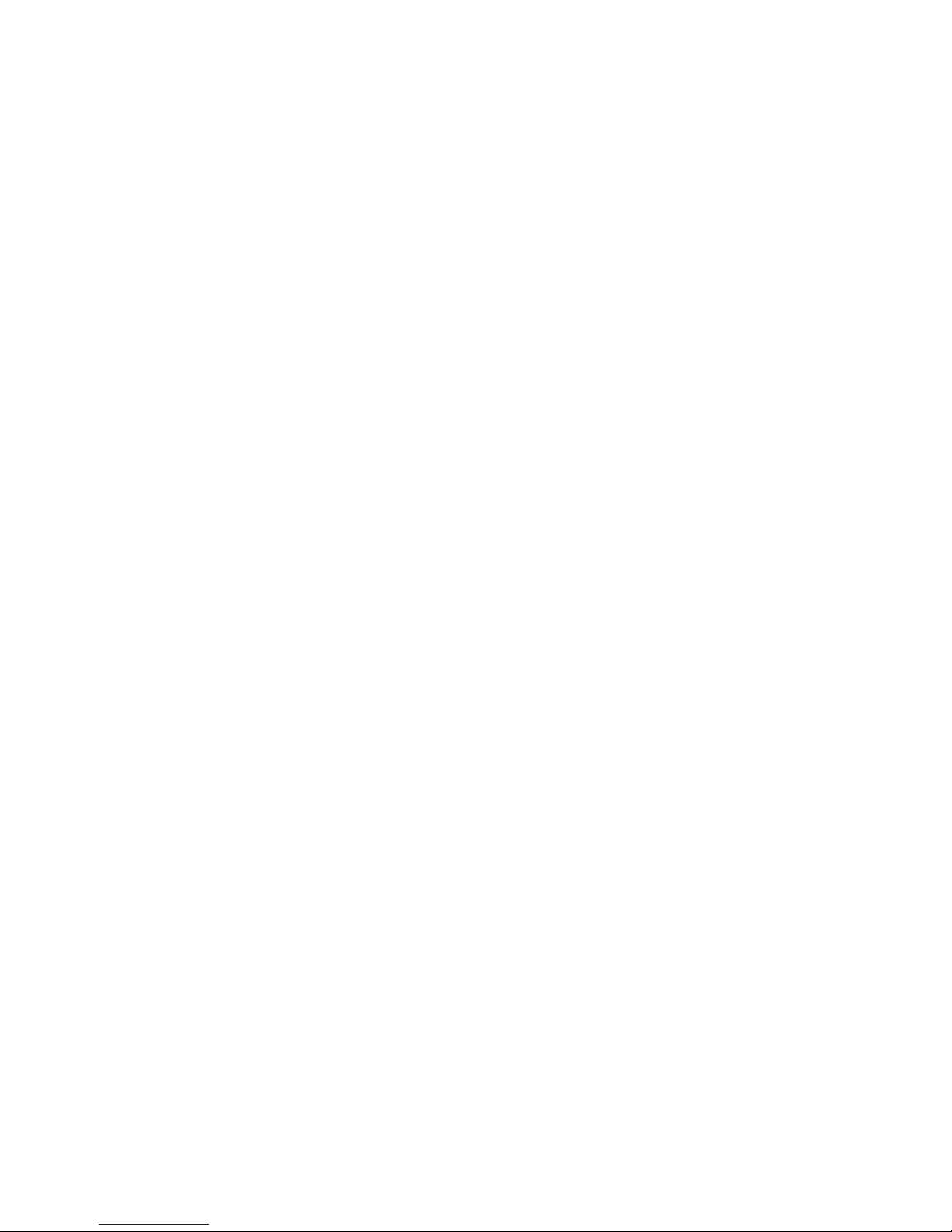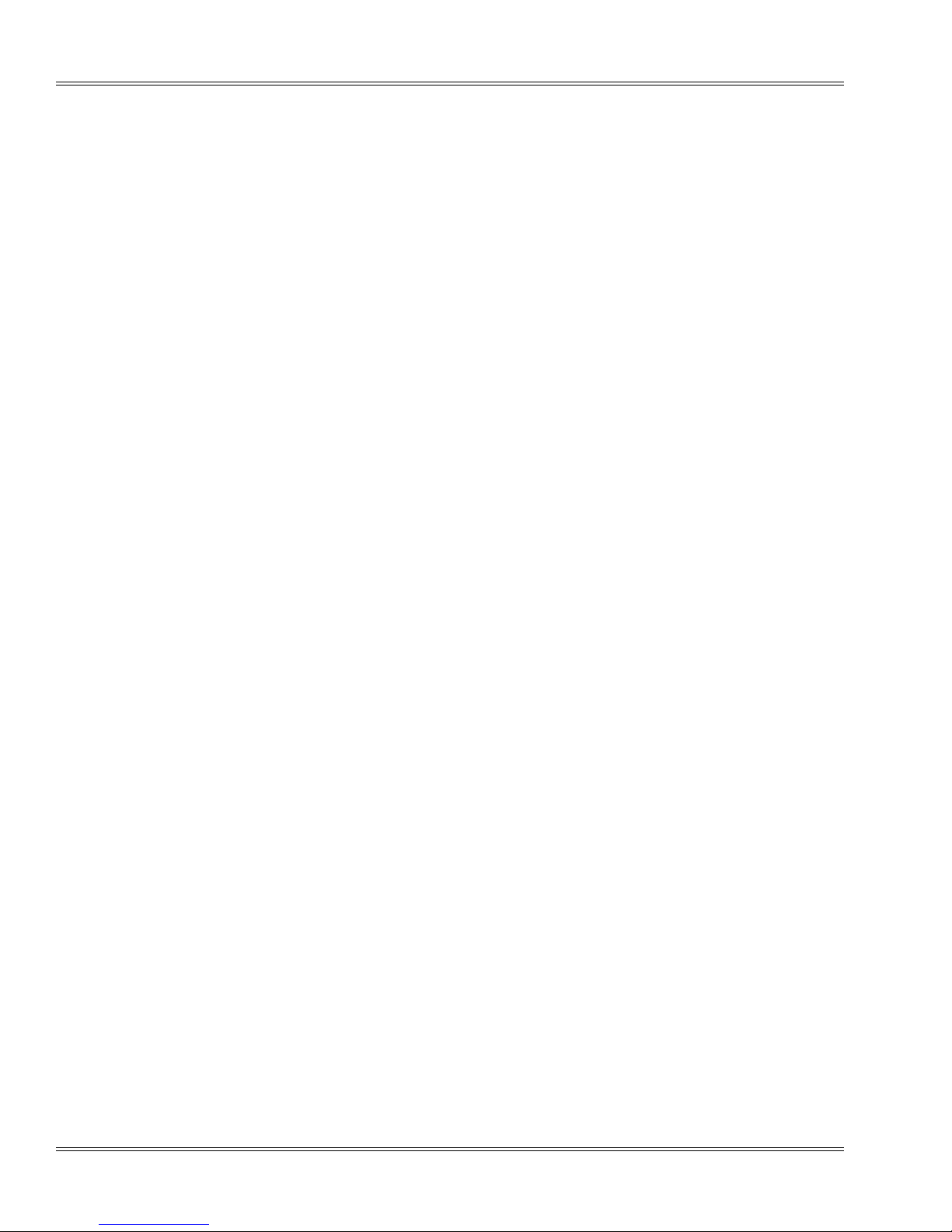vi List of Figures and Tables
Issue 1.0
Figure 3-15 Contacts Screen .......................................................................................................... 3-16
Figure 3-16 Creating a Contact ...................................................................................................... 3-17
Figure 3-17 Contact Menu .............................................................................................................. 3-18
Figure 3-18 Adding Contacts to a Group ........................................................................................ 3-20
Figure 3-19 Setting up an Email Account ....................................................................................... 3-21
Figure 3-20 Setting up an Email Account (Continued) ................................................................... 3-22
Figure 3-21 Setting up an Email Account (Continued) ................................................................... 3-23
Figure 3-22 Setting up an Email Account (Continued) ................................................................... 3-24
Figure 3-23 Setting up an Email Account (Continued) ................................................................... 3-25
Figure 3-24 Setting up an Email Account (Continued) ................................................................... 3-26
Figure 3-25 Setting up an Email Account (Continued) ................................................................... 3-27
Figure 3-26 Setting up an Email Account (Continued) ................................................................... 3-28
Figure 3-27 Setting up an Email Account (Continued) ................................................................... 3-29
Figure 3-28 Setting up an Email Account (Continued) ................................................................... 3-30
Figure 4-1 Web Page Layout .......................................................................................................... 4-1
Figure 4-2 Viewing Pages .............................................................................................................. 4-2
Figure 4-3 Bookmarks Screen ........................................................................................................ 4-3
Figure 4-4 History Screen ............................................................................................................... 4-4
Figure 4-5 Browser Preferences and General Settings Screens .................................................... 4-5
Figure 4-6 Bluetooth Settings ......................................................................................................... 4-6
Figure 4-7 Turning Bluetooth On .................................................................................................... 4-7
Figure 5-1 Play Music ..................................................................................................................... 5-1
Figure 5-2 Camera Application ....................................................................................................... 5-2
Figure 5-3 Picture Size ................................................................................................................... 5-3
Figure 5-4 Metering Adjustments ................................................................................................... 5-4
Figure 5-5 Picture Resolution ......................................................................................................... 5-5
Figure 5-6 Storage Location ........................................................................................................... 5-6
Figure 5-7 Viewing Images ............................................................................................................. 5-7
Figure 5-8 Adding a Project ............................................................................................................ 5-9
Figure 5-9 Creating a Project Name ............................................................................................. 5-10
Figure 5-10 Movie Maker Dashboard ............................................................................................. 5-11