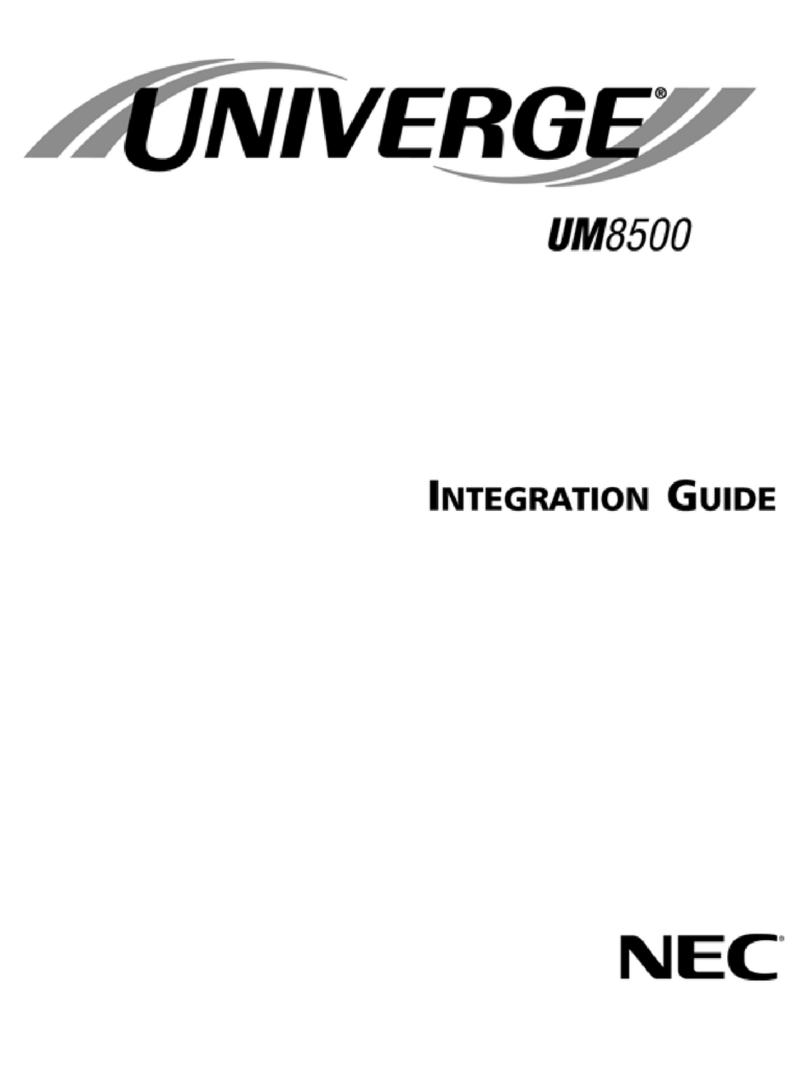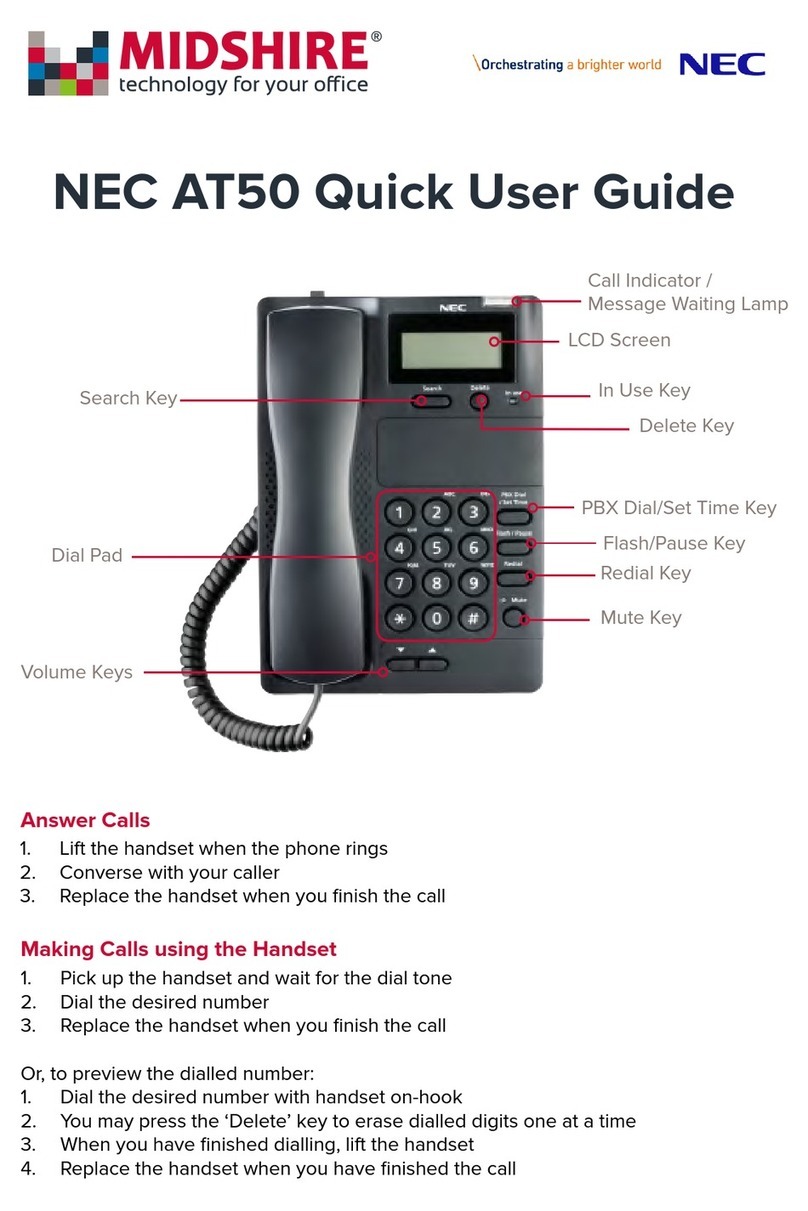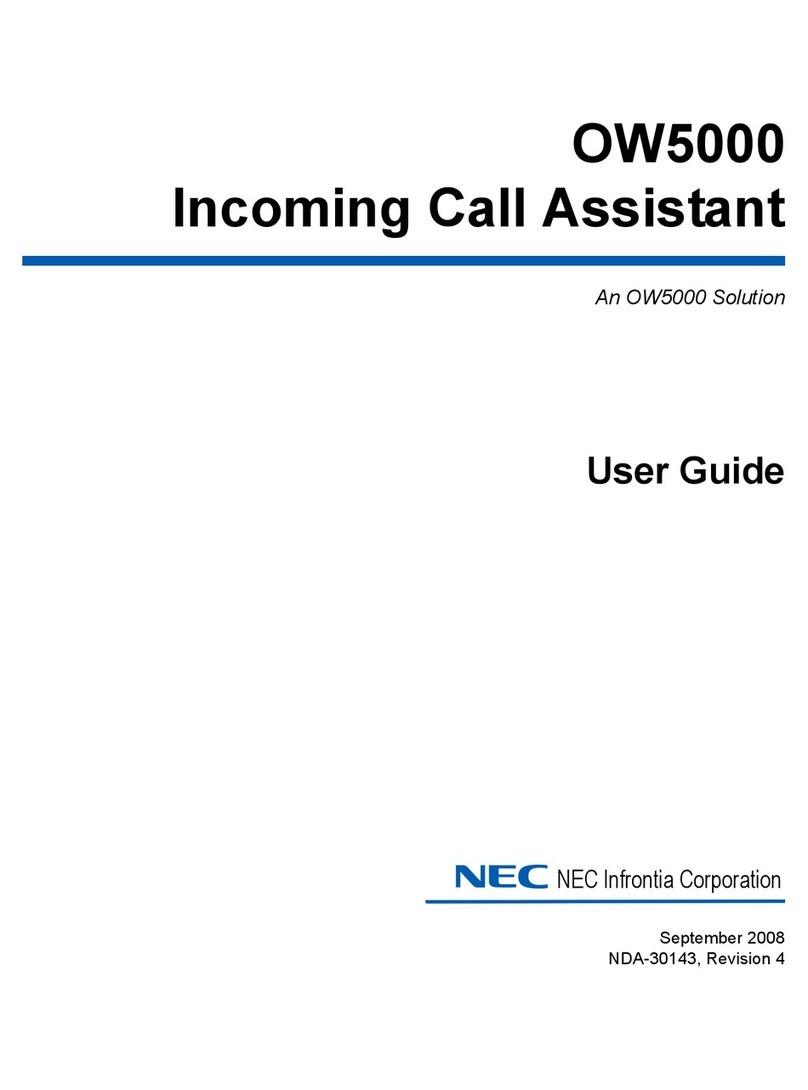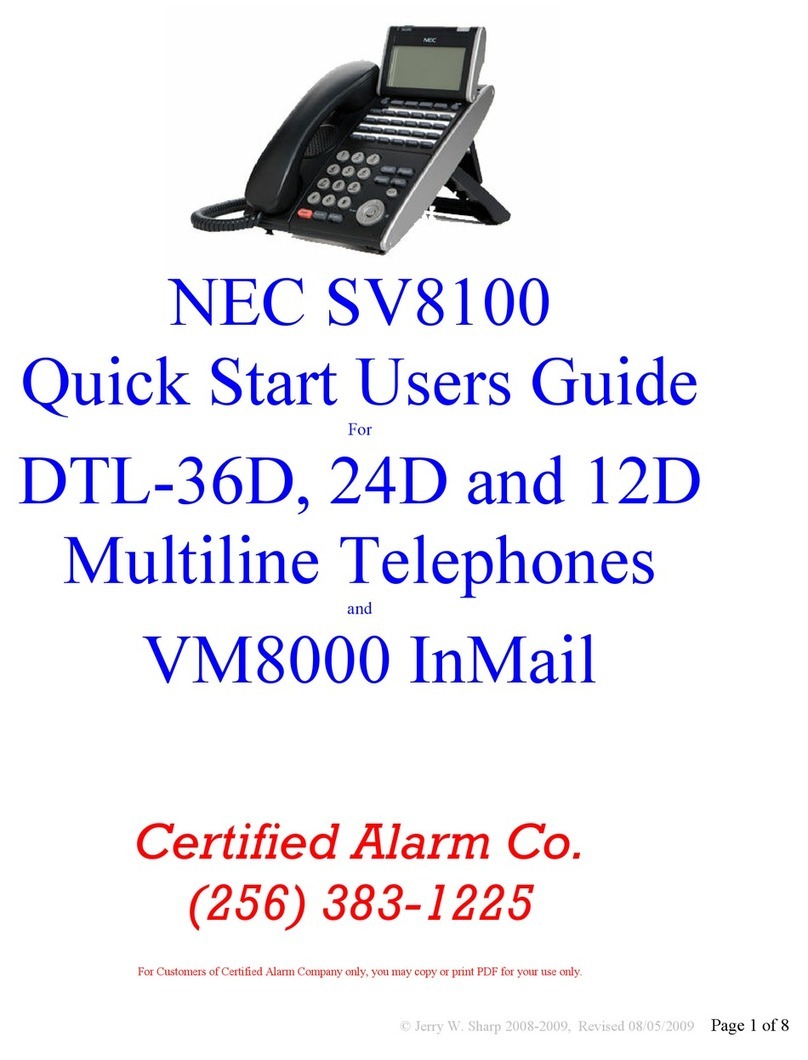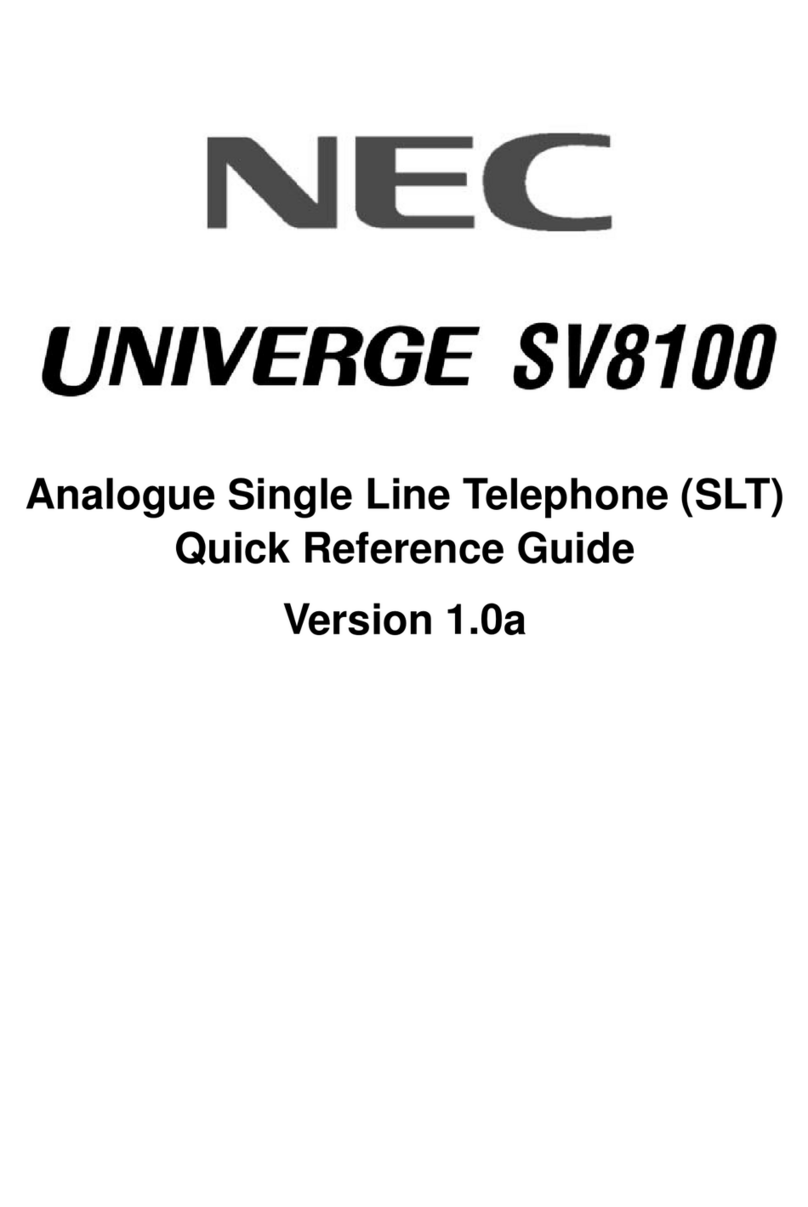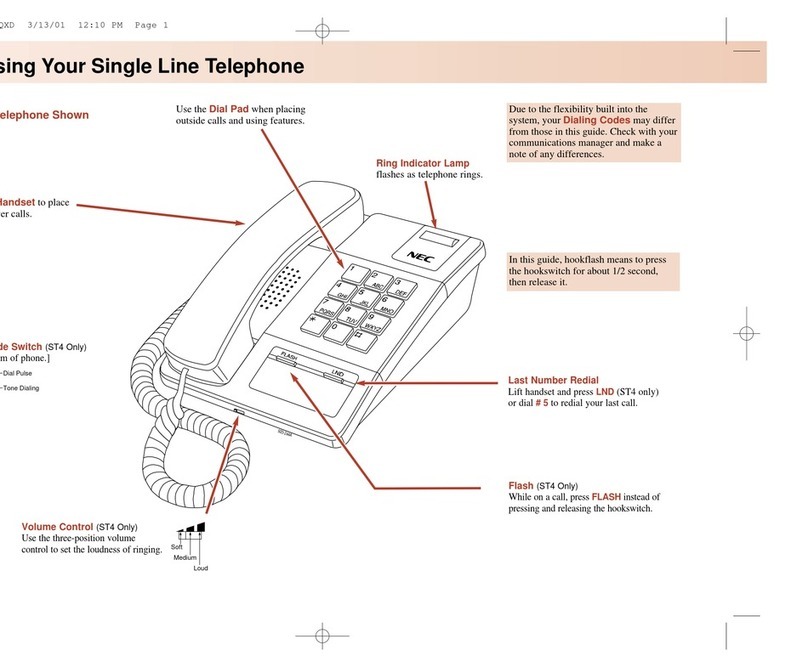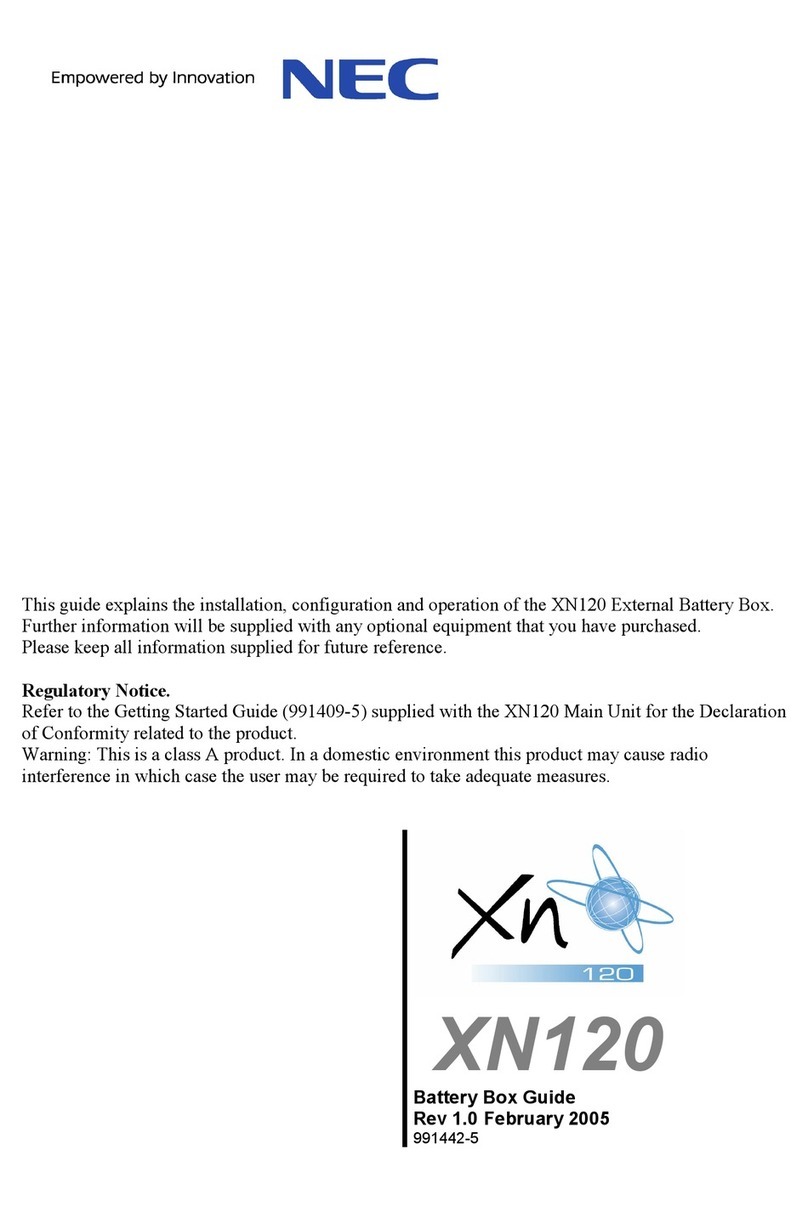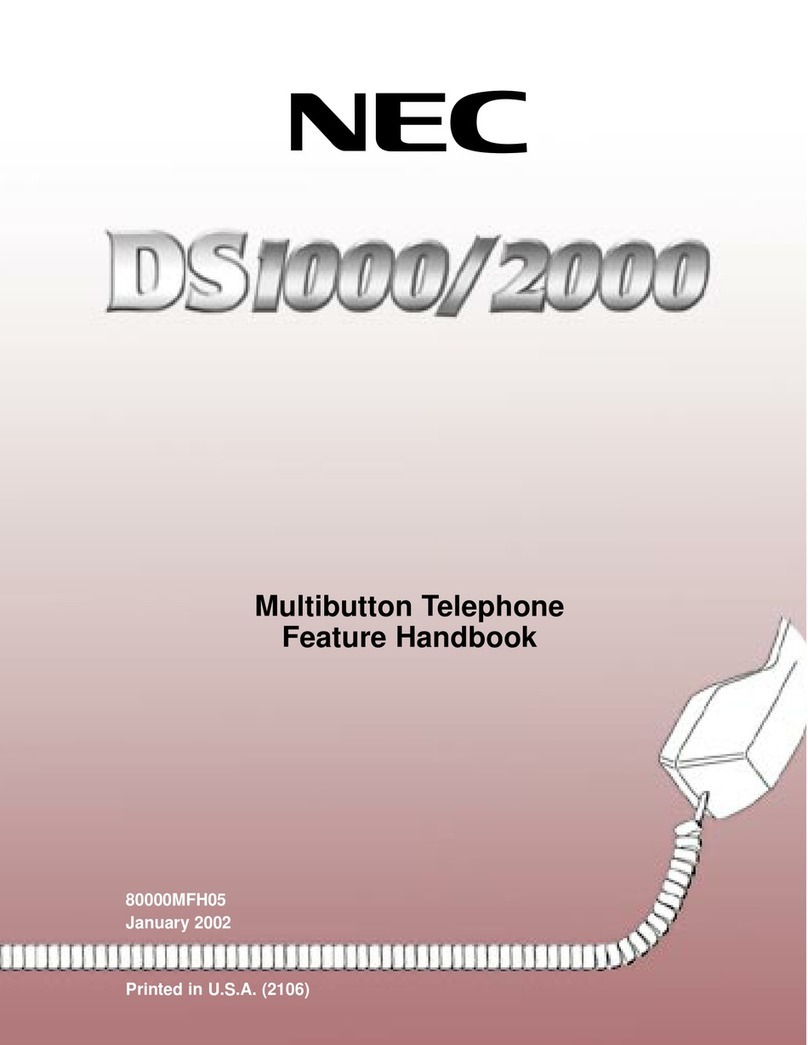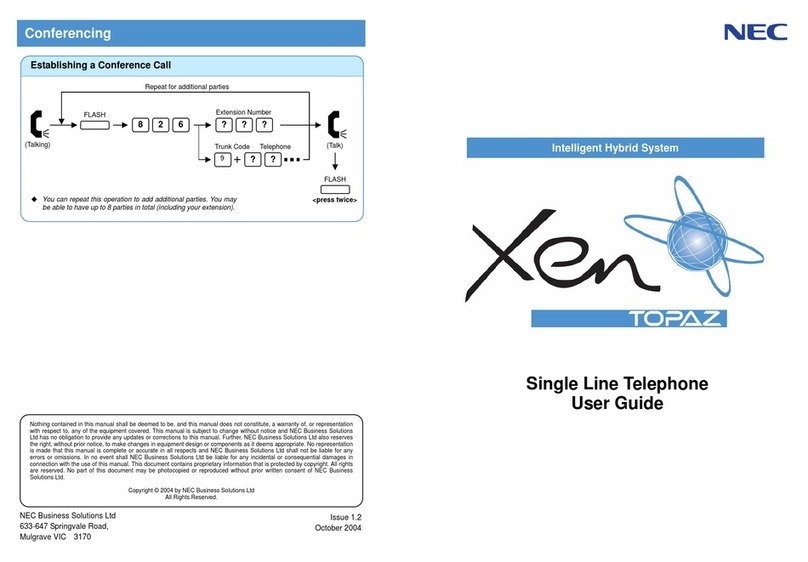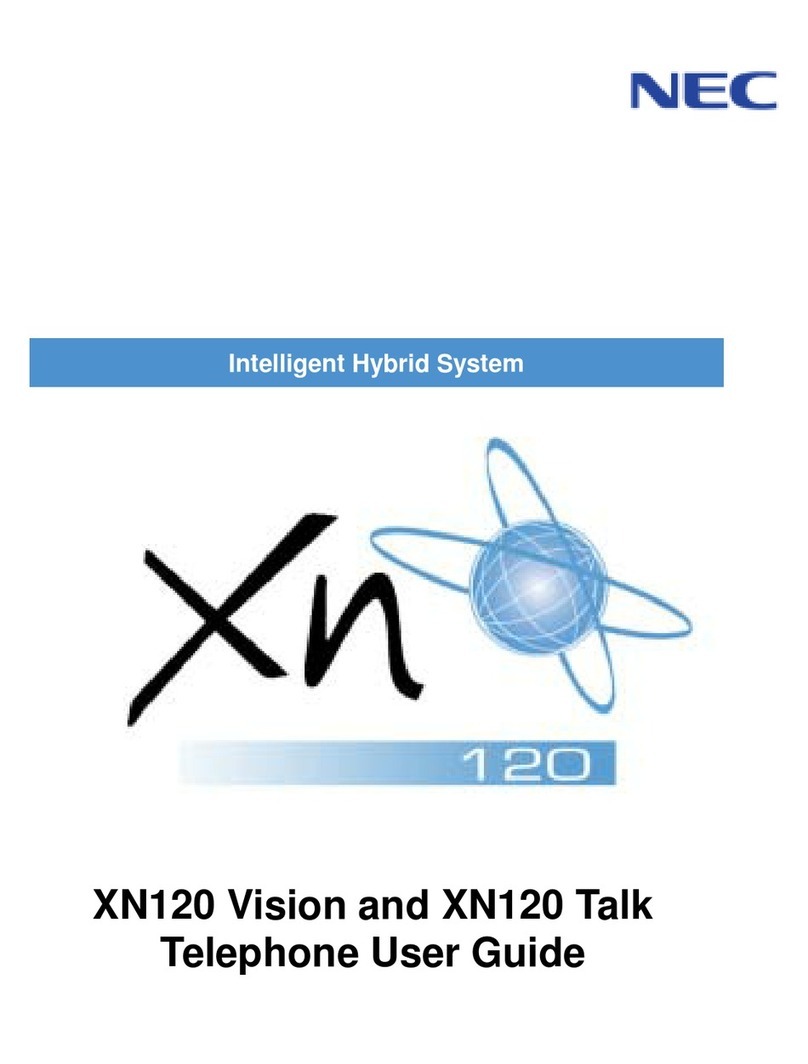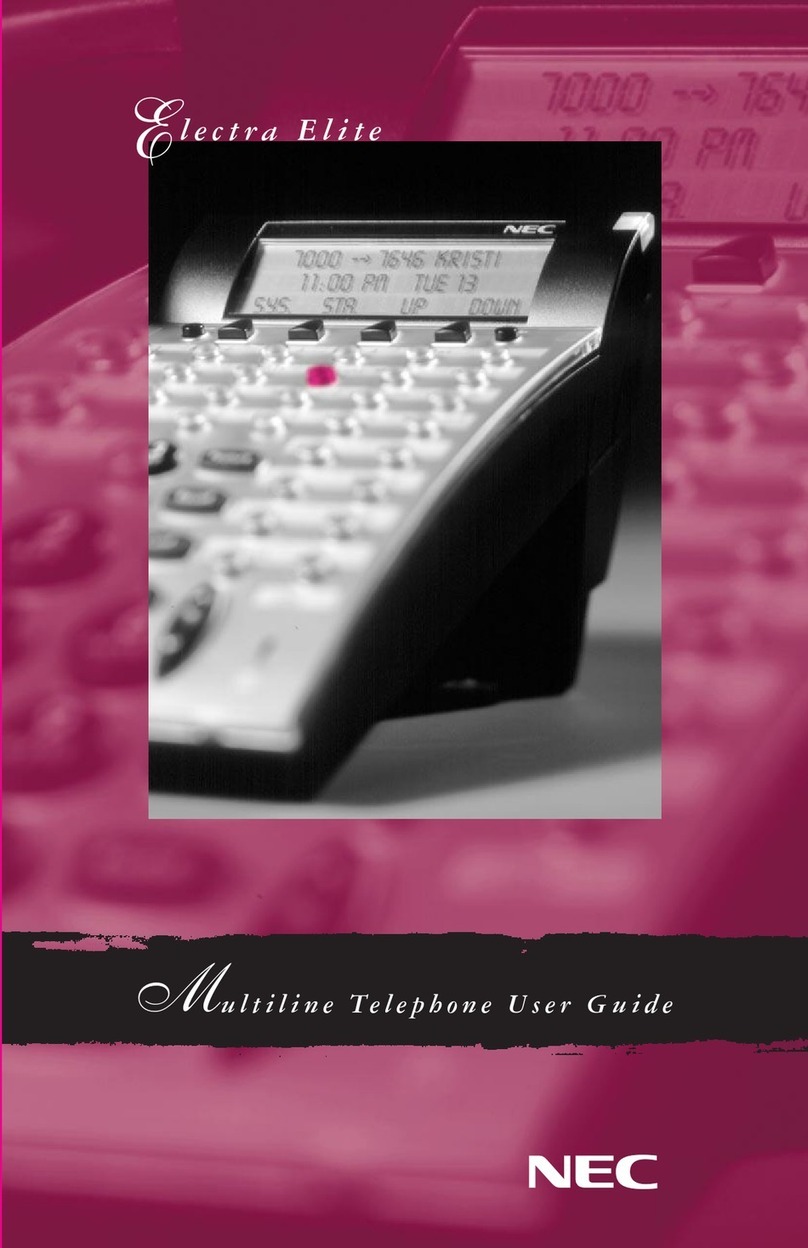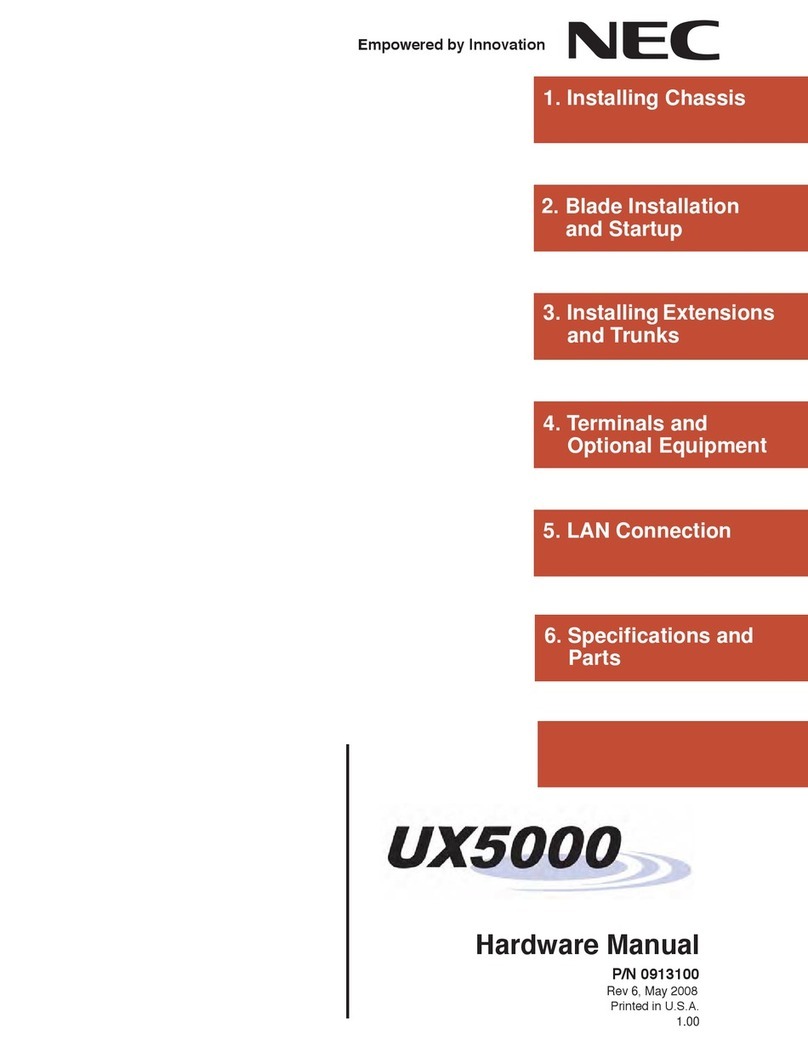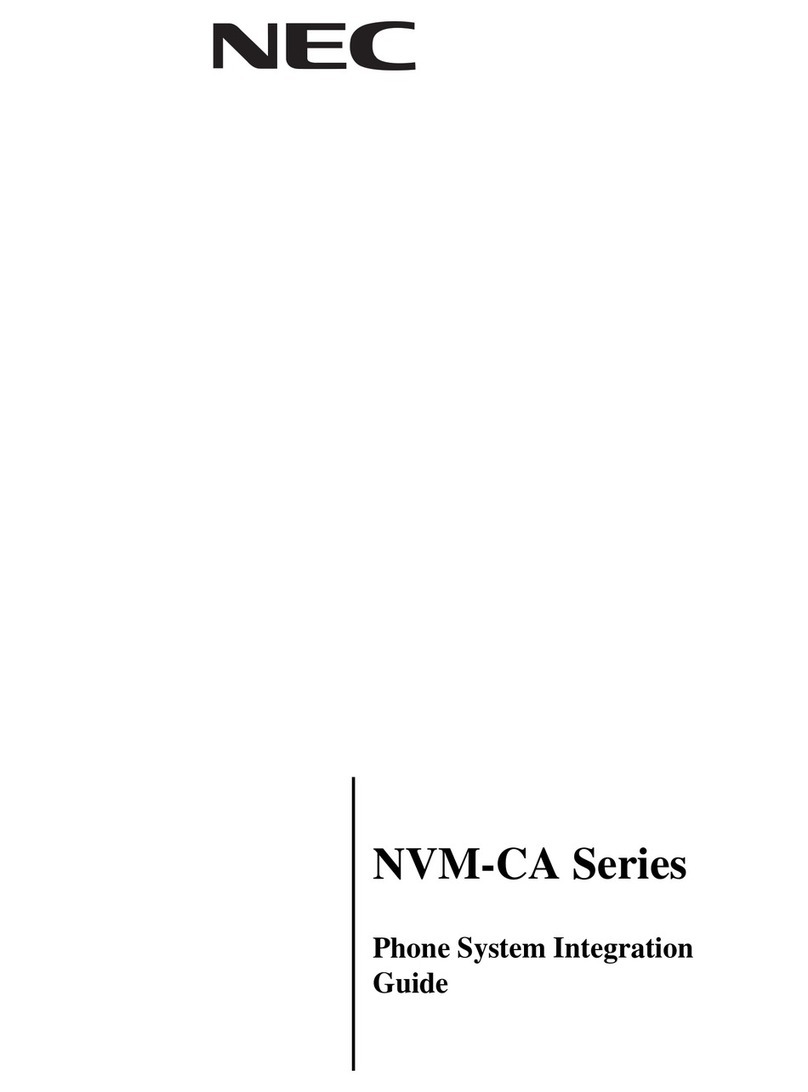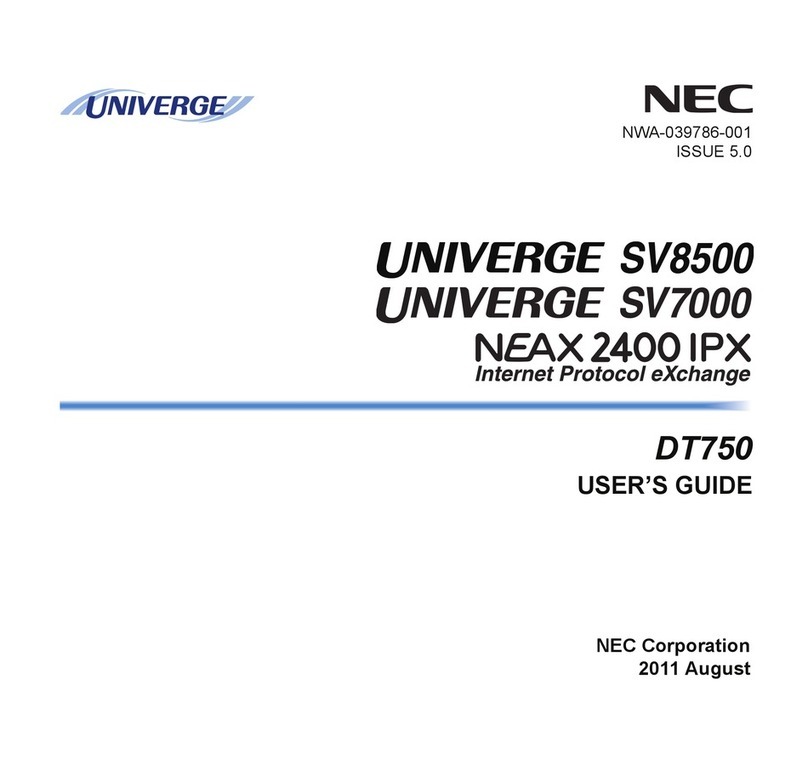1. Lift the handset.
2. Press the Redial key and dial the Speed Dial Memory location:
• Station Speed Dial 80~99.
• System Speed Dial 00~79.
OR
Press the Feature Access key or One Touch key programmed
for the Station Speed Dial.
3. Converse.
1. Press the Speed Dial Softkey.
• SYS System Speed Dial
• STA Station Speed Dial
2. Press the UP/DOWN Softkeys to scroll through all the entries.
OR
Use the dial pad to enter the first letter of the desired entry then
dial *.
Press the UP/DOWN Softkeys to scroll.
Lift the handset or press the Speaker key or press an idle
Outside Line key to place a call to the displayed entry.
OR
Press Feature or Exit or wait 10 seconds to cancel
Note: For example, when using the dial pad to search the directory
for the “Ann”, dial the number 2on the dial pad followed by the
*. To search for “Bob”, dial the number 2twice and then the *.
To search for “Carol”, dial the number2three times and then
the *. To search for “Dan”, dial the number 3followed by the *.