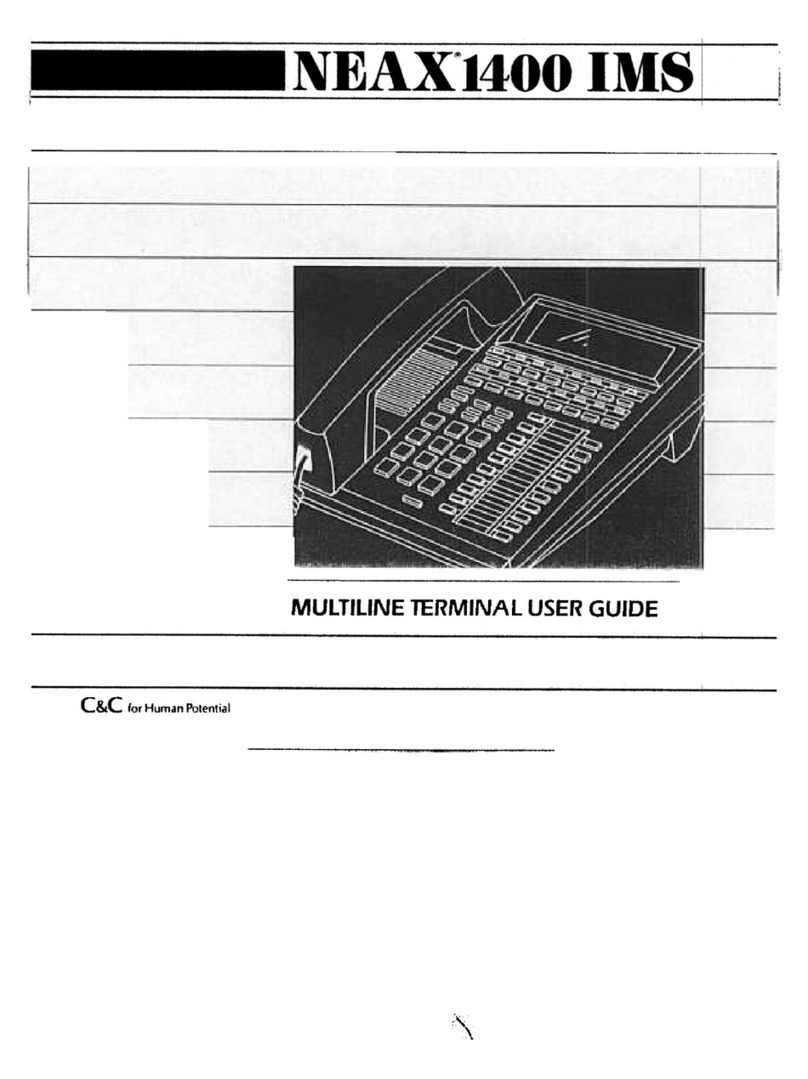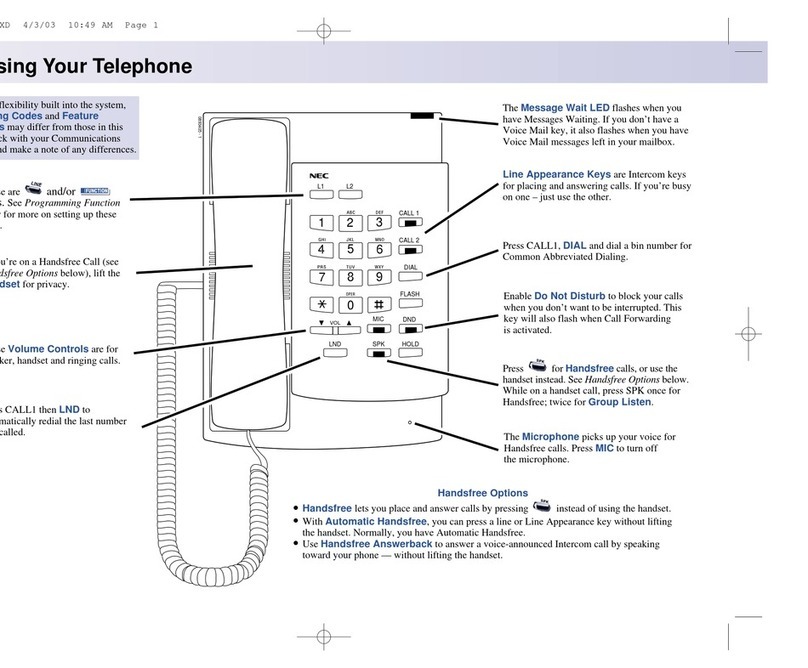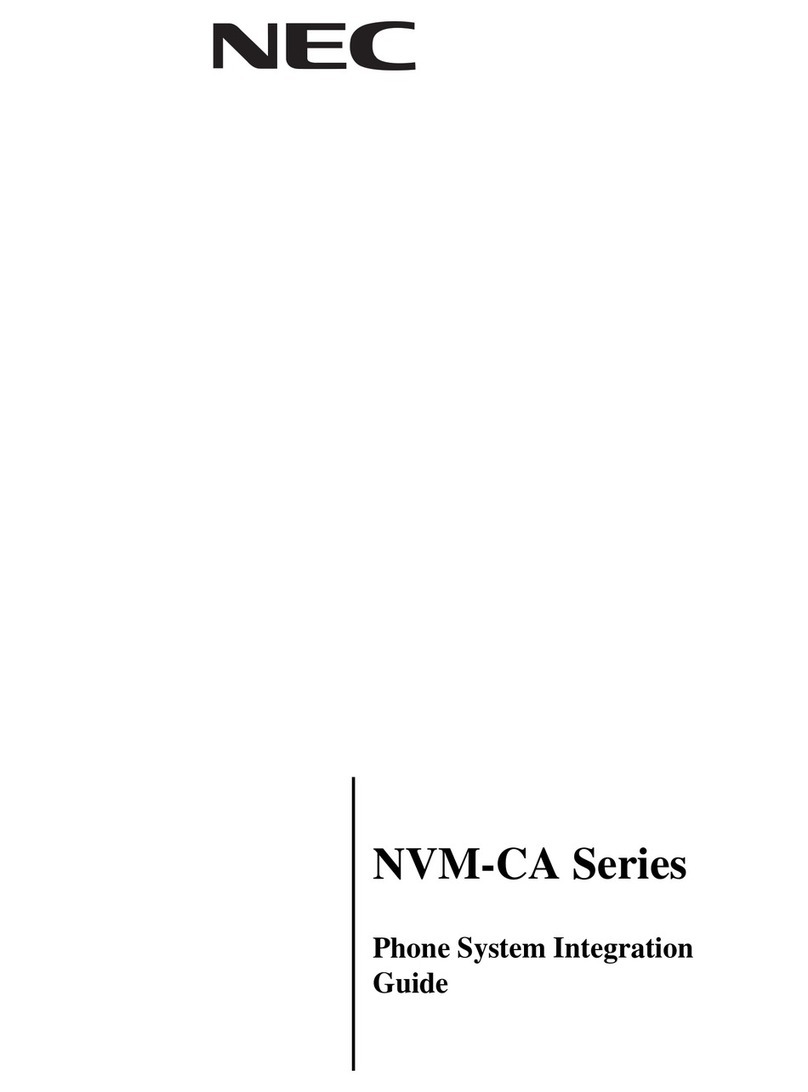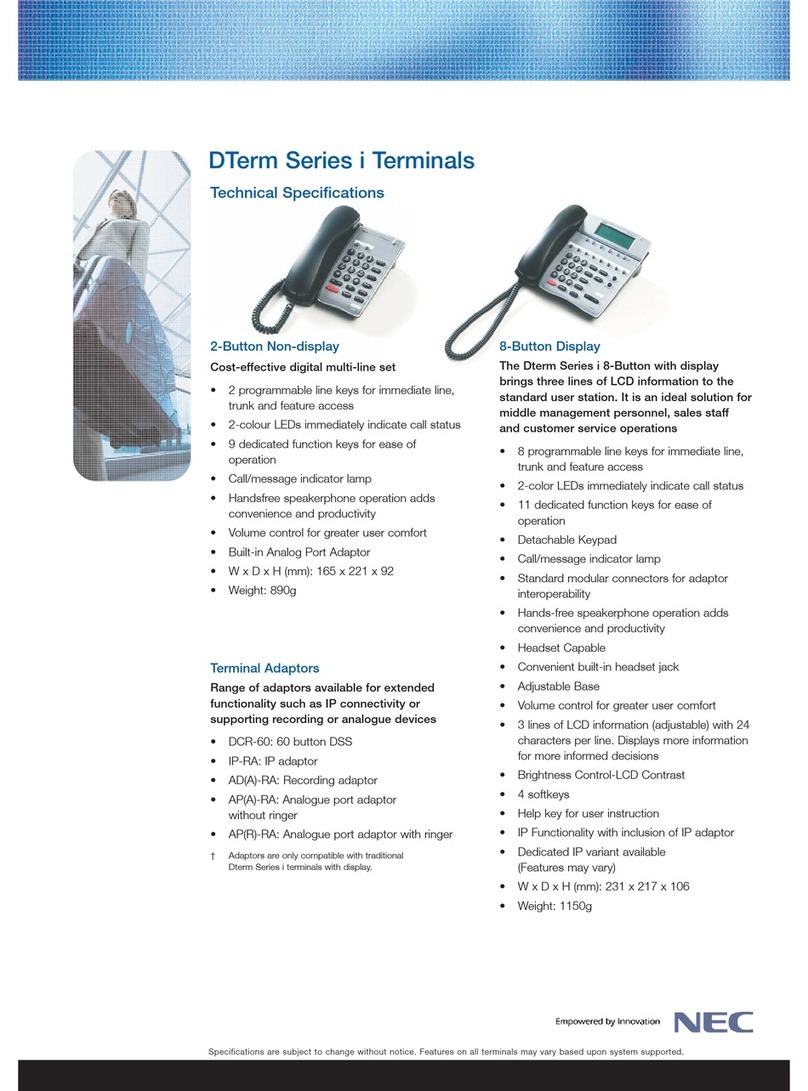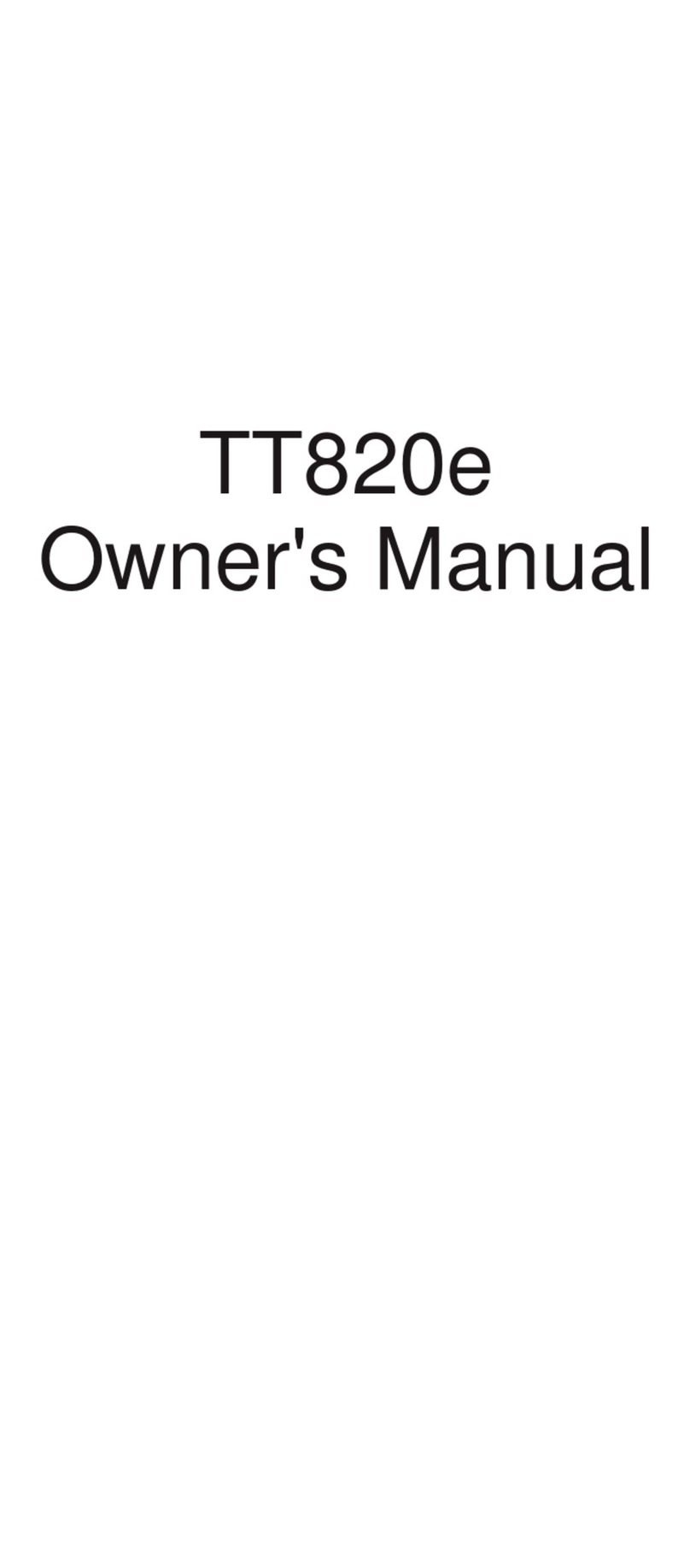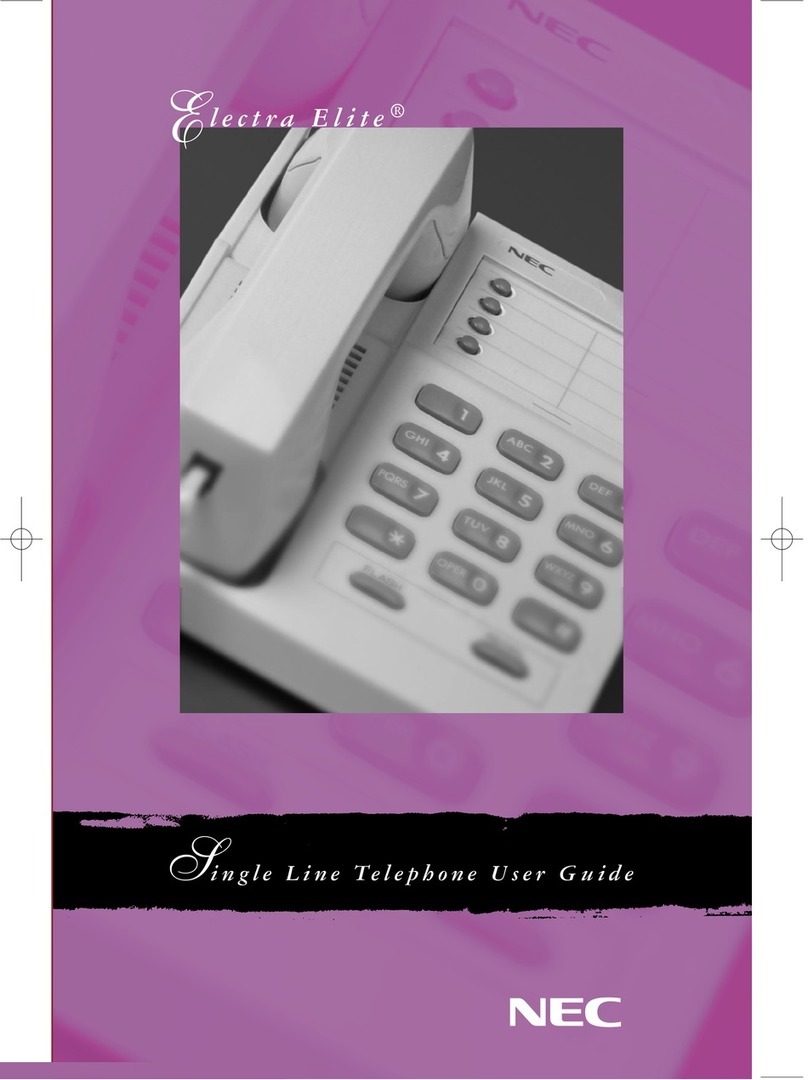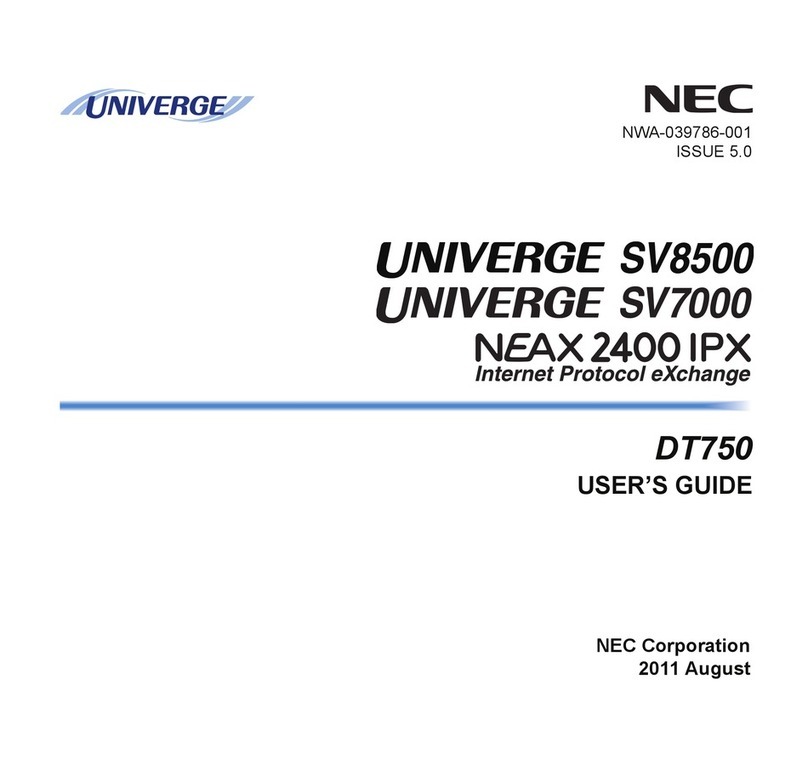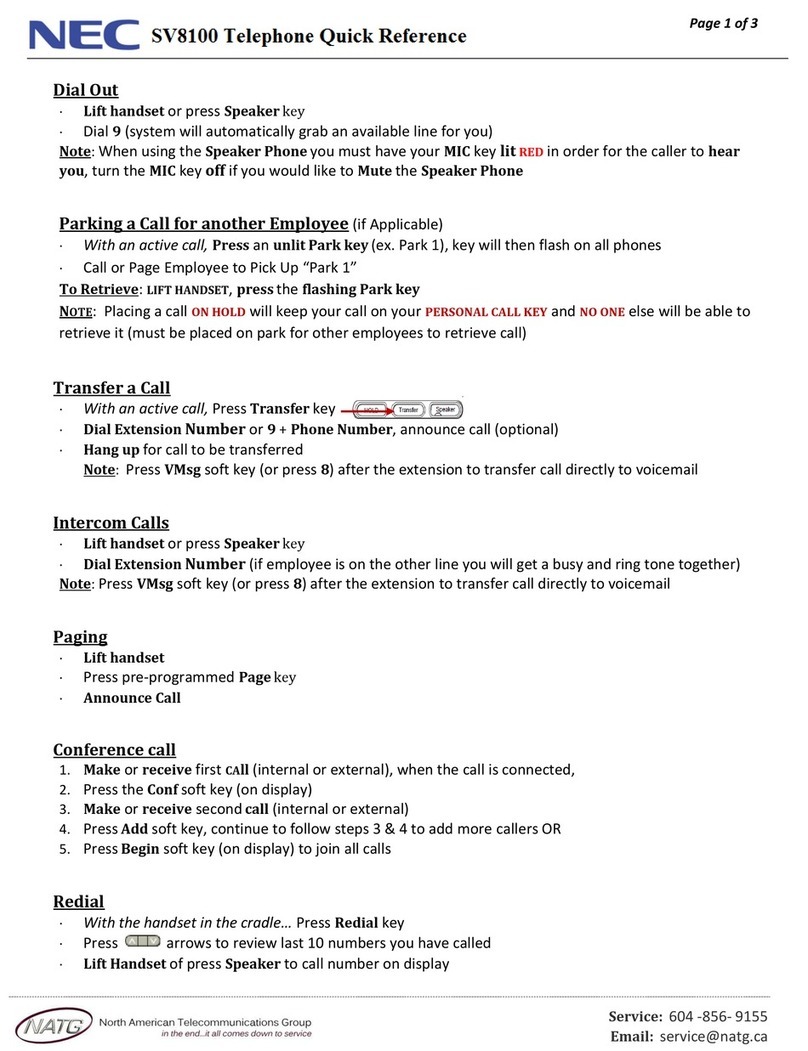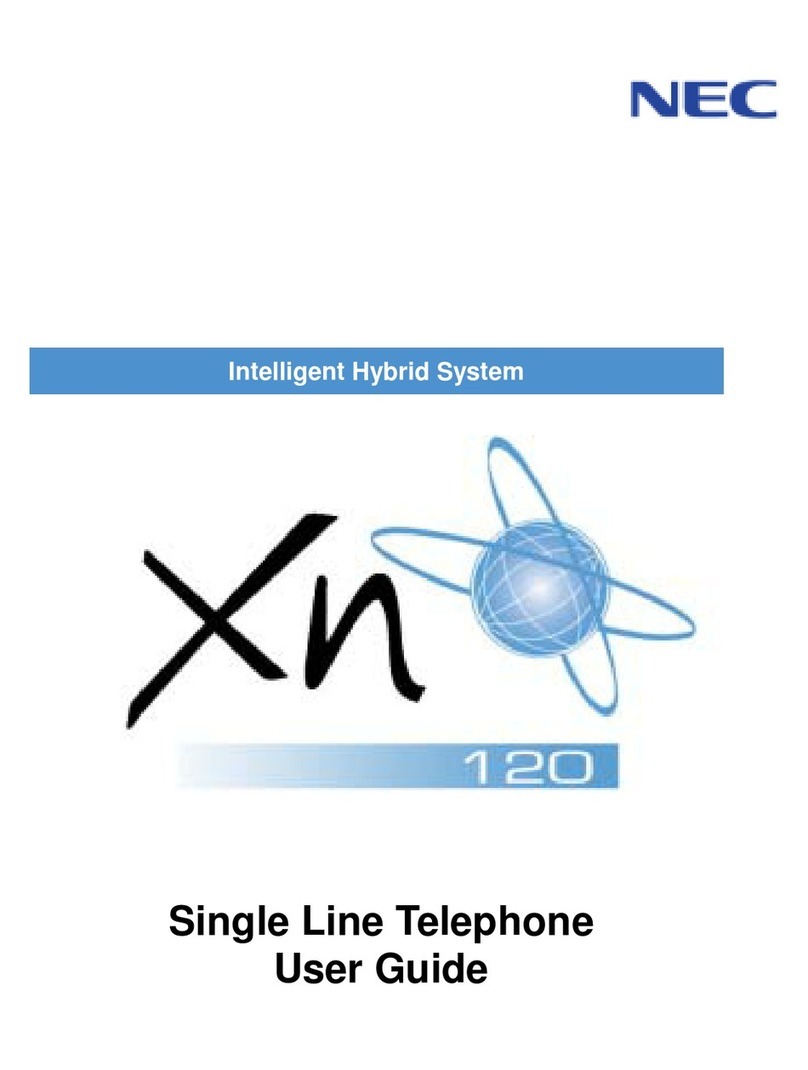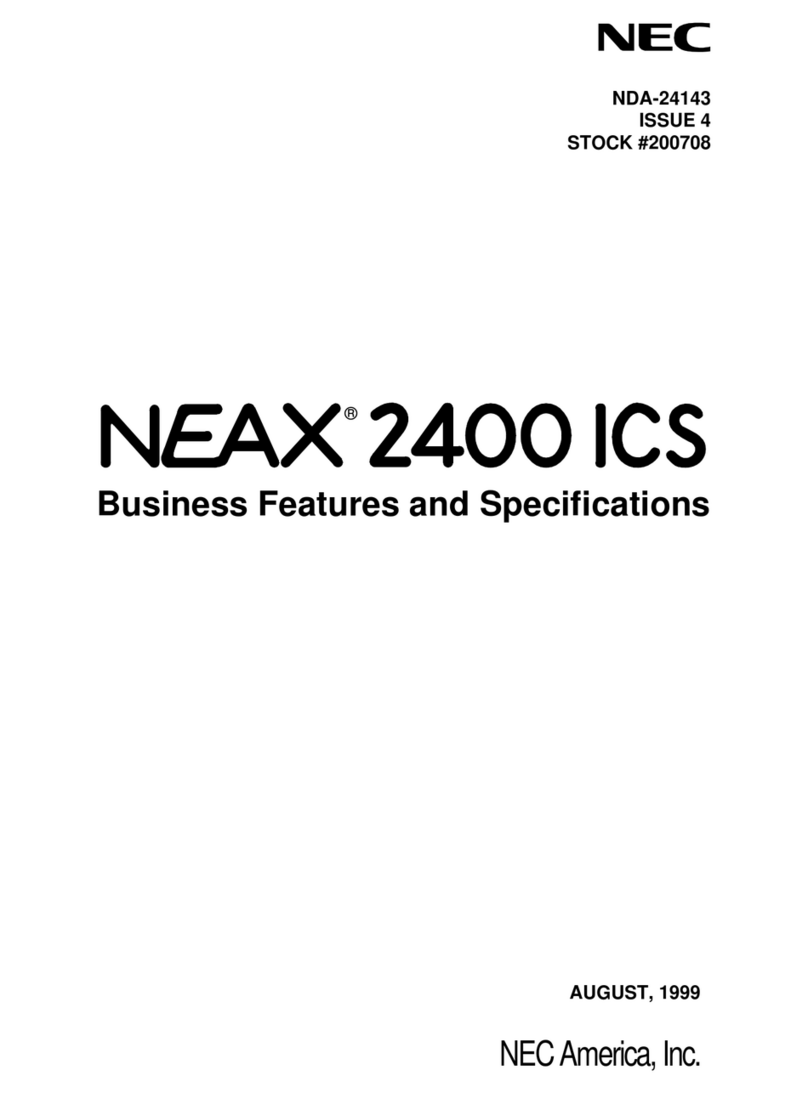Issue : April 2010 Polycom VVX 1500 Phone - Quick User Guide 3
SPEED DIALING CONTACTS
To quickly dial a contact, use the contact’s
speed dial index number, or press the
contact’s Speed Dial Key (if available).
Speed Dial Keys display and the
contact’s name.
To use a speed dial index number :
1. Press the button on the phone
console.
2. From the Speed Dial Information screen,
tap the contact. The call is automatically
placed.
To add or edit a speed dial index
number for a contact, update the
contact’s Speed Dial Index field in the
Contact Directory (see Updating
Contact Directory). If a Line Key is
available, the contact you add will
display as a Speed Dial Key.
FUNCTIONS PROGRAMMED UNDER
SPEED DIAL KEYS
Speed dial soft keys can be pre-programmed
with a dedicated function or a (colleague’s)
internal telephone number of which the
status can be monitored by means of the
indicators.
Ask your system administrator for more details.
Function
Pressing this soft key activates the function :
the corresponding indicator is switched ON.
Pressing the soft key once more de-activates
the function : the indicator is switched OFF.
Telephone Number
When the indicator is :
- OFF : the telephone is idle
- Flashing : the telephone is ringing : you
can answer this call
- ON : the telephone is busy
USING DO NOT DISTURB
You can prevent your phone from ringing
(company’s settings may override this
feature)
To activate Do Not Disturb with fall back
to operator :
1. Tap the soft key
programmed with the Do Not Disturb
function (indicator is ON), or
2. Dial the “activate prefix”.
To cancel Do Not Disturb :
1. Tap the soft key once more
(indicator is OFF), or
2. Dial the “cancel prefix”.
Ask your system administrator for both prefixes.
An alternative way (no fall back) is :
1. Press
2. If your phone has multiple lines, tap the
line for which to enable or disable Do Not
Disturb.
3. Tap the Enable or Disable soft key.
When you enable Do Not Disturb, the DND
button glows red.
SETTING UP CONFERENCE CALLS
You can set up a conference call with two
other people.
During a conference call, you can send and
receive video with only one conference
participant. If you want, you can switch the
person with whom you exchange video (see
Managing Conference Calls).
To set up a conference :
1. Call the first party.
2. After the first party answers, tap the
Conference soft key. The active call is
placed on hold.
3. Place a call to the second party.
4. When the second party answers, tap the
Conference soft key. All parties are joined
in the conference.
You can do the following :
•To place the conference on hold, tap the
Hold soft key. To resume the call, tap the
Resume soft key.
•To end the conference, but keep the other
participants connected, tap the End Call
soft key.
•To end the conference and place all
participants on hold, tap the Split soft key.
•To start and stop the transmission of near-
site video, tap the Video soft key, and
then tap the Stop Video soft key.
•You will still receive video. To start the
transmission of near-site video again, tap
the Start Video soft key.
If you have an active call and a call on
hold, you can create a conference by
tapping the Join soft key.
MANAGING CONFERENCE CALLS
This feature may not be enabled on your
phone.
If enabled for your phone, you can manage
each conference participant.
To manage conference participants :
•During a conference call, tap the Manage
soft key. Then, if the participant you want
to manage is not selected, tap the
participant. A white border displays around
the selected participant.
You can do the following :
•To mute the selected participant, tap the
Far Mute soft key. The muted participant
can hear all participants, but no participant
can hear the muted participant.
•To make the selected participant the
“active” conference participant (the
participant with whom you’ll exchange
video), tap the Select Video soft key.
•To place the selected participant on hold,
tap the Hold soft key. The held participant
cannot hear any participant and no
participant can hear the held participant.
To return the participant to the call, tap the
Resume soft key.
•To remove the selected participant from
the call, tap the Remove soft key.
•To view information about the selected
participant, tap the Information soft key.
•To exit the conference management
feature, tap the Back soft key.
LISTENING TO VOICE/VIDEO MAIL
Voice/video mail is a call platform dependant
feature. Options may vary.
Tap and then follow the prompts to
listen to your message.
MANAGING CONFERENCE CALLS
To use a call list :
1. Tap > Features > Call Lists >
Missed Calls, Received Calls or Placed
Calls
2. Tap a call. Information about the call
displays.
You can do the following :
•To place a call, tap the Dial soft key.
•To change the number before dialing, tap
the Edit soft key.
•To remove the call from the list, tap the
Back soft key, and then tap the Clear soft
key.
•To store the contact in your Contact
Directory, tap the Back soft key, and then
tap the Save soft key.