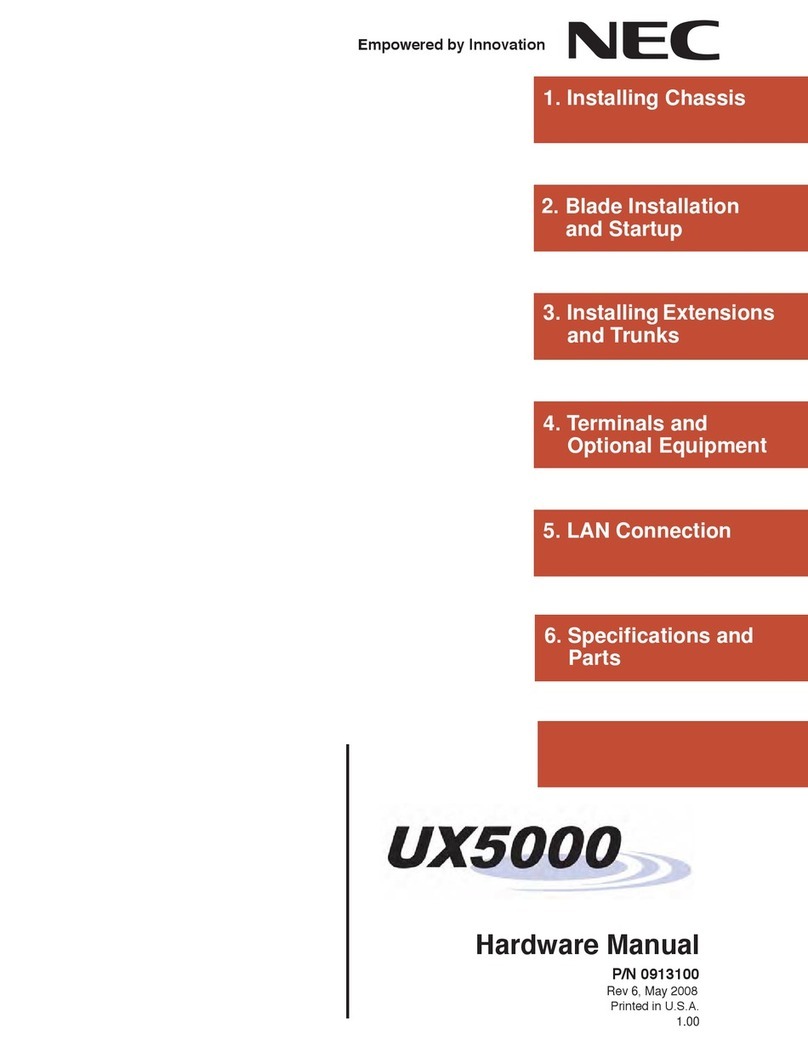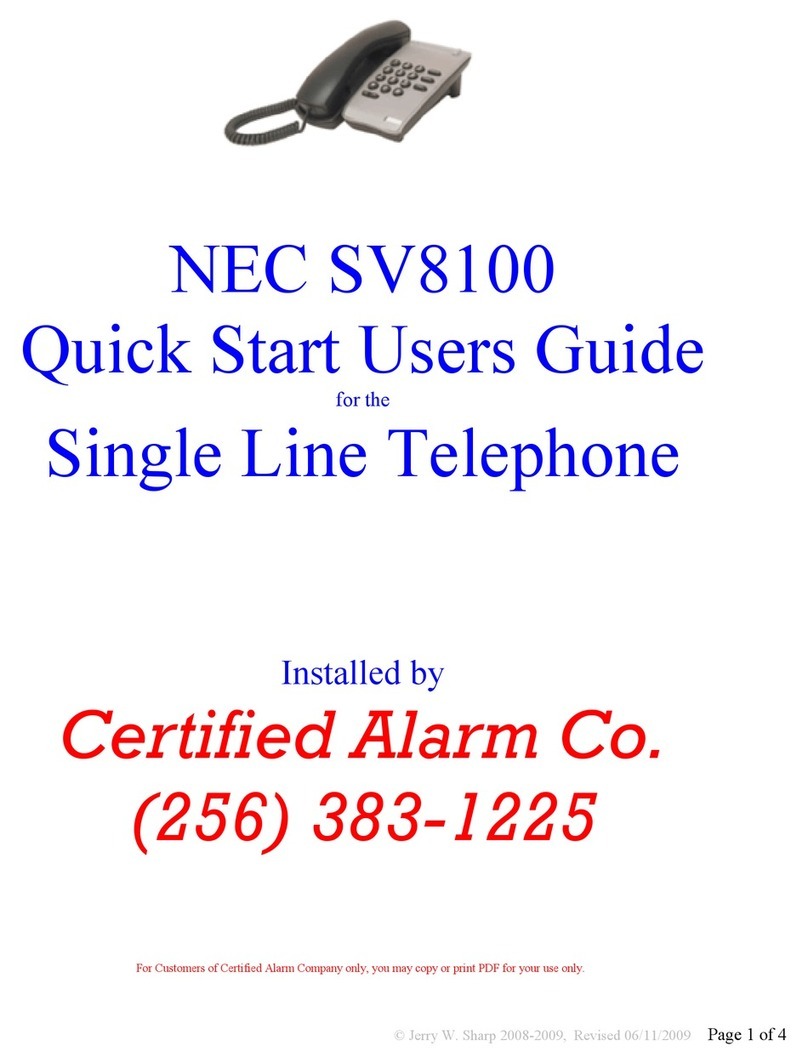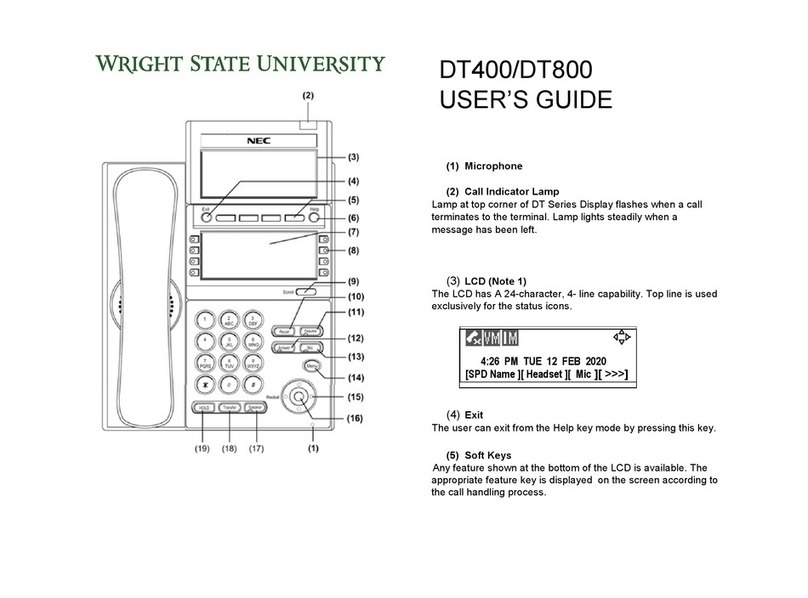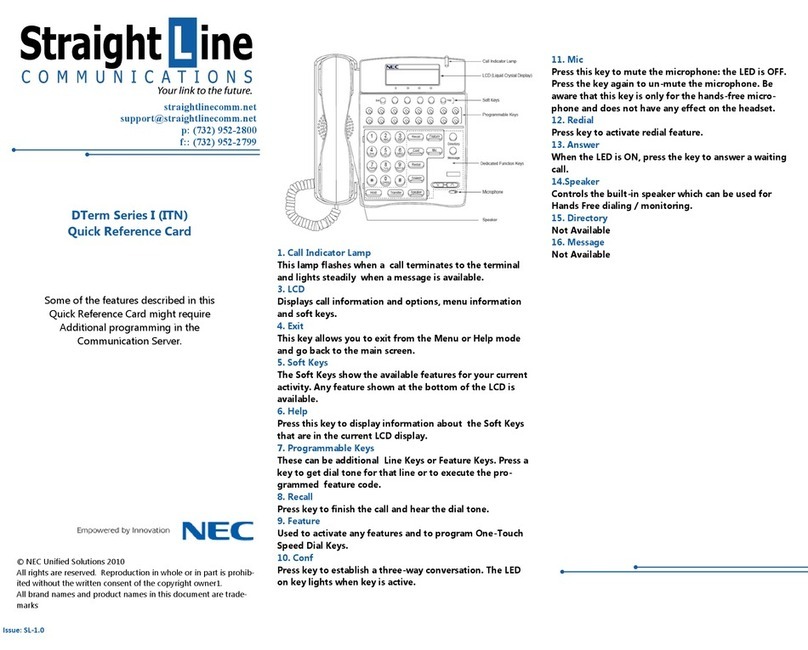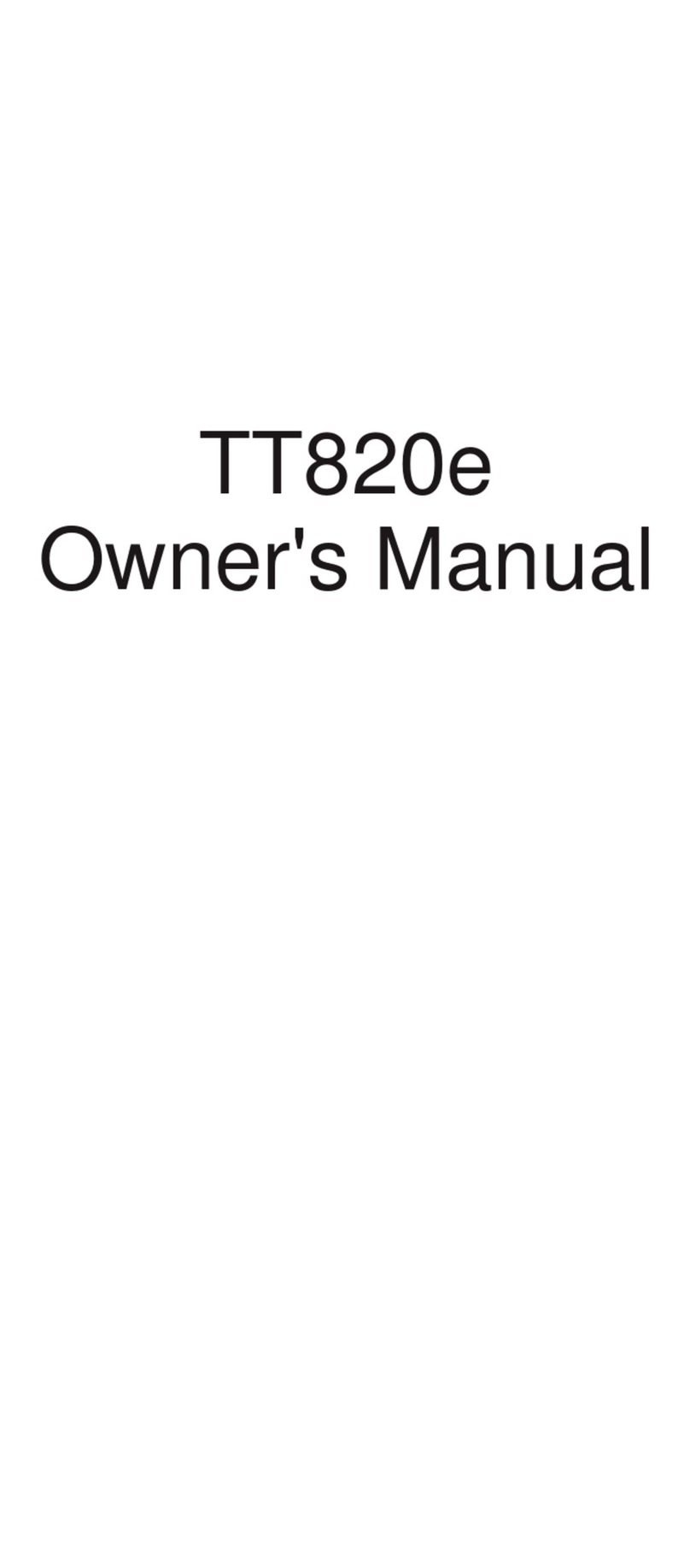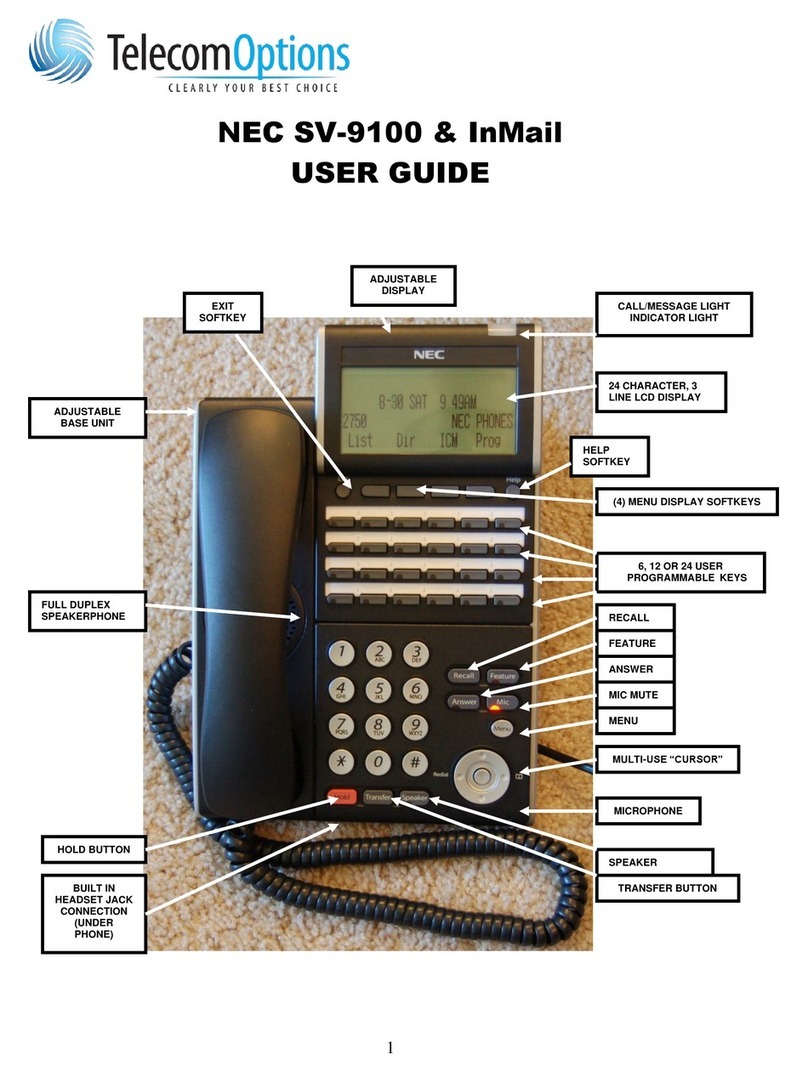Transferring and Holding
Transferring and holding calls is a fairly simple exercise, but different phone
systems accomplish it in different ways. Some systems have dedicated
buttons for each function while others use a single button to perform both
functions. Basic telephones can also cause problems, as they don’t have the
function keys that the main handsets do and rely instead on a single button
that may be labeled differently.
Transferring Calls:
To transfer a call, simply press the function key you want to contact or
press the TRANSFER key followed by the extension number of the party
to contact. When the other extension answers you can tell them who is
calling then simply hang-up to transfer the call.
On a basic telephones and cordless telephones the TRANSFER key is
often called the RECALL or R key. The method for transferring calls is
identical other than this i.e. R then extension number.
To retrieve the call back to your station, press the flashing green line or
Park key (dependent on system programming). On a basic or cordless
phone press the RECALL or R key again.
Holding Calls:
On a Key handset there is a dedicated HOLD key. To place a call on hold,
press this key. The caller will hear music, system service tone or nothing at
all (dependent on system programming and hardware installed).
To retrieve the call, press the flashing green line or Park key.
On a basic or cordless telephones, a call is placed on HOLD by pressing
the RECALL or R key once.
Pressing the RECALL or R key again retrieves the call.
“Menu” Soft Key