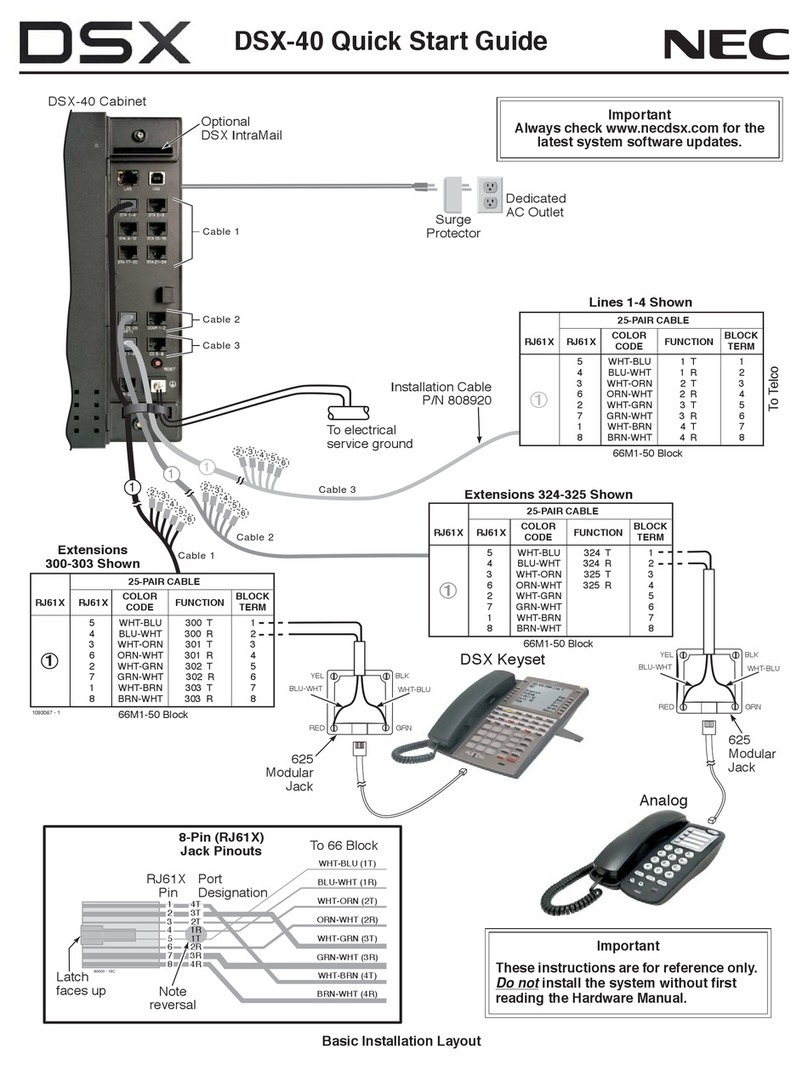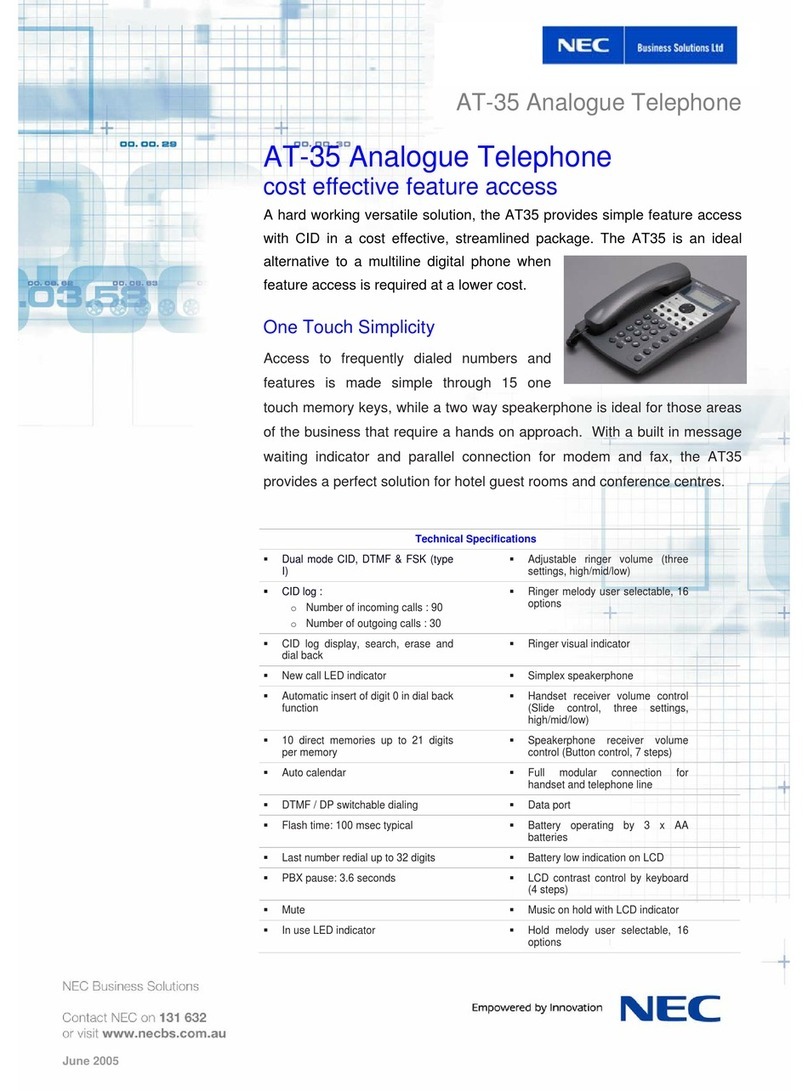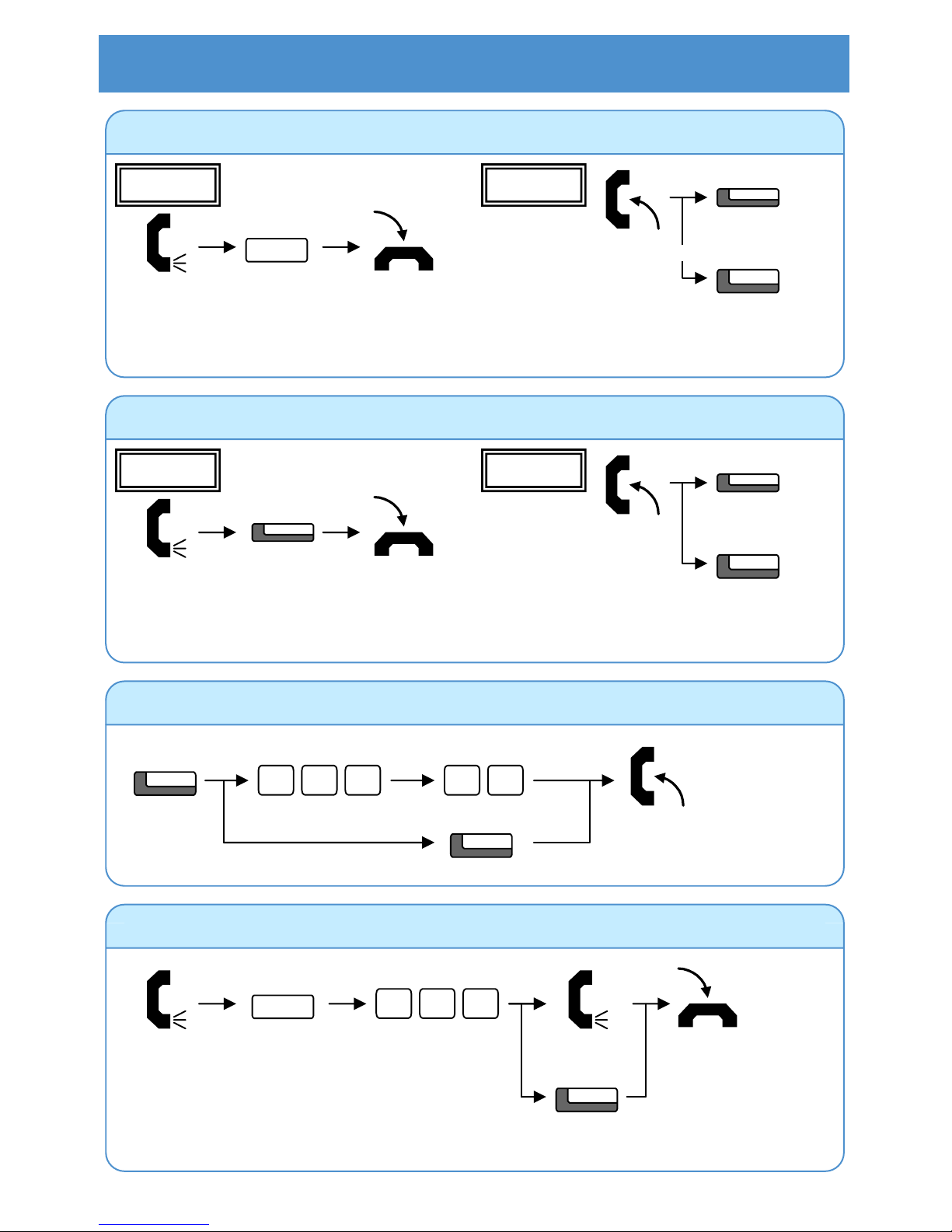NEC Xen Topaz User manual
Other NEC Telephone manuals

NEC
NEC Univerge SV8100 Instruction Manual

NEC
NEC DSX User manual
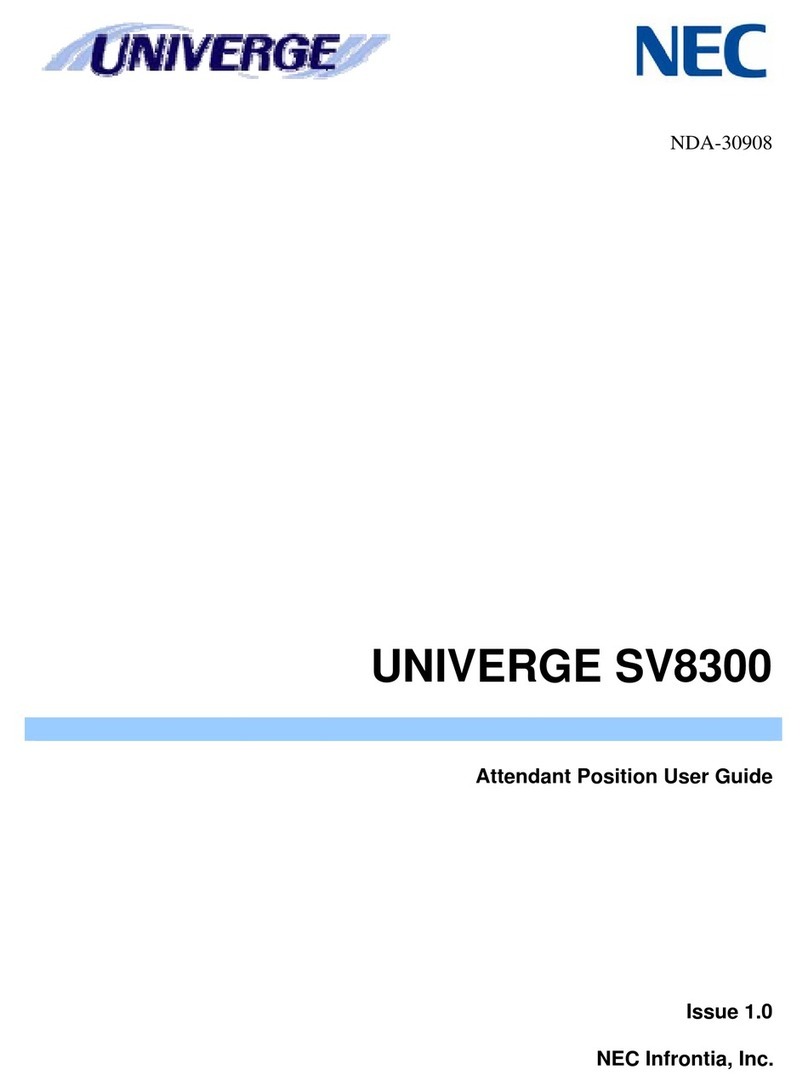
NEC
NEC SV8300 User manual
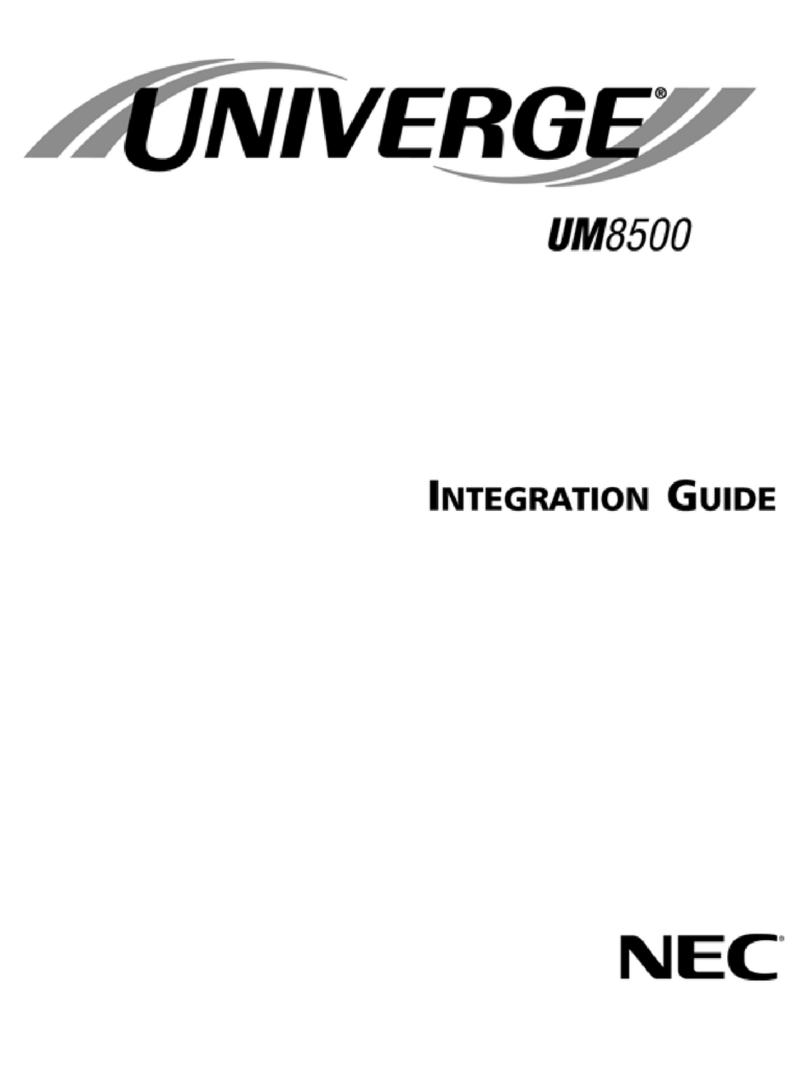
NEC
NEC UNIVERGE UM8500 Quick setup guide

NEC
NEC Single Line Telephone User manual

NEC
NEC Univerge SV8100 User manual

NEC
NEC UNIVERGE SV9300 DT410 User manual

NEC
NEC Univerge SV8100 User manual
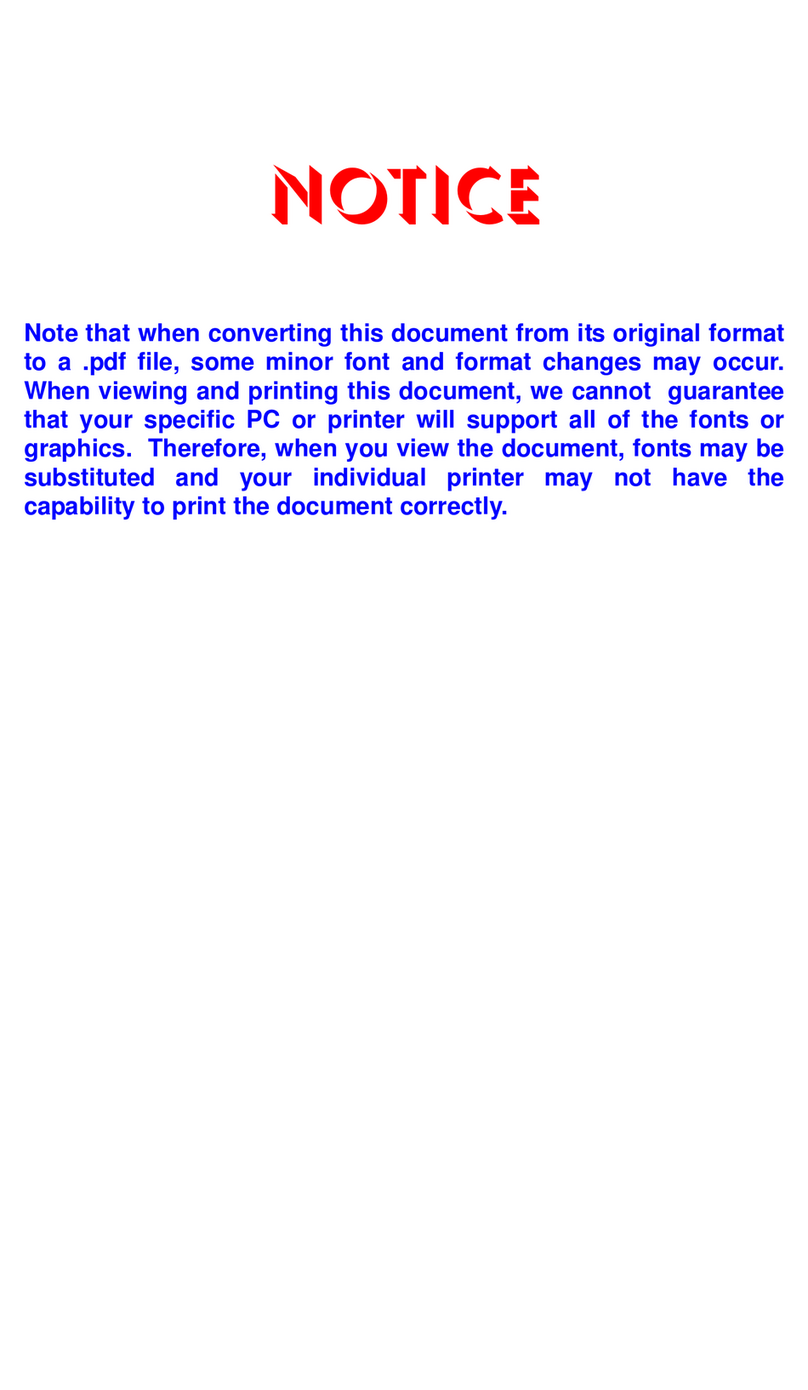
NEC
NEC ELECTRA ELITE IPK II User manual
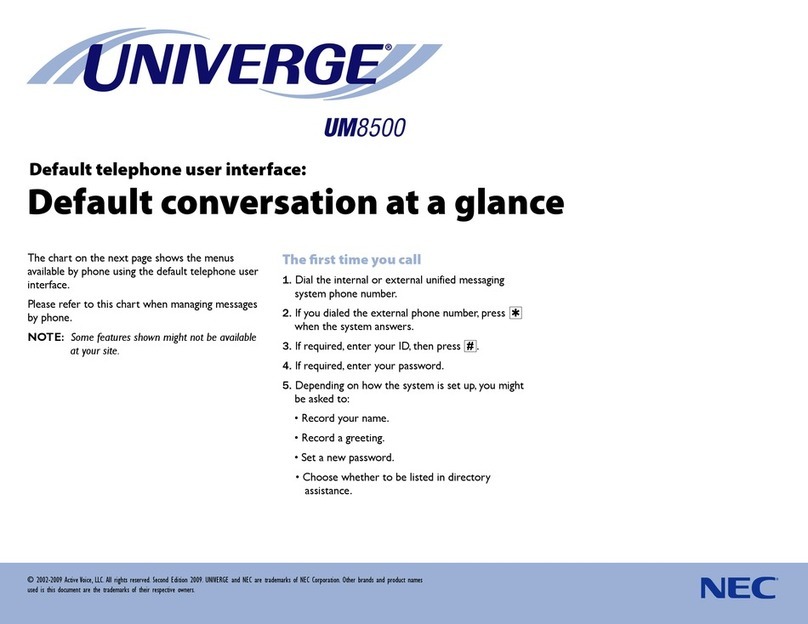
NEC
NEC UNIVERGE UM8500 User manual

NEC
NEC UNIVERGE SL2100 User manual

NEC
NEC XN120 Vision User manual

NEC
NEC XN120 Vision User manual

NEC
NEC DS1000 User manual
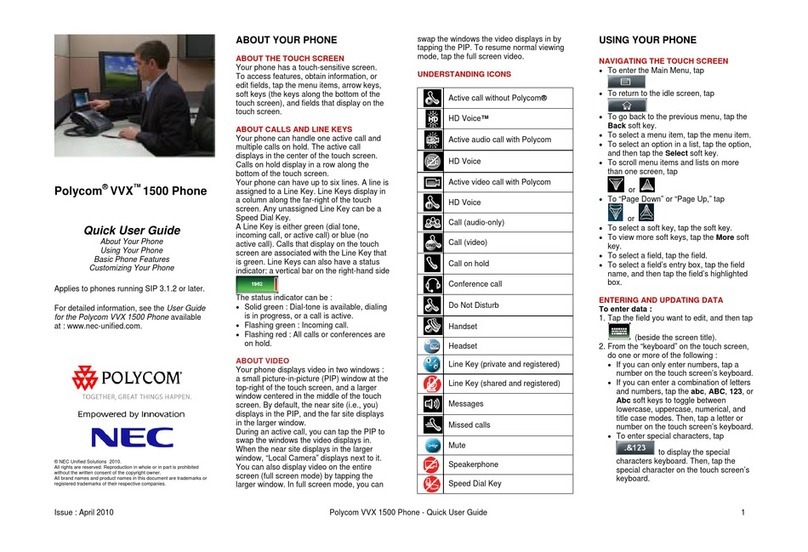
NEC
NEC polycom VVX 1500 Instruction manual
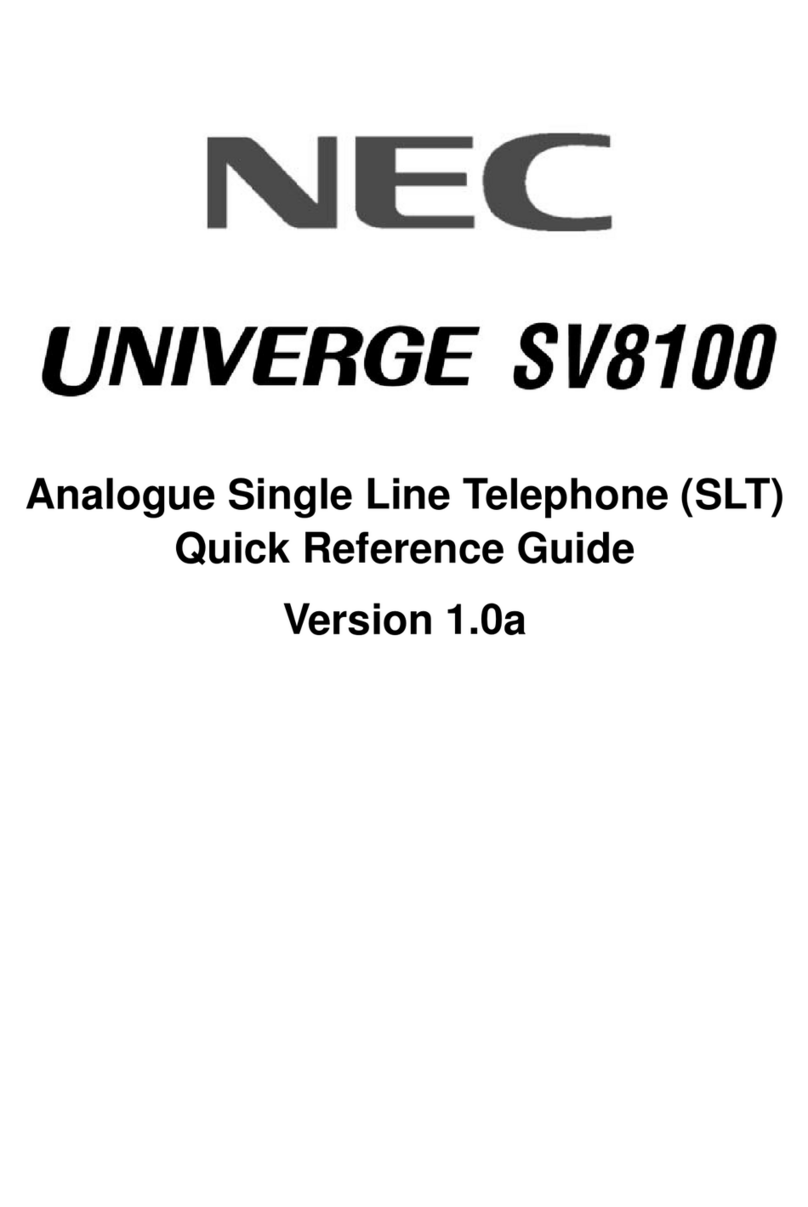
NEC
NEC Univerge SV8100 User manual
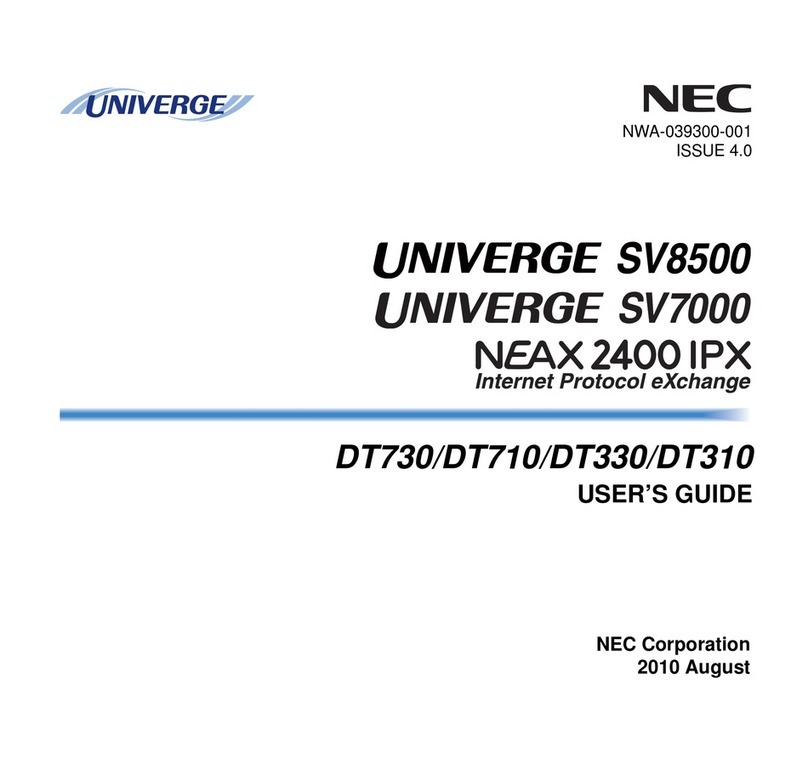
NEC
NEC DTL-6DE-1 - DT310 - 6 Button Display Digital... User manual
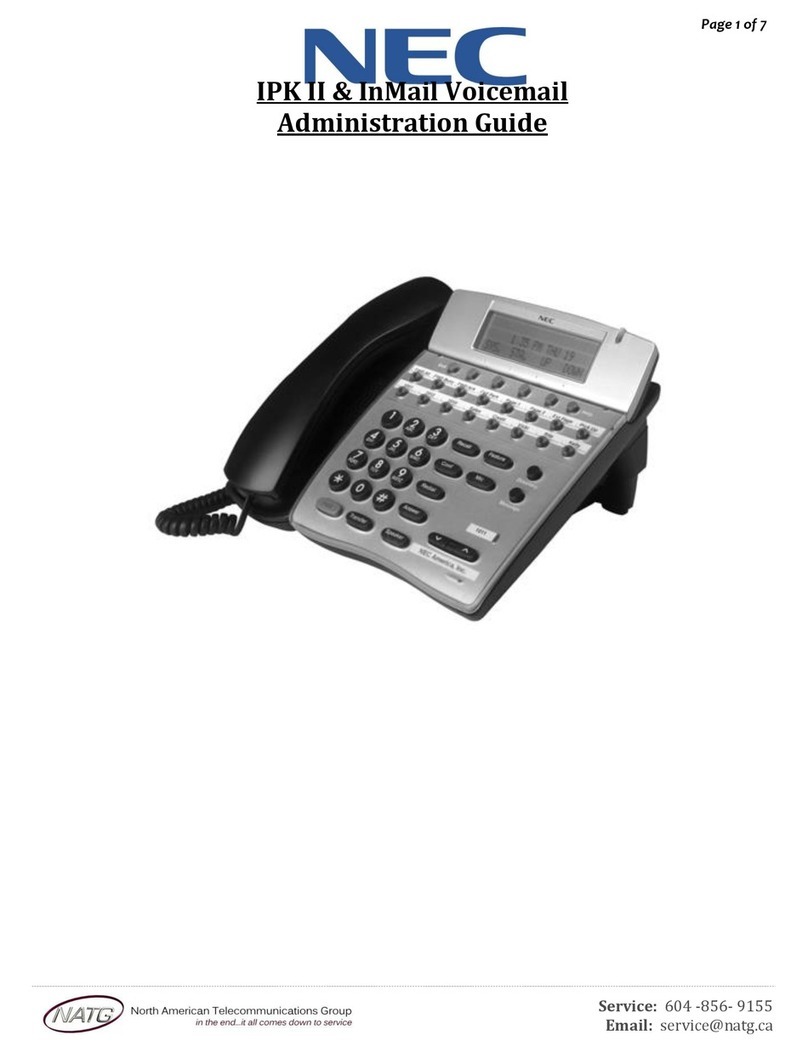
NEC
NEC IPK II Instruction Manual

NEC
NEC Aspire Instruction manual

NEC
NEC DT710 User manual