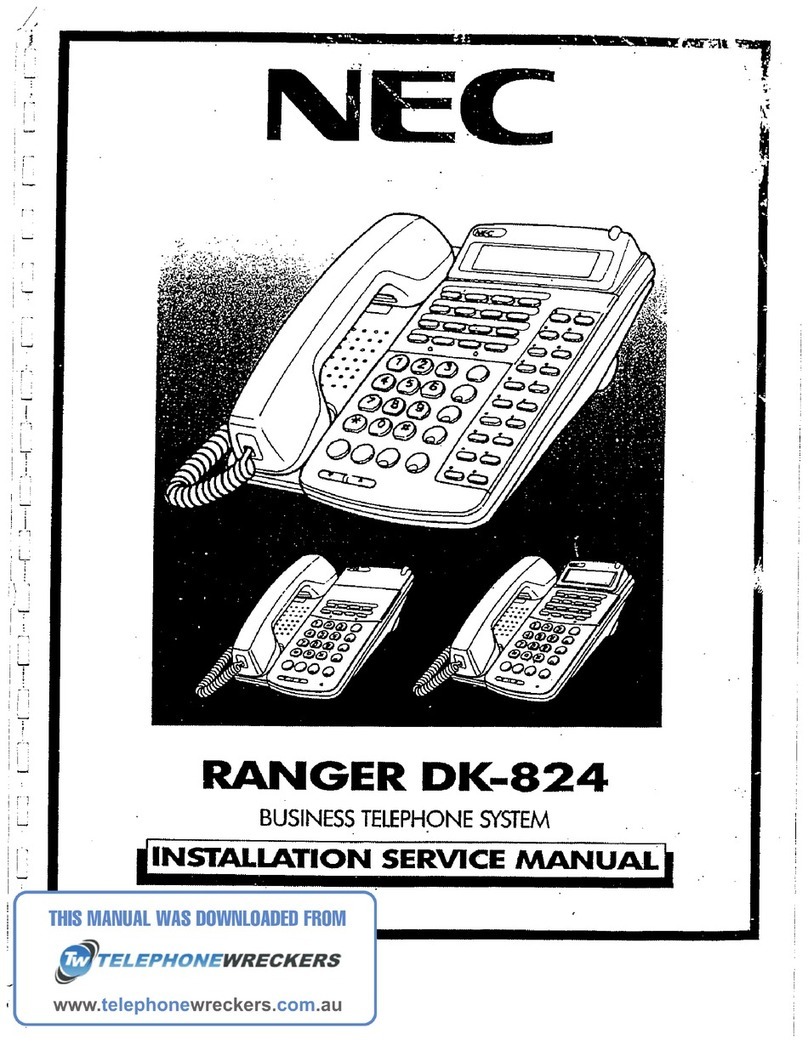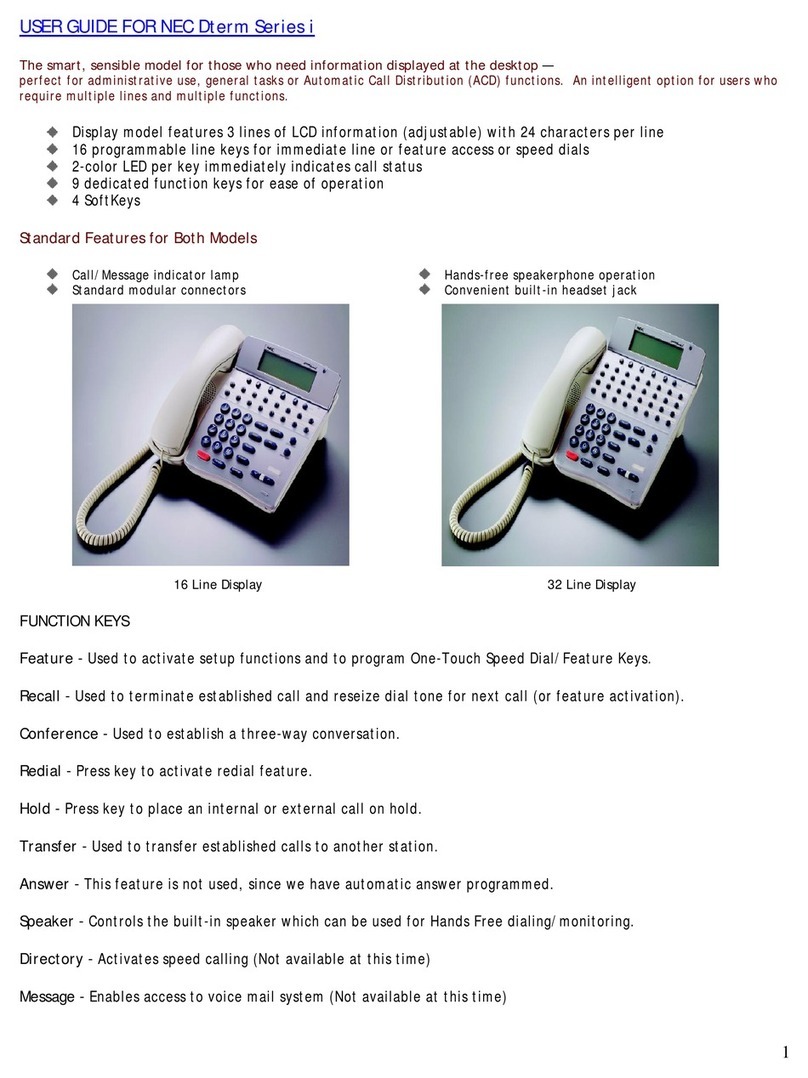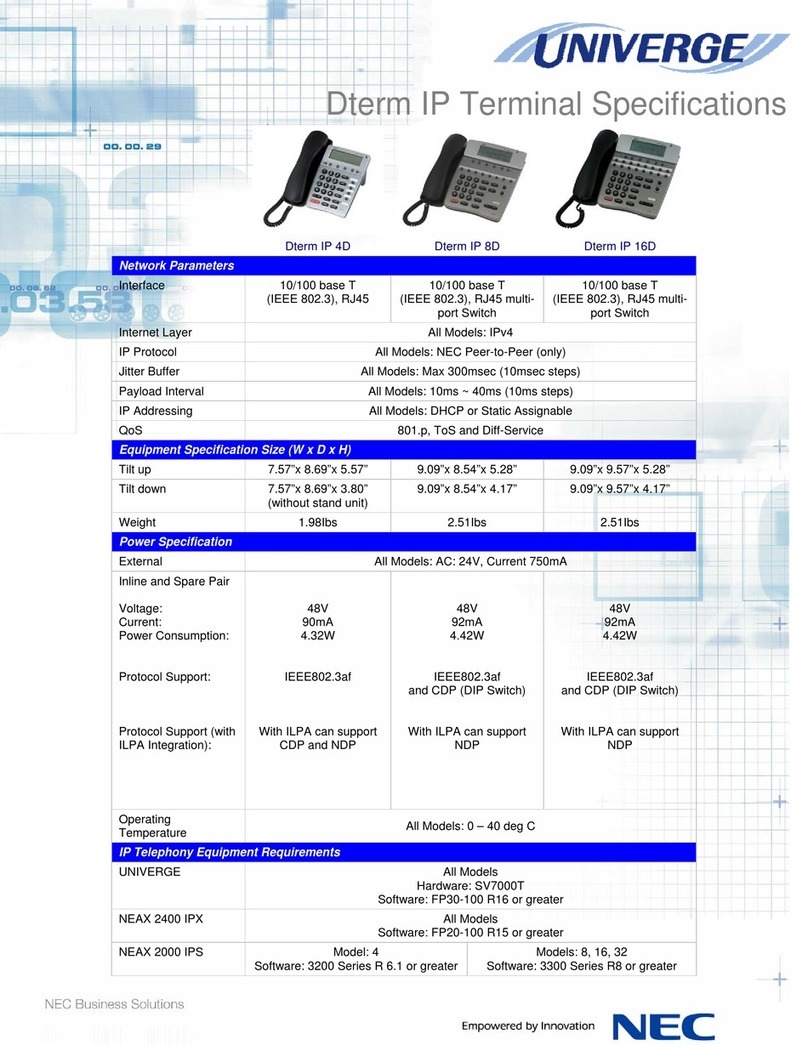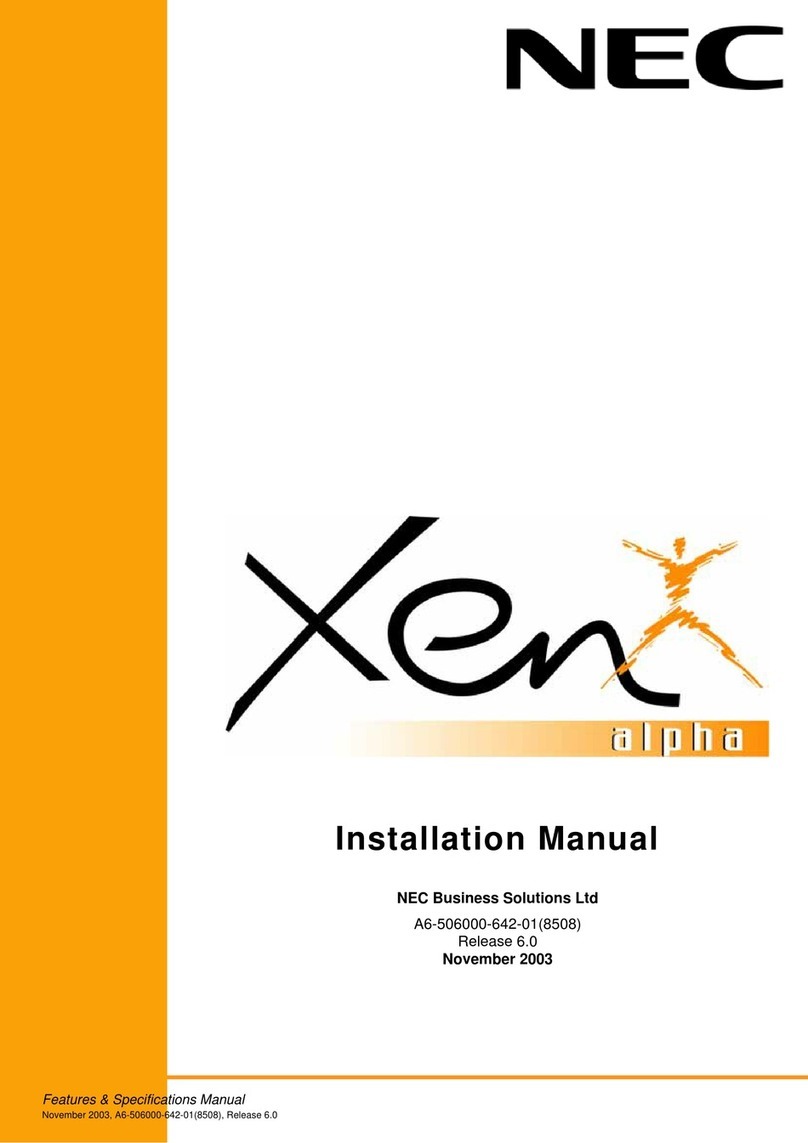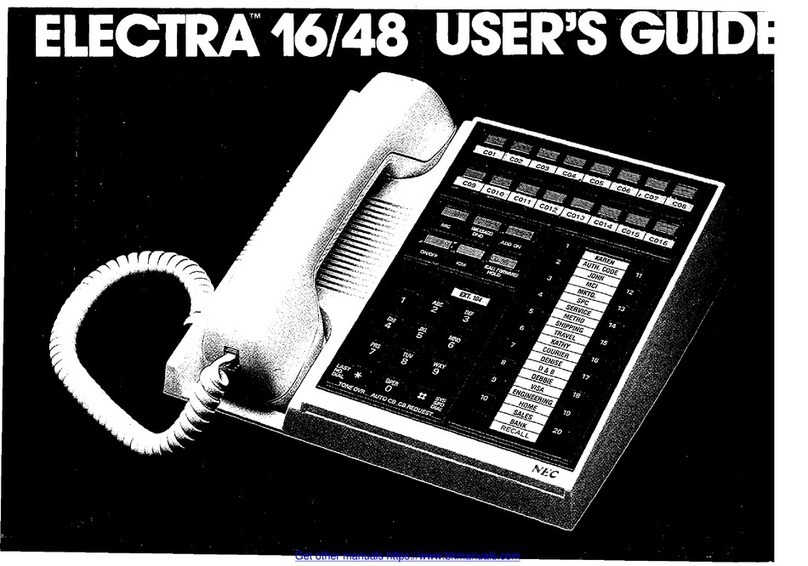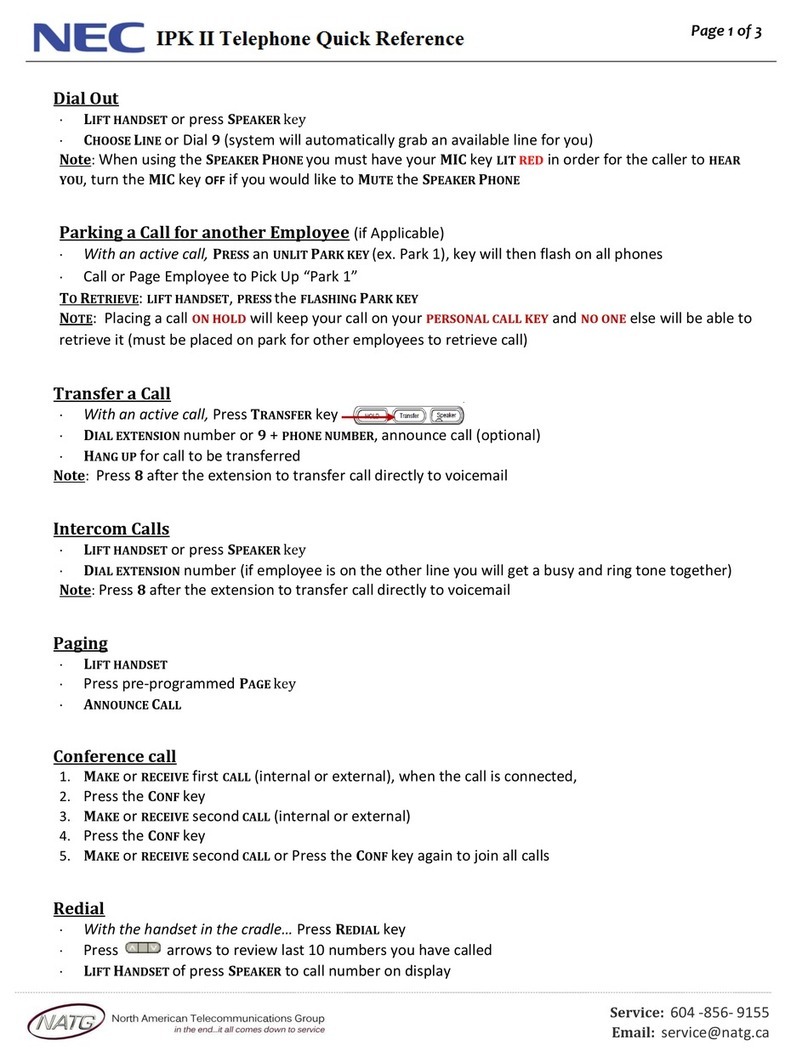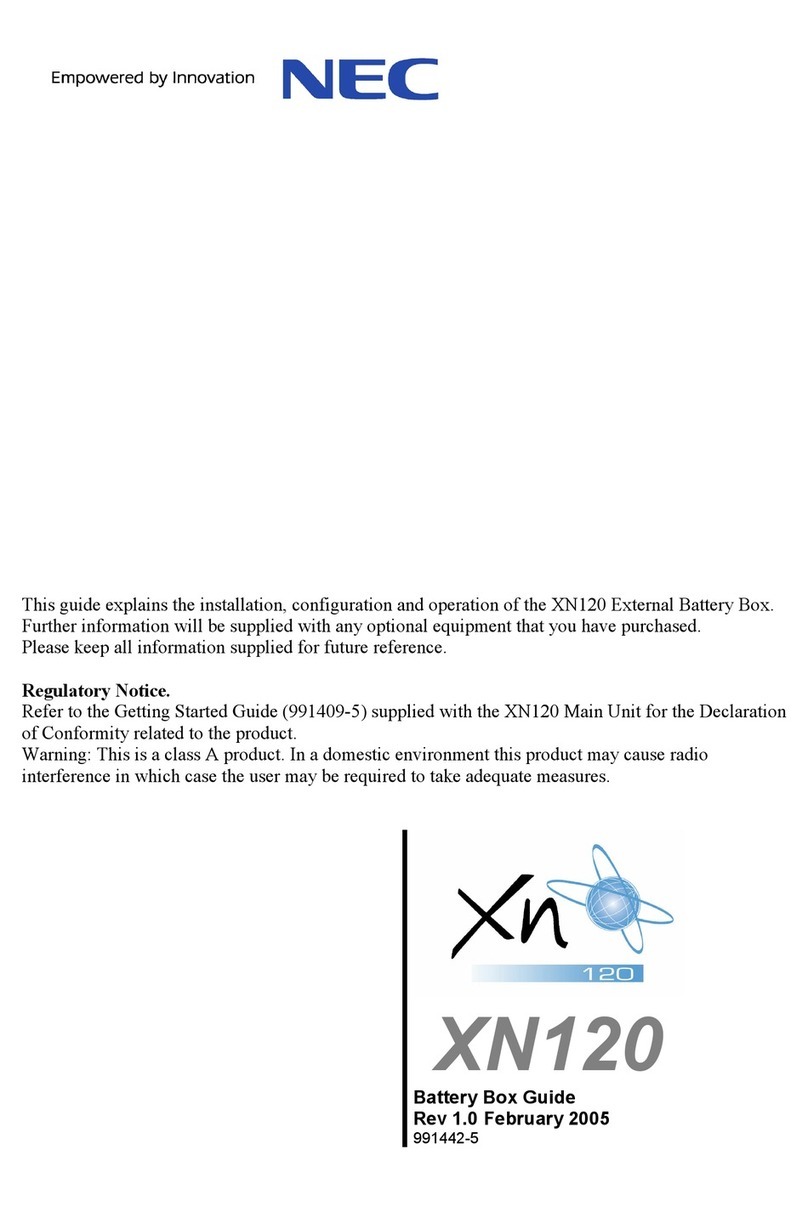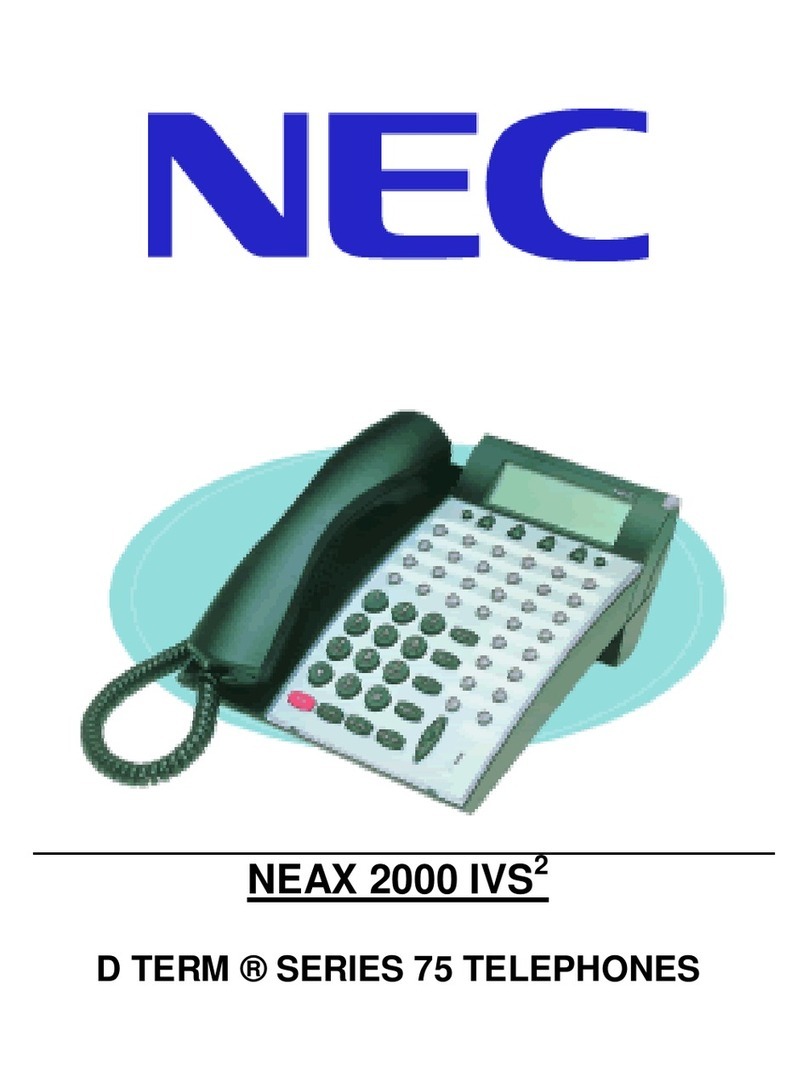XN120 System
2 XN120 Getting Started Guide
Contents
What is the XN120? ..............................................................................................................................................3
Outside lines.......................................................................................................................................................3
XN120 System Telephones................................................................................................................................4
Normal Telephones ............................................................................................................................................4
System Connection Diagram...............................................................................................................................5
Installation Procedure ..........................................................................................................................................6
1- Unpack the System. .........................................................................................................................................7
Other Documentation Available .........................................................................................................................7
2- Replacing an Existing Telephone System .....................................................................................................8
3- Wall Mount the XN120 system ........................................................................................................................9
4- Connect the Telephones................................................................................................................................11
Connecting the XN120 System Phones...........................................................................................................11
Connecting the Normal Phones .......................................................................................................................13
Connecting the 64 Button Consoles.................................................................................................................14
5- Connect the Exchange Lines ........................................................................................................................16
6- Connecting the External Music on Hold Device..........................................................................................17
7- Connecting the XN120 to an External Paging System. ..............................................................................18
8- Connect the Power & System Start Up ........................................................................................................19
9- Test the System ..............................................................................................................................................21
10- Configure the XN120 ....................................................................................................................................23
Time & Date Setting .........................................................................................................................................26
Telephone Ringing Assignment. ......................................................................................................................27
Example Configuration. ....................................................................................................................................30
Telephone Ringing Style ..................................................................................................................................31
Internal Call Ringing Mode...............................................................................................................................32
Outgoing Exchange Line Access .....................................................................................................................33
Caller ID............................................................................................................................................................35
Recall for Normal Telephones..........................................................................................................................37
Department Groups..........................................................................................................................................38
Create an Internal Paging Group .....................................................................................................................41
External Music Device......................................................................................................................................42
11- Install Optional Equipment..........................................................................................................................43
12- Install the Plastic Spacer .............................................................................................................................43
Installing the plastic spacer. .............................................................................................................................43
13- Power Fail Options .......................................................................................................................................44
Power Fail Options when the 64 Button Console is also Installed...................................................................45
Battery Back Up Options ..................................................................................................................................45
Administrators User Guide................................................................................................................................46
Receiving Internal Calls....................................................................................................................................46
Calling another Telephone. ..............................................................................................................................46
Receiving Outside Calls ...................................................................................................................................47
Placing an Outside Call ....................................................................................................................................47
Placing a Call on HOLD ...................................................................................................................................47
Transferring a Call to a Co-Worker ..................................................................................................................48
Function Keys...................................................................................................................................................49
Telephone Names. ...........................................................................................................................................52
Call Forward .....................................................................................................................................................53
Call Pickup........................................................................................................................................................54
Do Not Disturb..................................................................................................................................................55
Paging – Internal ..............................................................................................................................................56
Paging – External .............................................................................................................................................57
System Time.....................................................................................................................................................58
Telephone Book ...............................................................................................................................................59
To Access the Other Features. ........................................................................................................................60
Appendix A – 64 Button Consoles....................................................................................................................61
Assign the 64 Button Console to a Telephone.................................................................................................61
64 Button Console Number (1-9) .....................................................................................................................62
Customising the buttons...................................................................................................................................63