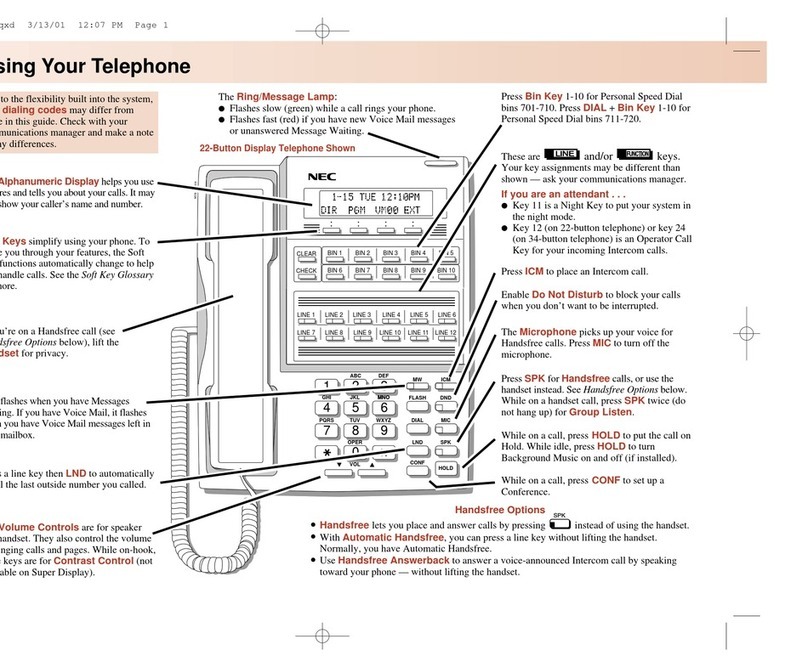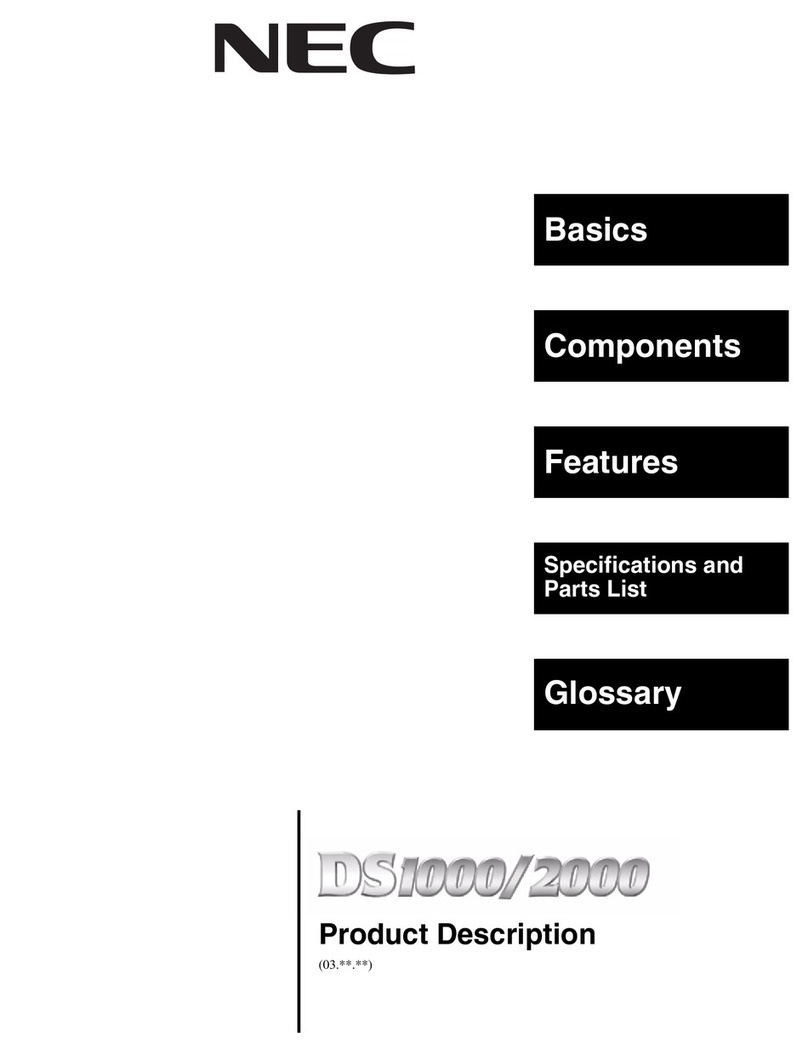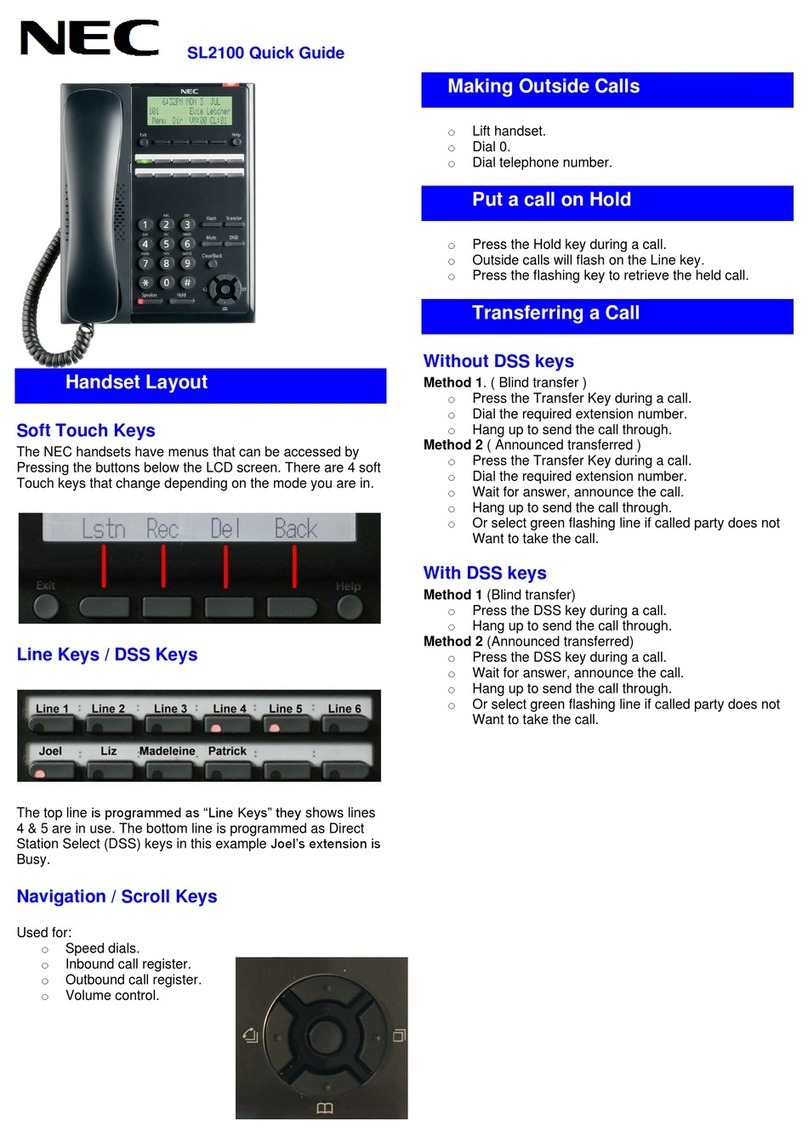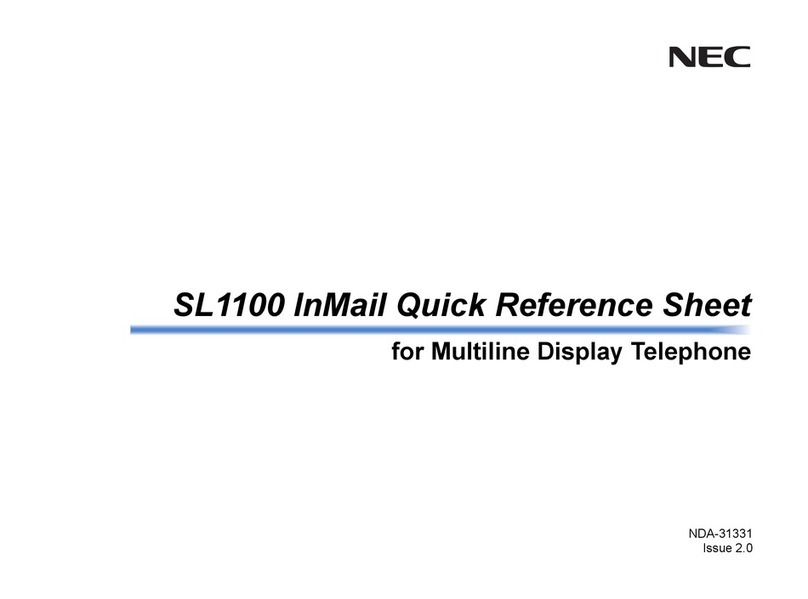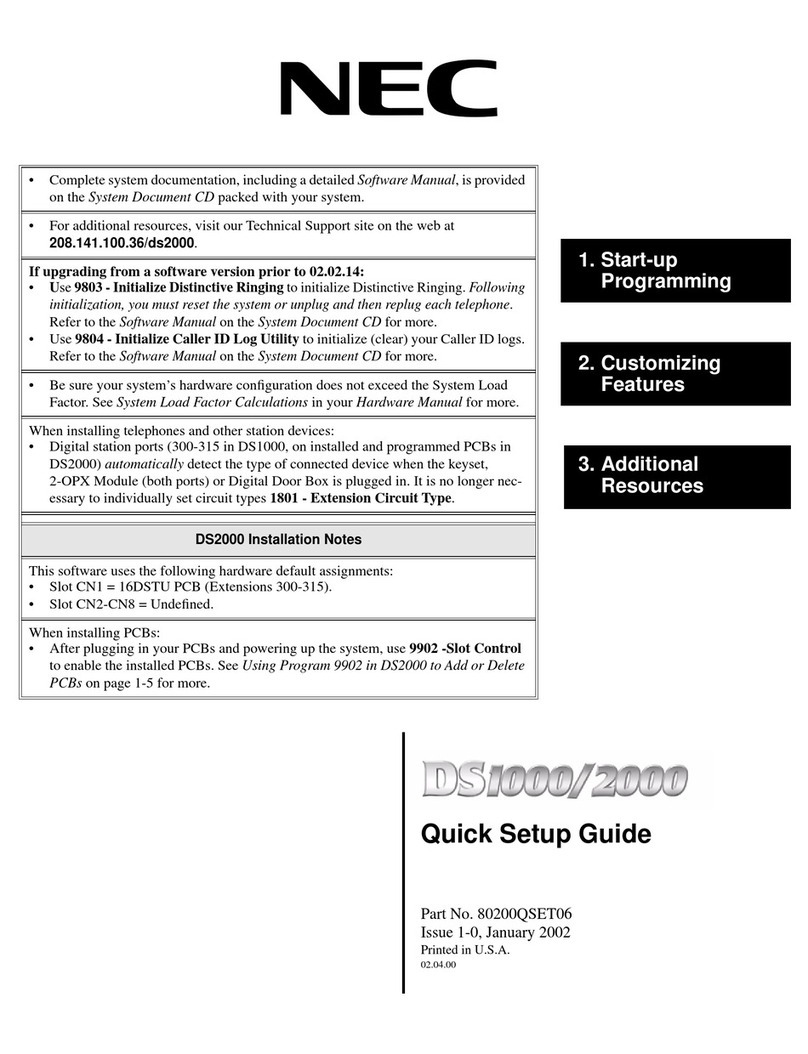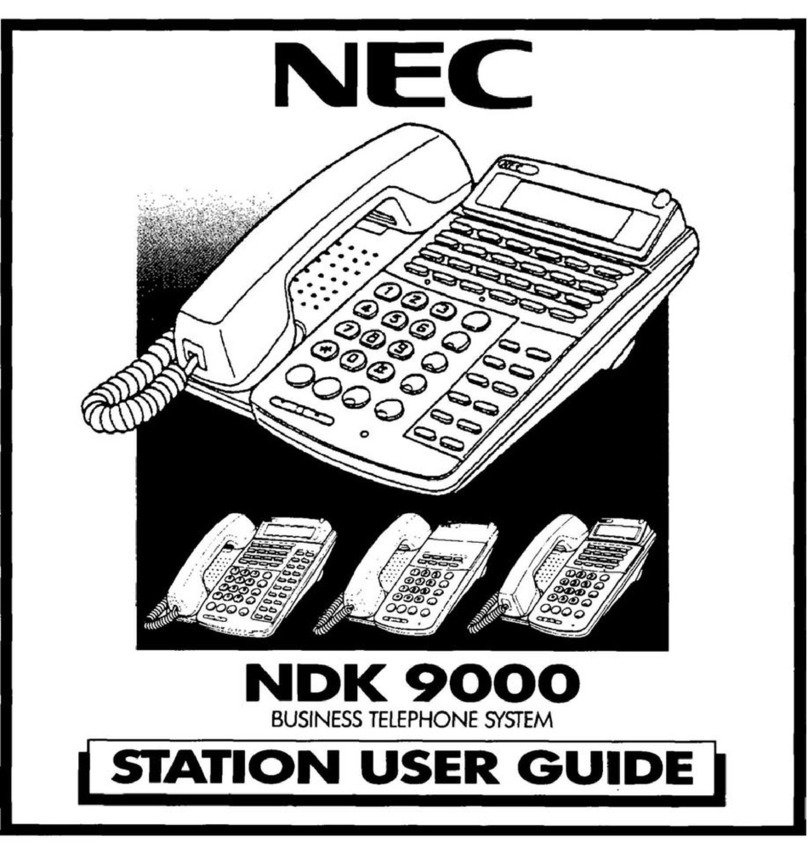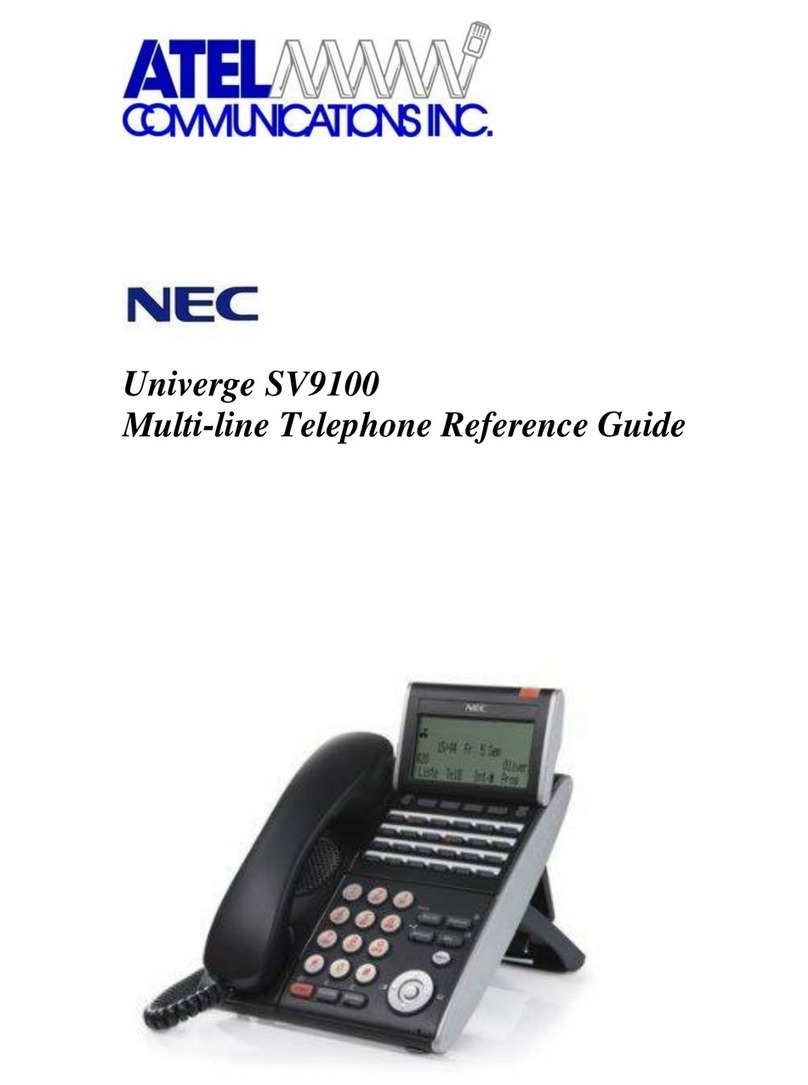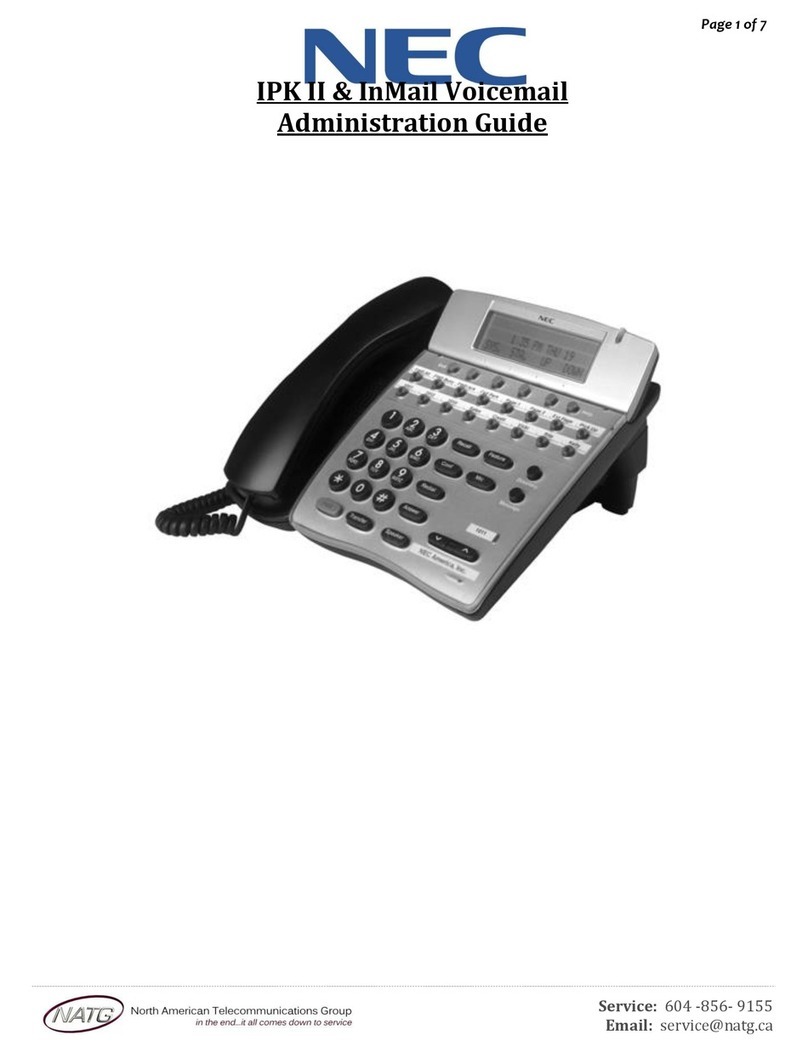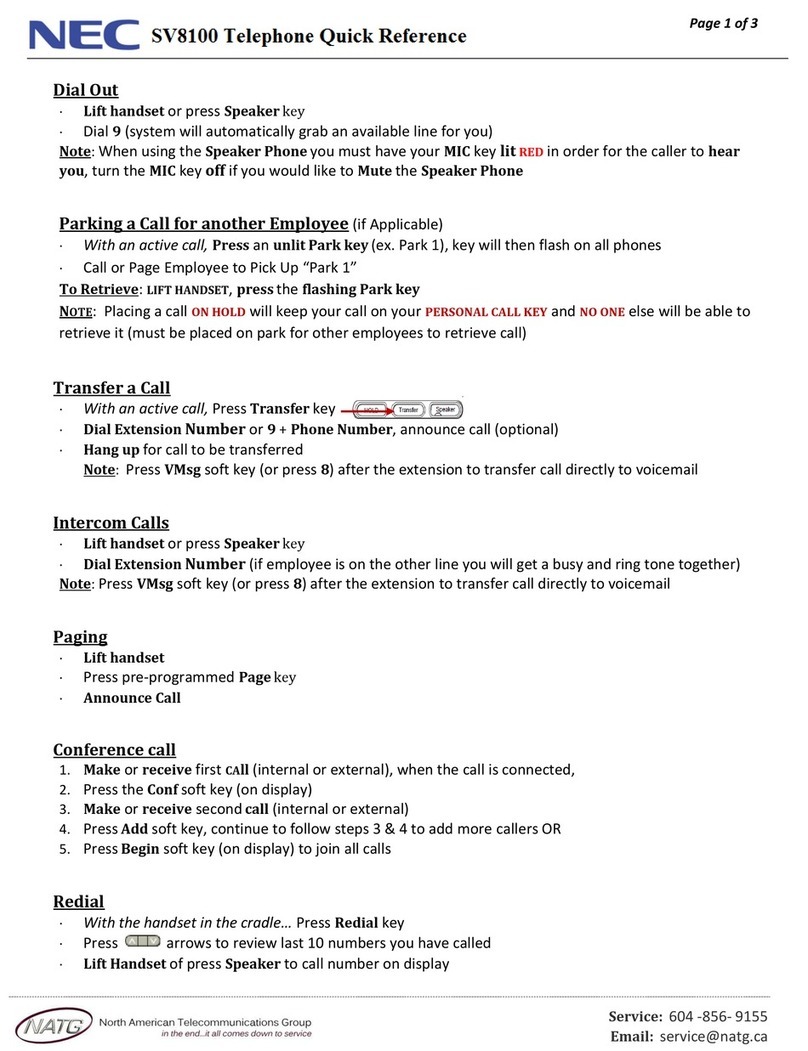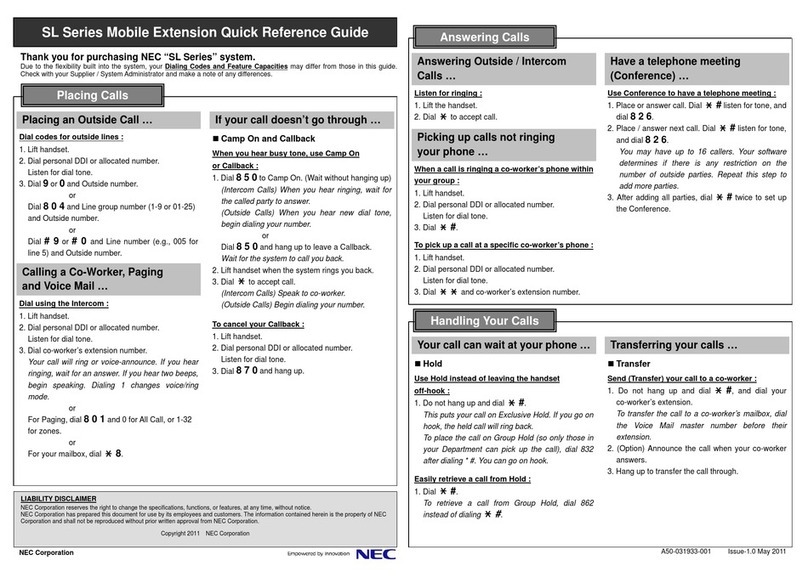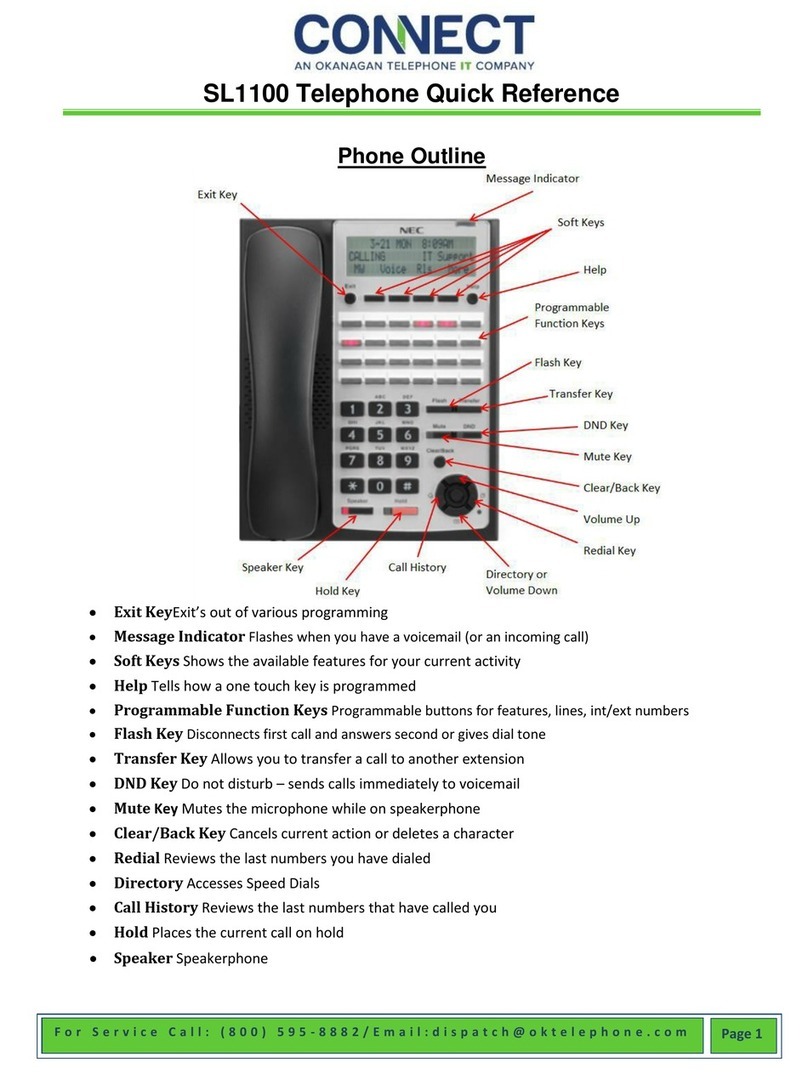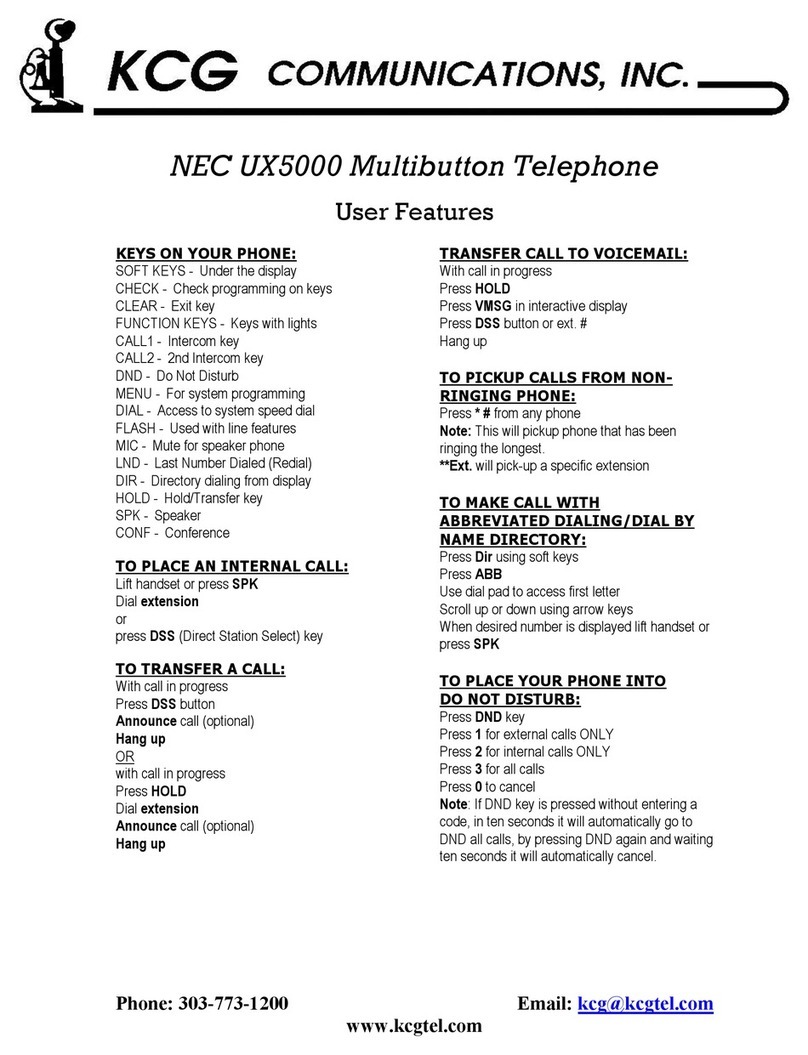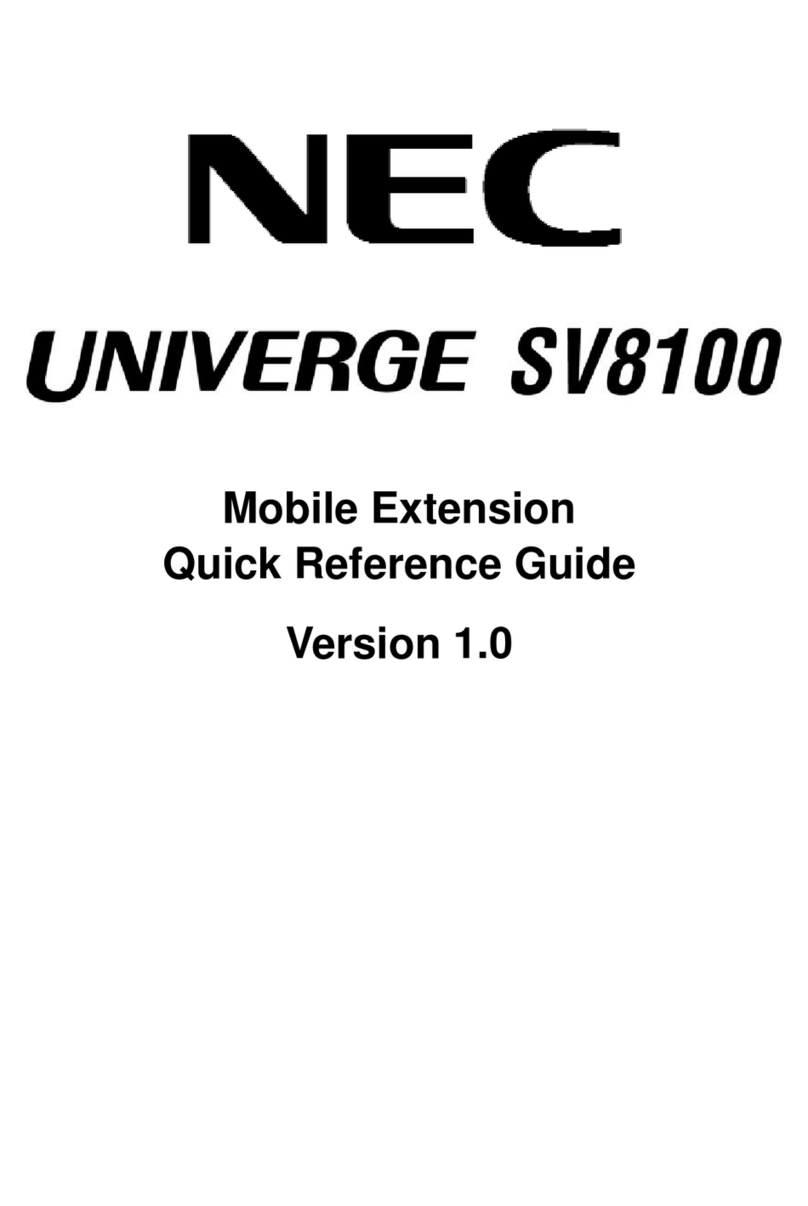Setting up a One Touch key for a Headset:
1. Press Speaker
2. Press 751
3. Press the button you want to set up as the headset shortcut
4. Press 05 (the code for headset), you will hear a conformation beep
5. Press Speaker
MISC, Trouble Shooting:
While in CID:
You can toggle between name and phone number by using the
HELP Softkey.
Turn-off Message-Waiting light:
(Will sometimes flash when there are not messages)
Press Speaker, dial 773, press Speaker.
Call Forwarding:
Can be accessed with SOFTKEYS: Prog, choose cfwd for call
forwarding, DND for do-not-disturb.
To Cancel a Feature programmed under a DSS Key:
Press Speaker, dial 751, press programmed key, 00.
To Transfer to an outside Phone Number:
Press transfer, dial 9 + phone number, feature, transfer, then
hang-up.
Group Listen:
Allows a user to pickup the handset and let co-workers listen to
conversation over the speaker.
It also turns off the microphone, so that the caller does not hear
the co-workers voices during the conversation, unlike a
conference-call.
To use Group Listen:
Place/Answer call, press Speaker twice.
Cancel: Don’t hang-up, just press Speaker.
Call Park:
Placing: While on a call press designated Park button.
Answering: Press designated pickup button, type in two-digit
code assigned to parked call and call will be retrieved.
________________________________________________
NOTES:
Conference Calling
1. Dial the first party
2. When that person answers, press the CONF key in your display.
3. Dial second party. Either dial 9 for an outside line or extension
number.
4. When that person answers, press the
ADD key.
5. Repeat steps three through four to add more parties.
6. Press the BEGIN key to establish the Conference call.
Note: If you cannot add additional parties to your conference call you
have exceeded the systems conference limit. You can only add as
many outside callers as your phone lines.