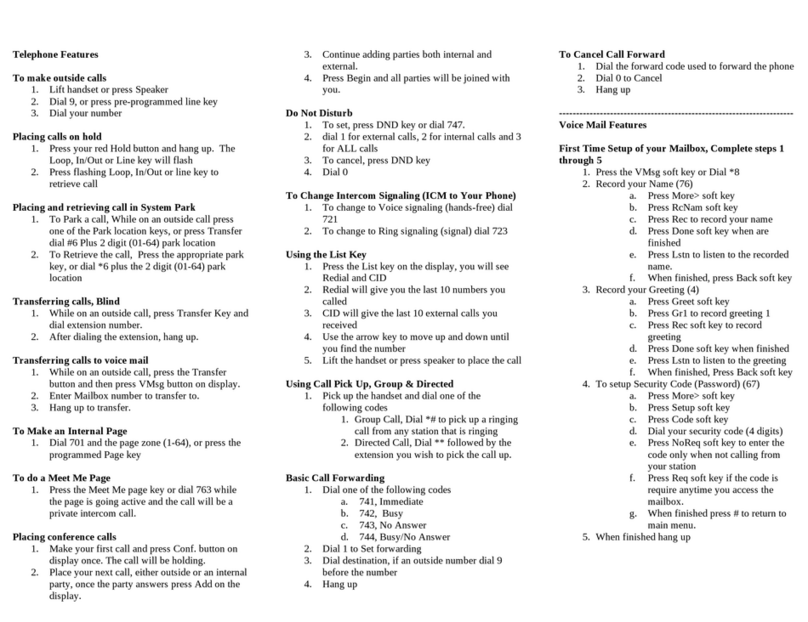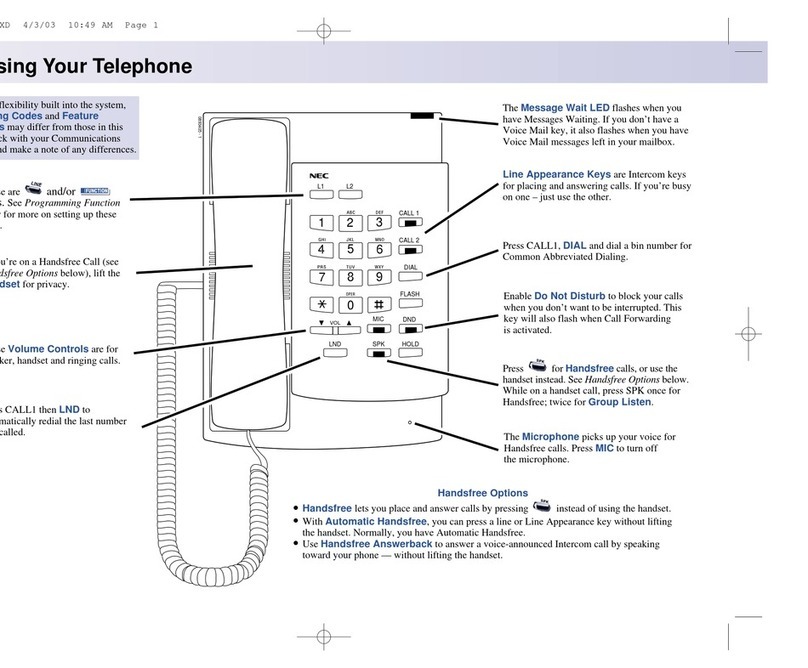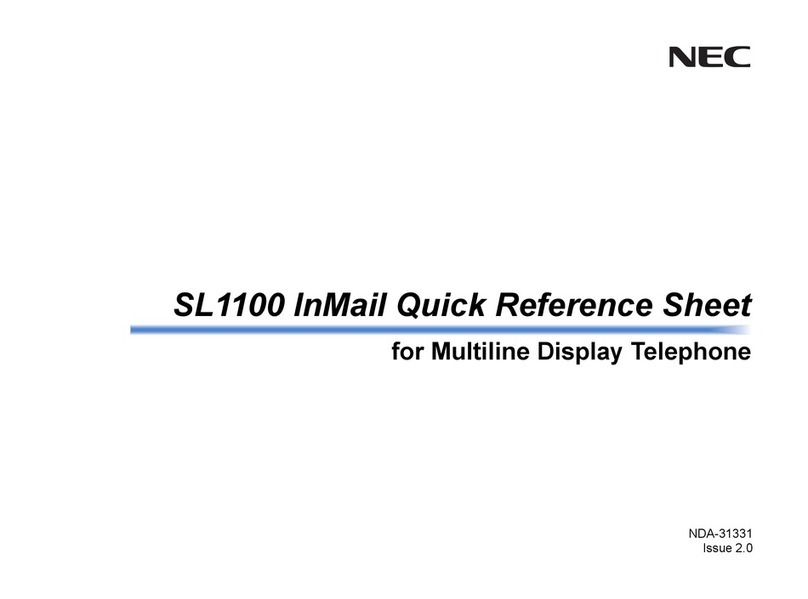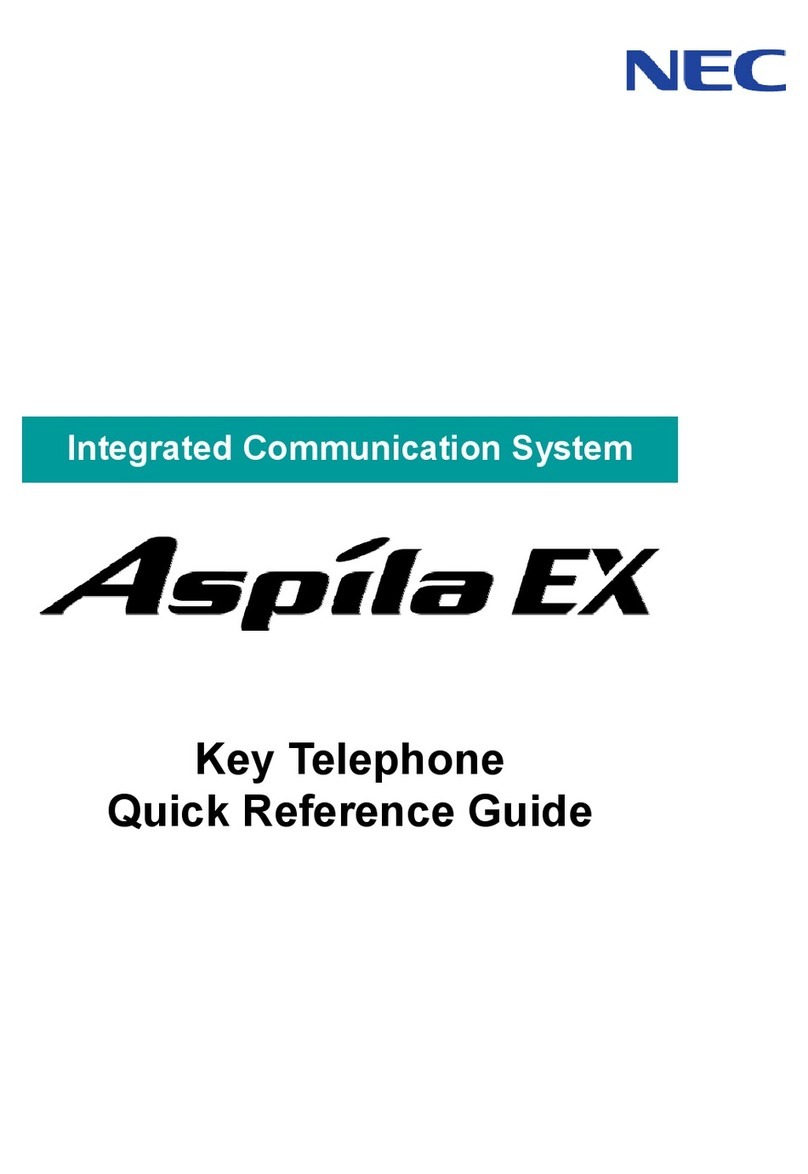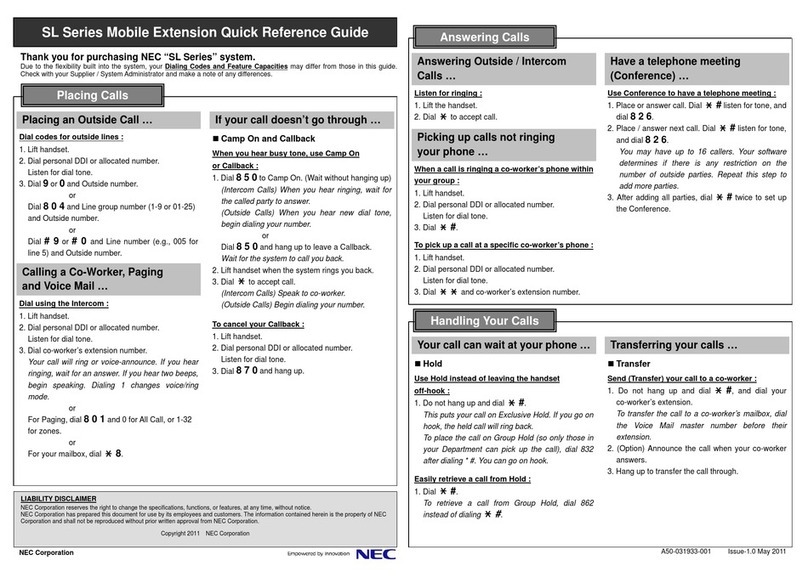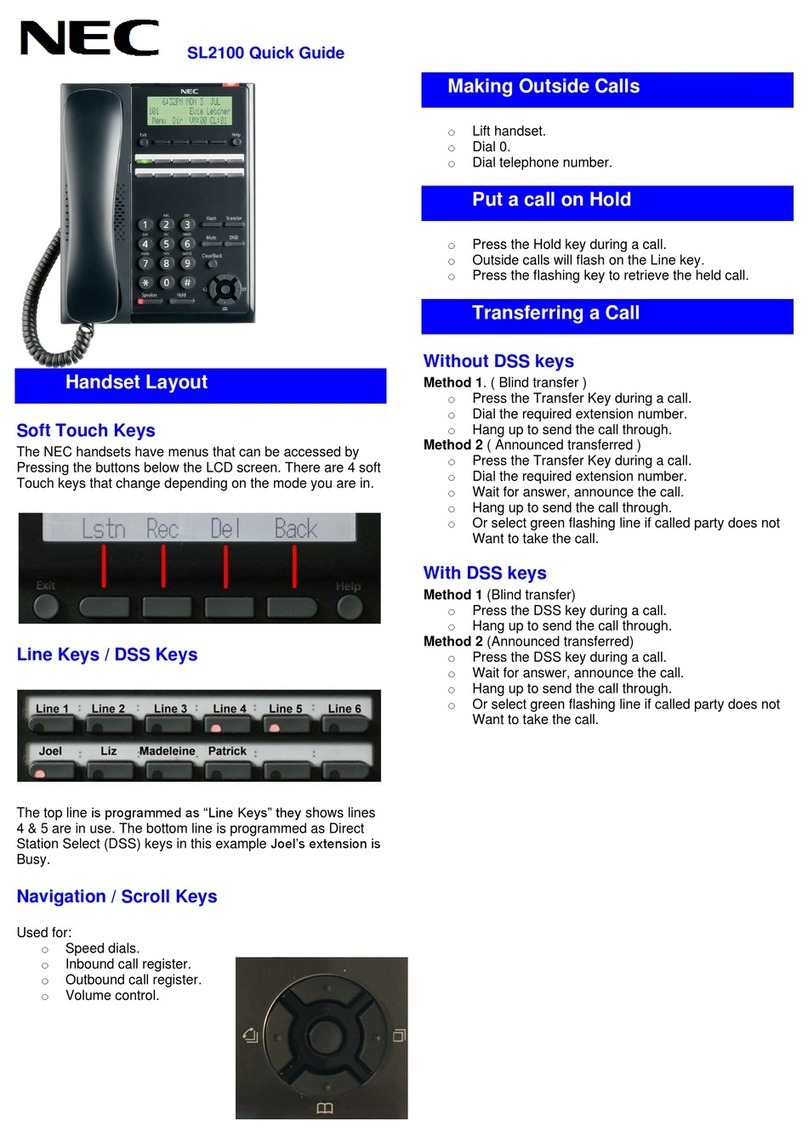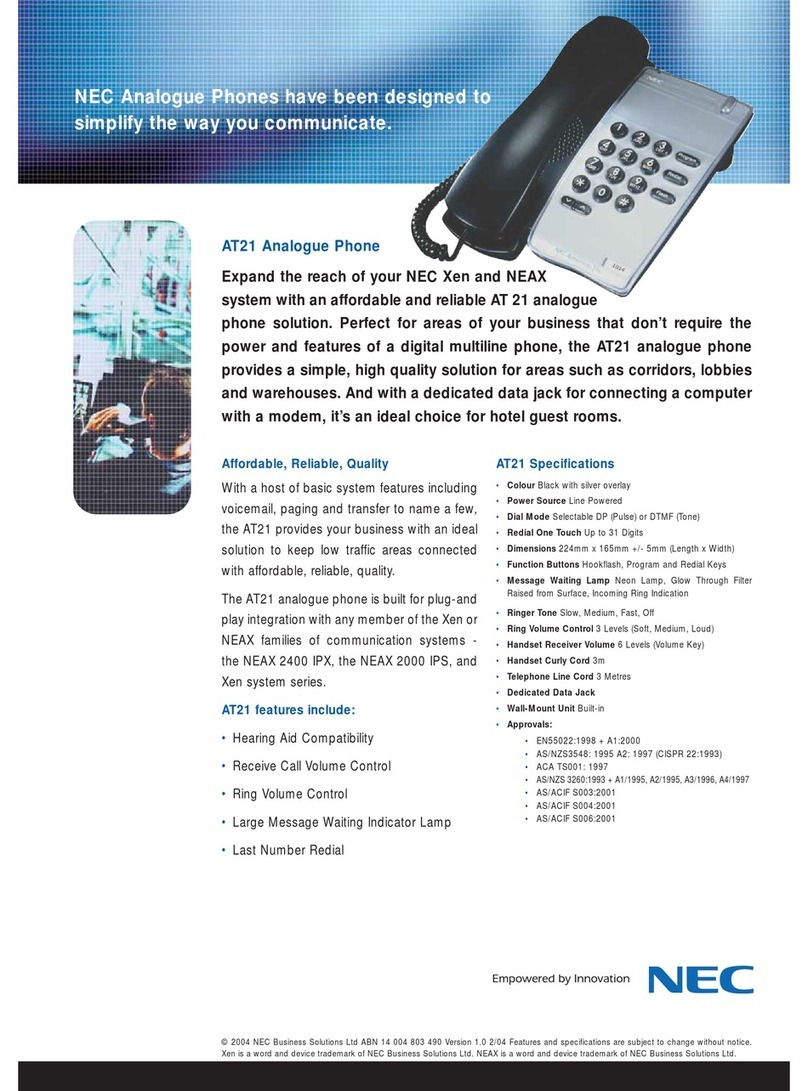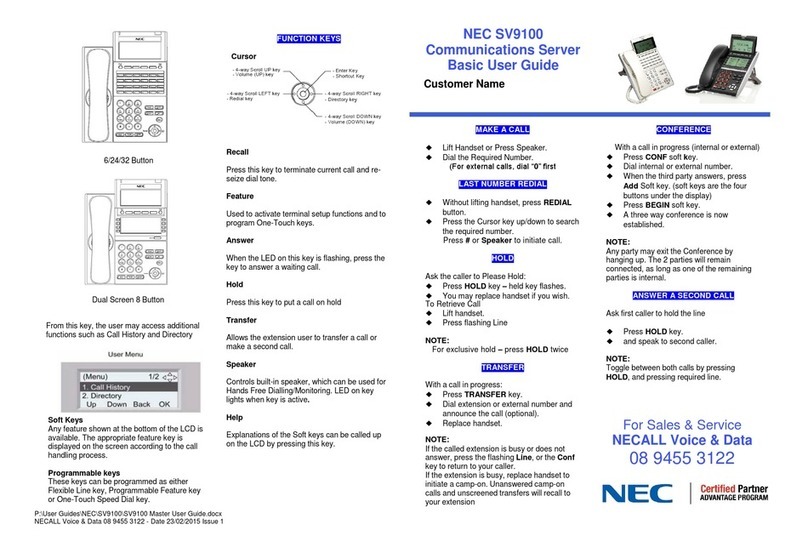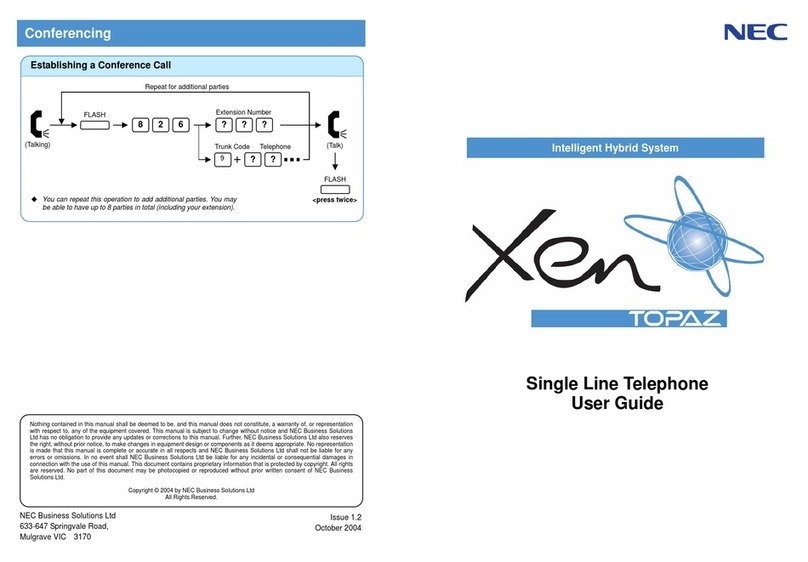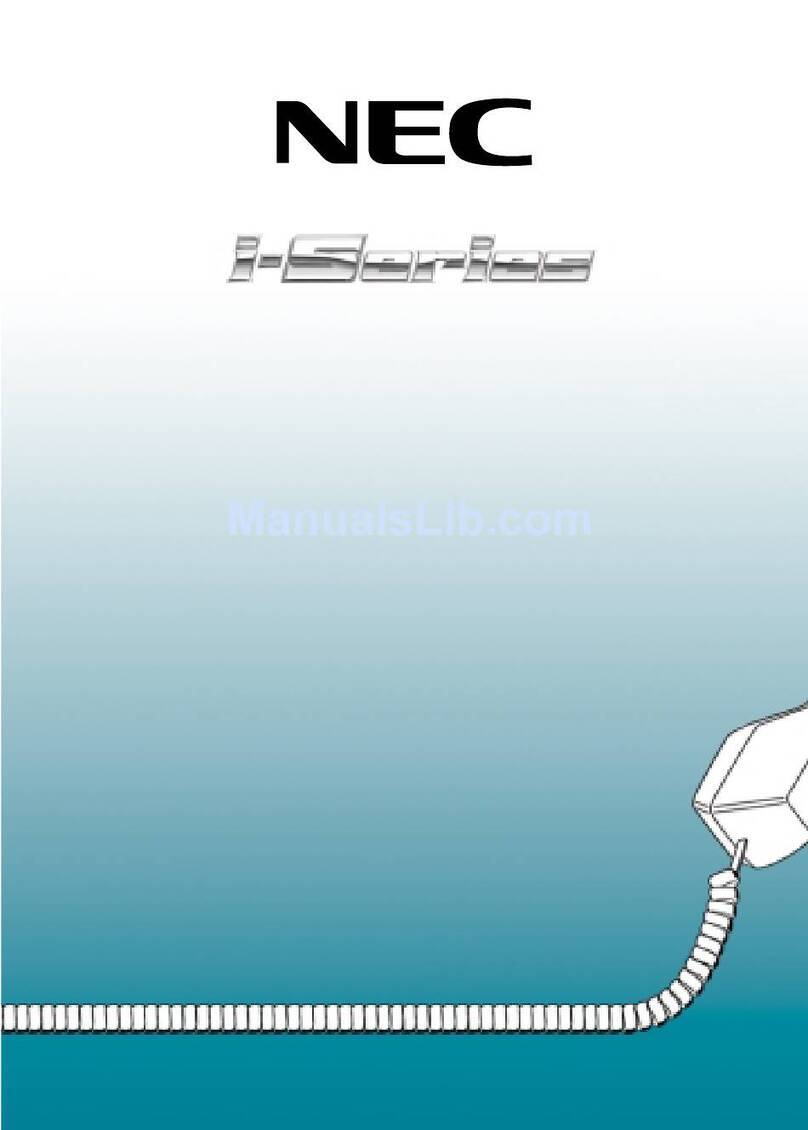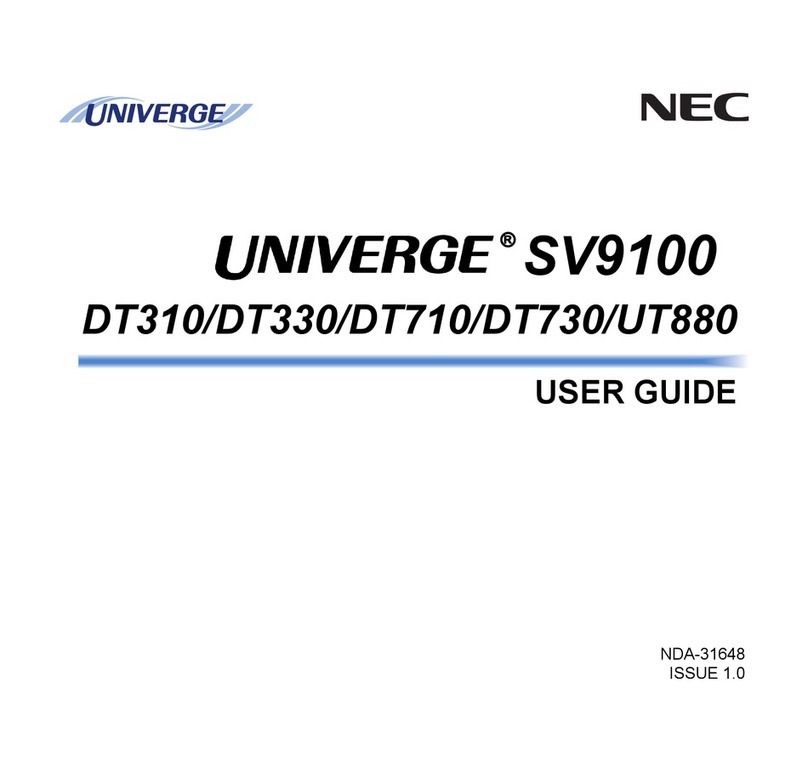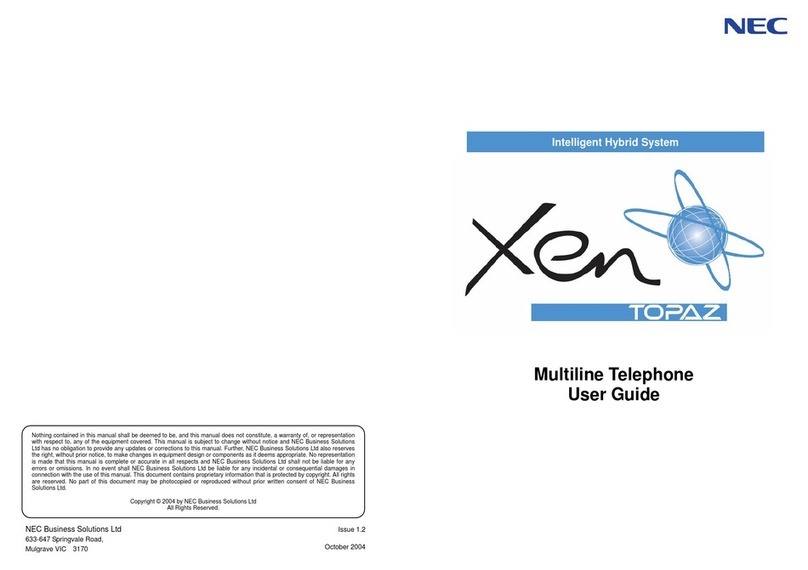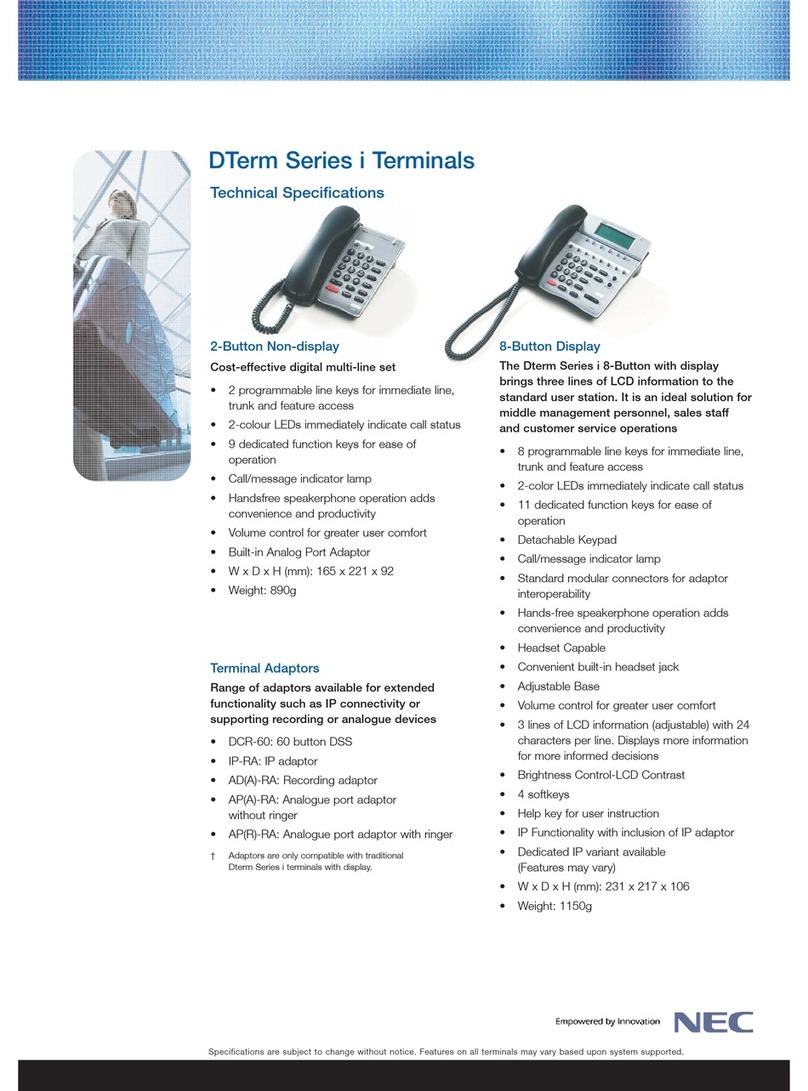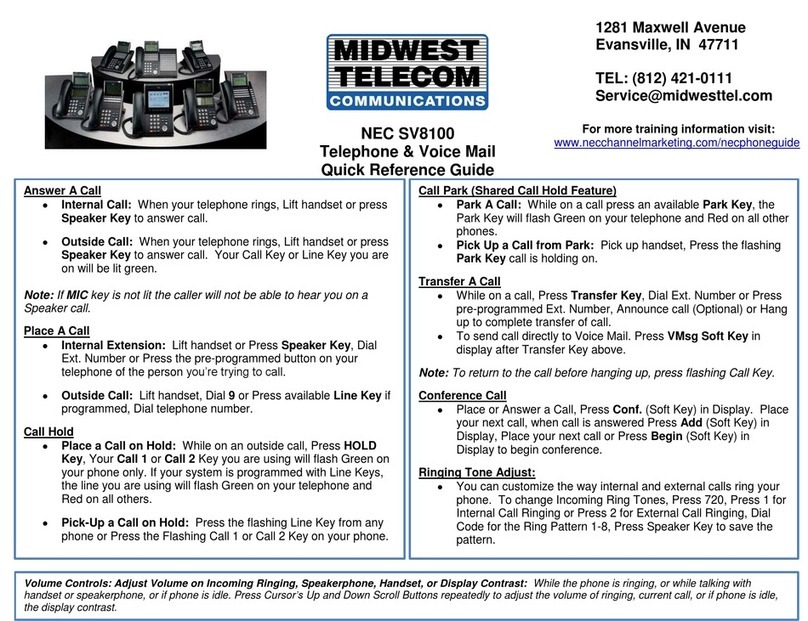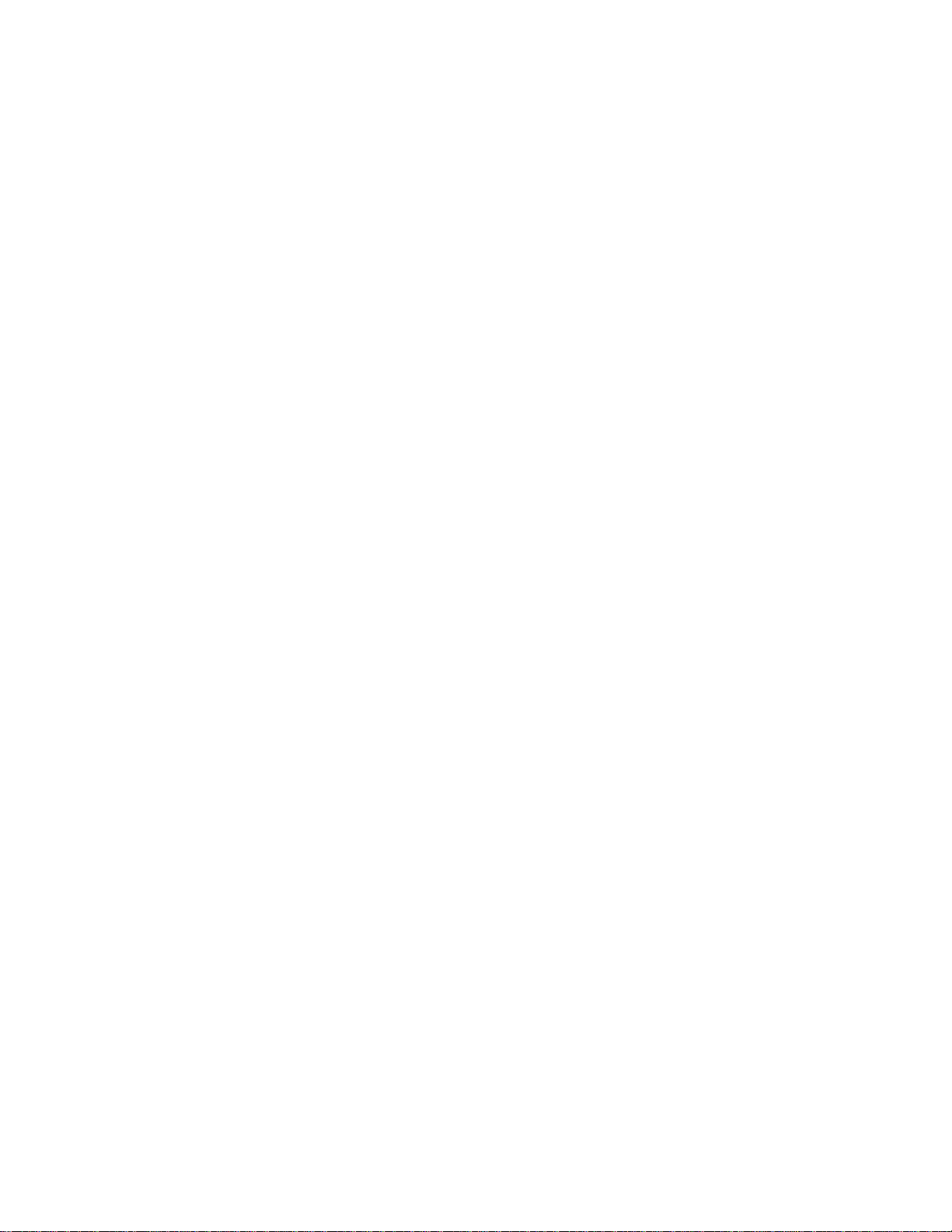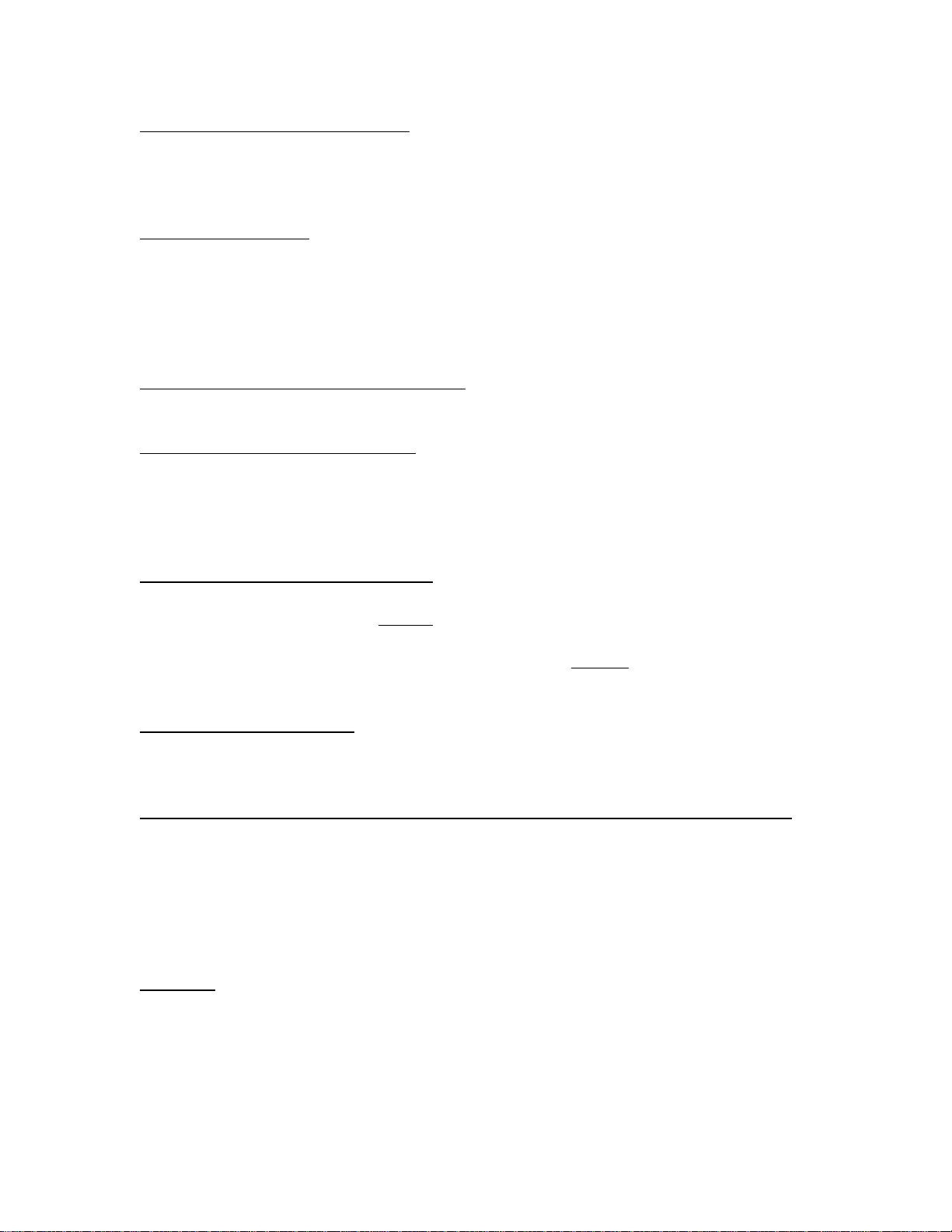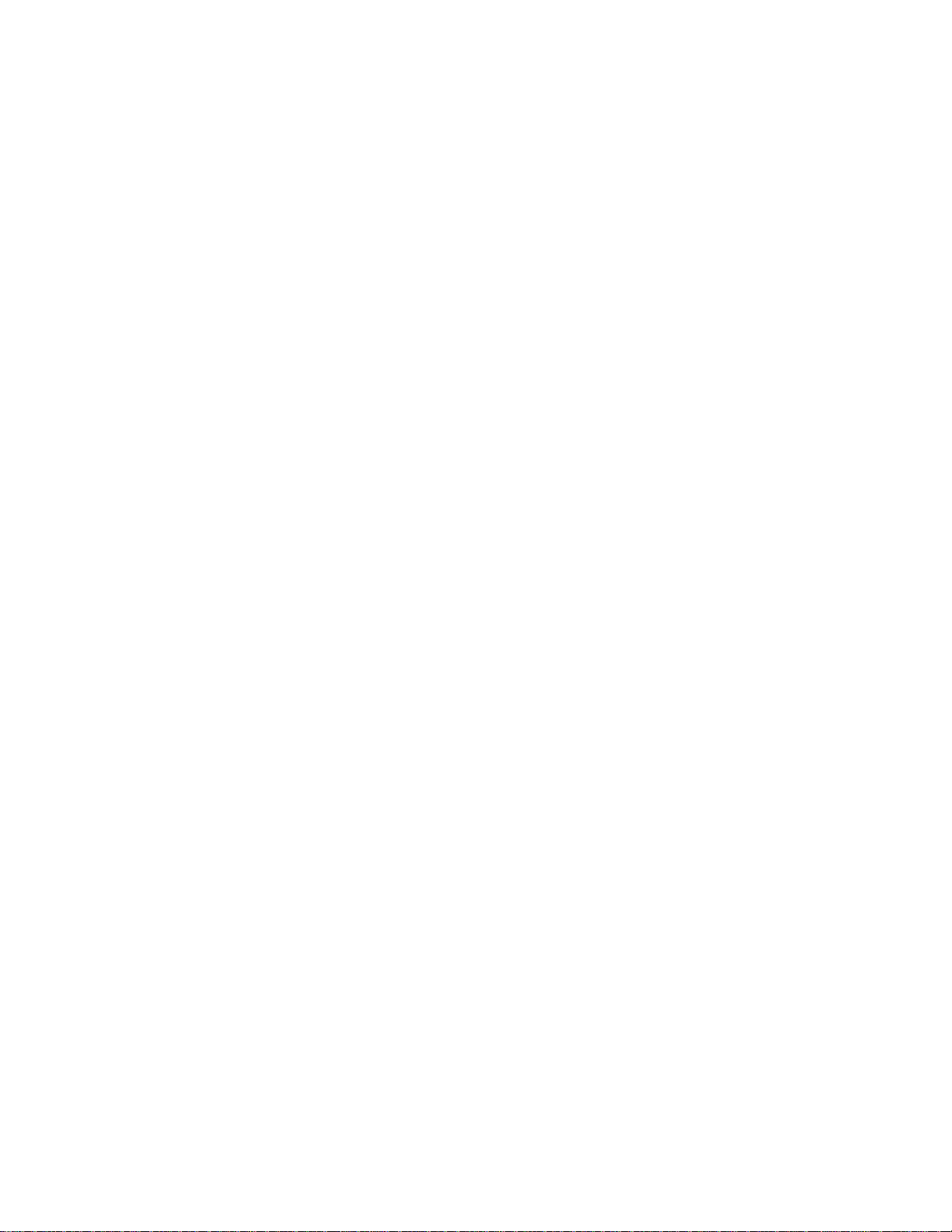To Adjust Initial Receiving Volume - To change the handset receiver volume: Press
FNC and 2. The DISPLAY shows the current volume. Press FNC and 2 to alternate
between Small and Large volume. When you’re satisfied with a choice, do nothing and
the selection on the DISPLAY will go out and you’re set.
To Select Ringer Tone - The Dterm has 4 kinds of ringer tones. Press FNC and 3 and the
LCD displays the current tone (number 1~4). Press 3 again to scroll through the 4 tones.
When you’re satisfied with a choice, do nothing and the selection on the DISPLAY will
go out and you’re set. (Note: The ringer tone is set for all Line Appearances on your
phone; you can not have different tones for different Line Appearances on a single
phone.)
To Adjust Transmission/Receiving Volume - Press FNC and 4. The LCD displays the
current volume. Press FNC and 4 again to alternate between small and large volume.
To Activate “Hands-Free” Operation - Press FNC and 5. In this mode, when another
DTerm dials your number and presses their Line Appearance / Feature Key programmed
as an INTERCOM button, they can activate your speakerphone without you having to
touch anything. When you are a member of a Paging Group, your speakerphone will
activate when another in your group presses their PAGE button.
To Deactivate “Hands-Free” Operation - Press FNC and 6. In this mode, when another
DTerm dials your number and presses their Line Appearance / Feature Key programmed
as an INTERCOM button, they can not activate your speakerphone, they will continue to
hear your phone ringing until you answer with either the handset, headset or speaker. If
you are a member of a Paging Group, your speakerphone will not activate when another
in your group presses their PAGE button.
Call Indicator Lamp On/Off - You can choose if you want the call indicator lamp to flash
during ringing. (Note: This does not affect your light turning on for Voicemail Messages
Waiting.) Press FNC and 7.
To program unused Line Appearance / Feature Keys as One-Touch Speed Dial keys:
1. Press FNC button.
2. Press desired Speed Call button.
3. Enter desired telephone number or feature code on the keypad. Display indicates digits
dialed. (To program a “flash”, press Recall key as first digit. To program a “pause”,
press Recall key as any digit other than the first digit.)
4. Press FNC again to save the number.
To verify:
1. Press FNC button.
2. Press desired Speed Call button.
3. Display indicates digits programmed.