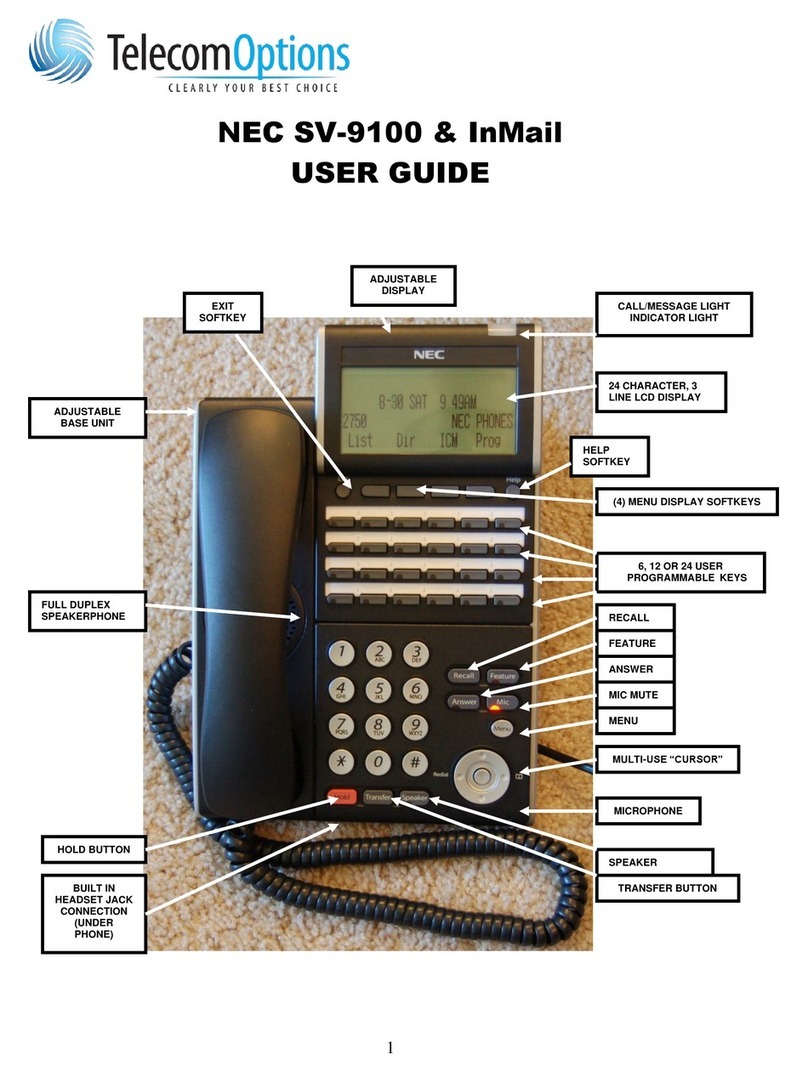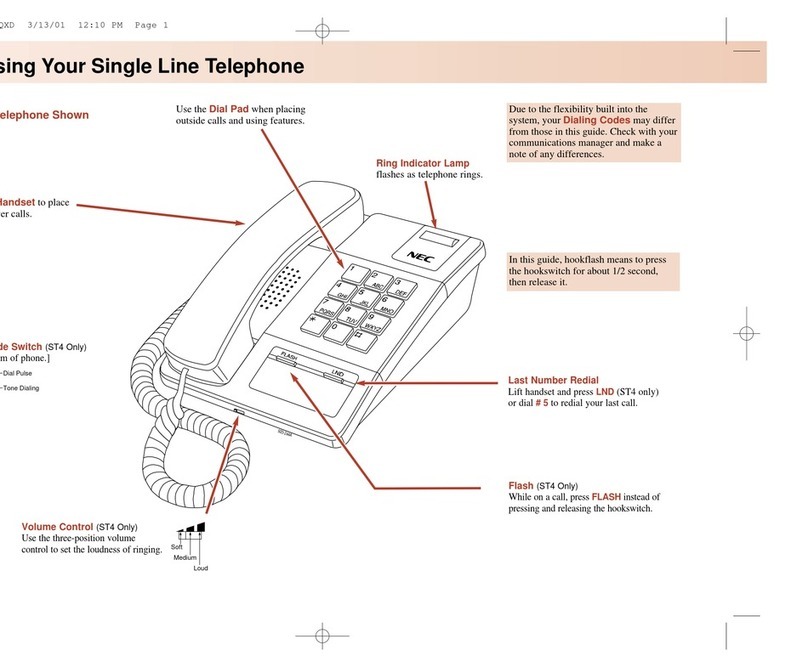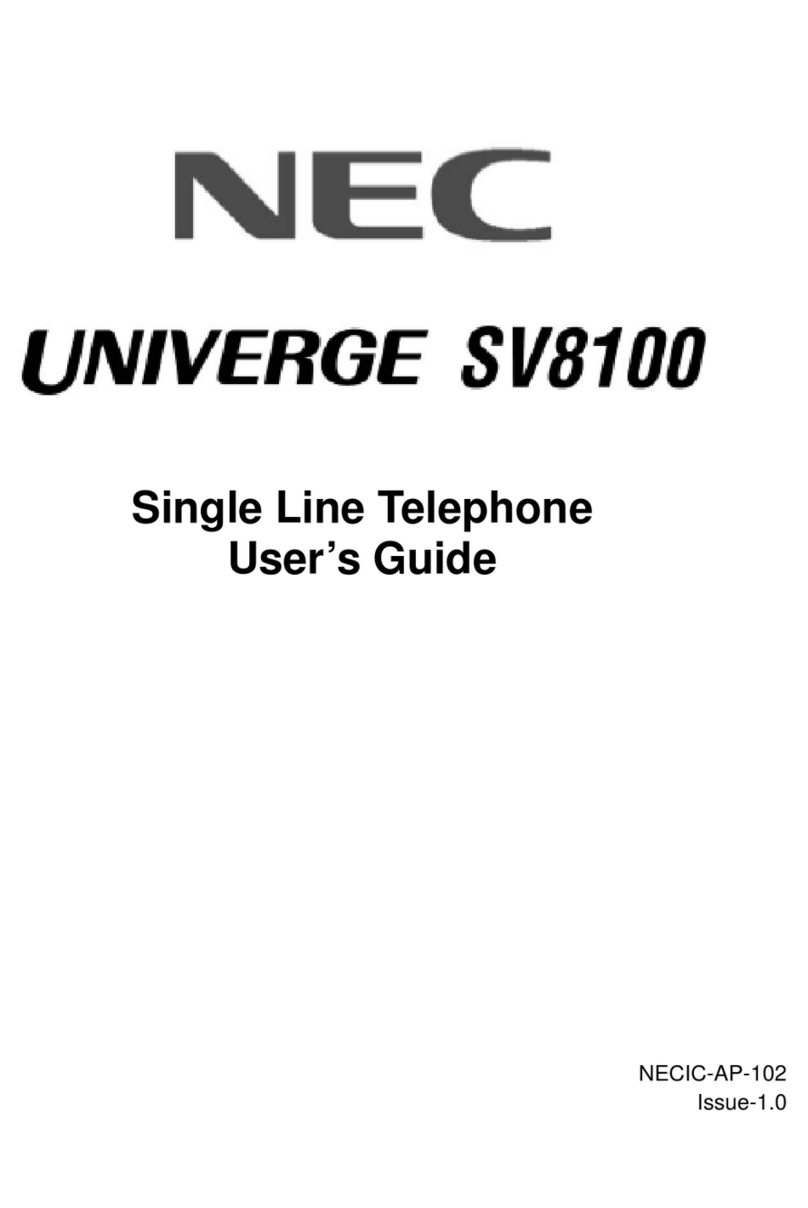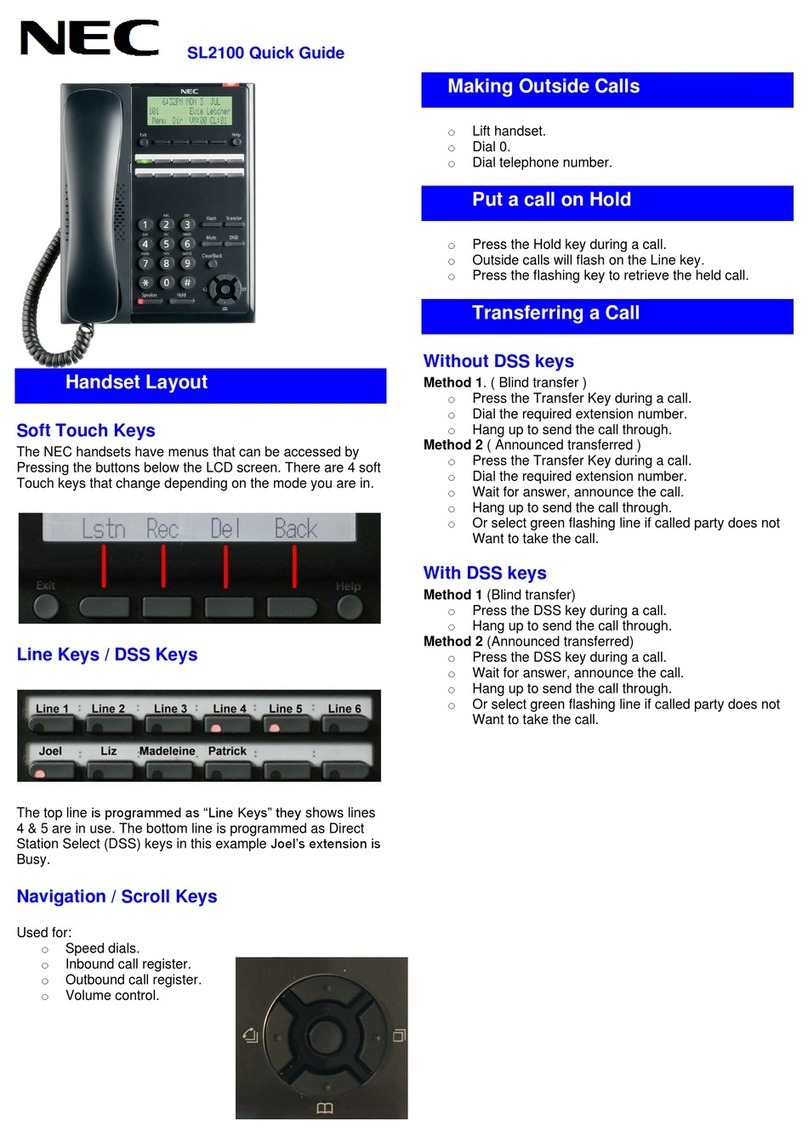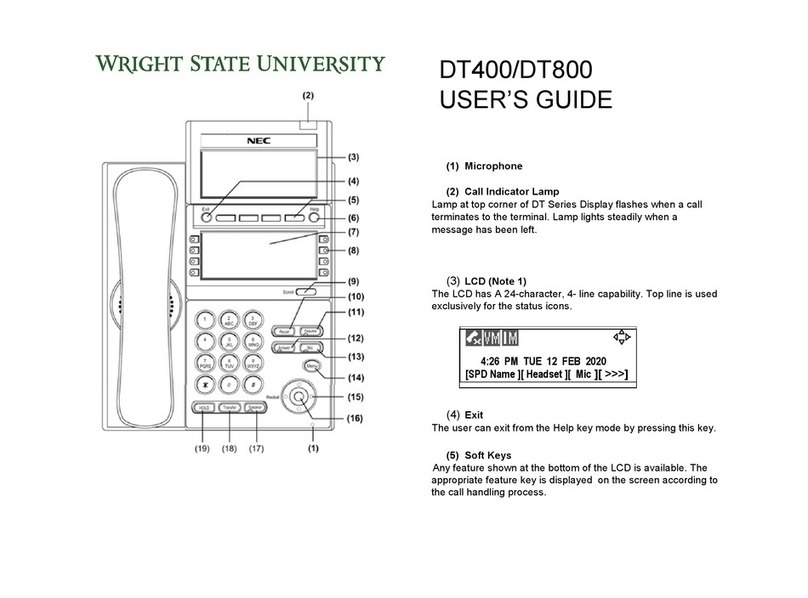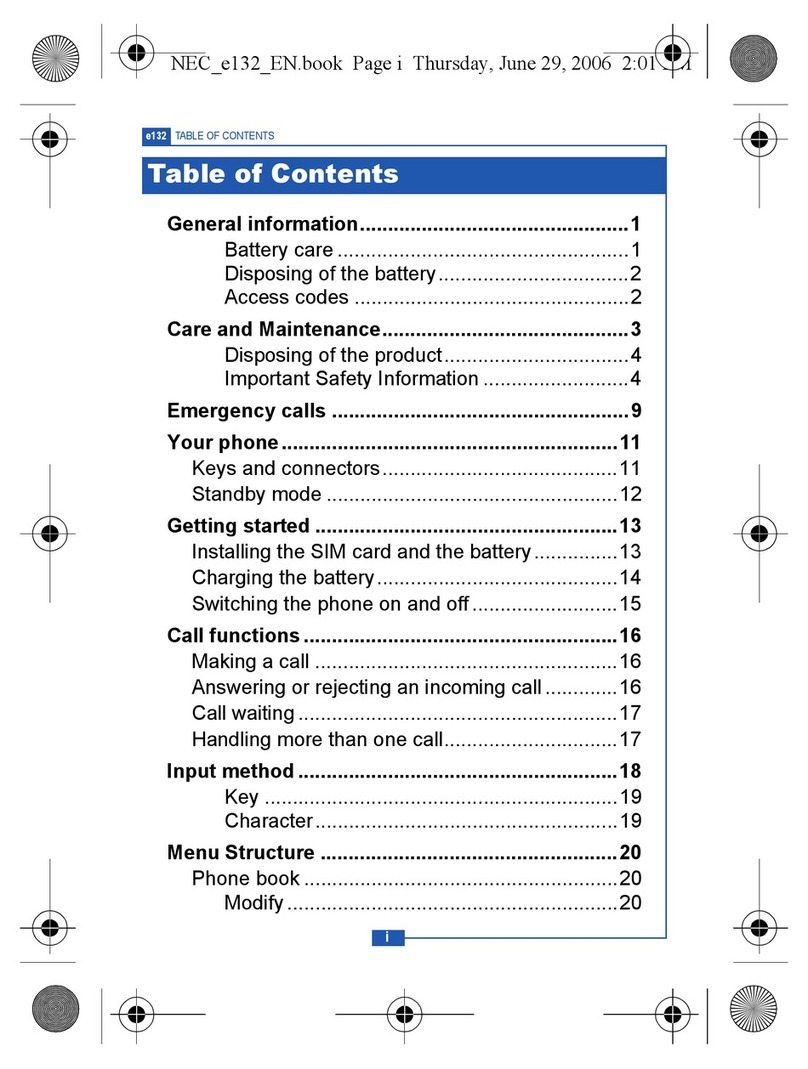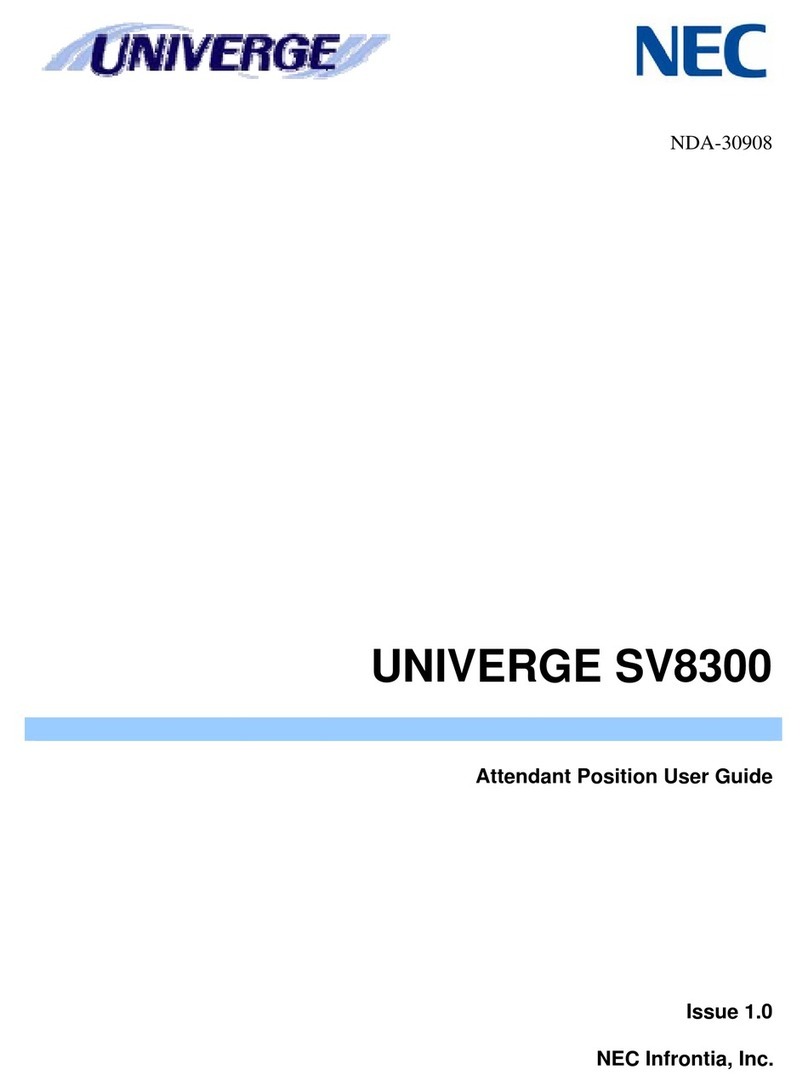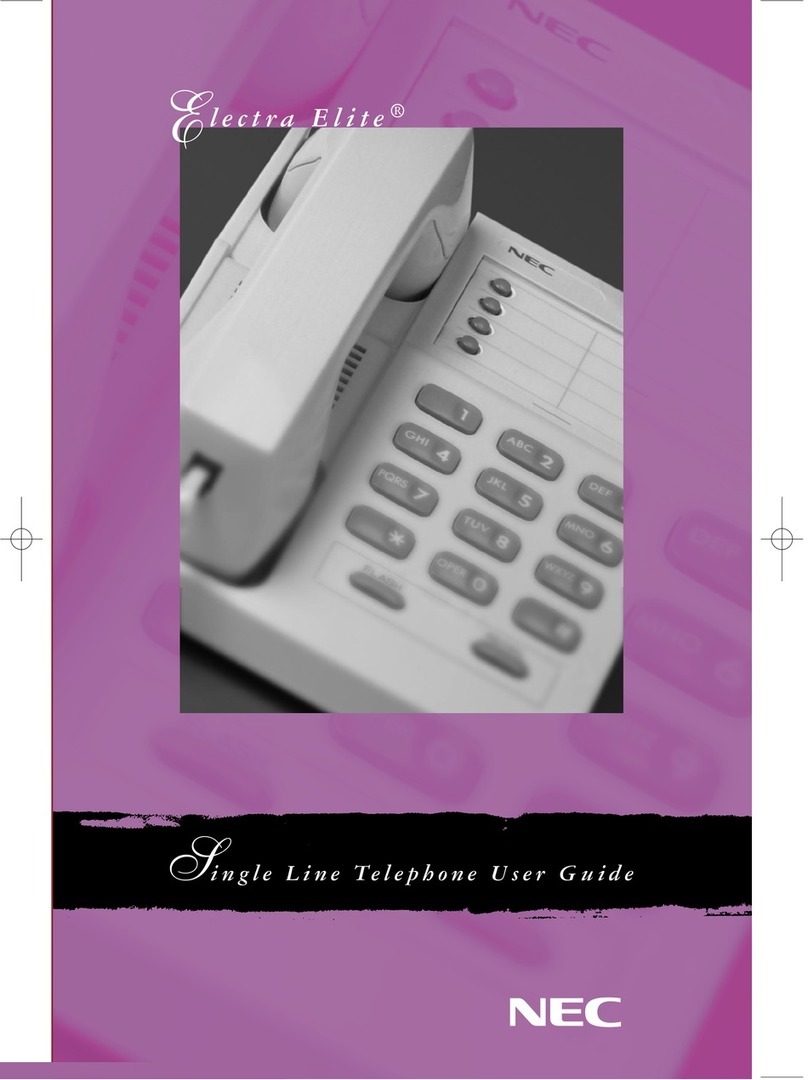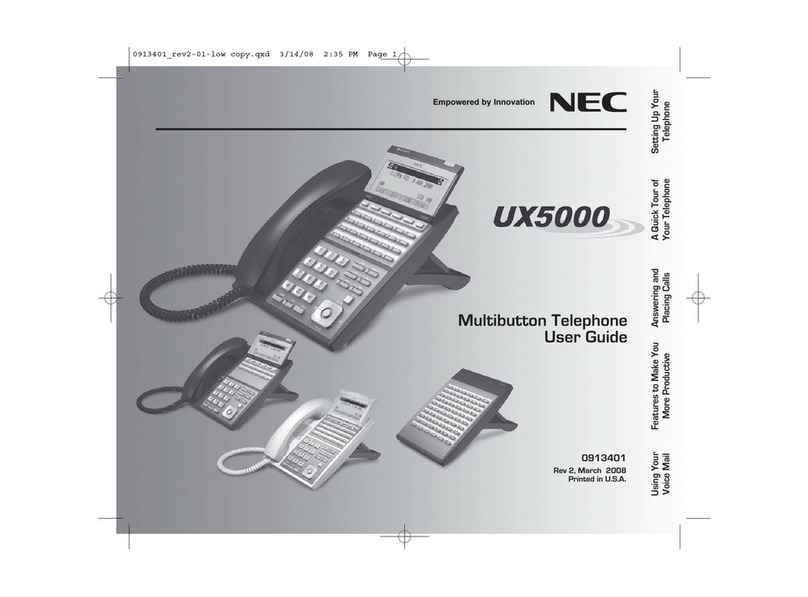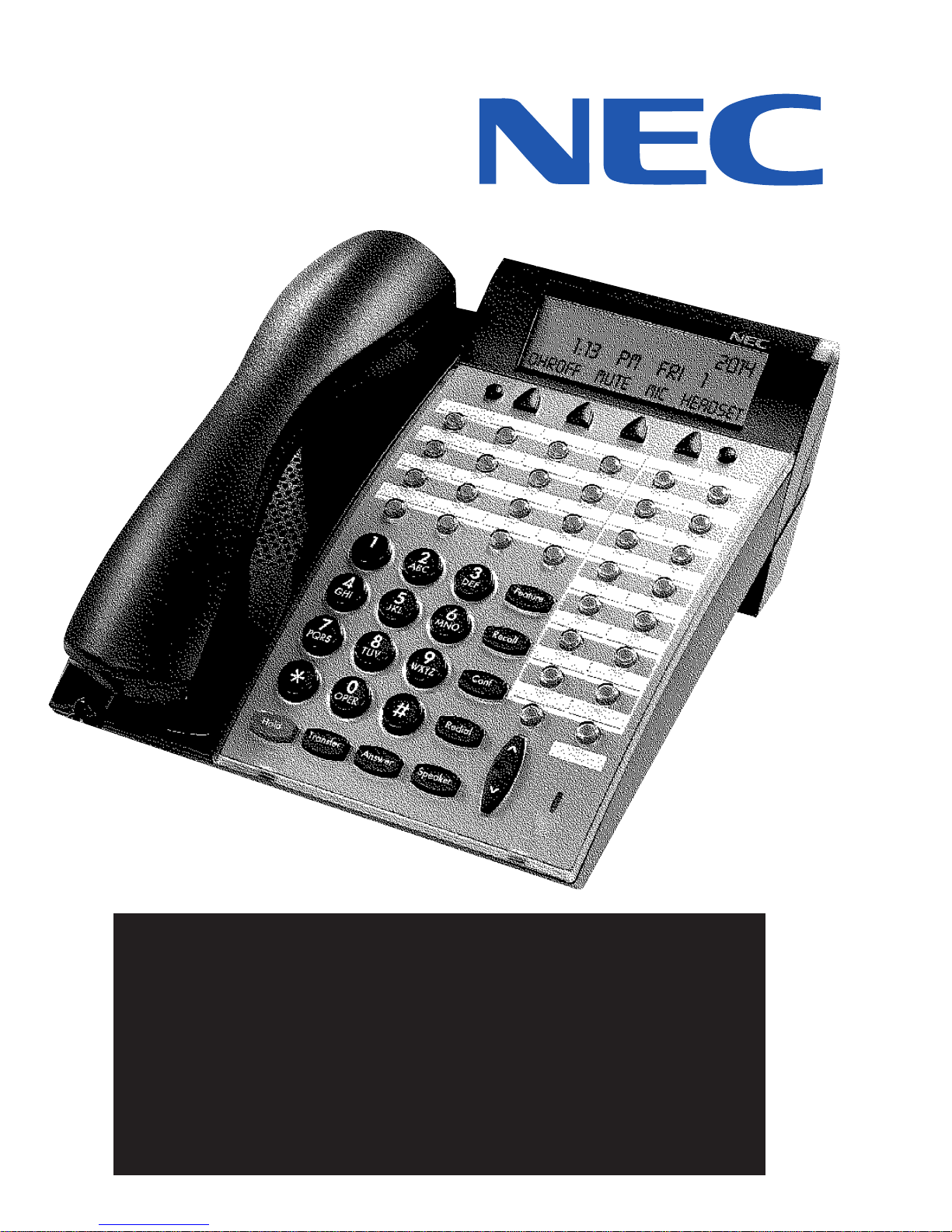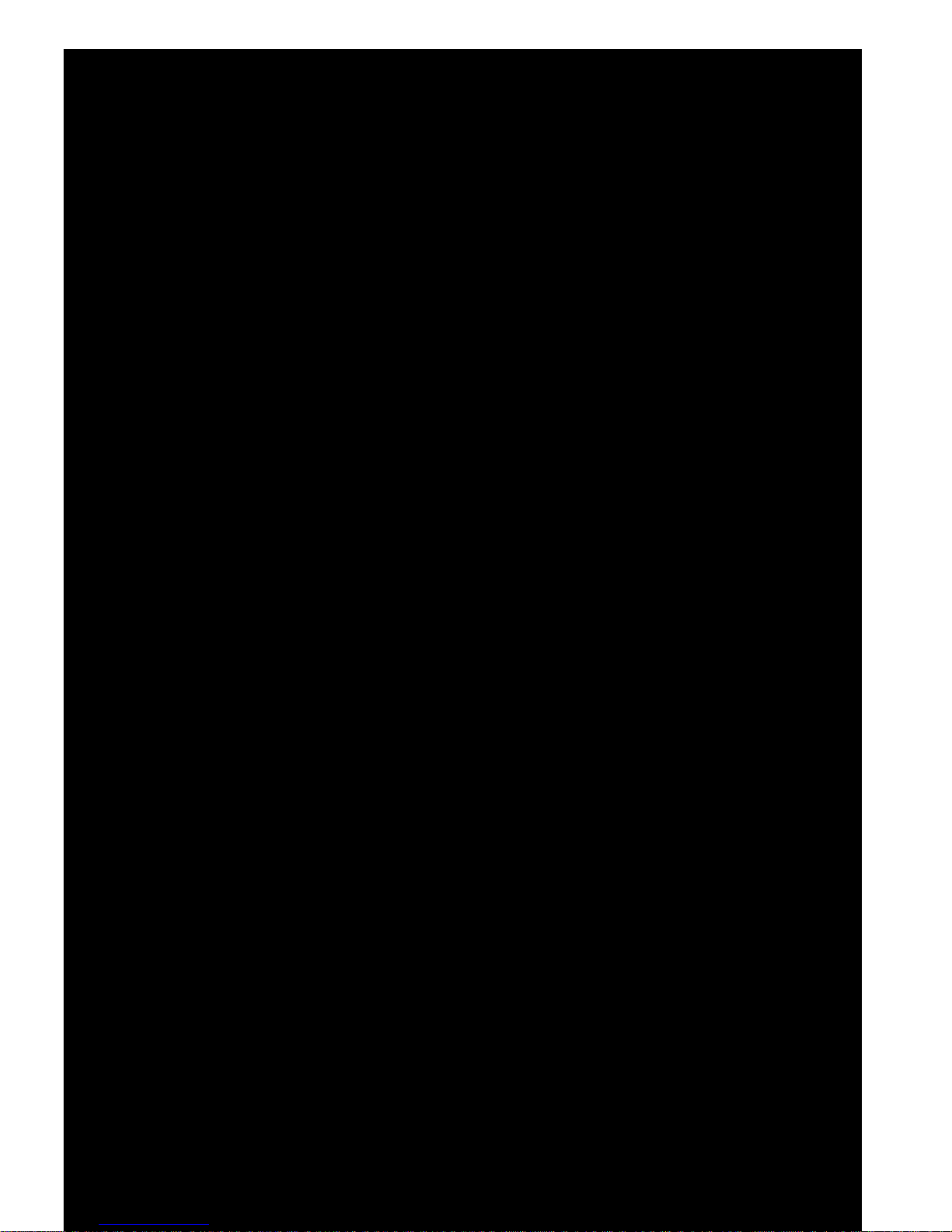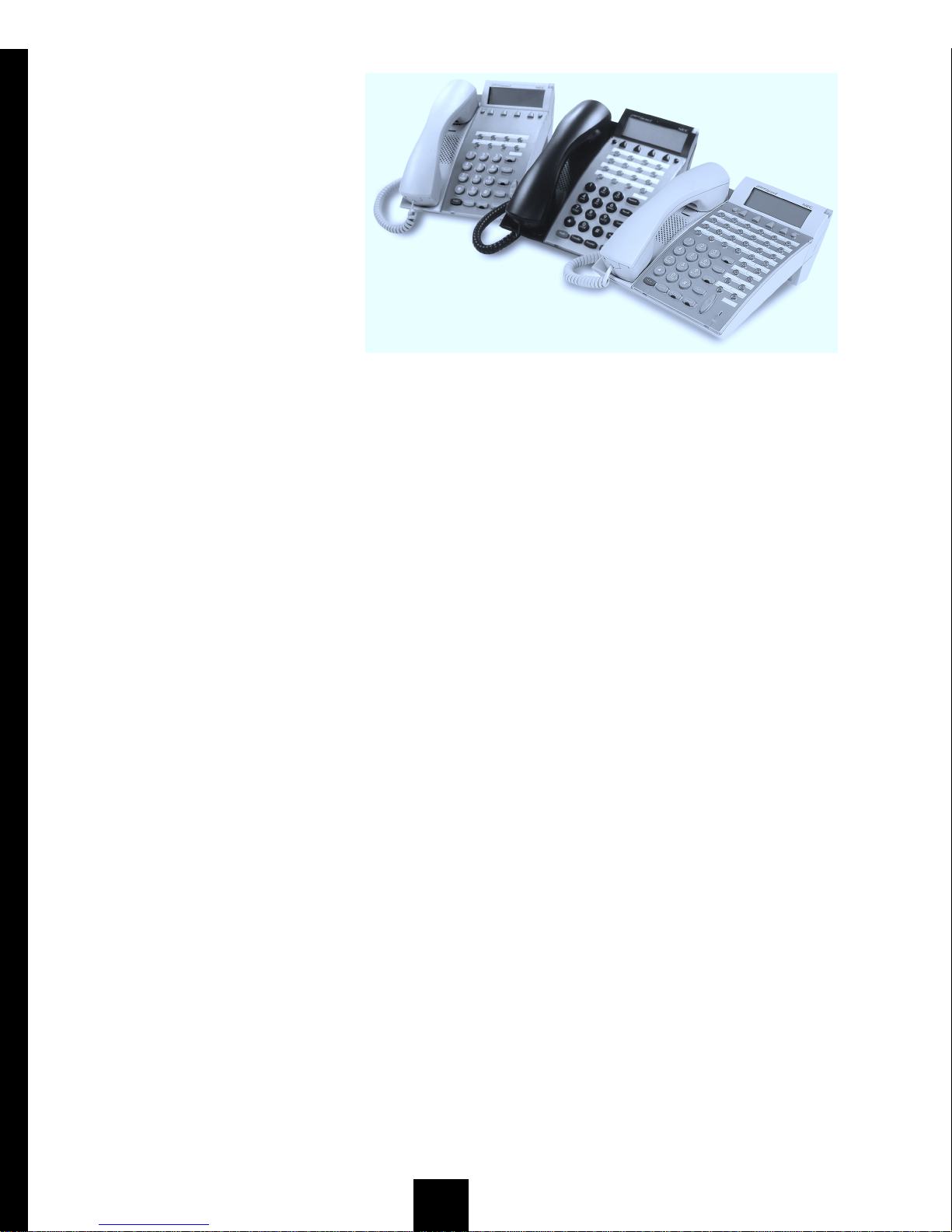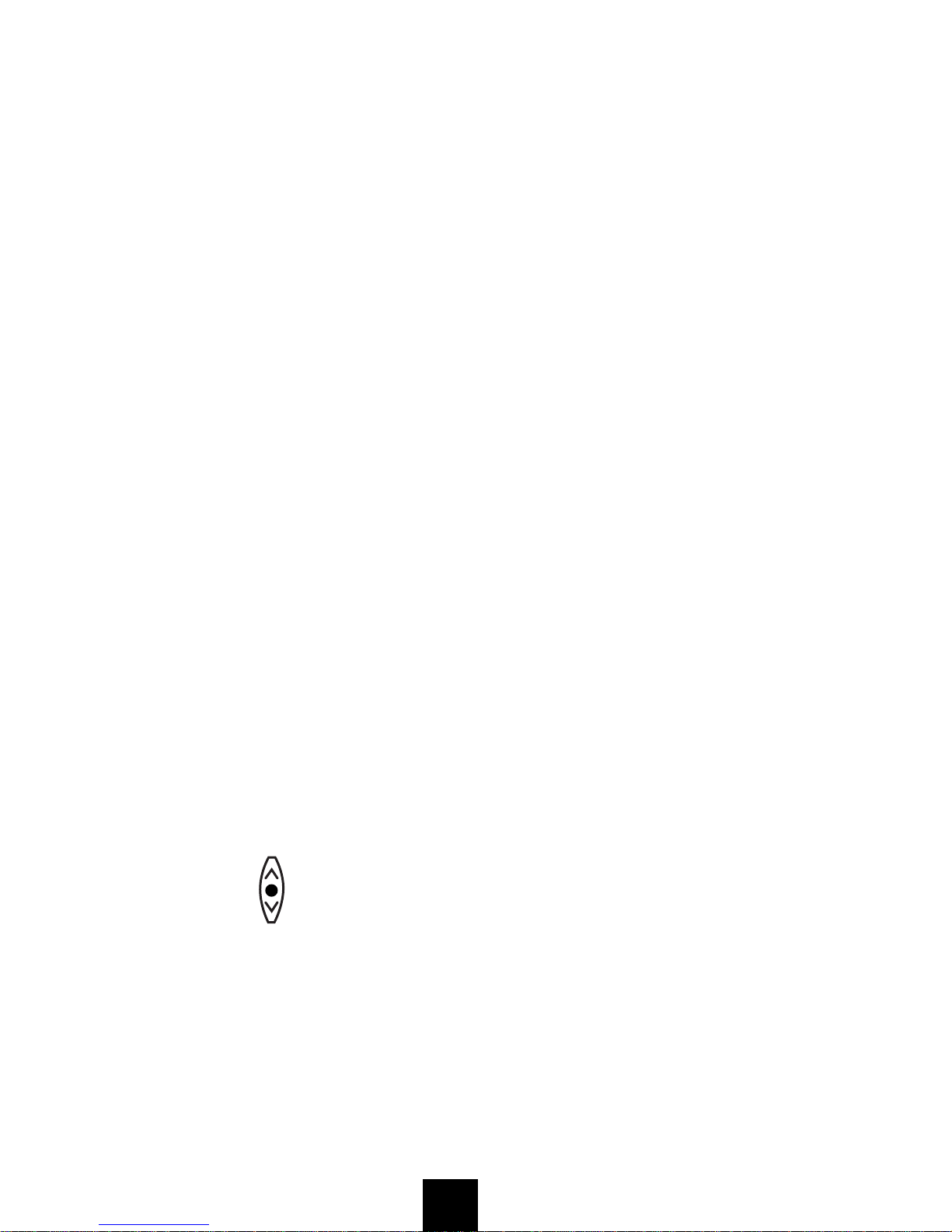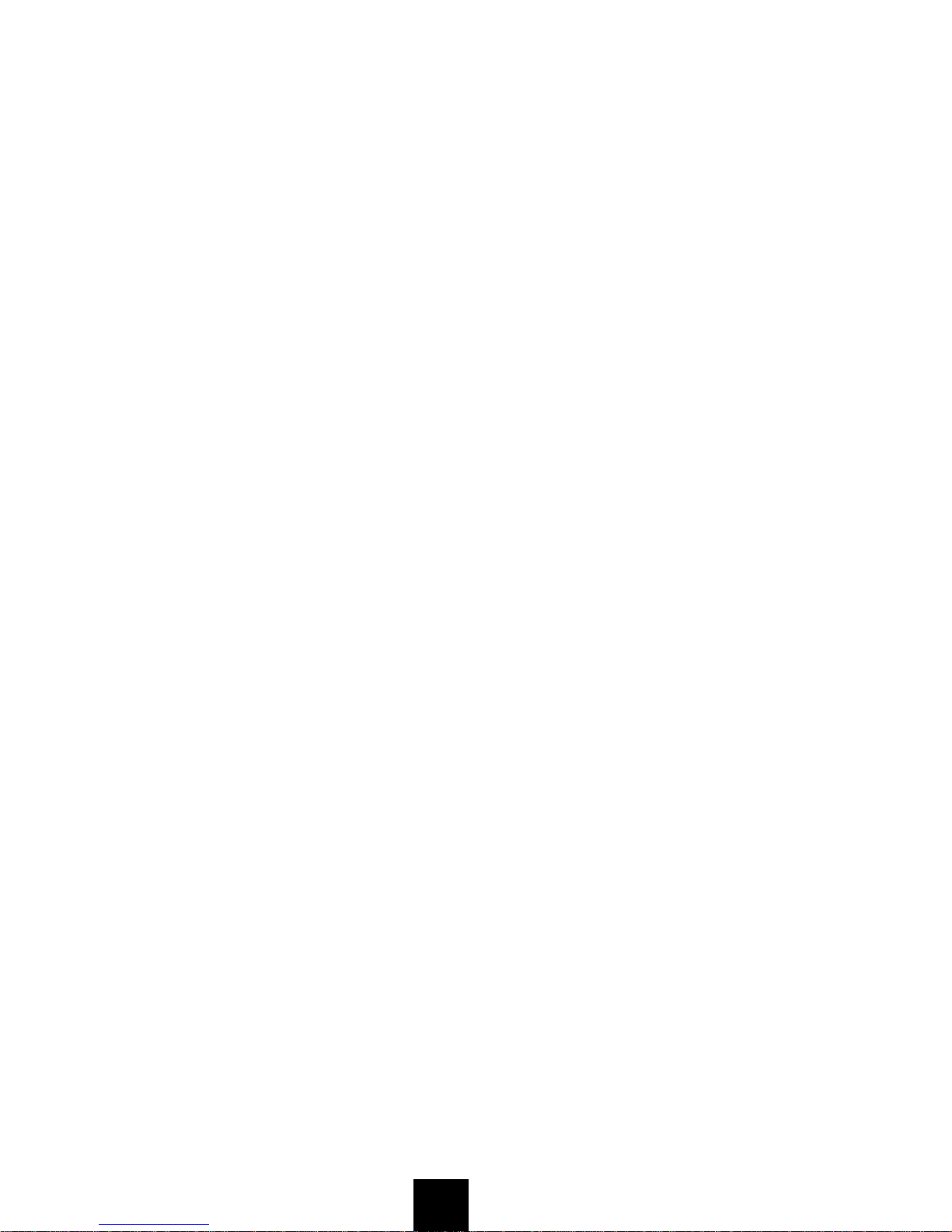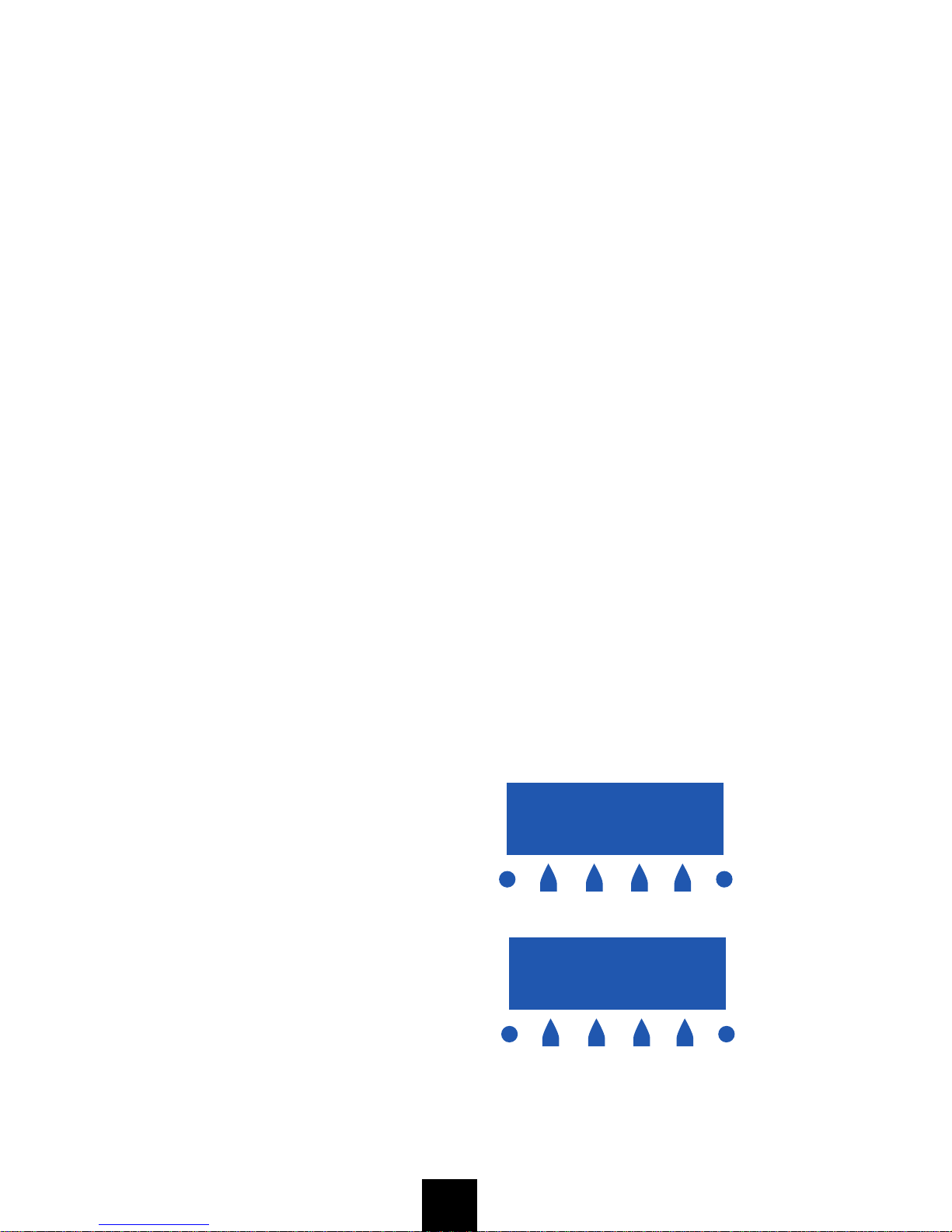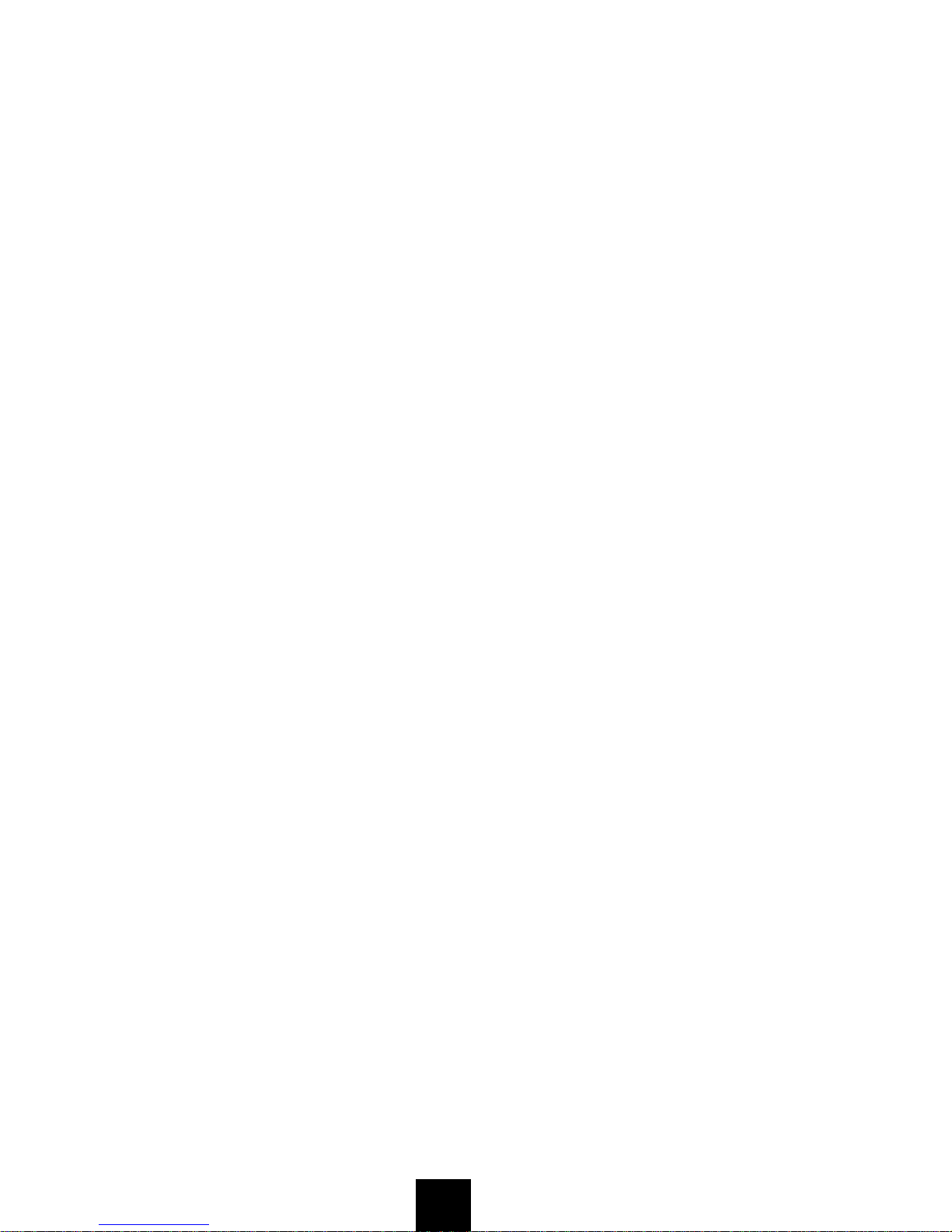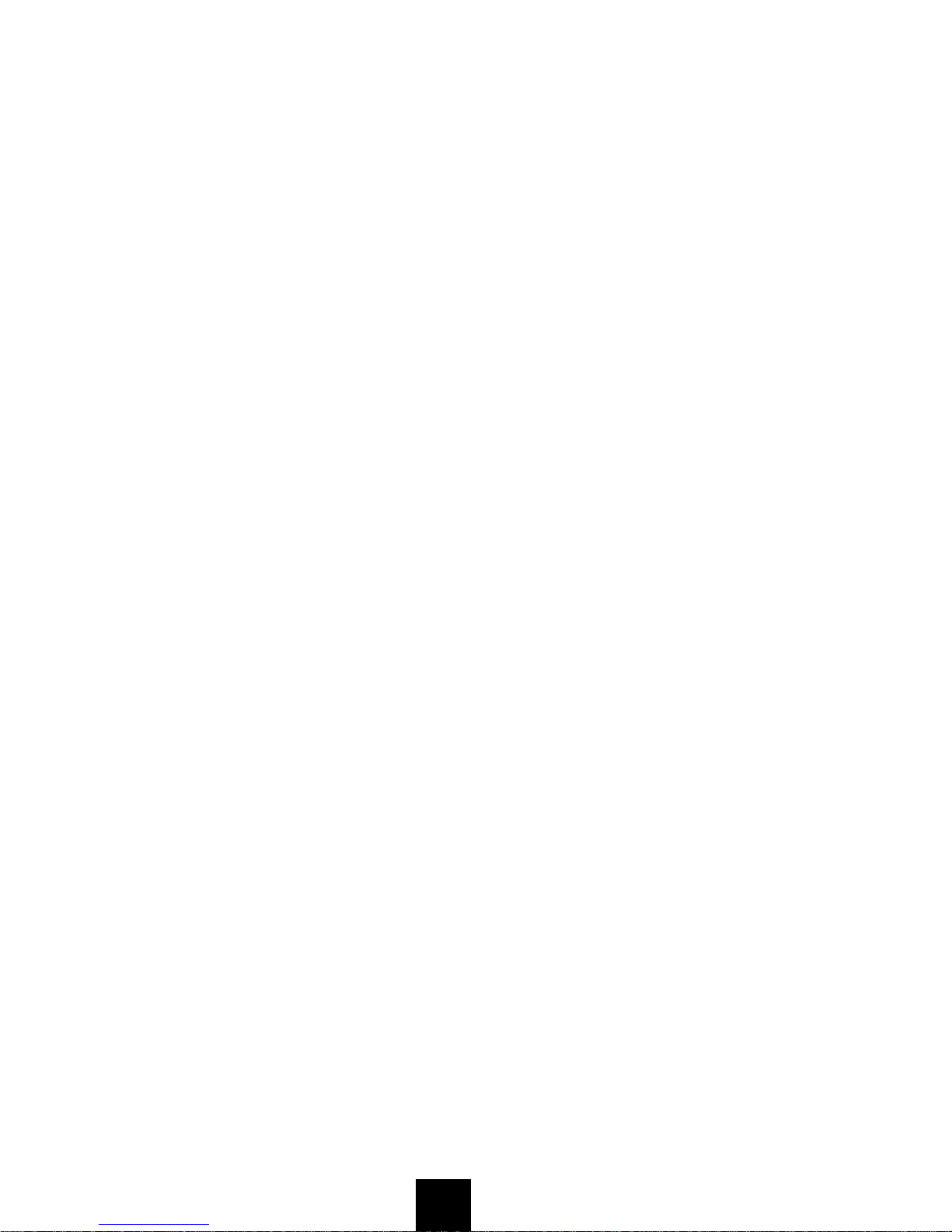3
PROGRAMMABLE KEYS
These are examples of Dterm®features available by pressing the programmable
keys. Keys must be programmed by the telephone system administrator.
AICM (Automatic Intercom)
Press key to activate Automatic Intercom.
CB (Call Back)
Press key to activate.
DICM (Dial Intercom)
Press key to activate Dial Intercom.
DND (Do Not Disturb)
Press key to activate or cancel Privacy feature.
FD-A (Call Forwarding - All Calls)
Press key to activate, verify, or cancel Call Forwarding All Calls Feature.
FD-B (Call Forwarding - Busy)
Press key to activate, verify, or cancel Call Forwarding -Busy feature.
FD-N (Call Forwarding - No Answer)
Press key to activate, verify, or cancel Call Forwarding-No Answer feature.
FD-DS (Call Forwarding - Destination Set)
Press key to activate Call Forwarding I’m Here.
FD-DC (Forward Destination - Cancel)
Press key to deactivate Call ForwardingI’m Here.
MICM (Manual Intercom)
Press key to activate Manual Intercom.
S&R (Save and Repeat)
Press key to store a number or redial a stored number.
SECONDARY APPEARANCE (Subline)
An extension key, other than the primary extension.
2
KEYS AND LAMPS
FUNCTION KEYS
Answer
When LED on this key is lit, press key to answer a waiting call.
Conf (Conference)
Press key to establish a three-way conversation. LED on key lights when key
is active.
Feature
Used to activate terminal setup functions and to program One-Touch
Speed Dial/Feature Keys.
Hold
Press key to place an internal or external call on hold.
Redial
Press key to activate Last Number Call redial and Speed Calling.
Recall
Press key to terminate established call and reseize internal dial tone.
Speaker
Controls the built-in speaker which can be used for Hands Free
dialing/monitoring. LED on key lights when key is active.
Transfer
Allows the station user to transfer established calls to another station,
without attendant assistance.
UP/ DOWN
Used to adjust LCD contrast, speaker/receiver volume, and ringer volume.
■LCD Contrast:
Press or key while idle.
■Speaker/Receiver Volume:
Press or key during conversation.
■Ringer Volume:
Press or key during ringing.
>
<
>
<
>
<