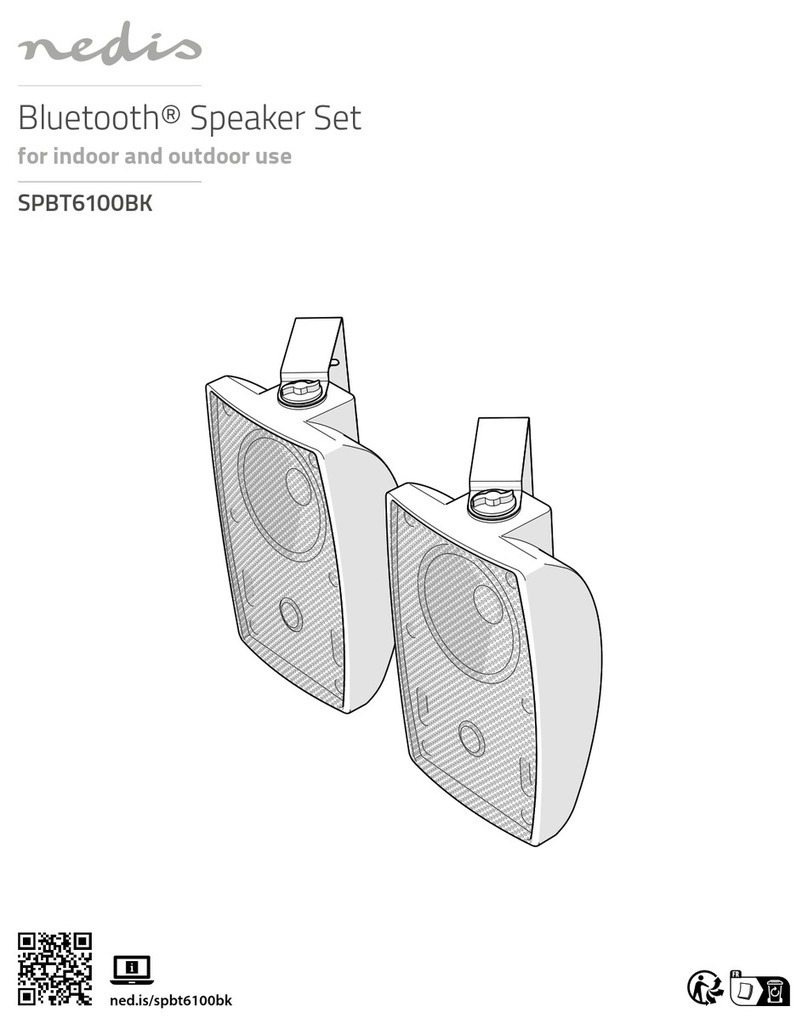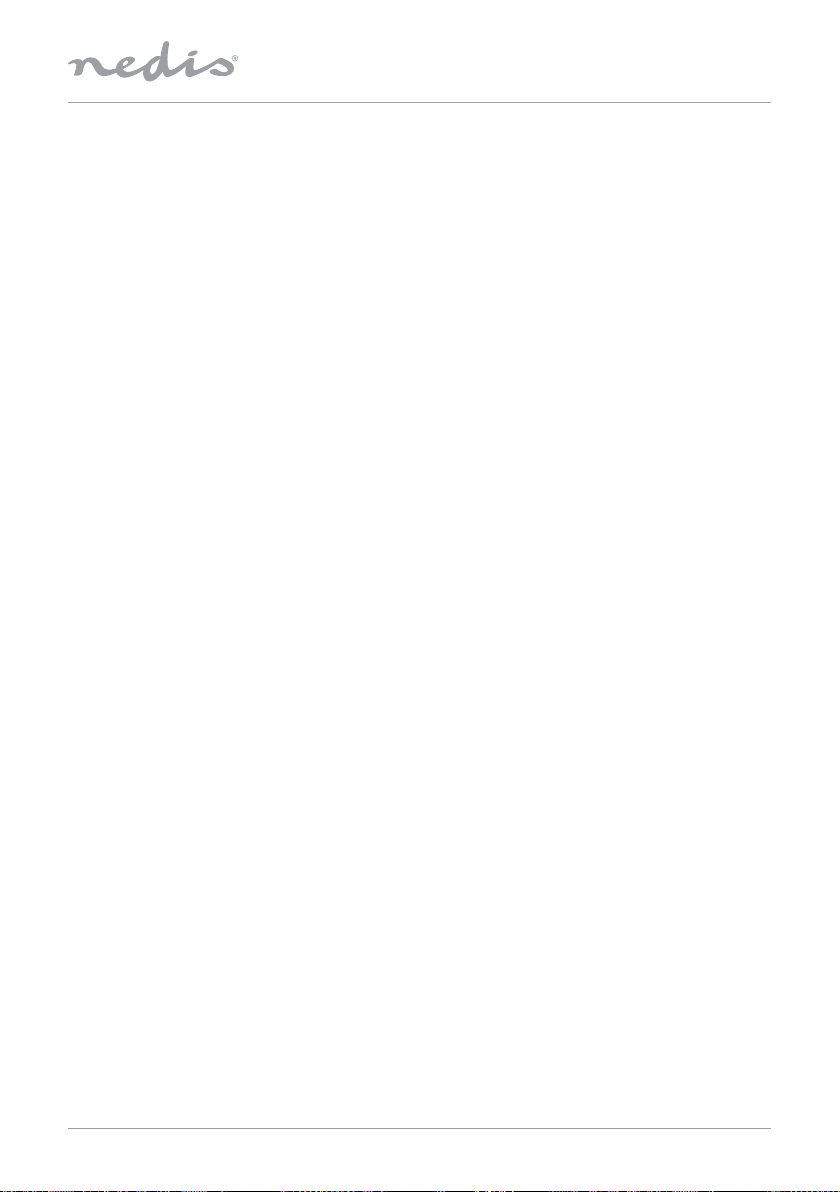SPVC7000xx_MAN_EN_0519 7
Connect with Bluetooth®
You can pair your mobile device with the speaker via Bluetooth® and use it as a playback device for audio signals.
You can control playback directly on your mobile device. The volume can also be controlled directly on the speaker.
Note:
• Check whether your mobile device (smartphone, tablet, etc.) is Bluetooth® capable.
• Note that the maximum range for Bluetooth® is 10 meters without obstacles such as walls, people, etc.
• The Bluetooth® connection may be disrupted by other Bluetooth® devices / connections in the vicinity.
• It’s only possible to connect the speaker to one mobile device.
• The compatibility depends on the supported Bluetooth® proles as well as the Bluetooth® versions being used
• Activate the Bluetooth® signal on the mobile device
• Set the mode on the speaker to Bluetooth® mode by pressing the [mode] button on the speaker, the Bluetooth® status
LED begins to pulsate in blue colour.
• Press and hold [mode] for about 5 seconds to activate the pairing mode. The Bluetooth® status LED begins to ash
quickly.
• Open the Bluetooth® settings on your mobile device and wait until SPVC7000 appears in the list of Bluetooth® devices
found.
If needed, search for new Bluetooth® signals on your mobile device.
• Select the SPVC7000 in the list of available devices and wait until the speaker is shown as connected in the Bluetooth®
settings
of your mobile device. The Bluetooth® status LED will be constantly blue.
• If needed, search for new Bluetooth® devices on your mobile device.
Note: Some mobile devices require a password to connect. In that case enter 0000.
Alexa function (voice control)
• After you have said the word“Alexa”or pressed the [Push to talk] button, the status LED will turn blue and a signal
tone will sound. You can now talk to Alexa.
• The status LED will ashes blue while Alexa is giving the answers.
Factory settings
• Press reset button on the rear panel by using a sharp pin.
• The speaker restarts after a successful reset.
• Resetting to the factory default setting can solve some problems and mailfunctions.
• During the reset all settings made previously will be permanently deleted.
Software updates
• We are constantly developing new software features and improvements for our speakers to x problems, add
functionality etc.
• We recommend that you keep your speaker’s software up-to-date at all time
• You are informed about updates within the Nedis SmartVoice app.
• Make sure there is a stable power supply before you start a software update.
• Power supply failure during a software update can cause irreparable damaging to the speaker.