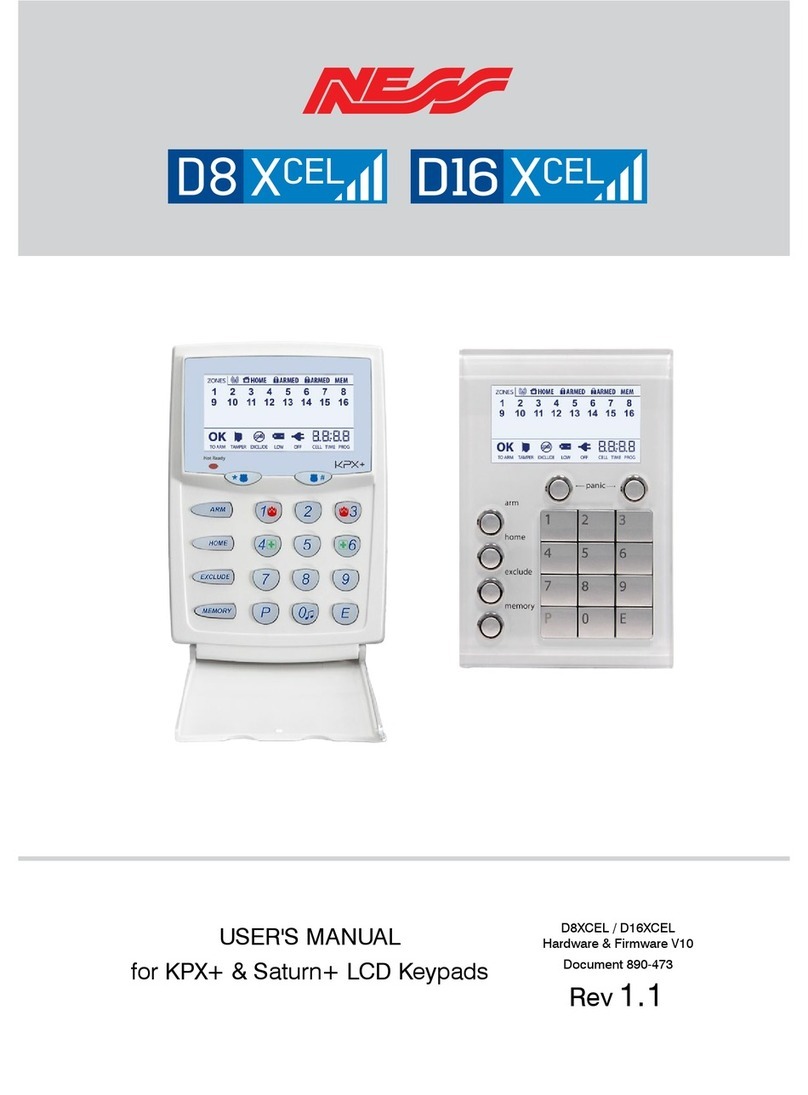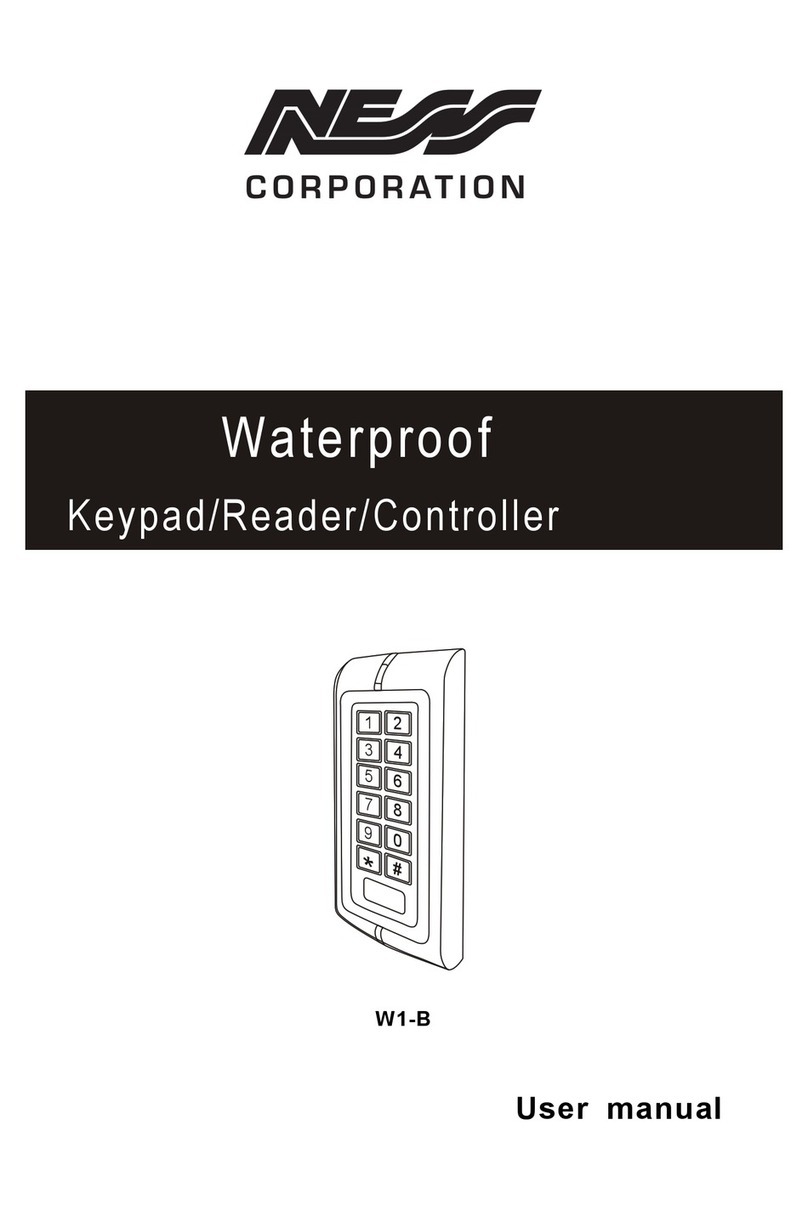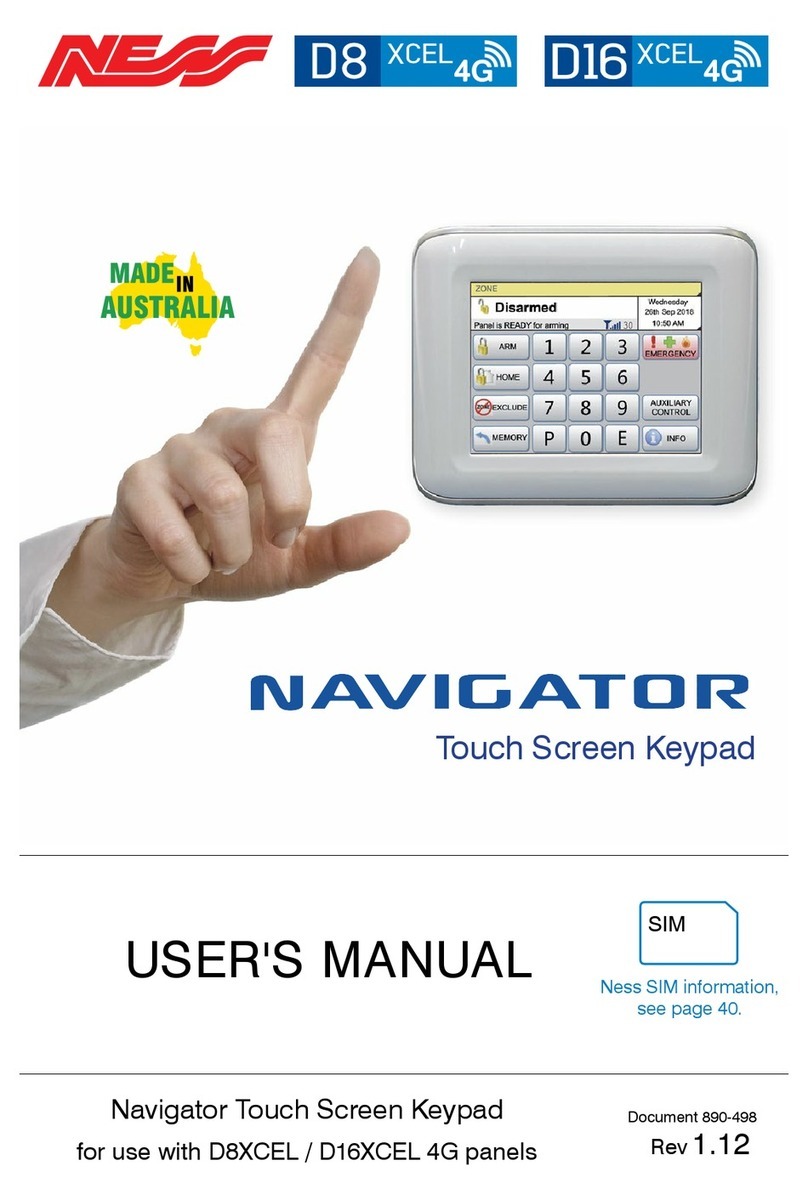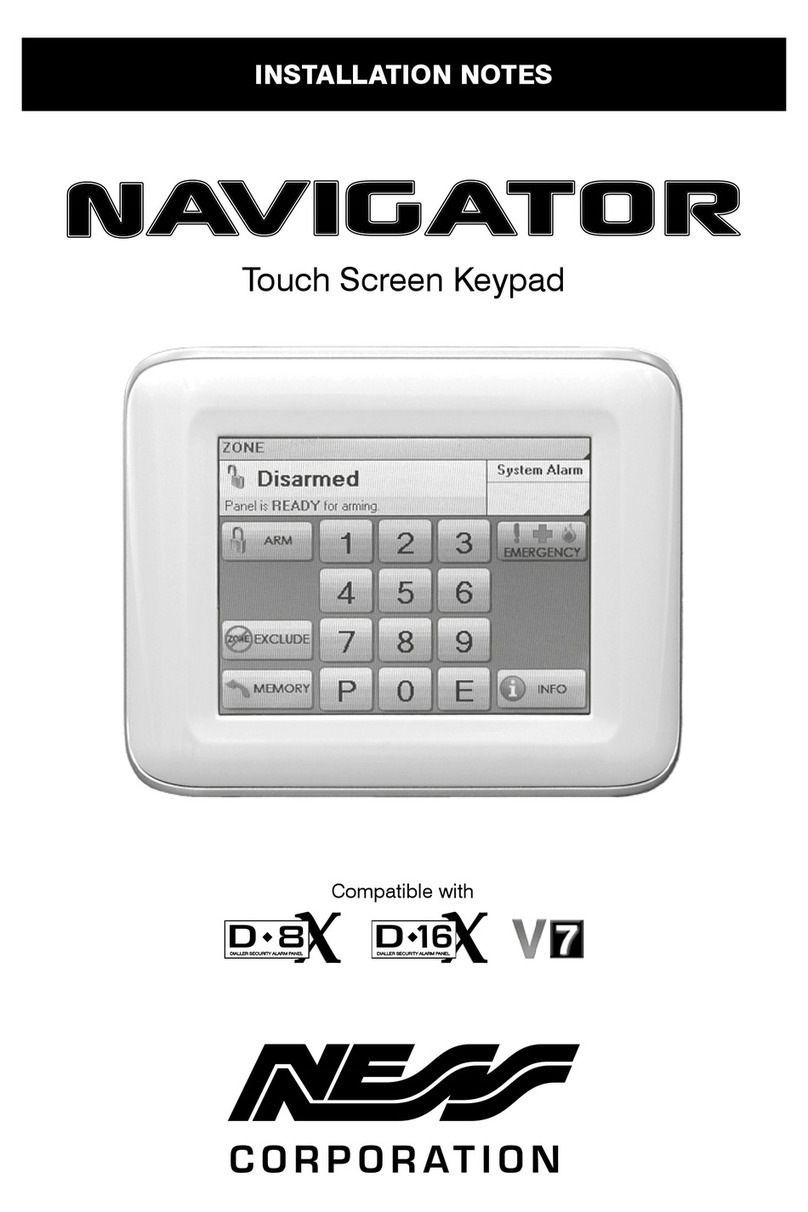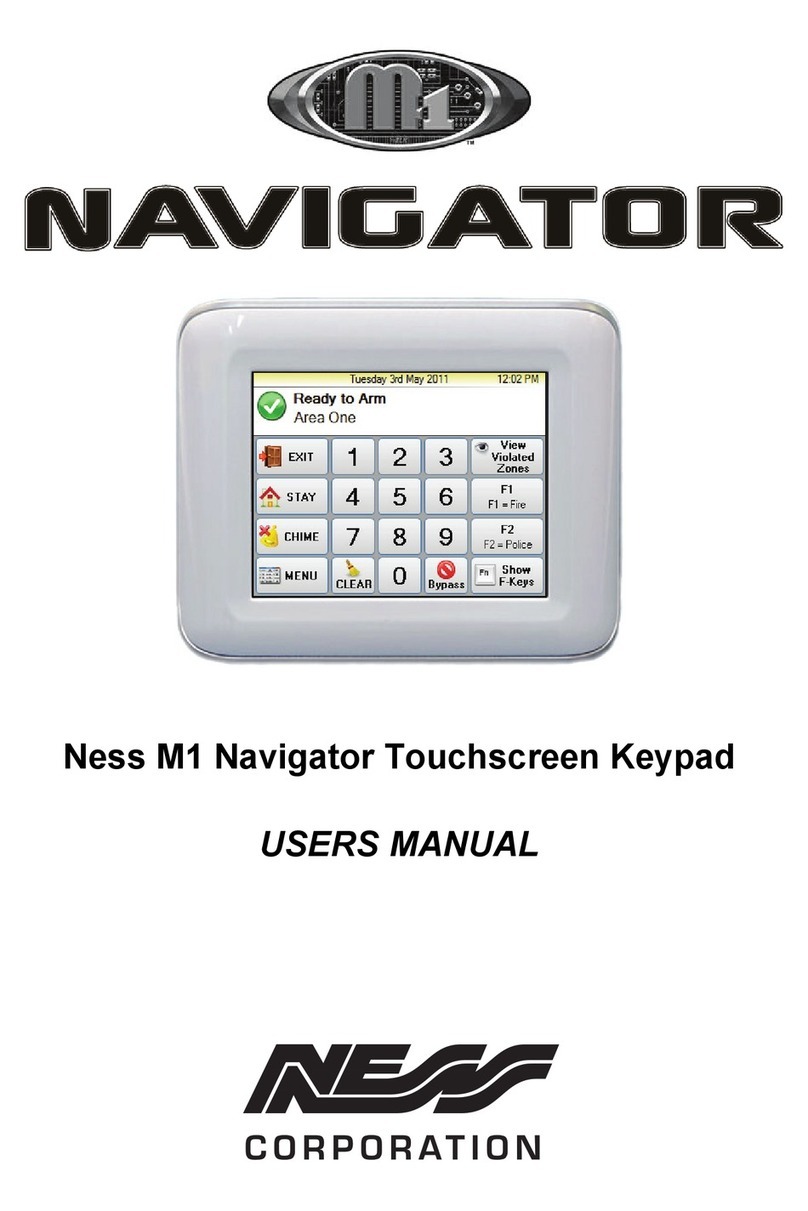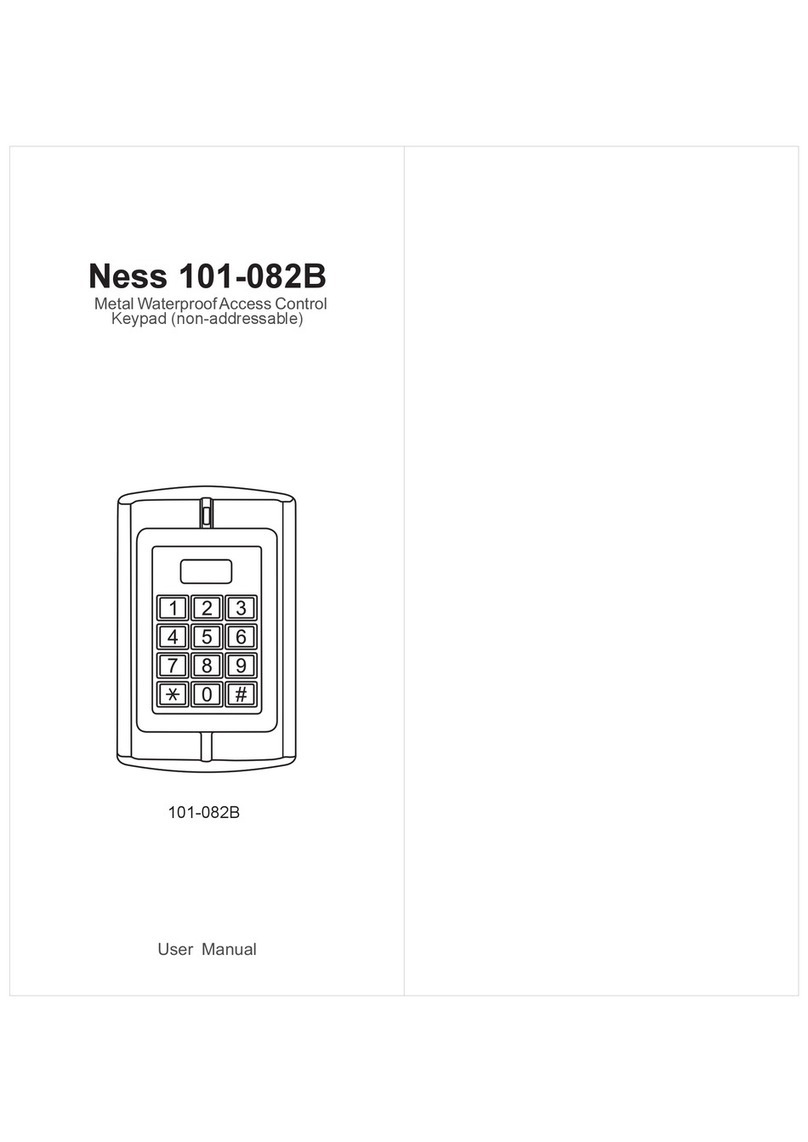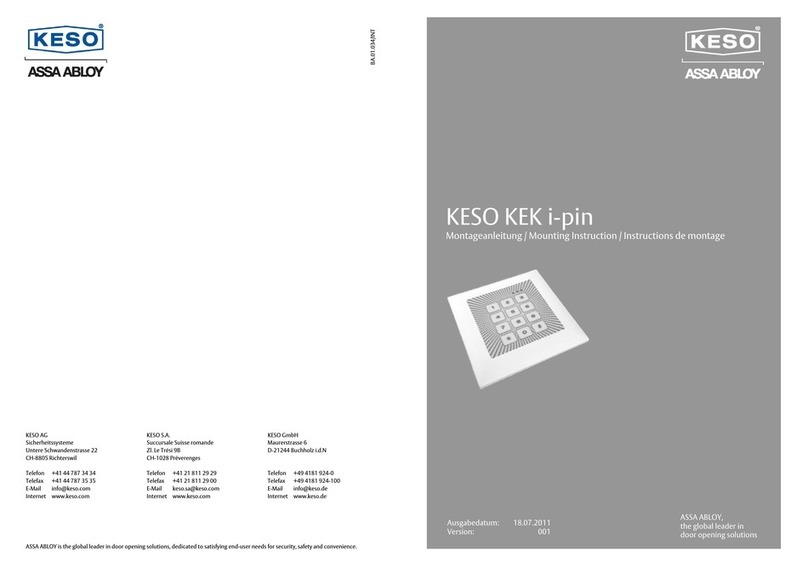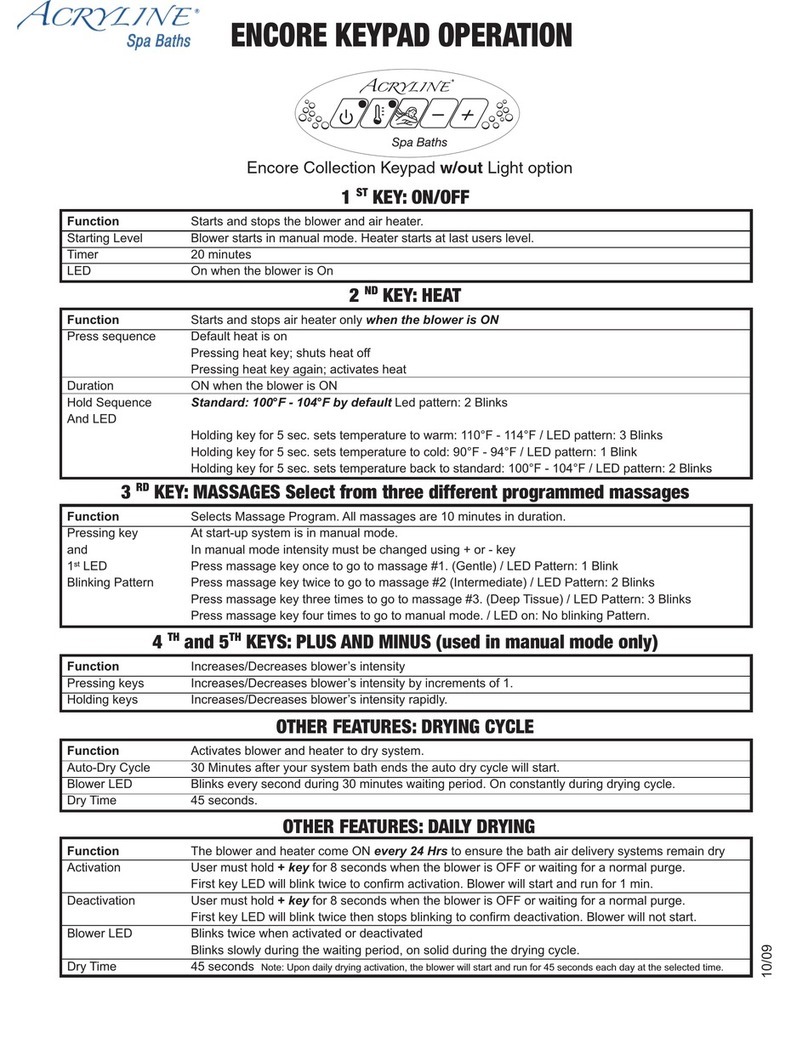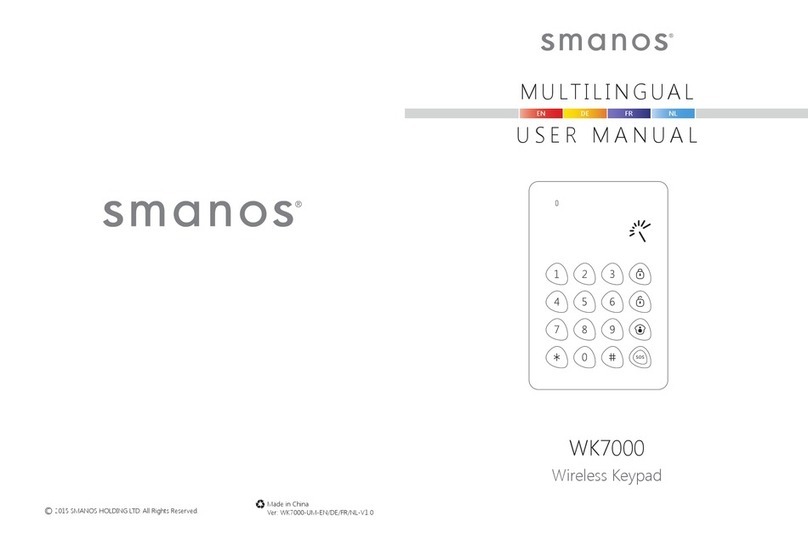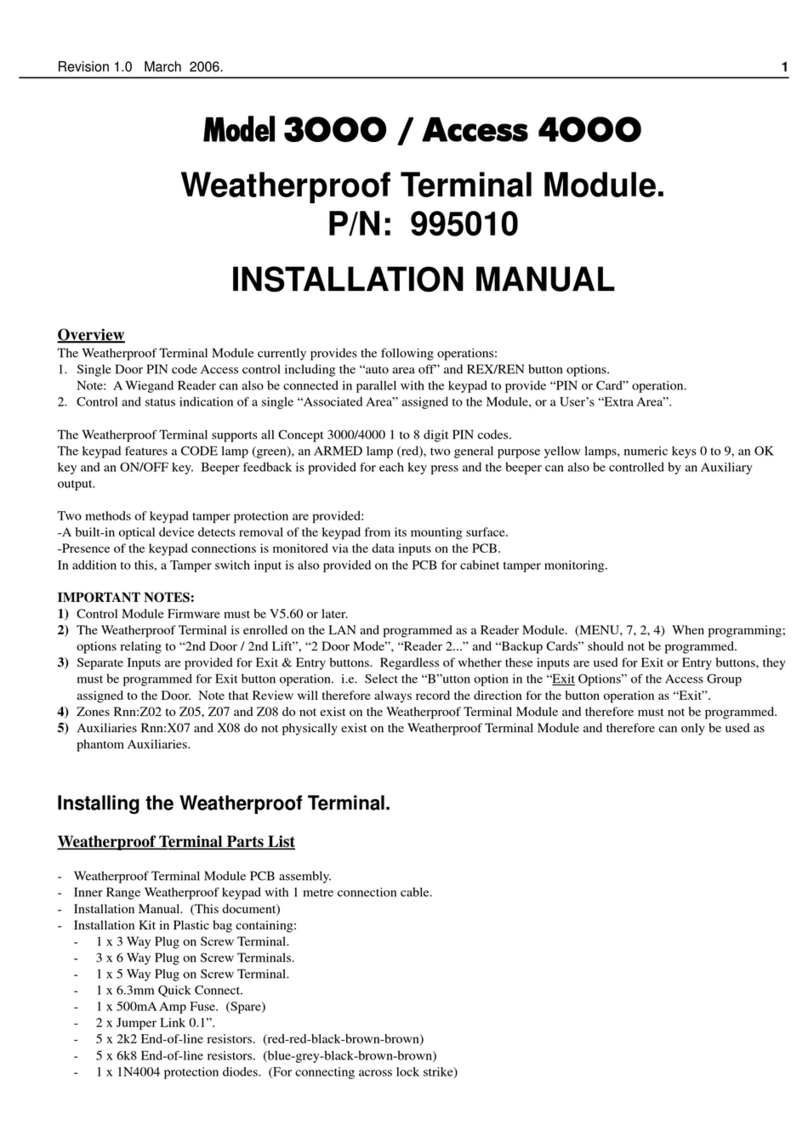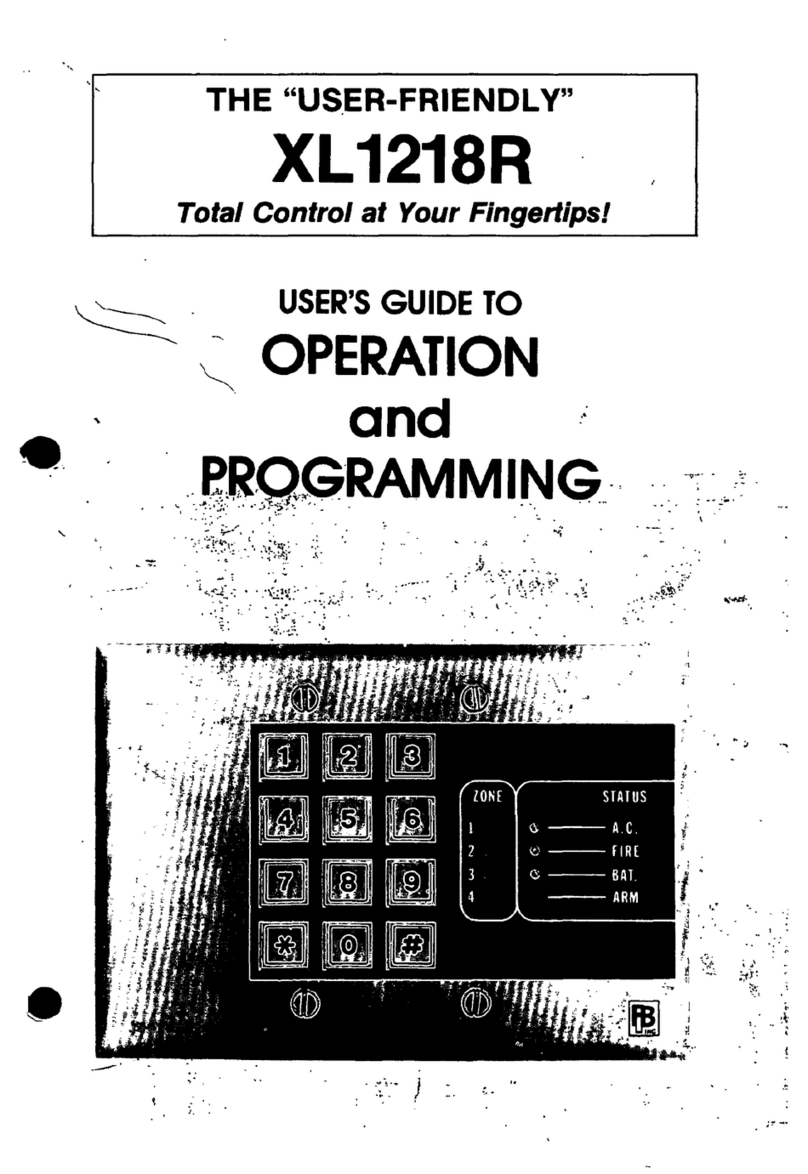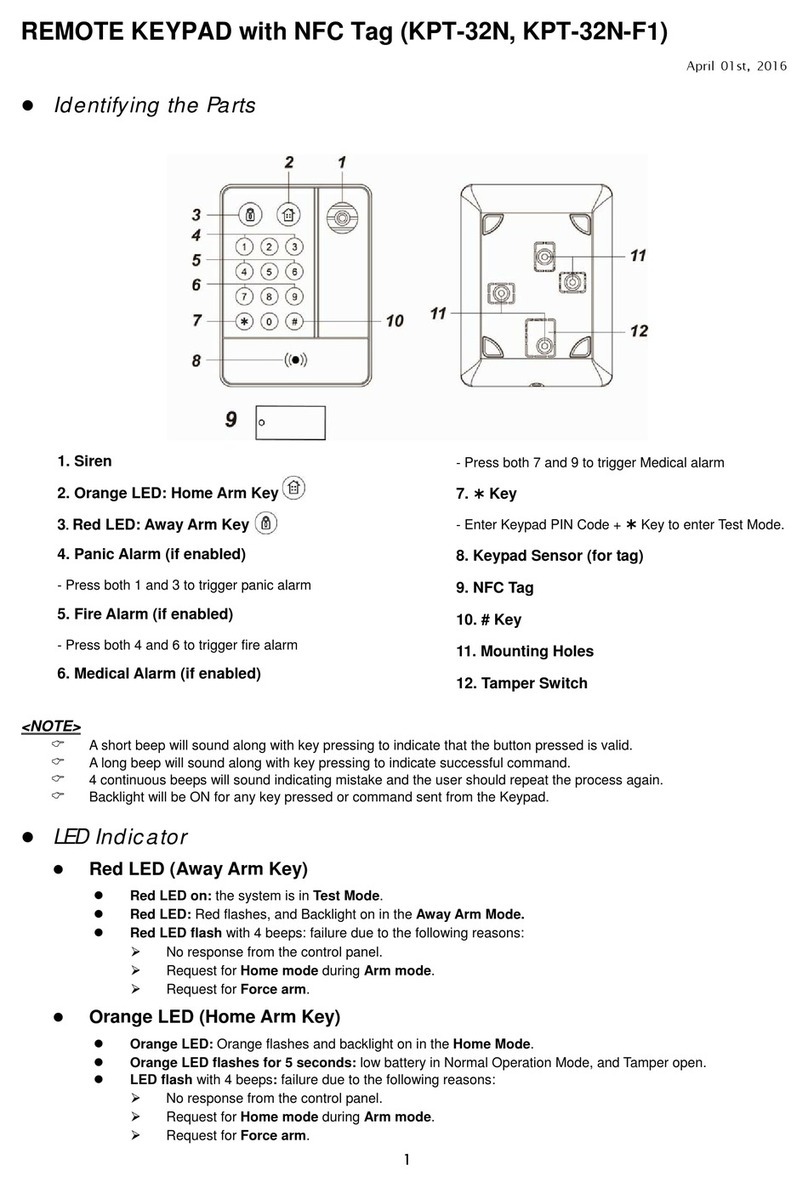Ness D8X User manual

USER’S MANUAL
Touch Screen Keypad
D8x/D16x Navigator Alarm Control Panels V7
Operation and User Programming Manual
Rev 2.1
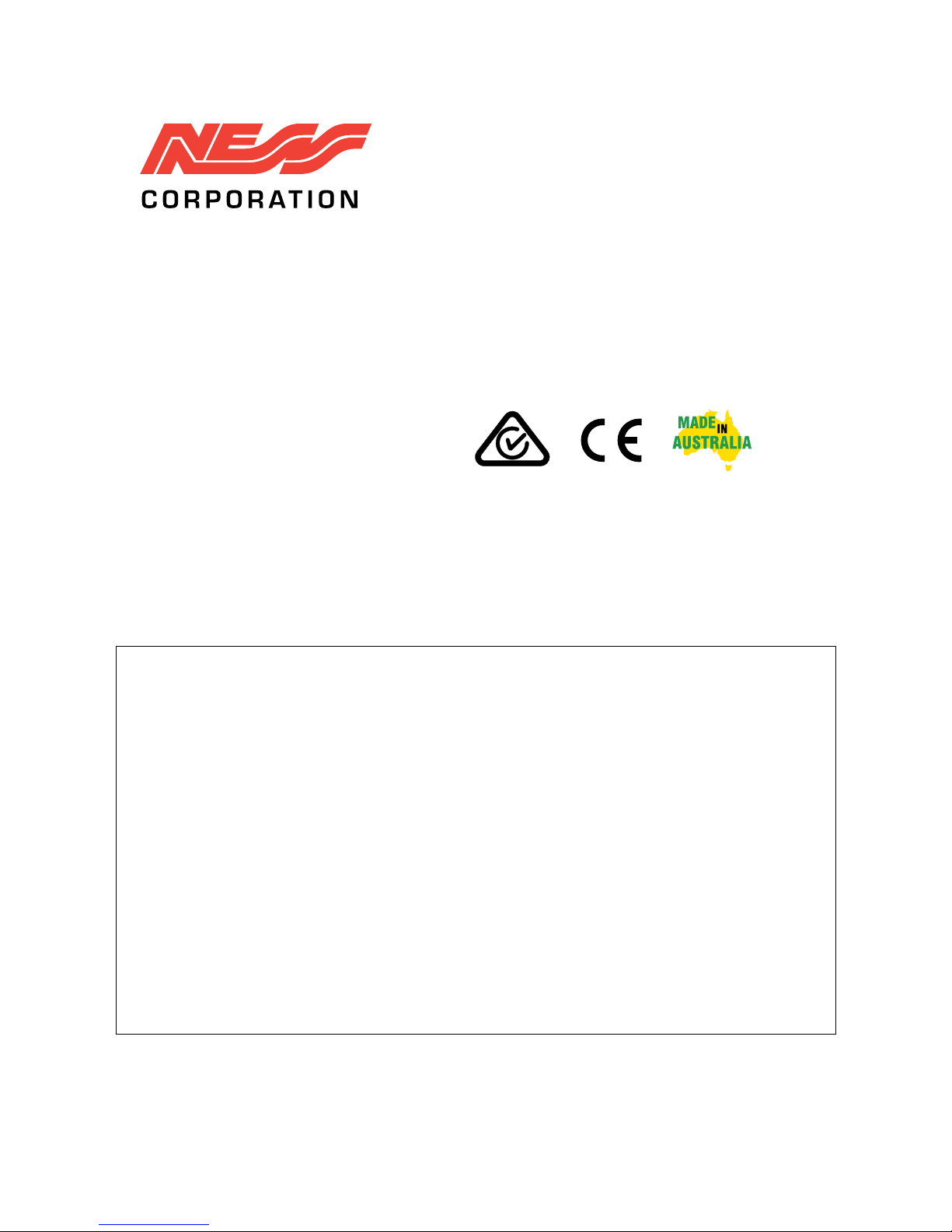
COPYRIGHT NOTICE
All rights reserved. No part of this publication may be reproduced, transmitted or stored in a retrieval system in any form or by any
means, electronic, mechanical, photocopying, recording, or otherwise, without the prior written permission of Ness.
Ness reserves the right to make changes to features and specifications at any time without prior notification in the interest of
ongoing product development and improvement.
© 2013 Ness Corporation Pty Ltd ABN 28 069 984 372
WARNINGS & NOTICES
Ness Corporation manufacturing processes are accredited to ISO9001 quality standards and all possible care and
diligence has been applied during manufacture to ensure the reliable operation of this product. However there are
various external factors that may impede or restrict the operation of this product in accordance with the product’s
specification.
These factors include, but are not limited to:
1. Erratic or reduced radio range (if radio accessories are installed). Ness radio products are sophisticated low
power devices, however the presence of in-band radio signals, high power transmissions or interference caused
by electrical appliances such as Mains Inverters, Wireless Routers, Cordless Phones, Computers, TVs and other
electronic devices may reduce radio range performance. While such occurrences are unusual, they are possible.
In this case it may be necessary to either increase the physical separation between the Ness receiver and other
devices or if possible change the radio frequency or channel of the other devices.
2. Unauthorised tampering, physical damage, electrical interruptions such as mains failure, electrical spikes or
lightning.
3. Solar power inverters are a known source of electrical interference. Please ensure that this product and all
associated cabling is installed at least 3 metres away from a solar power inverter and its cabling.
WARNING: Installation and maintenance to be performed only by qualified service personnel.
CAUTION: Risk of explosion if battery is replaced by an incorrect type. Dispose of used batteries in accordance
with local regulations.
ADSL NOTICE: ADSL broadband data can interfere with the operation of your alarm dialler. It is recommended that
a quality ADSL filter be installed as per the filter manufacturer's guidelines in premises with an alarm dialler installed.
D8x/D16x Navigator USER Manual
Rev 2.1, April 2013
Document Part No: 890-402
www.nesscorporation.com
National Customer Service Centre
Ph: 1300 551 991
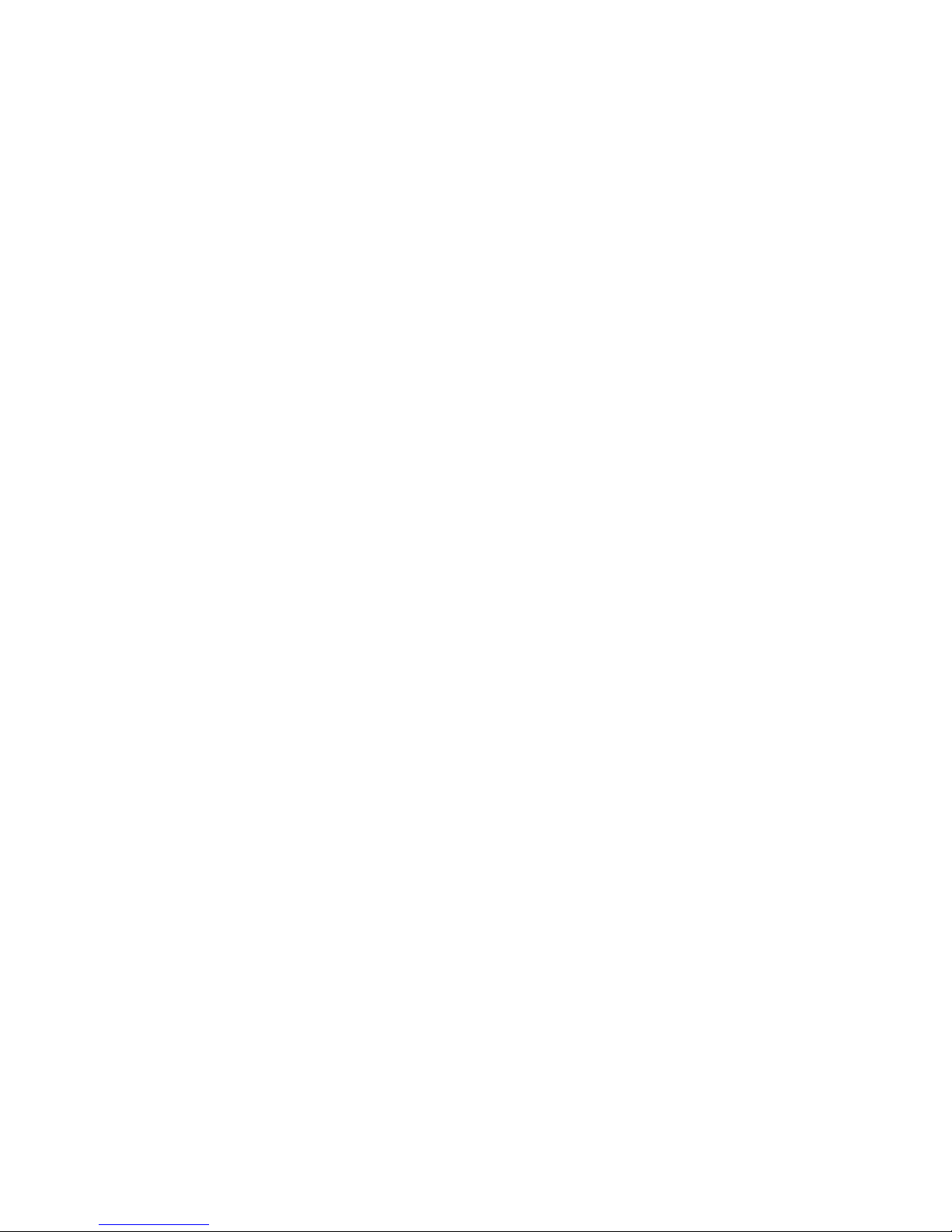
Contents
Introduction......................................................4
Navigator System overview .........................................5
Navigator Touch Screen Keypad overview..............................6
Information Screen ................................................7
Care & Cleaning ..................................................8
Applying the Protective Film .........................................9
Zone Status Display ..............................................10
Clock Display ...................................................11
System Alarm Displays .........................................12, 13
Arming the System ...............................................14
Disarming the System.............................................15
Home Mode ....................................................16
Duress Alarm....................................................17
Emergency Alarms ...............................................18
Excluding Zones .................................................19
Event Memory ...................................................20
Day Mode Setup .................................................21
Day Mode Operation..............................................22
Auto Time Automation ............................................23
Auxiliary Outputs, Manual Operation .................................24
Programming ...................................................25
How to enter program mode......................................26
Set Brightness, Set Volume.......................................27
Edit Zone Names, Edit AUX Output Names ..........................28
Zone Name Library .............................................29
Setting the Real Time Clock ......................................30
User Codes Options Table .......................................31
User Codes Programming .......................................32
Radio Keys Programming ........................................33
Timer Programming, Entry/Exit Delays..............................34
Follow Me Telephone Number Programming .........................35
Monitoring Operation .............................................36
Remote Operation by Telephone ....................................37
Troubleshooting .................................................38
Installation Record ...............................................39

4
Introduction
The Ness Navigator is a revolutionary
touch screen interface for use with the
Ness D8x/D16x1series alarm control
panels.
Navigator has a large touch sensitive
3.5” colour LCD which is easy to read,
easy to use and makes operating your
Ness alarm system a real pleasure.
The large colour screen means Navi-
gator can tell you much more than a
conventional keypad can.
Zone descriptions are displayed in plain
English and you can even edit zone
names yourself to reflect the names of
rooms in your own premises.
Not only does Navigator provide valu-
able information about your Ness alarm
system, it allows you to arm and disarm
your system, tells you what the system
is doing, you can use it to program
alarm system and if that’s not enough -
Navigator just looks great!
1Navigator Touch Screen Keypad is compatible with Ness D8x and D16x control panels Version 7 and later.

5
OPTIONAL RADIO DEVICES
MAIN
HOUSING
8 or 16 Zones for PIRs, Door & Window Switches, Vibration Sensors, Smoke Detectors...
Auxiliary Outputs for optional connection
to Electric Roller Doors, Lighting, Line Fail
Output, Radio Key Panic Output, Radio Key
AUX Output and more...
Radio keys, PIRs, Radio Reed Switches,
Radio Keypad, Radio Smoke Detector...
17V AC Plug Pack (Supplied)
Te lephone Dialler Built-in
Te lephone Lead (Supplied)
Internal Sire
OPTIONAL Card/Fob Reader
n
External Siren
Strobe Light
RKP
RADIOKEYPAD
Your Navigator System
Your Ness Alarm System
Ness Navigator Touch Screen Keypad is the face of your Ness D8x or D16x
Navigator Alarm System.
Navigator’s self-explanatory operation guides provide you with plain English
displays and intuitive touch screen operation.
The interactive display screens make it easy to view all your zones with your
own text descriptions, get help and prompts for arming, disarming, operating
outputs, emergency alarms and more.
TOUCH
SCREEN
KEYPAD
Up to four Navigator
Touch Screen Keypads
per system.
TOUCH
SCREEN
KEYPAD
TOUCH
SCREEN
KEYPAD
TOUCH
SCREEN
KEYPAD
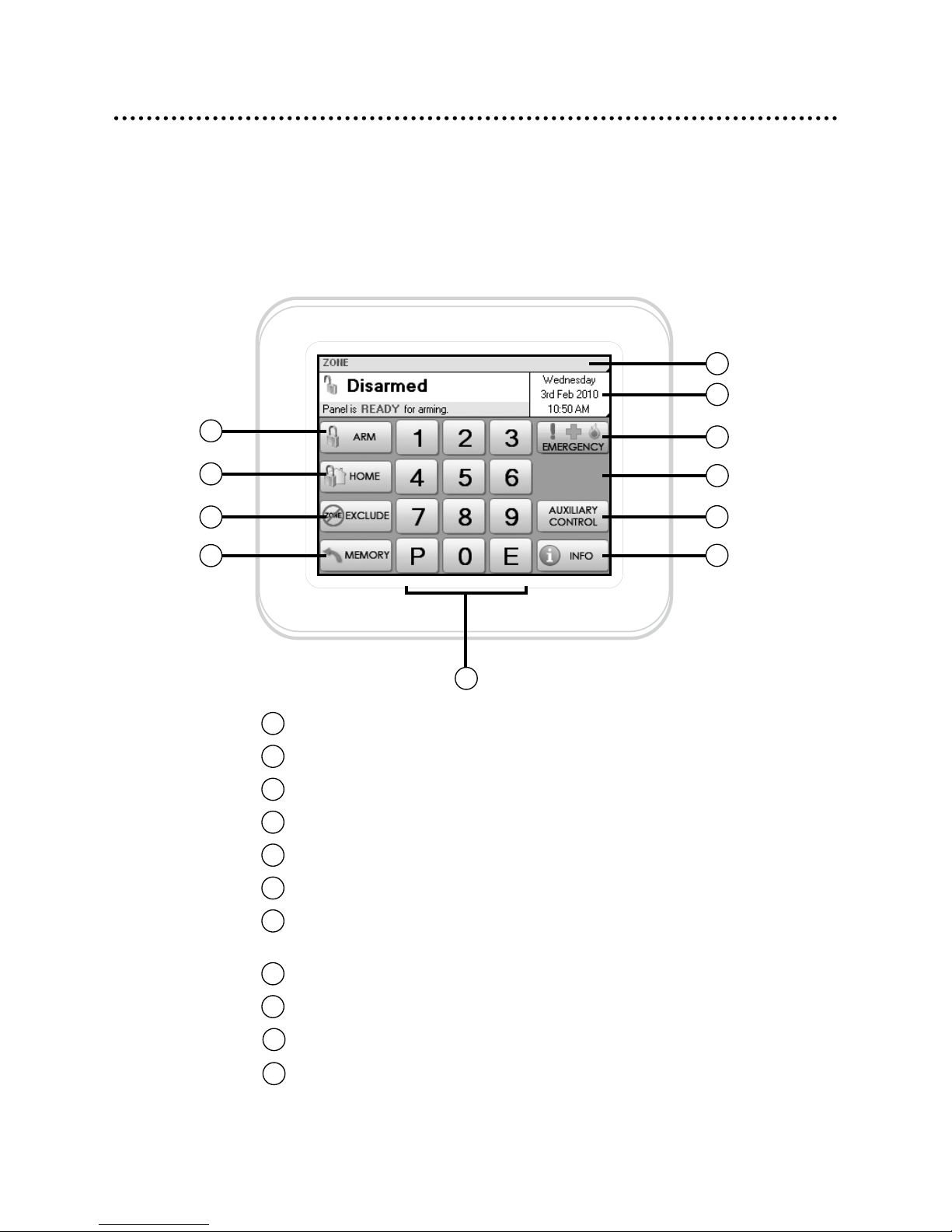
6
The Disarmed Screen
In the normal disarmed mode, the Navigator screen displays information
about the state of your system and gives you instant access to commonly
used functions.
Overview
1
10
2
3
4
5
6
7
8
9
11
1Touch to arm the system. Page 14.
2Touch to arm Home Mode. Page 16.
3Touch to Exclude zones. Page 19.
4Touch to view the event memory. Page 20.
5Numeric keypad.
6Touch to view the full zone list. Page 10.
7Touch here to view the calendar. Page 11.
This area also displays System Alarms. Page 12.
8Touch to activate the Emergency Alarms. Page 18.
9This area displays current Emergency Alarms.
10 Touch to control the Auxiliary Outputs. Page 24.
11 Touch to display the information screens. Page 7.
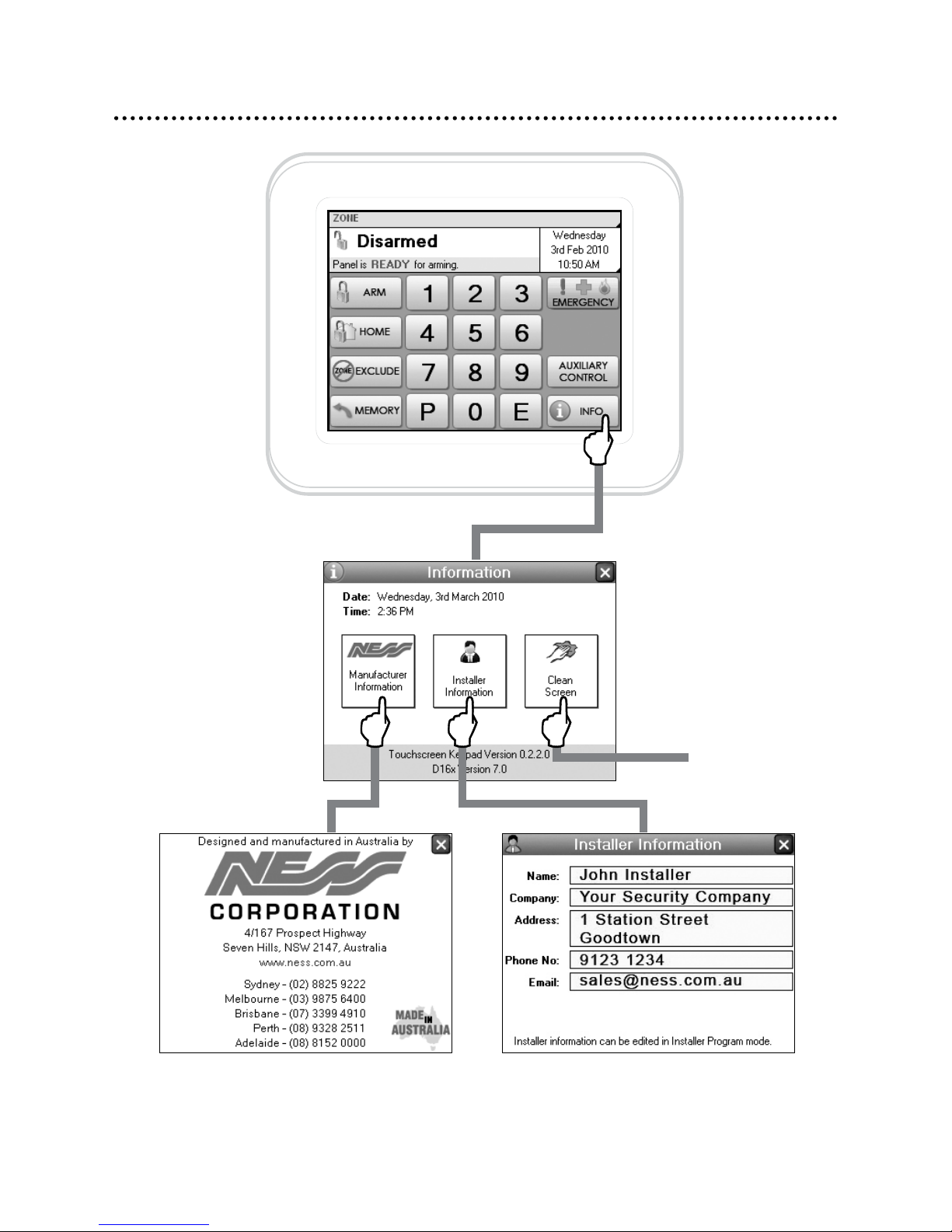
7
Info Screen
See page 8.
Your installer’s contact details are stored
here. Never lose a business card again!
Ness Corporation contact details.
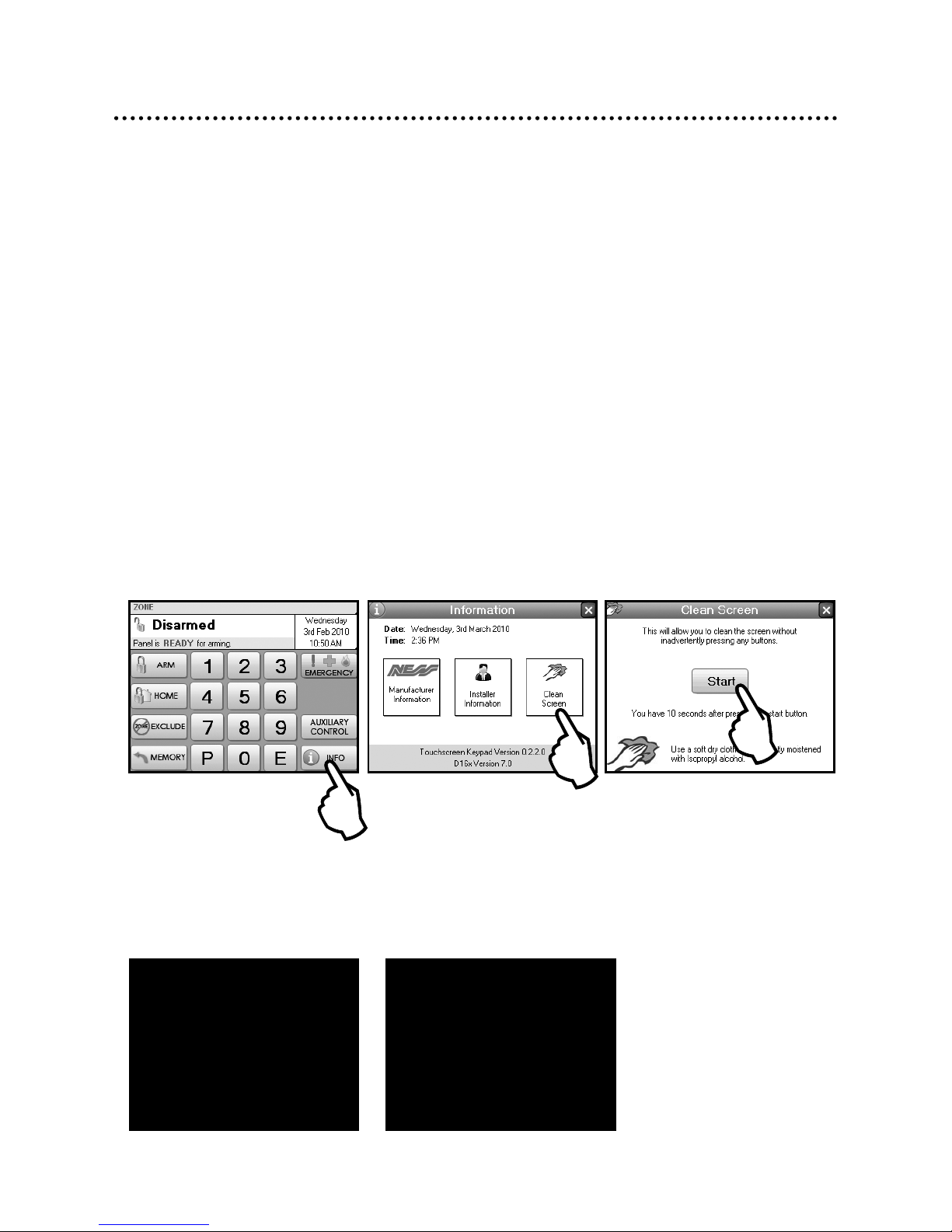
8
Caring for your Navigator
Do not use a pen, screwdriver or other sharp implement to press the touch
screen. Permanent damage may result and will invalidate any warranties.
Please press lightly, the touch screen does not need heavy force to operate.
Pressing too hard may damage the LCD screen and the housing. Navigator
responds to every touch with a short beep.
Cleaning The Touch Screen
Do not clean the touch screen with abrasive cleaners. Navigator’s Clean
Screen page. While the system is disarmed, press Info, Clean Screen to see
the cleaning instructions.
Care & Cleaning
STEP 1. In the disarmed
mode, press Info.
STEP 2. Press Clean Screen. STEP 3. Press Start.
You have 10 seconds left.
Step 4. The touch screen will be disabled for 10 seconds. Clean
the bare screen or the protective film using a soft dry cloth or a
cloth moistened with Isopropyl Alcohol.
Avoid chemical cleaners and solvents which may damage plastic
components.
Screen cleaning time
has finished.
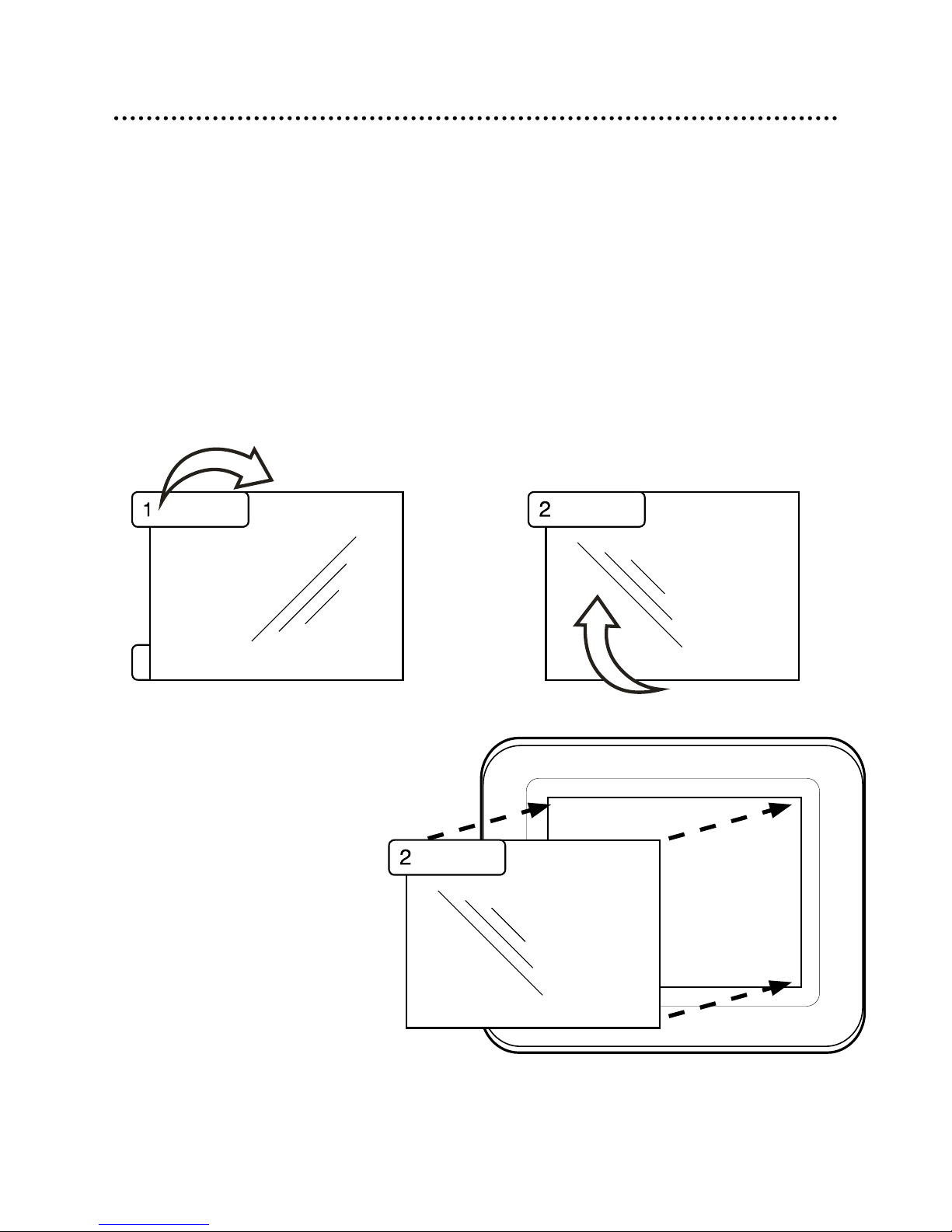
9
Screen Protection
Applying the Protective Film
Navigator Touch Screen Keypad is supplied a self-adhesive screen protector to
help protect the sensitive touch surface from marks and scratches which may ap-
pear under normal use.
We highly recommend that you apply the protective film to keep the touch surface
looking brand new for years to come.
Please peel off this
mask BEFORE application
STEP 1. Use the orange No. 1 tab to
peel off the self-adhesive backing.
STEP 2. Flip the film over to position
the green No. 2 tab at the top left.
STEP 3. Holding the
protective film by the green
tab, carefully apply the film
to the Navigator’s screen.
Start applying at one end and
smooth the film as you go to
remove any air bubbles
STEP 4. Use the green tab
to peel off and discard the
topmost layer of the film.
Your Navigator is now ready
for use.
Please peel off this mask
AFTER application completed
Please peel off this mask
AFTER application completed

10
Zone Status Display
Zone names can be customised in
program mode. Page 28.
The Zone List display will show
8 or 16 zones depending on
whether your Navigator Control
Panel is a D8x or D16x.
The zone number and
description of all zones.
Unsealed zones
show a red indicator.
The Zone Status Bar displays the zone numbers
of unsealed zones.
If only one zone is unsealed its description will
also be displayed.
Zones which are currently in the alarmed state are
displayed in flashing red text.
Touch the Zone
Status Bar to
display the full
zone list.
Touch to close the window.

11
Clock Display
To display the full calendar.
Touch
Touch to close the window.
The date and time are normally
displayed when the system is
armed or disarmed.
The date and time can be set in
User Program Mode, see page 30.
If there is a System Alarm, this area
will display the alarm. See next
page.
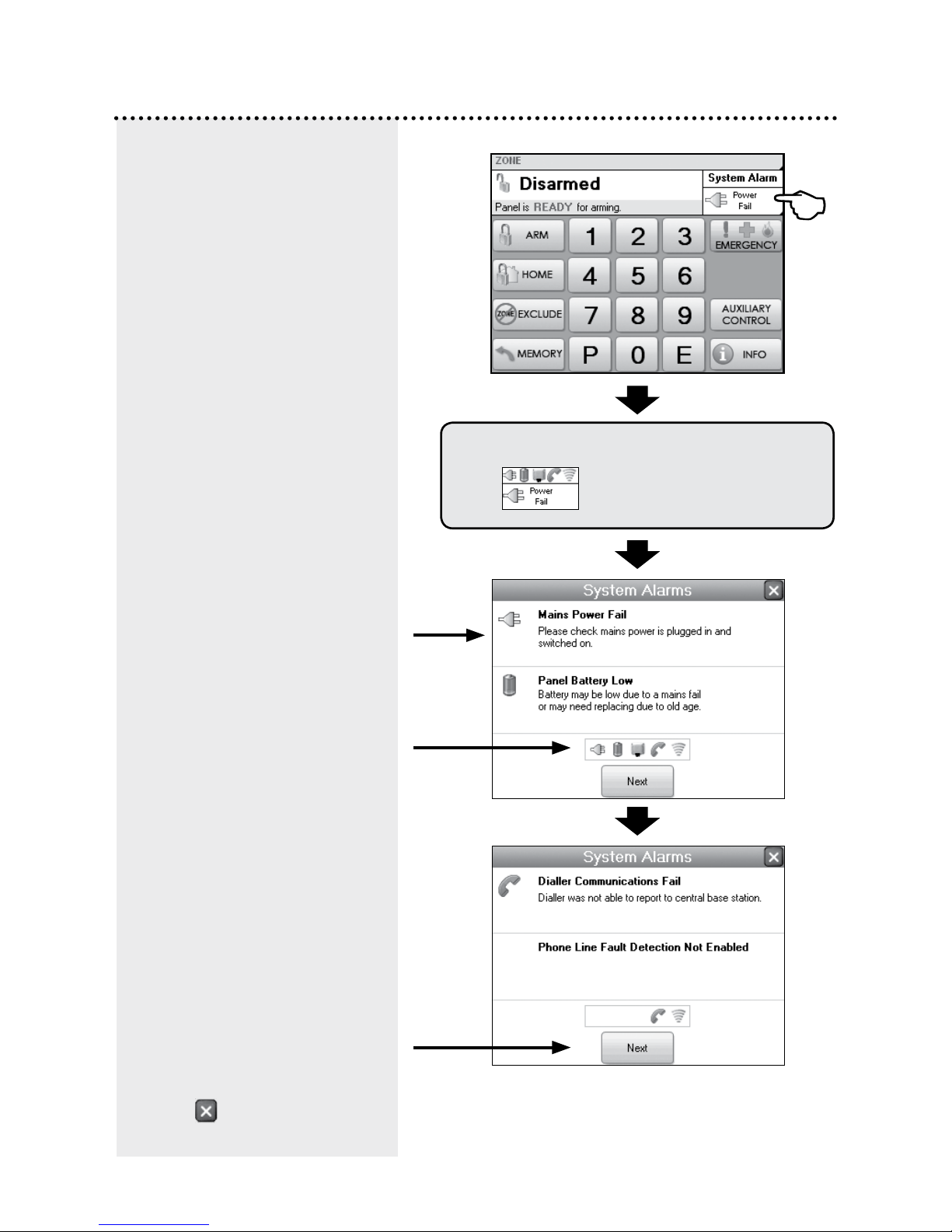
12
System Alarm Display
To display System Alarm details.
Touch
the system alarm area.
If there is a System Alarm, the
clock area will display the alarm.
Touch to display details.
Touch to close the window.
Outstanding System Alarms
shown here.
Full description of the System
Alarm and what action to take.
Touch Next to view any other
System Alarms.
Dialler Communication Fail means
your dialler was not able to send
an alarm message. This message
is usually seen if the panel has
not been acknowledged remotely
when using Audible Monitoring.
See page 36.

13
System Alarm Display
Touch to close the window.
Radio Key low battery alarm.
Radio Tamper alarm indicates that
a device such as a Radio Reed
Switch or the R12 Radio PIR may
have been opened. Check the
device.
Radio Supervision, if enabled by
your installer, alerts you if a radio
device has not transmitted a signal
for a set interval. Ask your installer
to check the radio device.
External Tamper alarm and Panel
Tamper alarms. Check the external
siren cover and main panel.
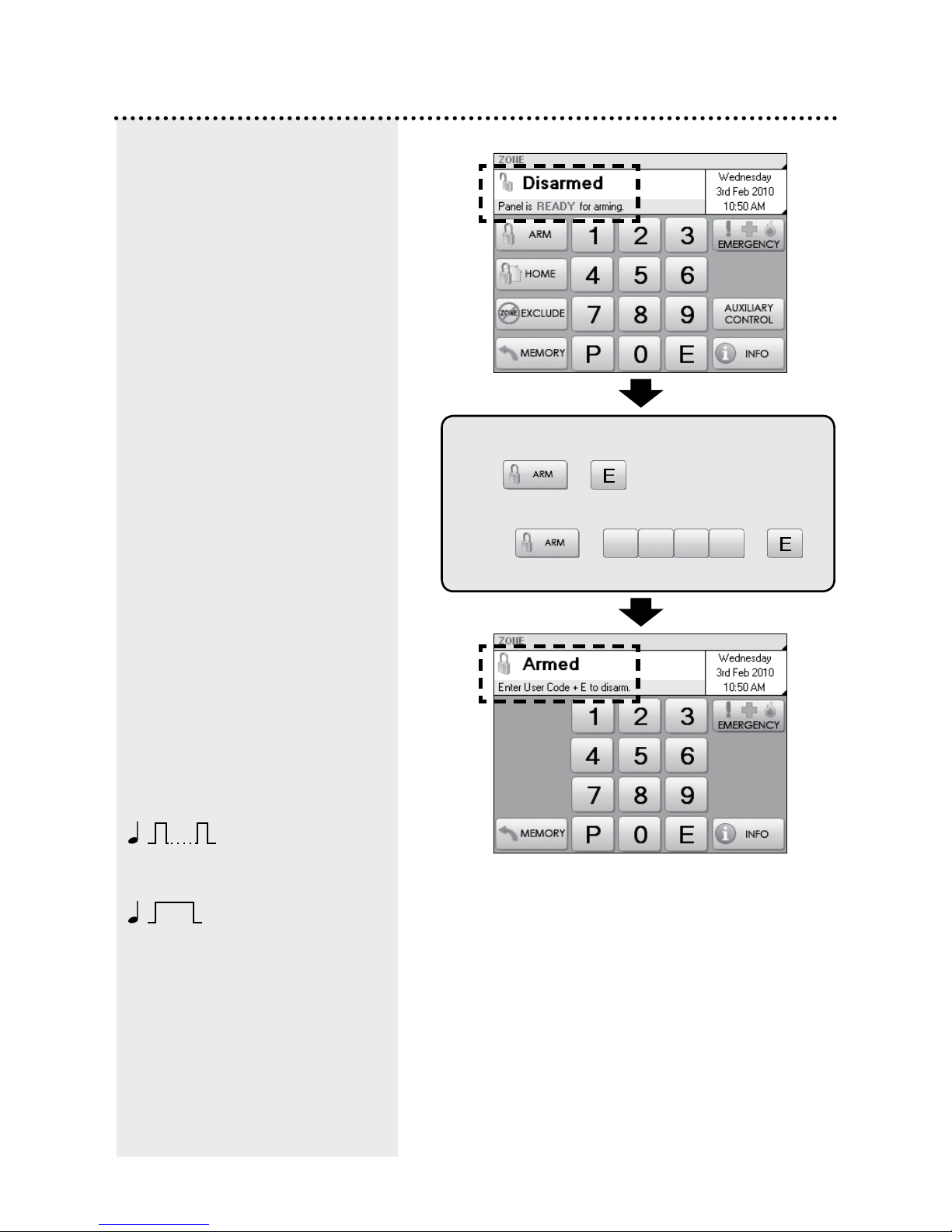
14
To arm the system.
Touch +
or touch + +
To Arm
The control panel must be armed
in order to detect intruders.
Before arming, make sure all zones
are “sealed” by ensuring there is
no movement in rooms covered by
motion detectors and that doors
or windows protected by reed
switches are closed. The display
will tell you when the system is
ready for arming.
SIREN WARNING
At the end of the exit time, all
zones should be sealed. If any are
unsealed, the siren will sound for
2 seconds to indicate that those
zones have been automatically
excluded. You should disarm
the panel, check the premises
and then arm again. Continual
warnings could mean there is a
problem with a detection device -
you will have to manually exclude
the zone before attempting to arm
the system.
If a zone is unsealed at the end
of exit time and the auto-exclude
option is disabled, the siren will
sound for the duration of siren
time, (the default is 5 minutes).
10
10 beeps on arming
means mains power may be turned
off or the backup battery is low.
One long beep when
you arm could mean the panel is
already armed or the keypad code
is wrong, (if not using Shortcut
Arming).
A valid user code.

15
To Disarm
To disarm the system.
Touch +
When you enter the protected
premises through a delay zone,
the keypad responds with regular
beeps1as a reminder to disarm.
If the panel is not disarmed by the
end of the entry delay time, an
alarm will occur.
Using the optional radio keys,
you may disarm your system from
inside your premises or from just
outside.2
If you make a mistake when
entering your user code, press”E”
and start again. Five incorrect
entries will cause an alarm.
The panel can be reset and the
siren/s silenced by disarming the
panel.
If you arrive at your premises and
find the strobe light flashing3reset
the panel as above. To check the
cause of the alarm, you can view
the alarms in memory by entering
Memory Mode.
ARM ONLY CODES
User codes can optionally be
programmed to be Arm Only
codes. An Arm Only code can arm
the system but it cannot disarm.
However if an Arm Only code is
assigned to a radio key, the radio
key OFF button will arm and
disarm.
1If Entry Beeps are enabled.
2The strobe light will flash to
indicate arming and disarming by
radio key. Your installer can also
enable siren ‘Chirps’ for an audible
indication of radio key operation.
3In the event of an alarm, the
strobe light will flash for 72 hours or
until the panel is reset.
AUTO RE-ARM
Your panel may be programmed for Auto Re-
Arm to help prevent accidental disarming.
Auto Re-Arm checks that you have entered the
premises after disarming. If all zones remain
sealed for a period as set by the entry delay
time then the panel will re-arm. This is most
useful when used with radio keys where the
OFF button might be accidentally pressed after
you have armed and are leaving the premises.
A valid user code.
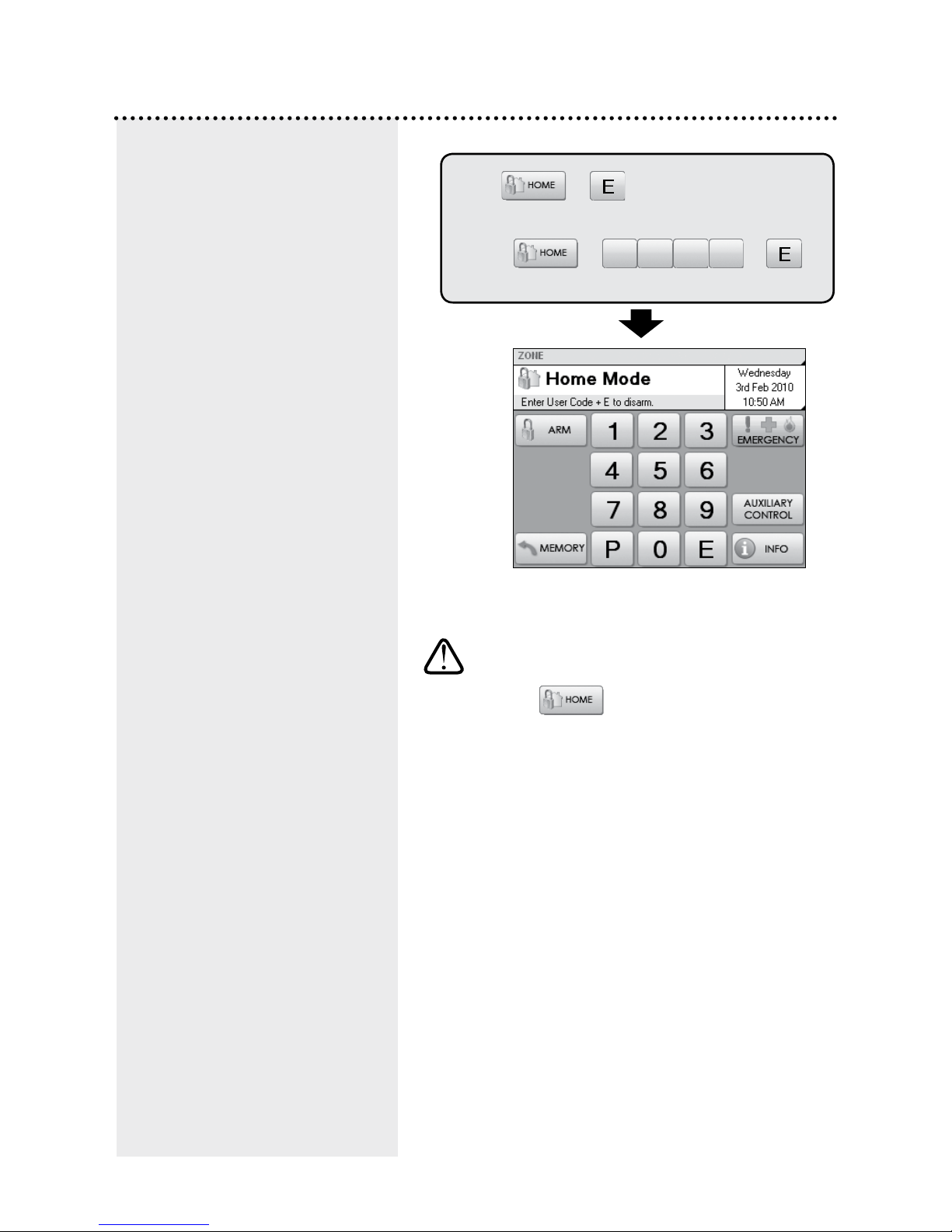
16
To Arm Home Mode
Home mode allows you to arm
selected zones while others are
ignored. Typically, perimeter zones
(doors and windows) can be
monitored while you are at home.
Your installer must program which
zones will be active in Home mode.
If an alarm occurs while in Home
mode, entering a valid user code
+ E will silence the alarm. This
will also disarm the panel, so
remember to re-arm Home mode
again if needed.
Using the optional Radio Keys you
can arm Home Mode by pressing
either the OFF button or the ON
button twice within 4 seconds or
by pressing the AUX button, (RK4
radio key only). These options
must be enabled by your installer.
Note: Home Mode and Area arming
Home Mode can be used if the
panel is fully disarmed or if only
Area2 is armed. Home Mode is not
available when Area 1 is armed.
The panel can be armed in Home
mode if Area2 is already armed on
these conditions:
• Area 1 must be OFF.
• Area 2 must be armed first, and
then Home Mode armed – not the
reverse.
• Zones assigned to both Home
mode and to Area 2 will act as
Home Mode zones when both
Area 2 and Home Mode are armed.
Note: Home Mode arming when
Area2 is armed cannot be done by
Radio Key or by keyswitch.
NOTE
In normal disarmed mode, the Home Mode
button is visible only if your installer
has enabled Home Mode.
Touch +
or touch + +
A valid user code.

17
Keypad Duress Alarm
The DURESS alarm can be used
to send a silent alarm to the central
station that you are being forced to
disarm the panel against your will.
That is - you are disarming under
“duress.”
To disarm and send a DURESS
alarm, prefix your User Code with
one of the digits 5, 6, 8 or 9 when
disarming.
* The Keypad DURESS is normally
not enabled. To enable this
function, consult your installer.
* DURESS alarms can only used
by systems which are monitored by
a Central Station.
* The DURESS alarm can be
programmed to sound the internal
siren (Reset output). This option is
Off by default.
To trigger the keypad Duress Alarm, add a
special digit before your user code when
disarming.
Touch + +
A valid user code.
You can precede your user
code with any of the digits
5, 6, 8 or 9.
Your system will now be disarmed and
a silent Duress alarm is sent to your
central monitoring station.
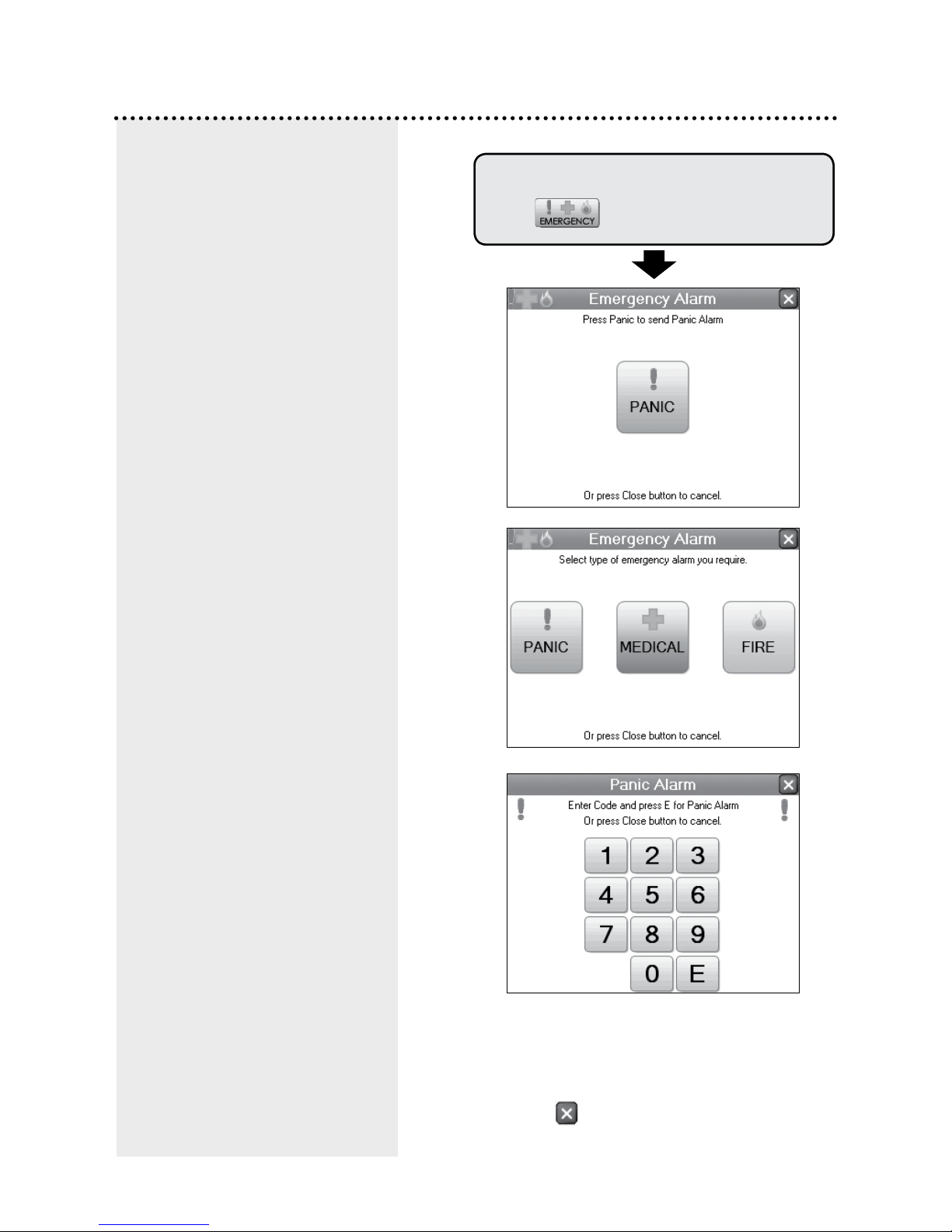
18
Emergency Alarms
If the Panic Alarm Shortcut is not enabled,
you are required to enter your user code
+ E to trigger the panic alarm.
To trigger Emergency alarms.
Touch
PANIC ALARM
The Panic alarm may have been
programmed to be either Audible
to activate the sirens, or Silent to
send a PANIC report by dialler if
your system is monitored by a
Central Station.
The Emergency Alarm display will
show Medical and Fire alarms only
if they have been enabled by your
installer.
The Medical alarm sends a medical
alarm report by dialler if this option
has been enabled by your installer
and the system is monitored by a
central station.
The Medical Alarm does not sound
the sirens.
The Fire alarm sounds the siren
using the Fire Alarm sound and
sends a Fire Alarm report by dialler.
If this option has been enabled by
your installer and the system is
monitored by a central station.
Touch to close the window.

19
Excluding Zones
To Exclude zones.
Touch
Then touch the zone name/s to toggle the
exclude status for one or more zones.
Excluded zones are indicated by the icon.
If there is a problem with a
detection device and the zone
cannot be sealed when arming
the panel, then that zone can be
manually Excluded so that it does
not generate alarms.
When zones have been Excluded,
the EXCLUDE light flashes
continuously while the panel is
disarmed and also when armed.
Zones can be excluded while the
panel is either disarmed or armed.
See notes below.
Zone Exclude is not permanent.
Excluded zones are automatically
included next time the panel is
disarmed.
Flashing
Flashing
In both disarmed and armed
modes, the Zones Excluded icon
flashes to indicate that there are
zone/s excluded.
Touch to close the window.

20
The panel stores a comprehensive
event memory, including Arming,
Disarming, Low Battery, Mains Fail
and Alarm events.
The memory is constantly
upgraded and the last 80 events
with time & date are always
available for viewing.
This memory display can only be
selected while the panel is in the
disarmed state.
The MEMORY button flashes
continuously when an alarm has
occurred as a reminder to view the
alarm memory.
Touching the MEMORY button to
view the event history also clears
the flashing memory alert.
The Event Memory window will
close automatically when the last
event has been viewed.
Event Memory
To view the Event memory.
Touch
Press Next to view the event memory from
most recent to oldest.
There is no need to refer to charts or tables
- the event memory describes exactly what
you’re viewing, in plain English.
Touch to close the window.
Other manuals for D8X
4
This manual suits for next models
1
Table of contents
Other Ness Keypad manuals
Popular Keypad manuals by other brands

Bosch
Bosch ICP-CP4TS installation guide
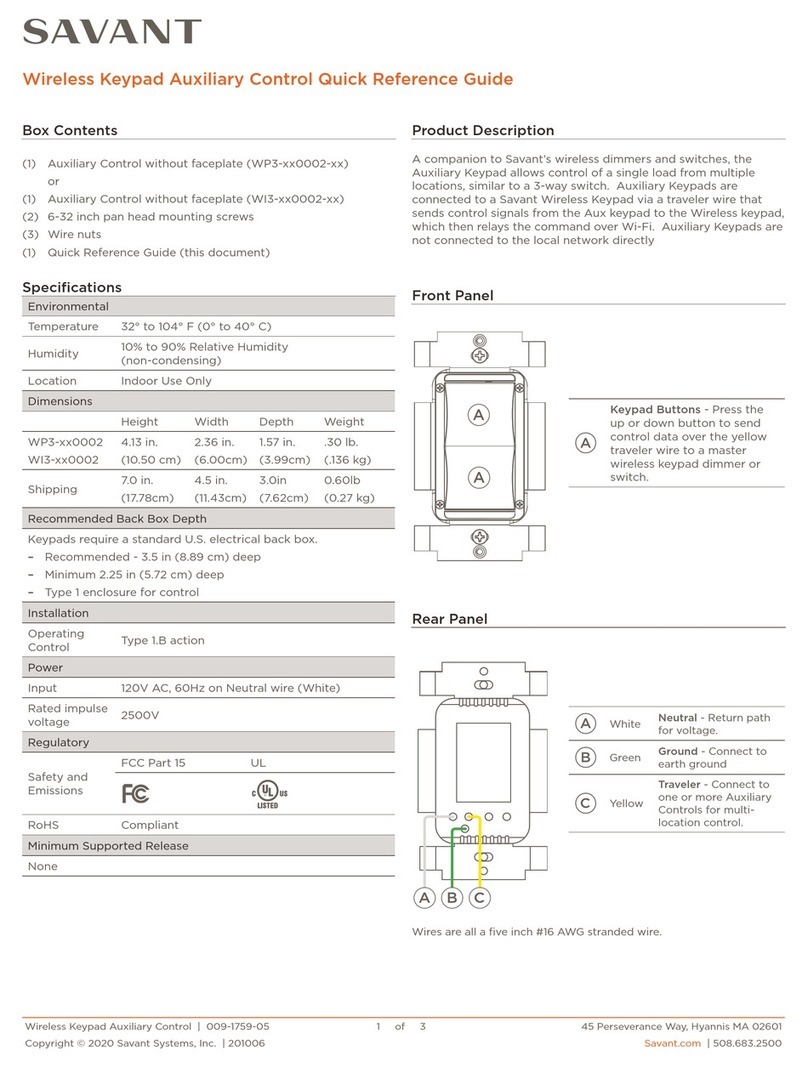
Savant
Savant WP3 0002 Series Quick reference guide
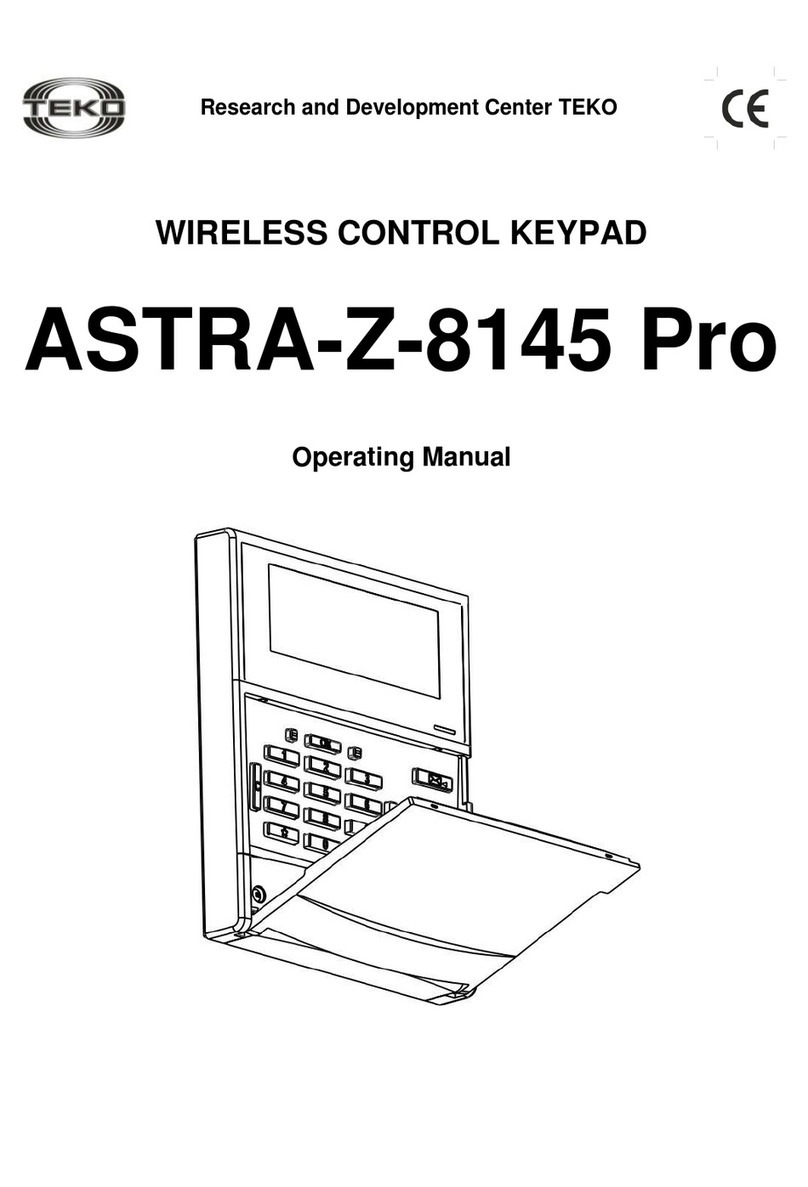
teko
teko ASTRA-Z-8145 Pro operating manual
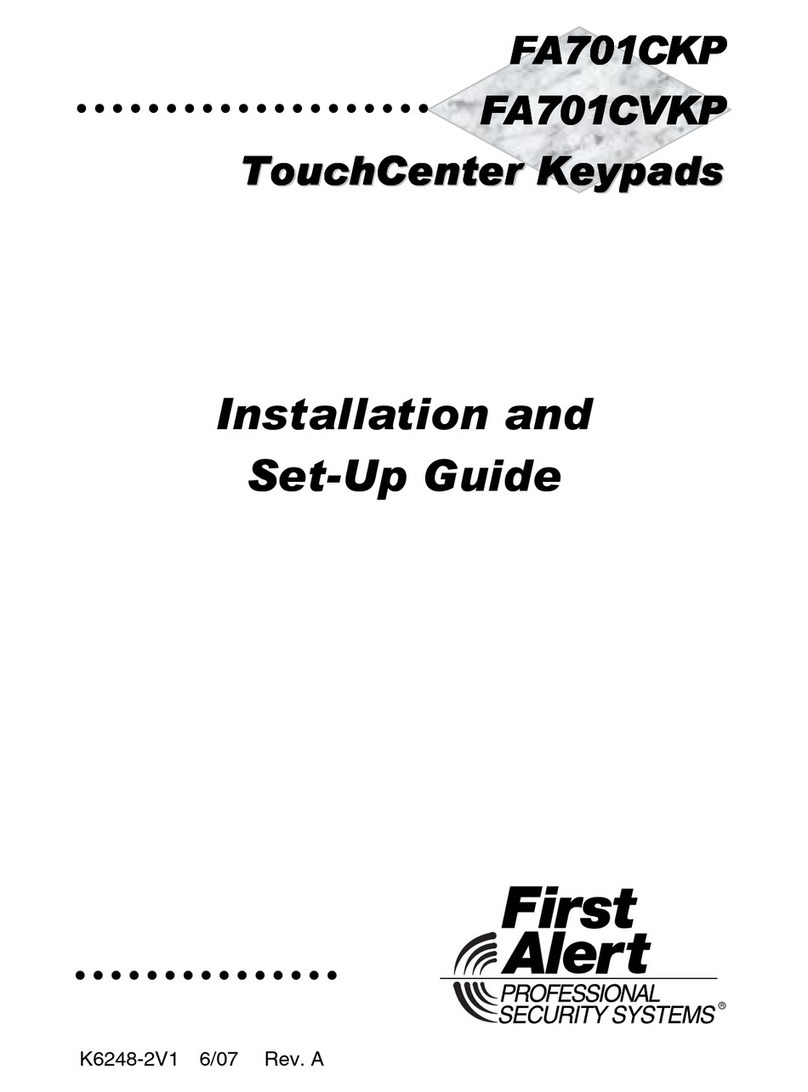
First Alert
First Alert TouchCenter FA701CVKP Installation and setup guide

Honeywell
Honeywell Lyric LKP500-EN Installation and setup guide

Elkron
Elkron KP600 Installation, programming and functions manual