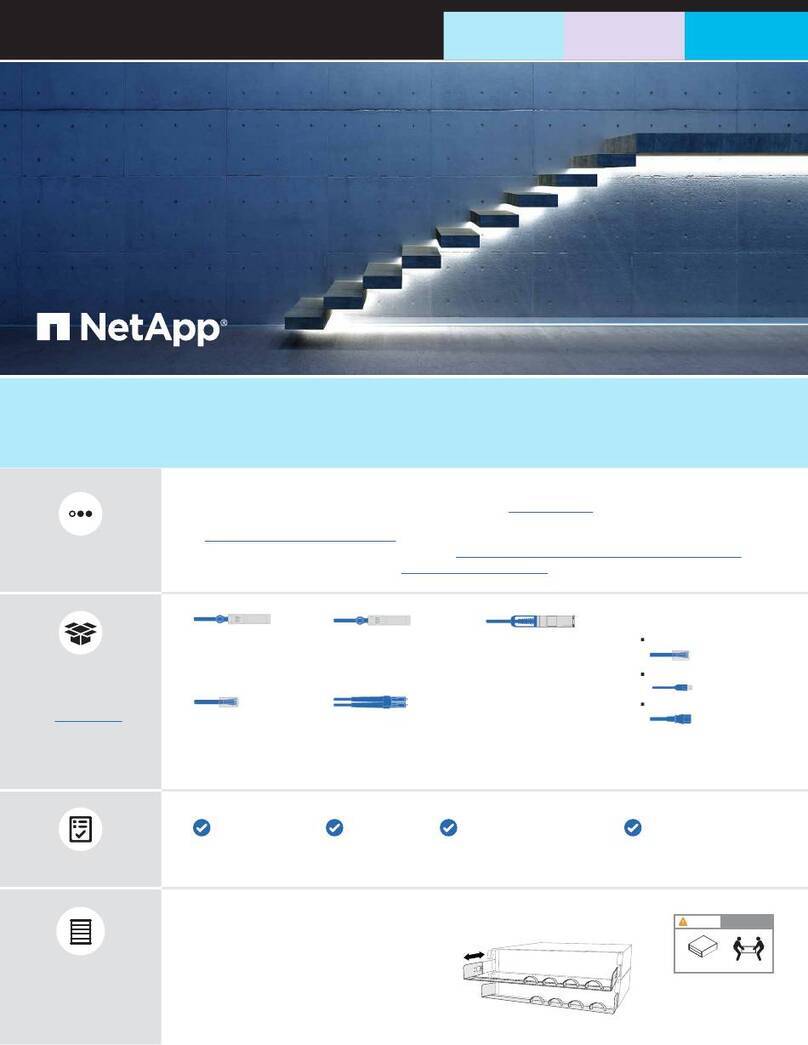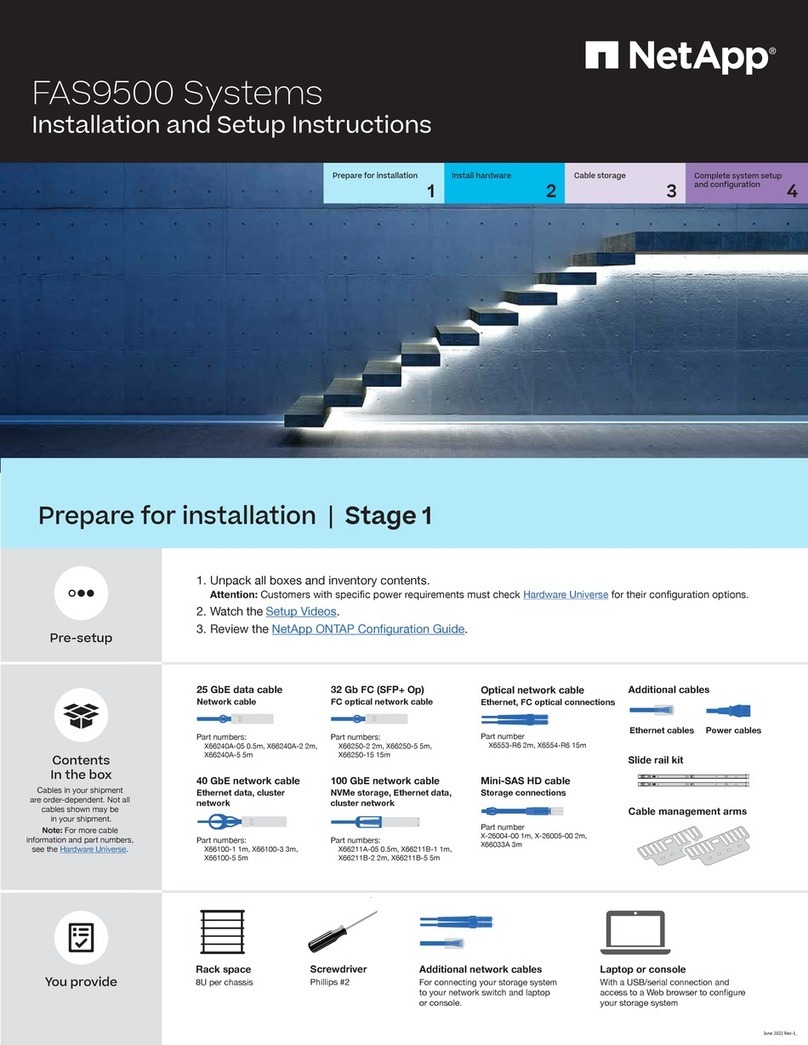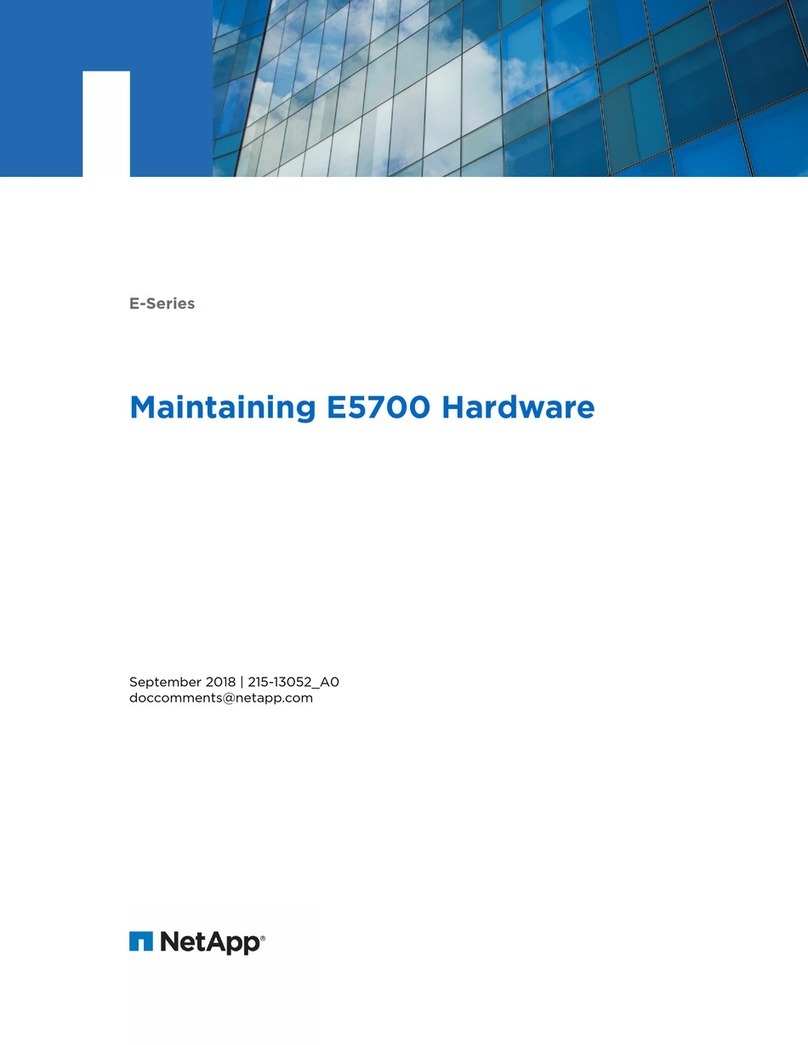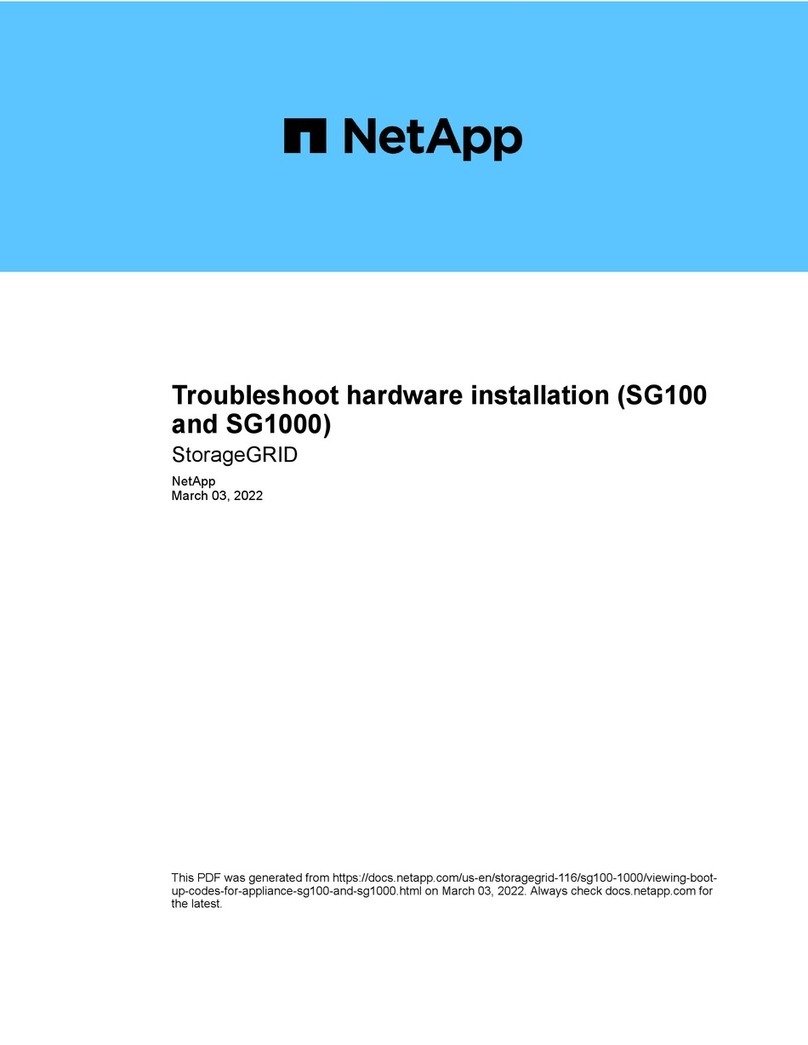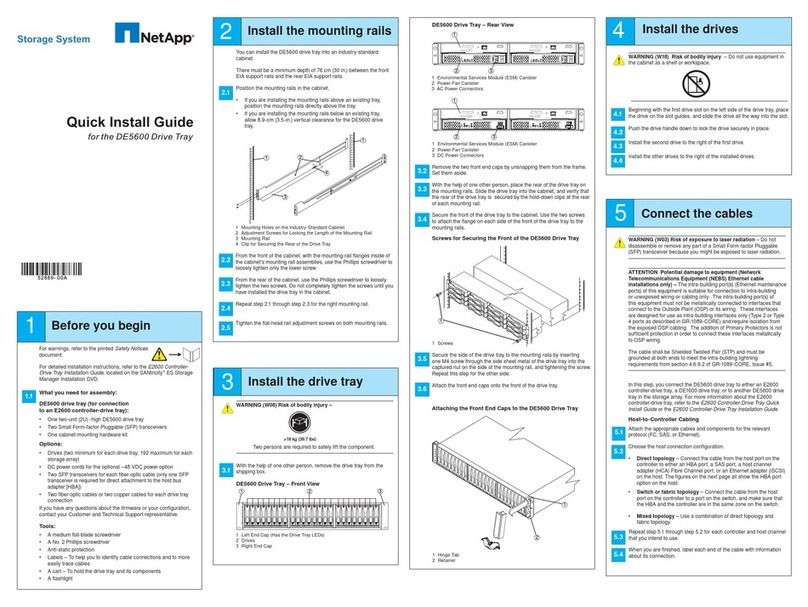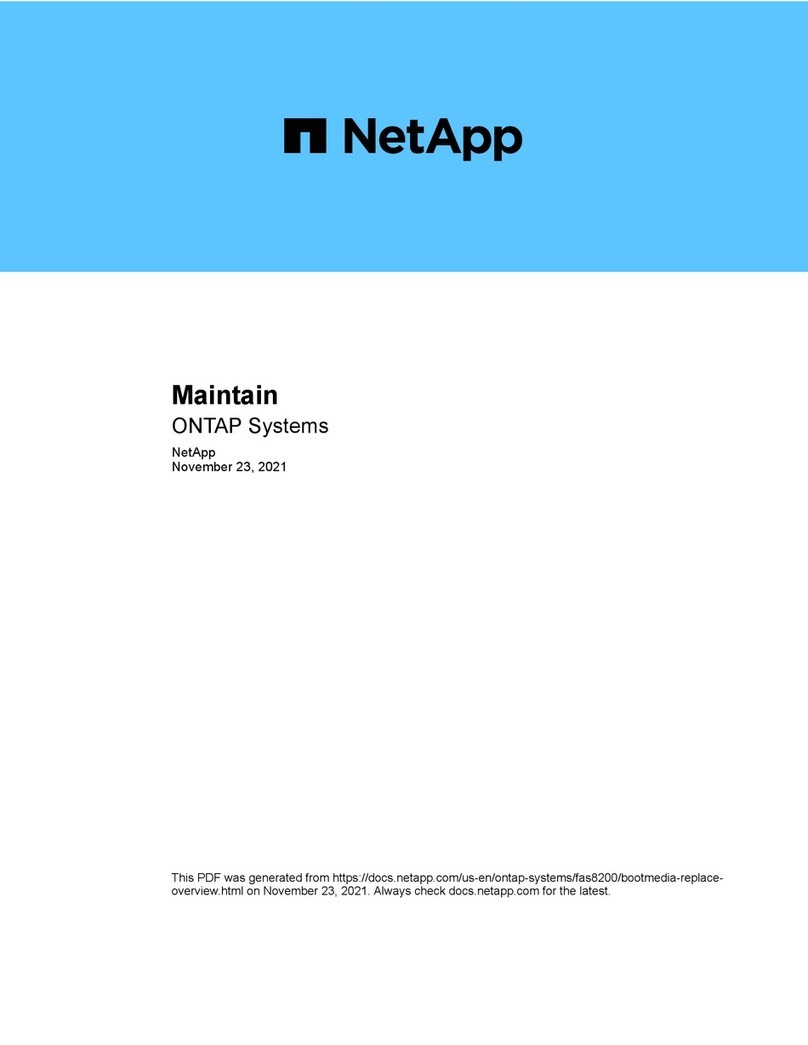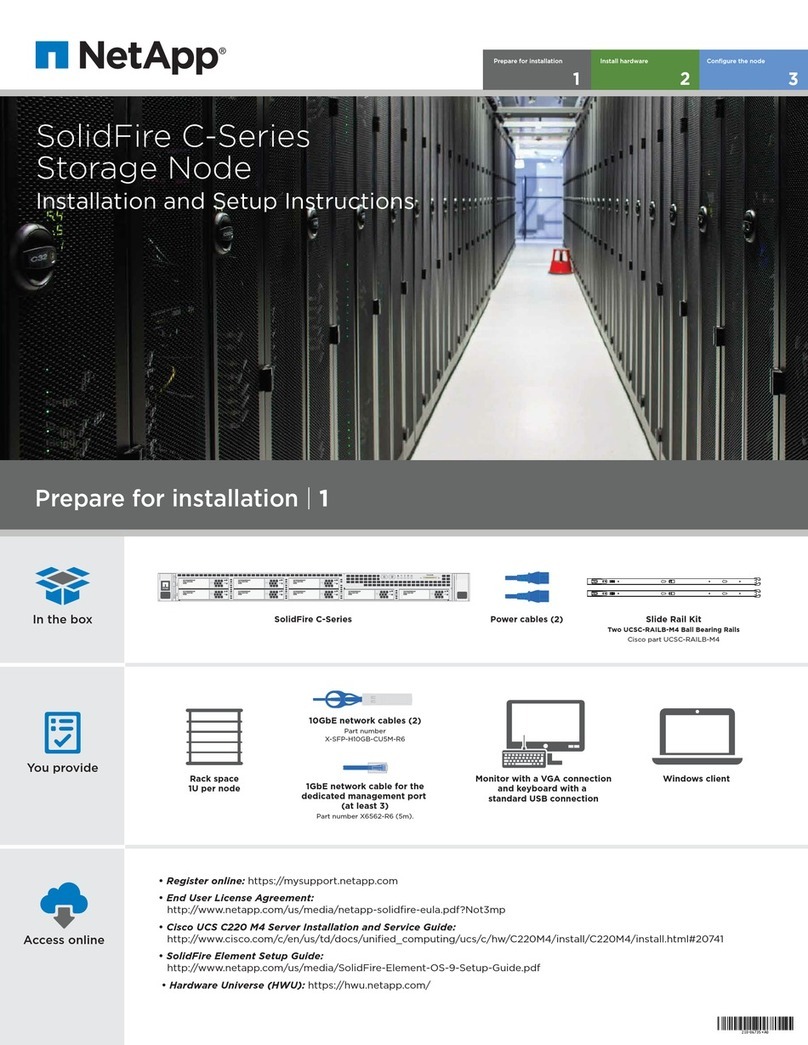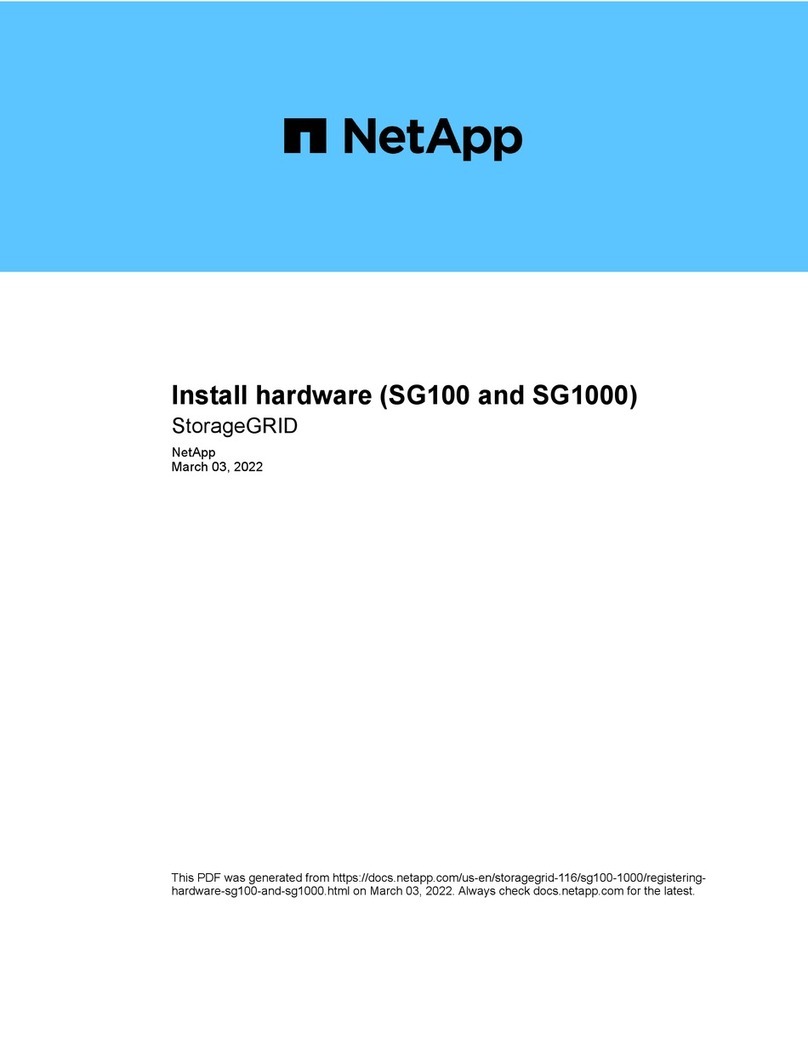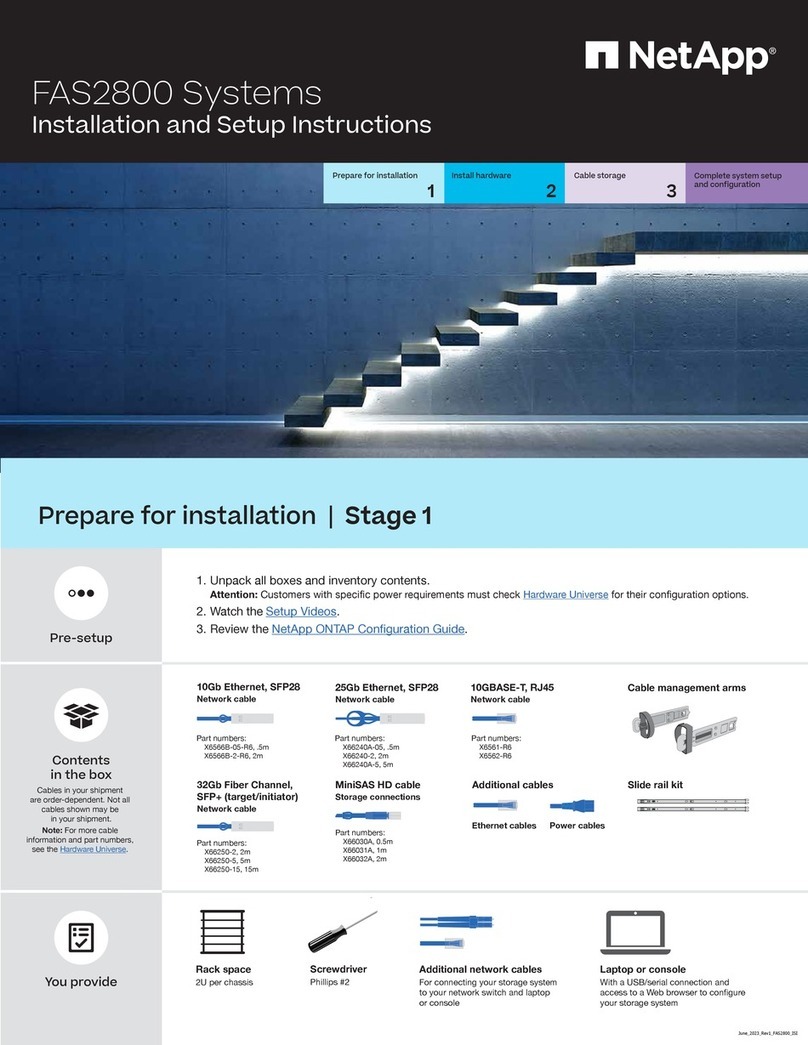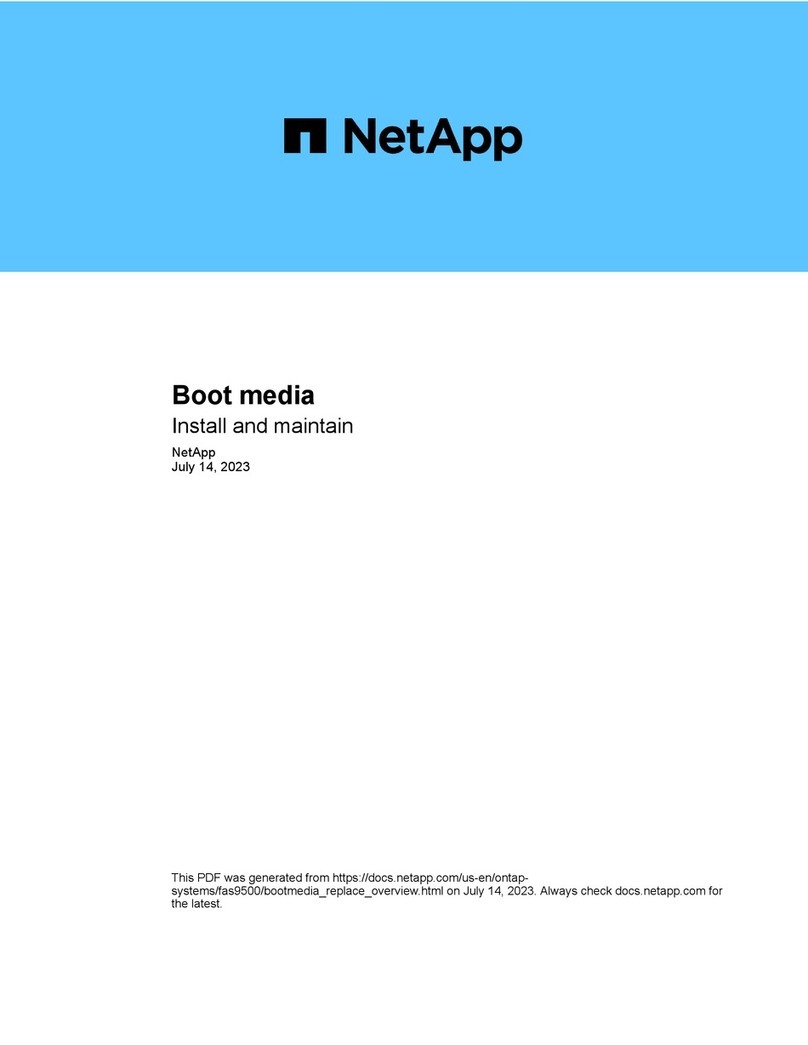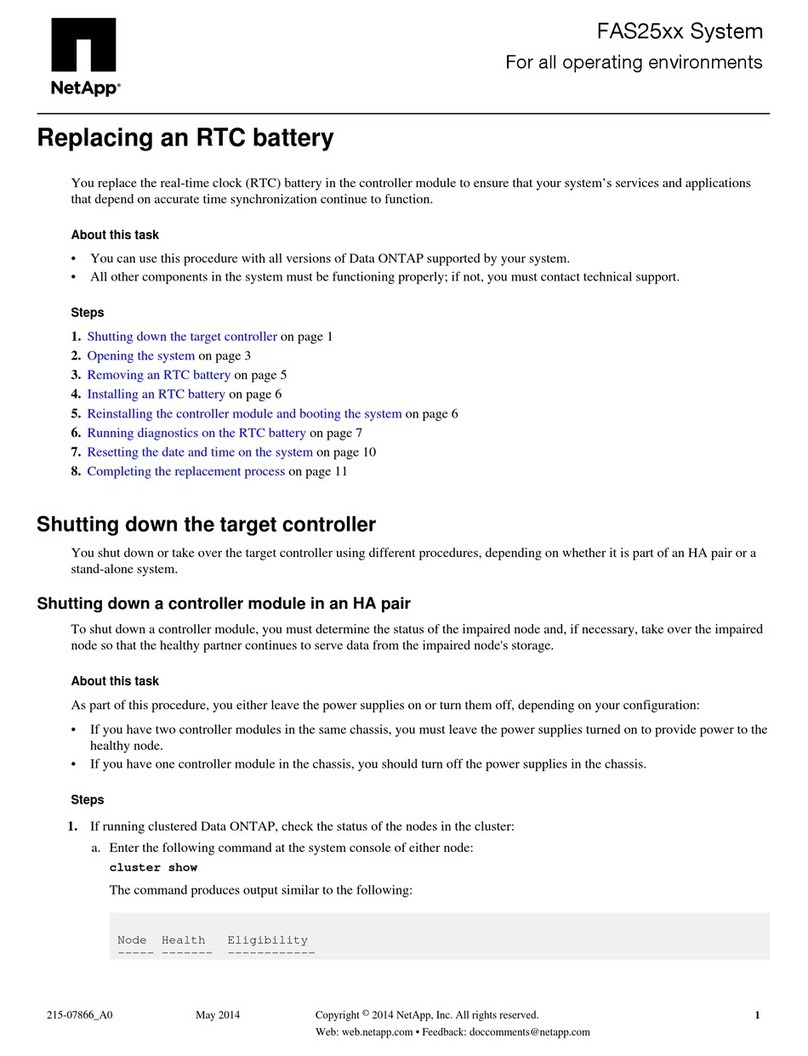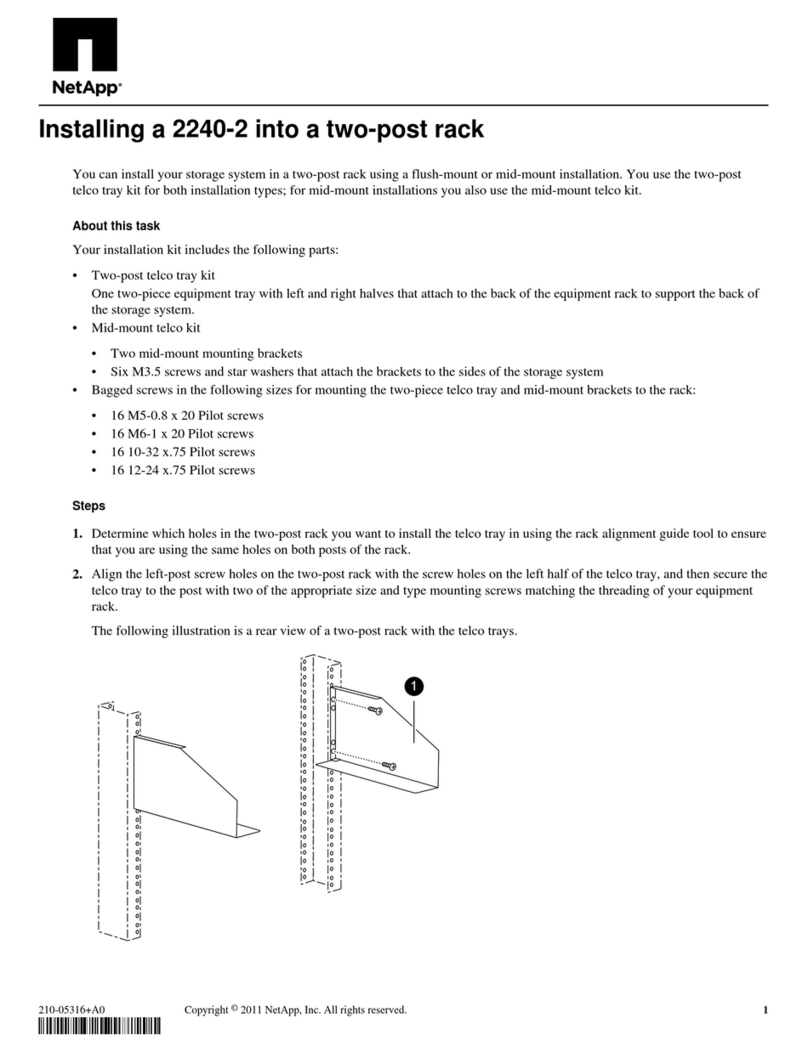2
1
Connect power cords
4
Connect cables
45
1234
Connect controller to a computer
2
Connect controller to networks
1
AltaVault controller: 1
Up to 3 AVA10S shelves
Configuration
X206 7 X314 9 A
13
4
e i
0e j
0e k
0e i
0
2
LNK
a
0b
0c
0d
0
LNK LNK LNK
0a
ee0b e0c e0d
LNK LNK LNK LNK LNK LNK LNK LNK
0e|0e
e0f|0f
e0g|0g
e0h|0h
e
•
•
1 Meter mini SAS to QSFP+
5 Meter mini SAS to QSFP+
Controller
Two power supplies MUST be installed in each
controller chassis.
DO NOT power on the
controller at this point.
Power switch
Power switch
Use
retaining clips
LNK
a
0b
0
LNK
LNK LNK
0a
ee0b e0c e0d
LNK LNK LNK LNK LNK LNK LNK LNK
0e|0e
e0f|0f
e0g|0g
e0h|0h
e
- Ensure the power switch on each
power supply is in the OFF position (O).
-
Cable both power supplies for each
controller chassis.
Disk shelf
Two power supplies MUST be installed in each disk shelf.
-Ensure the power switch on each power supply is in
the OFF position (O).
-
Cable both power supplies for each disk shelf.
•
•
Install disk shelves
34 5
123
DO NOT remove HDDs from the disk shelf during installation. Excessive handling of the drives can lead to internal damage.
Install shelf in rack or cabinet
NOTE: You can install the shelf above or below the controller.
The distance between the shelf and controller is dependent on the length of the SAS cables you plan to use.
Mount the disk shelf in the rack.
Secure shelf to rack using appropriate screws (not provided).
Install the mounting rails (provided in rail kit) following the instructions in rail kit.
Be cautious while lifting.
1
2
3
Alternatively, you can mid-mount the shelf using the mid-mount brackets provided in the rail kit.
LIFTING HAZARD
CAUTION
80-100 lbs. (36-45 kg)
3.0TB
3.0TB
3.0TB
3.0TB
3.0TB
3.0TB
3.0TB
3.0TB
3.0TB
3.0TB
3.0TB
3.0TB
3.0TB
3.0TB
3.0TB
3.0TB
3.0TB
3.0TB
3.0TB
3.0TB
3.0TB
3.0TB
3.0TB
3.0TB
•
Install AltaVault controller
2
Install controller in rack or cabinet
1
4 5
123
Install the mounting rails (provided in rail kit) following the instructions in rail kit.
Use chassis handles while lifting.
Mount the chassis in the rack.
Secure chassis to rack using appropriate screws (not provided).
1
2
3
To disk shelf SAS
port
Latch release CLICK
LIFTING HAZARD
CAUTION
95 lbs. (43.1 kg)
Alternatively, you can mid-mount the chassis using the mid-mount brackets provided in the rail kit.
Optional 2-Post
Mid-mount Brackets
NOTE: Controller and disk shelves are shipped in separate boxes.
FRONT VIEW OF DISK SHELF
24 Disk drives
Right ear cover
Left ear cover
Shelf ID digital display
(two digits)
Disk activity and fault LEDs
Shelf LEDs:
power
shelf fault
activity
REAR VIEW OF DISK SHELF
Two power supplies with integrated fans
DC fault
PSU ok
AC
Power supply LEDs :
AC fault
Fan fault
SAS ports SAS port link LEDs
IOM fault LED
Two I/O modules (IOM6)
Connect the management port (wrench
icon) on your controller to the Ethernet
switch in your management network,
using a network cable.
See your network administrator for
help connecting to your switches.
Connect 10GigE ports or GigE ports for
data connection.
Network cable
To Ethernet switch
To management port (wrench icon) on
controller
2 4 6 8
1 3 5 7
10 12 14 16
9 11 13 15
12
11
14
13
16
15
6
5
8
7
10
9
2
1
4
31000/100/10M
LNK/
1000/100/10M
LNK/
2 4 6 8
1 3 5 7
10 12 14 16
9 11 13 15
12
11
14
13
16
15
6
5
8
7
10
9
2
1
4
31000/100/10M
LNK/
1000/100/10M
LNK/
To Ethernet switch 1
To host
LNK LNK LNK LNK
e0a e0b e0c e0d
GigE or 10GigE cables
10GigE ports
GigE ports
•
•
LNK
0h|0h
e
3
4
e i
0e j
0e k
0e i
0
Management subnet
AltaVault system
2 4 6 8
1 3 5 7
10 12 14 16
9 11 13 15
VLAN
Console port
Management
port
Windows client
Serial console is needed to congure IP address for
management port. Once this is done, further conguration
can be done using a web browser and connecting to the
management IP address.
Connect controller to shelf
3
SAS cabling instructions
*
Pull latch release to remove SAS cable.
NOTE:For optimal system performance, it is required that you
cable your storage system as described here.
NOTE:
For conguring more than one shelf, see the NetApp AltaVault Cloud Integrated Storage Installation and Service Guide.
To controller: Ensure that latch release is facing up.
To disk shelf: Ensure that latch release is facing down.
Insert this end of the SAS cable into the mini SAS HD port on the controller.
- Y
ou hear a distinct click when the c
able latches securely in the port.
- Tug on the cable to make sure the cable is latched securely.
- Re-attach the cable if you do not hear the click sound
or if the cable is loose.
*
Latch release
To controller
mini SAS HD port
CLICK