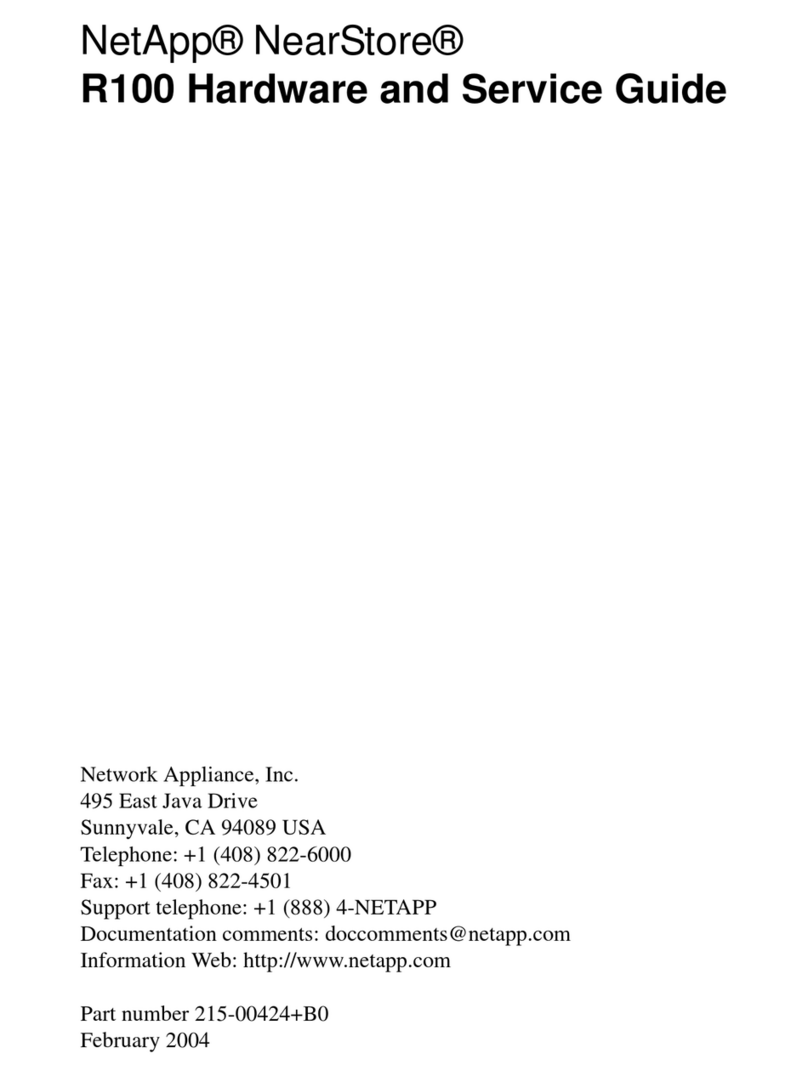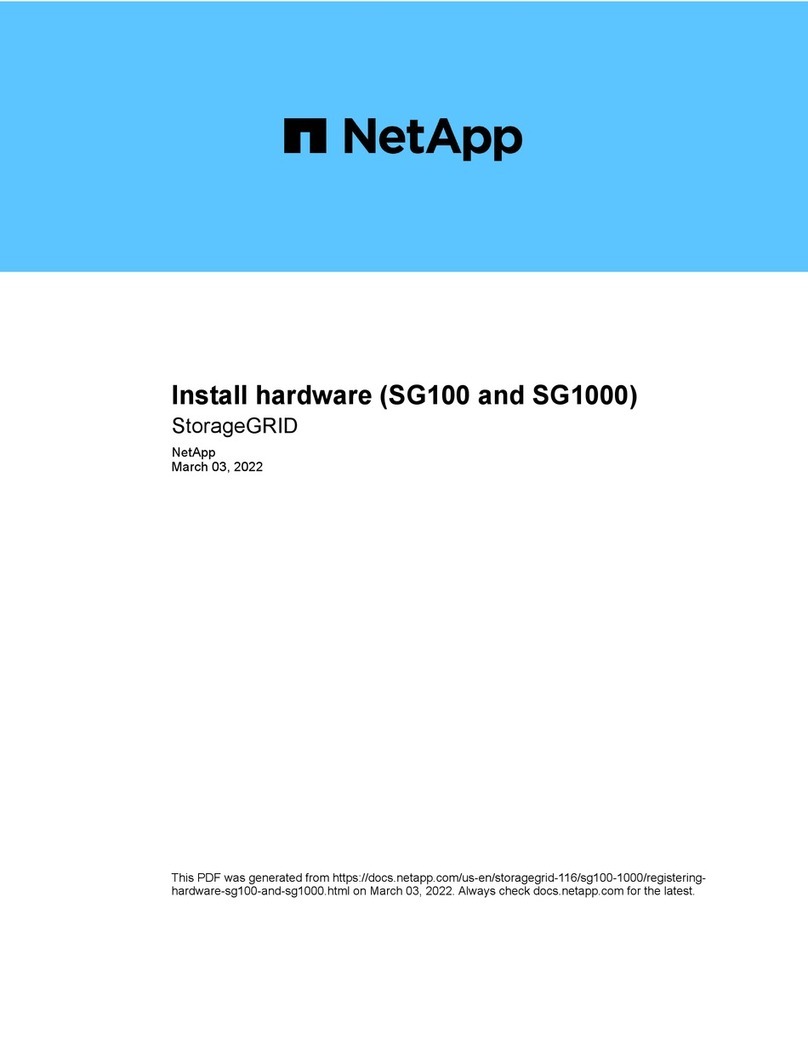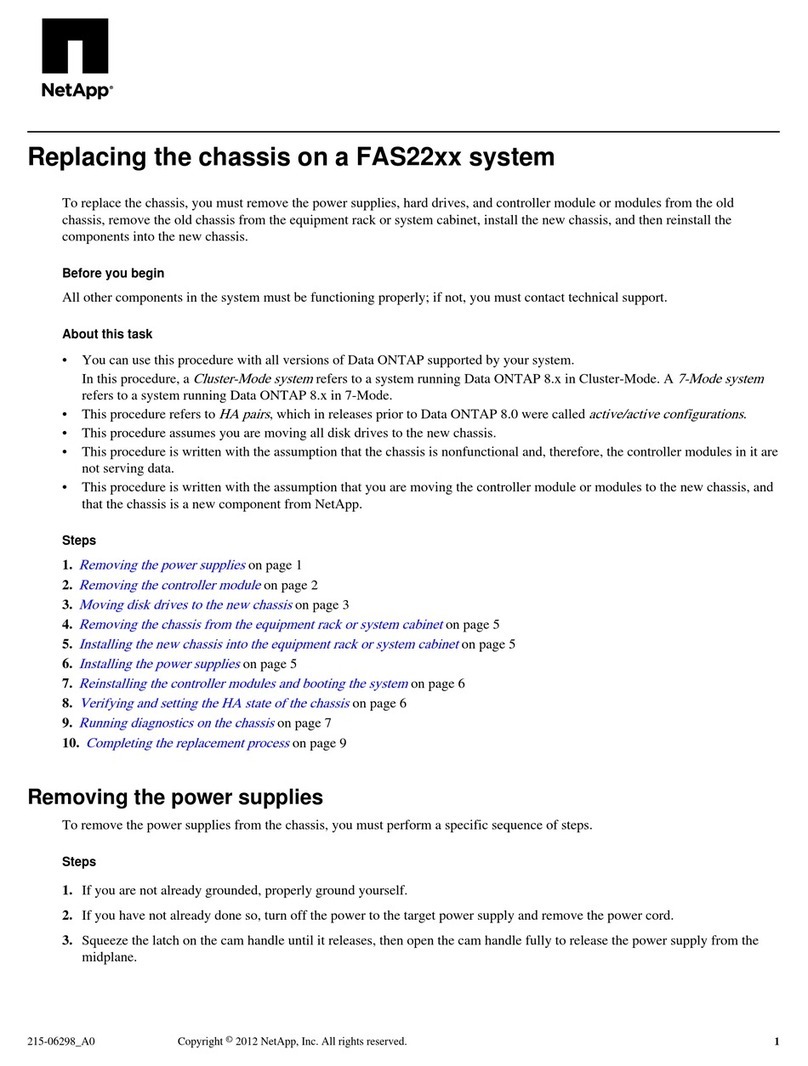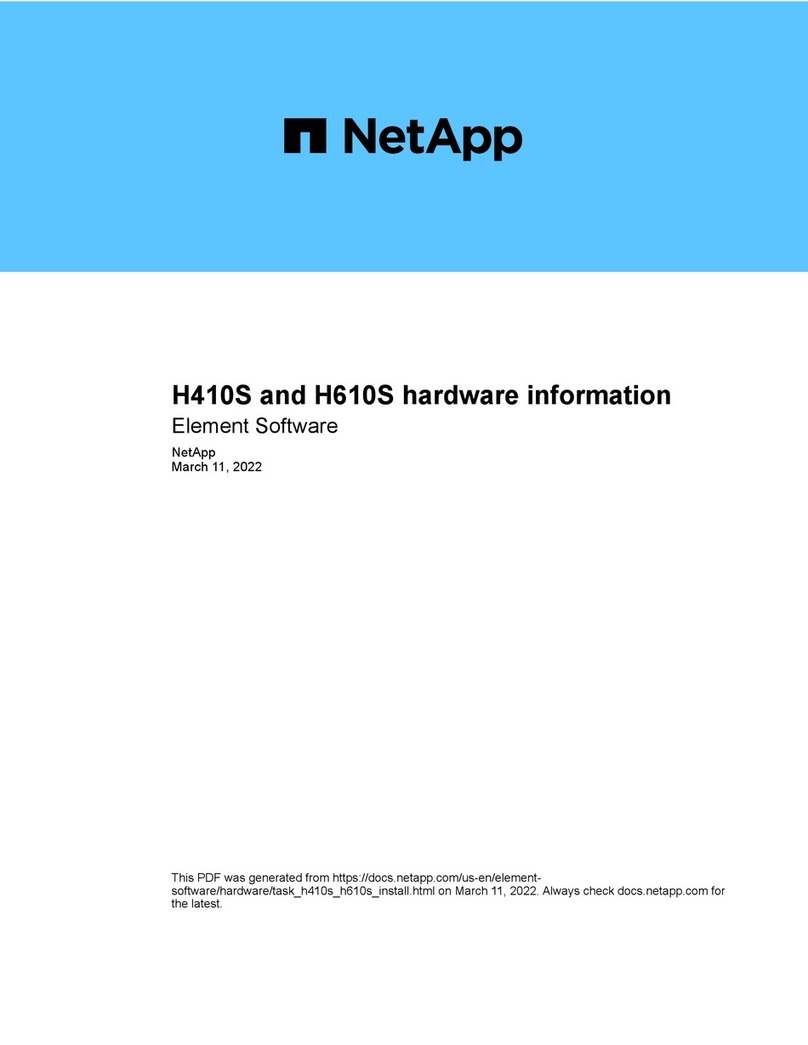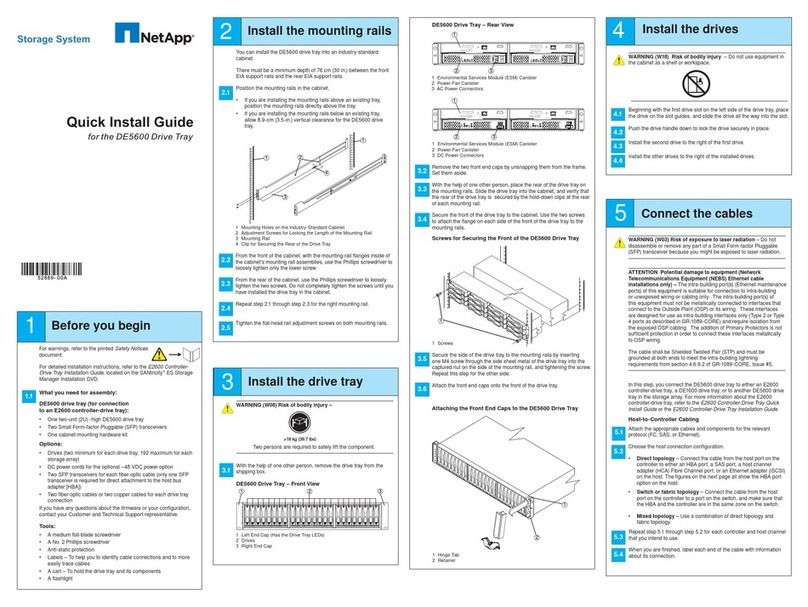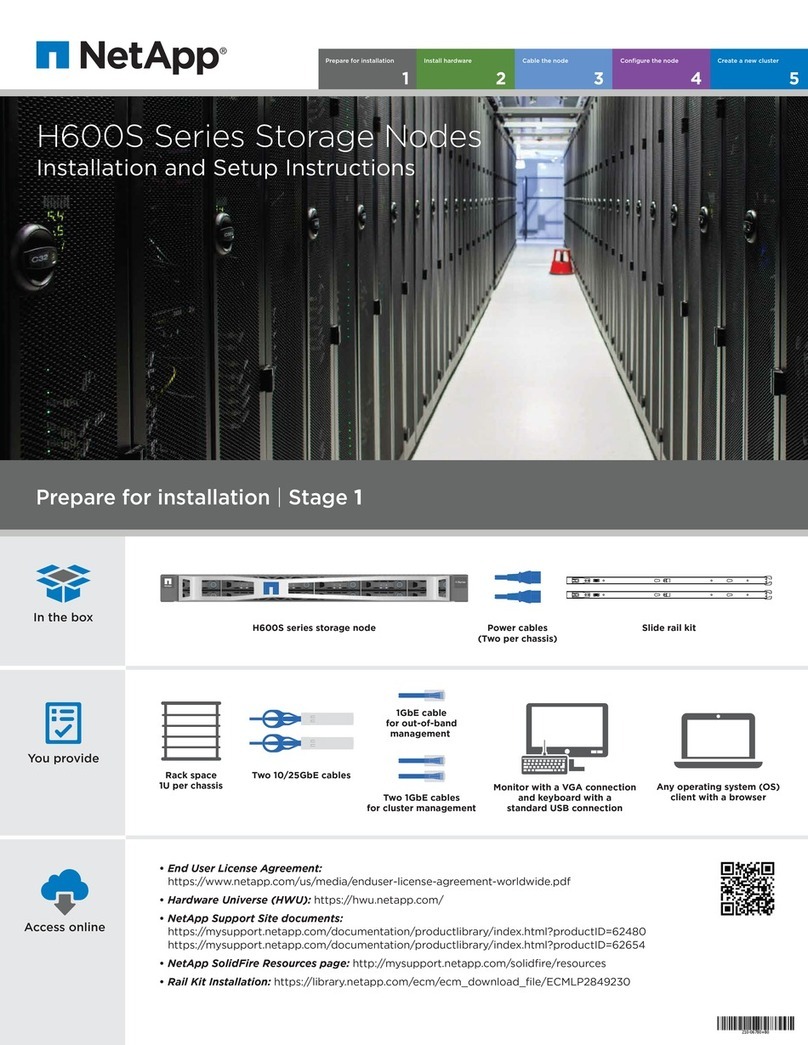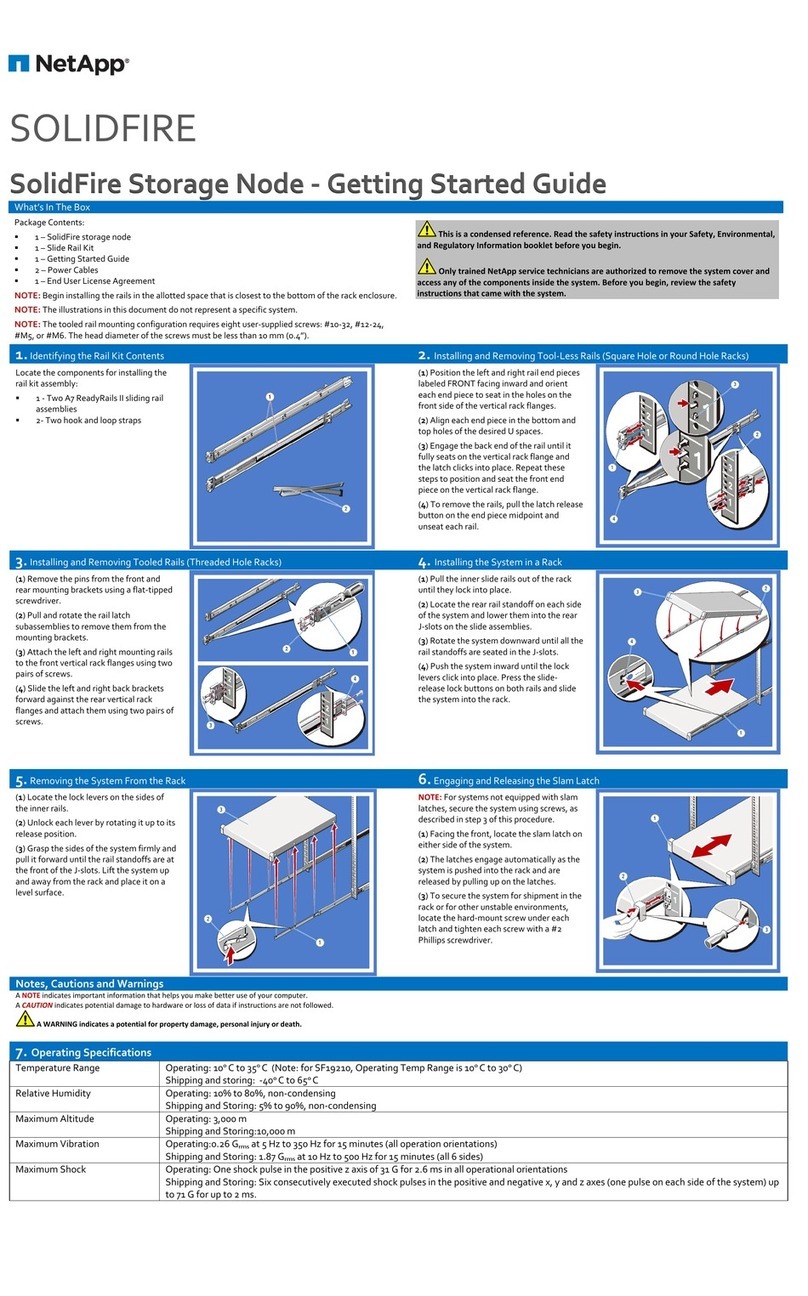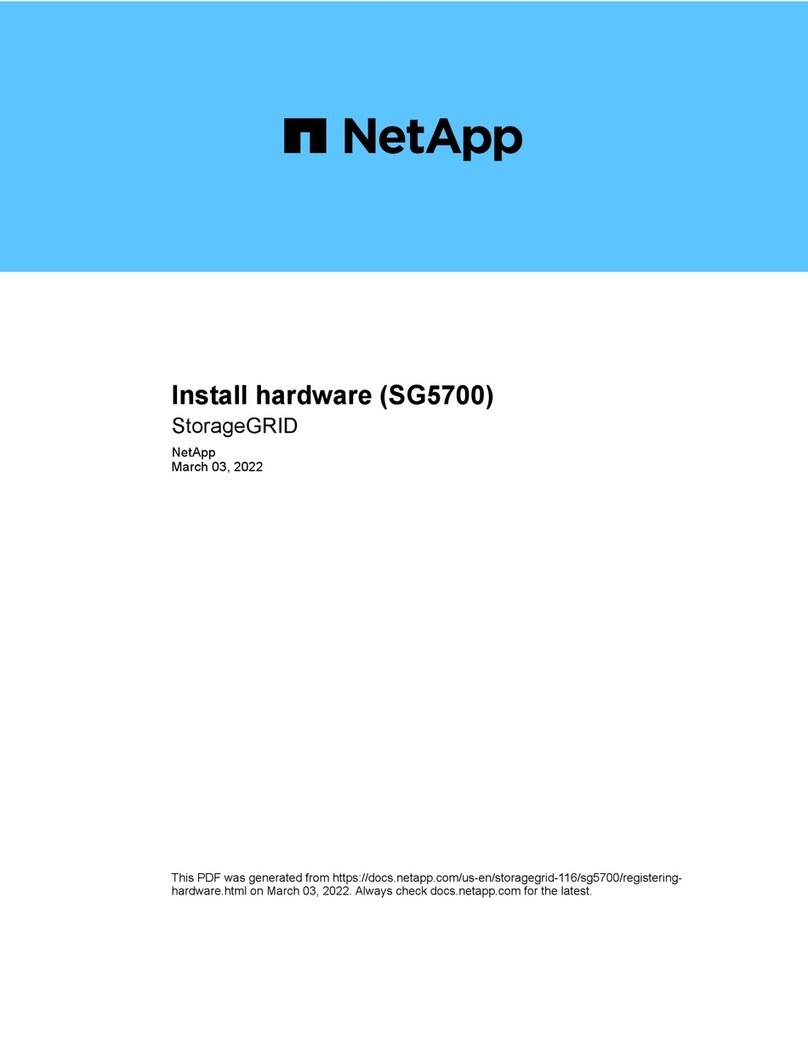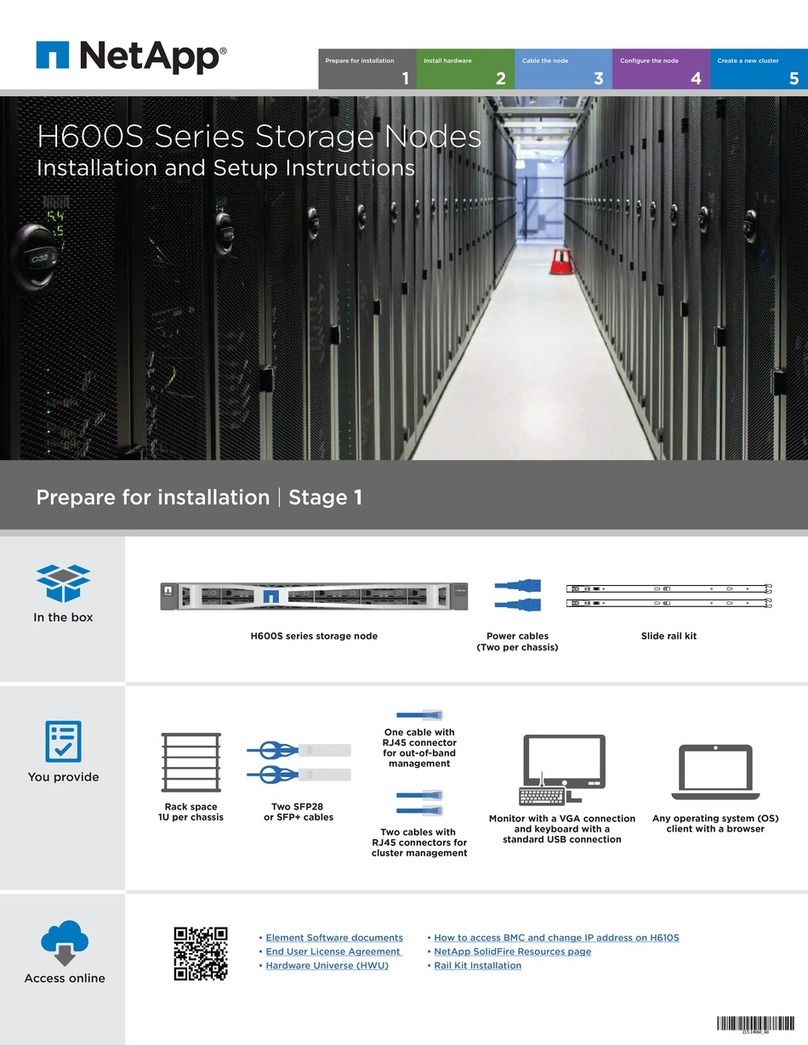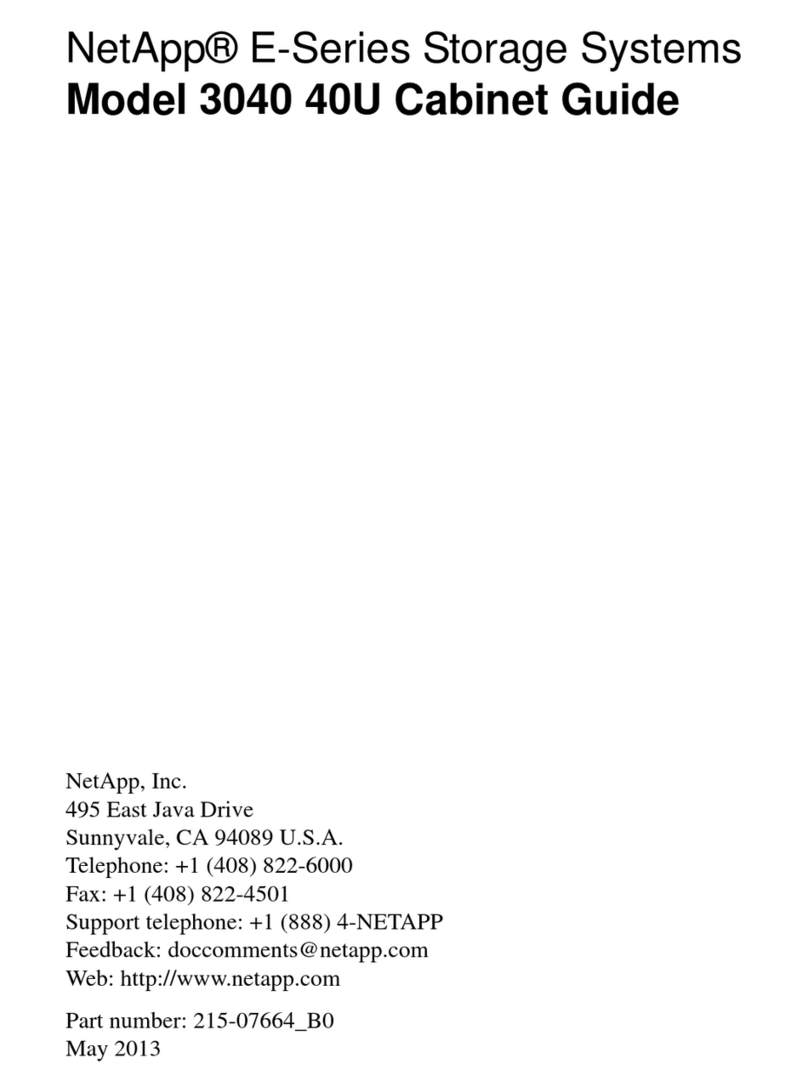B5
B6
B4
B3
B2
B1
B10
B9
B8
B7
B11
A5
A6
A4
A3
A2
A1
A10
A9
A8
A7
A11
6-2
6-1
a b
a b
6-2
6-1
Controller A
PSU 1
Controller B
PSU 2 PSU 3 PSU 4
a b c d
a b c da b c d
a b c d
a b
a b
abcd
abcd
abcd
abcd
abcd
abcdabcd
abcd
B5
B6
B4
B3
B2
B1
B10
B9
B8
B7
B11
A5
A6
A4
A3
A2
A1
A10
A9
A8
A7
A11
6-2
6-1
a b
a b
6-2
6-1
Controller A
PSU 1
Controller B
PSU 2 PSU 3 PSU 4
a b c d
a b c da b c d
a b c d
a b
a b
abcd
abcd
abcd
abcd
abcd
abcdabcd
abcd
• Install rail kits, as needed, using the rail kit
installation instructions.
• Install the empty chassis into the system cabinet or rack.
• Reinstall the system components into the chassis,
matching the chassis slot ID with the slot ID
sticker on the component.
• Attach cable management arms.
• Place the bezel on the front of the system.
Install system in a rack or cabinet:
Cable controller for a switchless or switched cluster:
See your network administrator for help connecting to your switches.
DO NOT power on
controllers at this point.
Handles and cable
management arms
240 lbs. (109 kg)
Fully-populated chassis
90 lbs. (41 kg)
Empty chassis
2
1
Switchless cluster: Cable cluster
interconnect aports together in slot A4 and
B4 (e4a) and again in slot A8 and B8 (e8a).
Switched cluster: Cable cluster
interconnect a ports in slot A4 and B4 (e4a)
and again in slot A8 and B8 (e8a) to the
cluster network switch.
Connect the wrench ports to the
management switches.
Cable ports in slot A3 and B3 (e3a and e3c)
and slot A9 and B9 (e9a and e9c) to the
32 GbE network switches.
Cable host‐side bports in slot A4 and
B4 (e4b) and slot A8 and B8 (e8b) to
the host switch.
Cable ports in slot A5 and B5 (5a,
5b, 5c, and 5d) and slot A7 and B7
(7a, 7b, 7c, and 7d) to the
25 Gb FC network switches.
Strap the cables to the cable
management arms (not shown).
Connect the power cables to the PSUs
and connect them to different power sources
(not shown).
5
6
1
2
3
Cluster interconnect cable
(PN X66100)
40 GbE network cable (PN X66100)
Ethernet cable
Power cable
Switchless cluster
Switched cluster
PSU 1 and PSU 3
provide power to
all side A FRUs,
PSU 2 and PSU 4
provide power to
all side B FRUs.
A
PSU 1 PSU 2 PSU 3 PSU 4
B
2nd
power
source
1st
power
source
31
1
2To management
network switches
3
1
To cluster switches
1
To cluster switches
Install hardware | Stage 2
To 32 Gb
FC network
switches
To host
network
switch
To 32 Gb
FC network
switches
To host
network
switch
33
To 32 Gb
FC network
switches
To host
network
switch
To 25 GbE
network
switches
To 25 GbE
network
switches
To 32 Gb
FC network
switches
To host
network
switch
2To management
network switches
4
25 GbE network cable (PN X66240A)
32 Gb FC (SFP+Op) (PN X66250)
To 25 GbE
network
switches
4
To 25 GbE
network
switches
4
4 4