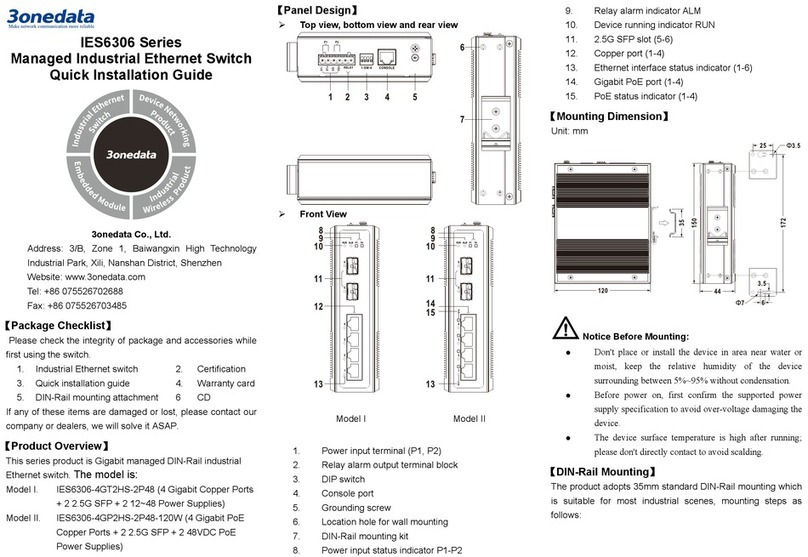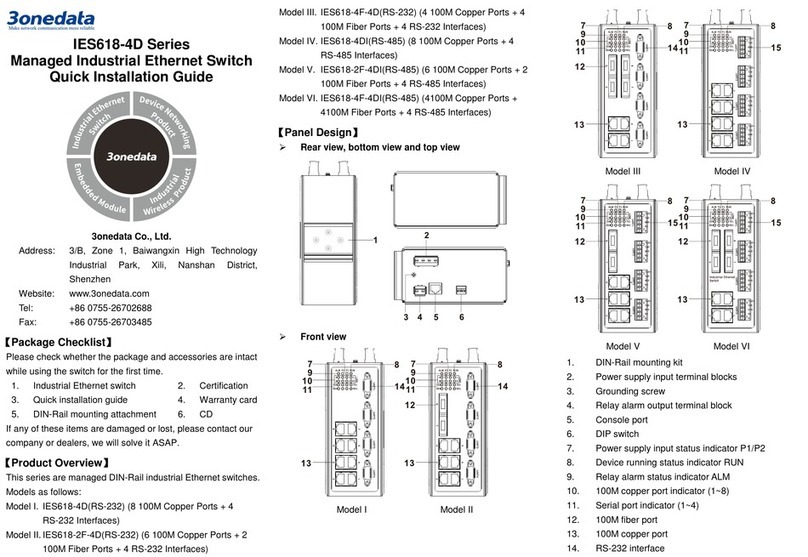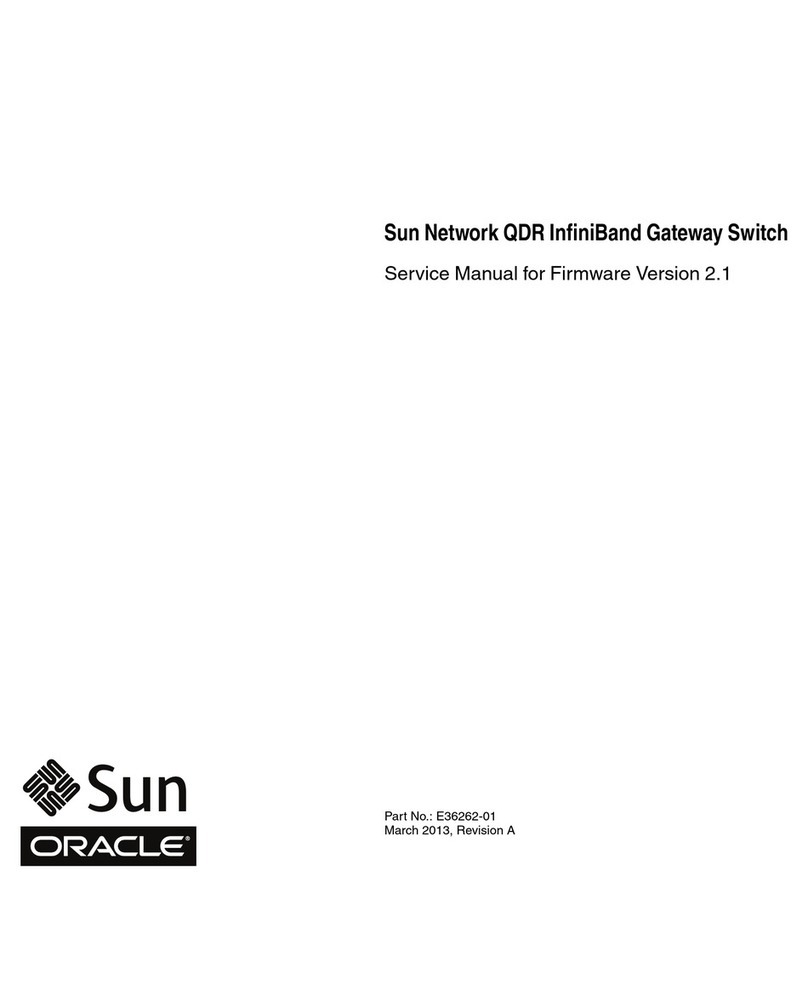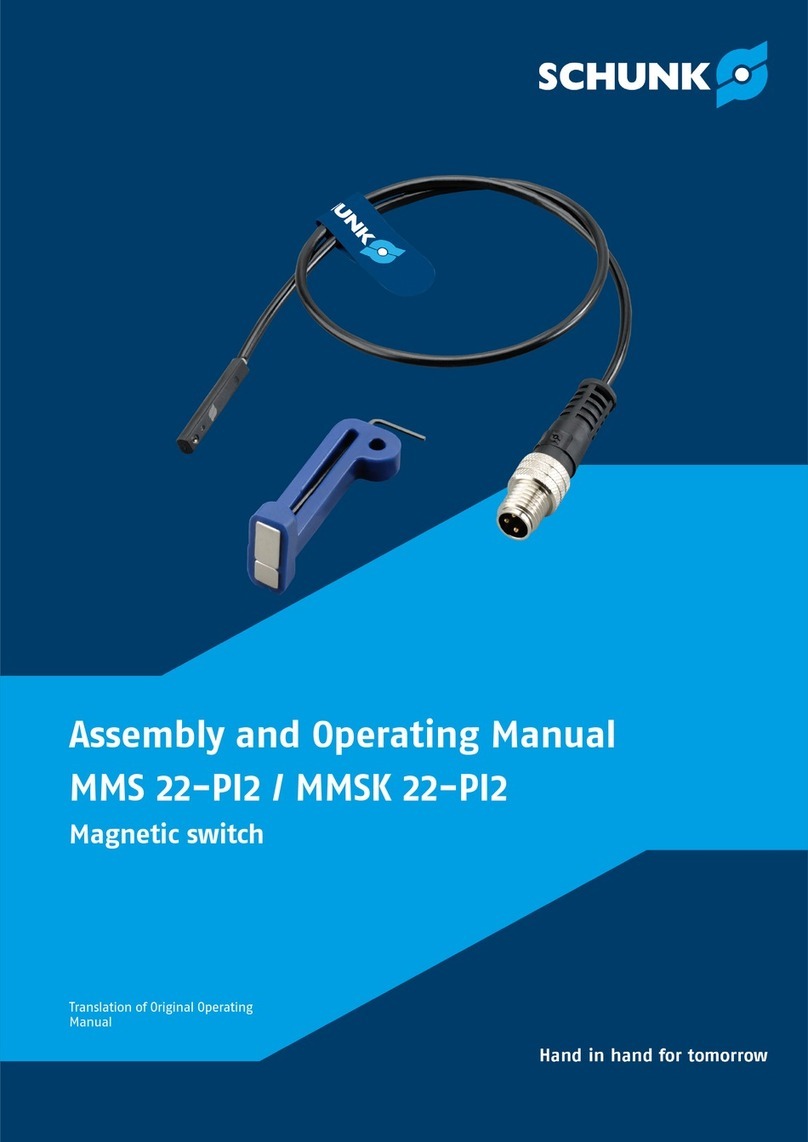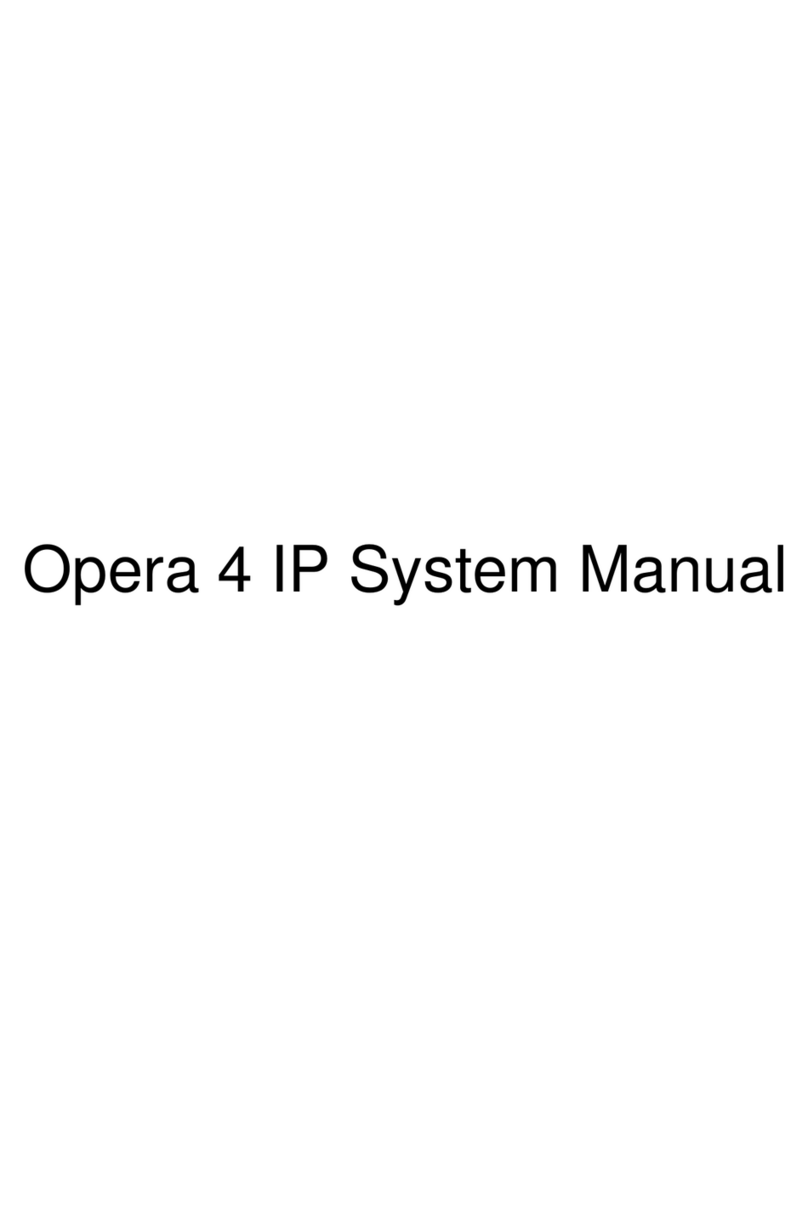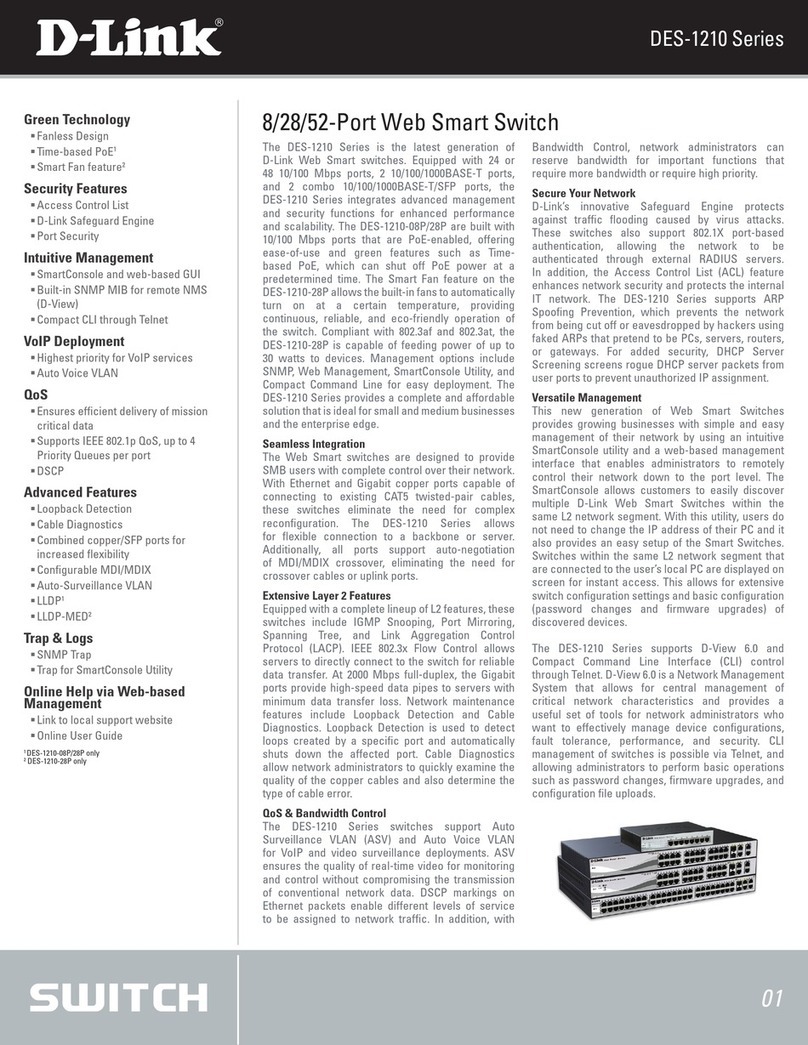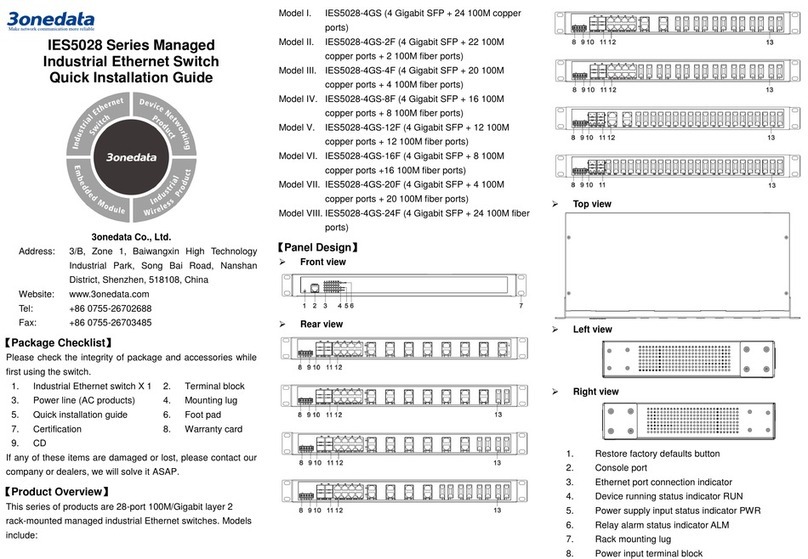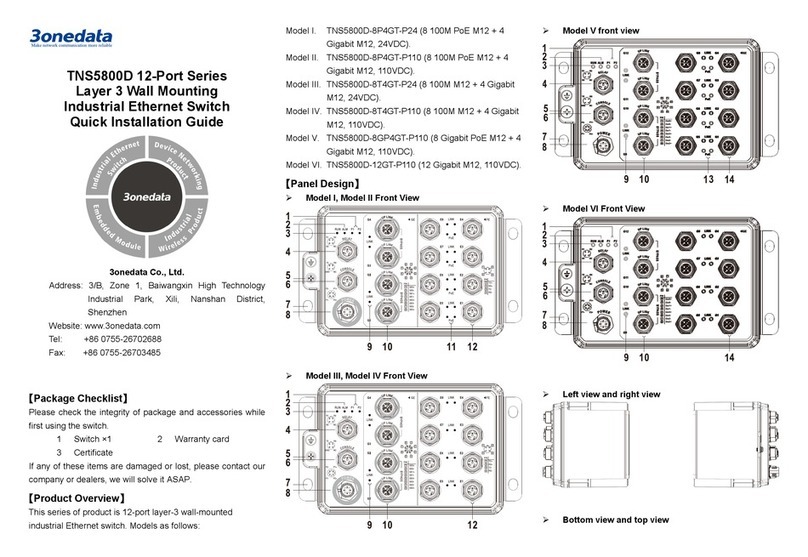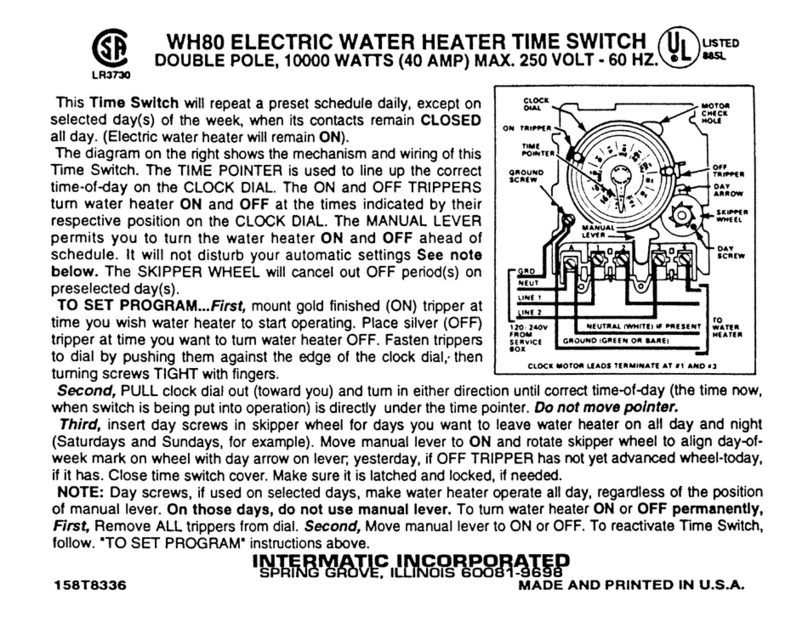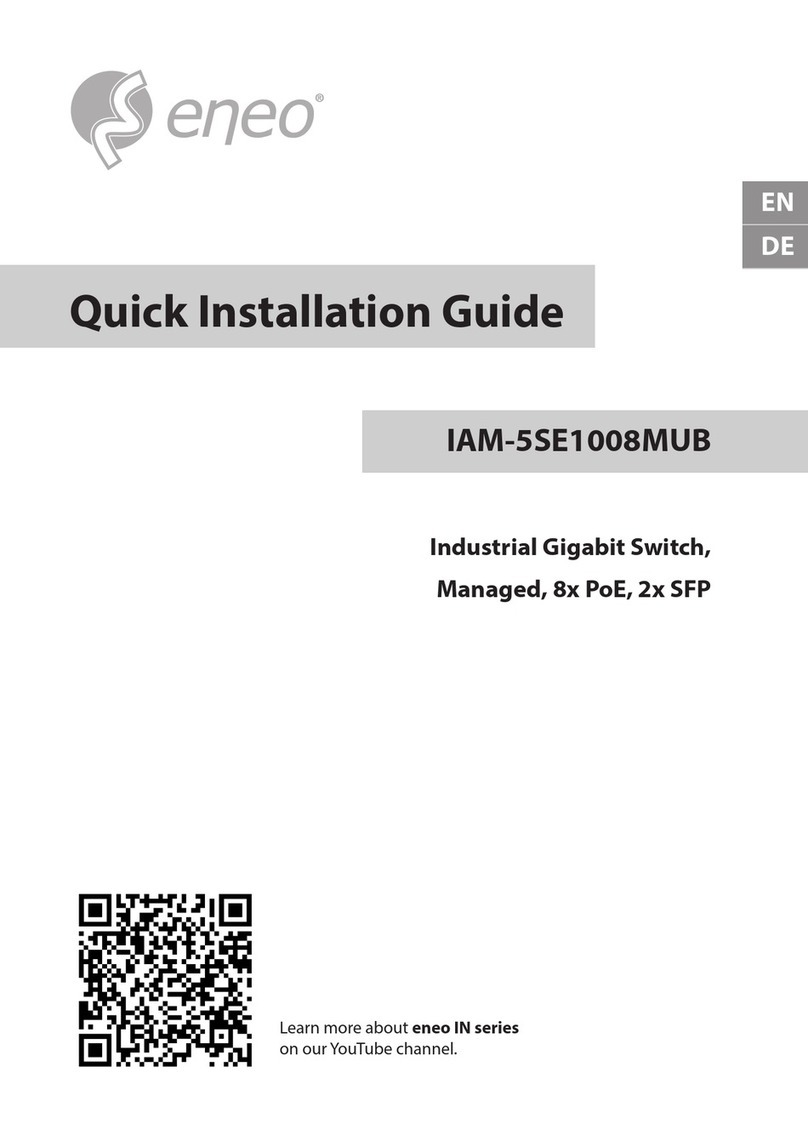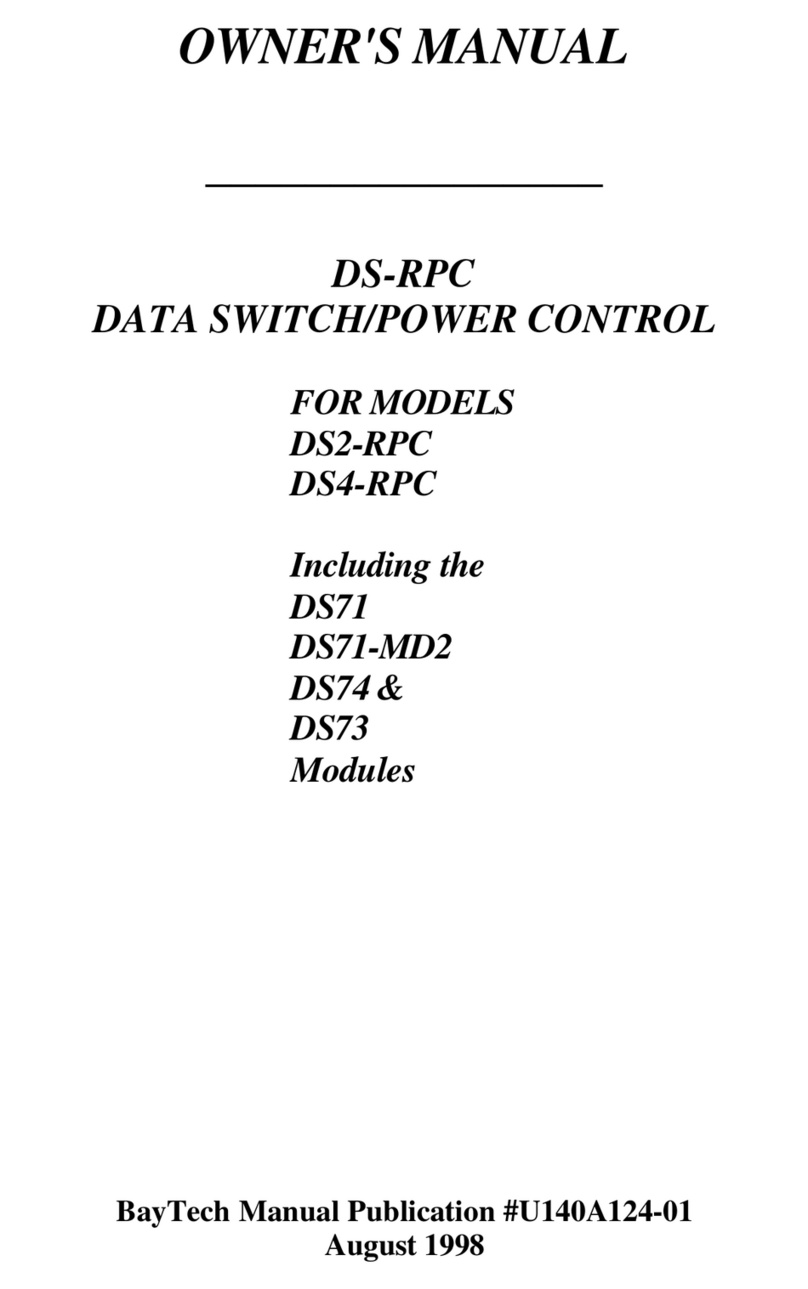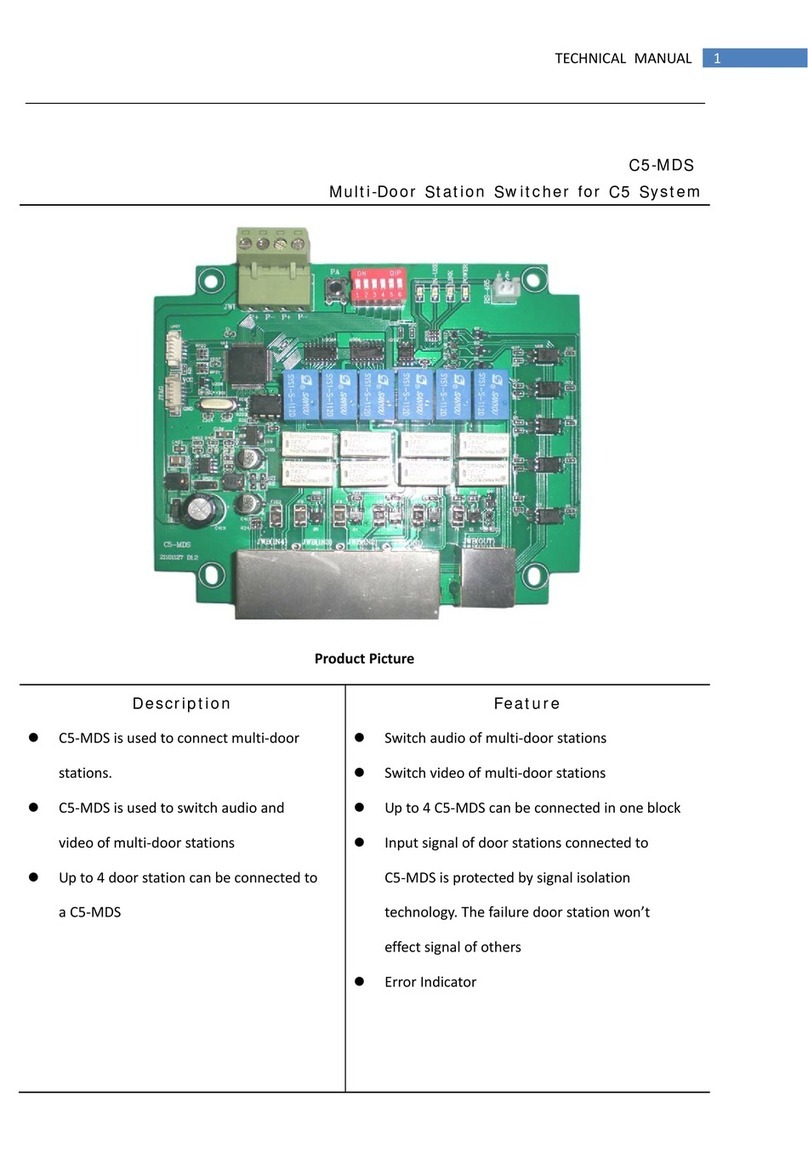Insert a little to the bottom, lift upward and then insert
to the top.
Check and confirm the product is firmly installed onStep 3 DIN-Rail, then mounting ends.
【Device Disassembling】
Device power off.Step 1 After lift the device upward slightly, first shift out theStep 2 top of DIN-Rail mounting kit, then shift out the
bottom of DIN-Rail, disassembling ends.
Notes:
Don't place or install the device in area near water or
moist, keep the relative humidity of the device
surrounding between 5%~95% without condensation.
Before power on, first confirm the supported power
supply specification to avoid over-voltage damaging the
device.
The device surface temperature is high after running;
please don't directly contact to avoid scalding.
【Power Supply Connection】
This series of devices provide 4-pin power
supply input terminal blocks and support
DC input. DC power supply input supports
redundant power supply input and
provides PWR1 and PWR2 input terminal
blocks, which can be used separately or
connected to two independent DC power supply systems. Two
pairs of terminal blocks are connected to the device
simultaneously; when any one power supply system fails, the
device can be uninterruptedly and normally running, which
has improved the reliability of network operation.
Power supply range: 12~48VDC
Note:
Power ON operation: First insert the power supply
terminal block into the device power supply interface,
then plug the power supply plug contact and power on.
Power OFF operation: first unpin the power plug, then
remove the terminal block wiring part, please note the
operation order above.
【Relay Connection】
Relay terminals are a pair of normally open
contacts in device alarm relay. They are open
circuit in normal non alarm state, closed when
any alarm information occurs. Such as: it's
closed when power off, and send out alarm. This series
switches support 1 channel relay alarm information output,
support DC power alarm information or network abnormal
alarm output, it can be connected to alerting lamp, alarm
buzzer, or other switching value collecting devices for timely
warning operating staffs when alarm information occurs.
【DIP Switch Setting】
The device provides 4-pin DIP switch for
function setting, where "ON" is enable valid
terminal. Please power on again after changing
the DIP switch status. DIP switch define and operation method
as follows:
【Serial Port Connection】
3IN1 Interface
This series of model I provides 3IN1 serial
port, supports RS232, RS485 and RS422
at the same time, interface type is
terminal block, the pin definitions as
shown in the follow table:
【Console Port Connection】
The device provides 1 program debugging port based on
RS232 serial port, which can be connected to PC for device
CLI command management. The interface adopts RJ45
interface, RJ45 pin definition as follows:
【Checking LED Indicator】
The device provides LED indicators to monitor the device
working status with a comprehensive simplified
troubleshooting; the function of each LED is described in the
table as below:
PWR1 is connected and running
normally
PWR1 is disconnected and
running abnormally.
PWR2 is connected and running
normally
PWR2 is disconnected and
running abnormally
Power supply, port link alarm
Power supply, port link without
alarm
The device is powered off or the
device is abnormal.
It flashes once per second, and
the device running normally.
Ethernet port has established an
active network connection
Ethernet port is in a network
activity state
Ethernet port hasn’t established
an active network connection
Serial port is transmitting/
receiving data
No data or abnormal data is being
transmitted through serial port
【Logging in to WEB Interface】