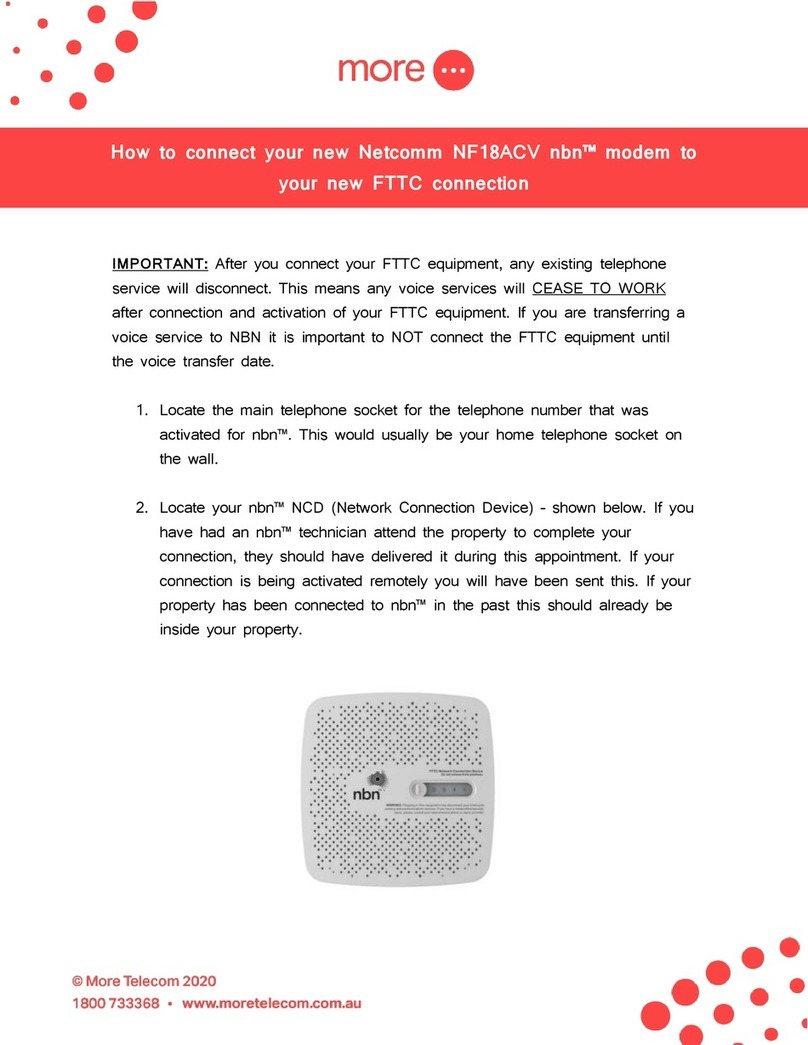NetComm NP740n User manual
Other NetComm Modem manuals

NetComm
NetComm NF18MESH User manual
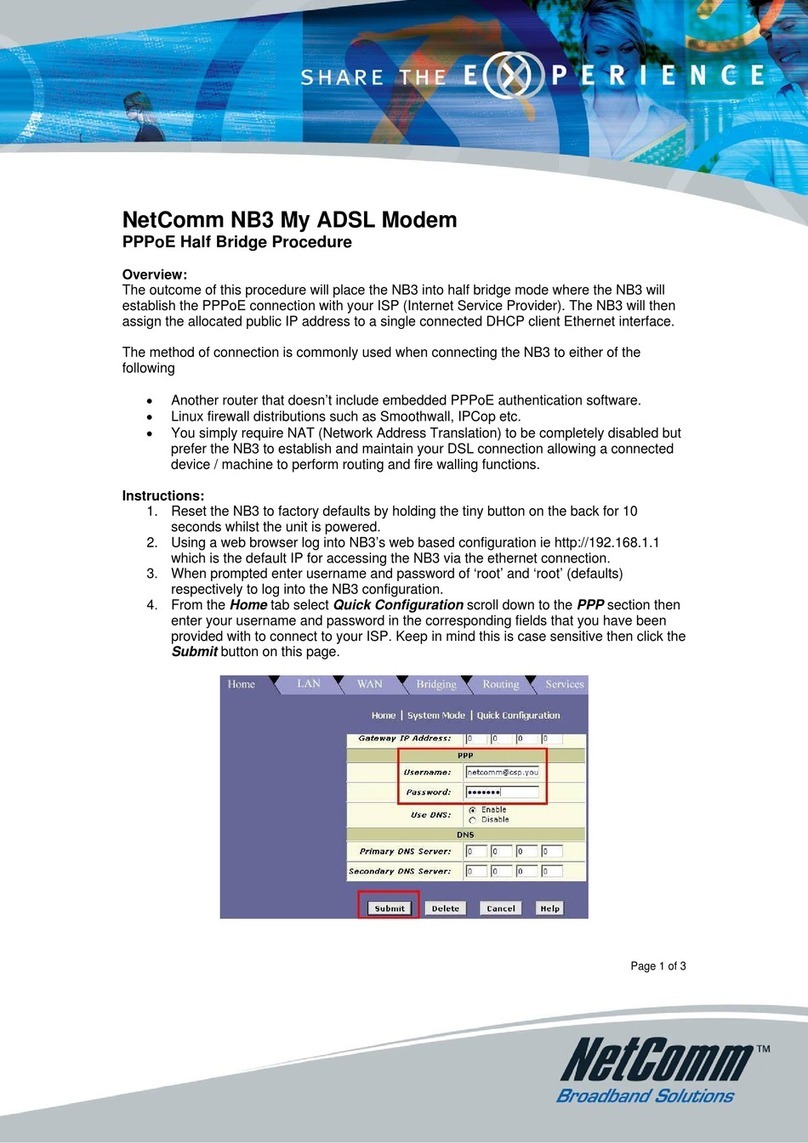
NetComm
NetComm NB3 User manual
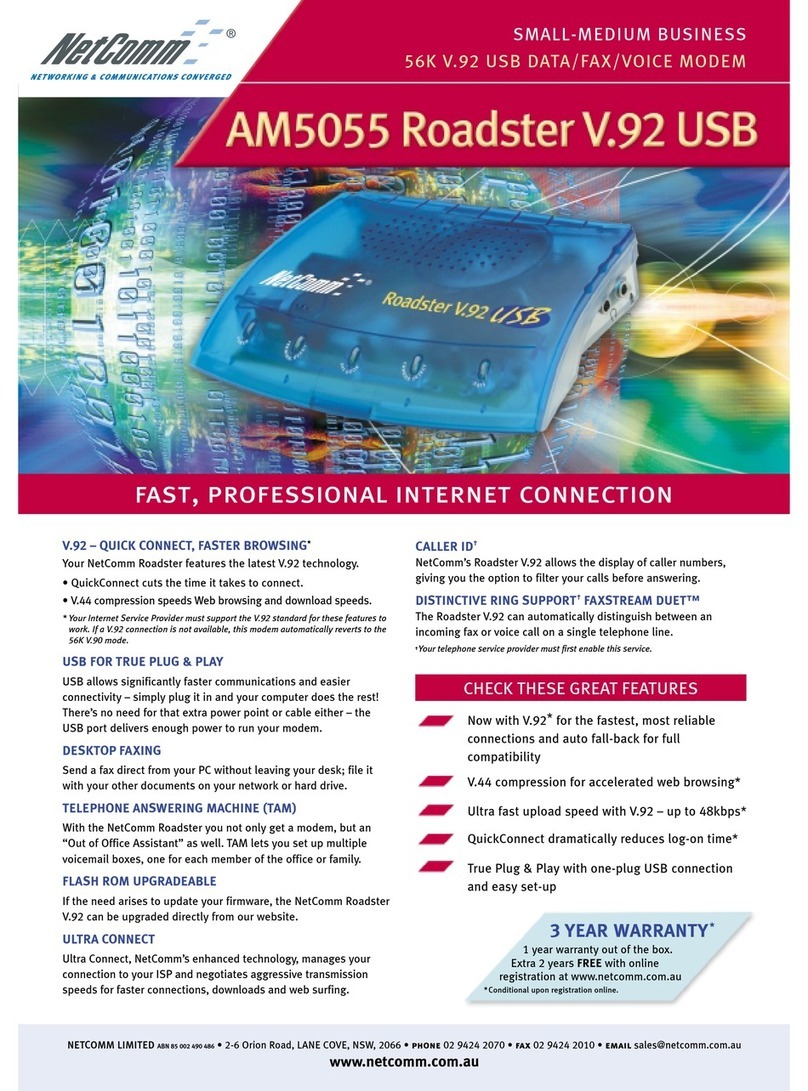
NetComm
NetComm Roadster AM5055 User manual
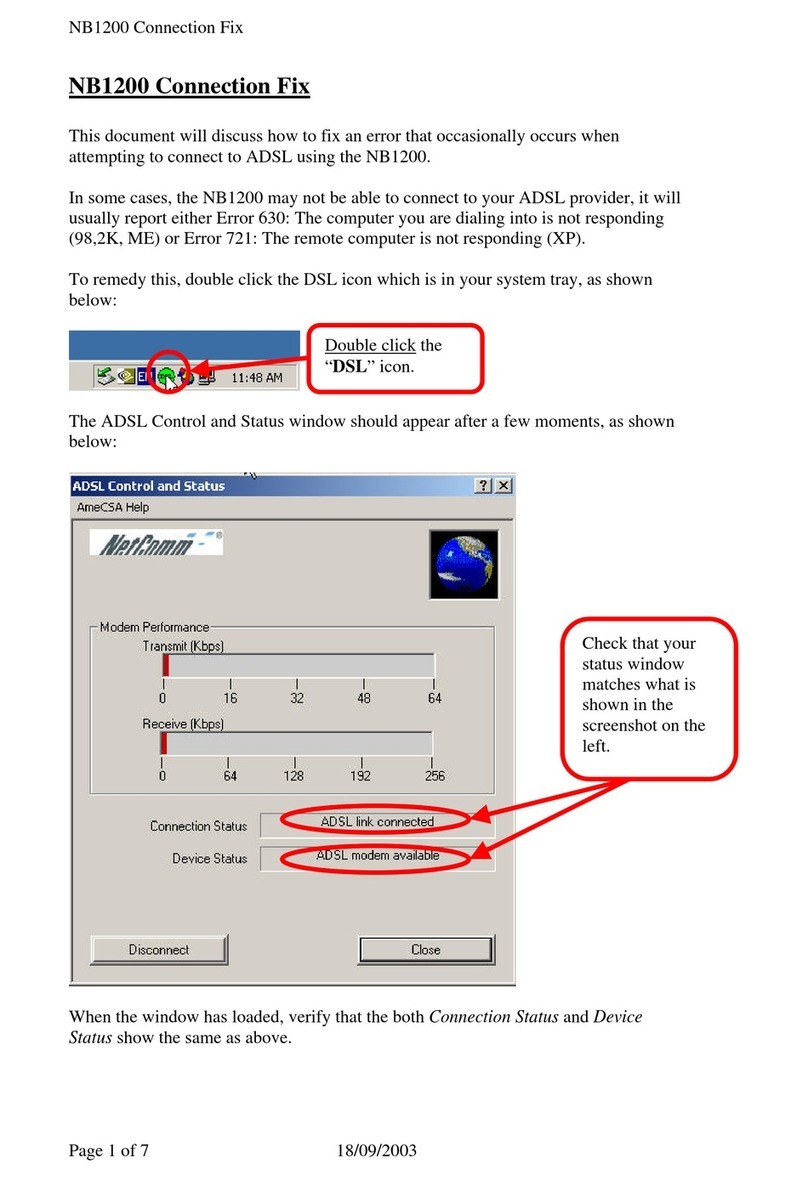
NetComm
NetComm NB1200 Instruction manual

NetComm
NetComm NB14WN User manual

NetComm
NetComm NB1300 User manual

NetComm
NetComm NB16WV-03 User manual
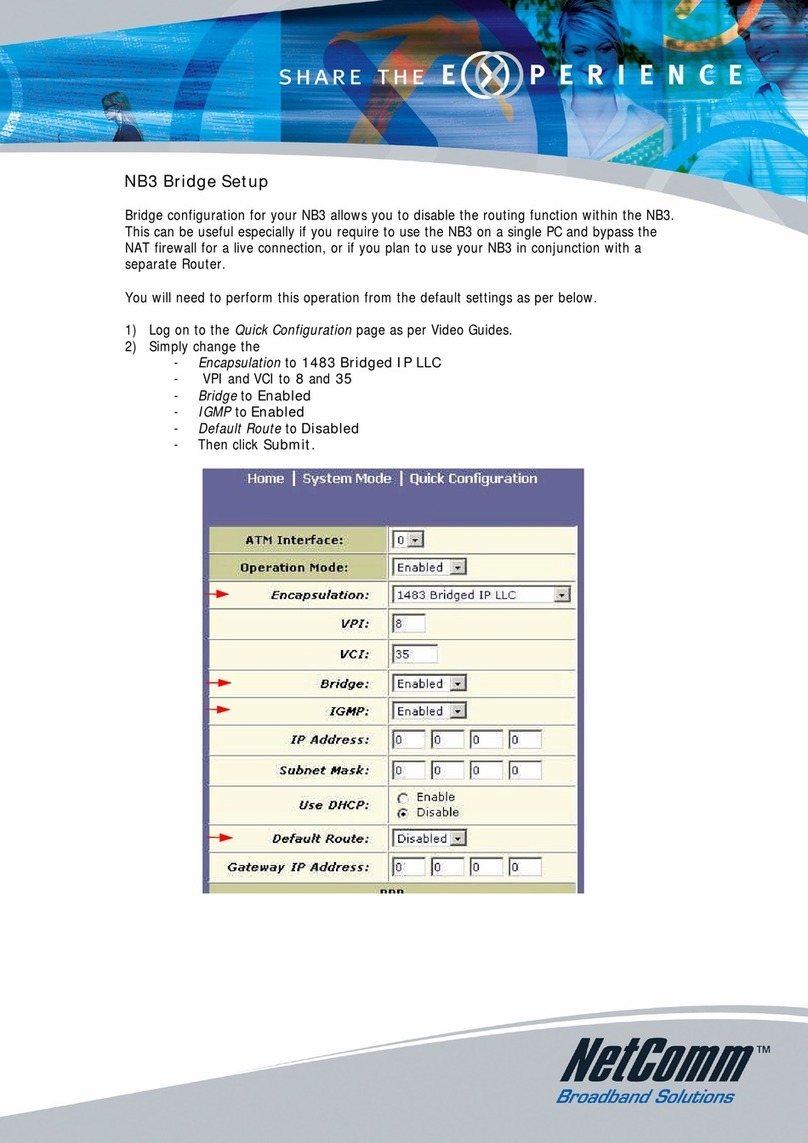
NetComm
NetComm NB3 User manual

NetComm
NetComm AM5698 User manual

NetComm
NetComm NF18ACV User manual

NetComm
NetComm NTC-100 User manual
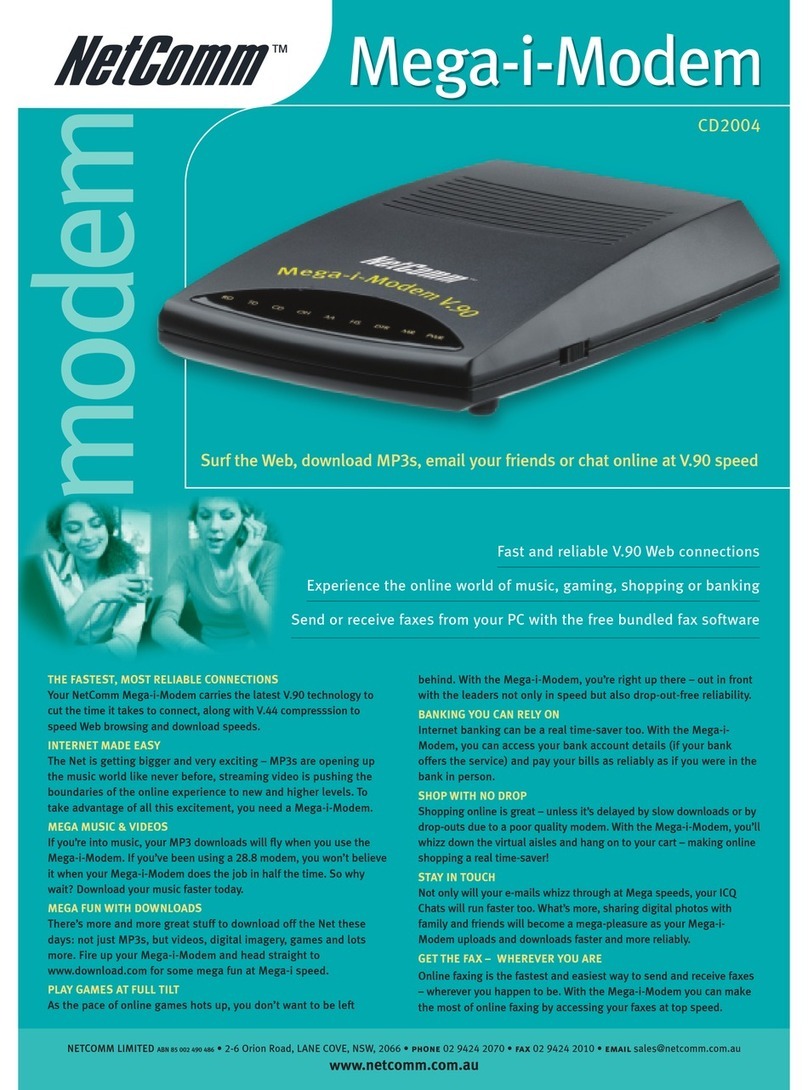
NetComm
NetComm CD2004 Mega-i-Modem User manual

NetComm
NetComm AM5066 User manual
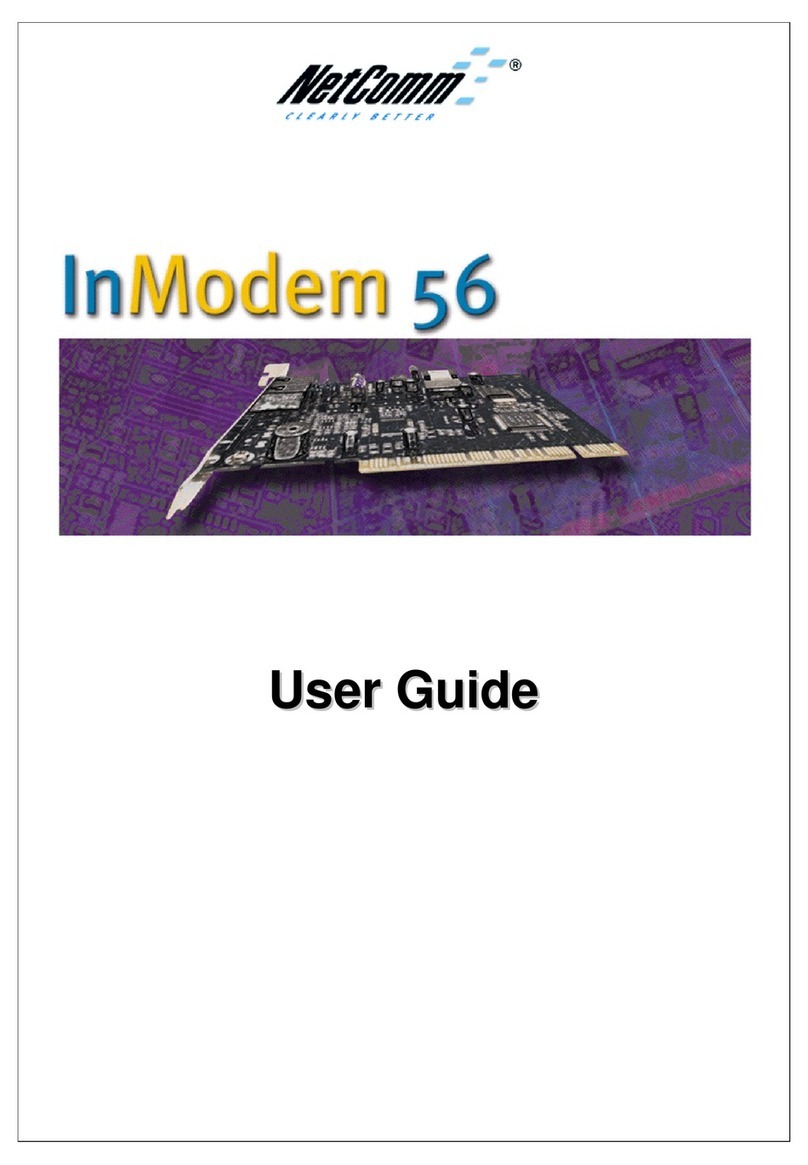
NetComm
NetComm InModem 56 User manual

NetComm
NetComm NB16WV Installation guide
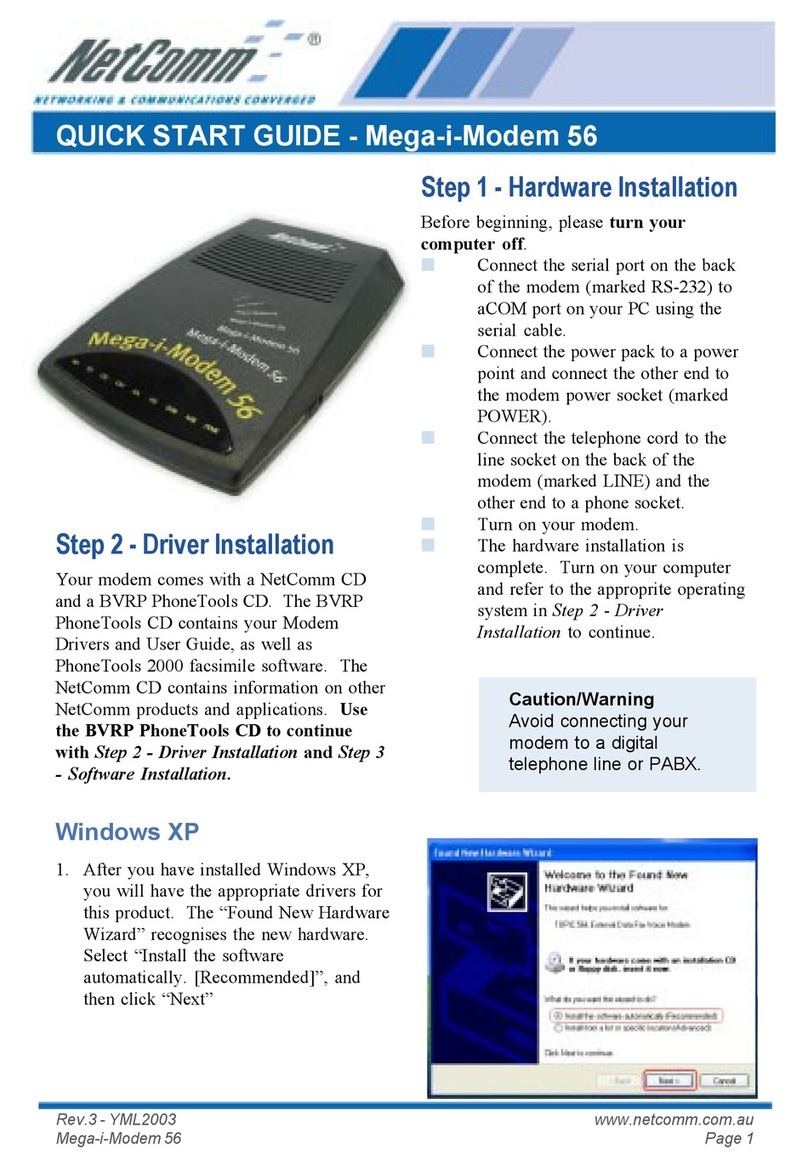
NetComm
NetComm Mega-i-Modem 56 User manual

NetComm
NetComm NB16WV Quick start guide

NetComm
NetComm NF8AC User manual

NetComm
NetComm IG6000 User manual

NetComm
NetComm N3G005W User manual
Popular Modem manuals by other brands

SMC Networks
SMC Networks D3CM1604V Administrator's manual

Telstra
Telstra Wi-Fi 4G Advanced Pro X user guide

Thrane&Thrane
Thrane&Thrane imarsat EXPLORER 300 user manual

Samsung
Samsung AceLink SAM-335A user guide

Enfora
Enfora Enabler-G Integration guide

Paradyne
Paradyne Hotwire 7976 installation instructions