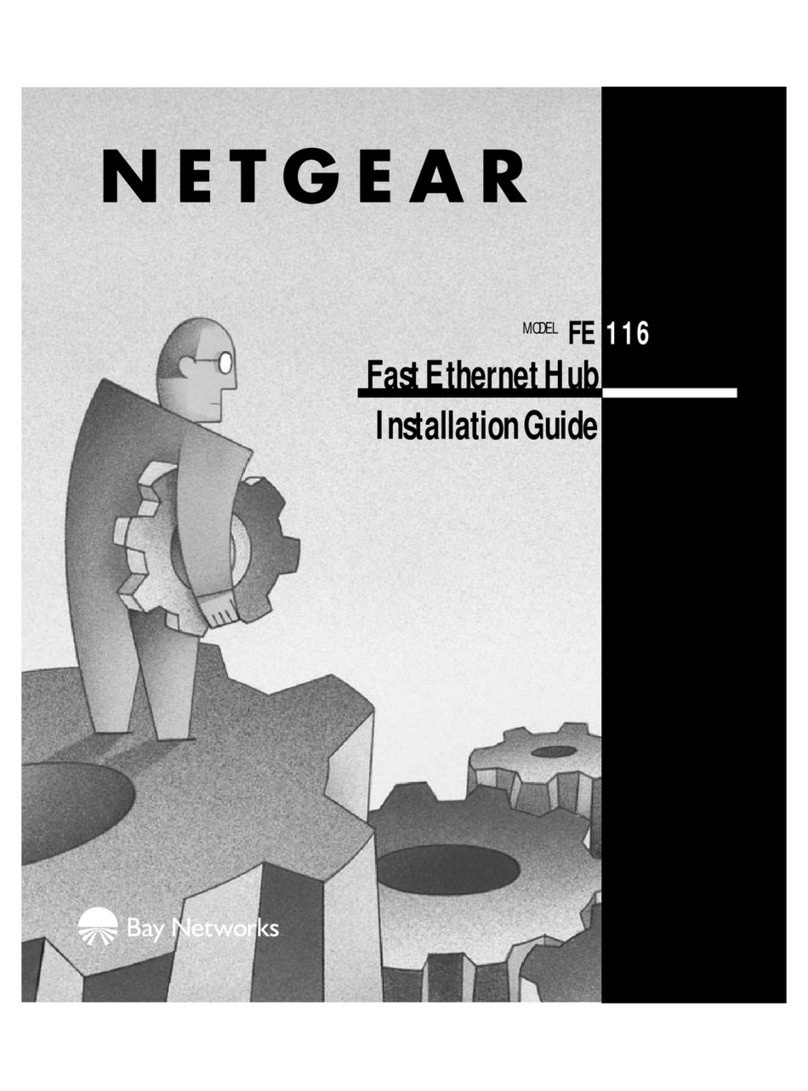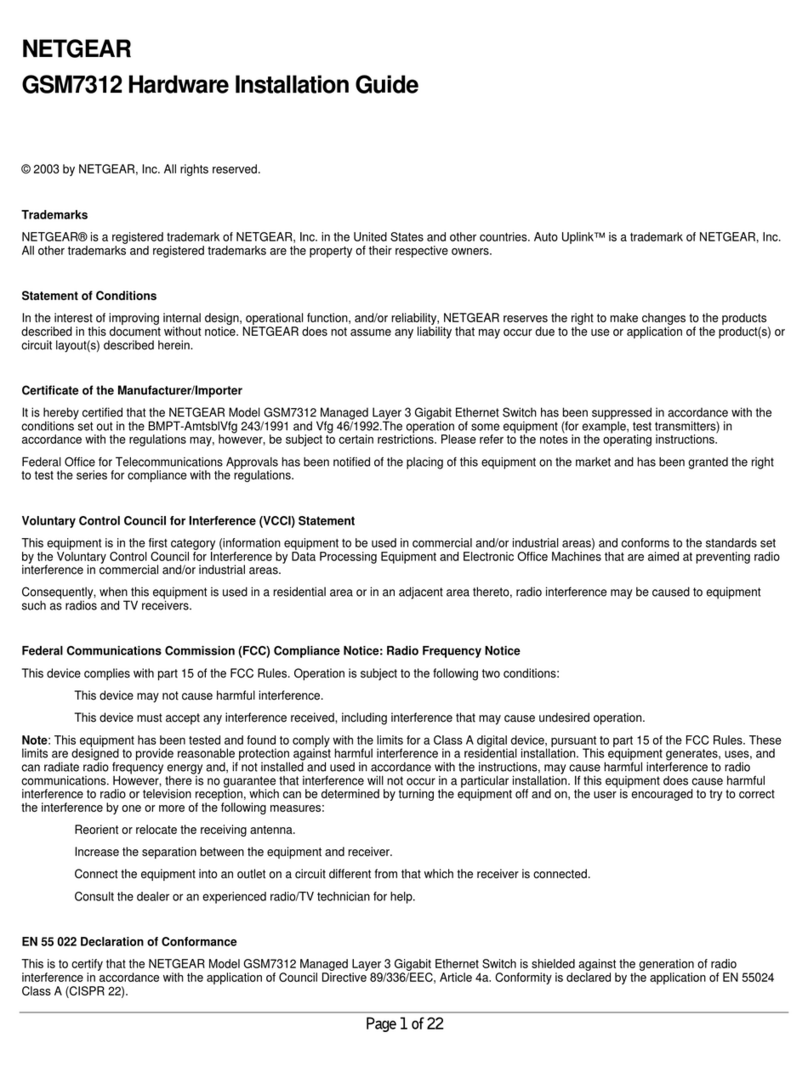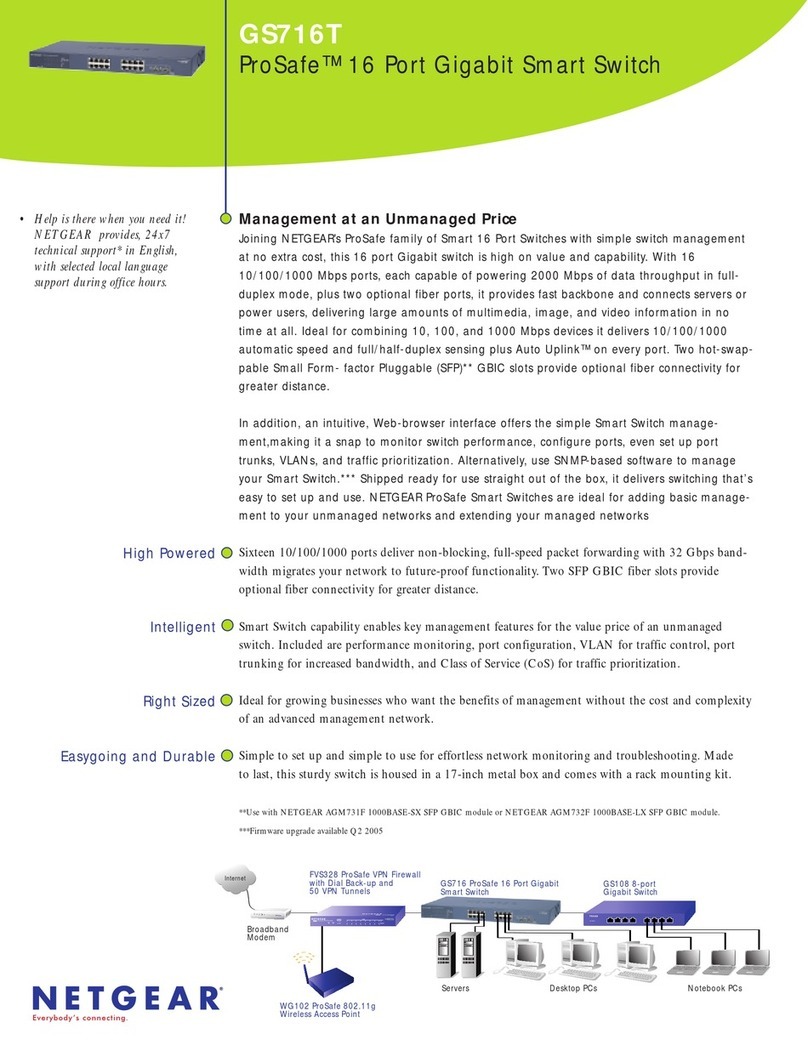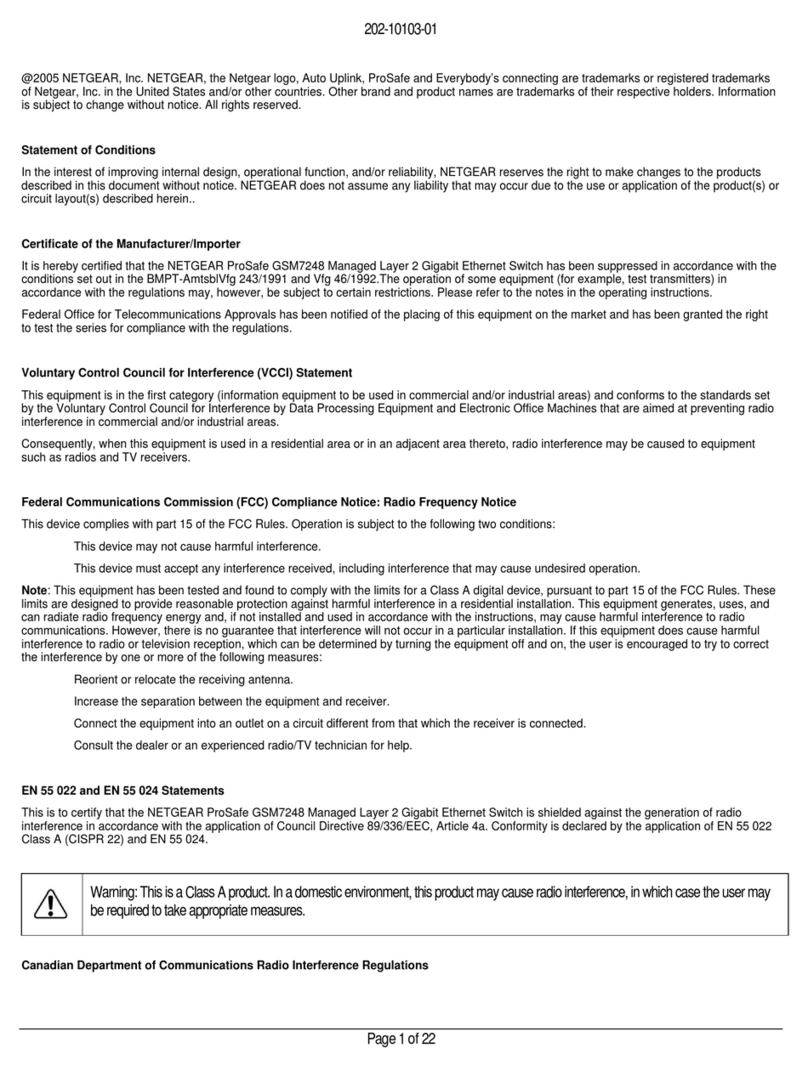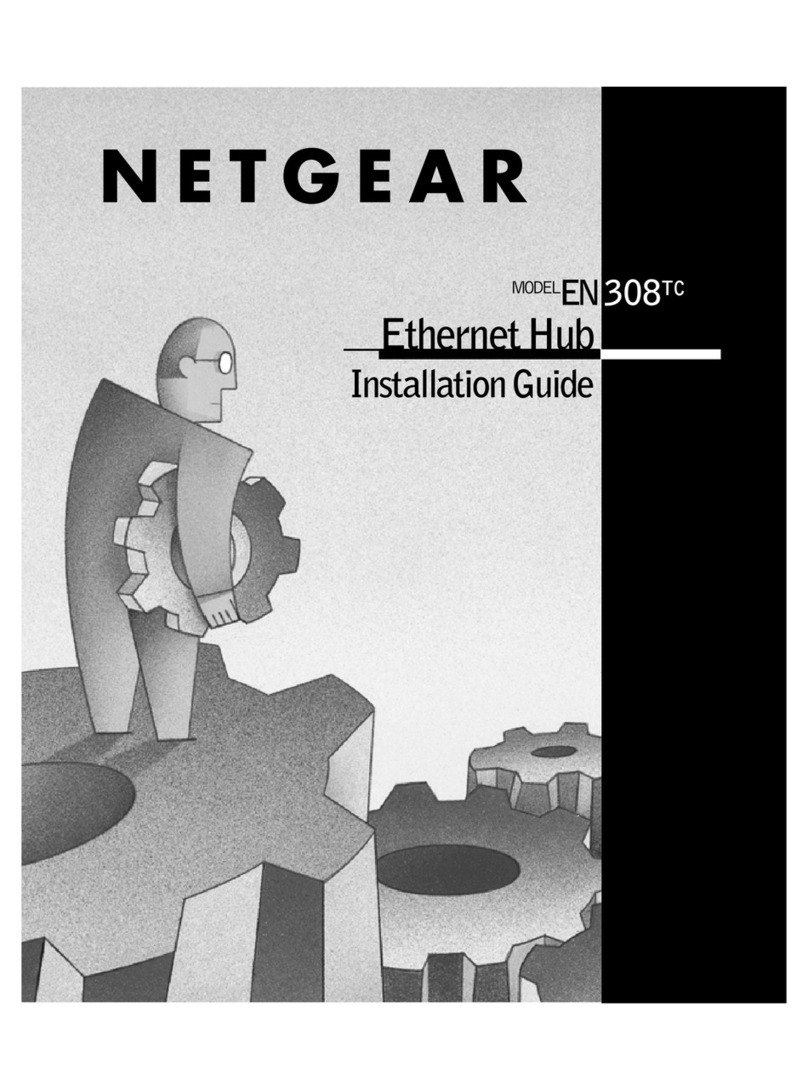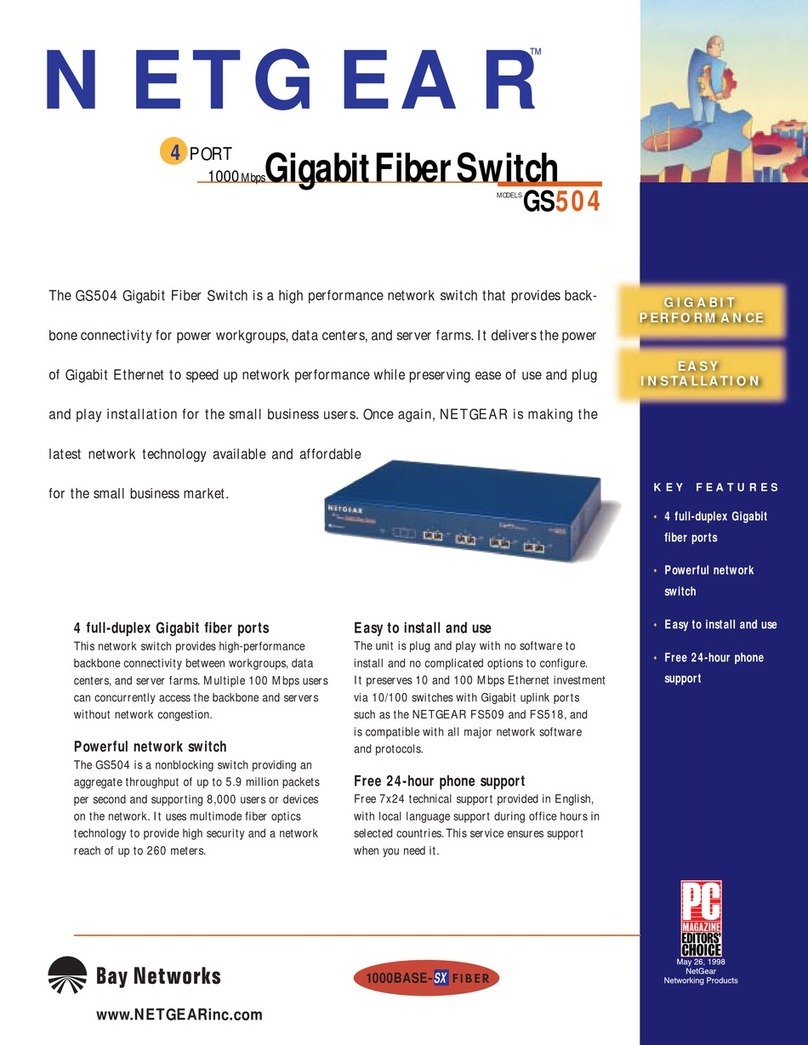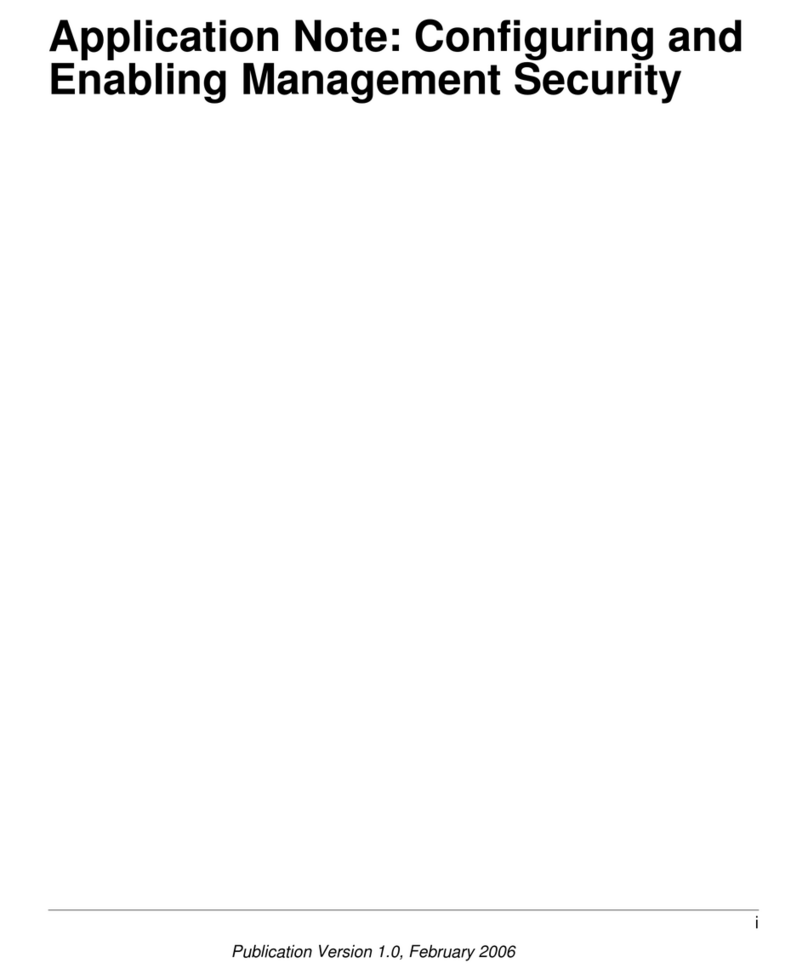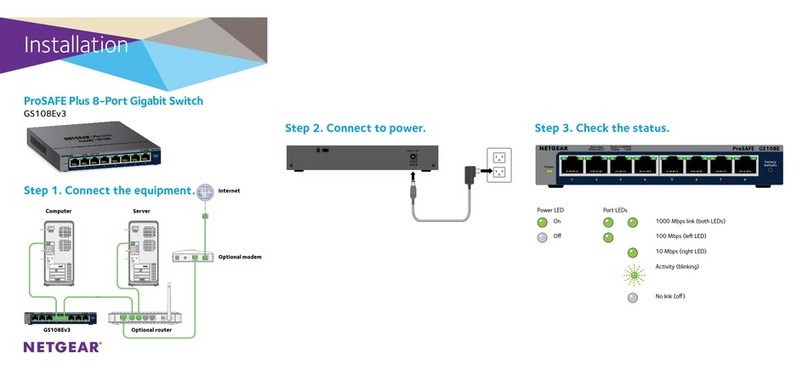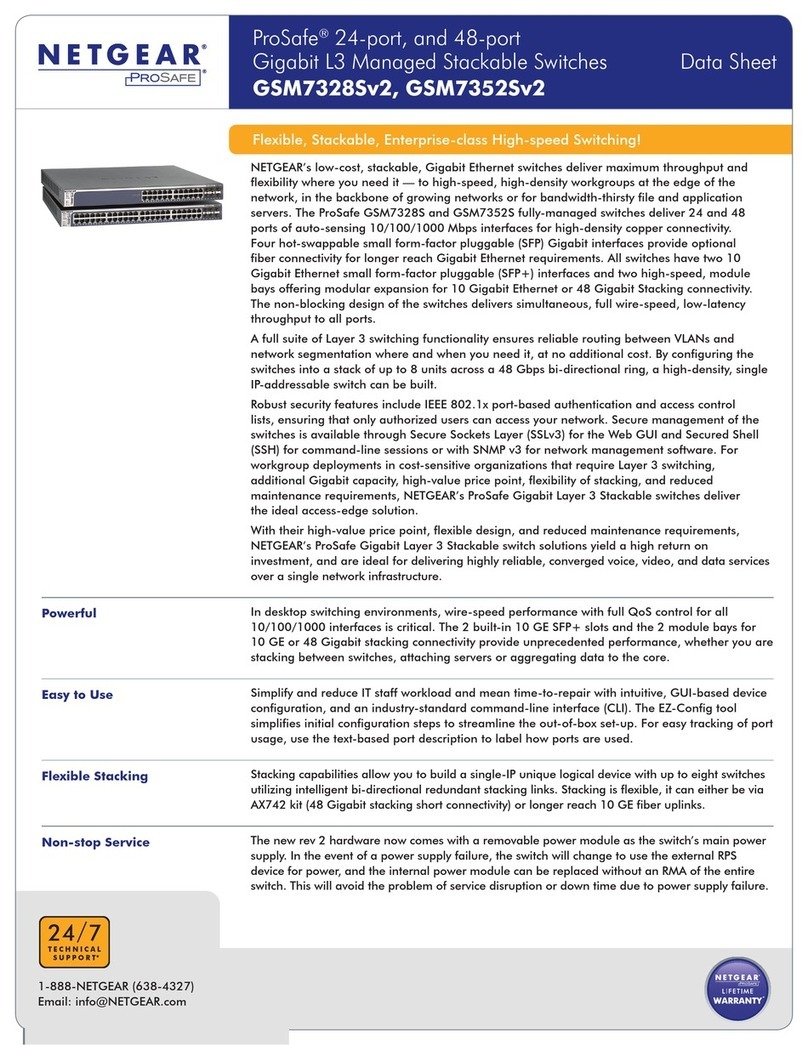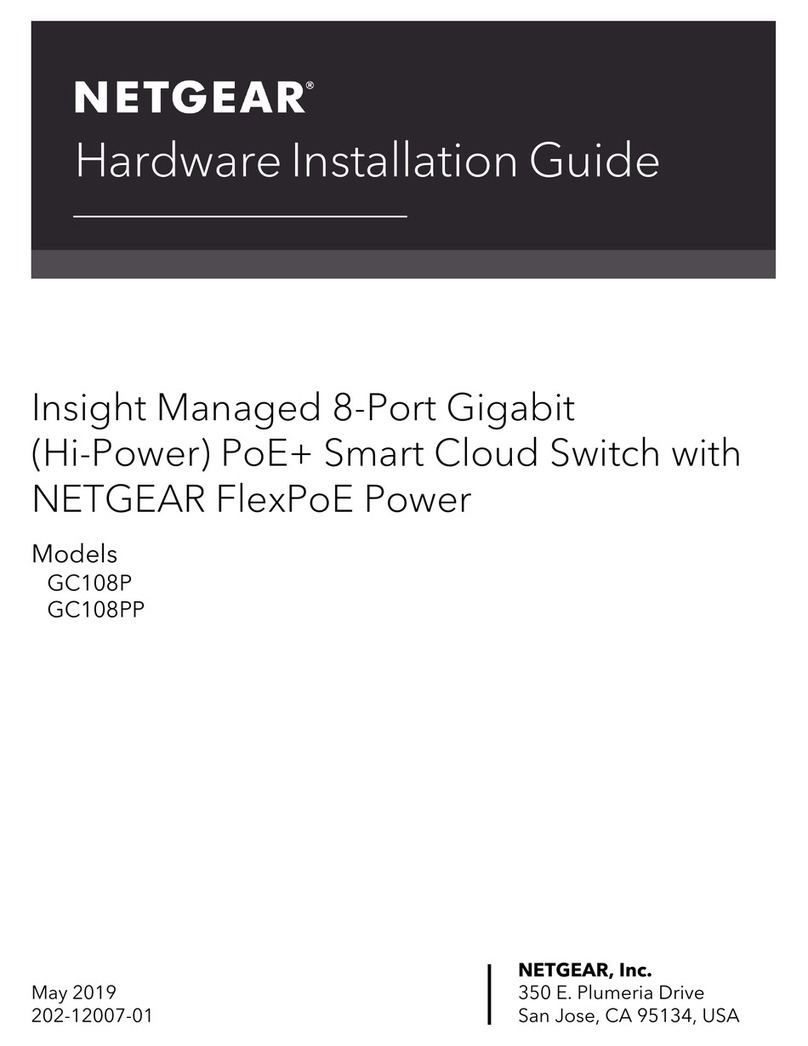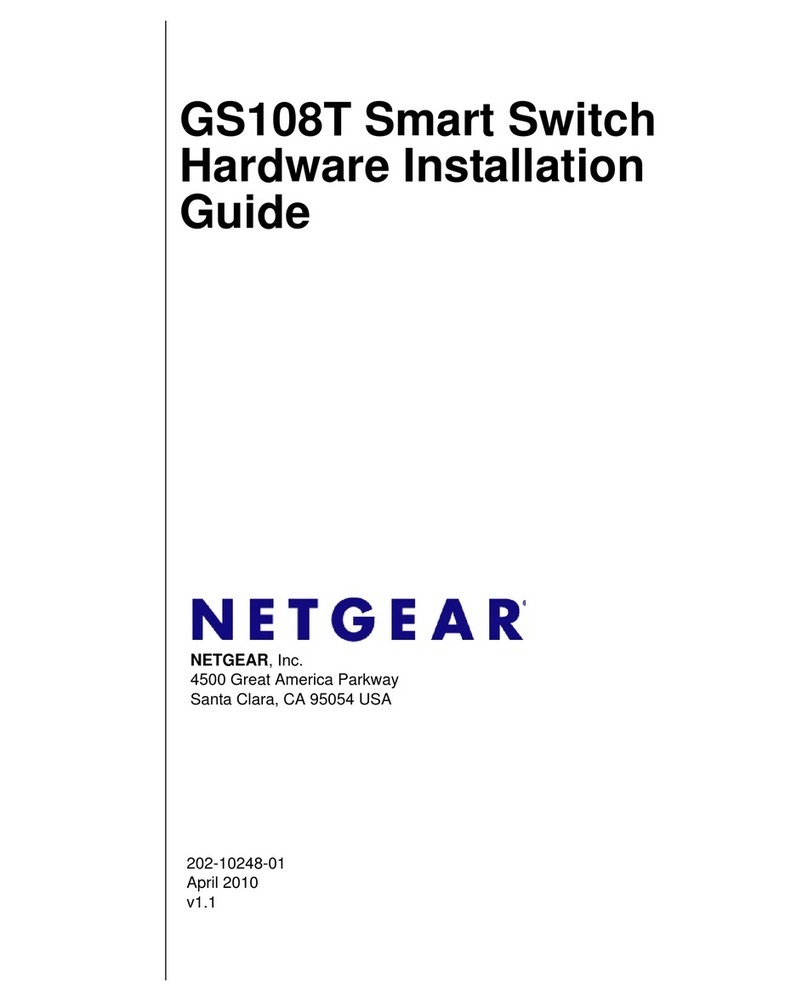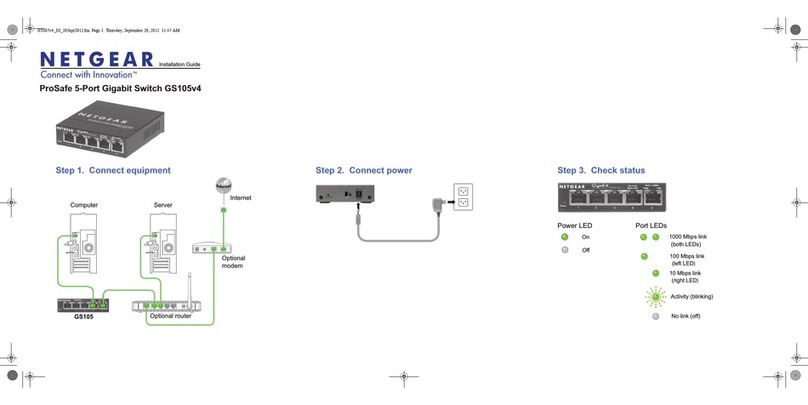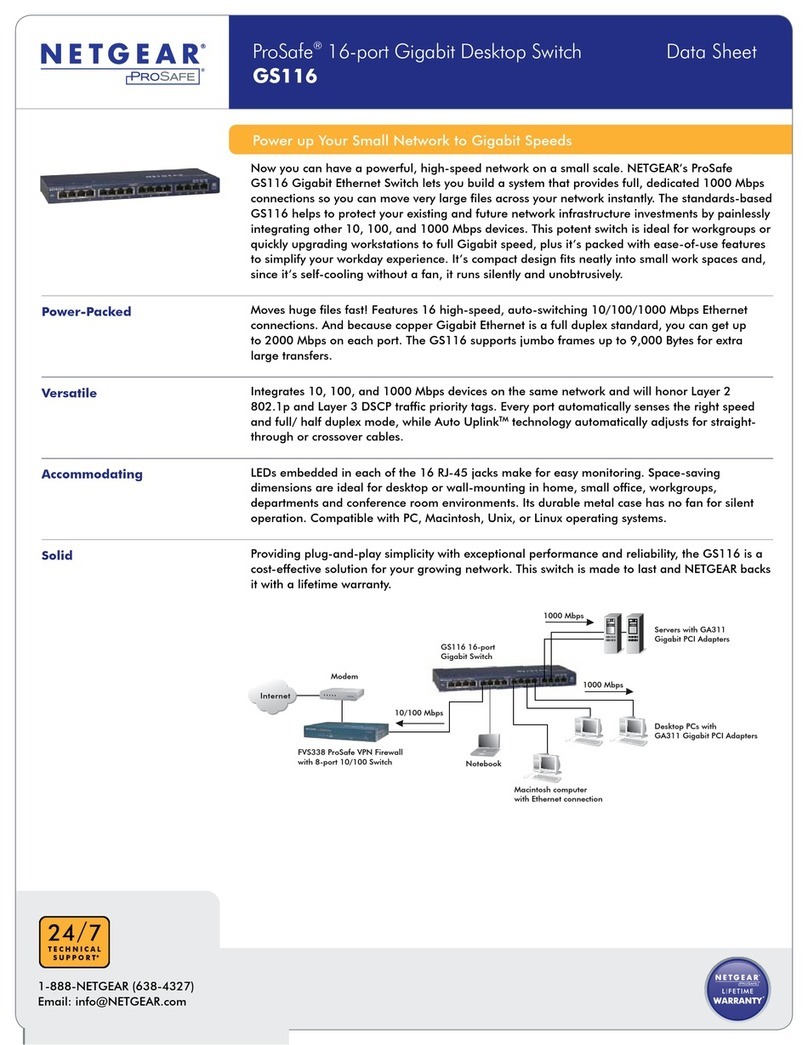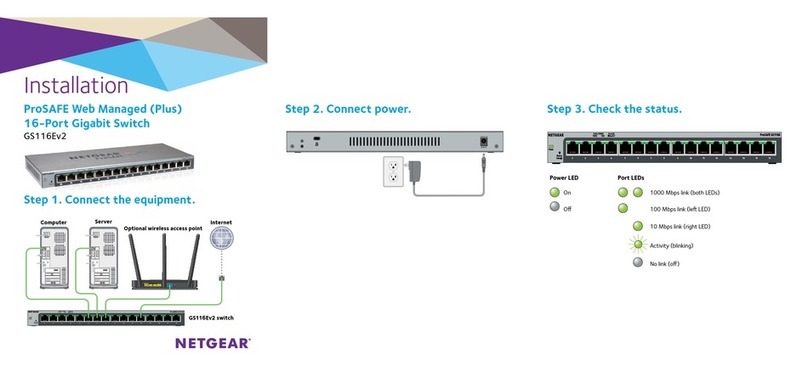NETGEAR, Inc.
350 East Plumeria Drive
San Jose, CA 95134, USA
NETGEAR INTL LTD
Building 3, University Technology Centre
Curraheen Road, Cork, Ireland
© NETGEAR, Inc., NETGEAR and the NETGEAR Logo
are trademarks of NETGEAR, Inc. Any non‑NETGEAR
trademarks are used for reference purposes only.
April 2018
Specications
Find the IP Address Using the NETGEAR Insight Mobile App
1. On your iOS or Android mobile device, visit the app store, search for
NETGEAR Insight, and download the latest app.
2. Connect your mobile device to the WiFi network of the router or access point
that is connected to the switch.
3. Open the NETGEAR Insight app.
4. If you do not have a NETGEAR account, tap CREATE NETGEAR ACCOUNT
and follow the onscreen instructions.
5. To log in to your NETGEAR account, tap LOG IN and enter your credentials.
The NETGEAR Insight app can discover the switch and display its IP address.
ProSAFE Plus Conguration Utility Access
The ProSAFE Plus Conguration Utility runs on Windows-based computers. Visit
www.netgear.com/support/product/PCU to download the latest utility.
To congure the switch:
1. Unzip and install the ProSAFE Plus Conguration Utility le.
2. Double-click the ProSAFE Plus Utility icon.
The conguration home page displays a list of Smart Managed Plus switches
that it discovers on the local network.
3. Select the switch that you want to congure from the list.
4. When prompted, enter the password.
The default password is password.
5. Use the utility to congure the switch settings.
For a description of Smart Managed Plus features, see the ProSAFE Plus
Switch Utility User Guide. You can access the user guide through links on the
Help tab of the utility.
Note: If you encounter an installation problem due to the rewall, Internet
security, or antivirus program or you cannot discover the switch when you use
NETGEAR Discovery Tool or ProSAFE Plus Utility, temporarily disable all of these.
After you complete installation and nish conguration settings, reenable the
security services on your computer.
Find the IP Address of the Switch Using the NETGEAR
Discovery Tool
The NETGEAR Switch Discovery Tool lets you discover the switch in your network
and access the local browser interface of the switch from a Mac or a 64-bit
Windows-based computer. Download the latest Switch Discovery Tool by visiting
netgear.com/support/product/XS708Ev2.aspx#download.
Network
Environment
Description
Network interface RJ-45 connector for 100M/1G/10G copper connections;
SFP+ port for 1G/10G ber connections.
Network cable Use Category 5e (Cat 5e) or better terminated with an RJ-45
connector to make 10-Gigabit connections. Cat 6a or Cat 7
cables are recommended for 10-Gigabit cable connections
greater than 45m (148 ft).
Operating temperature 32°–122°F (0°–50°C)
Operating humidity 10%–90% relative humidity, noncondensing
Specication XS708Ev2 XS716E
Ports 8 16
Power (maximum) 100–240 VAC 50–60 Hz, 2A 100–240 VAC 50–60 Hz, 2.5A
Power consumption 43.39W maximum 62.69W maximum
Weight 6.17 lb (2.8 kg) 7.05 lb (3.2 kg)
Dimensions
(W x D x H)
17.32 in. x 8.03 in. x 1.69
in. (440 mm x 204 mm x 43
mm)
17.32 in. x 8.03 in. x 1.69 in.
(440 mm x 204 mm x 43 mm)
Support
Thank you for purchasing this NETGEAR product. You can visit
www.netgear.com/support to register your product, get help, access the latest
downloads and user manuals, and join our community. We recommend that you
use only ofcial NETGEAR support resources.
Si ce produit est vendu au Canada, vous pouvez accéder à ce document en
français canadien à http://downloadcenter.netgear.com/other/.
(If this product is sold in Canada, you can access this document in Canadian
French at http://downloadcenter.netgear.com/other/.)
For the current EU Declaration of Conformity, visit
http://kb.netgear.com/11621.
For regulatory compliance information, visit
http://www.netgear.com/about/regulatory/.
See the regulatory compliance document before connecting the power supply.