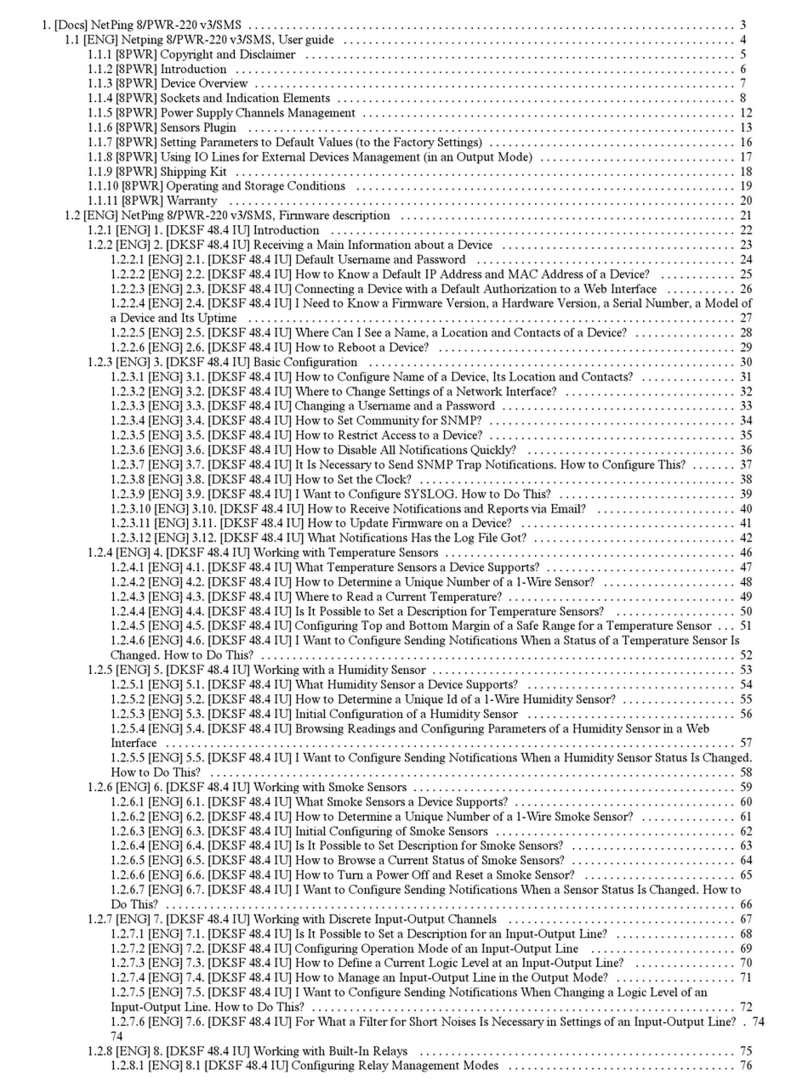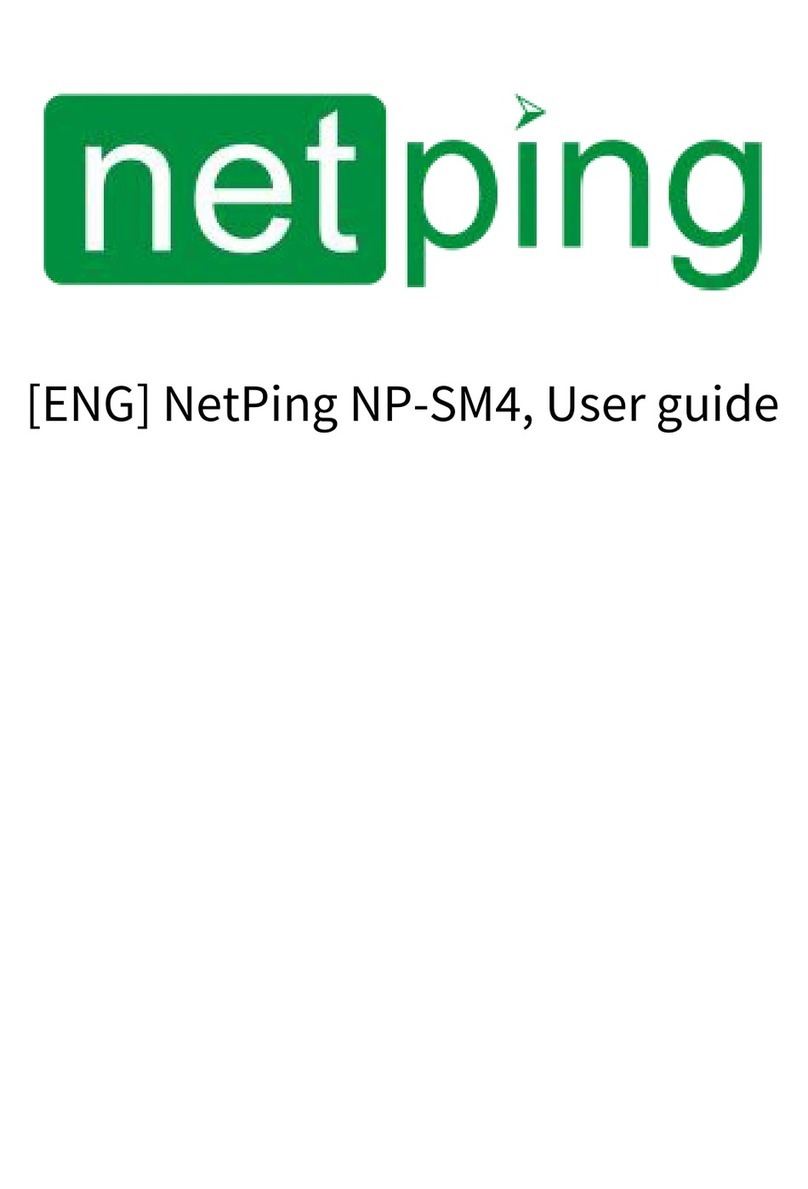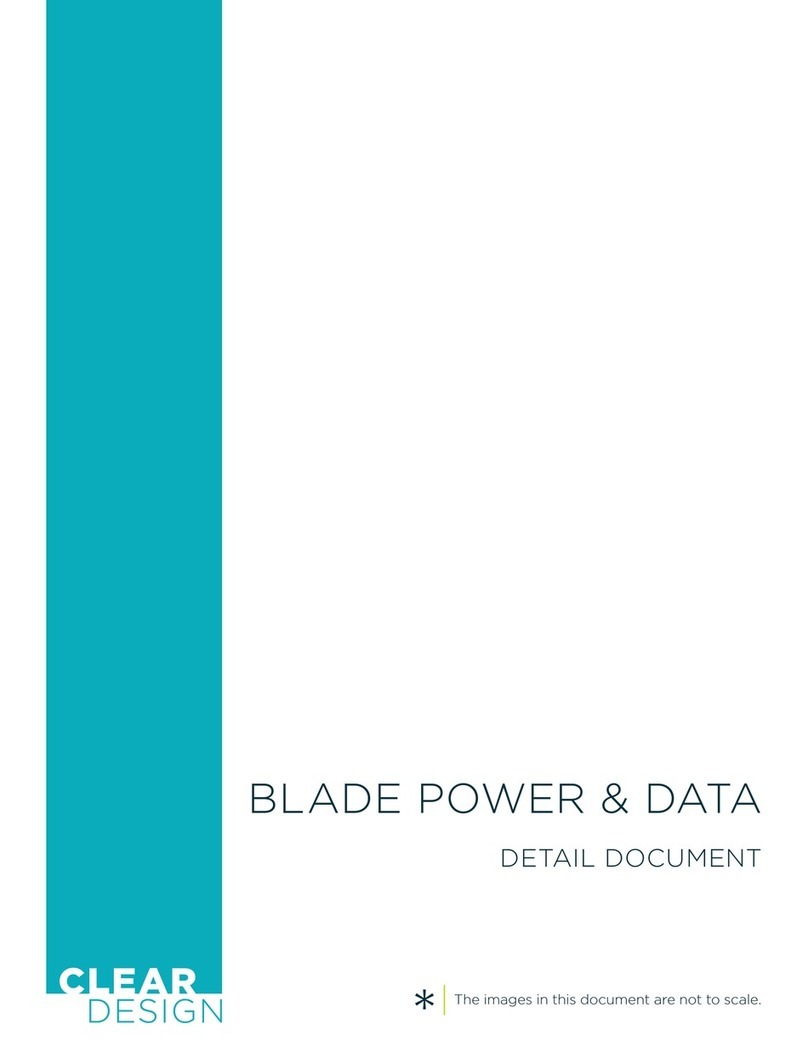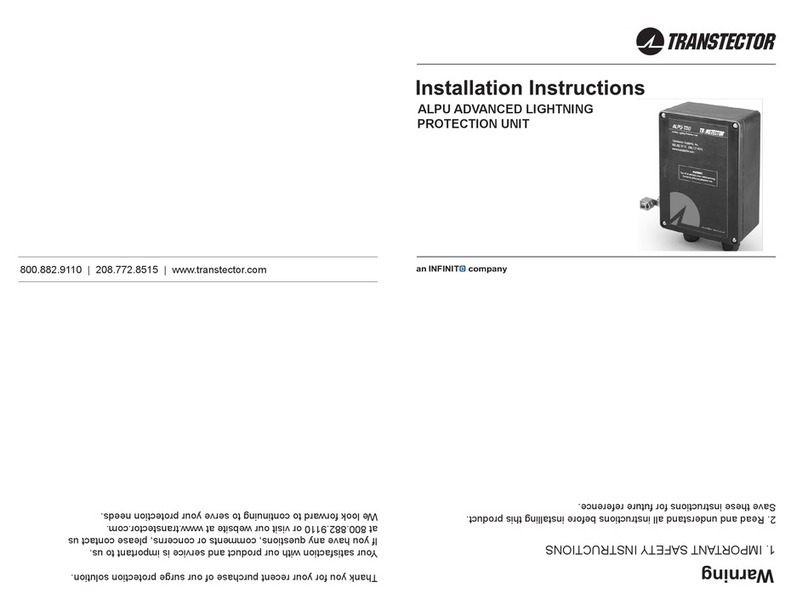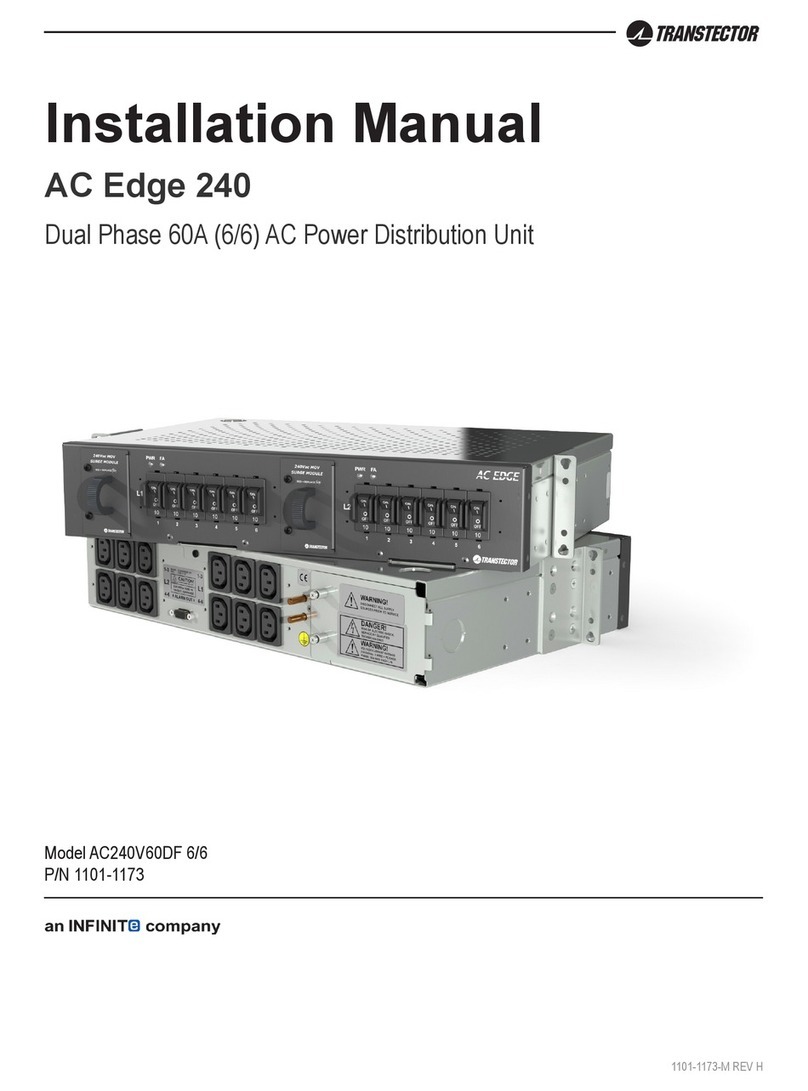NetPing 8/PWR-220 v4/SMS User manual

1. [Docs] NetPing 8/PWR-220 v4/SMS . . . . . . . . . . . . . . . . . . . . . . . . . . . . . . . . . . . . . . . . . . . . . . . . . . . . . . . . . . . . . . . . . . . . . . 3
1.1 [ENG] NetPing 8/PWR-220 v4/SMS, User guide . . . . . . . . . . . . . . . . . . . . . . . . . . . . . . . . . . . . . . . . . . . . . . . . . . . . . . . . 4
1.1.1 [8PWR] Copyright and Disclaimer . . . . . . . . . . . . . . . . . . . . . . . . . . . . . . . . . . . . . . . . . . . . . . . . . . . . . . . . . . . . . . . 5
1.1.2 [8PWR] Introduction . . . . . . . . . . . . . . . . . . . . . . . . . . . . . . . . . . . . . . . . . . . . . . . . . . . . . . . . . . . . . . . . . . . . . . . . . . 6
1.1.3 [8PWR] Device Overview . . . . . . . . . . . . . . . . . . . . . . . . . . . . . . . . . . . . . . . . . . . . . . . . . . . . . . . . . . . . . . . . . . . . . 7
1.1.4 [8PWR] Sockets and Indication Elements . . . . . . . . . . . . . . . . . . . . . . . . . . . . . . . . . . . . . . . . . . . . . . . . . . . . . . . . . 8
1.1.5 [8PWR] Power Supply Channels Management . . . . . . . . . . . . . . . . . . . . . . . . . . . . . . . . . . . . . . . . . . . . . . . . . . . . . 12
1.1.6 [8PWR] Setting Parameters to Default Values (to the Factory Settings) . . . . . . . . . . . . . . . . . . . . . . . . . . . . . . . . . . 13
1.1.7 [8PWR] Using IO Lines for External Devices Management (in an Output Mode) . . . . . . . . . . . . . . . . . . . . . . . . . . . 14
1.1.8 [8PWR] Sensors Plugin . . . . . . . . . . . . . . . . . . . . . . . . . . . . . . . . . . . . . . . . . . . . . . . . . . . . . . . . . . . . . . . . . . . . . . . 16
1.1.9 [8PWR] Shipping Kit . . . . . . . . . . . . . . . . . . . . . . . . . . . . . . . . . . . . . . . . . . . . . . . . . . . . . . . . . . . . . . . . . . . . . . . . . 18
1.1.10 [8PWR] Operating and Storage Conditions . . . . . . . . . . . . . . . . . . . . . . . . . . . . . . . . . . . . . . . . . . . . . . . . . . . . . . . 19
1.1.11 [8PWR] Warranty . . . . . . . . . . . . . . . . . . . . . . . . . . . . . . . . . . . . . . . . . . . . . . . . . . . . . . . . . . . . . . . . . . . . . . . . . . . 20
1.2 [ENG] NetPing 8/PWR-220 v4/SMS, Firmware description . . . . . . . . . . . . . . . . . . . . . . . . . . . . . . . . . . . . . . . . . . . . . . . . 21
1.2.1 [ENG] 1. [DKSF 48.5 IU] The Introduction . . . . . . . . . . . . . . . . . . . . . . . . . . . . . . . . . . . . . . . . . . . . . . . . . . . . . . . . . 22
1.2.2 [ENG] 2. [DKSF 48.5 IU] Getting Basic Information about The Device . . . . . . . . . . . . . . . . . . . . . . . . . . . . . . . . . . . 23
1.2.2.1 [ENG] 2.1. [DKSF 48.5 IU] The Username and Password in Default . . . . . . . . . . . . . . . . . . . . . . . . . . . . . . . 24
1.2.2.2 [ENG] 2.2. [DKSF 48.5 IU] How to Know a IP Address in Default and a MAC Address of the Device . . . . . . 25
1.2.2.3 [ENG] 2.3. [DKSF 48.5 IU] Connecting to The Web-Interface of a Device with Authentication in Default . . . 27
1.2.2.4 [ENG] 2.4. [DKSF 48.5 IU] I Need to Know the Firmware and Hardware Versions, the Serial Number, the Device
Model and Uptime. How Can I Do It? . . . . . . . . . . . . . . . . . . . . . . . . . . . . . . . . . . . . . . . . . . . . . . . . . . . . . . . . . . . . . 28
1.2.2.5 [ENG] 2.5. [DKSF 48.5 IU] Where can I see the Hostname, the Location and The Contacts of the Device? . 29
1.2.2.6 [ENG] 2.6. [DKSF 48.5 IU] How Can I Reboot the Device? . . . . . . . . . . . . . . . . . . . . . . . . . . . . . . . . . . . . . . 30
1.2.3 [ENG] 3. [DKSF 48.5 IU] Basic Configuration . . . . . . . . . . . . . . . . . . . . . . . . . . . . . . . . . . . . . . . . . . . . . . . . . . . . . . 31
1.2.3.1 [ENG] 3.1. [DKSF 48.5 IU] How to Set up a Hostname, a Location and the Contacts of the Device? . . . . . . 32
1.2.3.2 [ENG] 3.2. [DKSF 48.5 IU] Where Can I Change the Settings of the Network Interface . . . . . . . . . . . . . . . . . 33
1.2.3.3 [ENG] 3.3. [DKSF 48.5 IU] Changing a Username and a Password . . . . . . . . . . . . . . . . . . . . . . . . . . . . . . . . 34
1.2.3.4 [ENG] 3.4. [DKSF 48.5 IU] How to Set the Community for SNMP? . . . . . . . . . . . . . . . . . . . . . . . . . . . . . . . . 35
1.2.3.5 [ENG] 3.5. [DKSF 48.5 IU] How to Restrict the Access to the Device? . . . . . . . . . . . . . . . . . . . . . . . . . . . . . . 36
1.2.3.6 [ENG] 3.6. [DKSF 48.5 IU] How to Turn Off All Notifications Quickly? . . . . . . . . . . . . . . . . . . . . . . . . . . . . . . 37
1.2.3.7 [ENG] 3.7. [DKSF 48.5 IU] There is a need to send SNMP Trap Notifications. How Can I Configure This? . 38
1.2.3.8 [ENG] 3.8. [DKSF 48.5 IU] How to Set up The Clock? . . . . . . . . . . . . . . . . . . . . . . . . . . . . . . . . . . . . . . . . . . 39
1.2.3.9 [ENG] 3.9. [DKSF 48.5 IU] I Want to Configure SYSLOG. How Can I do It? . . . . . . . . . . . . . . . . . . . . . . . . . 41
1.2.3.10 [ENG] 3.10. [DKSF 48.5 IU] How to Receive Notifications and Reports via Email? . . . . . . . . . . . . . . . . . . . 42
1.2.3.11 [ENG] 3.11. [DKSF 48.5 IU] How to Update the Firmware of the Device? . . . . . . . . . . . . . . . . . . . . . . . . . . 43
1.2.3.12 [ENG] 3.12. [DKSF 48.5 IU] What Messages are There in the System Log? . . . . . . . . . . . . . . . . . . . . . . . . 44
1.2.4 [ENG] 4. [DKSF 48.5 IU] Working with Temperature Sensors . . . . . . . . . . . . . . . . . . . . . . . . . . . . . . . . . . . . . . . . . 48
1.2.4.1 [ENG] 4.1. [DKSF 48.5 IU] Which Temperature Sensors are Supported by the Device . . . . . . . . . . . . . . . . . 49
1.2.4.2 [ENG] 4.2. [DKSF 48.5 IU] How to Detect a Unique ID number of a 1-Wire Temperature Sensor? . . . . . . . . 50
1.2.4.3 [ENG] 4.3. [DKSF 48.5 IU] Where to See the Current Temperature? . . . . . . . . . . . . . . . . . . . . . . . . . . . . . . . 51
1.2.4.4 [ENG] 4.4. [DKSF 48.5 IU] Is it Possible to Set a Description for Current Sensors? . . . . . . . . . . . . . . . . . . . . 52
1.2.4.5 [ENG] 4.5 [DKSF 48.5 IU] Setting Up and Top and the Bottom Margins of the Norm for Temperature Sensors 53
53
1.2.4.6 [ENG] 4.6. [DKSF 48.5 IU] I Want to Configure Sending the Notifications When a Status of a Temperature
Sensor is changed. How to Do This? . . . . . . . . . . . . . . . . . . . . . . . . . . . . . . . . . . . . . . . . . . . . . . . . . . . . . . . . . . . . . . 54
1.2.5 [ENG] 5. [DKSF 48.5 IU] Working with a Humidity Sensor. . . . . . . . . . . . . . . . . . . . . . . . . . . . . . . . . . . . . . . . . . . . . 55
1.2.5.1 [ENG] 5.1. [DKSF 48.5 IU] Which Humidity Sensors are Supported By the Device? . . . . . . . . . . . . . . . . . . . 56
1.2.5.2 [ENG] 5.2. [DKSF 48.5 IU] How to Determine a Unique ID number of a 1 Wire Humidity Sensor? . . . . . . . . 57
1.2.5.3 [ENG] 5.3. [DKSF 48.5 IU] Initial Configuration of a Humidity Sensor . . . . . . . . . . . . . . . . . . . . . . . . . . . . . . . 58
1.2.5.4 [ENG] 5.4. [DKSF 48.5 IU] Viewing Readings and Configuring Parameters of the Humidity Sensor in a Web
Interface . . . . . . . . . . . . . . . . . . . . . . . . . . . . . . . . . . . . . . . . . . . . . . . . . . . . . . . . . . . . . . . . . . . . . . . . . . . . . . . . . . . . 59
1.2.5.5 [ENG] 5.5. [DKSF 48.5 IU] I Want to Configure Sending Notifications When the Status of the Humidity Sensor is
Changed. How Can I Do It? . . . . . . . . . . . . . . . . . . . . . . . . . . . . . . . . . . . . . . . . . . . . . . . . . . . . . . . . . . . . . . . . . . . . . 60
1.2.6 [ENG] 6. [DKSF 48.5 IU] Working with 1W Smoke Sensors . . . . . . . . . . . . . . . . . . . . . . . . . . . . . . . . . . . . . . . . . . . 62
1.2.6.1 [ENG] 6.1. [DKSF 48.5 IU] What Smoke Sensors are Supported By the Device? . . . . . . . . . . . . . . . . . . . . . 63
1.2.6.2 [ENG] 6.2. [DKSF 48.5 IU] How to Determine the Unique Number of a 1W Smoke Sensor? . . . . . . . . . . . . . 64
1.2.6.3 [ENG] 6.3. [DKSF 48.5 IU] Initial Configuration of Smoke Sensors . . . . . . . . . . . . . . . . . . . . . . . . . . . . . . . . . 65
1.2.6.4 [ENG] 6.4. [DKSF 48.5 IU] Is It Possible to Set the Description for Smoke Sensors? . . . . . . . . . . . . . . . . . . 66
1.2.6.5 [ENG] 6.5. [DKSF 48.5 IU] How Can I See The Current Status of a Smoke Sensor? . . . . . . . . . . . . . . . . . . 67
1.2.6.6 [ENG] 6.6. [DKSF 48.5 IU] How to Turn On the Power and Reset the Smoke Sensor? . . . . . . . . . . . . . . . . . 68
1.2.6.7 [ENG] 6.7. [DKSF 48.5 IU] I Want To Configure Sending the Notifications When a Status of a Smoke Sensor is
changed. How To Do This? . . . . . . . . . . . . . . . . . . . . . . . . . . . . . . . . . . . . . . . . . . . . . . . . . . . . . . . . . . . . . . . . . . . . . 69
1.2.7 [ENG] 7. [DKSF 48.5 IU] Working with the Channels of the Discrete Input-Output . . . . . . . . . . . . . . . . . . . . . . . . . 70
1.2.7.1 [ENG] 7.1. [DKSF 48.5 IU] Is It Possible to Set a Description for the Input-Output Line? . . . . . . . . . . . . . . . . 71
1.2.7.2 [ENG] 7.2. [DKSF 48.5 IU] Configuring an Operation Mode for an Input-Output Line . . . . . . . . . . . . . . . . . . 72
1.2.7.3 [ENG] 7.3. [DKSF 48.5 IU] How to Determine a Current Logic Level of an Input-Output Line? . . . . . . . . . . . 73
1.2.7.4 [ENG] 7.4. [DKSF 48.5 IU] How to Control an Input-Output Line in an "Output" . . . . . . . . . . . . . . . . . . . . . . . 74
1.2.7.5 [ENG] 7.5. [DKSF 48.5 IU] I Want to Configure Sending Notifications When a Logic Level of an IO Line is
changed. How to Do This? . . . . . . . . . . . . . . . . . . . . . . . . . . . . . . . . . . . . . . . . . . . . . . . . . . . . . . . . . . . . . . . . . . . . . . 75
1.2.7.6 [ENG] 7.6. [DKSF 48.5 IU] What Do I Need a Filter out Short Noise Pulses in the Parameters of Discrete IO Line
for? . . . . . . . . . . . . . . . . . . . . . . . . . . . . . . . . . . . . . . . . . . . . . . . . . . . . . . . . . . . . . . . . . . . . . . . . . . . . . . . . . . . . . . . . 77
1.2.8 [ENG] 8. [DKSF 48.5 IU] Working with a Built-In Relay . . . . . . . . . . . . . . . . . . . . . . . . . . . . . . . . . . . . . . . . . . . . . . . 78
1.2.8.1 [ENG] 8.1 [DKSF 48.5 IU] The Control Switch of the Relay . . . . . . . . . . . . . . . . . . . . . . . . . . . . . . . . . . . . . . 79

1.2.8.1 [ENG] 8.1 [DKSF 48.5 IU] The Control Switch of the Relay . . . . . . . . . . . . . . . . . . . . . . . . . . . . . . . . . . . . . . . 79
1.2.8.2 [ENG] 8.2 [DKSF 48.5 IU] I Want to Configure the Sending of Notifications for Events About the Operation of the
Relay. How to Do It? . . . . . . . . . . . . . . . . . . . . . . . . . . . . . . . . . . . . . . . . . . . . . . . . . . . . . . . . . . . . . . . . . . . . . . . . . . 80
1.2.8.3 [ENG] 8.3. [DKSF 48.5 IU] What is "Watchdog" and Can it Be Configured? . . . . . . . . . . . . . . . . . . . . . . . . . . 82
1.2.8.4 [ENG] 8.4. [DKSF 48.5 IU] What is a "Schedule" and How to Configure It? . . . . . . . . . . . . . . . . . . . . . . . . . . 85
1.2.9 [ENG] 9. [DKSF 48.5 IU] Working with AC Power Inputs . . . . . . . . . . . . . . . . . . . . . . . . . . . . . . . . . . . . . . . . . . . . . 87
1.2.9.1 [ENG] 9.1. [DKSF 48.5 IU] Configuration of the AC Inputs in the Device`s Web Interface . . . . . . . . . . . . . . . 88
1.2.9.2 [ENG] 9.2. [DKSF 48.5 IU] How to Configure Notifications From the Power Inputs of the Device? . . . . . . . . 89
1.2.10 [ENG] 10. [DKSF 48.5 IU] Work With the "LOGIC" Module . . . . . . . . . . . . . . . . . . . . . . . . . . . . . . . . . . . . . . . . . . 90
1.2.10.1 [ENG] 10.1. [DKSF 48.5 IU] What is "LOGIC"? . . . . . . . . . . . . . . . . . . . . . . . . . . . . . . . . . . . . . . . . . . . . . . . 91
1.2.10.2 [ENG] 10.2. [DKSF 48.5 IU] How Can I Use the "LOGIC" Module? . . . . . . . . . . . . . . . . . . . . . . . . . . . . . . . 92
1.2.10.3 [ENG] 10.4. [DKSF 48.5 IU] How Can I Configure The Pinger in the Logic Module? . . . . . . . . . . . . . . . . . . 95
1.2.10.4 [ENG] 10.5. [DKSF 48.5 IU] What is SNMP SETTER? . . . . . . . . . . . . . . . . . . . . . . . . . . . . . . . . . . . . . . . . . 96
1.2.10.5 [ENG] 10.6. [DKSF 48.5 IU] Reset Signal and Initial Output States . . . . . . . . . . . . . . . . . . . . . . . . . . . . . . . 97
1.2.10.6 [ENG] 10.7. [DKSF 48.5 IU] IR Commands . . . . . . . . . . . . . . . . . . . . . . . . . . . . . . . . . . . . . . . . . . . . . . . . . . 98
1.2.10.7 [ENG] 10.8. [DKSF 48.5 IU] The Examples of the Configuration of the "LOGIC" Module . . . . . . . . . . . . . . . 99
1.2.11 [ENG] 11. [DKSF 48.5 IU] Work With the Operating IR Module . . . . . . . . . . . . . . . . . . . . . . . . . . . . . . . . . . . . . . . 100
1.2.11.1 [ENG] 11.1. [DKSF 48.5 IU] How Can I Record IR Commands Correctly? . . . . . . . . . . . . . . . . . . . . . . . . . . 101
1.2.11.2 [ENG] 11.2. [DKSF 48.5 IU] Playback of IR Commands Via the Web Interface . . . . . . . . . . . . . . . . . . . . . . 102
1.2.11.3 [ENG] 11.3. [DKSF 48.5 IU] Can I Play Back the IR Commands via SNMP? . . . . . . . . . . . . . . . . . . . . . . . . 103
1.2.11.4 [ENG] 11.4. [DKSF 48.5 IU] How Can I Determine the Version of a Built-In Firmware of IR Module? . . . . . 104
1.2.11.5 [ENG] 11.5. [DKSF 48.5 IU] Recommendations . . . . . . . . . . . . . . . . . . . . . . . . . . . . . . . . . . . . . . . . . . . . . . 105
1.2.12 [ENG] 12. [DKSF 48.5 IU] Work with SMS Messages and Built-In GSM Modem . . . . . . . . . . . . . . . . . . . . . . . . . . 106
1.2.12.1 [ENG] 12.1. [DKSF 48.5 IU] How to Find Out a USSD Balance on a SIM-card . . . . . . . . . . . . . . . . . . . . . . 107
1.2.12.2 [ENG] 12.2. [DKSF 48.5 IU] I Need to Configure the Number to Send SMS Notifications SMS-уведомлений.
How Can I Do This? . . . . . . . . . . . . . . . . . . . . . . . . . . . . . . . . . . . . . . . . . . . . . . . . . . . . . . . . . . . . . . . . . . . . . . . . . . . 108
1.2.12.3 [ENG] 12.3. [DKSF 48.5 IU] GSM Modem Troubleshooting . . . . . . . . . . . . . . . . . . . . . . . . . . . . . . . . . . . . . 109
1.2.12.4 [ENG] 12.4. [DKSF 48.5 IU] The GSM-Signal Strength Checking . . . . . . . . . . . . . . . . . . . . . . . . . . . . . . . . . 110
1.2.12.5 [ENG] 12.5. [DKSF 48.5 IU] The Receiving of SMS-Notifications by Watchdog Events . . . . . . . . . . . . . . . . 111
1.2.12.6 [ENG] 12.6. [DKSF 48.5 IU] How can I Configure the Forwarding of Incoming Unrecognized SMS As a
Command? . . . . . . . . . . . . . . . . . . . . . . . . . . . . . . . . . . . . . . . . . . . . . . . . . . . . . . . . . . . . . . . . . . . . . . . . . . . . . . . . . 112
1.2.12.7 [ENG] 12.7. [DKSF 48.5 IU] What Kinds of SMS Notifications Can This Device Send? . . . . . . . . . . . . . . . . 113
1.2.12.8 [ENG] 12.8. [DKSF 48.5 IU] How Can I Control The Device using SMS Commands? . . . . . . . . . . . . . . . . . 116
1.2.12.9 [ENG] 12.9. [DKSF 48.5 IU] Setting the Time for Sending a Summary Report About the Status of Sensors and
IO Lines in the Form of SMS Messages . . . . . . . . . . . . . . . . . . . . . . . . . . . . . . . . . . . . . . . . . . . . . . . . . . . . . . . . . . . 120
1.2.12.10 [ENG] 12.10. [DKSF 48.5 IU] How to Know IMEI of a Built-In GSM Modem? . . . . . . . . . . . . . . . . . . . . . . . 121
1.2.12.11 [ENG] 12.11. [DKSF 48.5 IU] How to Send Arbitrary SMS? . . . . . . . . . . . . . . . . . . . . . . . . . . . . . . . . . . . . 122
1.2.13 [ENG] 13. [DKSF 48.5 IU] Device Support for Custom Notifications . . . . . . . . . . . . . . . . . . . . . . . . . . . . . . . . . . . . 125
1.2.14 [ENG] 14. [DKSF 48.5 IU] Device Supporting SNMP Protocol . . . . . . . . . . . . . . . . . . . . . . . . . . . . . . . . . . . . . . . . 129
1.2.14.1 [ENG] 14.1. [DKSF 48.5 IU] SNMP Protocole Device Support . . . . . . . . . . . . . . . . . . . . . . . . . . . . . . . . . . . 130
1.2.14.2 [ENG] 14.2. [DKSF 48.5 IU] Configuration of Sending SNMP TRAP Messages . . . . . . . . . . . . . . . . . . . . . . 131
1.2.14.3 [ENG] 14.3. [DKSF 48.5 IU] Which OID are Supported By the Device? . . . . . . . . . . . . . . . . . . . . . . . . . . . . 132
1.2.14.4 [ENG] 14.4. [DKSF 48.5 IU] The Support of SNMP trap . . . . . . . . . . . . . . . . . . . . . . . . . . . . . . . . . . . . . . . . 137
1.2.15 [ENG] 15. [DKSF 48.5 IU] Device Support HTTP API . . . . . . . . . . . . . . . . . . . . . . . . . . . . . . . . . . . . . . . . . . . . . . . 144
1.2.15.1 [ENG] 15.1. [DKSF 48.5 IU] IO Lines Control . . . . . . . . . . . . . . . . . . . . . . . . . . . . . . . . . . . . . . . . . . . . . . . . 145
1.2.15.2 [ENG] 15.2. [DKSF 48.5 IU] The Control of The Relay . . . . . . . . . . . . . . . . . . . . . . . . . . . . . . . . . . . . . . . . . 148
1.2.15.3 [ENG] 15.3. [DKSF 48.5 IU] Control of the Power Inputs Backup . . . . . . . . . . . . . . . . . . . . . . . . . . . . . . . . . 150
1.2.15.4 [ENG] 15.4. [DKSF 48.5 IU] The Control of the 1-wire Smoke Sensors . . . . . . . . . . . . . . . . . . . . . . . . . . . . 154
1.2.15.5 [ENG] 15.5. [DKSF 48.5 IU] The Control of Temperature Sensors . . . . . . . . . . . . . . . . . . . . . . . . . . . . . . . . 156
1.2.15.6 [ENG] 15.6. [DKSF 48.5 IU] Control of the Humidity Sensors . . . . . . . . . . . . . . . . . . . . . . . . . . . . . . . . . . . . 157
1.2.15.7 [ENG] 15.7. [DKSF 48.5 IU] Control of the Transceiver of the IR Commands . . . . . . . . . . . . . . . . . . . . . . . 158
1.2.15.8 [ENG] 15.8 [DKSF 48.5 IU] Control of The GSM Modem . . . . . . . . . . . . . . . . . . . . . . . . . . . . . . . . . . . . . . . 159

NetPing server room environmental monitoring solutions and IP power distribution units.
Copyright © NetPing east Co., Ltd / E-mail: / / Phone: +886-2-23121582[email protected] www.netpingdevice.com
[Docs] NetPing 8/PWR-220 v4/SMS

NetPing server room environmental monitoring solutions and IP power distribution units.
Copyright © NetPing east Co., Ltd / E-mail: / / Phone: +886-2-23121582[email protected] www.netpingdevice.com
[ENG] NetPing 8/PWR-220 v4/SMS, User guide

NetPing server room environmental monitoring solutions and IP power distribution units.
Copyright © NetPing east Co., Ltd / E-mail: / / Phone: +886-2-23121582[email protected] www.netpingdevice.com
[8PWR] Copyright and Disclaimer
The information, contained in this document, can be changed by a manufacturer without a prior notice.Although every effort was made to make
the information in this document accurate and without errors, a manufacturer is not liable for their possible presence and for the consequences
that may result from the errors herein. A manufacturer is not liable if supplied equipment, software and this user guide does not correspond to
expectations of a user and his/her opinion about where and how to use all the above.All copyrights on supplied devices, described in this User
Guide, as well as firmware and software of devices and this User Guide belong to NetPing global Ltd. Сopying, replication and translation of this
user guide to other languagesare not allowed without a prior written permission of a rightholder. Copying, replication, changing, disassembling of
provided software For the part of software that is providedare not allowed without a prior written permission of a rightholder.
in source codes, there is a separate license agreement, which defines an order of its use and modification. Other trademarks used in this
description belong to corresponding rightholders.
Developer and manufacturer:
NetPing east Co Ltd.

NetPing server room environmental monitoring solutions and IP power distribution units.
Copyright © NetPing east Co., Ltd / E-mail: / / Phone: +886-2-23121582[email protected] www.netpingdevice.com
[8PWR] Introduction
This user guide helps to become familiar with an operation of a device and get an idea about its functionality andNetping 8/PWR-220 v3/SMS
technical specifications as well as prepare a device for an operation.
A User Guide is designed for network administrators and users, who set up or operate a device. To work with a device properly, a user must have
an idea about the principles of building and functioning of local networks as well as possess the next knowledge and skills:
Basic knowledge in the area of local and global networks;
Basicknowledgeintheareaofarchitectureandprinciples of work of TCP/IP networks;
Basic knowledge in the area of architecture and principles of work of Ethernet networks.

NetPing server room environmental monitoring solutions and IP power distribution units.
Copyright © NetPing east Co., Ltd / E-mail: / / Phone: +886-2-23121582[email protected] www.netpingdevice.com
[8PWR] Device Overview
In this section a purpose of a NetPing 8/PWRv3/SMS device is described as well as its appearance.
Purpose of a Device
A NetPing 8/PWRv3/SMS device is an IP PDU device on 8 independently managed power supply channels, divided into two groups with four
channels. A device's peculiarity is having two independent power supply inputs. Each input allows to provide a power supply to one or both
groups of 4 output channels. Switching channels between power supply inputs can be done by a command from a web-interface of a device, from
an SNMP interface of a device, with the help of SMS-message or automatically when a power supply disappears on a main input.
Appearance
A device is designed in standard dimensions for installation in a 19' rack. A height of a device is 1U. Inputs and output power supply channels are
on a front and back panels of a device. Fasteners for mounting in a rack ("ears") can be bolted toNetPing 8/PWRv3/SMS both front and back,
which gives a possibility to mount a device in a rack by any side. An appearance of device is shown on the pictures.
Front panel:
Back panel:

NetPing server room environmental monitoring solutions and IP power distribution units.
Copyright © NetPing east Co., Ltd / E-mail: / / Phone: +886-2-23121582[email protected] www.netpingdevice.com
[8PWR] Sockets and Indication Elements
GSM Slots
There are sockets on a front panel on the left to connect an external antenna and a slot to install a SIM card.GSMANT SIMCard
LAN Sockets
Ethernet 10/100 BASE-T port. A device has two such ports: one on a front panel and another one on a back panel. Together they form a dual port
Ethernet-switch. One port is used for a network connection, another one is used for additional equipment connection (another NetPing device,
administrator's laptop, etc.), which gives an opportunity to avoid installing of an additional switch on a remote site. The ports are equivalent,
anyone can be used for a network connection.
The Ethernet ports have two LEDs. A left one is its glowing means that a device is turned on, its blinking means transferring packages to aCPU,
network. A right one is its lighting means having "link" on this port, its blinking means receiving packages from a network.Link,
RS485 Socket
An RS485 socket is used to connect RS485 devices. An RS485 port can work in one of two modes: either as an RS485– Ethernet interface
converter by a TCP protocol or in an electricity meter CE102 (Energy meter)protocol analysis mode.
1W Sockets
1W sockets are used to plug sensors of a model line V4, which are built on a 1Wire technology.
Important!Connecting both ports to an Ethernet switch with a disabled STP protocol will cause to creation of a loop in an Ethernet
segment.

NetPing server room environmental monitoring solutions and IP power distribution units.
Copyright © NetPing east Co., Ltd / E-mail: / / Phone: +886-2-23121582[email protected] www.netpingdevice.com
Power Supply Channels Status Indication
On a front panel there are LEDs that indicate a status of the second group of power supply channels. Channels 5 - 8 are included into this group.
A status of each channel is represented by a corresponding LED of an group. A LED is glowing when there is a voltage on an output (a relayOUT
is closed).
220vINOB *A LED shows from what input the second group of channels is fed. A LED glows when a power supply is fed from an input A, which
is located on a back panel of a device.
On a back panel there are LEDs that indicate a status of the first group of power supply channels.Channels 1 - 4 are included into this group. A
status of each channel is represented by a corresponding LED of an group. A LED is glowing when there is a voltage on an output (a relayOUT
is closed).
220vINOA *B LED shows from what input the first group of channels is fed. A LED glows when a power supply is fed from an inputB, which is
located on a front panel of a device.
Power Supply Channels
On a front panel there is the second group of power supply channels, with numbers of channels 5 – 8.
On a back panel there is the first group of power supply channels, with numbers of channels 1 -4.

NetPing server room environmental monitoring solutions and IP power distribution units.
Copyright © NetPing east Co., Ltd / E-mail: / / Phone: +886-2-23121582[email protected] www.netpingdevice.com
Power Supply Inputs
On a front panel there is a power supply input B.
On a back panel there is a power supply input A.
Sensor Plugin Terminals
On a back panel there is a terminal block for sensors plugin. Assignment of the terminals is from left to right: IO1, IO2, IO3, IO4, SC, SD, +5V,
GND.
Reset Button

NetPing server room environmental monitoring solutions and IP power distribution units.
Copyright © NetPing east Co., Ltd / E-mail: / / Phone: +886-2-23121582[email protected] www.netpingdevice.com
A button is located on a back panel of a device. It is designed to reset settings to default values. To reset settings, press the button wReset Reset
ith a sharp object and hold it while turning on a device.

NetPing server room environmental monitoring solutions and IP power distribution units.
Copyright © NetPing east Co., Ltd / E-mail: / / Phone: +886-2-23121582[email protected] www.netpingdevice.com
[8PWR] Power Supply Channels Management
Channels Management
A NetPing 8/PWRv3/SMS device has eight independent power supply channels. Each channel is managed by a normally closed relay. A relay
and tracks have a big power capacity reserve, which provides a high resistance of a device to overloading.
Each channel can be turned on or turned off independently from others by a command from a web-interface, by an SNMP command or an
SMS-message. Likewise it is possible to automatically turn on or turn off a power supply channel according to a schedule or using a functionality
of a Watchdog or a Logic. There is a need to remember that when a channel is managed by a functionality of a Watchdog or a Logic, it cannot be
turned on or turned off manually (through a web-interface, SNMP, SMS).
Inputs Reservation
A device supports power supply inputs reservation. With this purpose, outputpower supply channels are divided into two groups, with four
channels in each one. Group 1 – channels 1 - 4, Group 2 – channels 5 - 8. For each group a main input is set (1 or 2). Both groups can use the
same input as a main one.
In cases of failure of a main input, a group of channels can be switched to a backup input - it is optional and is configured in a web-interface of a
device. After recovery of a main input a group of channels returns back to it either automatically or by an administrator's command. This behavior
is also programmed in a web-interface of a device. Switching of a group of output channels from one input to another can be done from a
web-interface, by an SNMP command, SMS-message.
All switches between the inputs occur with a two-second power supply turning off of a group of channels.
Device's software guarantees consequent turning off (and consequent turning on) of output power supply channels while switching from a main
input to a backup one to reduce a value of the switched current.
Connecting a Load to Output Channels
When connecting a load to output power supply channels there is a need to take into account capacity limits of a NetPing 8/PWRv3/SMS device.
A maximum capacity of each channel separately is 1500 Watts. A maximum total capacity of four channels in one group is 1725 Watts. I.e., if a
consumer with a maximum capacity of 1500 Watts is connected to a channel1, then it is possible to connect a total load no more than 225 Watts
to channels 2,3,4.
Each input can provide 3500Watts, therefore both groups of power supply channels can be fed from one input (1725Watts + 1725Watts =
3500Watts).

NetPing server room environmental monitoring solutions and IP power distribution units.
Copyright © NetPing east Co., Ltd / E-mail: / / Phone: +886-2-23121582[email protected] www.netpingdevice.com
[8PWR] Setting Parameters to Default Values (to the Factory Settings)
Resetting parameters to the factory settings is necessary in the following cases:
A loss of a login and/or password to a web interface of a device;
A lack of information about current IP address of a device;
In some cases after a device software update.
A procedure of resetting parameters to the factory settings changes all customizable parameters of a device to the default ones. (IP and MAC
addresses, access filters, a user name, a password, etc.).
To reset parameters to default settings, fulfill the next actions sequentially:
Turn off a power supply of a device;
Press the Reset button (a button Set for a UniPing v3 monitoring unit);
Turn on a power supply of a device, continuing to hold Reset button pressed for 15-20 seconds;
Release the button. All parameters of a device are set to default settings.
After resetting parameters to default settings there is a need to do an initial configuration of a device.
On default, the next parameters of a device are set:
User name: visor
Password: ping
IP address: 192.168.0.100
Subnetwork mask: 255.255.255.0
Gateway: not set
SNMPcommunity: SWITCH
MAC-address: 00 a2 xx xx xx xx
Here xx xx xx xx corresponds to a serial number of a device. Thus, all devices after being manufactured have unique MAC-addresses.

NetPing server room environmental monitoring solutions and IP power distribution units.
Copyright © NetPing east Co., Ltd / E-mail: / / Phone: +886-2-23121582[email protected] www.netpingdevice.com
[8PWR] Using IO Lines for External Devices Management (in an Output Mode)
Input-Output (IO) lines of a device can be used for an input work as well as in an output mode for managing external devices.
A device has four IO lines, corresponding to contacts I1 – I4 of a terminal block. Lines configuration for work as an input or an output is made
through a controlling web-interface of a device. All four IO lines can be customized independently.
Lines management can be done by SNMP commands, URL-encoded commands, via a web-interface or using SMS-commands (for devices with
built-in GSM modem).
Such device functions as a watchdog and scheduled load management are NOT AVAILABLE for IO in an output mode.
Examples of using:
Remote servers reboot – an imitation of pressing “reset”;
Remote management of an alarm, a light, a fan;
Management of an electric lock, electric gates on a remote object;
Management of smart home elements - watering flowers, opening-closing louvers, water pump, heating boiler, heaters, etc.
Remote management of a power installation (diesel generator, gasoline).
It is acceptable to use intermediate relays with a power supply voltage 12 V from an external source. A ready socket can be used for IO lines
connection . In addition, we can advise ready assembly relays of other manufacturers, which can be connected to ourNetPing AC/DIN socket
devices:
BM8070D a power relay 16А/250V for DIN-rail (check out the compatibility of this relay with the NetPing device model on the relay web
);page on the site
MP701 a power module switch (4 independent channels, 2 kW 10A each) (check out the compatibility of this relay with the NetPing
);device model on the relay web page on the site
For more detailed information, please contact a technical support .[email protected]
Electric parameters of IO lines
In the «output» mode:
the voltage of logic «1»: +5 V, resistance: 3,3 kOhm;
the voltage of logic «0»: 0 V, resistance: 51 Ohm.
In the «input» mode:
the voltage of logic «1»: > 2,31 V;
the voltage of logic «0»: < 0,99 V.
Equivalent Сircuit
Important!Correct electrical coordination of IO lines is required when connecting external executive devices.
Important! IO lines do not have galvanic isolation with a device! Remember about electrical safety when using relays that commutate
220 V circuits. All work must be done by specialists with a correspondent qualification who have a permit to work with such a voltage!

NetPing server room environmental monitoring solutions and IP power distribution units.
Copyright © NetPing east Co., Ltd / E-mail: / / Phone: +886-2-23121582[email protected] www.netpingdevice.com

NetPing server room environmental monitoring solutions and IP power distribution units.
Copyright © NetPing east Co., Ltd / E-mail: / / Phone: +886-2-23121582[email protected] www.netpingdevice.com
[8PWR] Sensors Plugin
Sensors 1-Wire
Sensors 1-Wire ( and ) connected to the connectors 1W plugs RJ12, allowed to useTemperature 1-wire, (THS), 2m Humidity sensor 1-wire
extension cords or splitters. Maximum cable length 1-Wire network is limited to 50 meters.
Sensors of Dry Contact Type
Dry contact sensors are door opening sensors, buttons and other sensors, with a mechanism of work based on opening/closing a conductor. A
sensor is connected with two wires to an IO line of a device according to the table (an order of plugging wires does not matter).
Sensor Flex NetPing 8/PWR-220 v4/SMS Terminal
First wire One of IO lines– 1/2/3/4
Second wire G
A sensor is packaged with an inseparable cable, withconnectors on the ends. A cable length can be increased with the help of flat cable
sensor, which are sequentially plugged one into another. Or it can be done independently with the help of any wire with aextenders of RC-4
minimum cross section of 0,4 mm . Maximum allowable length of a flat cable is 100 m.
2
Leakage Sensors
A leakage sensor is connected by a four-wire line according to the table.
Sensor Flex NetPing 8/PWR-220 v4/SMS Terminal
Green One of IO lines – 1/2/3/4
Yellow (White) G
Red +
Black G
A sensor is packaged with an inseparable cable, withconnectors on the ends. A cable length can be increased with the help of flat cable
sensor, which are sequentially plugged one into another. Or it can be done independently with the help of any wire with aextenders of RC-4
minimum cross section of 0,4 mm . Maximum allowable length of a flat cable is 100 m.
2
Supply Voltage Sensor
A is plugged by a two-wire line according to the table.supply voltage sensor An order of plugging wires does not matter.
Sensor Flex NetPing 8/PWR-220 v4/SMS Terminal
First wire One of IO lines – 1/2/3/4
Second wire G
Important! Sensors of a dry contact type, a , a leakage sensor, and others are plugged to IOlines of a device. Yousupply voltage sensor
can plug any four sensors out of this set.
Important! A corresponding IOline should be set to an input mode in settings of a device.
Important! Sensors of a dry contact type, a , a leakage sensor, and others are plugged to IOlines of a device. Yousupply voltage sensor
can plug any four sensors out of this set.
Important! A corresponding IOline should be set to an input mode in settings of a device.

NetPing server room environmental monitoring solutions and IP power distribution units.
Copyright © NetPing east Co., Ltd / E-mail: / / Phone: +886-2-23121582[email protected] www.netpingdevice.com
A sensor is packaged with an inseparable cable, withconnectors on the ends. A cable length can be increased with the help of flat cable
sensor, which are sequentially plugged one into another. Or it can be done independently with the help of any wire with aextenders of RC-4
minimum cross section of 0,4 mm . Maximum allowable length of a flat cable is 100 m.
2
IR TransceiverIRC-TR v2
IR transceiver is plugged by a four-wire line according to the table:
Sensor Flex NetPing 8/PWR-220 v4/SMS Terminal
Labeled wire (red) C
Second wire after a labeled one D
Third wire after a labeled one +
Fourth wire after a labeled one G
A sensor is packaged with an inseparable cable, withconnectors on the ends. A cable length can be increased with the help of flat cable
sensor, which are sequentially plugged one into another. Or it can be done independently with the help of any wire with aextenders of RC-4
minimum cross section of 0,4 mm . Maximum allowable length of a flat cable is 100 m.
2
PluggingNetPing AC/DIN Sockets
When plugging a socket to a device, all wires are used except for a brown one. There is a need to switch an IO line, to which a NetPing AC/DIN
socket is connected, to the status "output". When a status of an IO line is logic 0, the socket will have 220V, and a load will be turned on. When a
status of an IO line is logic 1, a socket will be cut off power, and a load will be turned off.
Sensor Flex NetPing 8/PWR-220 v4/SMS Terminal
Red +
Black G
Blue (Green) Одна из IO линий – 1/2/3/4
A relay with normally closed contacts is used to switch load in NetPing AC/DIN. This means if a control wire is not plugged anywhere, 220V will be
in the socket and a load will be switchedon.
A sensor is packaged with an inseparable cable, withconnectors on the ends. A cable length can be increased with the help of flat cable
sensor, which are sequentially plugged one into another. Or it can be done independently with the help of any wire with aextenders of RC-4
minimum cross section of 0,4 mm . Maximum allowable length of a flat cable is 100 m.
2
Important! Sensors of a dry contact type, a , a leakage sensor, and others are plugged to IOlines of a device. Yousupply voltage sensor
can plug any four sensors out of this set.
Important! A corresponding IOline should be set to an input mode in settings of a device.
Important! A brown wire is not used and must stay unplugged!

NetPing server room environmental monitoring solutions and IP power distribution units.
Copyright © NetPing east Co., Ltd / E-mail: / / Phone: +886-2-23121582[email protected] www.netpingdevice.com
[8PWR] Shipping Kit
A shipping kit is shown at the picture:
A shipping kit includes:
A device NetPing 8/PWRv3/SMS;
An antenna;
A user guide;
A packing box;
A power cord – 2 pcs.;
Mating terminals – 2 pcs.

NetPing server room environmental monitoring solutions and IP power distribution units.
Copyright © NetPing east Co., Ltd / E-mail: / / Phone: +886-2-23121582[email protected] www.netpingdevice.com
[8PWR] Operating and Storage Conditions
A device is designed for continuous round the clock operation indoors. In operating conditions of use, a device is resistant to an environment with
temperature in a range of 0°С - +40°С (32 – 104 degrees Fahrenheit) and relative humidity in a range of 5% - 95 % at 25°С (77 degrees
Fahrenheit) without moisture condensation. A device should be protected from direct moisture and direct sun light.
A construction of a device provides a reliable uninterrupted work during a long period of time without maintenance.Highly developed functionality
of remote setting and configuration of a device allows changing any parameters remotely and centrally for the most of the devices.
Devices should be stored in a temperature range between - 40°С and +70°С.
In rooms for keeping a device, a content of dust, acid and alkali gases, aggressive gases and other harmful impurities causing corrosion, should
not exceed a content of corrosion-active agents for atmosphere of type 1.
Important! A device must be connected to a power supply socket with a grounding contact or a hole, where a contact, located at an
outlet and connected to a ground wire, is inserted. Grounding must be performed according to the State Standard Р 50571.21-2000. An
infraction of this rule is aviolation of a device operation conditions and may be dangerous to human lives as well as damage other
devices!

NetPing server room environmental monitoring solutions and IP power distribution units.
Copyright © NetPing east Co., Ltd / E-mail: / / Phone: +886-2-23121582[email protected] www.netpingdevice.com
[8PWR] Warranty
The manufacturer guarantees normal operation of the product within 24 months from the date specified on the warranty sticker if a buyer follows
operating and storage conditions. Manufacturer warranty applies only to failure of a device which occurred because of defects in manufacturing
process of products and components used. If during a warranty period the manufacturer receives a notice of such defects, it will repair or
exchange the product (by its own discretion). If the manufacturer is unable to repair or replace a flawed item during a period of time determined by
the current legislation, the manufacturer according to a customer’s wish can return the amount paid for the product at the time of purchase. The
manufacturer provides a limited warranty on firmware and device configuration software. In case of detecting any errors in the software which
became known to the manufacturer on its own or from a customer, the manufacturer will fix these errors within a reasonable time and provide an
update for the customer. Only the errors that block normal use of the device at conditions and for performing functions described in this User
Guide are a subject to mandatory fix. This warranty does not apply to cases when defects appear because of: a misuse of a device, any
modifications of a device without a written permission of the manufacturer, opening up a device (a warranty sticker on the case of a device is
damaged)except cases foreseen by this description; repairing by unauthorized personnel, using or storing a device out of the range of allowable
temperature and humidity, pressure, a software modification, and the reasons, listed below:
A device failed because of the problems in a public electric network, plugging a device into power supply networks with invalid
parameters, absence of grounding, etc. (power fluctuations and surges, overloading, etc.);
A device failed because of having liquid inside;
A device failed as a result of extreme temperatures;
A device failed because of mechanical damage;
A device failed because of connecting a power supply unit with invalid output voltage or a defective power supply unit;
There are foreign objects, insects, etc inside the enclosure;
During operation a voltage bigger than an allowable voltage range by the Ethernet standard has been supplied to the ports of a device.
Other manuals for 8/PWR-220 v4/SMS
1
Table of contents
Other NetPing Power Distribution Unit manuals
Popular Power Distribution Unit manuals by other brands
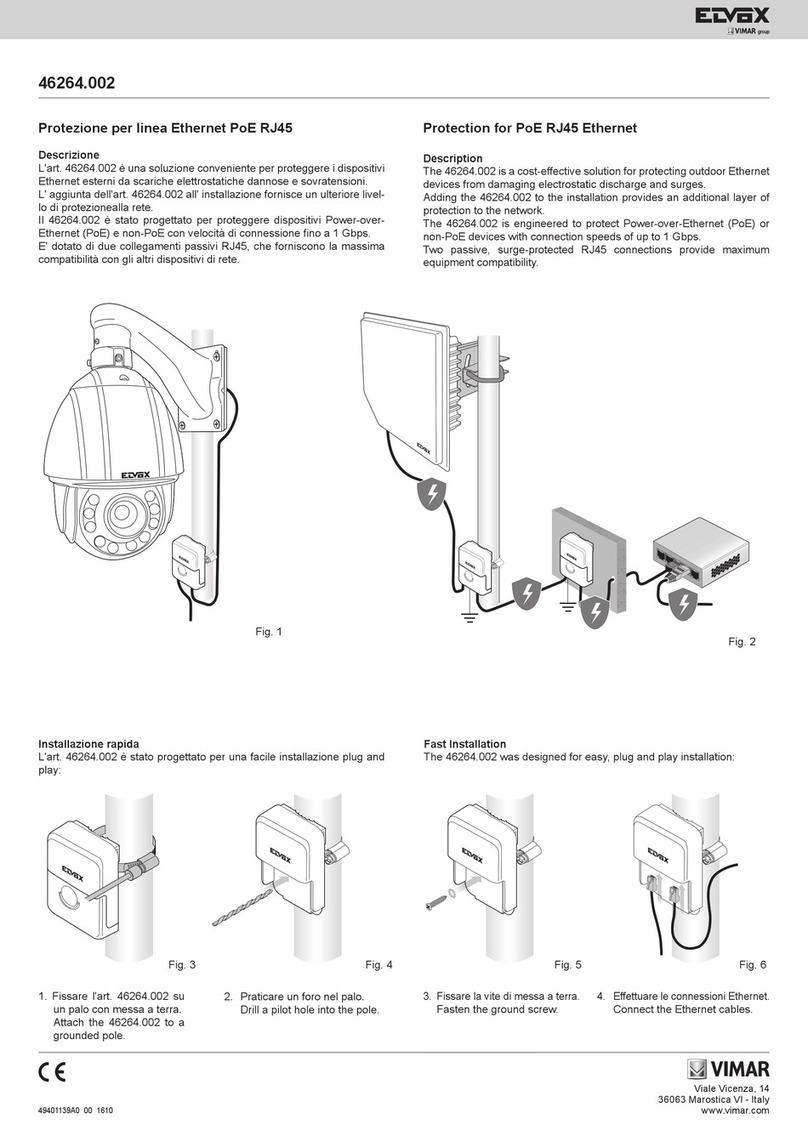
Vimar
Vimar ELVOX 46264.002 quick start guide

SurgeX
SurgeX SX2120-SEQ user manual

Braun
Braun E16x442 Original manual

Middle Atlantic Products
Middle Atlantic Products Premium+ RackLink RLNK-P420 user manual

Synergy Global Technology
Synergy Global Technology InfraPower IPM-01 user manual
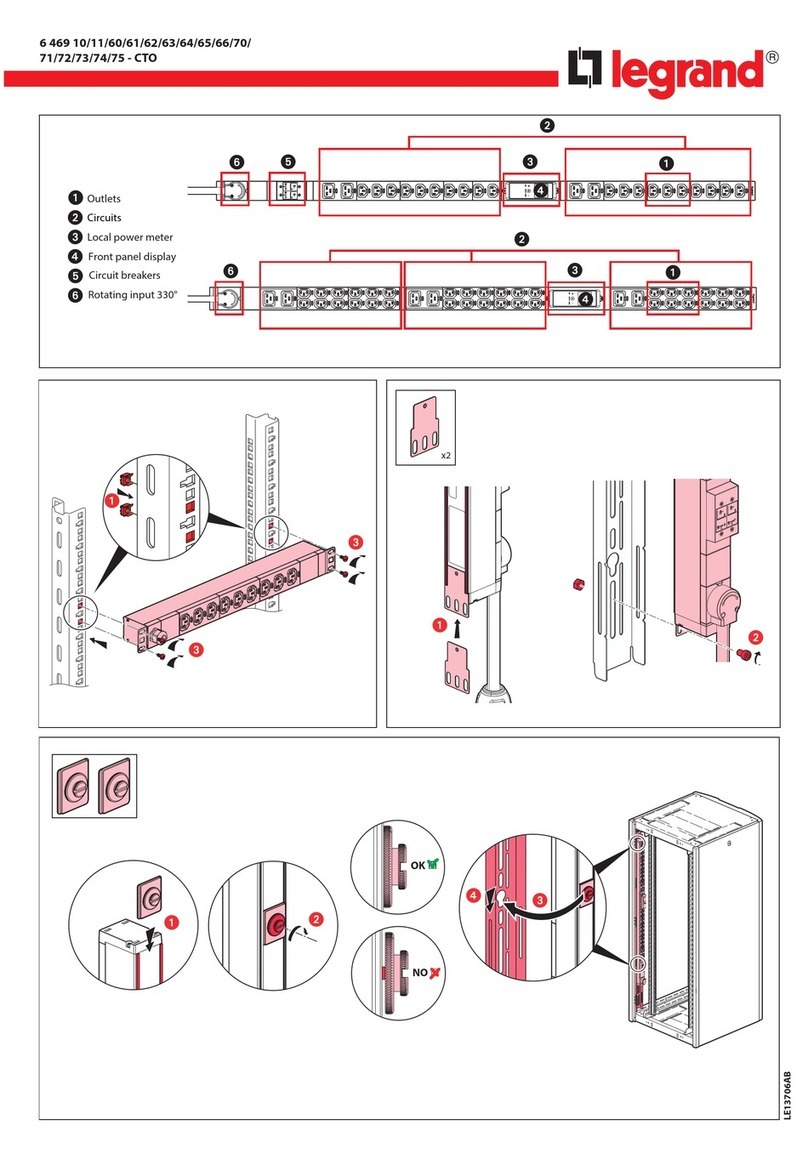
LEGRAND
LEGRAND 6 46910-CTO manual