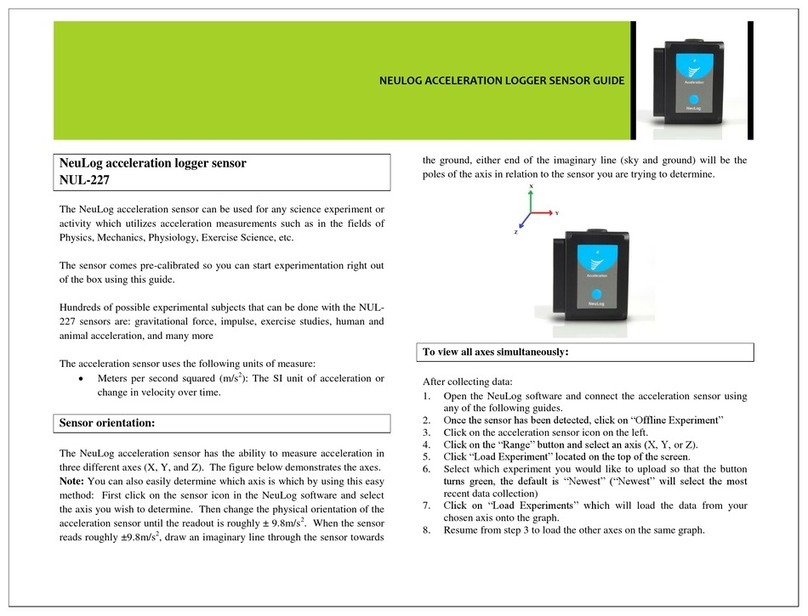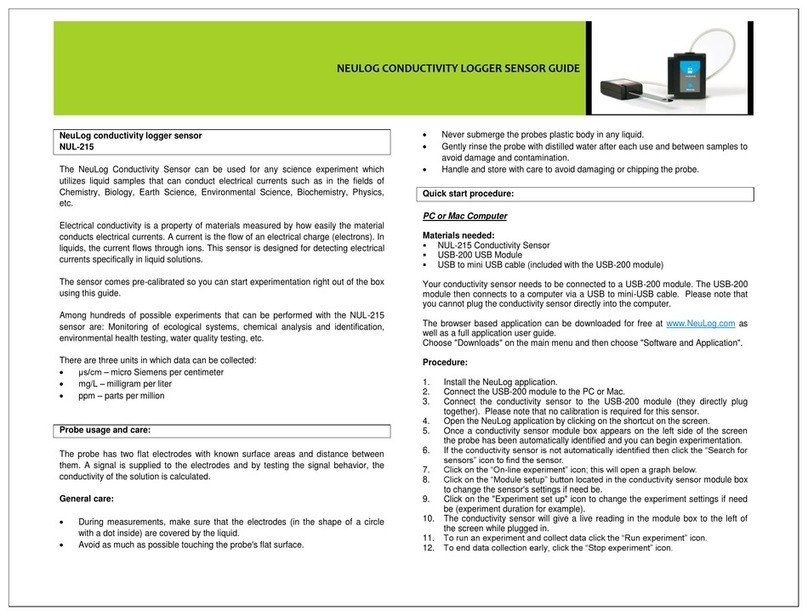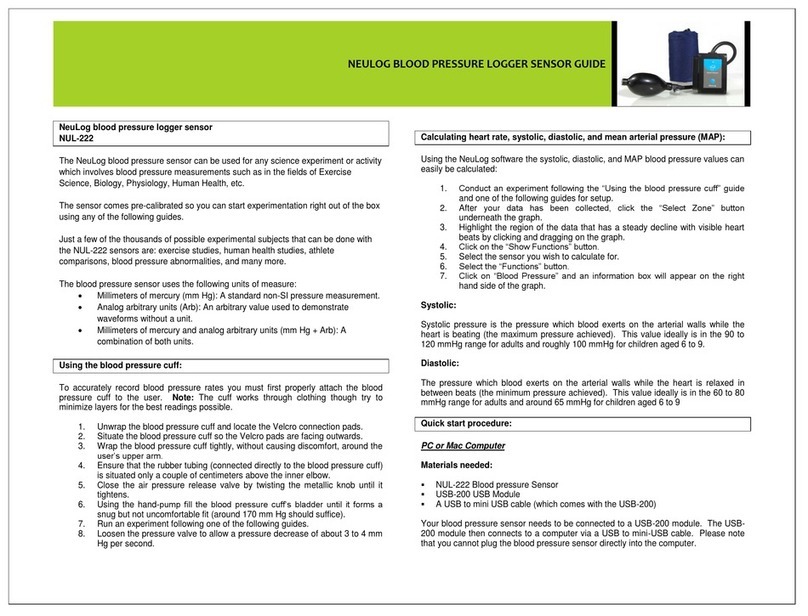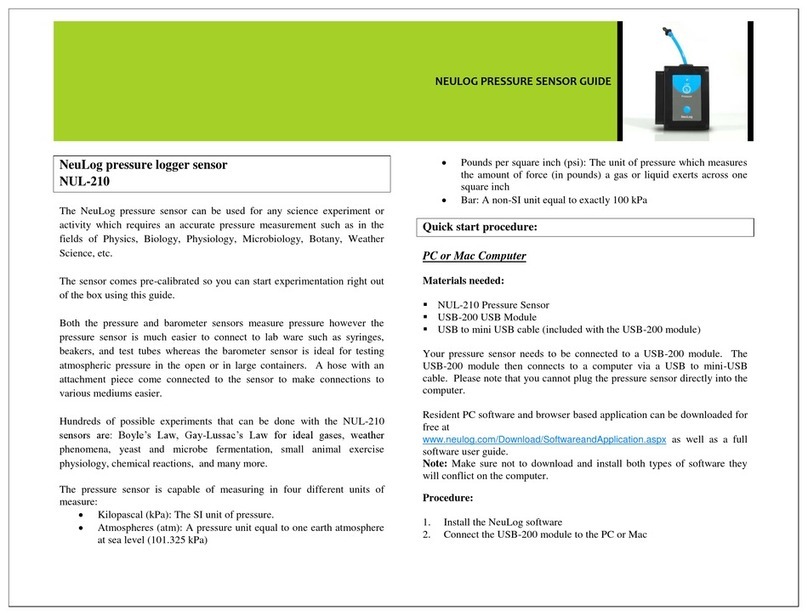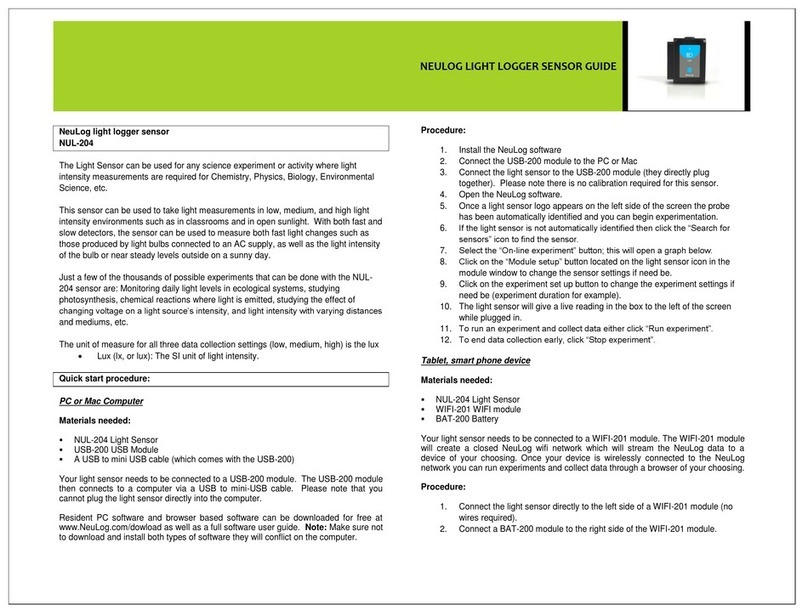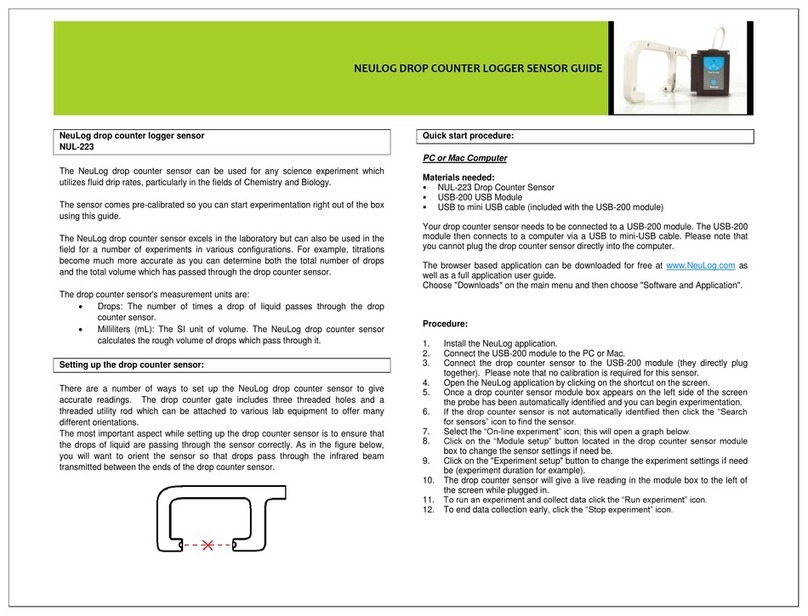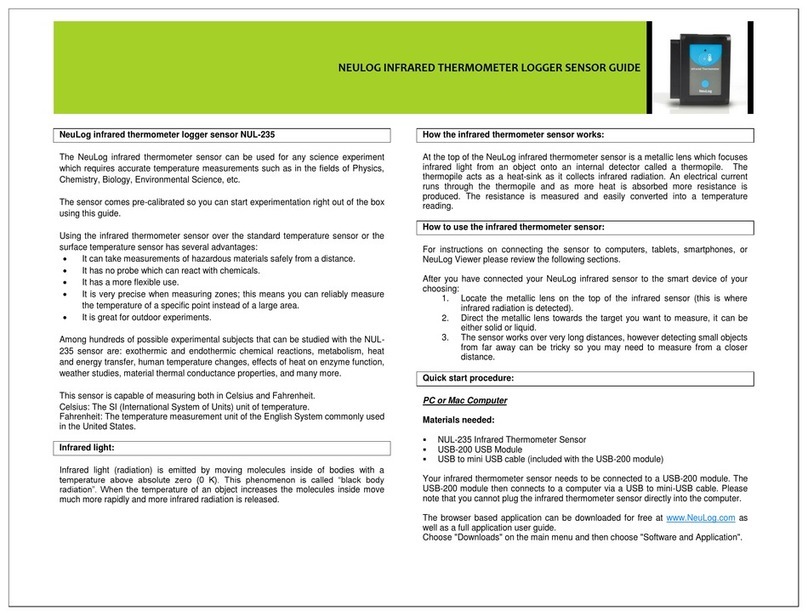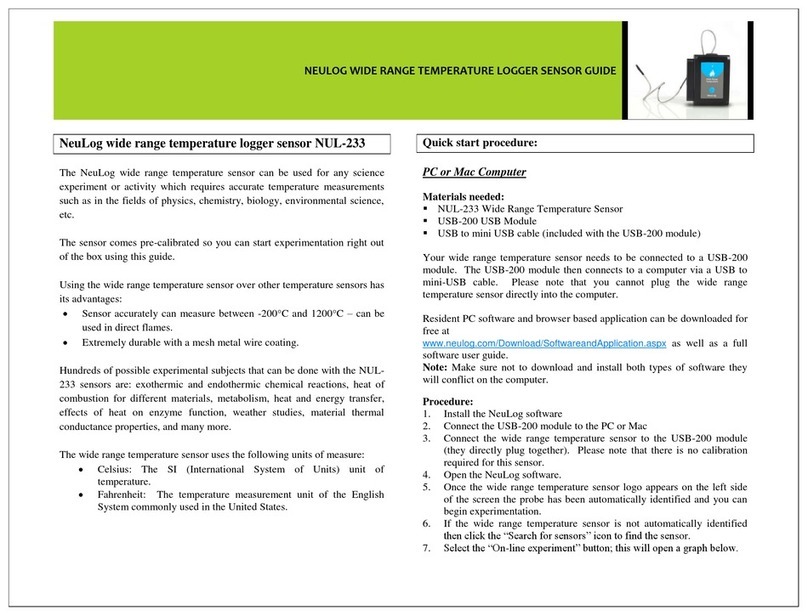NEULOG PH LOGGER SENSOR GUIDE
13. The pH sensor will give a live reading in the box to the left of the screen when
running.
14. To run an experiment and collect data click “Run experiment”.
15. To end data collection early, click “Stop experiment”
Tablet, smart phone device
Materials needed:
NUL-206 pH Sensor
WiFi-201 Module
BAT-200 Battery Module
Your pH sensor needs to be connected to a WiFi-201 Module. The WiFi-201 Module
will create a closed Neulog WiFi network which will stream the Neulog data to the
device of your choosing. Once your device is wirelessly connected to the Neulog
network, you can run experiments and collect data through a browser of your
choosing.
Procedure:
1. Connect the pH sensor directly to the left side of the WiFi-201 module (no wires
required).
2. Connect the BAT-200 module to the right side of the WiFi-201 module.
3. Although not required, we recommend plugging the BAT-200 to an outlet using a
USB to mini USB charger (such as a typical cell phone charger). The WiFi-201
module will run for 15-75 minutes (depending on the sensor) without being
plugged in.
4. The WiFi-201 can be powered directly using a mini to USB cord and plugging it
into your computer or a wall charger. Please note this function is only available
on WiFi units with the USB icon on the cover.
5. For further WiFi-201 instructions or the WiFi-201 quick start guide please visit:
www.neulog.com/Download/SoftwareandApplication.aspx
The WiFi-201 indicator lights will flash; take no action until the LED to the far left
turns blue; this can take up to one minute.
6. Take your tablet or smart phone, go to the Wi-Fi settings and select the Neulog
network which matches the WiFi Module ID found on the back of the WiFi-201
device. (NeuLogXXXX for example).
7. Give your device about 20 seconds to connect to the WiFi-201.
8. Once the device is connected, go to your browser and type the website
wifi201.com into the URL bar, then wait for 30-60 seconds.
9. You will see a “Control mode” icon in the browser, click on this icon.
10. The browser will then load a new screen and begin to auto detect the sensor(s);
this can take a minute. (You can stop the search when the sensor is found.)
11. If the browser does not auto detect the sensors, select “Search for Sensors”.
12. Once the sensor is found, you will see an icon on the left side of the screen for
the pH Sensor. The icon will display real time data.
13. To set the pH probe settings, click on the “Module setup” button located on the
pH sensor's icon on the left side of your screen (graph settings for example).
14. Remove the pH sensor's probe from the plastic storage solution bottle.
15. Rinse the tip of the pH sensor’s probe thoroughly with distilled water. Be careful
not to physically come in contact with the glass bulb.
16. Prior to initial use, the Neulog pH sensor needs to be offset; please review the
“Sensor Offset” section above.
17. To change the experimental settings, click on the “Experiment setup” button
(experiment duration for example).
18. To run an experiment and collect data, click “On-Line” experiment, then click run.
19. If you have a newer generation WiFi-201 (with the USB icon on the cover) this
can be used as a USB-200, meaning you can tether the probes directly to the
computer using the WiFi-201. To engage operation in this fashion, press 3 times
on the panel key. Repeating this operation will return the unit to WiFi mode.
Operation with NeuLog viewer
Materials Needed:
NUL-206 pH Sensor
VIEW-101 Graphic Display Module
BAT-200 Battery Module
Procedure:
1. Connect the pH sensor to the left side of the viewer.
2. Connect the BAT-200 module to the right side of the viewer.
3. The VIEW-101 will auto detect the sensor and you will see it appear on the left
side of the screen.
4. Once the sensor appears, it will be monitoring data in real time.
5. Remove pH sensor's probe from the plastic storage solution bottle.
6. Rinse the tip of the pH sensor’s probe thoroughly with distilled water. Be careful
not to physically come in contact with the glass bulb.