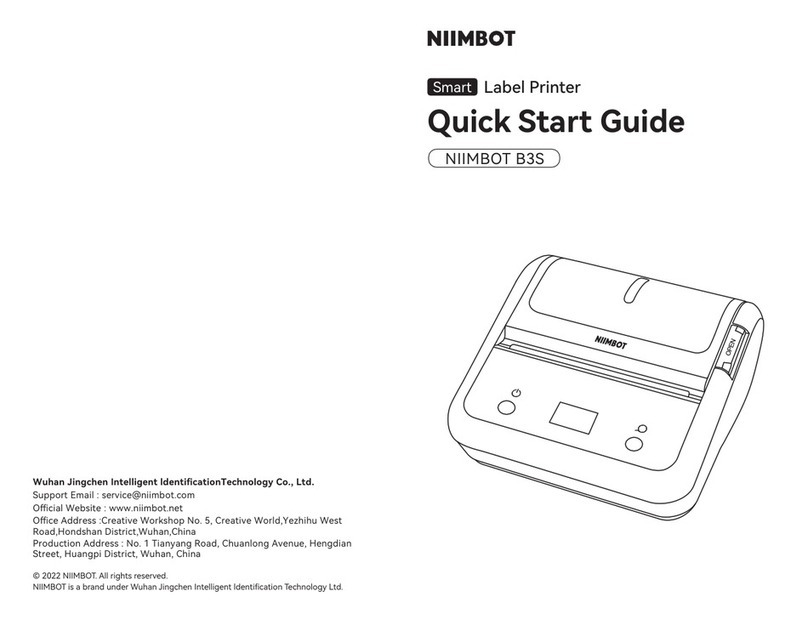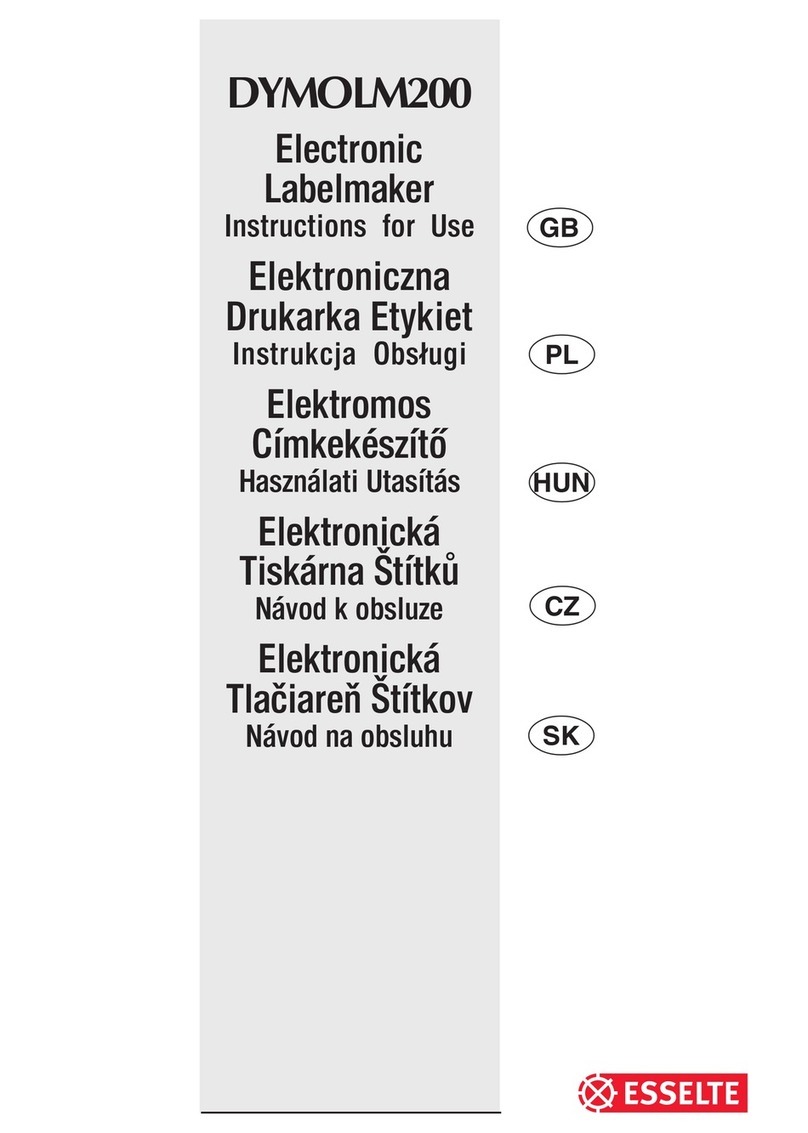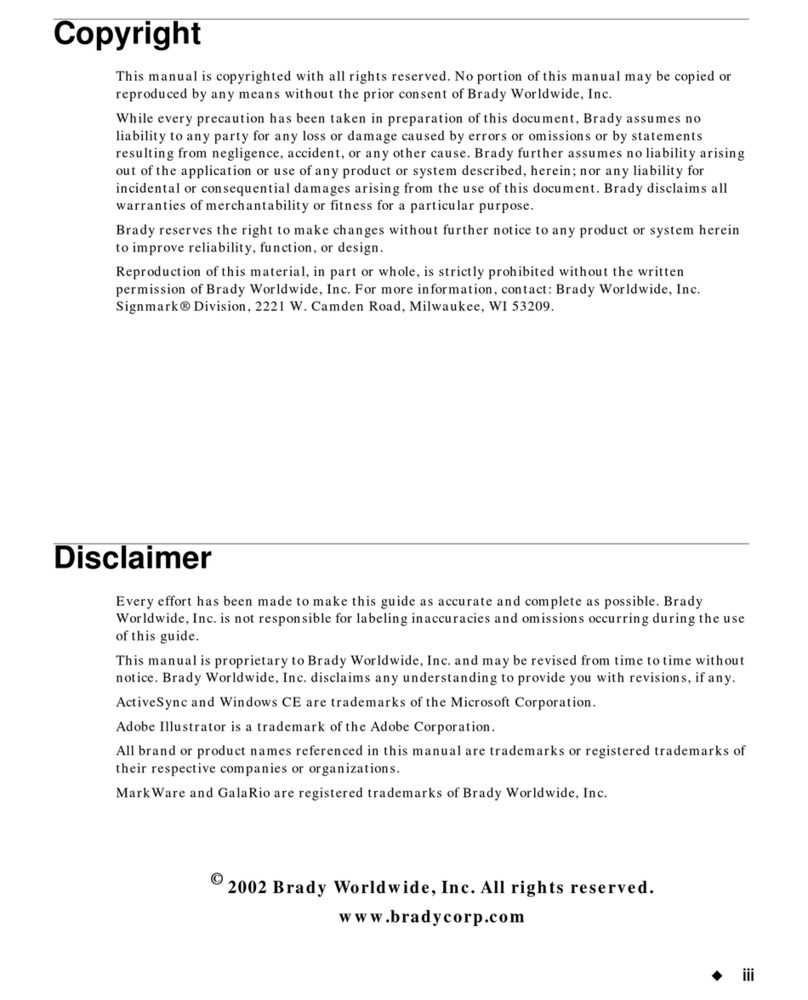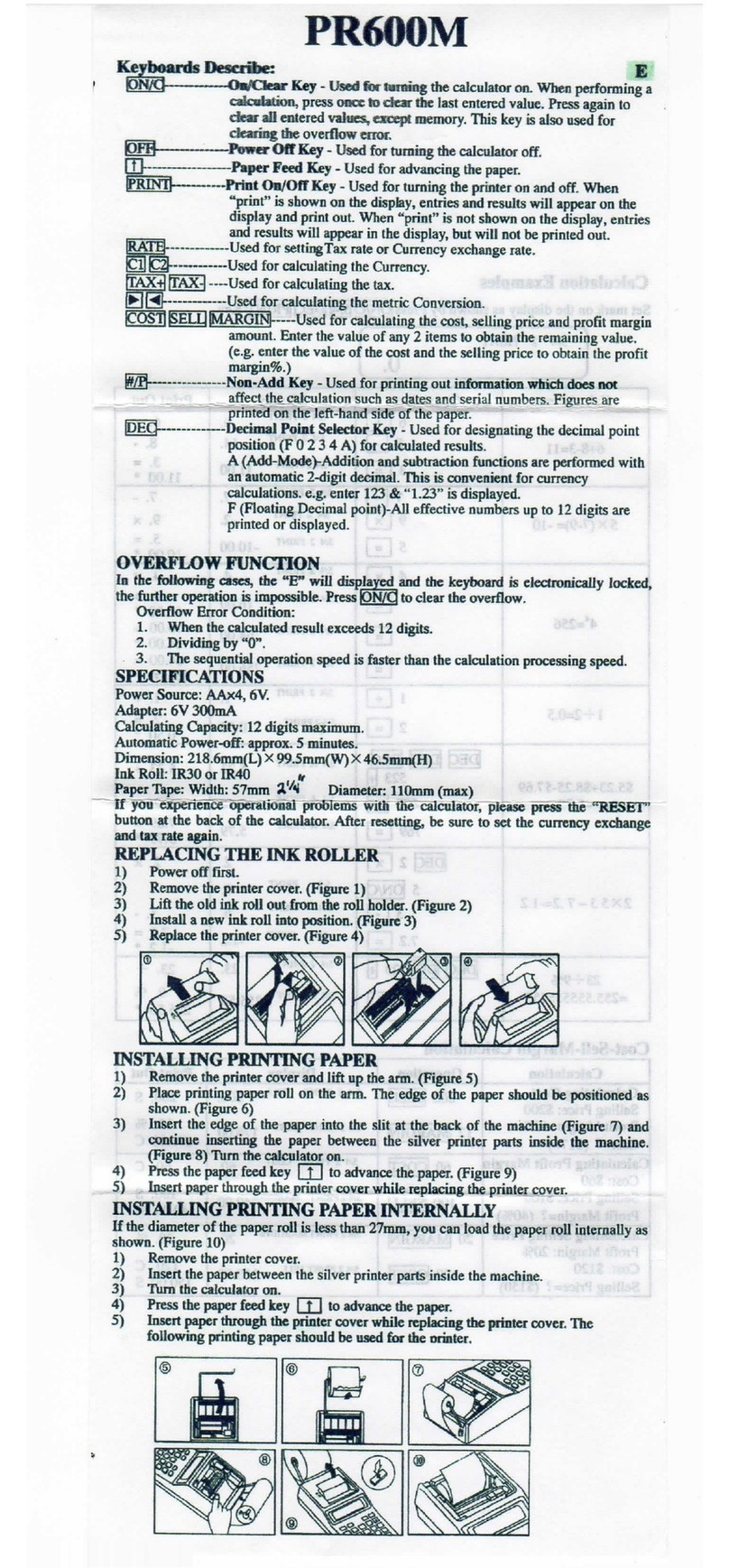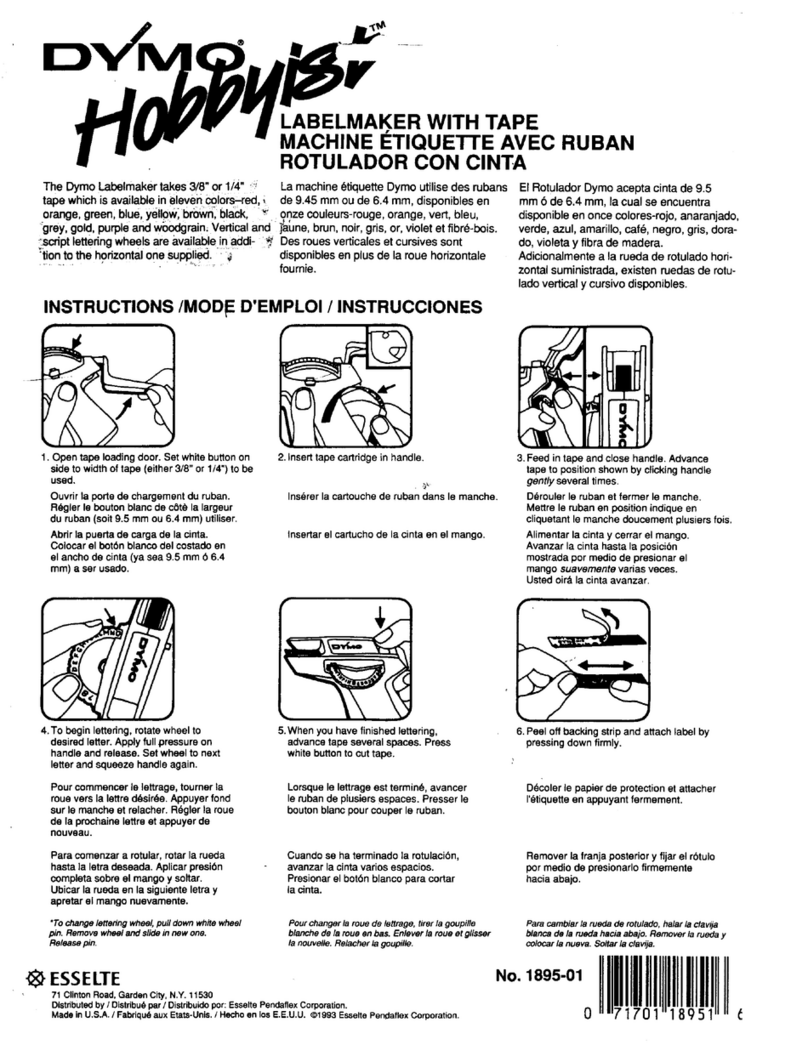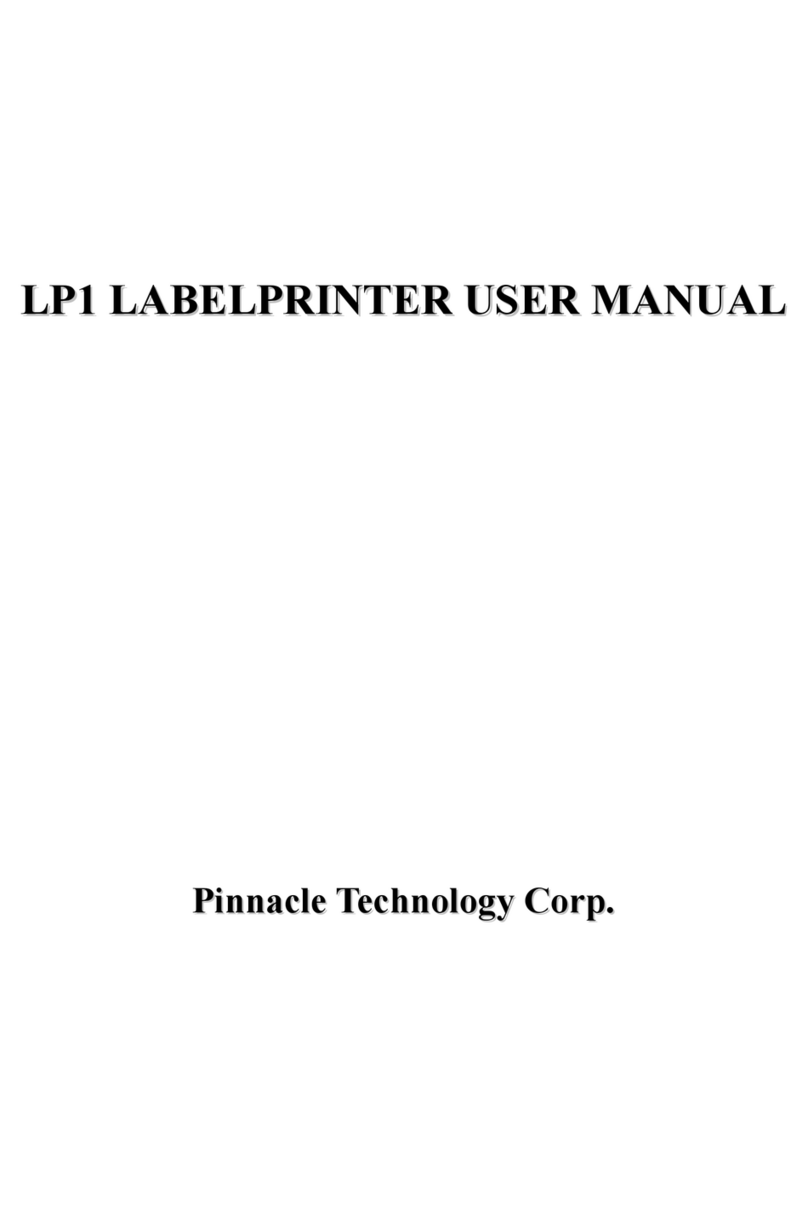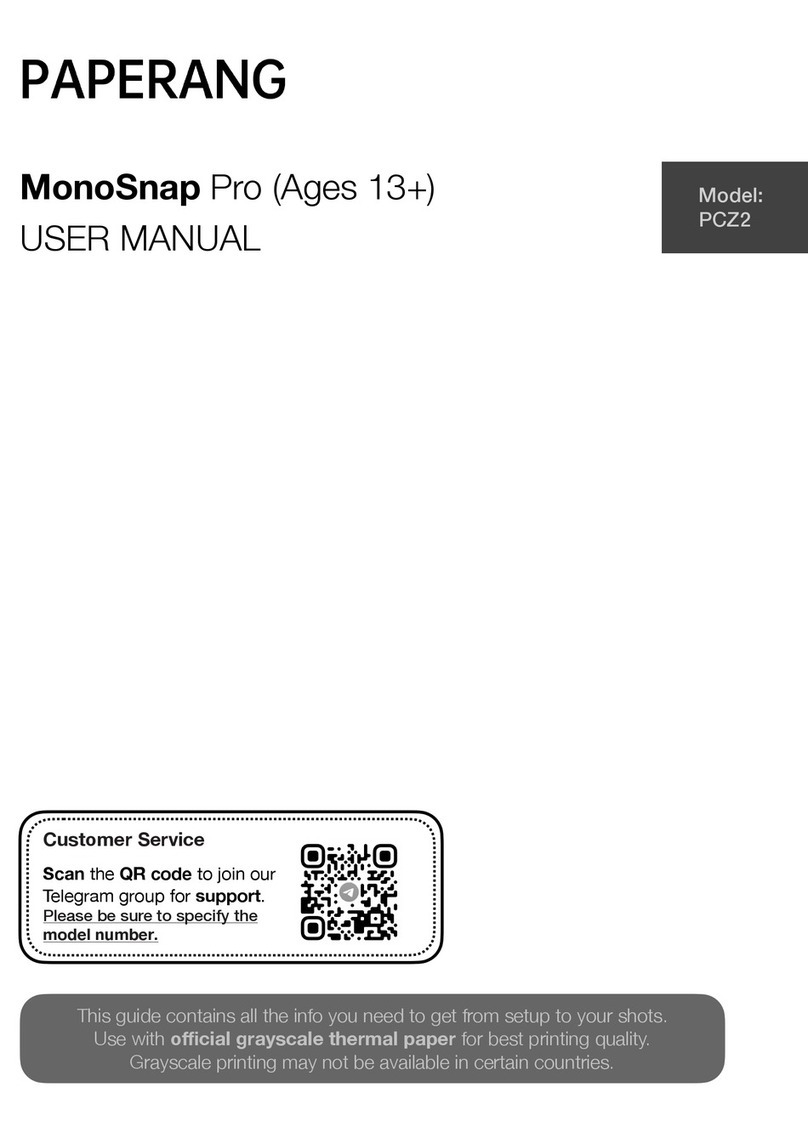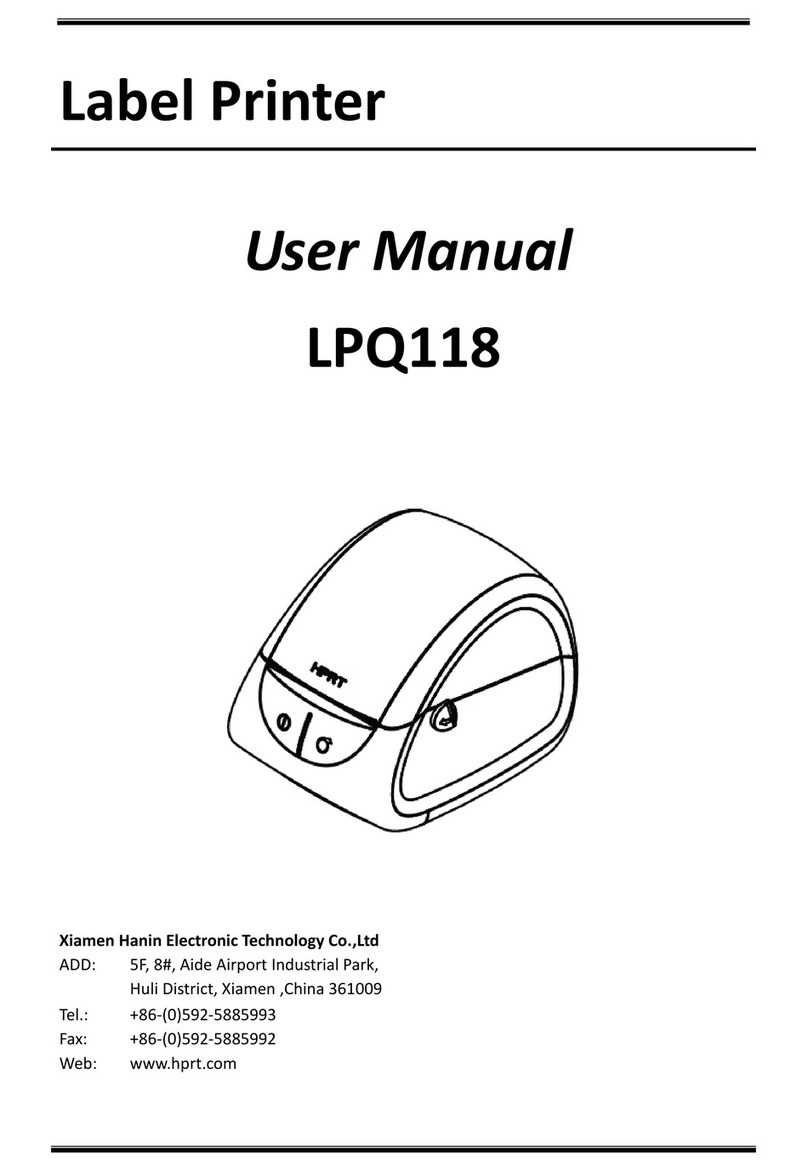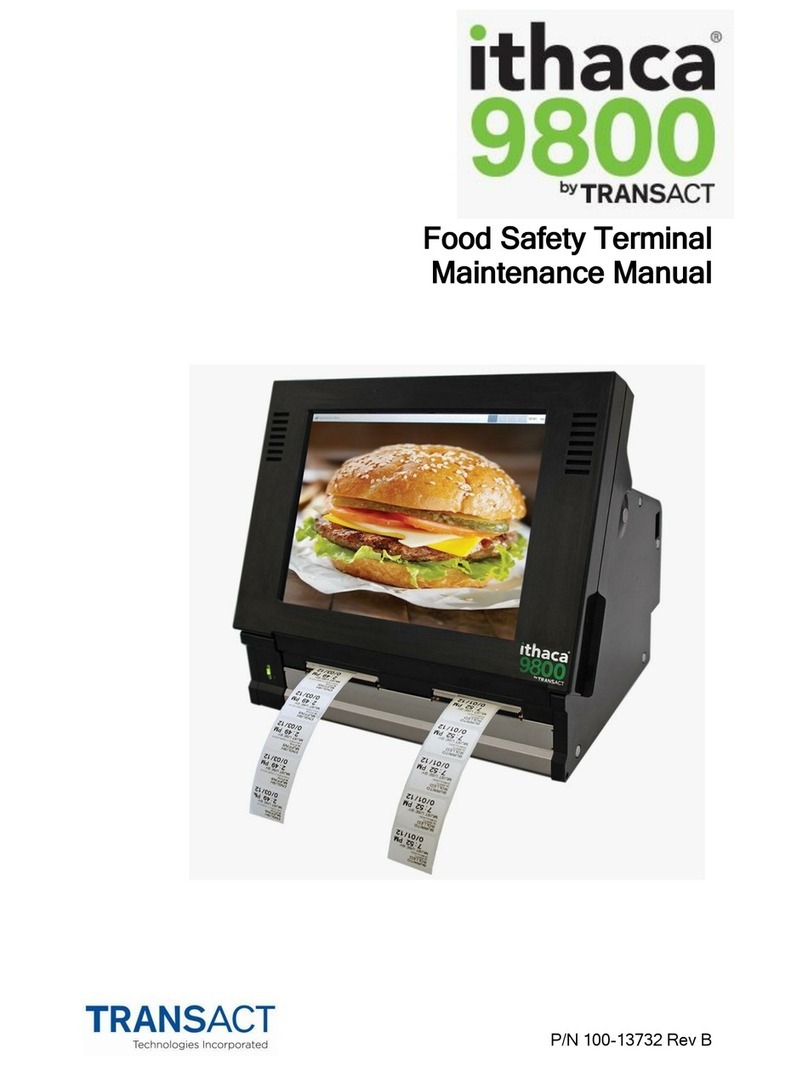NeuraLabel Sirius 4 User manual

Sirius4/Sirius5
Installation Guide

- 2 -
Manual Conguration
zInstallation Guide (This Manual)
This manual describes how to assemble and install the device.
zResidual Risk
This manual describes the map of residual risks that require protective measures by machine
installers and users.
zSetup Guide
This manual describes how to connect the printer to a computer and set it up following installation.
zUser's Guide
This manual describes details about product functions and operations.
zMaintenance Guide
This manual describes how to replace consumables, and how to clean and maintain the product.

- 3 -
About This Manual
This manual explains how to install the Sirius4/Sirius5 Label Printer.
Note
zThis manual was created for anyone installing the product.
zThe customer cannot assemble or install this product by themselves. The assembly and installation
work is done by workers specified by NeuraLabel. In addition, the customer cannot disassemble or
move the product after it has been assembled. There is a risk that the customer may damage the
product if they assemble and install, or disassemble and move, the product. If this happens, there
will be a charge for the repairs, even if it happens within the warranty period. The installers should
fully explain this to the customers.
WARNING
This equipment uses CR2032 lithium batteries. The customer
does not need to replace the lithium batteries inside the
equipment during the service life of the equipment.
However, when disposing of a lithium battery, for whatever
reason, insulate the positive and negative terminals with
plastic tape, or the like, and dispose of it according to the
rules and regulations of the local authorities.
Mixing batteries with other metallic items could cause them
to catch fire or explode.
Do not throw them away in garbage that will be processed at
a refuse processing facility.

- 4 -
Table of Contents
Manual Configuration...............................................................................2
About This Manual...................................................................................3
Introduction ..................................................................................................5
About the Map and List of Residual Risks That Require Protective Measures
by Machine Users and Machine Installers....................................................5
Warnings and Precautions ........................................................................6
About the Product Warranty .....................................................................7
1. Before Installation ..................................................................................8
Overview of Configuration ........................................................................8
Names of Parts and Configured Units .........................................................9
2. Installation............................................................................................11
Checking the Product............................................................................. 11
Printer................................................................................................................... 11
Unwinder............................................................................................................... 12
Confirming the Installation Environment and Location to
Install the Machine................................................................................ 13
Unpacking............................................................................................ 16
Printer................................................................................................................... 16
Unwinder............................................................................................................... 20
Unwinder Configuration ........................................................................................... 22
Installing Cable Clamps ........................................................................................... 22
Installing the Unwinder to the Printer ........................................................................ 23
Turning on and off the Power Supply........................................................ 25
Precautions about the Electric Power ......................................................................... 25
Connecting a Power Cord ......................................................................................... 26
Turning on the Power Supply .................................................................................... 26
Turning off the Power .............................................................................................. 27
Test Printing ......................................................................................... 28
Adjusting Density and Test Printing ........................................................................... 28
Adjusting the Position of the Sensor .......................................................................... 29

- 5 -
Introduction
About the Map and List of Residual Risks That Require
Protective Measures by Machine Users and Machine
Installers
Product name: Sirius4/Sirius5Label Printer
Before starting work, carefully read “Sirius4/Sirius5Label Printer Residual Risk”, provided as a separate
document with the product, and establish safety measures for the users and installers.

Warnings and Precautions
Read the provided manuals for your safety before using the product.
Cautions Related to Safety
WARNIN
G
Mishandling due to ignoring this display may cause death or serious injury.
CAUTIO
N
Mishandling due to ignoring this display may cause personal injury.
General Cautions
WARNIN
G
Do not touch the safety
switch inside this machine.
High voltage may occur,
resulting in electric shock.
Also, a gear may rotate,
resulting in injury.
Do not use a highly
combustible spray near this
machine. Some parts inside
the machine become very
hot, possibly resulting in fire.
If the cover becomes extremely
hot, the machine emits smoke or
odor, or you hear a strange sound,
unplug the power plug from the
outlet, and contact your dealer.
Fire may result.
If liquid such as water gets
inside the machine, unplug
the power plug from the
outlet, and contact your
dealer.
Fire may result.
If you drop a clip or other
foreign objects into the
machine, unplug the power
plug from the outlet, and take
the foreign objects out.
Electric shock, fire, or injury
may result.
Do not perform any operation or
disassembly other than instructed
in manuals.
Electric shock, fire, or injury may
result.
There is a risk of explosion
if the battery is replaced
with the wrong type of
battery. The battery in the
machine does not need to
be replaced. Do not touch
the battery.
If the machine is dropped
or the cover is damaged,
unplug the power plug from
the outlet, and contact your
dealer.
Electric shock, fire, or injury
may result.
Unplug the power plug regularly,
and clean the bases of and in
between the plug blades.
If the power plug is left plugged into
the outlet for an extended period
of time, dust adheres on the bases
of the plug blades, and a short may
occur, possibly resulting in fire.
Do not connect the power
cord, cables, or the ground
wire in any way other than
instructed in manuals.
Fire may result.
Do not put a cup with
liquids such as water on the
machine. Doing so may cause
electric shock and/or fire
leading to personal injuries.
Do not let pet urine or other liquid
get inside this machine, or allow
this machine to get wet. Electric
shock or fire may result.
Do not insert any object
into a vent hole.
Electric shock, fire, or
injury may result.
Do not throw print cartridges
or waste toner boxes into a
fire. The toner may ignite,
resulting in burns.
Do not vacuum spilled toner with an
electric vacuum cleaner. Vacuuming
spilled toner with an electric vacuum
cleaner may result in ignition due
to sparks from electric contacts or
other reasons.
If toner spills on the floor or other
places, wipe the toner gently with a
damp rag or other cloth while using
care not to scatter the toner.
When the machine cover
is opened, do not touch
the fuser unit. Burns may
result.
Operation using an UPS
(uninterruptible power supply)
or inverter is not guaranteed.
Do not use an uninterruptible
power supply or inverter.
Fire may result.
CAUTIO
N
Do not go near the paper output part when you
turn the power on or when printing is in progress.
Injury may result.
Do not disassemble the print cartridge, or force it
open. You may inhale the scattered toner, or the
toner may land on your hands or clothes, making
them dirty.
- 6 -
Warnings and Precautions

About the Product Warranty
Every effort has been made to ensure that the information in this document is complete, accurate,
and up-to-date. The manufacturer assumes no responsibility for the results of errors beyond its
control. The manufacturer also cannot guarantee that changes in software and equipment made by
other manufacturers and referred to in this guide will not affect the applicability of the information
in it. Mention of software products manufactured by other companies does not necessarily constitute
endorsement by the manufacturer.
While all reasonable efforts have been made to make this document as accurate and helpful as possible,
we make no warranty of any kind, expressed or implied, as to the accuracy or completeness of the
information contained herein.
This manual is mainly about installing the product. Carefully read the various guides regarding details
about how to use the product and the Maintenance Manual about how to maintain the product.
All rights are reserved by NeuraLabel. You must not copy, transfer, translate, etc. the content herein
without authorization.
© 2020 NeuraLabel
- 7 -
About the Product Warranty

- 8 -
1. Before Installation
Overview of Conguration
The equipment is configured from the following units.
Sirius4/Sirius5Label Printer
zPrinter
zUnwinder
Equipment configuration
Printer
Unwinder

Names of Parts and Congured Units
The following shows the names of parts and the
configured units for the equipment.
[1] Printer
Top cover Interface
Paper
ejection slot
Fuser and
exit unit
Fuser and exit unit locking lever
Power connector Control panel
<Interface>
LAN (network)
interface connector
USB 2.0 interface
connector
<Inside printer>
Print cartridge*
Belt unit
(including waste
toner box)
LED heads
* Print Cartridge
Sirius4×4 (Y, M, C, K)
Sirius5×5 (Y, M, C, K, W)
Names of Parts and Configured Units
- 9 -

<Control Panel>
2
1
3
5
6
4
8
9
7
11
10
12
13
Number
Name Function
1 Display
screen
Shows the menus and state
of the machine.
In the standby screen, there
are two types, the “Supplies
Life” and the “Unwinder
Config”.
2 <POWER> Turns the machine's power
on and off.
3 <POWER
SAVE>
Turns power saving on
(power save) and turns
power saving off.
4 <OK> Enters selected items and
set values.
5 <HELP> Displays the help screen.
6 <BACK> Returns to the previous
screen.
7 ATTENTION
lamp
Displays the state of the
machine.
Turns off when normal.
Lights or flashes orange
when an error occurs.
8 Scroll buttons
▲▼
Selects items displayed on
menu screens and scrolls to
the previous (or next) page.
They can be used to input
numbers on value input
screens.
9 <ON LINE> Switches between online and
offline.
Lights green while online and
turns off while offline.
10 Numeric
keypad
Inputs numbers and
symbols.
11 <CANCEL> Stops printing and cancels
settings.
12*<FEED> Feeds paper.
13*<UNLOAD> Winds up paper.
* Covered when shipped from factory.
[2] Unwinder
<Front/right side>
Tension bar
Roll Paper Holder
Hanger
Flange
Roll paper guide
Unwinder cover
Names of Parts and Configured Units
- 10 -

- 11 -
2. Installation
This chapter explains how to open the packaging, remove the printer and the unwinder, and install
them.
Be sure to carefully read and follow the instructions in this manual before installing the machine.
Checking the Product
Open the packing box and confirm its contents.
CAUTIO
N
Risk of Injury
The printer weighs about 95 lb (43 kg)*and
requires at least two people to lift it.
* Including the print cartridge and other consumables.
Printer
<Printer>
<Print cartridges>
(One each of yellow, magenta, cyan, black,
and white*1)
*1: Sirius5only.
<Software DVD-ROM>
<Manuals>
zSheet-Instruction_Safety symbols
zNeuraLabel Original Consumables
zPan European Limited Warranty
zRiskMap
<Power cord>
Note
zThe package does not include a LAN cable, USB cable,
or hub. Procure them separately.
zThe packing box and packing materials are needed to
transport the machine. Keep them and do not throw
them away.

Checking the Product
- 12 -
Unwinder
<Unwinder>
<Mounting screws>
×3
<Cable clamp>
×3

Conrming the Installation Environment and Location to
Install the Machine
For safe and comfortable operations, install
the product in a location that satisfies the
conditions in [Precautions related to installation],
[Installation Environment], and [Installation
Space] as described below. This section also has
precautions related to installation. Be sure to
read these before starting installation work.
[Precautions related to installation]
WARNIN
G
zDo not install the equipment in a location that is
near open flame or may become very hot.
zDo not install the equipment in a location prone to
chemical reactions (laboratory, etc.).
zDo not install the equipment in a location that is
near flammable liquids, such as alcohol or paint
thinner.
zDo not install the equipment in a location that is
accessible by small children.
zDo not install the equipment in a location that is
unstable (on a wobbly table or inclined place).
zDo not install the equipment in direct sunlight or in
a very dusty or humid location.
zDo not install the equipment in an environment
subject to salt air, NOx, SOx or corrosive gases.
zDo not install the equipment in a location that is
subject to excessive vibration.
zDo not install the equipment in a location where
the machine's vents are blocked. Check the
positions of the vents in the following illustration.
Front of printer's
top cover
Right side of
printer's top
cover
Front of printer
Control panel
Left side of printer
Back of printer
Back of unwinder
CAUTIO
N
zDo not install the equipment on a thick-piled carpet
or rug.
zDo not install the equipment in a location that is
poorly ventilated or stuffy.
zPay attention to ventilation when operating the
equipment continuously for a long period in a small
room.
zInstall the equipment away from sources of strong
magnetic or electric noise.
zInstall the equipment away from monitors or
televisions.
zRemember to use ventilation when printing large
volumes or operating the equipment continuously
for a long period.
zThe machine’s acoustic power level exceeds 6.3B,
so recommend that it be installed in a room
separate from office work areas.
Consider the following environment conditions
when you select the installation location.
[Installation Environment]
Use a location that is within the following ranges
for temperature and humidity.
Temperature range: 50 to 86º F
(10 to 30º C)
Humidity range: 20 to 70% RH
(relative humidity)
Maximum wet-bulb
temperature:
77º F (25º C)
Memo
zBe careful that condensation does not form.
zIf you install the equipment in a location where the
humidity is in a range of less than 30%, use a humidifier
or anti-static mat.
Confirming the Installation Environment and Location to Install the Machine
- 13 -

Confirming the Installation Environment and Location to Install the Machine
- 14 -
[External Dimensions]
18 3/4"
(477 mm)
40 15/16" (1040 mm)
17 3/8"
(441 mm)

[Installation Space]
zSelect an installation location that is level and can support the weight of the machine (weight of
equipment is about 95 lb (43 kg)*for the printer and about 42 lb (19 kg) for the unwinder).
* Including the print cartridge and other consumables.
zInstall the machine near a power socket. Also, install the equipment so the power socket is within
easy reach so the power plug can be pulled out in an emergency.
zDo not place things around the machine.
To install the printer and the unwinder on a stand, the stand must be at least 41 15/16" (1050 mm)
wide and 19 11/16" (500 mm) deep. If you install the printer and the unwinder on a stand that is too
small, they may fall off if they are hanging over the edge of the stand.
Install the equipment according to the equipment installation space shown in the diagram.
61"(1550 mm) or more
Approximately 20”
4" (100 mm) or more
4" (100 mm) or more
Approximately
61" (1550 mm)
4"
(100mm)
or more
16"
(400mm)
or more
28"or more
(700 mm)
Approximately
18" (440 mm)
16" (400 mm)
or more
33"or more
(840 mm)
Approximately
28" (700 mm)
Confirming the Installation Environment and Location to Install the Machine
- 15 -

Unpacking
Printer
This section describes how to unpack the
machine.
[Precautions when unpacking the printer]
CAUTIO
N
①Be sure to use two people to lift the equipment
because it weighs about 95lb (43 kg).
②Hold the handles on the equipment when lifting it.
③Do not hold the control panel while lifting. There
is a risk of injury if you hold the control panel,
because the control panel may come off and you
could drop the equipment.
④Place the equipment on the floor to remove the
packing materials and the plastic bag.
There is a risk of dropping the equipment and causing
injury if you hold the equipment while working.
⑤Be careful about handling the plastic bag.
⑥Dispose of the desiccant appropriately.
Note
zThe packing box and packing materials are needed to
transport the machine. Keep them and do not throw them
away.
1
Open the top of the packing box and
remove the machine's accessories.
2
Remove the top layer of packing
materials.
Unpacking
- 16 -

3
Remove the handles (4 pieces), and
then remove the top of the packing
box.
4
Open out the bottom part of the box,
place your hands on the printer's
handles (2 in front/2 in back) and
support the printer as you remove the
front and back packing materials on the
bottom.
Unpacking
- 17 -

5
Cut and remove the bands that secure
the printer.
6
Remove the plastic bag.
7
Place the printer in the installation
space that you have confirmed in
advance.
Note
zAllow enough space to work when installing the
unwinder.
zThe weight of the equipment, including
consumables, is about 95 lb (43 kg). Install it on a
stand that is strong enough.
8
Remove the desiccant.
Unpacking
- 18 -

9
Grasp the top cover open lever and
open the top cover.
10
Remove the holding tape (4 pieces)
from the edges of the top cover.
Holding tape
11
Remove the Pad-TC from the top of the
print cartridge, and then remove the
tape that is securing the lift up lever.
Pad-TC
Tape
12
The print cartridges lift up, so turn
the lift up lever to lower the print
cartridges.
Print cartridge when lifted up
Print cartridge when down
Unpacking
- 19 -

13
Pull out the sheet-protection.
Sheet-Protection
14
Close the top cover.
Note
zWhen closing the top cover, there is a risk of
pinching your fingers or hands in the top cover or
the top cover’s support. Press on the top of the top
cover to close it.
zThere is a risk of pinching your fingers or hands if
you hold the LED head while closing the top cover.
Press on the top of the top cover to close it.
Unwinder
This section describes how to unpack the
unwinder.
Note
zThe packing box and packing materials are needed to
transport the unwinder. Keep them and do not throw them
away.
1
Open the top of the packing box.
2
Remove the top layer of packing
materials.
Unpacking
- 20 -
This manual suits for next models
1
Table of contents
Other NeuraLabel Label Maker manuals

NeuraLabel
NeuraLabel Sirius User manual

NeuraLabel
NeuraLabel 550e Operator's manual

NeuraLabel
NeuraLabel 500e User manual

NeuraLabel
NeuraLabel 600e User manual

NeuraLabel
NeuraLabel Sprint User manual

NeuraLabel
NeuraLabel Sprint User manual

NeuraLabel
NeuraLabel 600e Configuration guide

NeuraLabel
NeuraLabel 550e User manual
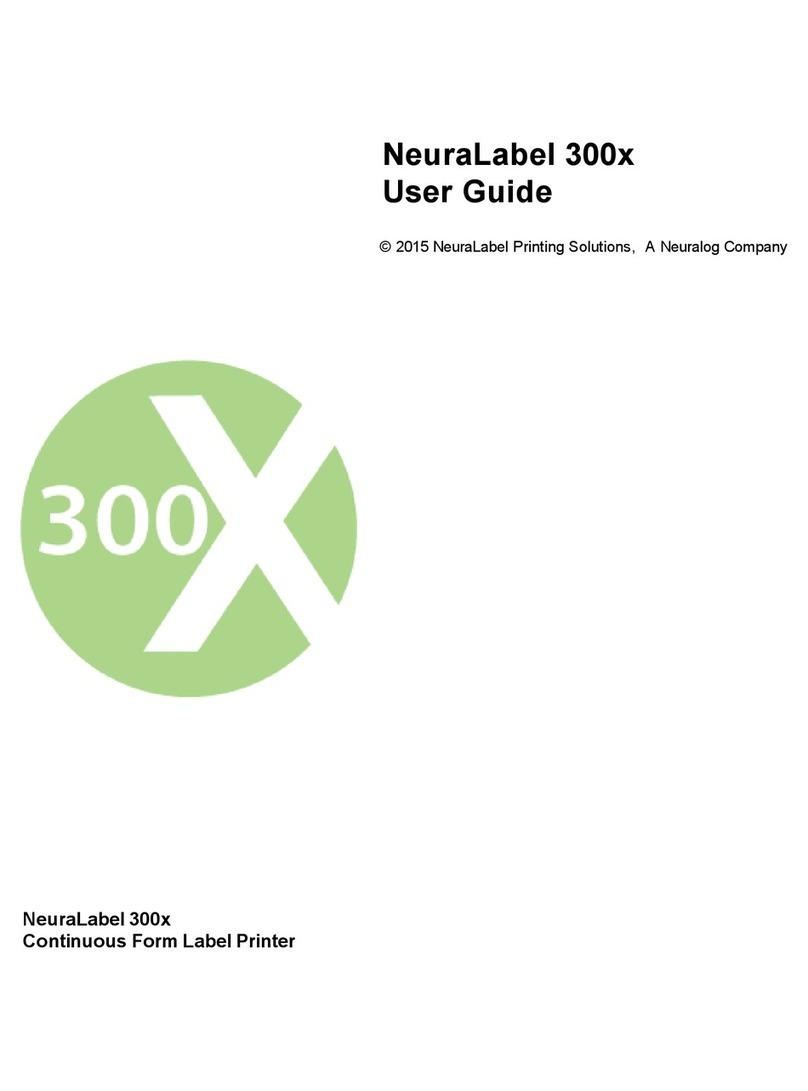
NeuraLabel
NeuraLabel 300x NoTouch User manual

NeuraLabel
NeuraLabel 550e User manual