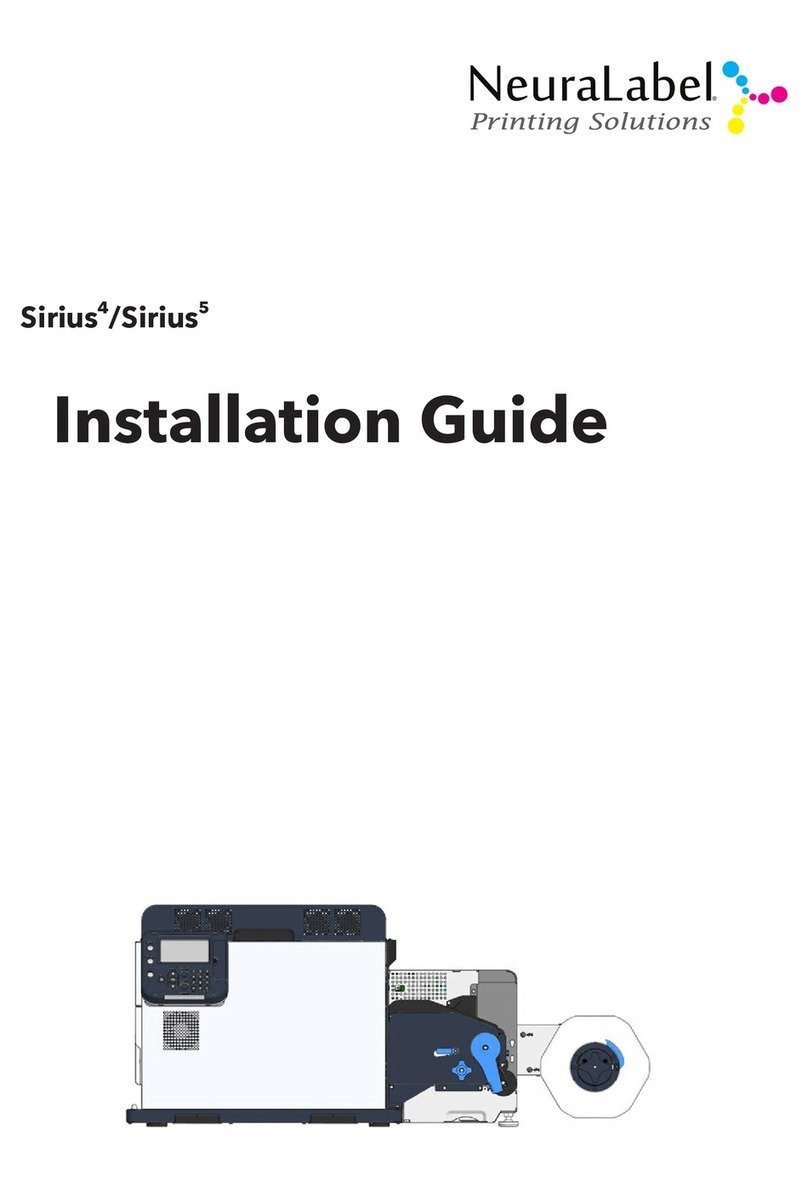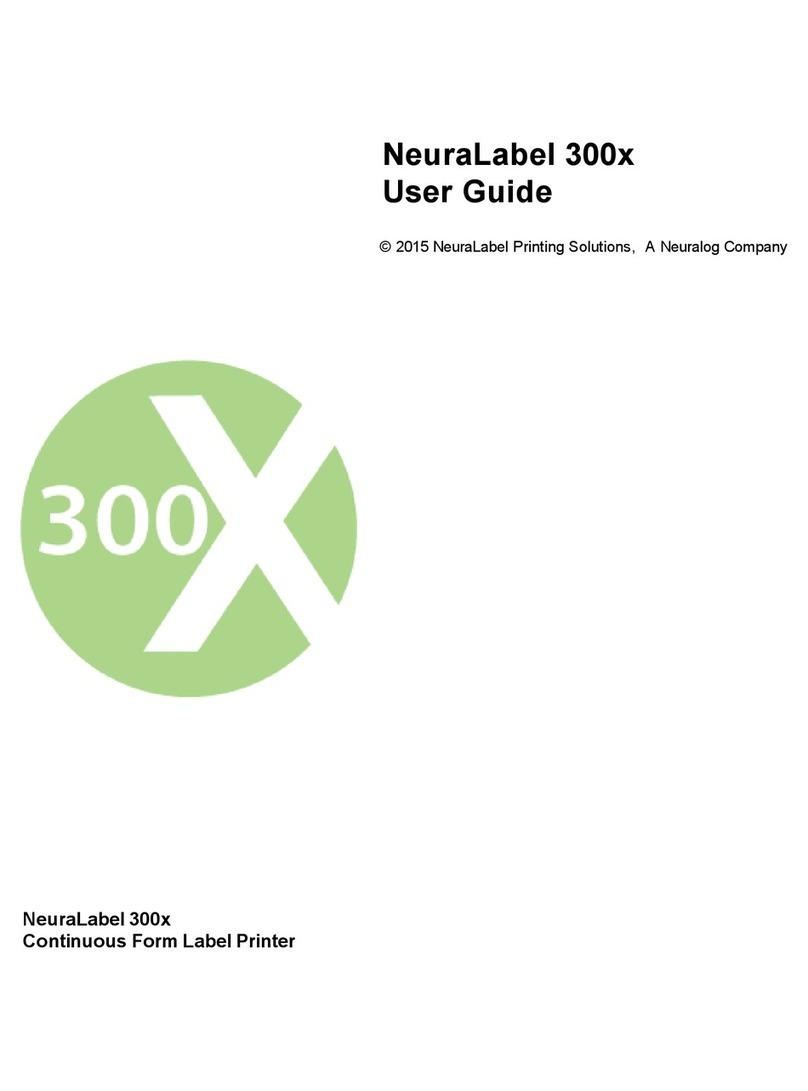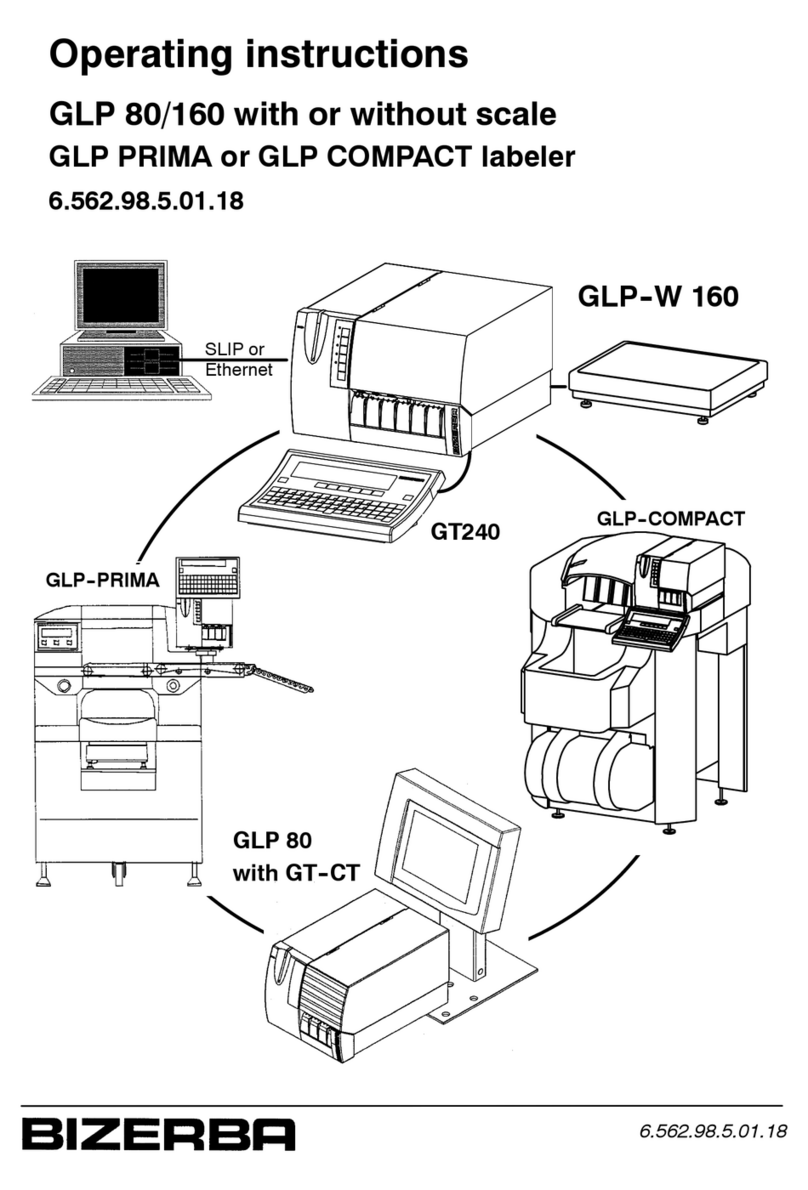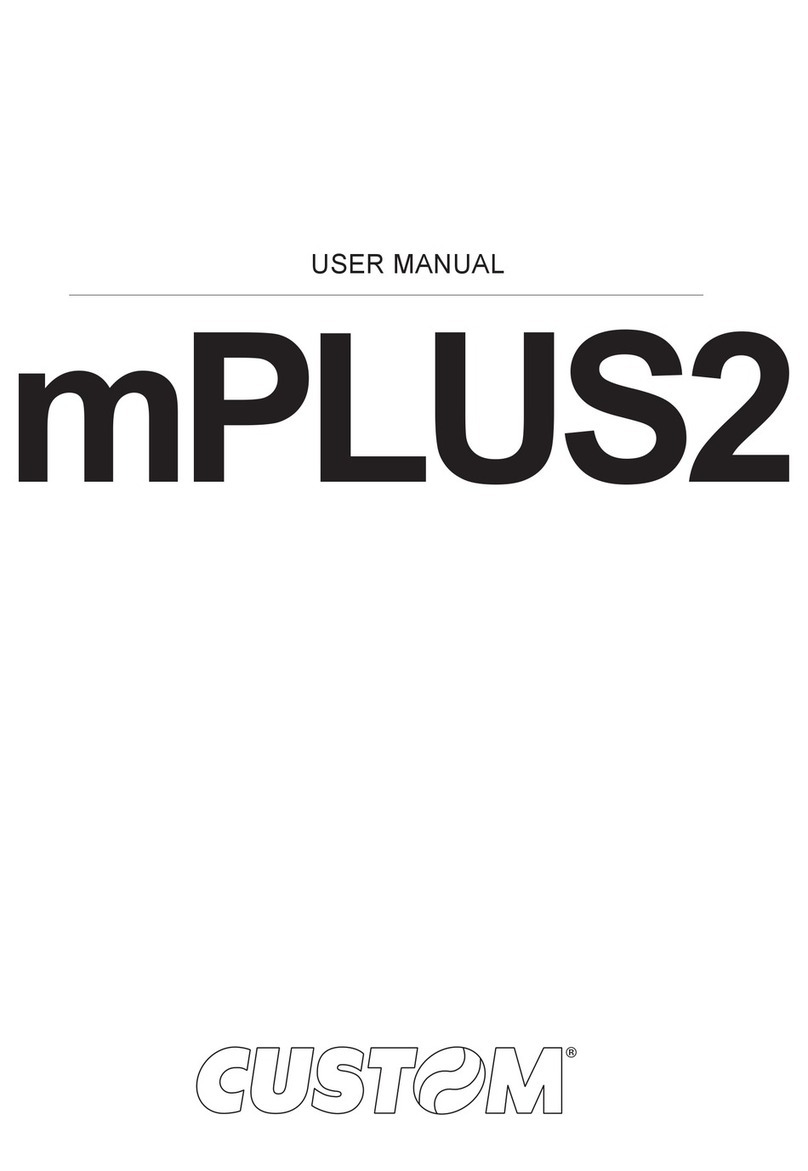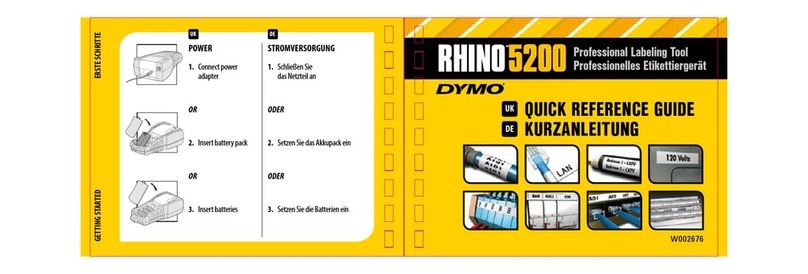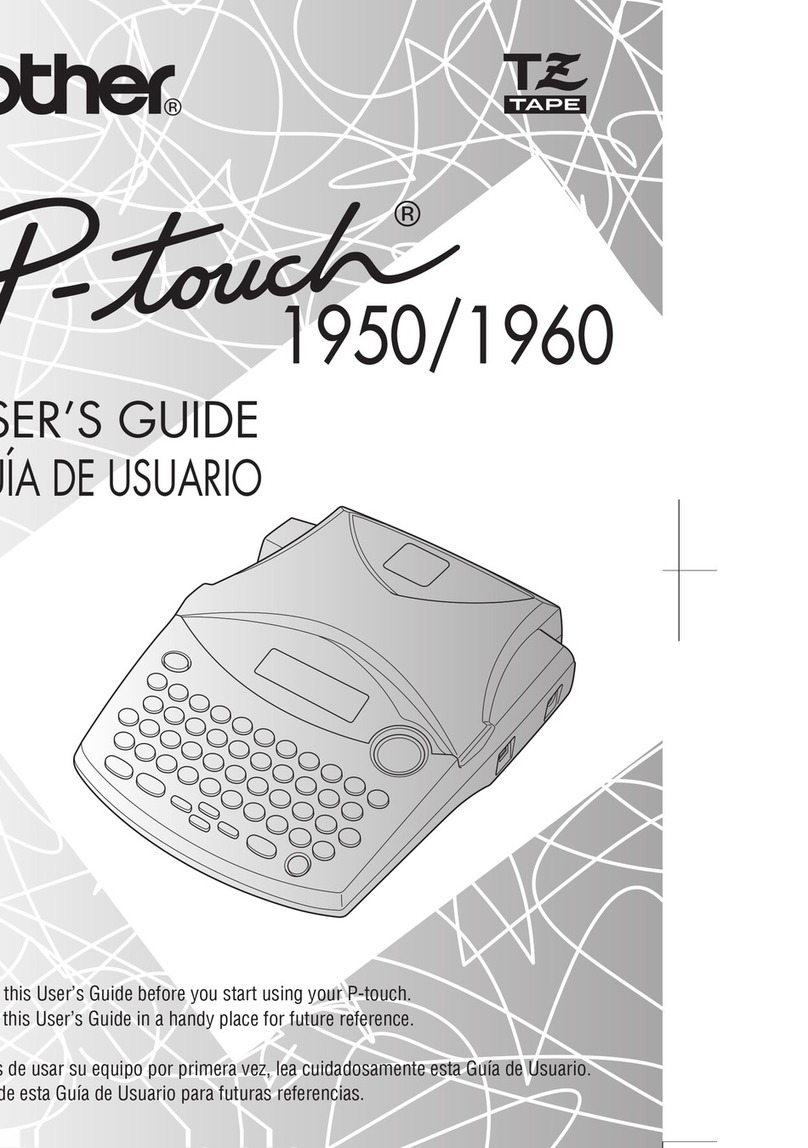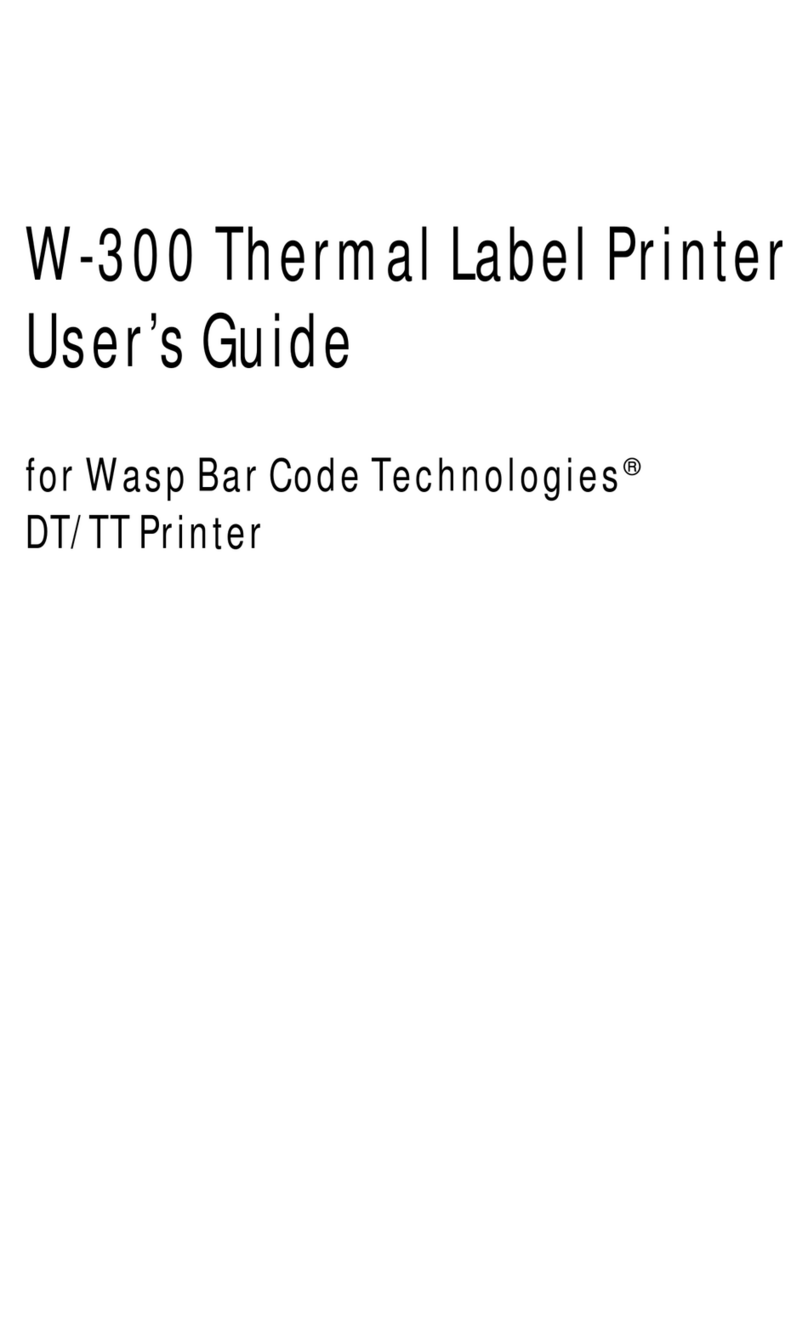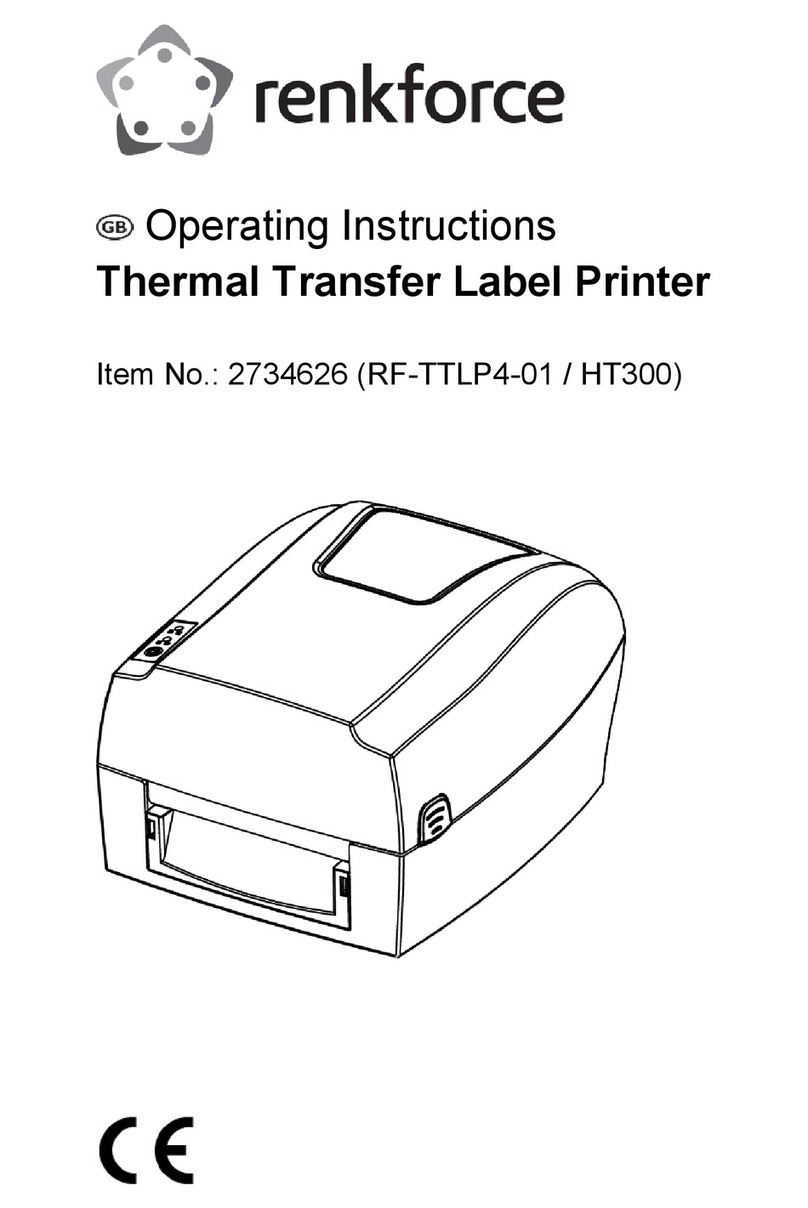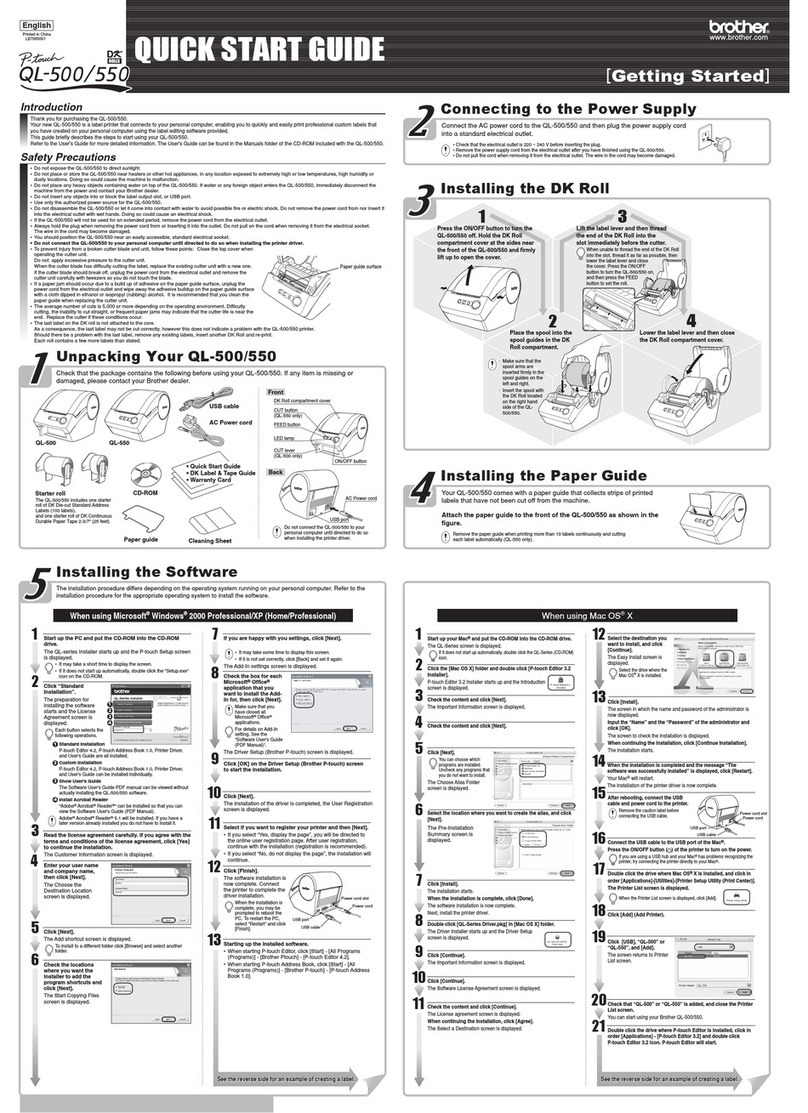NeuraLabel 550e Printer -Troubleshooting Guide
Label Placement is not good
-Check media against NeuraLabel specification. A sample is included with
your printer
-Follow the Printer Calibration Procedure
-If media is drastically different than previous media, repeat calibration
procedure
-Check to see if the cut is too far into the first label
-Check if media is too narrow and drifting during print
-Make sure your label image has at least 0.35”margin on the continuous
edge and at least 0.25” on the non continuous edge
-Make sure the selected page size matches the measured media size
The printer will NOT calibrate if the selected page size does not match the
measured media size.
NOTE: Media labeled Letter or A4 may actually be longer. Make sure you
measure to determine the exact size.
Initial Troubleshooting Checklist
-Feeder LED is white (mark mode) or green (gap mode) or after
feeder bootup
-Feeder is placed squarely on the printer front bar
-Media follows NeuraLabel specifications
-Fanfold Media is placed squarely in front of the printer with no twist
-Fanfold Media is not obstructed by box: no plastic in box
-Media pages are not sticking together
-Rolled Media is correctly aligned with feeder
-Winding equipment is turned on
-Media is loaded with marks face up and at top of page
-Media is not too narrow or too wide
-There are no pieces of label stuck in the feeder or the printer
-Paper size/type match within +/-0.1 inch
physical media = printer settings = driver selection
Cut is in wrong place (marked media only)
The media is not in spec or is loaded incorrectly. Watch the feeder during the
cut.
-If blinking Blue, RIGHT cut mark was missed.
-If blinking Yellow, LEFT cut mark was missed.
-If blinking Pink, BOTH cut marks were missed. Cuts one inch into the next label
and STOPS. The light will then blink Red until the media is removed and
reloaded. This is necessary to avoid label shards that can damage the printer.
The ideal location for the cut is about 1/32” past the perforation. The media
must be within specification for this to occur.
Contact NeuraLabel Support
support@neuralog.com
1-281-207-8555 x1
4800 Sugar Grove Blvd., Suite 200 ~ Stafford, Texas 77477 ~ 1-281-240-2525 ~ www.neuralabel.com
Media Jams
-Media is too wide and won’t flow through the feeder
-Media is too narrow and becomes crooked in the feeder
-Media is not properly aligned with the printer
-Box or Roll unit is not aligned with the printer
-Feeder is not properly attached to the printer
-Leading edge of media is folded, curled or damaged
-Media is loaded upside down
Media won’t Load
⁻Feeder is not ready. A solid white or green light means feeder is
ready. Red indicates booting up or error state.
⁻The media is too wide.
⁻The media is not aligned to the printer and entered crooked.
⁻A label fragment is in the feeder. Turn unit off, remove feeder lid.
⁻The cutter blade is not homed. Reboot system to home blade.
⁻One of the feeder wheels is not active and the feeder may be
damaged. Contact NeuraLabel support.