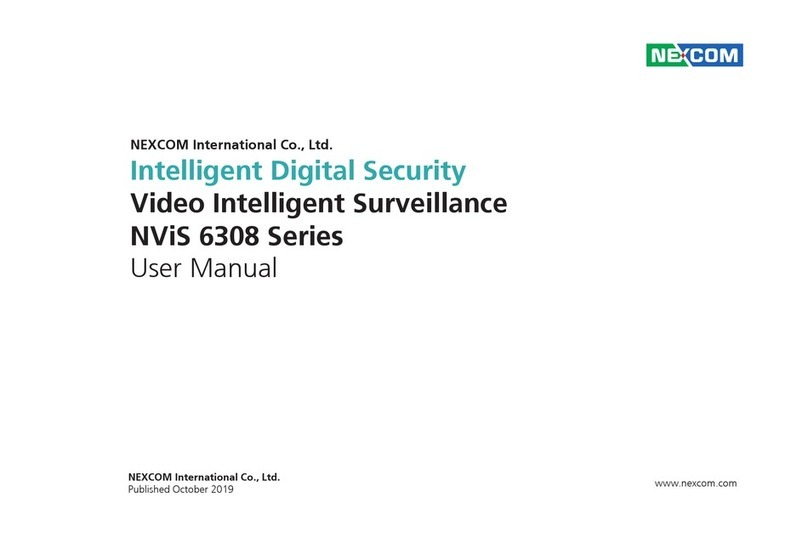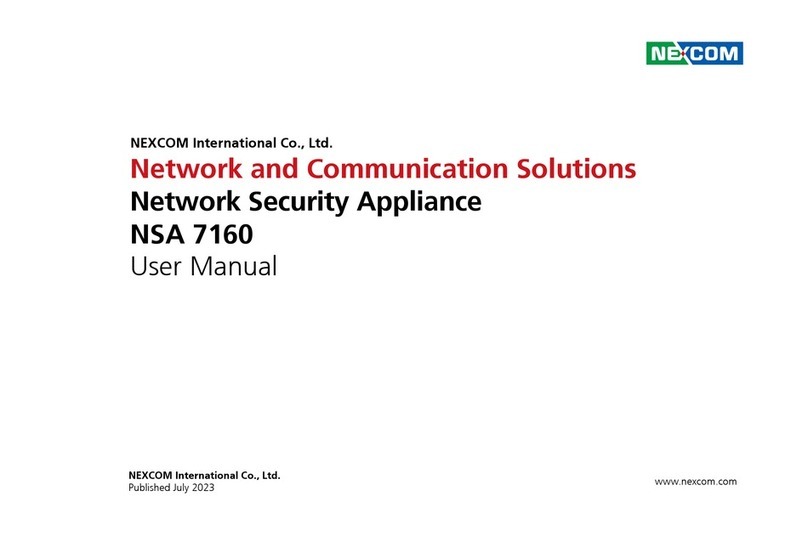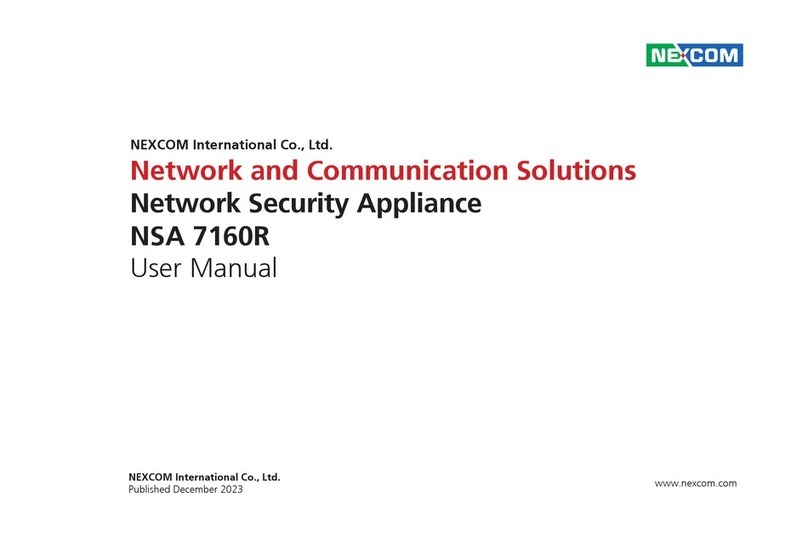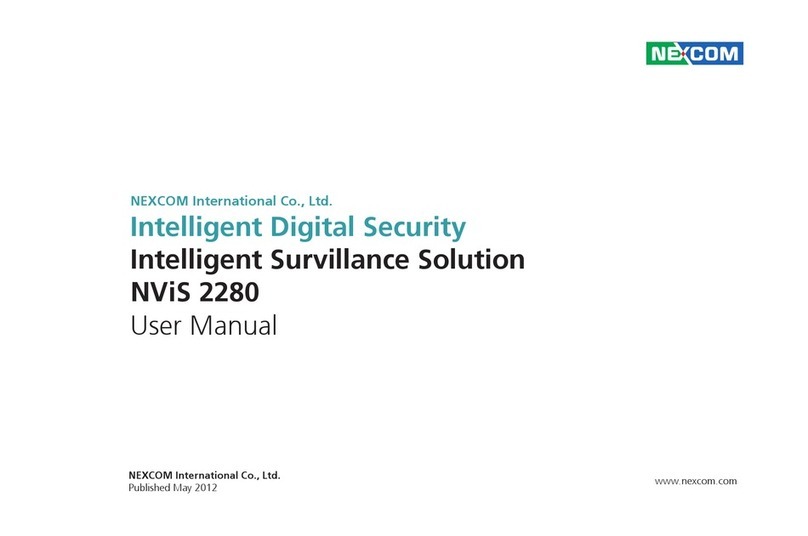Copyright © 2011 NEXCOM International Co., Ltd. All Rights Reserved. iii
Contents
DNA 1120/1120A User Manual
Internal Connectors..........................................................................15
SATAII Port (J1)...............................................................................15
SATAII Port (J3)...............................................................................15
SATA Power Connector ..................................................................16
SATA DOM Power Connector.........................................................16
Digital I/O Connector .....................................................................17
COM2 Connector (RS232)..............................................................17
CompactFlash ................................................................................18
USB Connector ..............................................................................19
Parallel Connector..........................................................................19
PS/2 Keyboard/Mouse Connector...................................................20
GAL Programming Connector ........................................................20
System Fan Connector ...................................................................21
PCI Slot..........................................................................................21
Mini PCI Slot ..................................................................................23
Chapter 3: System Setup
Removing the Chassis Cover ................................................................25
Installing a DIMM..................................................................................26
Installing a CompactFlash Card .............................................................28
Installing a SATA Hard Drive ..................................................................30
Installing a PCI Card..............................................................................35
Installing a Mini PCI Card......................................................................38
Installing the System into a Rack Cabinet ..............................................40
Rackmount Instructions ....................................................................40
Chapter 4: BIOS Setup
About BIOS Setup.................................................................................42
When to Configure the BIOS.................................................................42
Default Configuration...........................................................................43
Entering Setup......................................................................................43
Legends................................................................................................43
BIOS Setup Utility..................................................................................44
Main ..................................................................................................44
Advanced ...........................................................................................45
PCIPnP................................................................................................57
Boot ...................................................................................................58
Security ..............................................................................................61
Chipset...............................................................................................62
Exit.....................................................................................................65
Appendix A: Watchdog Timer
Watchdog Timer Setting .......................................................................66
CRF6 (Default 0x00)..............................................................................66
Watch Dog Sample Code......................................................................67
Appendix B: Bypass Specifications
BTCR - Bypass Timer Configuration Register = 0XF2..............................68
BCSR - Bypass Control Status Register = 0XF3.......................................68
Bypass Control Register Bit Definitions ..................................................69
Bypass Timer Configuration Register...................................................69
Bypass Control Status Register (Segment 1 only).................................70
Bypass Mode Table .............................................................................70