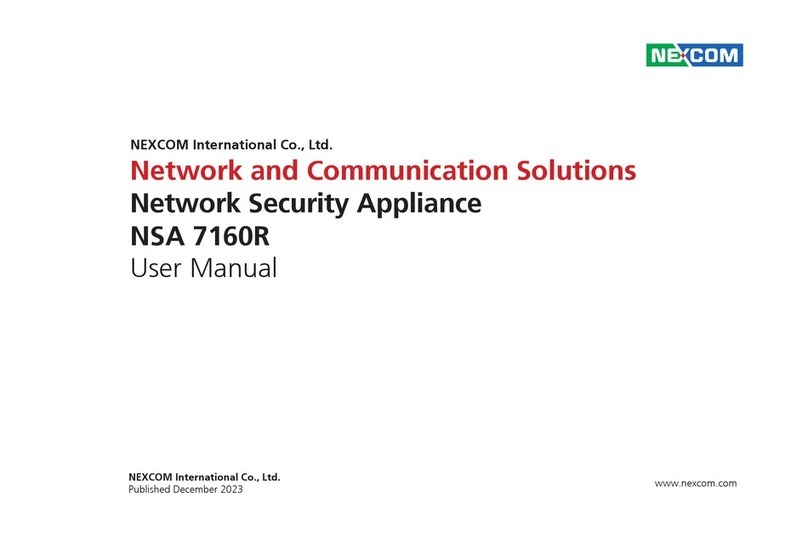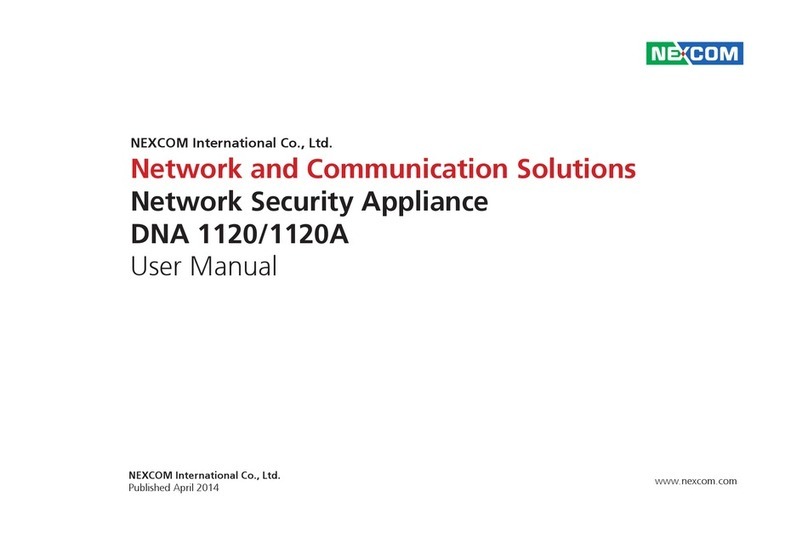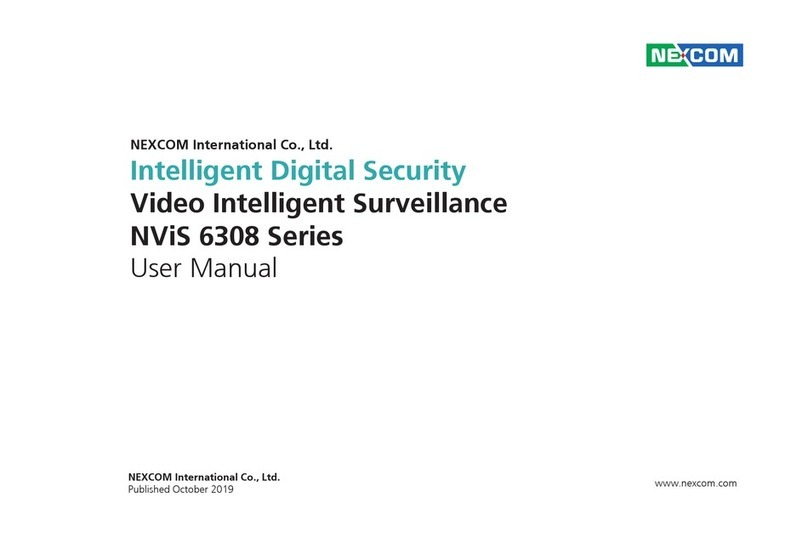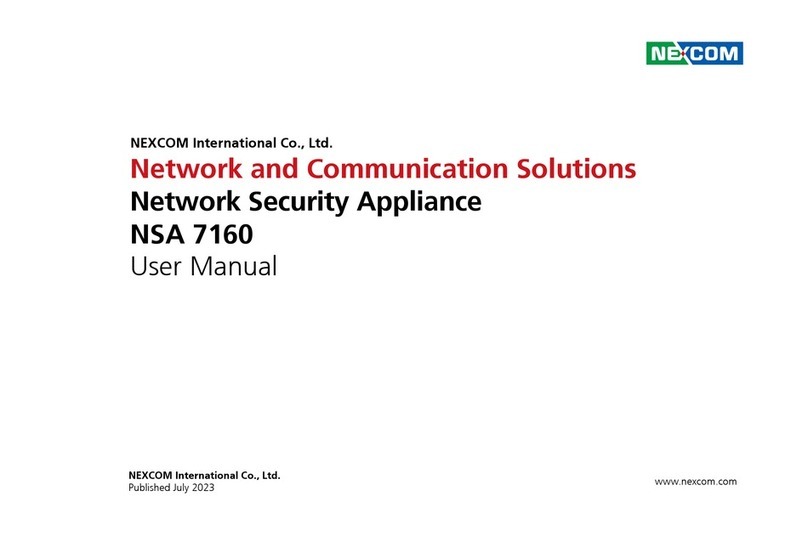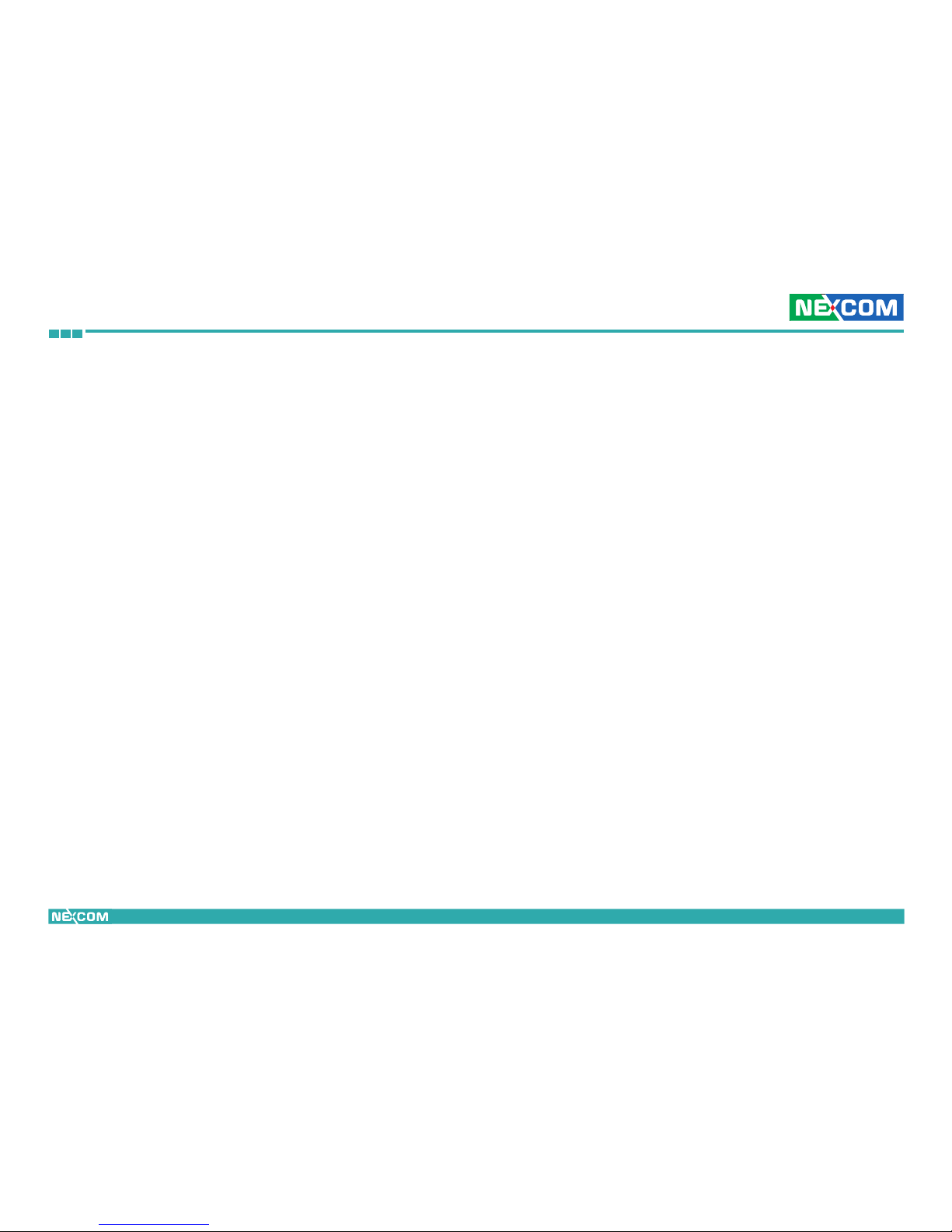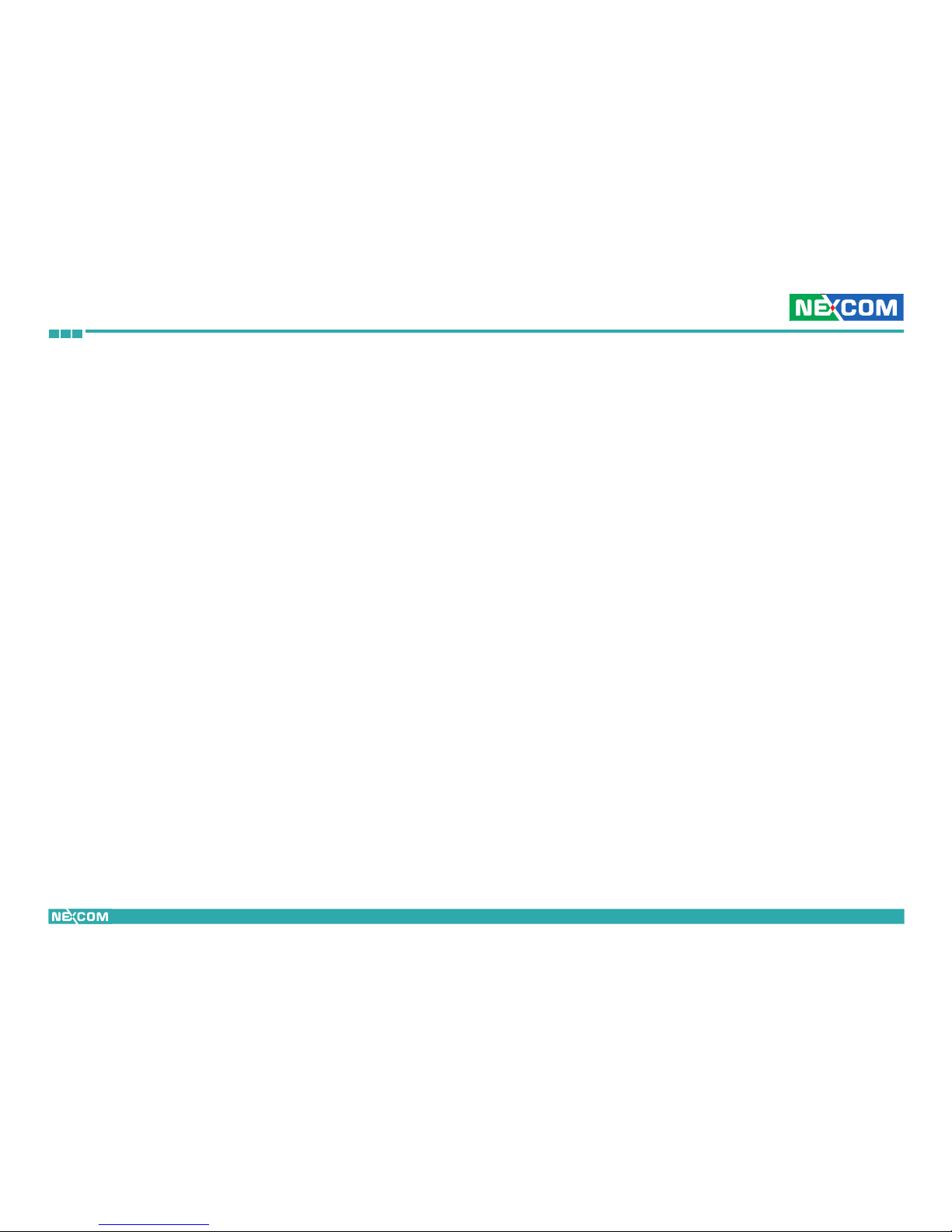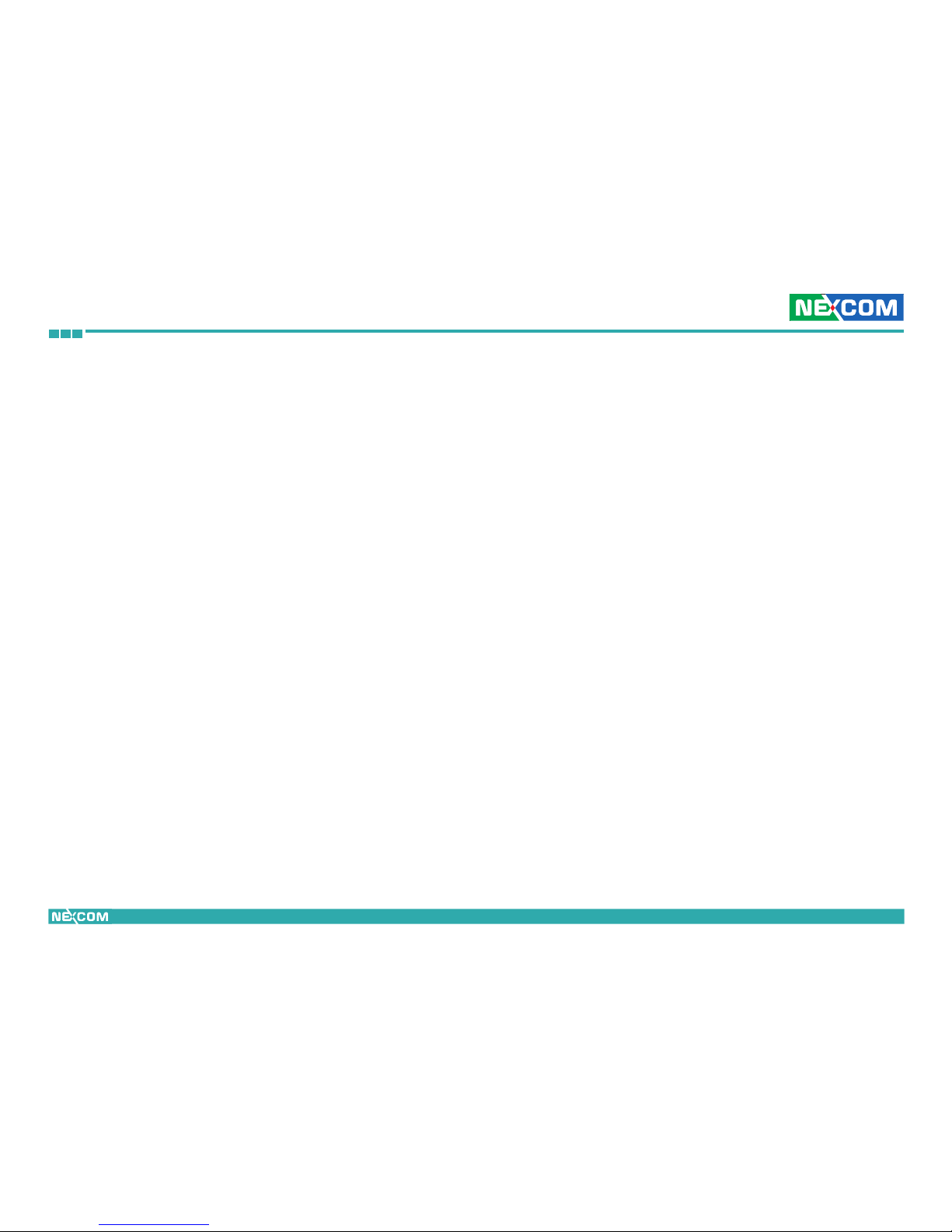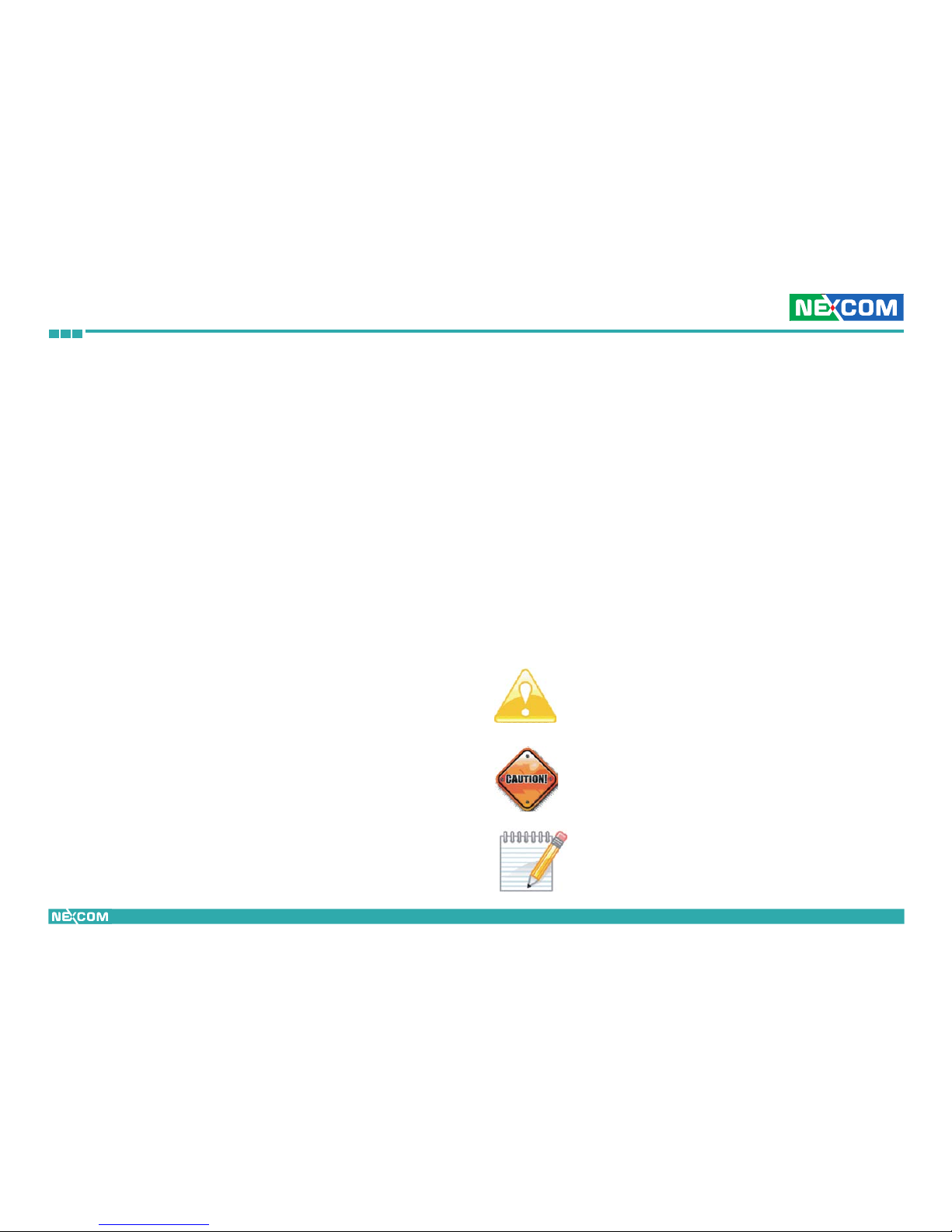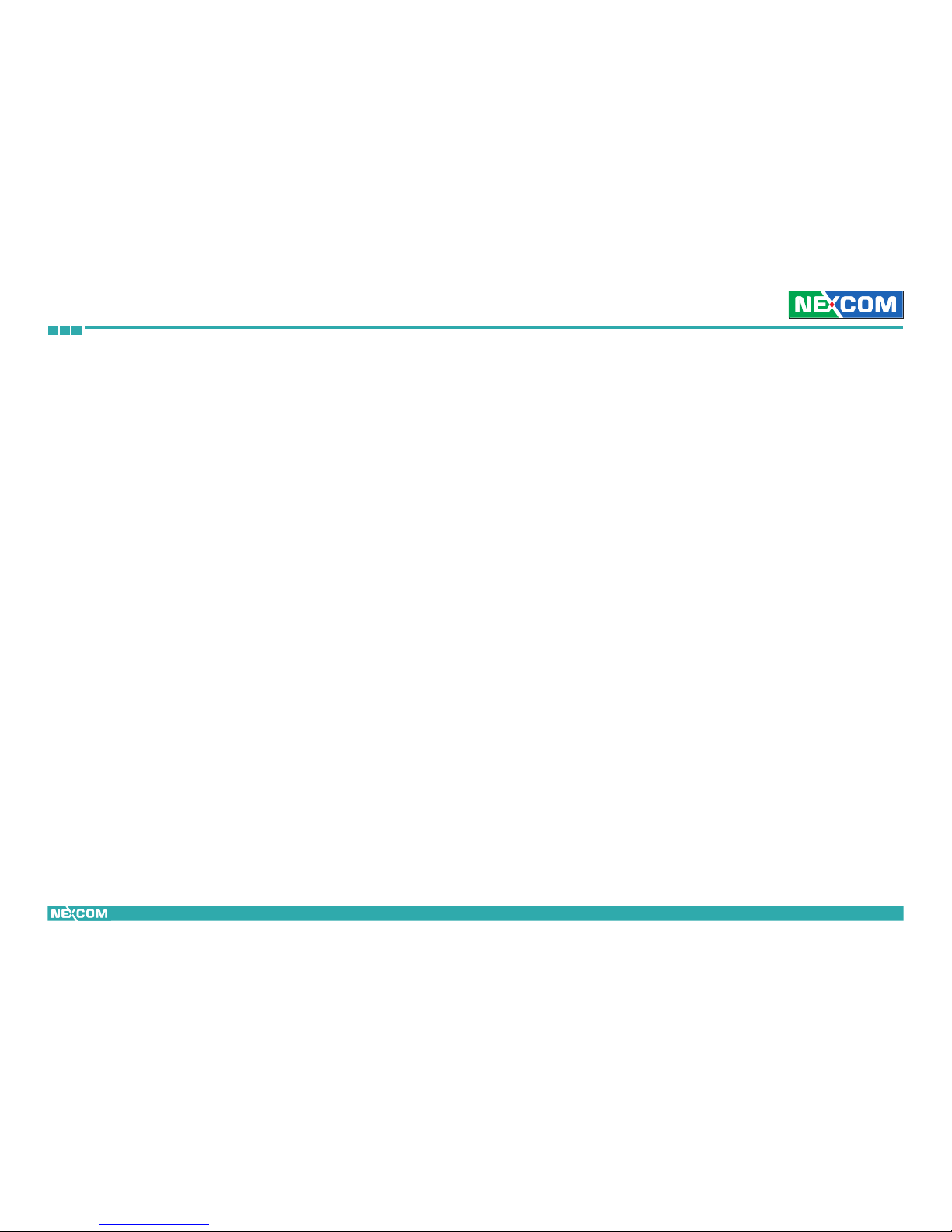Copyright © 2012 NEXCOM International Co., Ltd. All rights reserved iii NViS 6210 / 6220 User Manual
Contents
Mini-PCIe Slot 2 (WLAN) ........................................... 24
ATX Power Output Connector................................... 25
SIM Card and Audio Connector ................................ 25
Battery Connector..................................................... 26
Power/HDD/LAN LEDs and Power Button Connectors 26
USB2/3 JST Connector............................................... 27
Bluetooth Connector................................................. 27
GPS Connector ......................................................... 28
LVDS Connector........................................................ 28
LVDS Backlight Connector......................................... 29
SATA0 Connector...................................................... 29
SATA1 Connector...................................................... 30
SATA2 Connector...................................................... 30
SATA3 Connector...................................................... 31
SATA4 Connector...................................................... 31
SATA Power Connectors............................................ 32
SATA DOM Power Connector.................................... 32
USB8/9 JST Connector............................................... 33
USB10/11 JST Connector........................................... 33
COM2 Connector ..................................................... 34
COM3 Connector ..................................................... 34
COM4 Connector ..................................................... 35
Port 80 Debug Connector ......................................... 35
CPU Fan Connector................................................... 36
System Fan Connector .............................................. 36
Power Ignition Connector ......................................... 37
Chapter 3: System Setup 38
Installing a SATA Hard Drive........................................................... 38
Removing the Chassis Cover.......................................................... 40
Installing a Wireless LAN Module................................................... 40
Installing a 3.5G Module ............................................................... 45
Installing the SATA DOM ............................................................... 50
Installing a GPS Module................................................................. 51
Installing a Bluetooth Module........................................................ 54
Connecting to the Power Ignition Module (NISKIG120).................. 56
Chapter 4: BIOS Setup 60
About BIOS Setup.......................................................................... 60
When to Configure the BIOS ......................................................... 60
Default Configuration.................................................................... 61
Entering Setup............................................................................... 61
Legends......................................................................................... 61
BIOS Setup Utility .......................................................................... 63
Main.................................................................................... 63
Advanced ............................................................................ 64
Chipset................................................................................ 72
Boot .................................................................................... 75
Security ............................................................................... 76
Save & Exit........................................................................... 76
Appendix A: Watchdog Timer WDT Programming Guide 78
Appendix B: GPI/O Programming Guide 80
Appendix C: Voltage Low Shut-down Setting (NISKIG120) 81
Appendix D: DC Input & Output Setting (NISKIG120) 82
Appendix E: Power On/Off Delay Timer Setting (NISKIG120) 83
Appendix F: MCU Programming (NISKIG120) 85