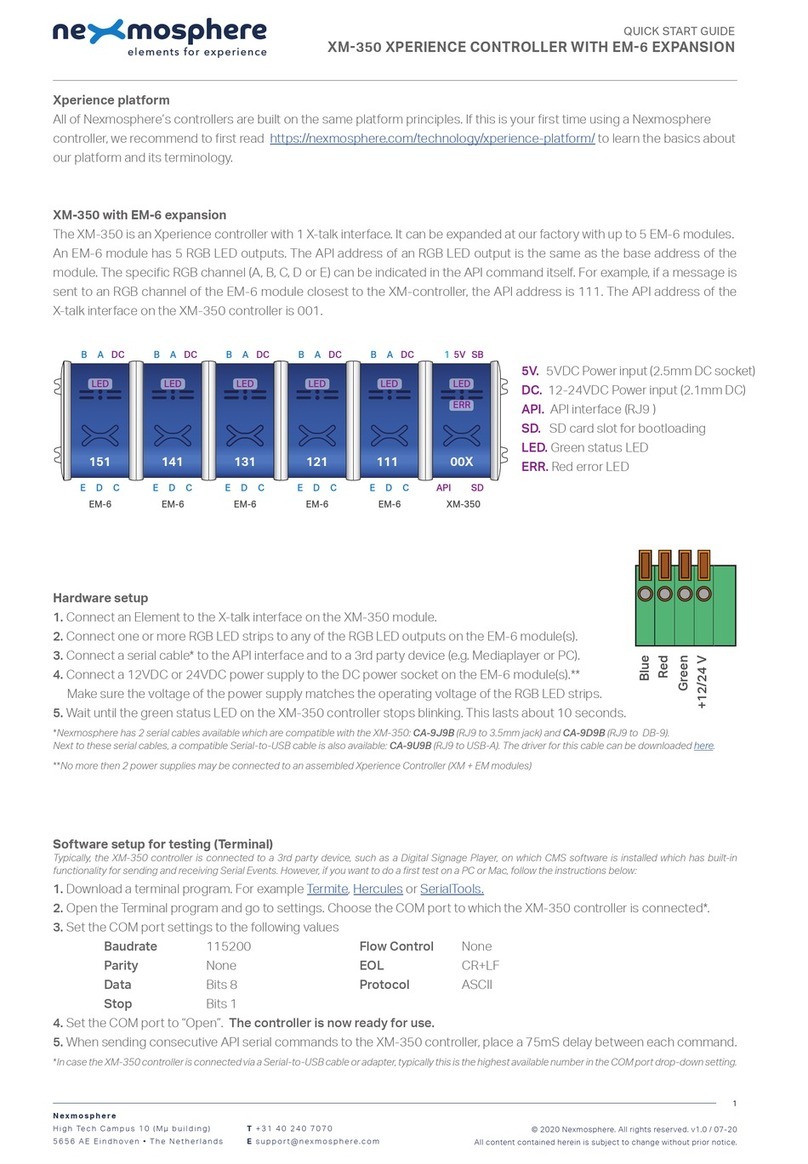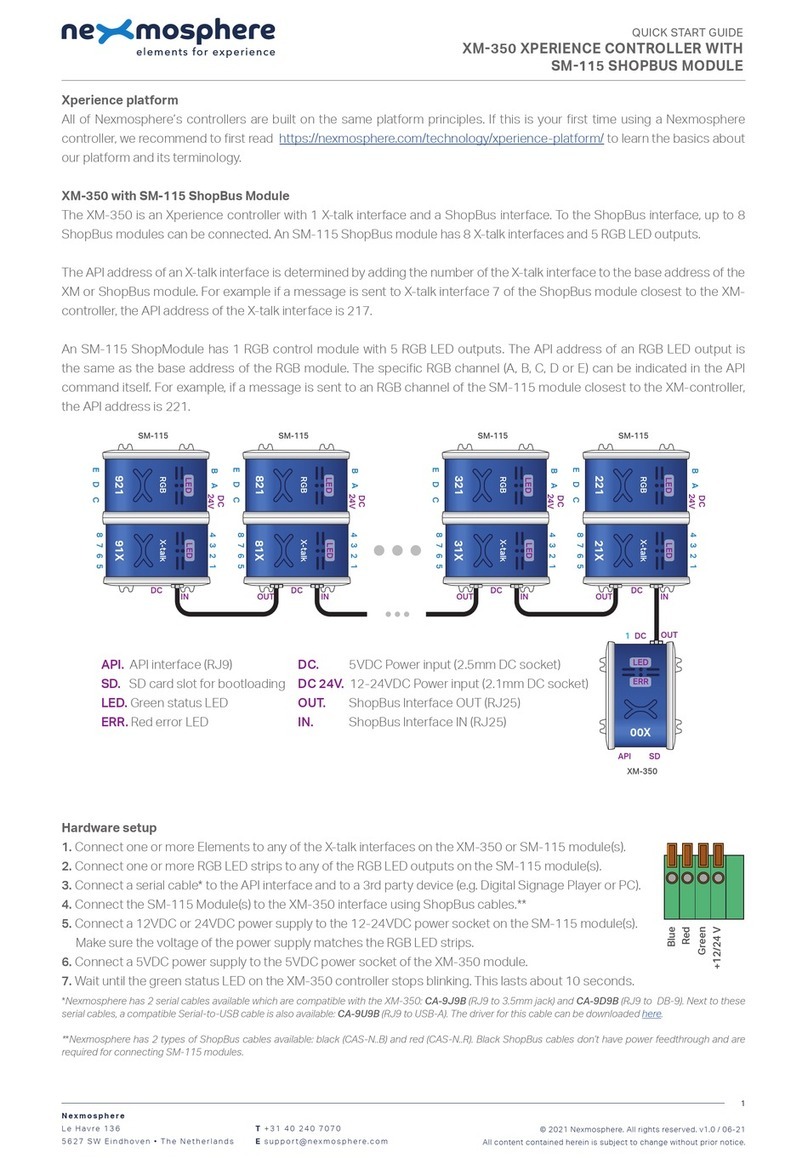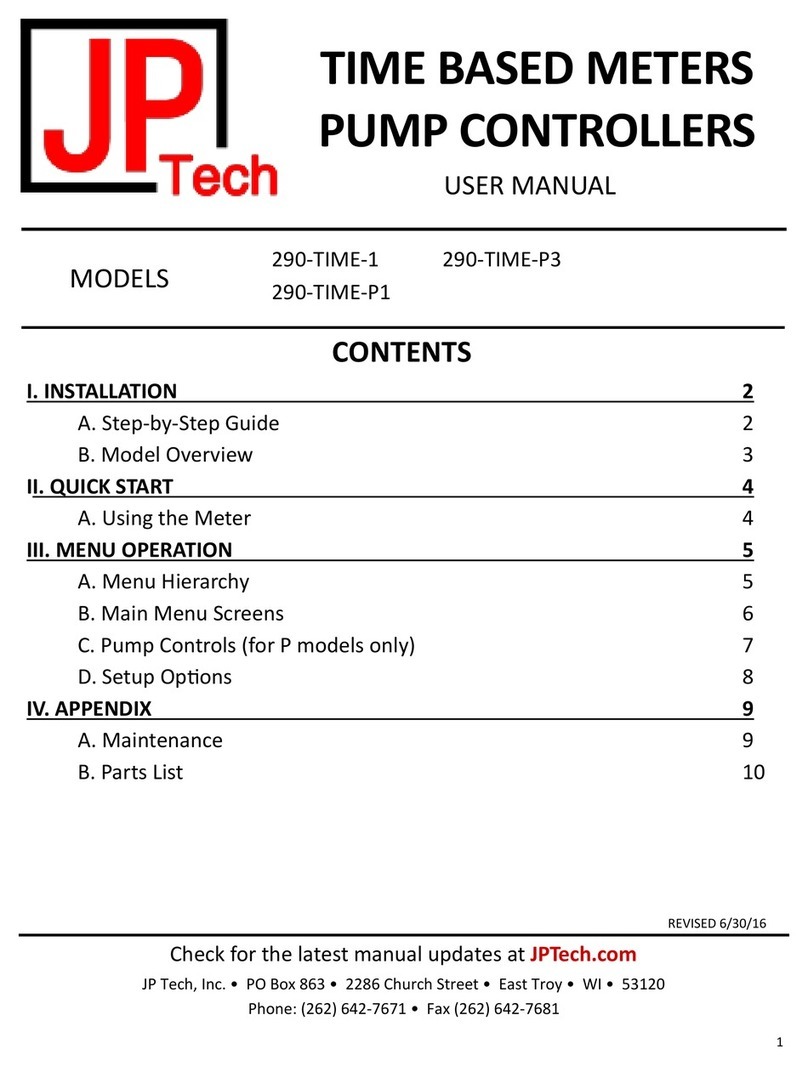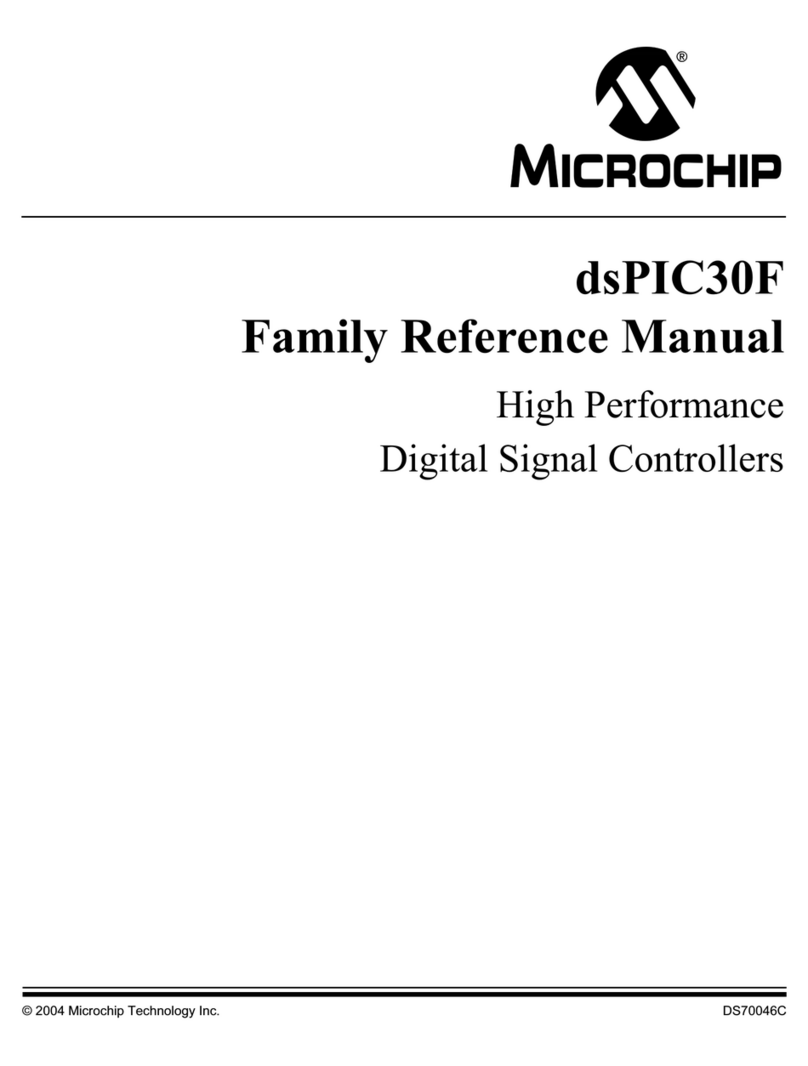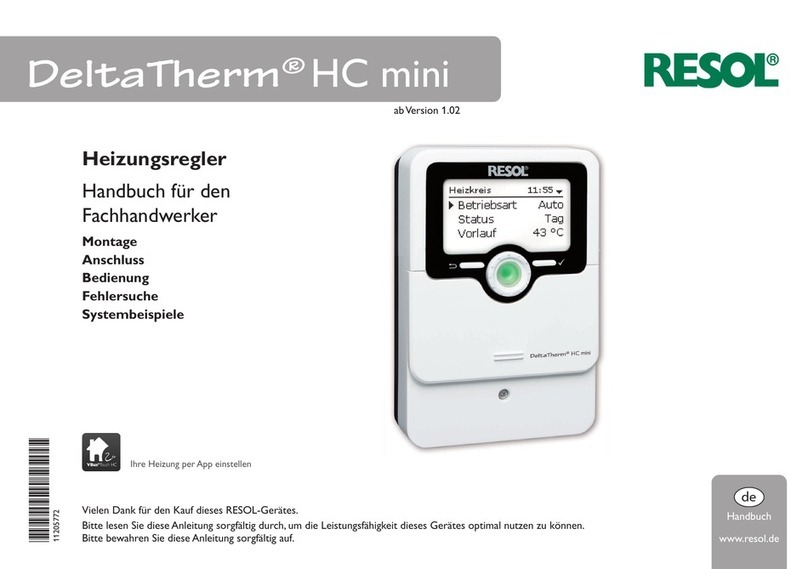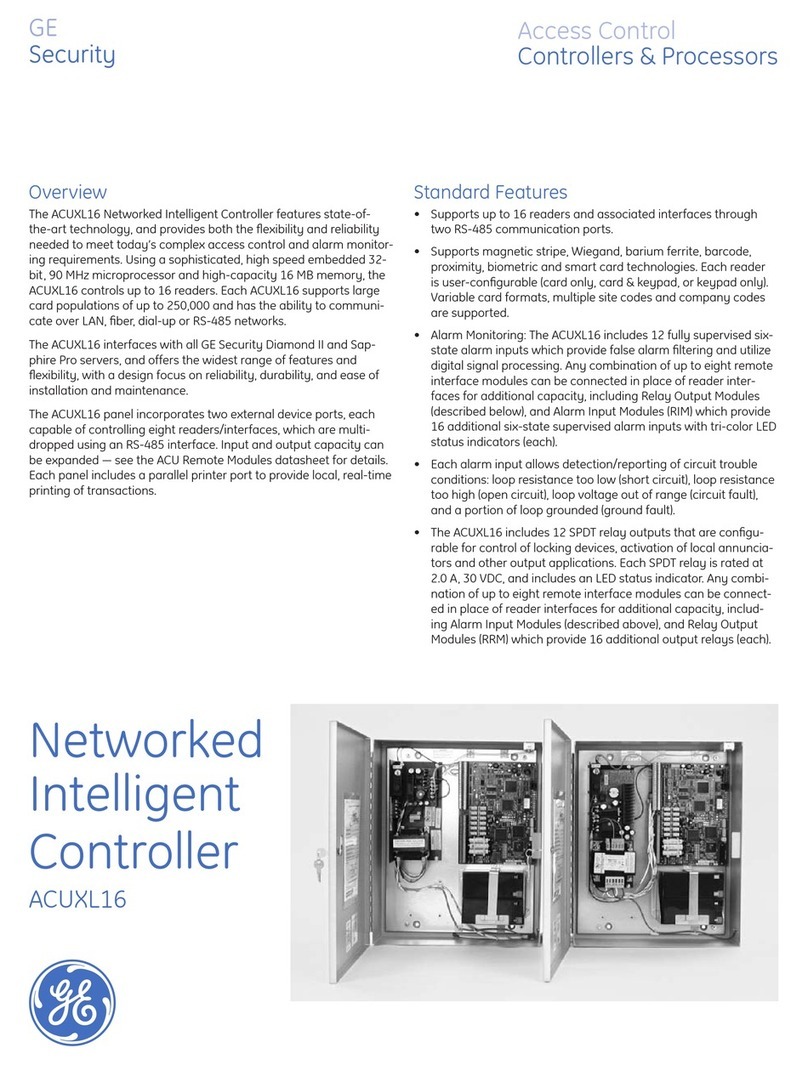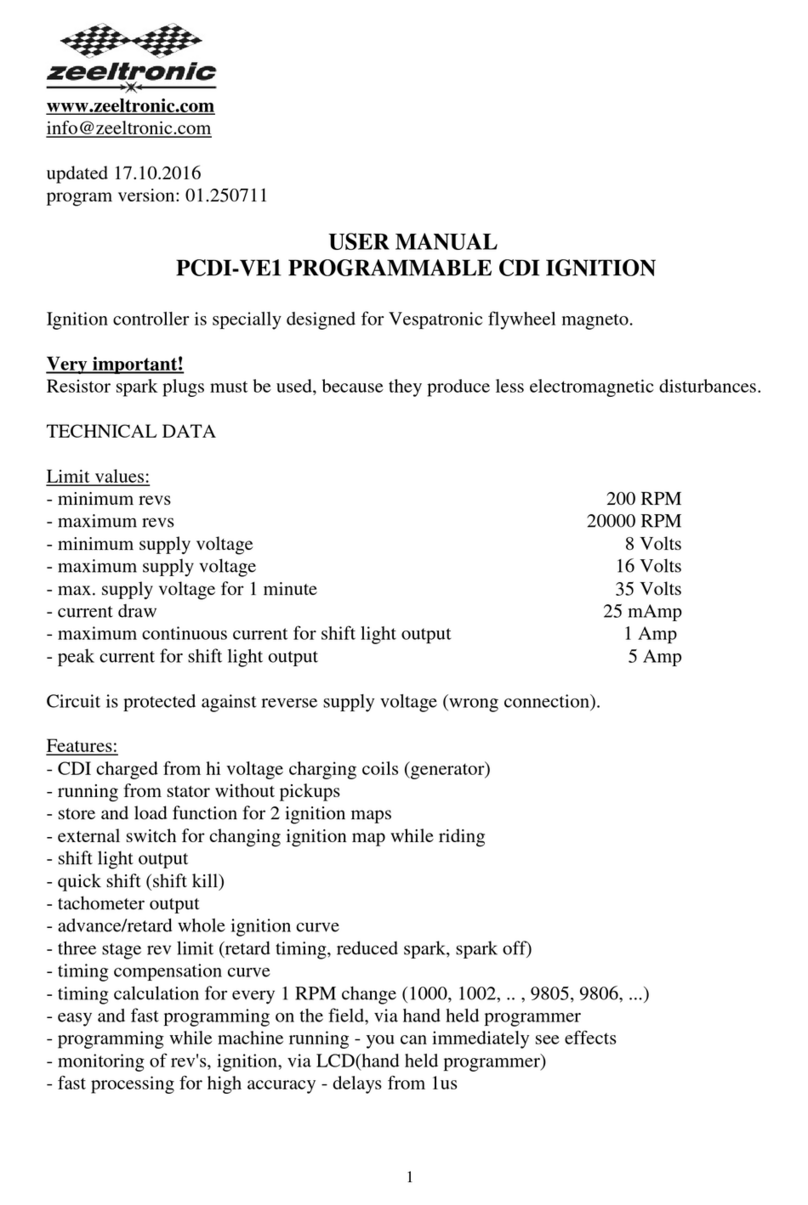Xperience platform
All of Nexmosphere’s controllers are built on the same platform principles. If this is your rst time using a Nexmosphere
controller, we recommend to rst read https://nexmosphere.com/technology/xperience-platform/ to learn the basics about
our platform and its terminology.
XC-931
The XC-931 is an Xperience controller with 1 optical audio input,
4 optical audio output switches and 8 X-talk interfaces:
1. X-talk interface 001 5. X-talk interface 005
2. X-talk interface 002 6. X-talk interface 006
3. X-talk interface 003 7. X-talk interface 007
4. X-talk interface 004 8. X-talk interface 008
111. Optical audio switch 1
112. Optical audio switch 2
113. Optical audio switch 3
114. Optical audio switch 4
IN. Optical input
USB. API interface (micro-USB connector)
LED. White status LED
DC. 12-24VDC Power input (2.1mm DC socket)
Hardware setup
1. Connect one or more Elements to any of the 8 X-talk interfaces.
2. Connect an audio source to the optical input using an optical cable with mini-toslink connector.
3. Connect one or more speaker to any of the optical output switches using an optical cable with mini-toslink connector.
4. Connect the 12 or 24VDC power supply to the DC power input connector.
5. Connect the micro-USB cable to a 3rd party device (e.g. Digital Signage Player or PC).
6. Wait until the white status LED stops blinking. This lasts about 5 seconds.
Software setup for testing (Terminal)
Typically, the XC-931 controller is connected to a 3rd party device, such as a Digital Signage Player, on which CMS software is installed that has built-in
functionality for sending and receiving Serial Events. However, if you want to do a rst test on a PC or Mac, follow the instructions below:
1. Download a terminal program. For example Termite, Hercules or SerialTools.
2. Open the Terminal program and go to settings. Choose the COM port on which the XC-931 controller enumerated*.
In most cases this is the highest available number in the COM port drop-down setting.
3. Set the COM port settings to the following values
Baudrate 115200 Flow Control None
Parity None EOL CR+LF
Data Bits 8 Protocol ASCII
Stop Bits 1
4. Set the COM port to “Open”. The controller is now ready for use.
5. When sending consecutive API serial commands to the XC-931 controller, place a 50mS delay between each command.
*In case the XC-931 controller is not recognized as a COM port by the 3rd party device, a driver (Prolic PL2303) can be downloaded here.
Nexmosphere
Le Havre 136
5627 SW Eindhoven • The Netherlands
T +31 40 240 7070
Esupport@nexmosphere.com
QUICK START GUIDE
XC-931 XPERIENCE CONTROLLER
© 2021 Nexmosphere. All rights reserved. v1.0 / 01-21
All content contained herein is subject to change without prior notice.
1
USB
DC
LED
5 6
XC
4
5
2
7
3
6
1
8
114
112
113
111
IN