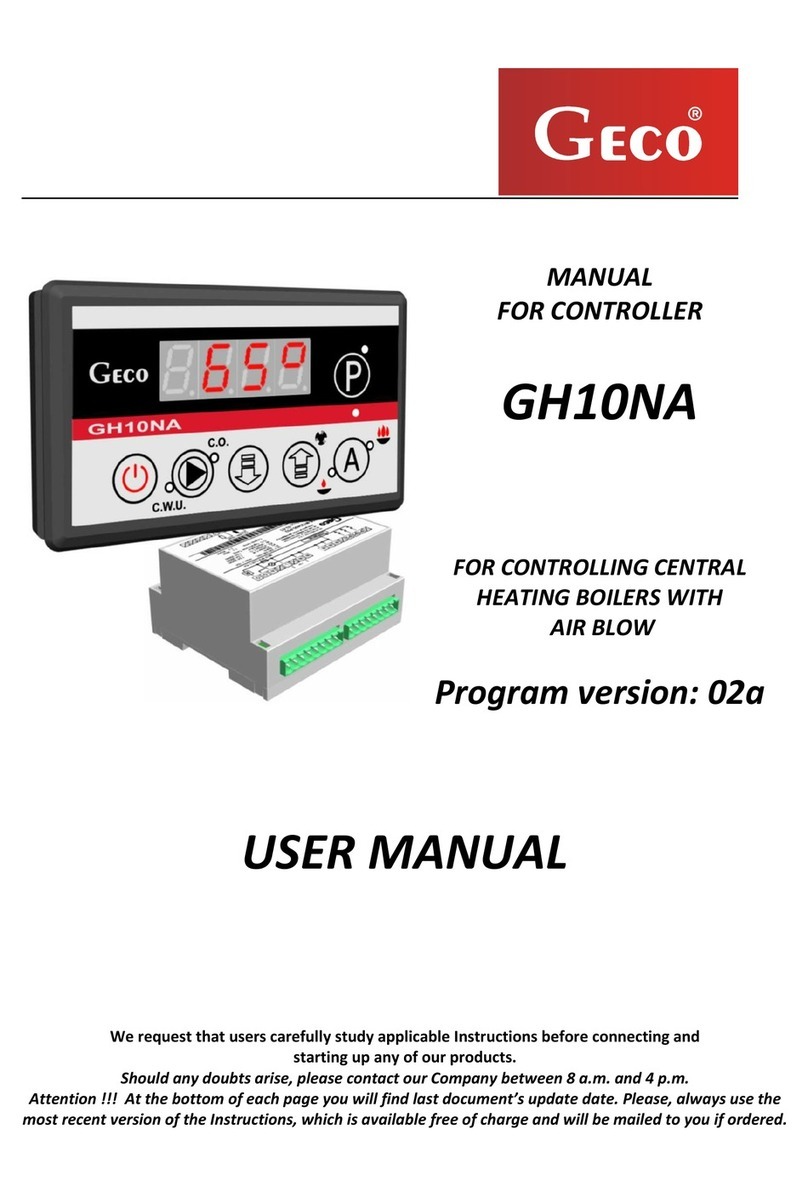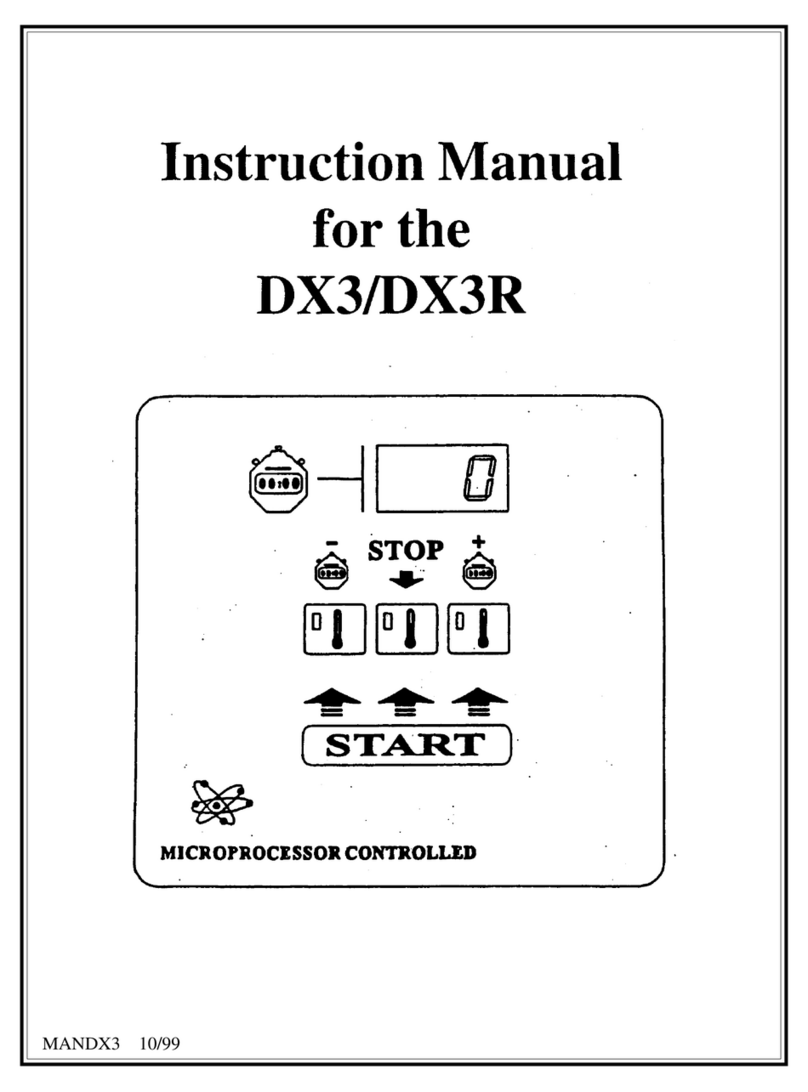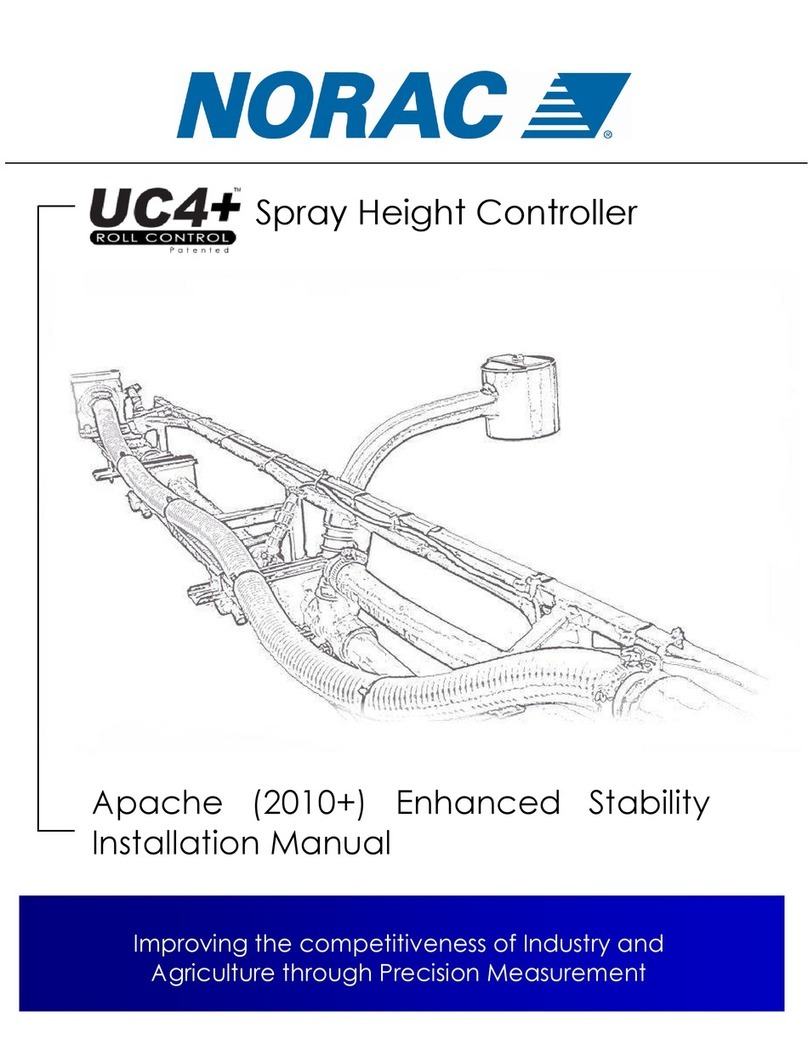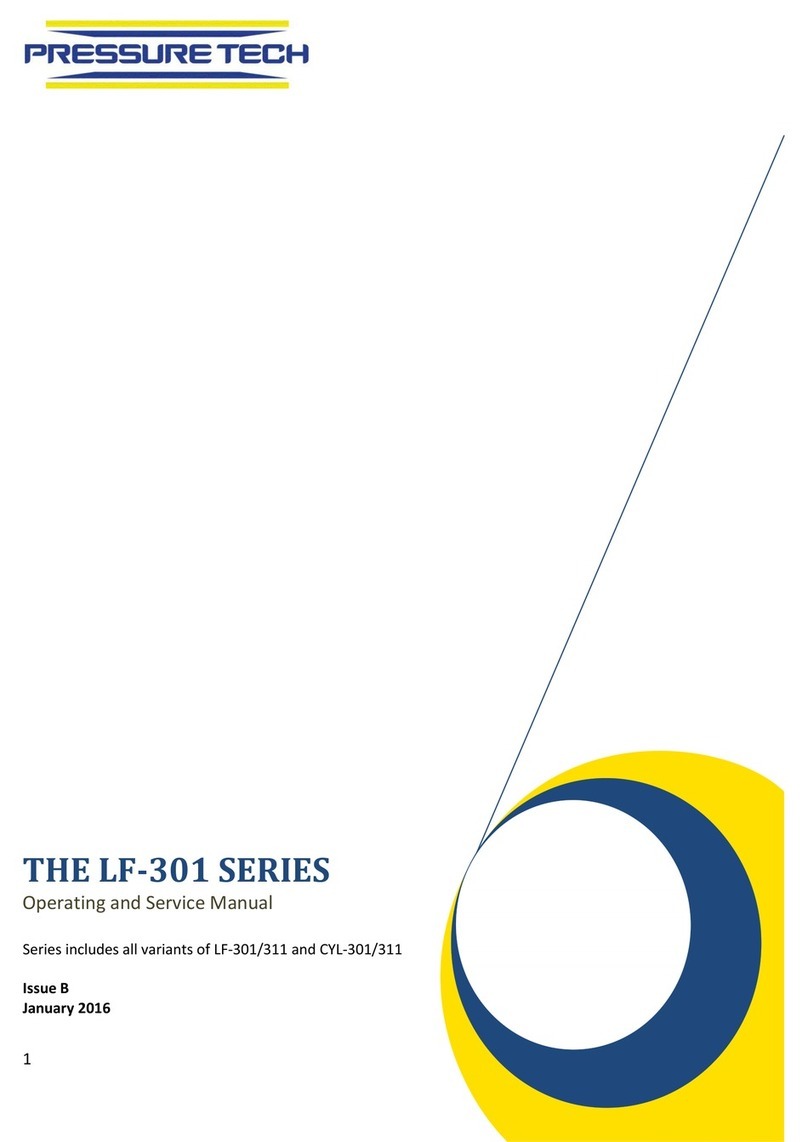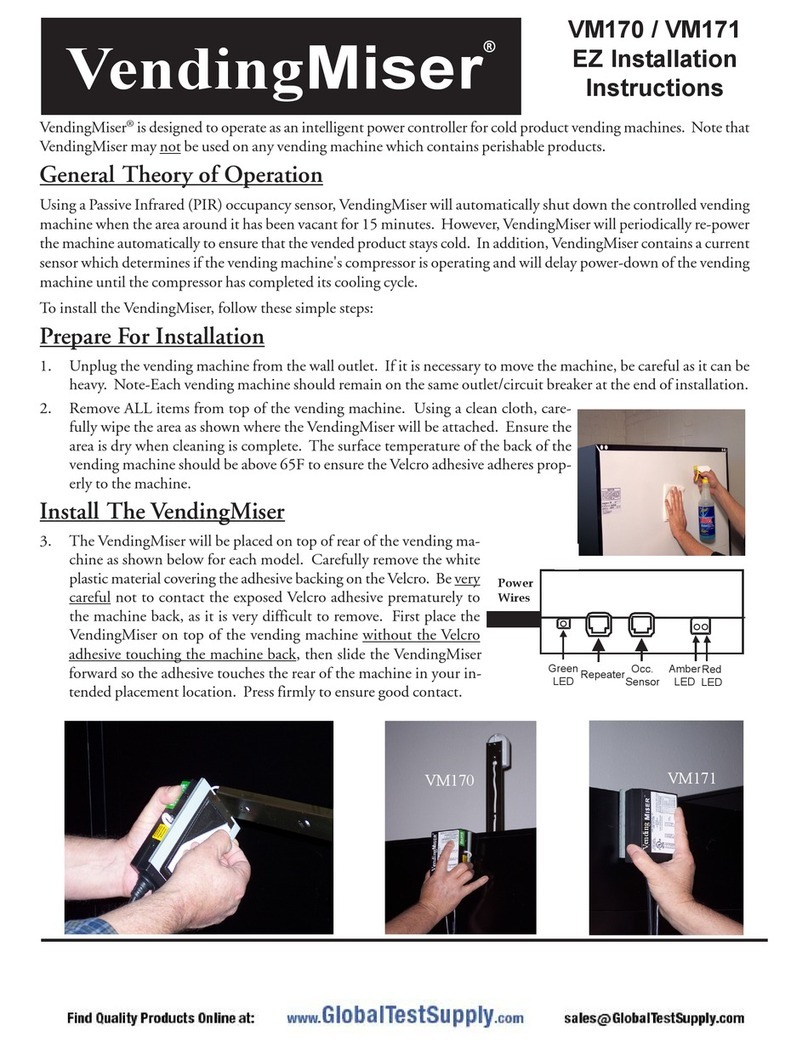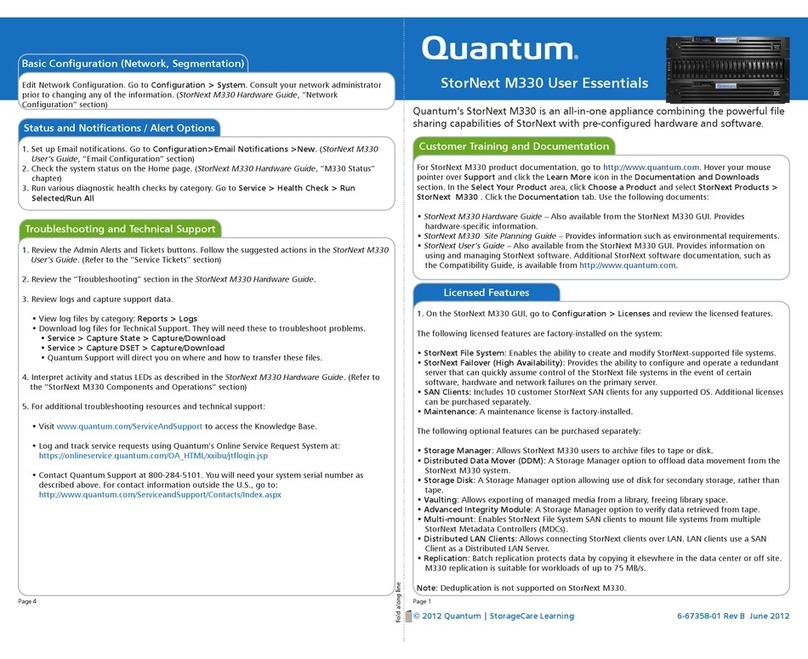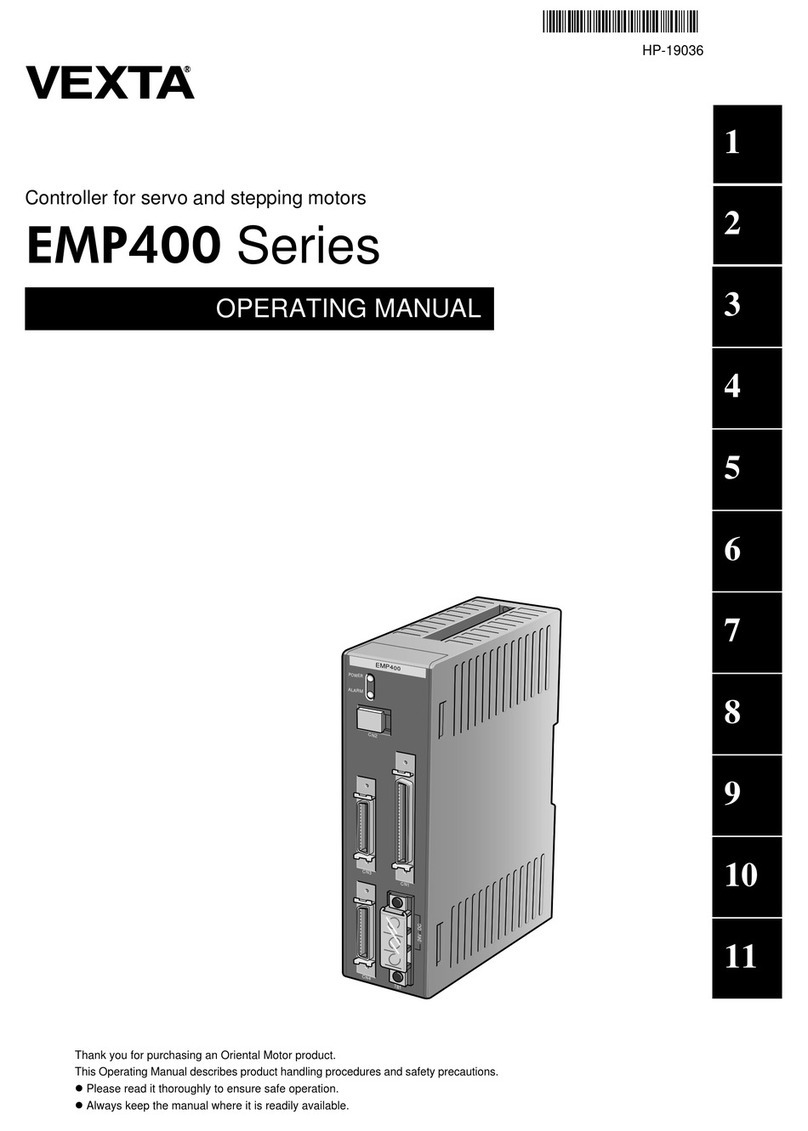Xperience platform
All of Nexmosphere’s controllers are built on the same platform principles. If this is your rst time using a Nexmosphere
controller, we recommend to rst read https://nexmosphere.com/technology/xperience-platform/ to learn the basics about
our platform and its terminology.
XM-350 with EM-6 expansion
The XM-350 is an Xperience controller with 1 X-talk interface. It can be expanded at our factory with up to 5 EM-6 modules.
An EM-6 module has 5 RGB LED outputs. The API address of an
RGB LED output is the same as the base address of the
module. The specic RGB channel (A, B, C, D or E) can be indicated in the API command itself. For example, if a message is
sent to an RGB channel of the EM-6 module closest to the XM-controller, the API address is 111. The API address of the
X-talk interface on the XM-350 controller is 001.
Hardware setup
1. Connect an Element to the X-talk interface on the XM-350 module.
2. Connect one or more RGB LED strips to any of the RGB LED outputs on the EM-6 module(s).
3. Connect a serial cable* to the API interface and to a 3rd party device (e.g. Mediaplayer or PC).
4. Connect a 12VDC or 24VDC power supply to the DC power socket on the EM-6 module(s).**
Make sure the voltage of the power supply matches the operating voltage of the RGB LED strips.
5. Wait until the green status LED on the XM-350 controller stops blinking. This lasts about 10 seconds.
*Nexmosphere has 2 serial cables available which are compatible with the XM-350: CA-9J9B (RJ9 to 3.5mm jack) and CA-9D9B (RJ9 to DB-9).
Next to these serial cables, a compatible Serial-to-USB cable is also available: CA-9U9B (RJ9 to USB-A). The driver for this cable can be downloaded here.
**No more then 2 power supplies may be connected to an assembled Xperience Controller (XM + EM modules)
Software setup for testing (Terminal)
Typically, the XM-350 controller is connected to a 3rd party device, such as a Digital Signage Player, on which CMS software is installed which has built-in
functionality for sending and receiving Serial Events. However, if you want to do a rst test on a PC or Mac, follow the instructions below:
1. Download a terminal program. For example Termite, Hercules or SerialTools.
2. Open the Terminal program and go to settings. Choose the COM port to which the XM-350 controller is connected*.
3. Set the COM port settings to the following values
Baudrate 115200 Flow Control None
Parity None EOL CR+LF
Data Bits 8 Protocol ASCII
Stop Bits 1
4. Set the COM port to “Open”. The controller is now ready for use.
5. When sending consecutive API serial commands to the XM-350 controller, place a 75mS delay between each command.
*In case the XM-350 controller is connected via a Serial-to-USB cable or adapter, typically this is the highest available number in the COM port drop-down setting.
Nexmosphere
High Tech Campus 10 (Mμ building)
5656 AE Eindhoven • The Netherlands
T +31 40 240 7070
Esupport@nexmosphere.com
QUICK START GUIDE
XM-350 XPERIENCE CONTROLLER WITH EM-6 EXPANSION
© 2020 Nexmosphere. All rights reserved. v1.0 / 07-20
All content contained herein is subject to change without prior notice.
1
111121131141151 00X
B A 1
API
SBDC 5V
SDE D C
B A DC
E D C
B A DC
E D C
B A DC
E D C
B A DC
E D C
LED LED LED LED LED LED
ERR
XM-350EM-6EM-6EM-6EM-6 EM-6
5V. 5VDC Power input (2.5mm DC socket)
DC. 12-24VDC Power input (2.1mm DC)
API. API interface (RJ9 )
SD. SD card slot for bootloading
LED. Green status LED
ERR. Red error LED
Blue
Red
Green