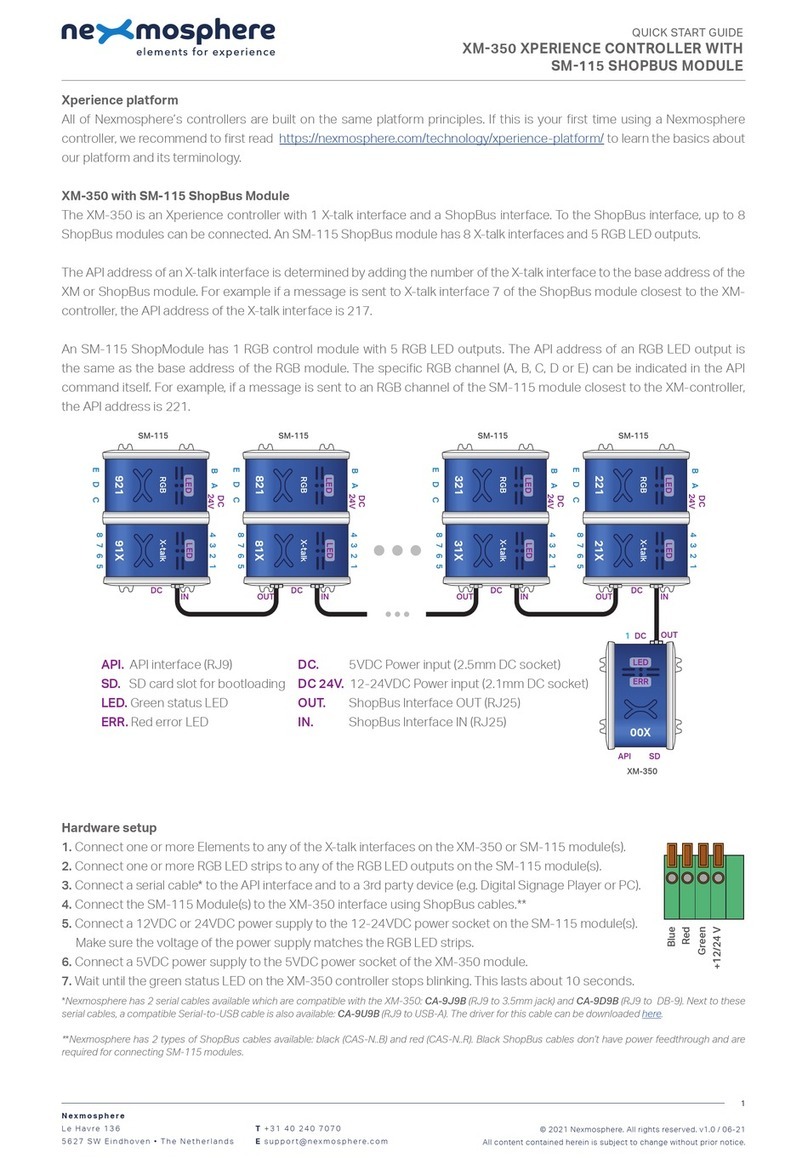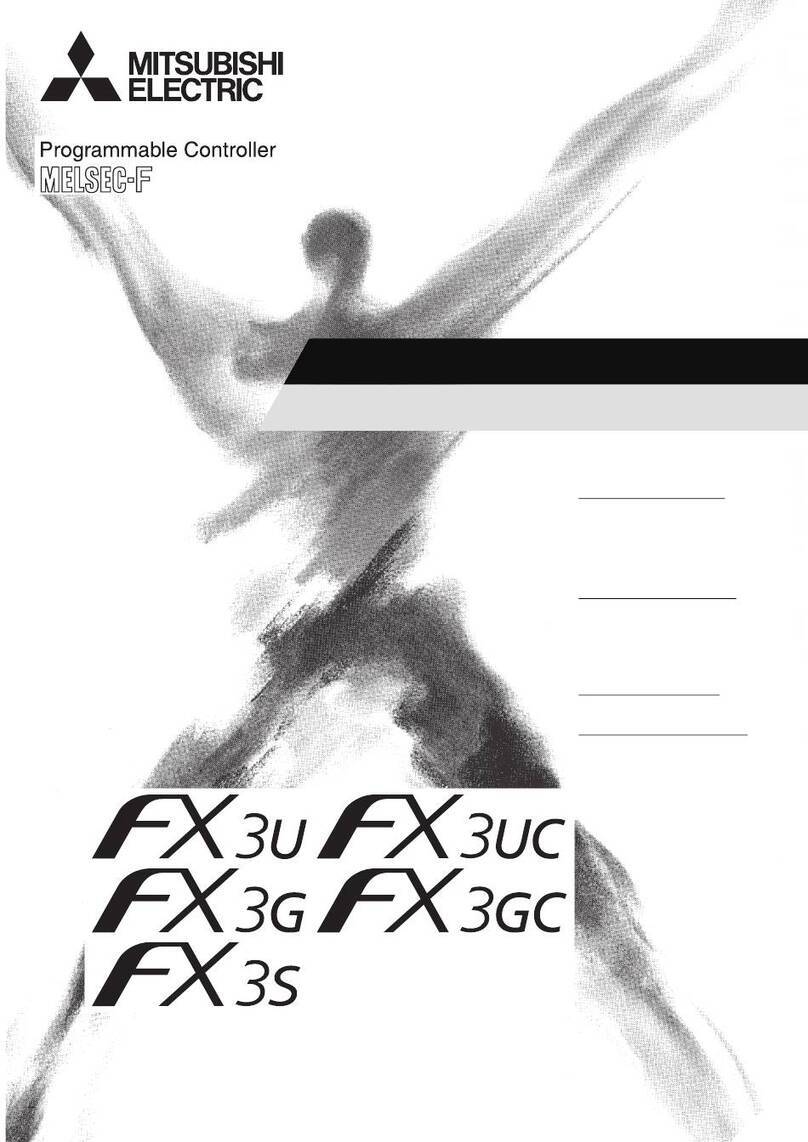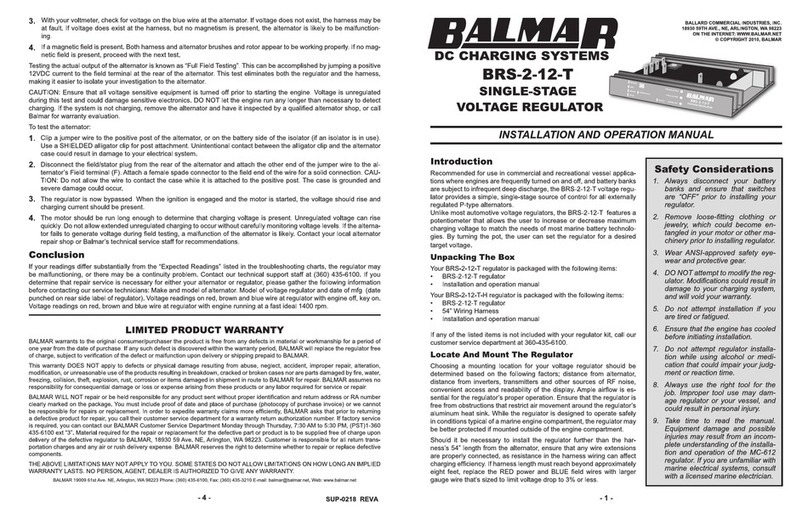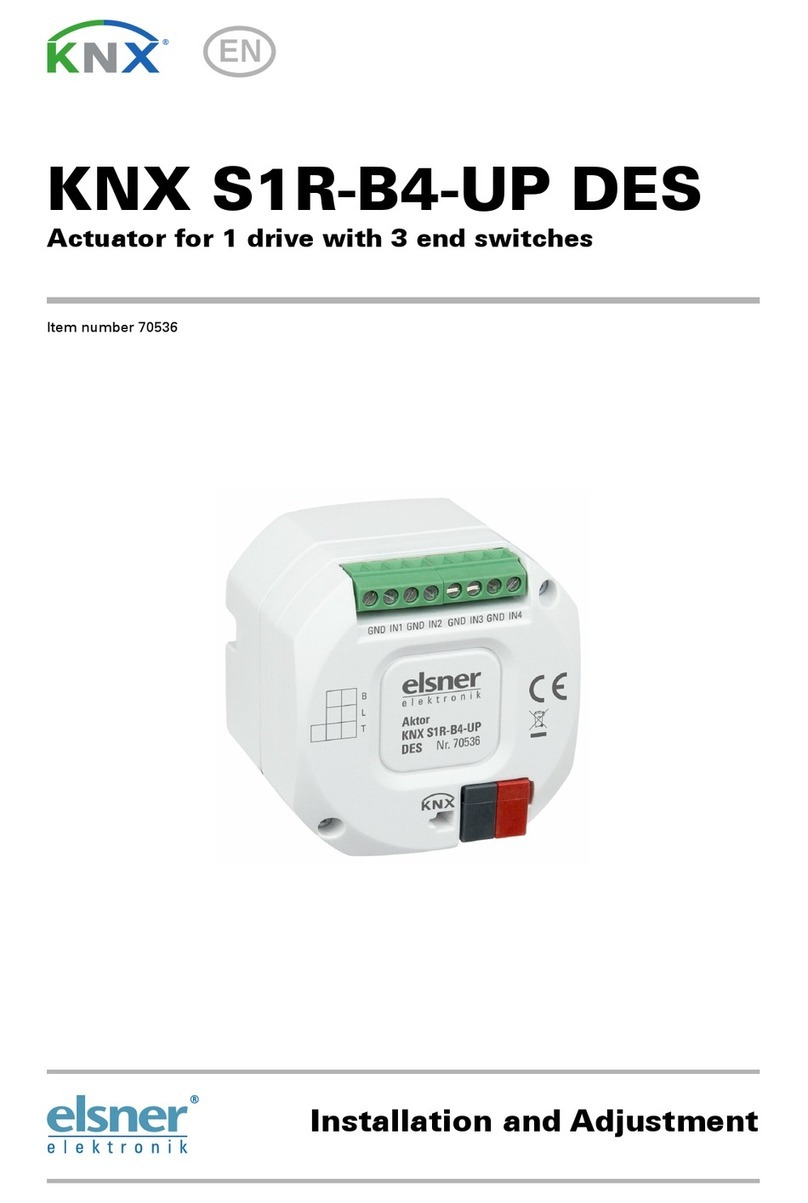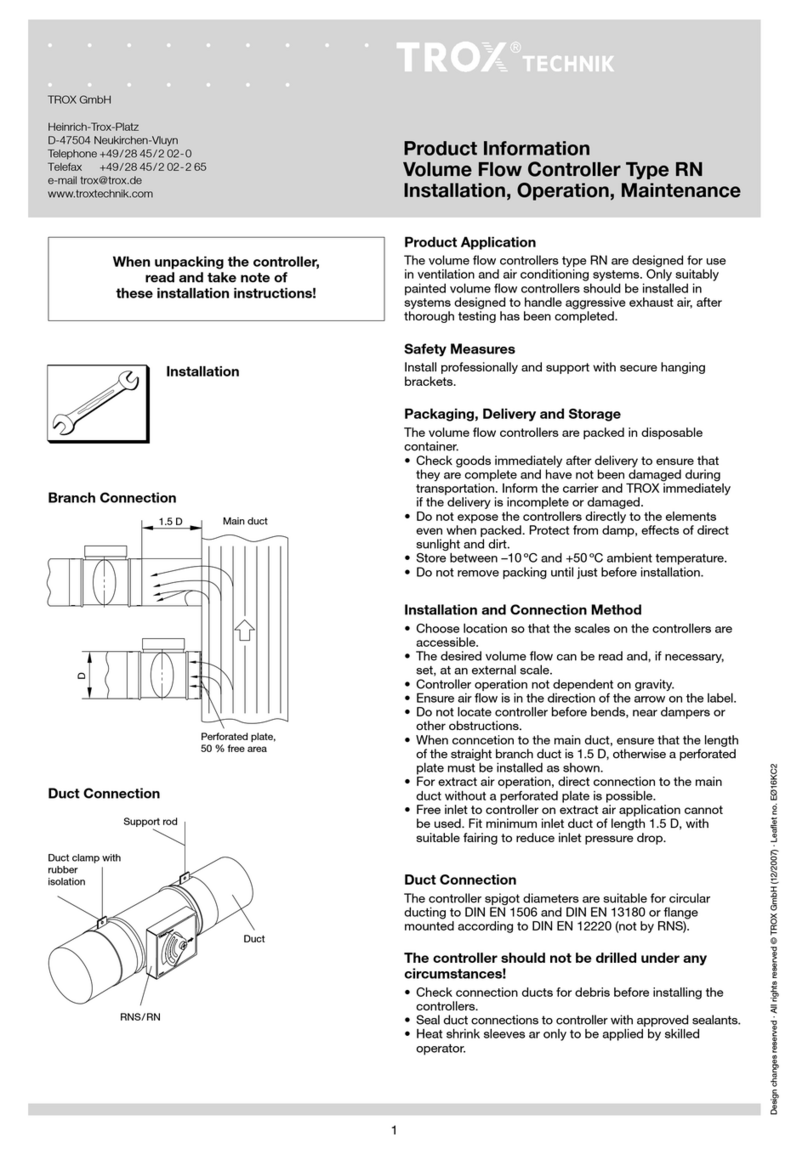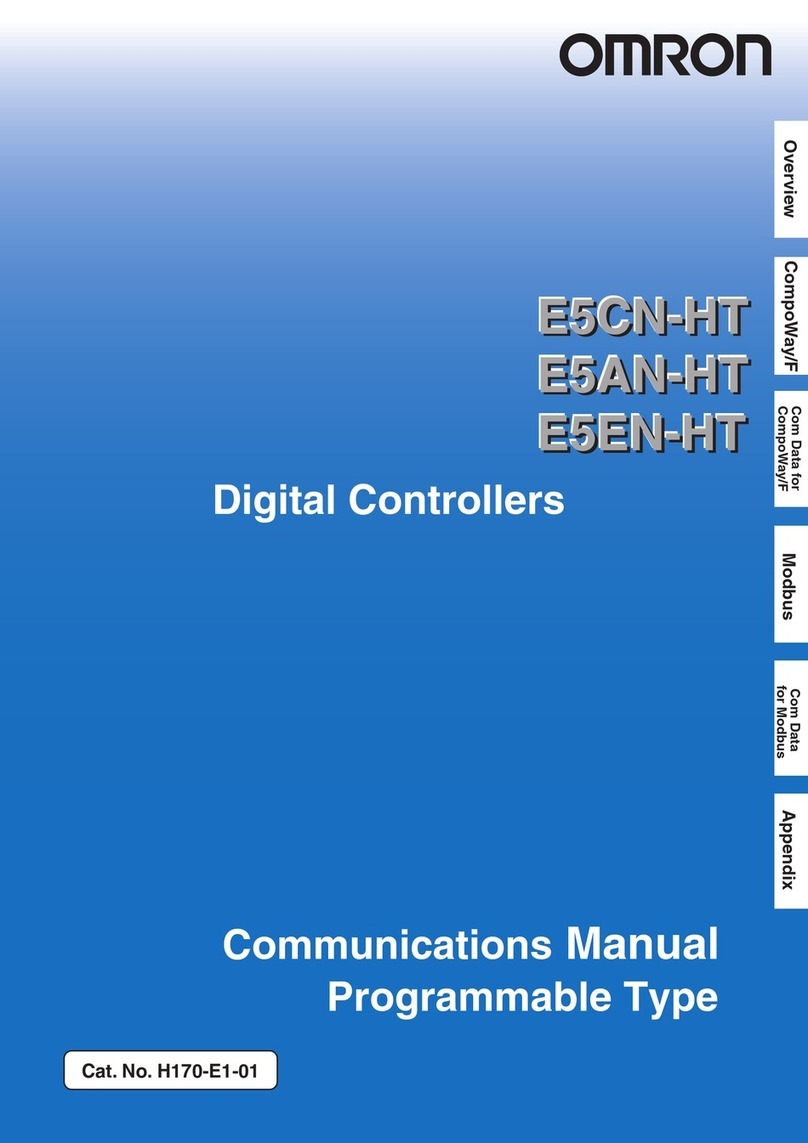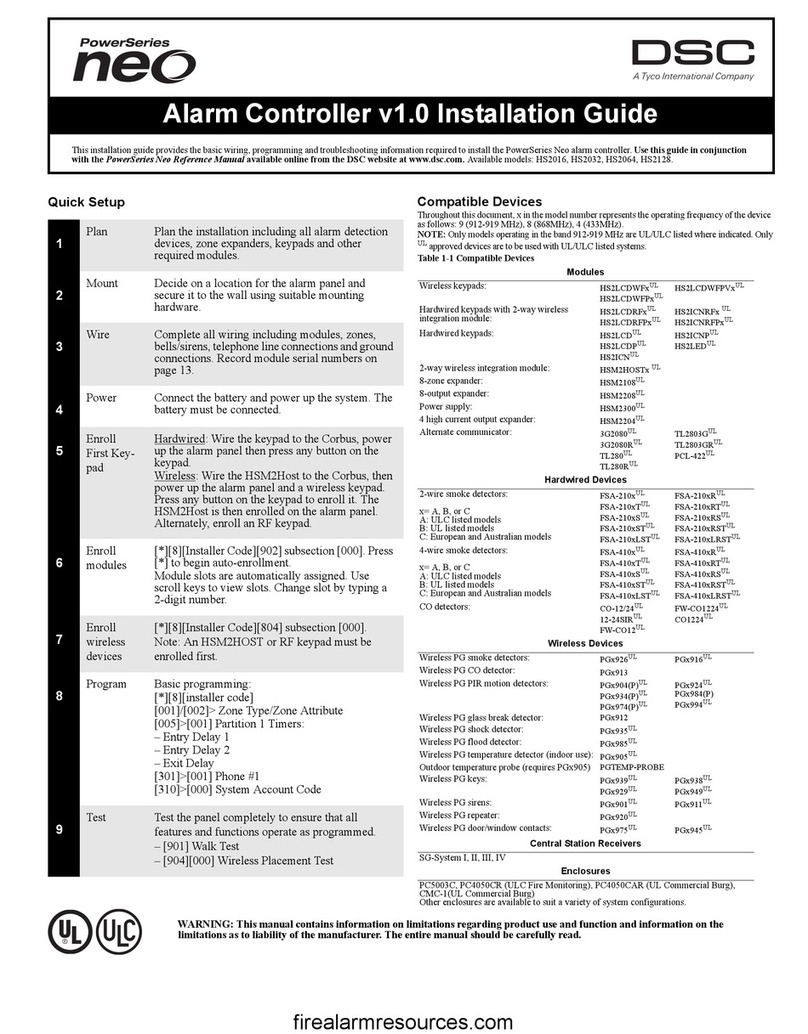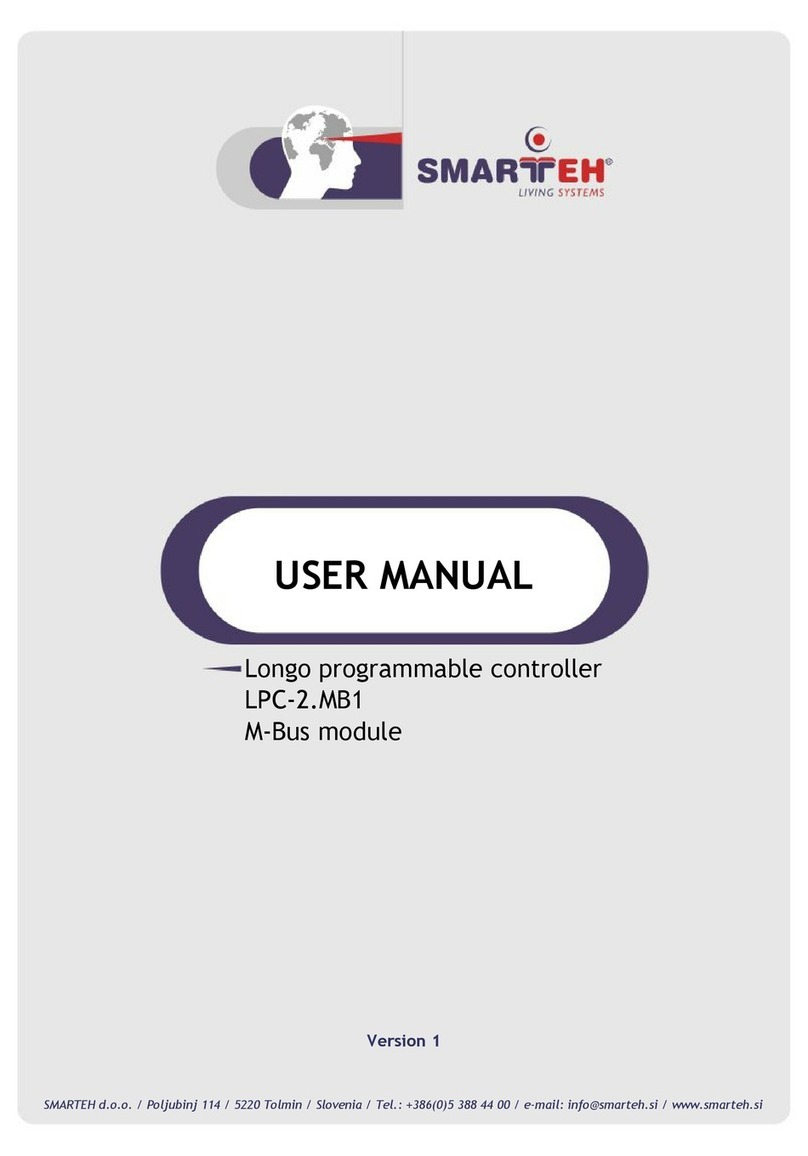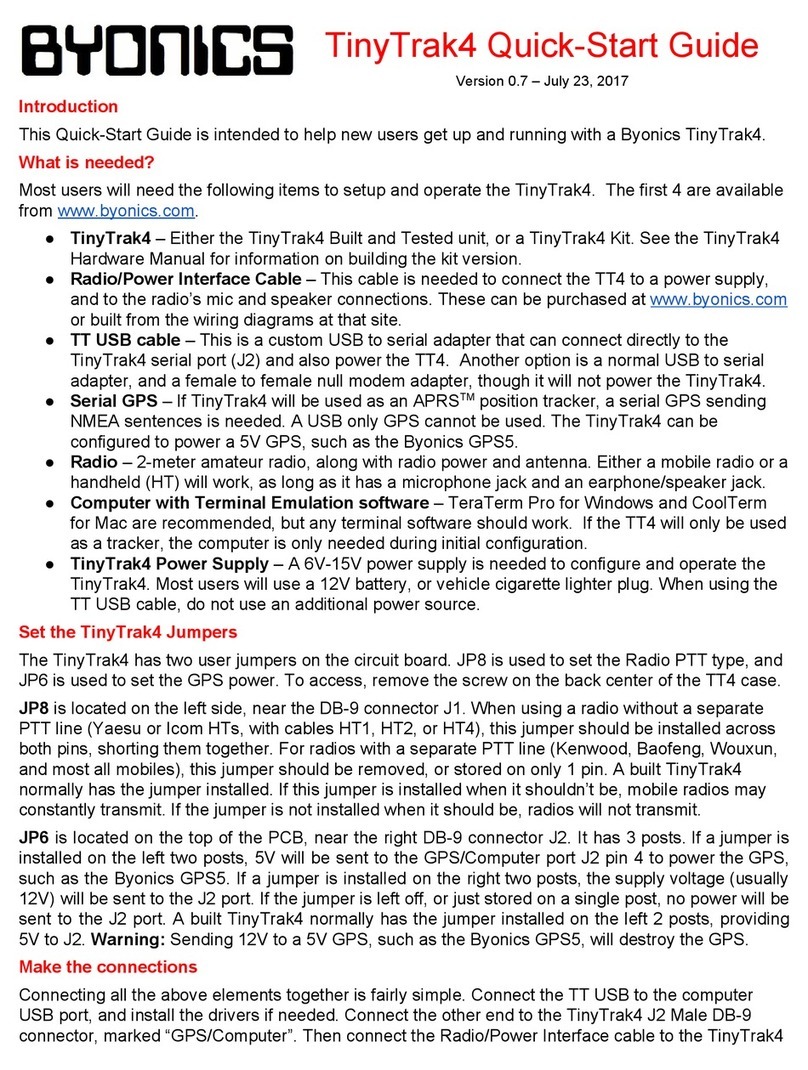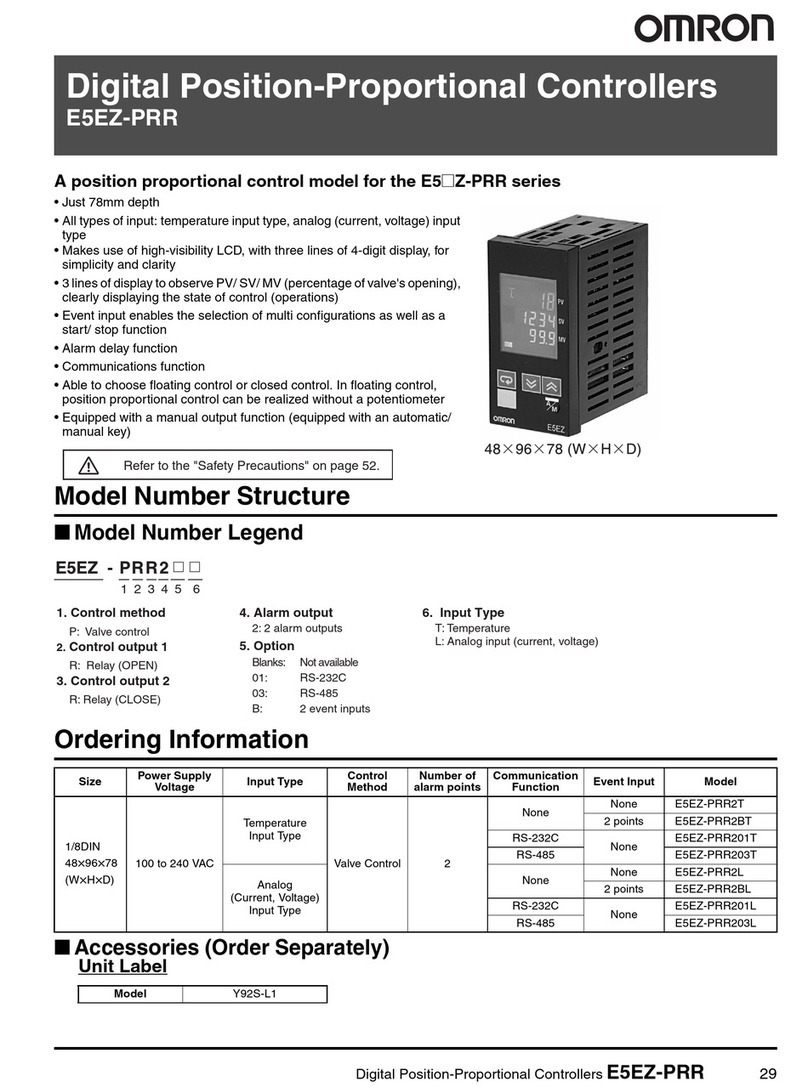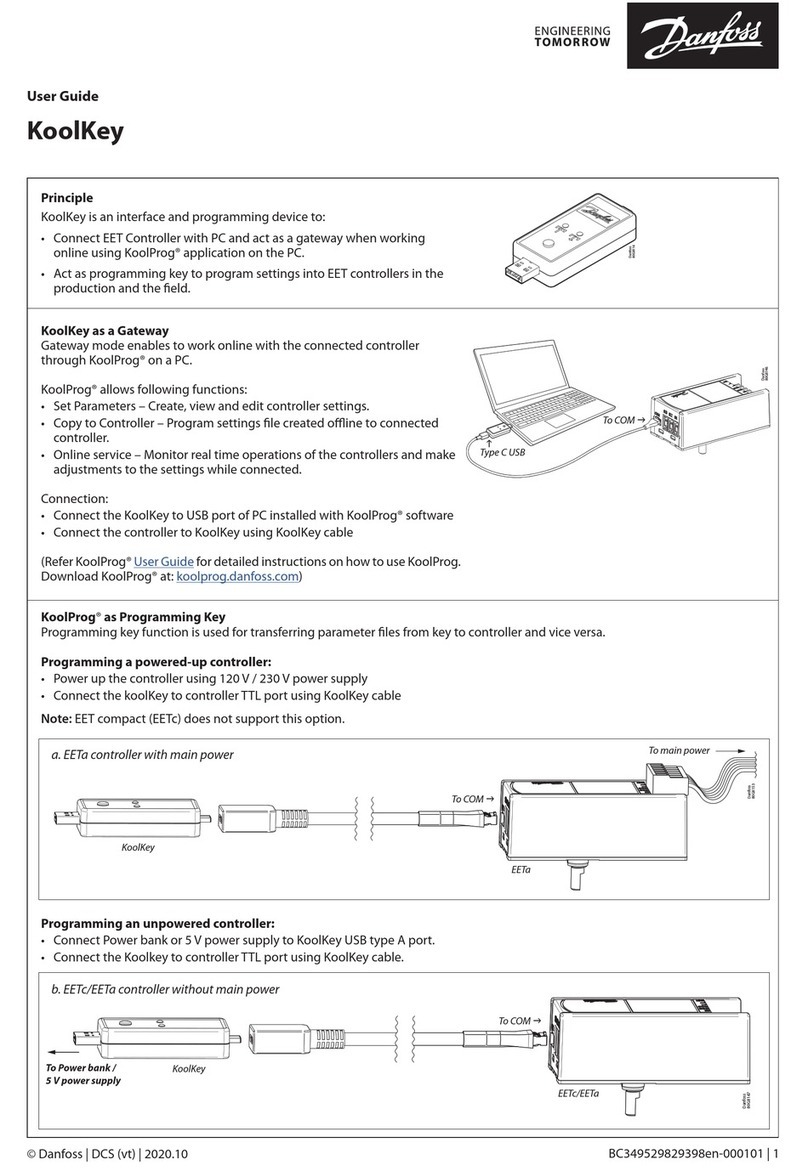00X
1
API
DC
DCDCDCDC IN IN IN INOUT
OUT
OUTOUT
SD
4 3 2 1
8 7 6 5
4 3 2 1
8 7 6 5
4 3 2 1
8 7 6 5
4 3 2 1
8 7 6 5
LED
ERR
XM-350
21X
LED
31X
LED
81X
LED
91X
LED
SM-100SM-100SM-100SM-100
Xperience platform
All of Nexmosphere’s controllers are built on the same platform principles. If this is your rst time using a Nexmosphere
controller, we recommend to rst read https://nexmosphere.com/technology/xperience-platform/ to learn the basics about
our platform and its terminology.
XM-350 with SM-100 ShopBus Module
The XM-350 is an Xperience controller with 1 X-talk interface and a ShopBus interface. To the ShopBus interface, up to 8
ShopBus modules can be connected. An SM-100 ShopBus module has 8 X-talk interfaces. The API address of an
X-talk
interface is determined by adding the number of the X-talk interface to the base address of the XM or ShopBus module. For
example if a message is sent to X-talk interface 7 of the ShopBus module closest to the XM-controller, the API address of
the X-talk interface is 217.
Hardware setup
1. Connect one or more Elements to any of the X-talk interfaces on the XM-350 or SM-100 module(s).
2. Connect a serial cable* to the API interface and to a 3rd party device** (e.g. Digital Signage Player or PC).
3. Connect the SM-100 Module(s) to the XM-350 interface using ShopBus cables.**
4. Connect a 5VDC power supply to the DC power sockets of each SM-100 module.**
5. Connect 5VDC power supplies to the DC power sockets of the XM-350 module.
6. Wait until the green status LED on the XM-350 controller stops blinking. This lasts about 10 seconds.
*Nexmosphere has 2 serial cables available which are compatible with the XM-350: CA-9J9B (RJ9 to 3.5mm jack) and CA-9D9B (RJ9 to DB-9). Next to these
serial cables, a compatible Serial-to-USB cable is also available: CA-9U9B (RJ9 to USB-A). The driver for this cable can be downloaded here.
**Nexmosphere has 2 types of ShopBus cables available which are distinguished by their color: black (CAS-N..B) and red (CAS-N..R). Black ShopBus cables don’t
have power feedthrough and are the default choice. Red ShopBus cables do have power feedthrough and can be an option for small, compact setups. When
using Red shopbus cables, the SM-100 module to which the ShopBus cable is connected (IN socket), does not need an additional 5VDC power supply.
Software setup for testing (Terminal)
Typically, the XM-350 controller is connected to a 3rd party device, such as a Digital Signage Player, on which CMS software is installed which has built-in
functionality for sending and receiving Serial Events. However, if you want to do a rst test on a PC or Mac, follow the instructions below:
1. Download a terminal program. For example Termite, Hercules or SerialTools.
2. Open the Terminal program and go to settings. Choose the COM port to which the XM-350 controller is connected*.
3. Set the COM port settings to the following values
Baudrate 115200 Flow Control None
Parity None EOL CR+LF
Data Bits 8 Protocol ASCII
Stop Bits 1
4. Set the COM port to “Open”. The controller is now ready for use.
5. When sending consecutive API serial commands to the XM-350 controller, place a 50mS delay between each command.
*In case the XM-350 controller is connected via a Serial-to-USB cable or adapter, typically this is the highest available number in the COM port drop-down setting.
Nexmosphere
High Tech Campus 10 (Mμ building)
5656 AE Eindhoven • The Netherlands
T +31 40 240 7070
Esupport@nexmosphere.com
QUICK START GUIDE
© 2020 Nexmosphere. All rights reserved. v1.0 / 08-20
All content contained herein is subject to change without prior notice.
1
DC. 5VDC Power input (2.5mm DC socket)
OUT. ShopBus Interface OUT (RJ25)
IN. ShopBus Interface IN (RJ25)
API. API interface (RJ9)
SD. SD card slot for bootloading
LED. Green status LED
ERR. Red error LED