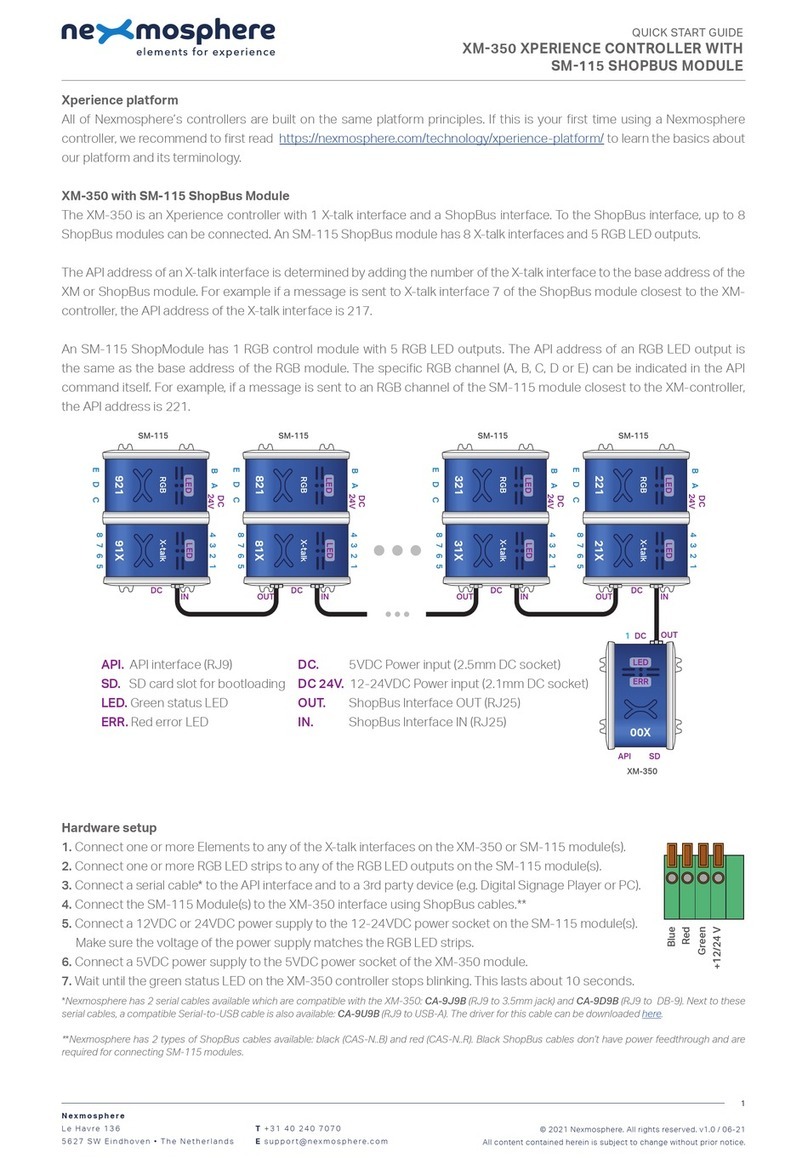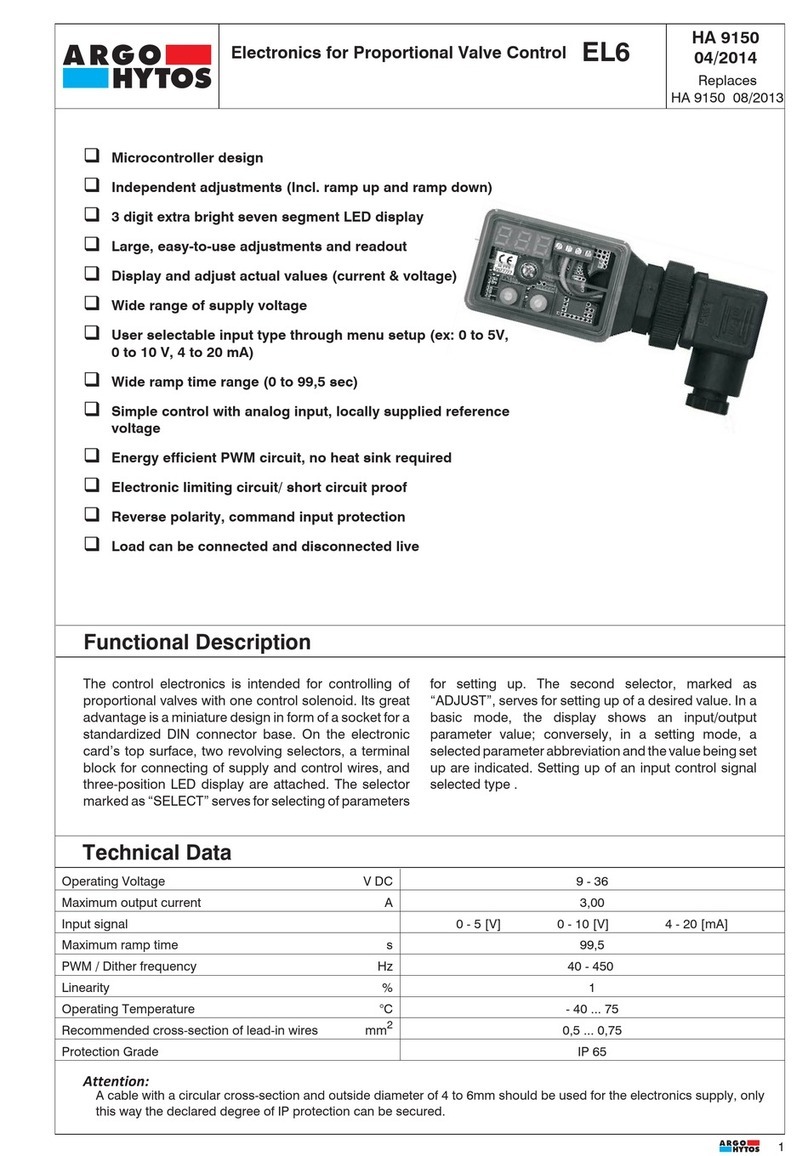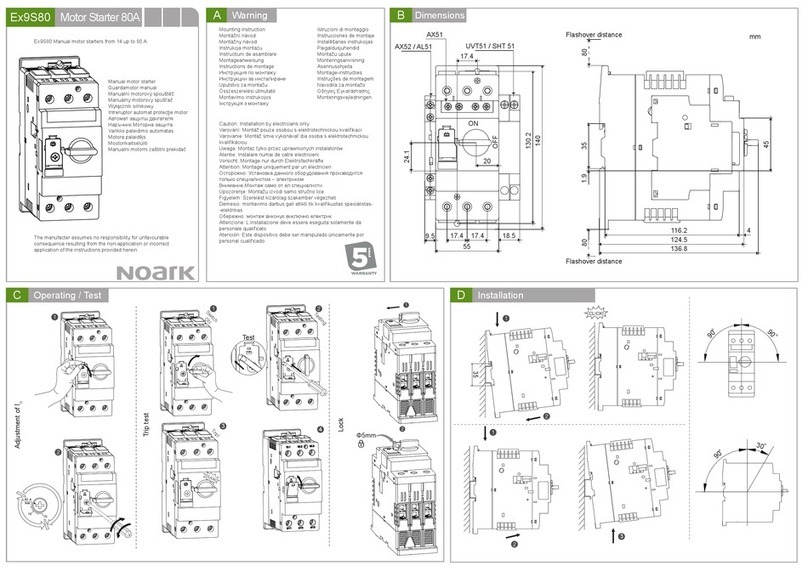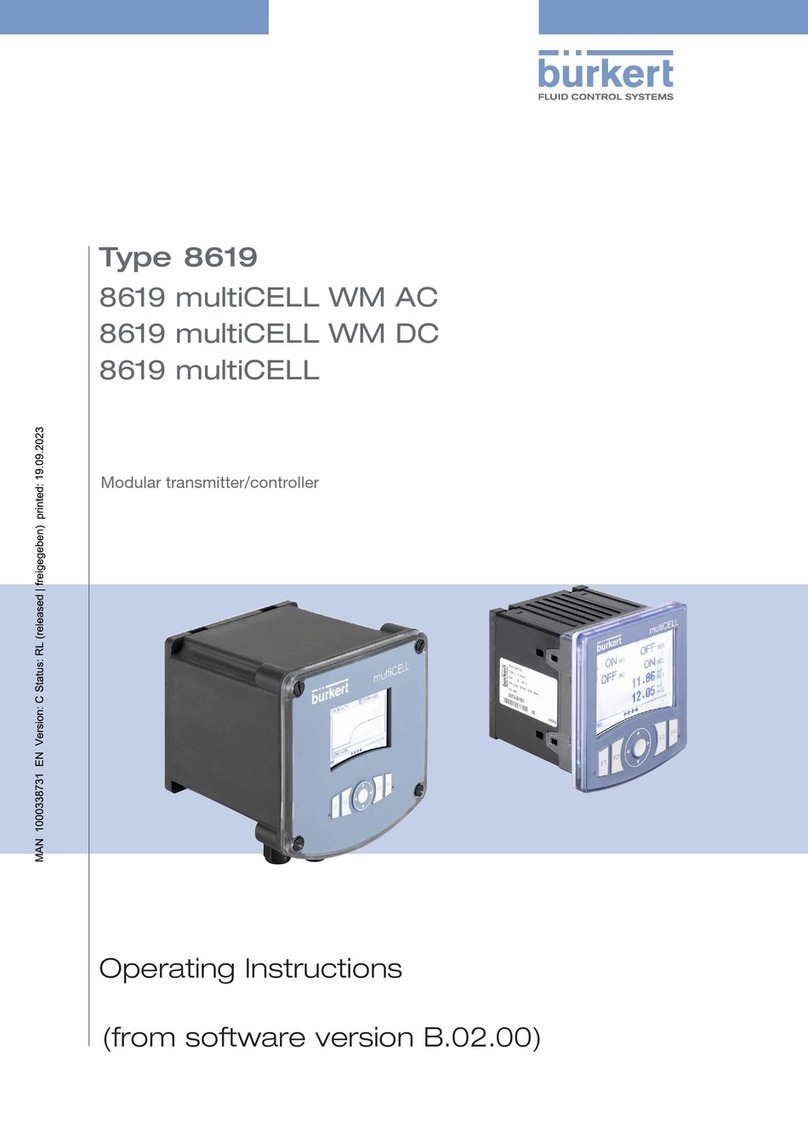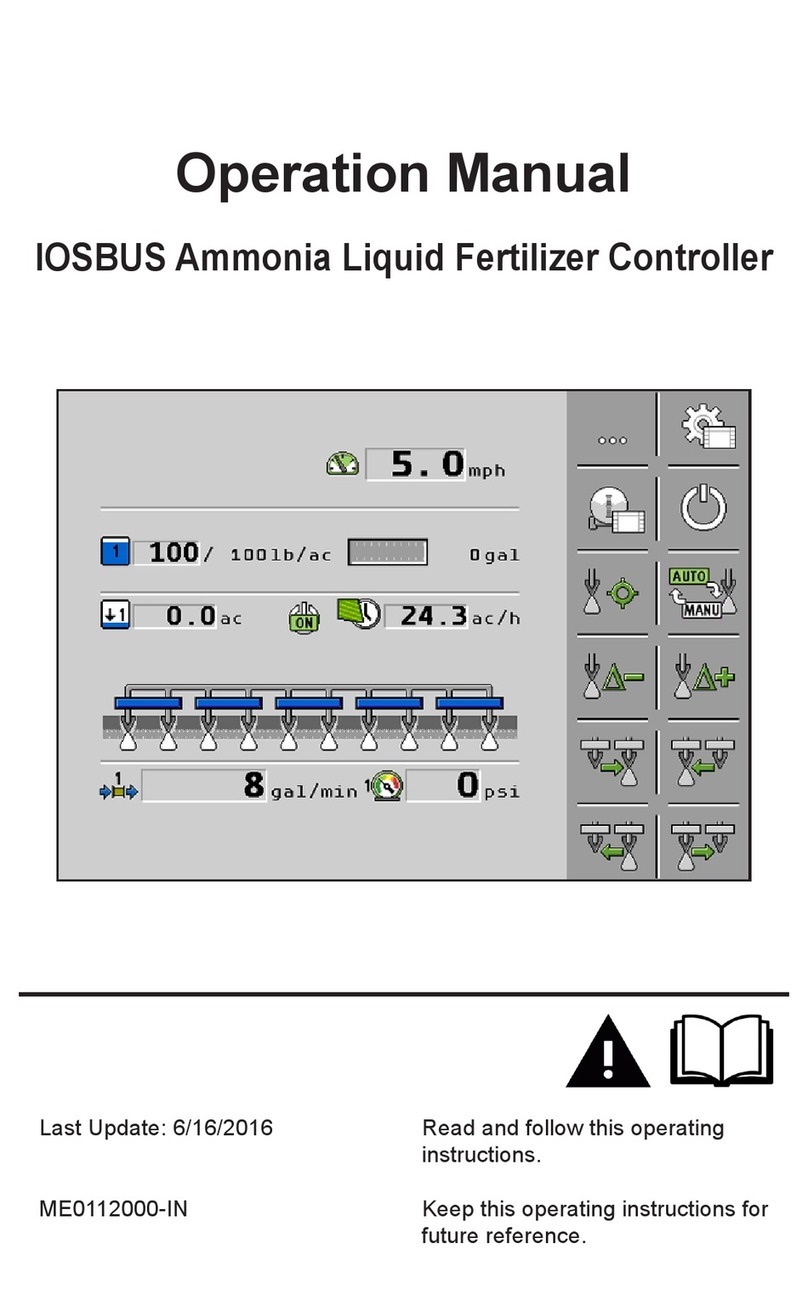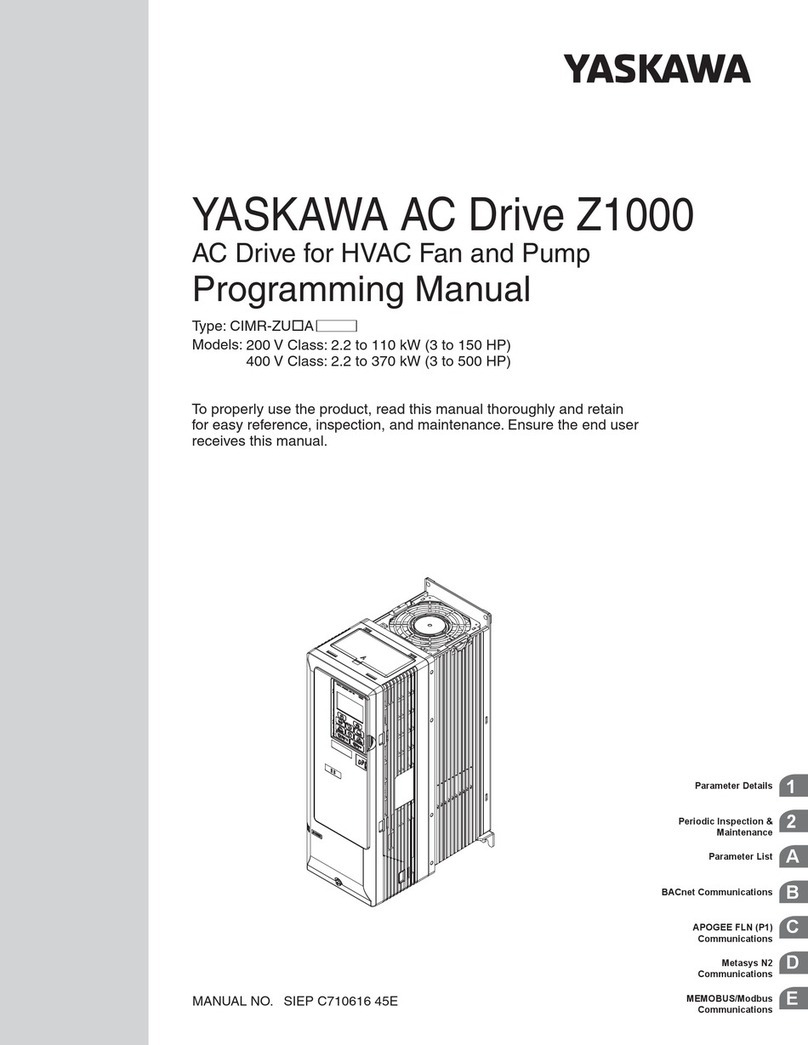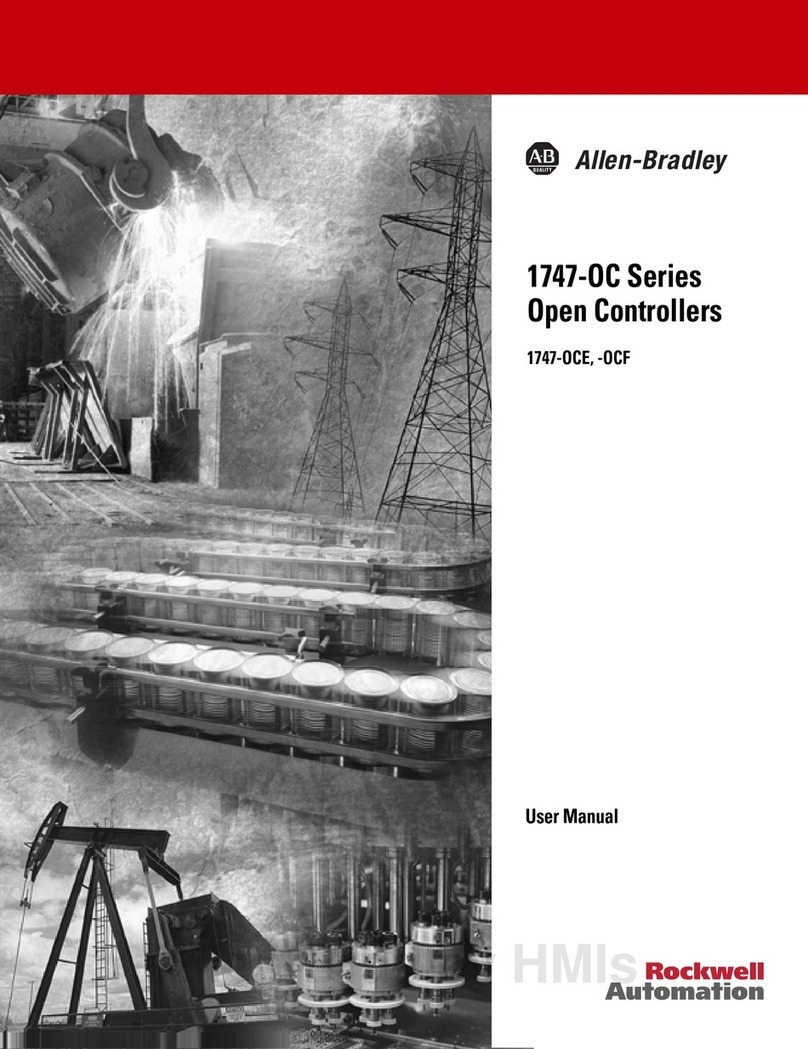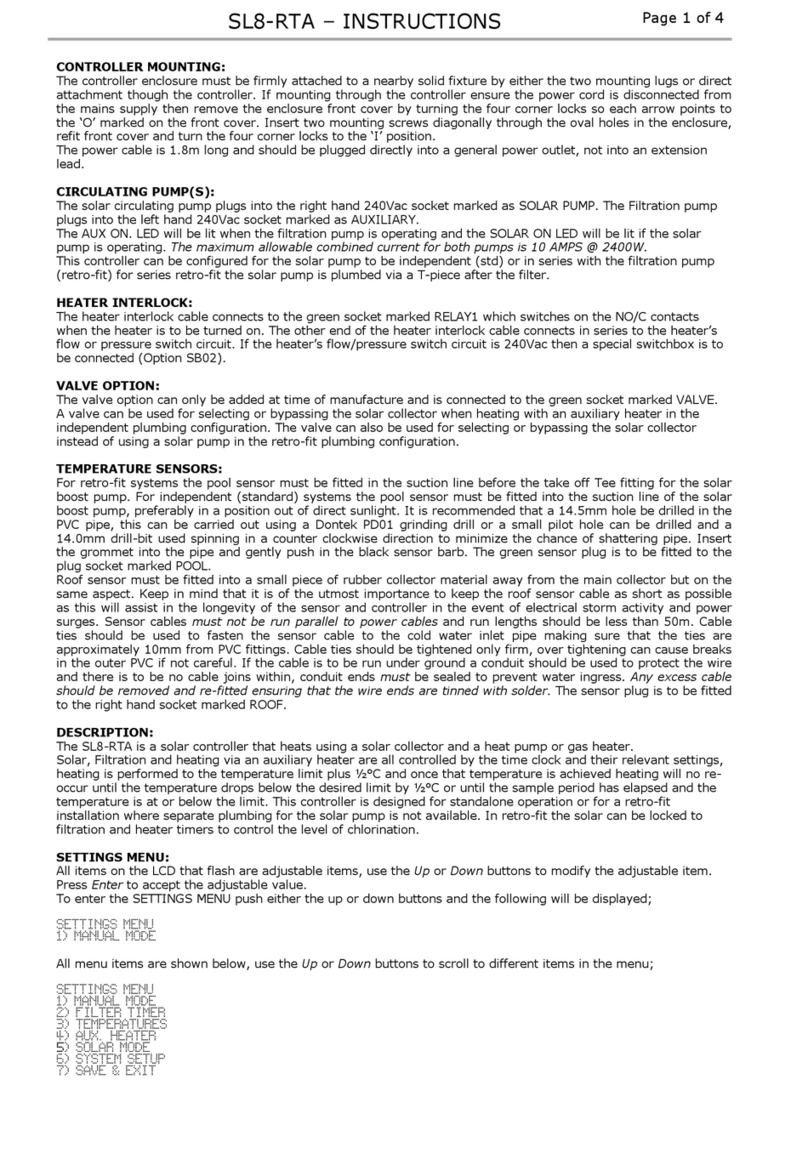Xperience platform
All of Nexmosphere’s controllers are built on the same platform principles. If this is your rst time using a Nexmosphere
controller, we recommend to rst read https://nexmosphere.com/technology/xperience-platform/ to learn the basics about
our platform and its terminology.
XM-350 with EM-8 expansion
The XM-350 is an Xperience controller with 1 X-talk interface. It can be expanded at our factory with up to 5 EM-8 modules.
An EM-8 module has 8 X-talk interfaces. The API address of an
X-talk interface is determined by adding the number of the
X-talk interface to the base address of the XM or EM module. For example if a message is sent to X-talk interface 7 of the
EM-8 module closest to the XM-controller, the API address of the X-talk interface is 117.
Hardware setup
1. Connect one or more Elements to any of the X-talk interfaces on the XM-350 or EM-8 module(s).
2. Connect a serial cable* to the API interface and to a 3rd party device** (e.g. Digital Signage Player or PC).
3. Connect a 5VDC power supply to the DC power socket.
4. Wait until the green status LED on the XM-350 controller stops blinking. This lasts about 10 seconds.
*Nexmosphere has 2 serial cables available which are compatible with the XM-350: CA-9J9B (RJ9 to 3.5mm jack) and CA-9D9B (RJ9 to DB-9). Next to these
serial cables, a compatible Serial-to-USB cable is also available: CA-9U9B (RJ9 to USB-A). The driver for this cable can be downloaded here.
Software setup for testing (Terminal)
Typically, the XM-350 controller is connected to a 3rd party device, such as a Digital Signage Player, on which CMS software is installed which has built-in
functionality for sending and receiving Serial Events. However, if you want to do a rst test on a PC or Mac, follow the instructions below:
1. Download a terminal program. For example Termite, Hercules or SerialTools.
2. Open the Terminal program and go to settings. Choose the COM port to which the XM-350 controller is connected*.
3. Set the COM port settings to the following values
Baudrate 115200 Flow Control None
Parity None EOL CR+LF
Data Bits 8 Protocol ASCII
Stop Bits 1
4. Set the COM port to “Open”. The controller is now ready for use.
5. When sending consecutive API serial commands to the XM-350 controller, place a 50mS delay between each command.
*In case the XM-350 controller is connected via a Serial-to-USB cable or adapter, typically this is the highest available number in the COM port drop-down setting.
Functionality
The XM-350 runs our API which provides serial output when a specic sensor Element is triggered (for example a pick-up,
or -motion sensor or touch button) and provides control over output Elements (for example controlling LED strips) via serial
input commands. These API serial commands are typically used to create interactive Xperiences for Digital Signage.
The complete API Manual and additional helpful documents can be found on https://nexmosphere.com/support-
documentation. To get you started, we’ve included some starter examples of our Elements and the corresponding API serial
commands on the following pages.
Nexmosphere
High Tech Campus 10 (Mμ building)
5656 AE Eindhoven • The Netherlands
T +31 40 240 7070
Esupport@nexmosphere.com
QUICK START GUIDE
© 2020 Nexmosphere. All rights reserved. v1.0 / 07-20
All content contained herein is subject to change without prior notice.
1
11X12X13X14X15X 00X
4 3 2 1 1
API
SBDC
SD8 7 6 5
4 3 2 1
8 7 6 5
4 3 2 1
8 7 6 5
4 3 2 1
8 7 6 58 7 6 5
4 3 2 1
LED LED LED LED LED LED
ERR
XM-350EM-8EM-8EM-8EM-8 EM-8
DC. 5VDC Power input (2.5mm DC socket)
API. API interface (RJ9 )
SD. SD card slot for bootloading
LED. Green status LED
ERR. Red error LED