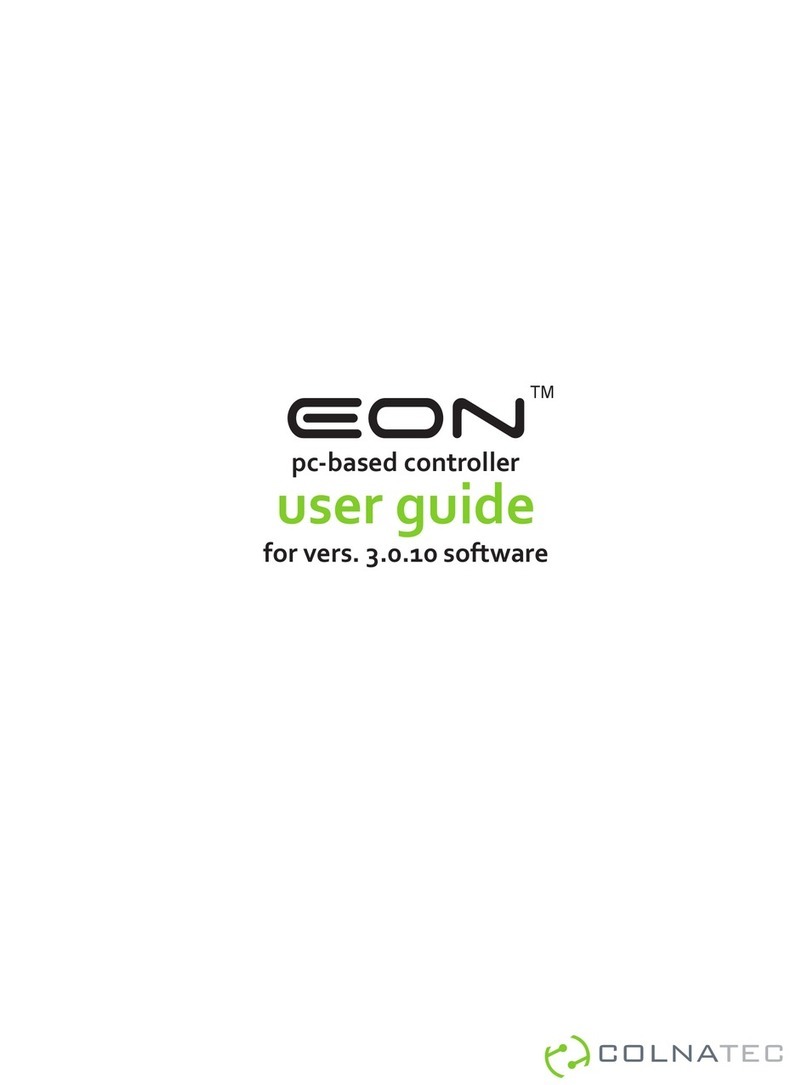Nexmosphere XPERIENCE XC-941 User manual
Other Nexmosphere Controllers manuals

Nexmosphere
Nexmosphere XC-741 User manual

Nexmosphere
Nexmosphere XN-185 User manual

Nexmosphere
Nexmosphere XY-240 User manual

Nexmosphere
Nexmosphere XN-135M3 User manual

Nexmosphere
Nexmosphere XPERIENCE XN-135M8L User manual

Nexmosphere
Nexmosphere XN-135 XPERIENCE User manual

Nexmosphere
Nexmosphere XC-931 User manual

Nexmosphere
Nexmosphere XM-350 User manual

Nexmosphere
Nexmosphere XC-847 User manual

Nexmosphere
Nexmosphere XPERIENCE XM-350 User manual
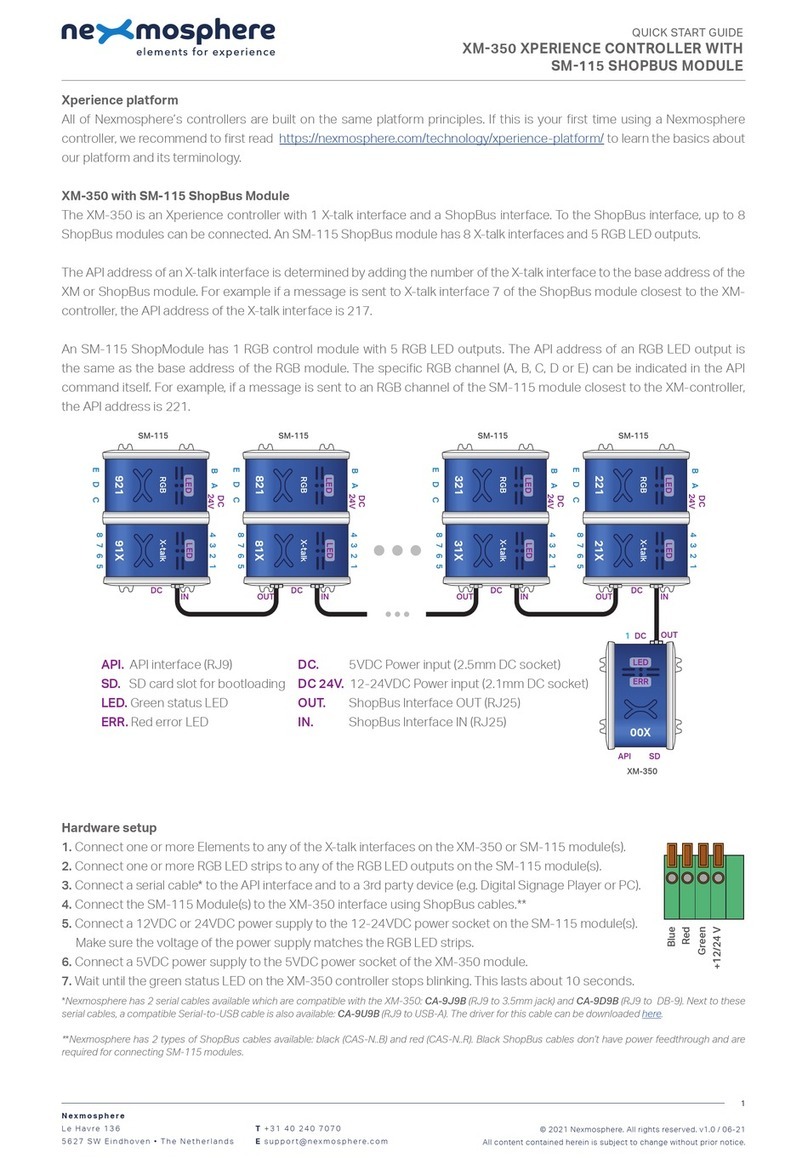
Nexmosphere
Nexmosphere XM-350 User manual

Nexmosphere
Nexmosphere XC-820 User manual

Nexmosphere
Nexmosphere XPERIENCE XC-860 User manual

Nexmosphere
Nexmosphere XPERIENCE XC-748 User manual

Nexmosphere
Nexmosphere XPERIENCE XC-948 User manual

Nexmosphere
Nexmosphere XM-350 User manual

Nexmosphere
Nexmosphere XC-760 User manual

Nexmosphere
Nexmosphere Xperience XN-135M8S User manual
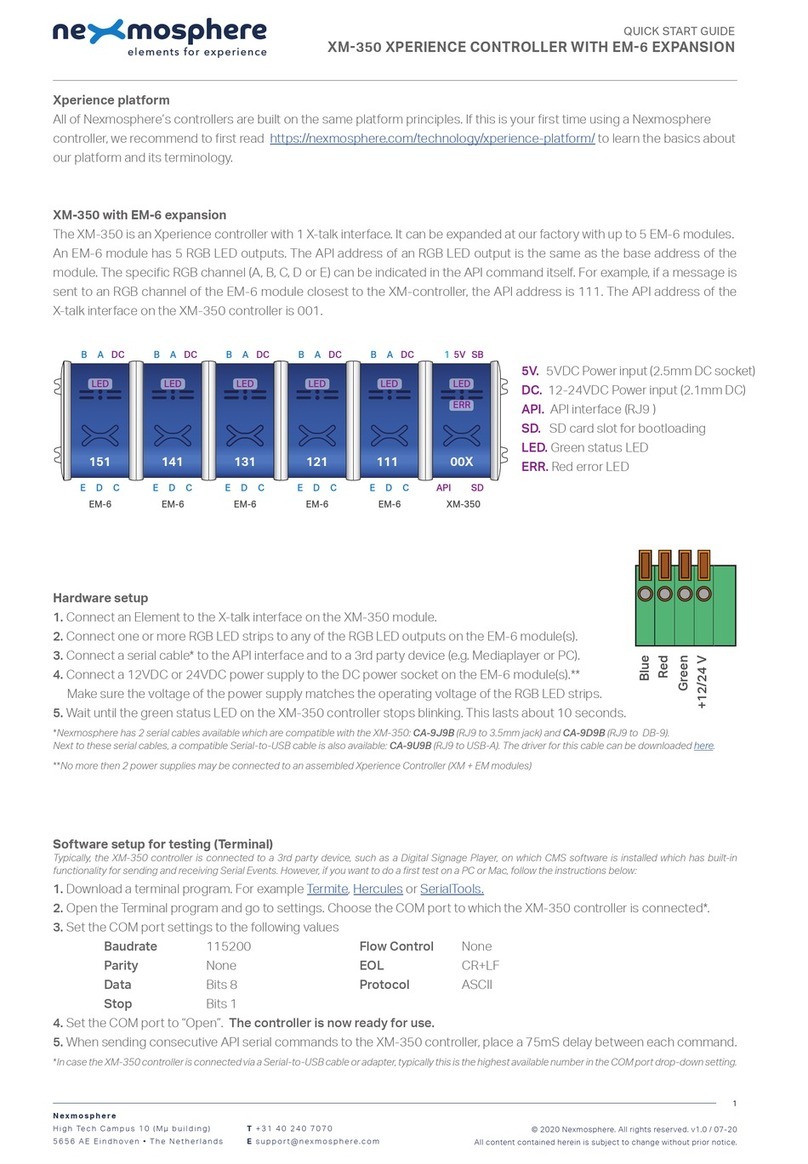
Nexmosphere
Nexmosphere XM-350 User manual

Nexmosphere
Nexmosphere SM-125 User manual
Popular Controllers manuals by other brands

Heatit
Heatit Z-WATER installation guide
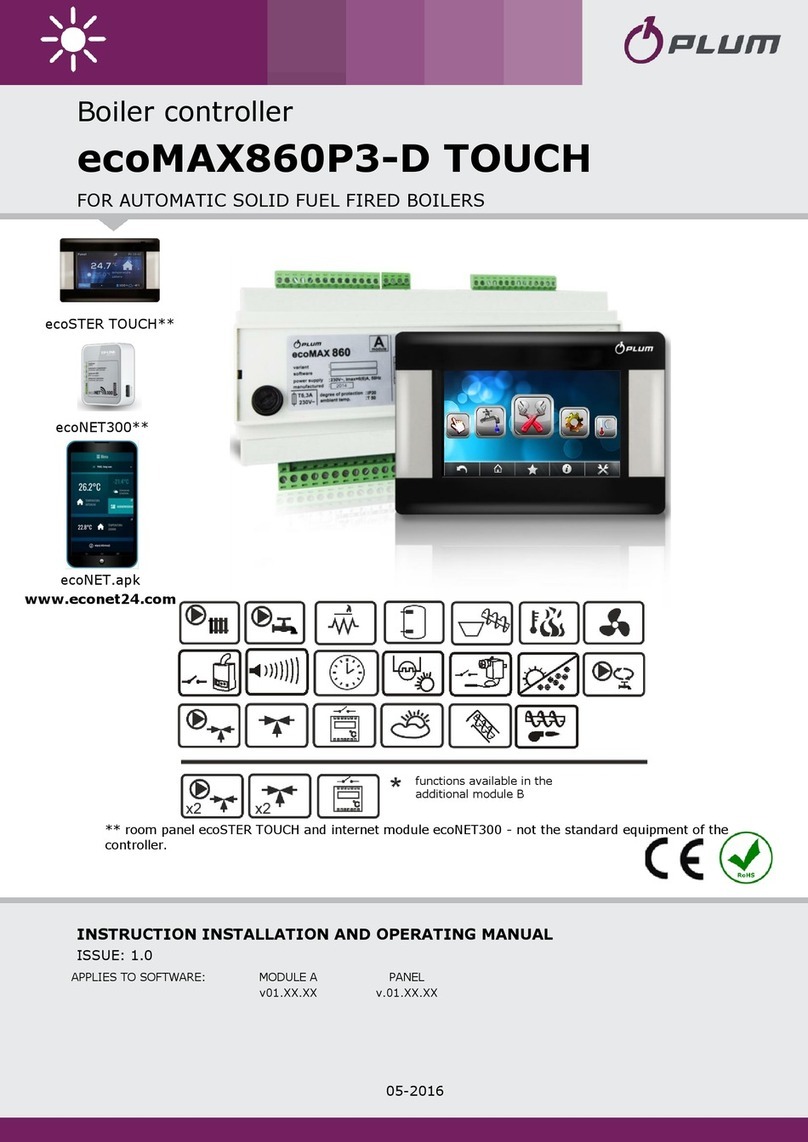
Plum
Plum ecoMAX860P3-D TOUCH INSTRUCTION INSTALLATION AND OPERATING MANUAL

IBM
IBM ServeRAID M5110e Product guide
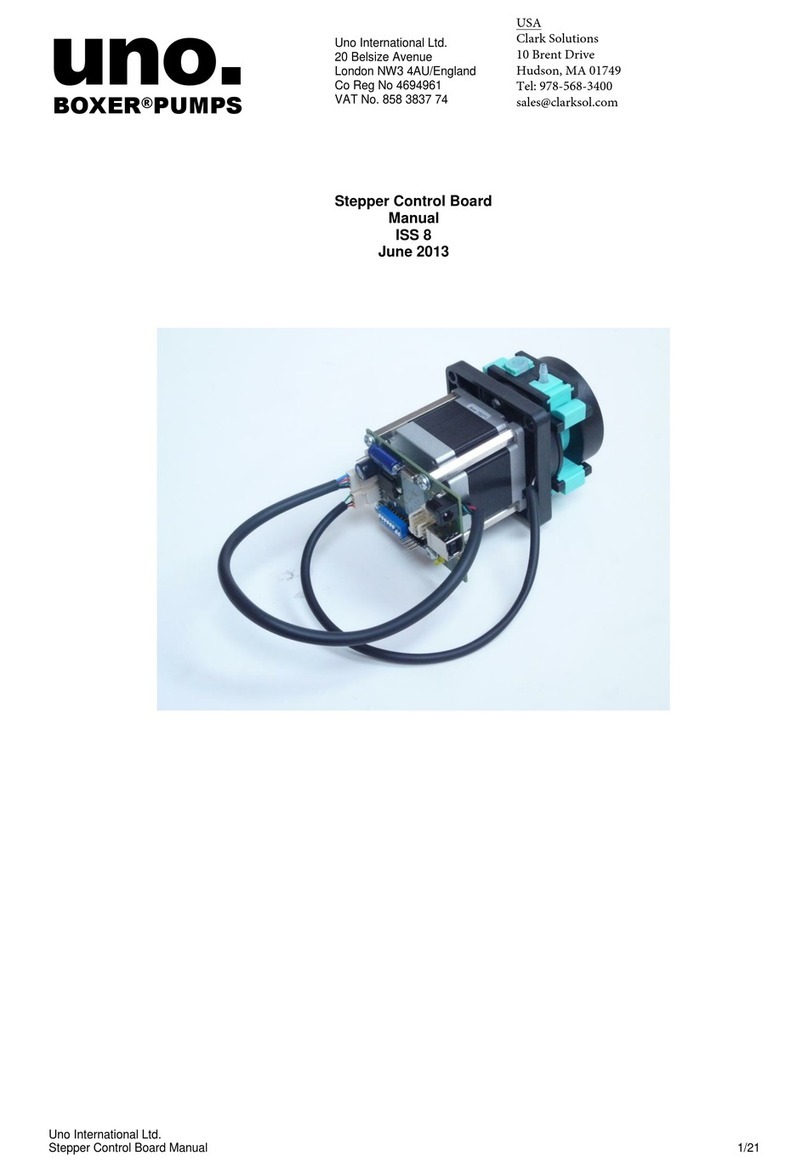
Uno International
Uno International Stepper Control Board manual

Conrad
Conrad 1460794 user manual
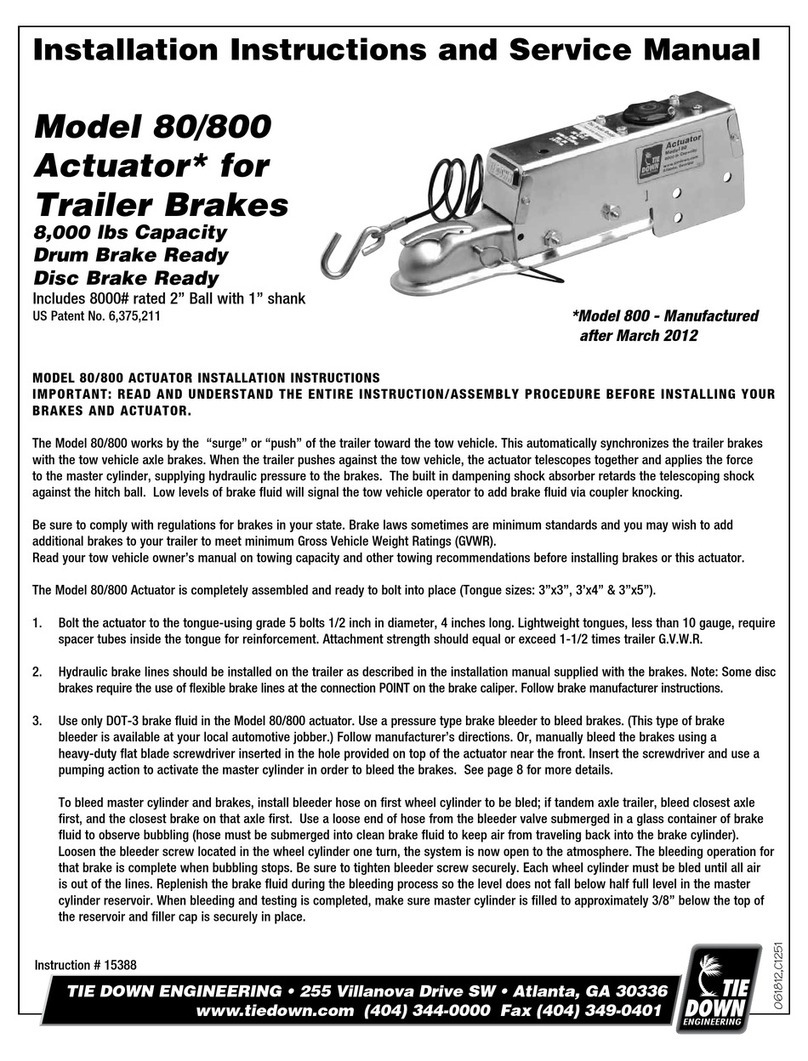
Tie Down Engineering
Tie Down Engineering 80 Installation, instruction and service manual

Kenwood
Kenwood PC-1A instruction manual

Compact
Compact Compact4 II Installation, Operating, Maintenance

SE Controls
SE Controls OS2 Technical information and operating instructions

Future Electronics
Future Electronics Grow K202 quick start guide
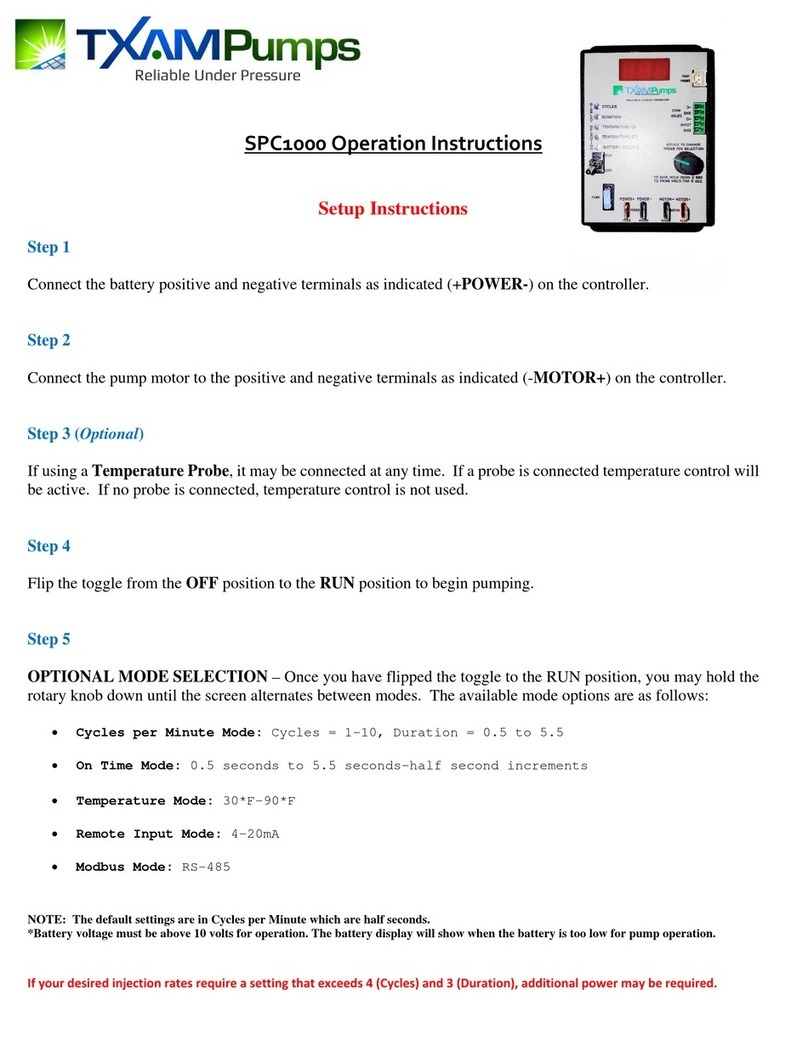
TXAM Pumps
TXAM Pumps SPC1000 Operation instructions
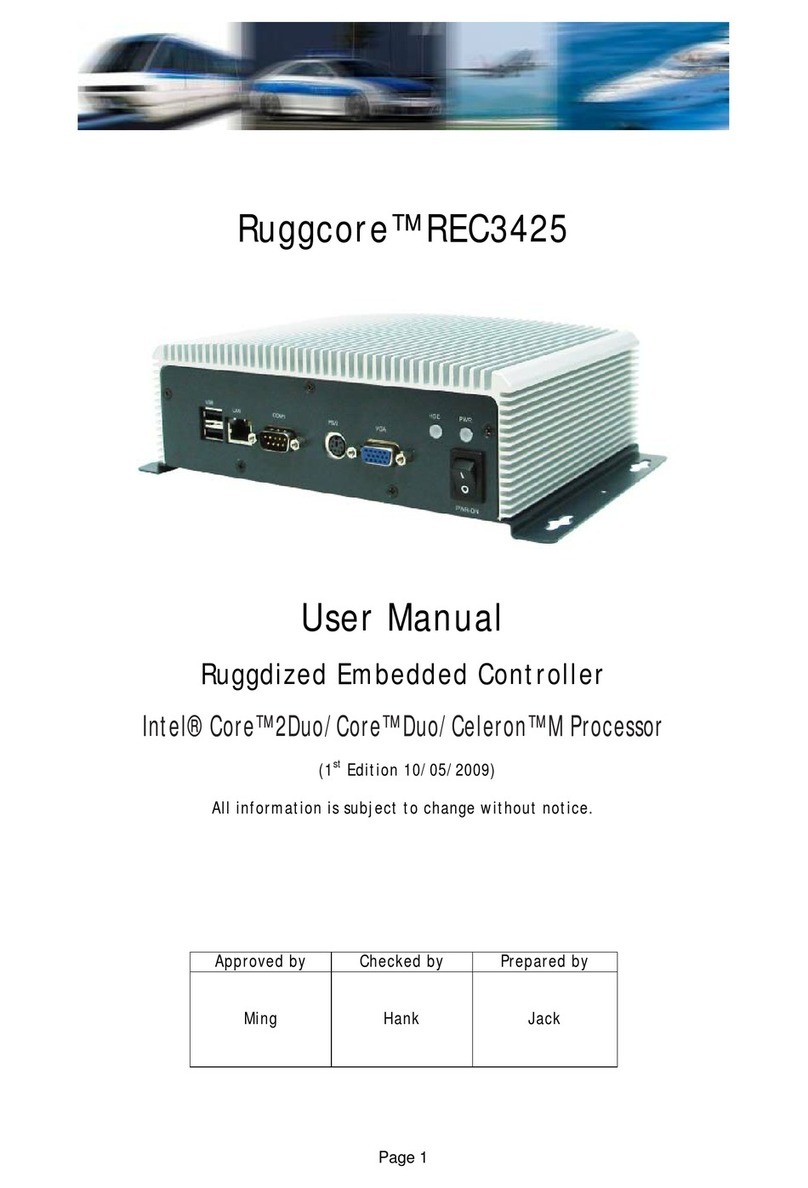
Ruggcore
Ruggcore REC3425 user manual