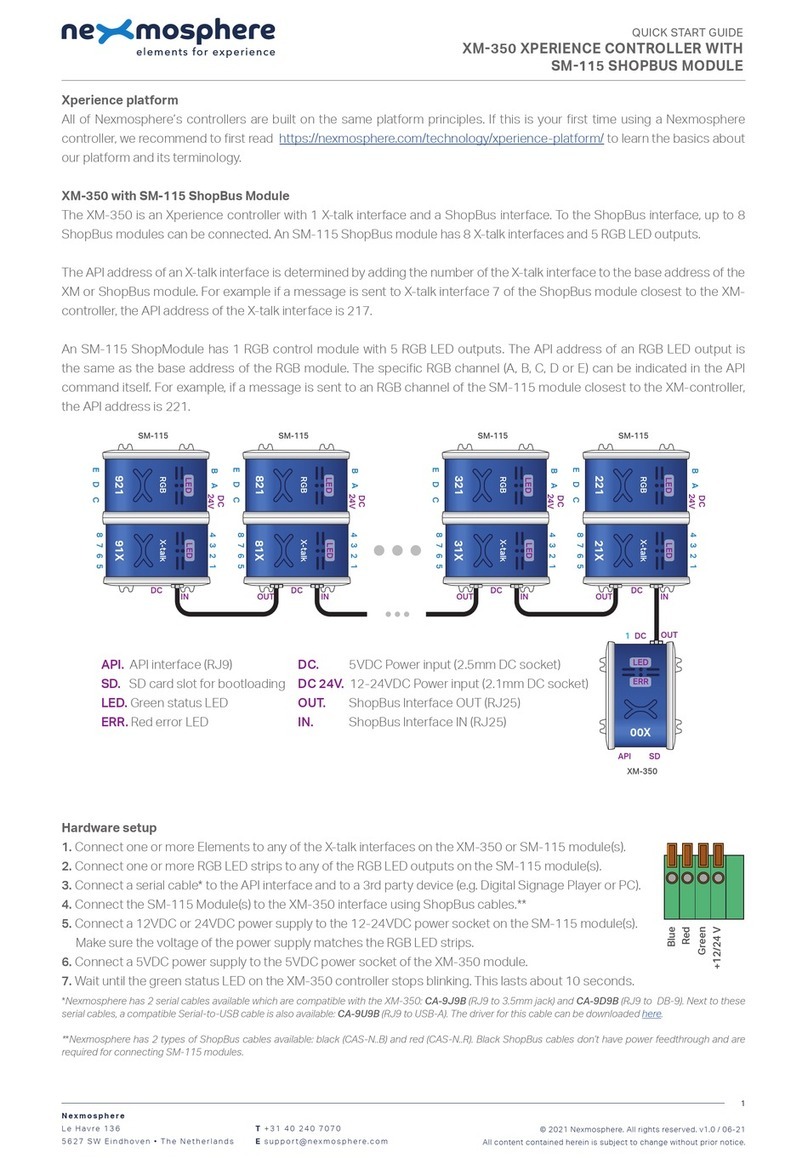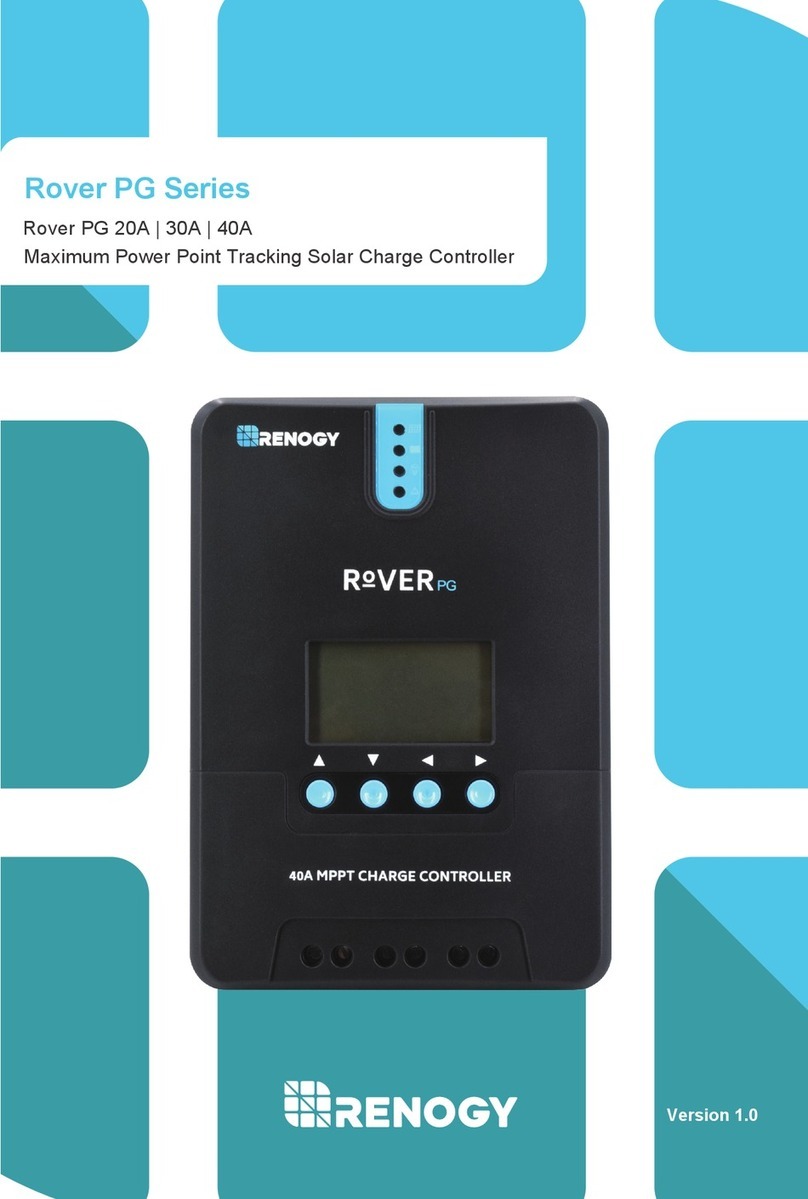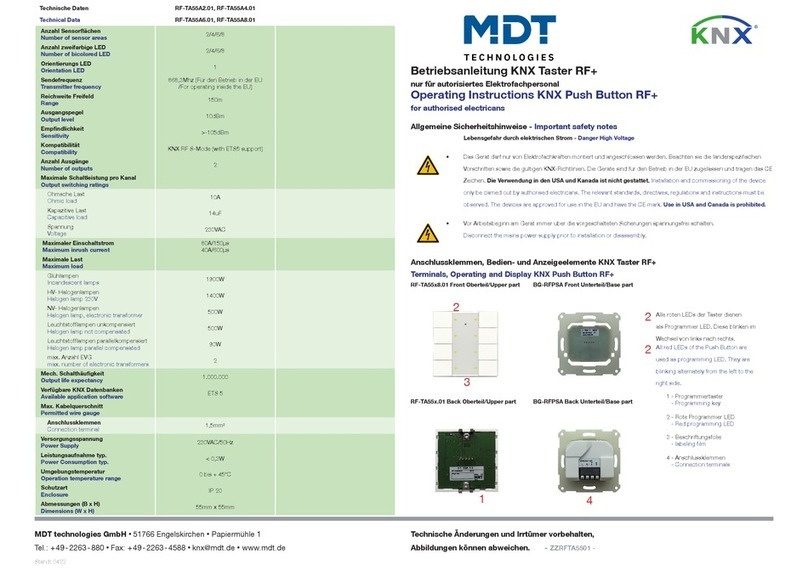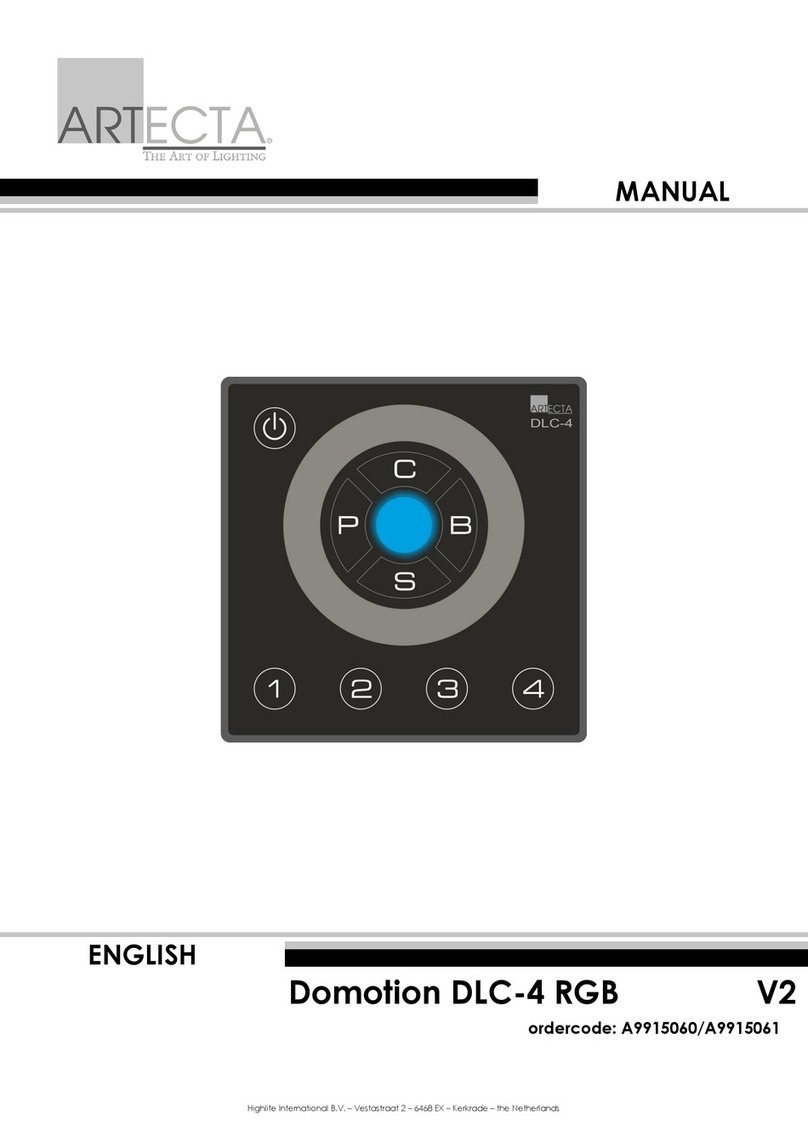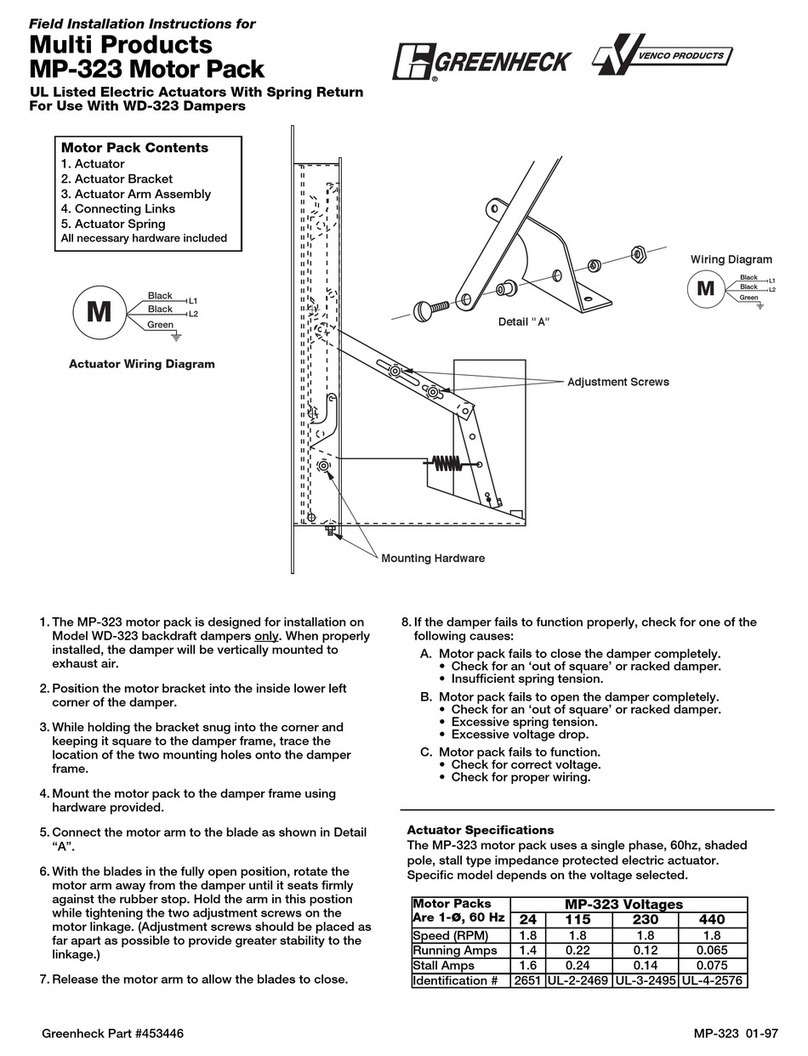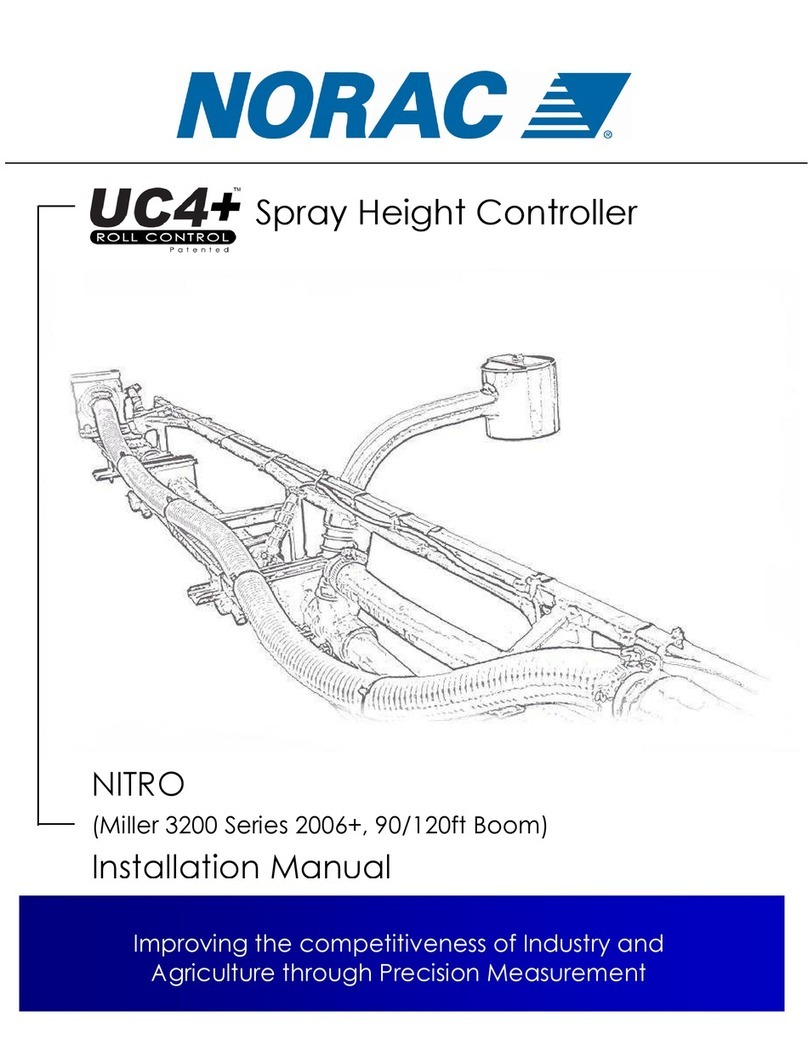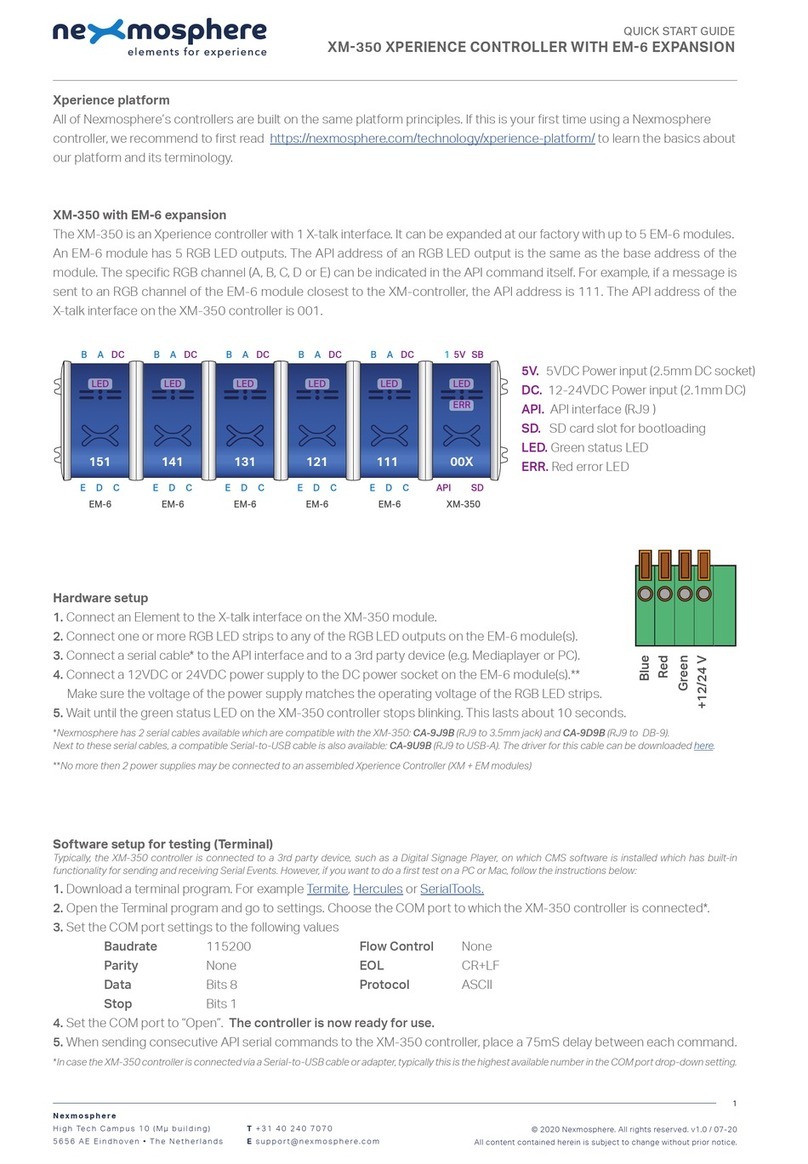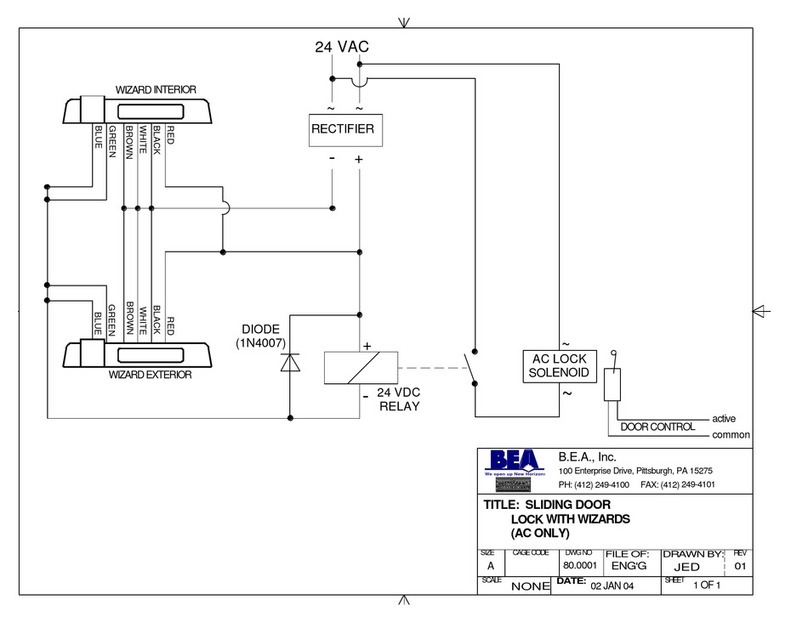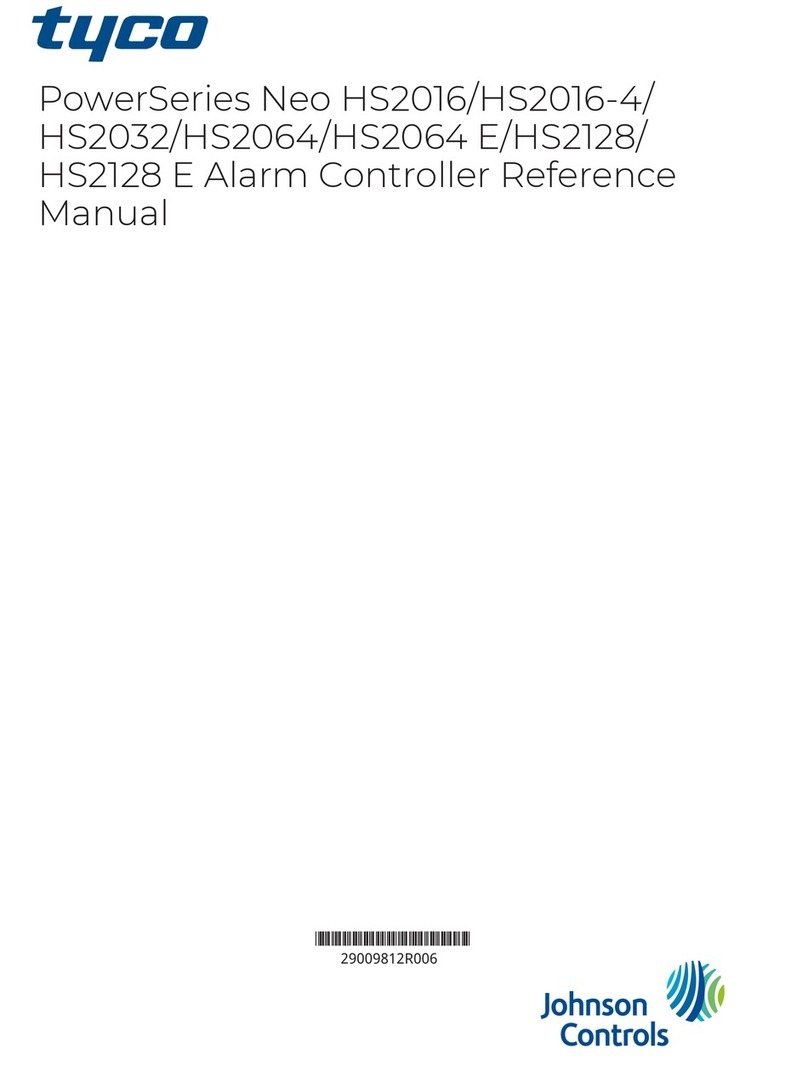Xperience platform
All of Nexmosphere’s controllers are built on the same platform principles. If this is your rst time using a Nexmosphere
controller, we recommend to rst read https://nexmosphere.com/technology/xperience-platform/ to learn the basics about
our platform and its terminology.
XM-350 with EM-F4 expansion
The XM-350 is an Xperience controller with 1 X-talk interface. It can be expanded at our factory with up to 5 EM-F4 modules.
An EM-F4 module has 4 Wireless X-talk channels to which XF-P3 sensors can be paired. The API address of a Wireless X-talk
channel is determined by adding the number of the channel to the base address of the EM module. For example, for channel
3 of the EM-F4 module closest to the XM-controller, the API address is 113
.
Hardware setup
1. Connect an Element to the X-talk interface on the XM-350 module (optional).
2. Connect a serial cable* to the API interface and to a 3rd party device (e.g. Mediaplayer or PC).
3. Connect a 5VDC power supply to the DC power socket on the XM-350 module.
4. Wait until the green status LED on the XM-350 controller stops blinking. This lasts about 10 seconds.
5. Pair one or more XF sensors to any of the Wireless X-talk channels. See page 2 for step-by-step pairing procedure.
*Nexmosphere has 2 serial cables available which are compatible with the XM-350: CA-9J9B (RJ9 to 3.5mm jack) and CA-9D9B (RJ9 to DB-9).
Next to these serial cables, a compatible Serial-to-USB cable is also available: CA-9U9B (RJ9 to USB-A). The driver for this cable can be downloaded here.
Software setup for testing (Terminal)
Typically, the XM-350 controller is connected to a 3rd party device, such as a Digital Signage Player, on which CMS software is installed which has built-in
functionality for sending and receiving Serial Events. However, if you want to do a rst test on a PC or Mac, follow the instructions below:
1. Download a terminal program. For example Termite, Hercules or SerialTools.
2. Open the Terminal program and go to settings. Choose the COM port to which the XM-350 controller is connected*.
3. Set the COM port settings to the following values
Baudrate 115200 Flow Control None
Parity None EOL CR+LF
Data Bits 8 Protocol ASCII
Stop Bits 1
4. Set the COM port to “Open”. The controller is now ready for use.
5. When sending consecutive API serial commands to the XM-350 controller, place a 75mS delay between each command.
*In case the XM-350 controller is connected via a Serial-to-USB cable or adapter, typically this is the highest available number in the COM port drop-down setting.
Nexmosphere
Le Havre 136
5627 SW Eindhoven • The Netherlands
T +31 40 240 7070
Esupport@nexmosphere.com
QUICK START GUIDE
© 2020-2021 Nexmosphere. All rights reserved. v2.0 / 06-21
All content contained herein is subject to change without prior notice.
1
11X12X13X14X15X 00X
1
API
SB5V
SD
LED
ERR
XM-350EM-F4EM-F4EM-F4EM-F4 EM-F4
1
AB
PE 234 1
AB
PE 2341
AB
PE 2341
AB
PE 2341
AB
PE 234
1
AB
P
234E
S S S S S
S
1. X-talk interface 001
5V. 5VDC Power input (2.5mm DC)
SB. ShopBus interface (RJ25)
API. API interface (RJ9 )
SD. SD card slot for bootloading
LED. Green status LED
1 Status LED (green) Wireless X-talk channel xx1
2 Status LED (green) Wireless X-talk channel xx2
3 Status LED (green) Wireless X-talk channel xx3
4 Status LED (green) Wireless X-talk channel xx4
AControl button A
BControl button B
S Status LED (green)
P Pair LED (blue)
E Error / Unpair LED (red)