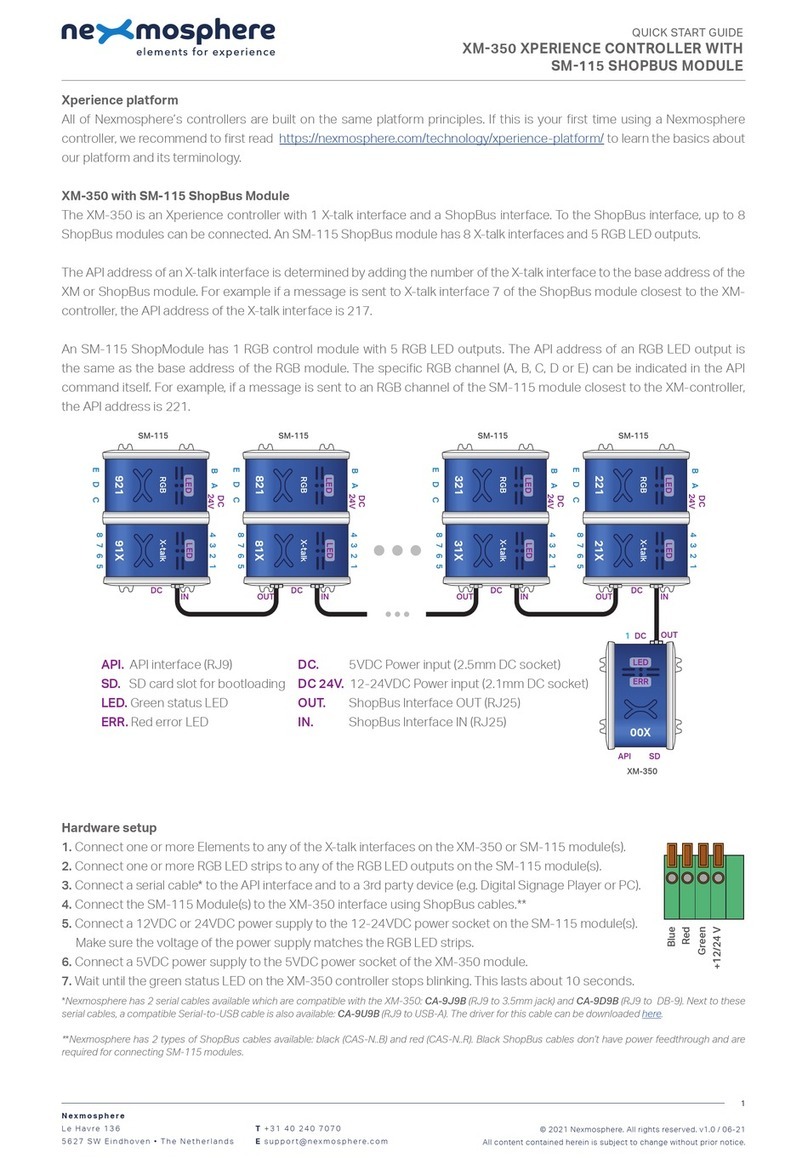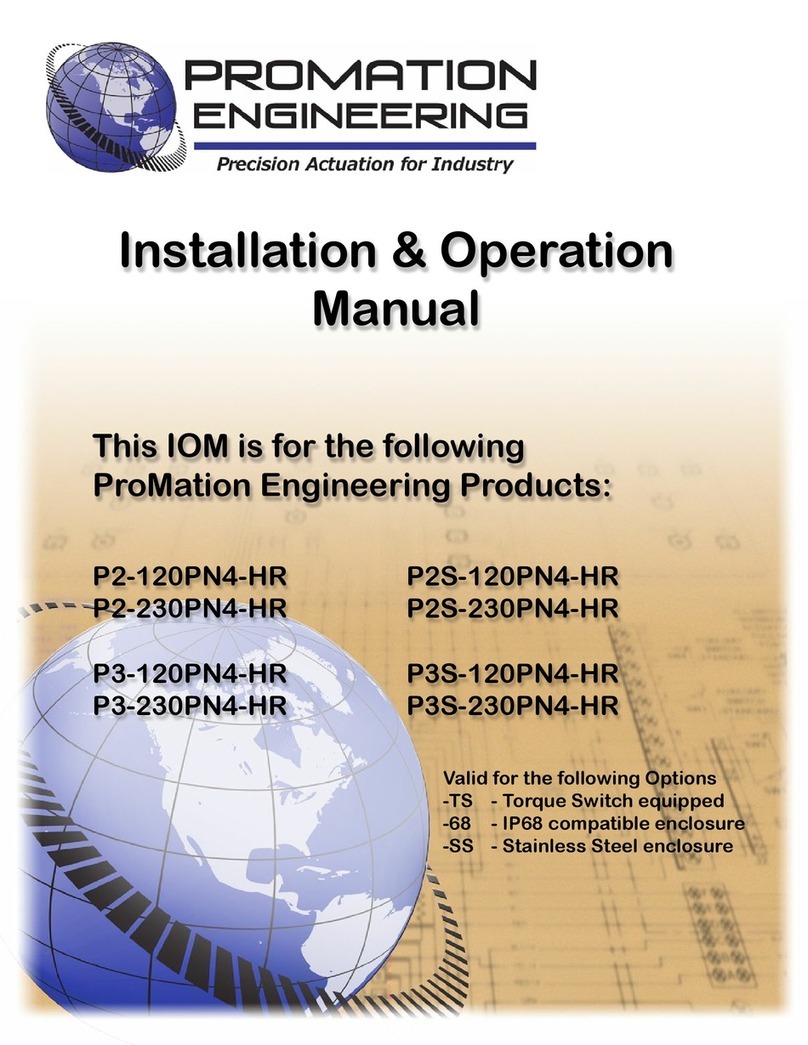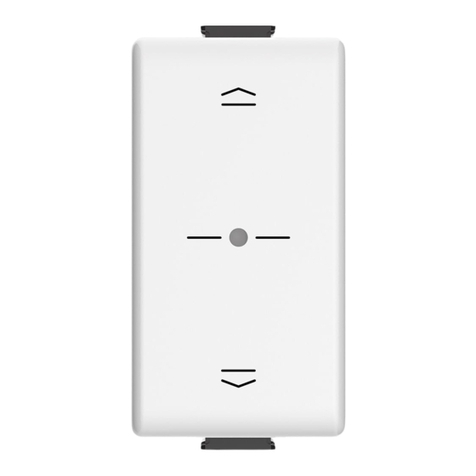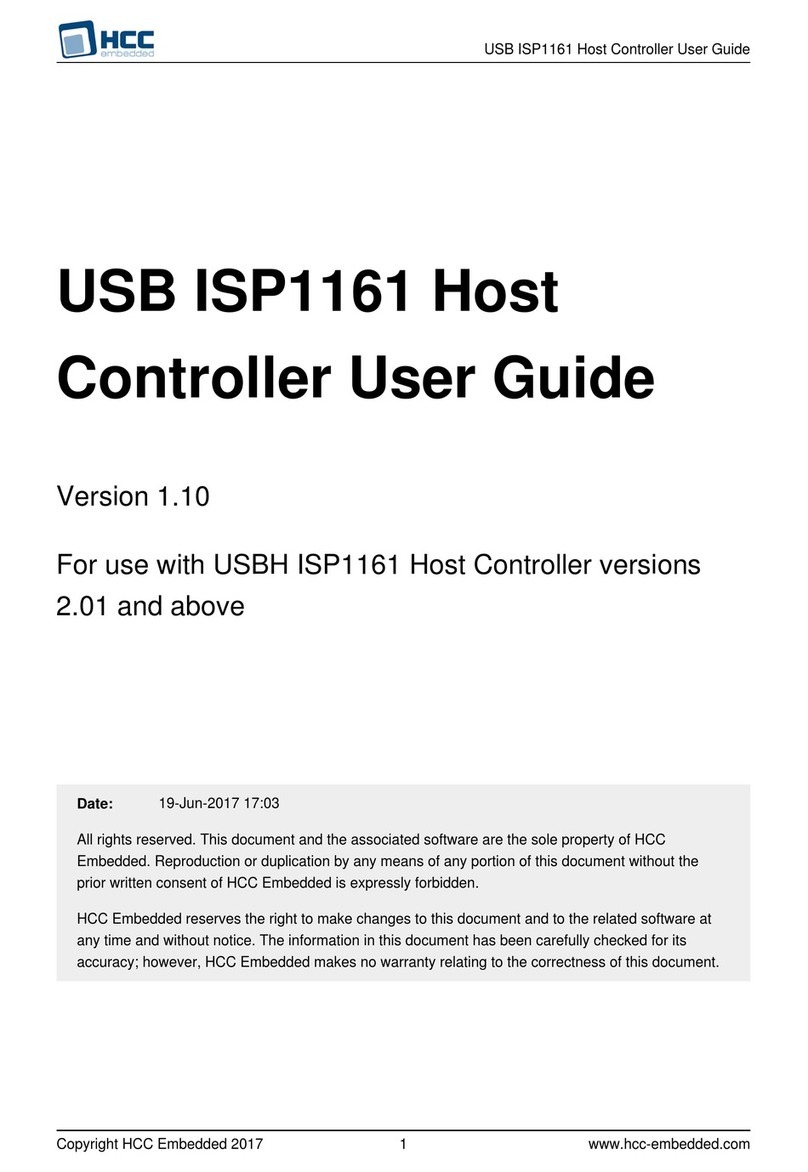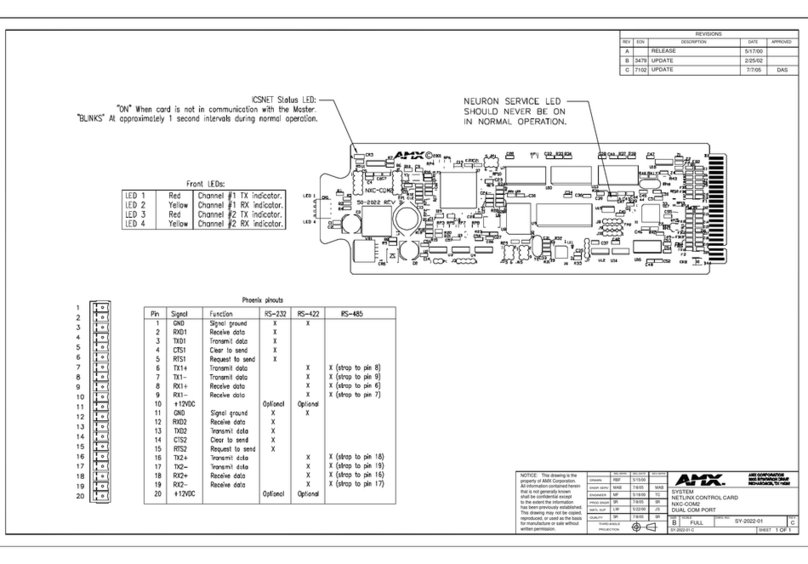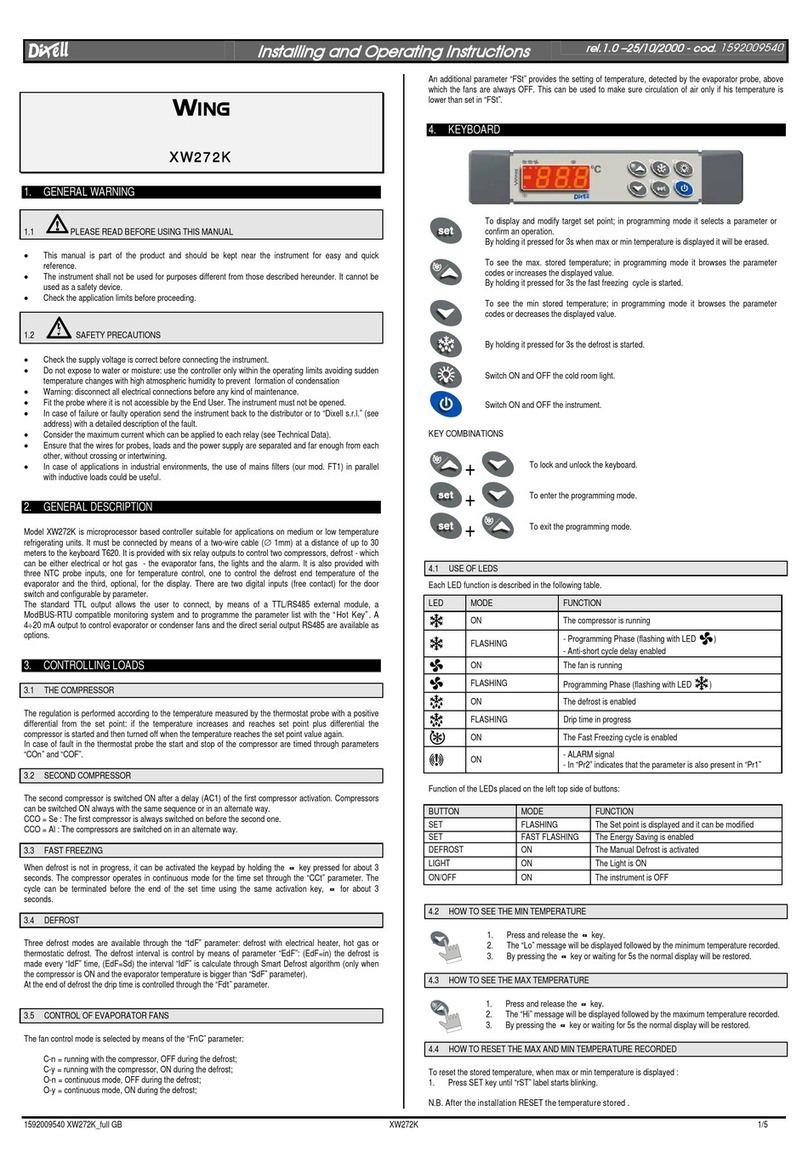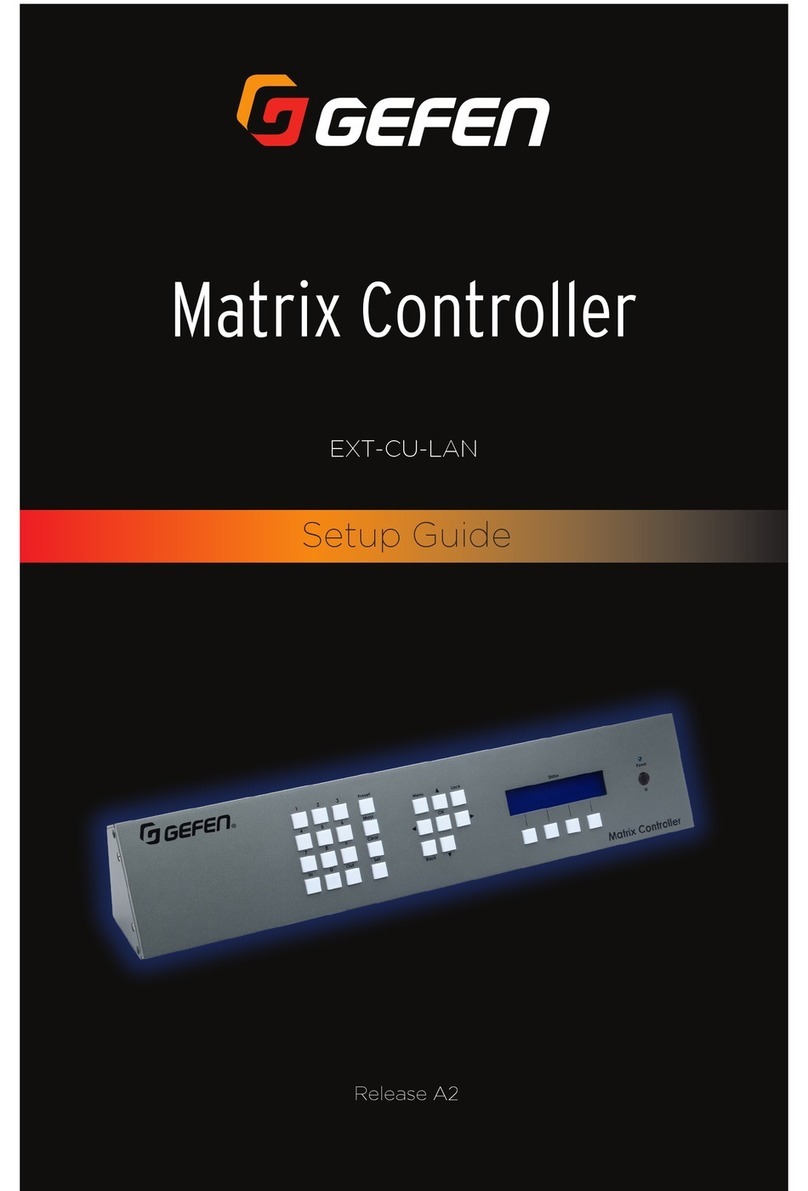Xperience platform
All of Nexmosphere’s controllers are built on the same platform principles. If this is your rst time using a Nexmosphere
controller, we recommend to rst read https://nexmosphere.com/technology/xperience-platform/ to learn the basics about
our platform and its terminology.
XC-948
The XC-948 is an Xperience controller with 1 analog audio input,
4 audio switches, 2 RGBW LED Outputs and 4 X-talk interfaces:
111. Audio switch 1 1. X-talk interface 001
112. Audio switch 2 2. X-talk interface 002
113. Audio switch 3 3. X-talk interface 003
114. Audio switch 4 4. X-talk interface 004
IN. Analog audio input
A. RGBW LED output A (Generic API address 005, RGBW channel A)
B. RGBW LED output B (Generic API address 005, RGBW channel B)
USB. API interface (micro-USB connector)
LED. White status LED
DC. 12-24VDC Power input (2.1mm DC socket)
Hardware setup
1. Connect one or more Elements to any of the 4 X-talk interfaces.
2. Connect one or more RGB(W) LED strips to any of the 2 RGBW LED outputs*.
3. Connect an audio source to the analog audio input using an audio cable with 3.5mm jack connector.
4. Connect one or more speaker to any of the audio switches using an audio cable with 3.5mm jack connector.
5. Connect the 12 or 24VDC power supply to the DC power input connector. Make sure the voltage of the power supply
matches the operating voltage of the RGBW LED strips (12VDC or 24VDC).
6. Connect the micro-USB cable to a 3rd party device (e.g. Digital Signage Player or PC).
7. Wait until the white status LED stops blinking. This lasts about 5 seconds.
*RGBW LED strips including connection cable are available as an accessory (product codes L-X5.....l). If you want to connect your own RGBW LED strips, separate
connection cables are also available as an accessory (product codes CA5-S..C).
Software setup for testing (Terminal)
Typically, the XC-948 controller is connected to a 3rd party device, such as a Digital Signage Player, on which CMS software is installed that has built-in
functionality for sending and receiving Serial Events. However, if you want to do a rst test on a PC or Mac, follow the instructions below:
1. Download a terminal program. For example Termite or Hercules.
2. Open the Terminal program and go to settings. Choose the COM port on which the XC-948 controller enumerated*.
In most cases this is the highest available number in the COM port drop-down setting.
3. Set the COM port settings to the following values
Baudrate 115200 Flow Control None
Parity None EOL CR+LF
Data Bits 8 Protocol ASCII
Stop Bits 1
4. Set the COM port to “Open”. The controller is now ready for use.
5. When sending consecutive API serial commands to the XC-948 controller, place a 50mS delay between each command.
*In case the XC-948 controller is not recognized as a COM port by the 3rd party device, a driver (Prolic PL2303) can be downloaded here.
Nexmosphere
Le Havre 136
5627 SW Eindhoven • The Netherlands
T +31 40 240 7070
Esupport@nexmosphere.com
QUICK START GUIDE
XC-948 XPERIENCE CONTROLLER
© 2020 Nexmosphere. All rights reserved. v1.0 / 10-20
All content contained herein is subject to change without prior notice.
1
USB
DC
LED
5 6
A B
XC
4
5 5
23 1
114
112
113
111
IN